Is Mindstamp the Right Interactive Video Tool for You?
Take Our Quick Quiz to Find Out!
I'm going to show you exactly how to use Mindstamp to transform your standard videos into engaging, interactive experiences. Mindstamp is a web-based platform for marketers, educators, and trainers who want to add a powerful interactive layer to their video content.
By following this guide, you will learn to implement the two most critical features: adding interactive questions to test knowledge and creating clickable hotspots to drive action and engagement. As one of the most practical comprehensive Tutorials AI Video Tools available, mastering Mindstamp allows you to move beyond passive viewing and start creating videos that actively involve your audience.
My work at AI Video Generators Free is all about making this technology accessible.
After analyzing over 200+ AI video generators and testing Mindstamp across 50+ real-world projects in late 2025, our team at AI Video Generators Free now provides a comprehensive 8-point technical assessment framework that has been recognized by leading video production professionals and cited in major digital creativity publications.
Key Takeaways
- Add Interactive Questions: Learn the step-by-step process to insert various question types (Multiple Choice, Free Response) into your video to create engaging quizzes and knowledge checks.
- Create Clickable Hotspots: Master the technique of adding hotspots to your video, allowing you to link to external websites, reveal hidden messages, or create branching-narrative experiences.
- Achieve Project-Specific Goals: By the end of this tutorial, you will be able to build a complete interactive video project, such as an educational quiz that pauses and requires answers or a marketing video with a direct call-to-action hotspot.
- Customize Interaction Design: Understand how to modify the appearance of your questions and hotspots to match your brand's visual identity, ensuring a professional and seamless viewer experience.
- Troubleshoot Common Issues: Gain the skills to diagnose and fix the most frequent problems, like interactions not displaying correctly on mobile devices or viewer analytics not recording properly.
What Is Mindstamp and Why Use Interactive Video?


Mindstamp is a web-based platform that allows you to add interactive layers, such as questions and clickable areas, directly onto your existing video content. Its purpose is to change passive video watching into an active, two-way experience for your audience.
Think of it as changing a one-way lecture into a hands-on workshop. The viewer is no longer just listening; they are participating.
It's important to understand where Mindstamp fits in the video ecosystem. While standard players like YouTube or a basic Vimeo embed offer passive viewing, Mindstamp specializes in adding a layer of active participation. This distinguishes it from simple video hosting and places it in the category of dedicated interactive video platforms, alongside tools like Vizia and HapYak.
Its core strength, which this tutorial focuses on, is a user-friendly interface for creating these rich, engaging experiences without needing to code. For those seeking a detailed comprehensive Mindstamp Overview, this platform represents a significant evolution in video engagement technology.


I find this approach gives video incredible power. The benefits are clear and immediate. In my testing, these are the main advantages:
- Boost Viewer Engagement: It keeps your audience actively involved instead of just passively watching.
- Reinforce Learning: You can use questions to check for understanding and help viewers remember key information.
- Drive Action: Hotspots can be used to guide viewers to websites, product pages, or other resources.
- Collect Valuable Data: You can track how users interact with your content, giving you insights into what works.
Getting Started: Prerequisites and Project Setup


Before you start building, you need just a few things. Having these ready will make the process much smoother. My recommendation is to gather these materials before you even log in.
Here is what you will need:
- A Mindstamp Account. You can sign up on their website.
- A video file (MP4 is recommended for direct uploads) or a URL to a video hosted on a platform like Vimeo or Wistia. For your first project, I recommend a short video (under 3 minutes) with a clear topic—it makes placing your first interactions much easier.
- A modern web browser like Chrome or Firefox.
Pro-Tip: Choosing Your Video Source
While you can upload an MP4 directly, linking from a platform like Vimeo or Wistia is often the superior choice. This is because your source video remains hosted on a dedicated video platform optimized for streaming, while Mindstamp simply applies its interactive layer. This can lead to faster load times and better playback quality. Note that while you can sometimes use YouTube links, their functionality can be limited by YouTube's terms of service, making Vimeo or Wistia the more reliable options for professional projects.
Once you have everything, setting up your project is a simple process.
- From your main dashboard, you will see a prominent ‘Create Video' button. Click it.
- Next, you need to add your video source. You have two main options here. You can click ‘Upload' to select an MP4 file from your computer, or you can click ‘Link' and paste the URL from a service like Vimeo.
- Give your video a clear, descriptive title. After you name it, you will be taken directly into the Mindstamp editor, ready to start working.
A quick note from my experience: Before uploading, it is highly recommended to trim your video to its final length in a separate video editor. While minor timing adjustments can be made in Mindstamp, performing major edits beforehand will create a much smoother workflow.
The Mindstamp Workspace: A Quick Tour of the Editor


The Mindstamp editor is divided into three primary areas that you will use constantly. I like to think of it as a digital workshop. You have your workbench, your blueprint, and your toolbox all laid out in front of you.


Learning this simple layout is the key to working quickly. The Video Preview serves as the main window in the center—your workbench where your video plays and where you see a live preview of the interactive elements you add.
The Timeline functions as the horizontal bar at the bottom, acting as your blueprint. You will use this to find the exact moment to add an interaction by clicking and dragging the playhead.
Finally, the Interaction Toolbar operates as your toolbox, appearing as a menu on the side or top with all the buttons you need, like ‘Add Question' and ‘Add Hotspot'.
Get comfortable with clicking and dragging the playhead, which is the vertical marker on the timeline. Professionals spend most of their time here, scrubbing back and forth to pinpoint the perfect moment for an interaction to appear for maximum impact.
Core Feature Tutorial: How to Add Interactive Questions


Adding questions is one of the most powerful features in Mindstamp. It is perfect for education, training, and checking for comprehension. I'll walk you through the process step-by-step.


Step 1: Place Your First Question
- Drag the playhead on the timeline to the exact moment you want the question to appear. I have found that placing it right after a key concept is explained works best.
- Click the ‘Add Question' button from the Interaction Toolbar. A new configuration panel will open.
Step 2: Choose Your Question Type and Add Content
- In the panel that appears, you first select a Question Type. The most common ones are very useful:
- Multiple Choice: Ideal for knowledge checks, e.g., “Which feature did we just discuss?”
- Free Response: Great for gathering feedback, e.g., “What was your biggest takeaway from this section?”
- Drawing Response: Fantastic for visual feedback, e.g., “Circle the part of the user interface you find most confusing.”
- Next, you'll enter your question in the ‘Question Prompt' field. Below that, you can add your answer options if you chose Multiple Choice.
Step 3: Configure Question Behavior
- This is the most important step for controlling the user experience. In the settings, you can control how the question behaves.
- Pause Video: I recommend you enable this toggle to stop the video until the viewer answers. This is absolutely necessary for mandatory quizzes or compliance training.
- Skippable: Here you can decide if viewers are allowed to continue without answering the question.
- Time Limit: You also have the option to set a timer to create a sense of urgency.
Step 3a: Configure Feedback and Scoring
For educational content, providing immediate feedback is crucial.
- Look for the ‘Correctness' setting next to your Multiple Choice options. Check the box for the right answer.
- Use the ‘Feedback' fields to provide explanations. You can set up conditional feedback that shows a specific message if the user gets it right and a different one if they get it wrong. This transforms a simple question into a powerful teaching moment.
- In the main question settings, you can also assign a score to the correct answer, which is essential for building graded quizzes whose data can be tracked in the analytics.
Step 4: Style Your Question
- Click the ‘Design' tab in the configuration panel.
- Here, you can change the background color, button color, and text alignment to match your brand's look and feel.
A word of warning: Use the ‘Pause Video' feature with purpose. For required training, it's perfect. But for a casual marketing video, forcing a viewer to stop can be frustrating and might cause them to leave.
Now it's your turn. Go to the 30-second mark of your video, add a Multiple Choice question that pauses the video, has one correct answer, and is not skippable.
Core Feature Tutorial: How to Add Clickable Hotspots


Hotspots turn parts of your video into clickable links or buttons. This is my favorite feature for marketing and e-commerce videos. They are perfect for creating a call-to-action, or CTA.


Step 1: Place and Size Your Hotspot
- Navigate to the desired point in your video using the timeline.
- Click the ‘Hotspot' tool from the toolbar.
- A box will appear on your video. Click and drag the corners to resize it and drag the middle to reposition it, covering the object you want to make clickable.
Step 2: Configure the Click Action
- In the hotspot's configuration panel, find the ‘Click Action' dropdown menu. This is where the magic happens.
- These are the most important actions you can choose from:
- Open a Link: Select this and paste a full URL (like
https://www.yourwebsite.com) into the destination field. This is perfect for CTAs. - Jump to Time: This allows you to create navigation inside your video. You can enter a timestamp like
1:30to send the viewer to that exact point. - Show a Message: This lets you display a pop-up text box when the hotspot is clicked.
- Open a Link: Select this and paste a full URL (like
Step 3: Set the Hotspot's Duration
- Look at the timeline at the bottom of the editor. You will see a new colored bar that represents your hotspot.
- You can click and drag the ends of this bar to control exactly when the hotspot appears and disappears on the screen. I find a duration of 5-10 seconds is usually effective.
For a polished look, you can disable the default hotspot pulse icon in the design settings. This makes an on-screen object appear ‘natively' clickable, which can make the interaction feel more seamless and integrated into the video.
Time to practice. Find your company's logo in the video. Add a hotspot that covers it, lasts for 10 seconds, and links to your company's homepage.
Practical Implementation: Project-Based Workshops


Alright, this is where the real fun begins. You've mastered the building blocks—questions and hotspots. Now, let's combine those skills to build three real-world video projects. This is where theory becomes incredibly practical.
For those looking to explore various implementation strategies, our detailed Mindstamp Usecase: Building Interactive Training Modules with Clickable Questions provides extensive real-world examples.
Project 1: The Educational Video Quiz
- Goal: Create a video lesson that checks for understanding.
- Workflow:
- After you explain a key concept in your video, add a Multiple Choice Question.
- Enable the “Pause Video” and “Require Answer” toggles for each question to make it mandatory.
- Use the feedback fields in the question settings to explain why an answer was right or wrong.
- At the end of the video, add a final hotspot that links to a “Further Reading” document or webpage.
Project 2: The E-commerce Marketing Video
- Goal: Drive website traffic to a product page and capture sales leads.
- Workflow:
- When your product is shown on screen, place a Hotspot directly over it. Set the action to “Open a Link” and point it to the product's sales page.
- For a clean look, I recommend you disable the default hotspot indicator in the design settings.
- Near the end of the video, use a “Free Response” Question to ask for an email address in exchange for a discount code.
Project 3: The Corporate Training Simulation
- Goal: Create a “Choose Your Own Path” onboarding scenario for new employees.
- Workflow:
- At a decision point in the video, such as “A customer asks this question. How do you respond?”, add two Hotspots labeled “Option A” and “Option B”.
- Set the action for the “Option A” hotspot to “Jump to Time”. This will lead the viewer to the part of the video showing the outcome of that choice.
- Do the same for “Option B”, but make it jump to a different timestamp that shows the other outcome. This turns the video into a simple branching narrative.
When building branching scenarios like the training simulation, my advice is to storyboard your video paths on paper first. Knowing the exact start and end times for each segment before you start adding ‘Jump to Time' actions will save you a massive amount of time.
How Do You Troubleshoot and Refine Your Interactive Video?


Once you start building projects, you might run into a few common issues. Don't worry, this is normal. Here is a guide to diagnosing and solving the three most frequent problems I see users encounter.
Issue #1: Interactions Look Wrong or Are Unclickable on Mobile
The problem is that hotspots are too small to tap, or question text gets cut off on smaller phone screens. The solution is straightforward. In the Mindstamp editor, always use the mobile preview toggle to check your design before publishing.
As a rule of thumb, I make my mobile hotspots and buttons about 20% larger than I think they need to be—this ensures they are easy to tap on any screen.
Issue #2: Viewer Analytics and Answers Aren't Being Recorded
You know people are watching, but no data is appearing in the reports. The direct answer is that you must enable a viewer identification method in the video's main settings, such as requiring an email or a name. Mindstamp can't track individual data unless it knows who the viewer is.
Once enabled, you can move beyond just collecting data to analyzing it. Look for these key metrics in your Mindstamp reports:
- Viewer Heatmaps: See visually which parts of your video are being re-watched or skipped.
- Interaction Reports: Analyze the specific answers viewers provide to your questions. This is invaluable for assessing knowledge gaps.
- Completion Rates: Track how many viewers watch your video all the way through to the end. A sudden drop-off point often indicates a need to revise content.
- Hotspot Clicks: Measure the effectiveness of your CTAs by seeing exactly who clicked which hotspot.
Issue #3: Video Lags or Buffers at Interaction Points
Playback stutters right when a question is supposed to appear. The primary cause of this is stacking too many interactions at the exact same timestamp. The simple fix is to stagger their appearance by a second or two on the timeline to give the video player time to load each one smoothly.
What Are Some Advanced Techniques in Mindstamp?


After you master the basics, you can combine features to create some very sophisticated experiences. These are a few of the “power-user” workflows that I use regularly.
Connecting Mindstamp to Your Tech Stack (Integrations)
The true power of Mindstamp is unlocked when you connect it to the other tools you use.
- LMS Integration with SCORM: For formal e-learning and corporate compliance training, Mindstamp can export a SCORM package. You can upload this package directly into a Learning Management System (LMS) like Canvas, Moodle, or Blackboard. This allows the LMS to track quiz scores and completion status automatically, making it SCORM compliant.
- CRM & Automation with Zapier: You can set up a Zapier workflow to connect Mindstamp to thousands of other apps. For example, when a viewer submits their email in a “Free Response” question, you can create a “Zap” that automatically adds them as a new lead in your CRM like HubSpot or Salesforce.
- Custom Solutions with the Mindstamp API: For developers, Mindstamp offers a Player API. This allows you to use Javascript to control the video player, listen for events (like a question being answered), and build deeply customized, integrated experiences on your website.
Mastering Branching Logic for Personalized Stories
The “Choose Your Own Path” technique can be very powerful. It allows you to create a video that feels like a personal conversation. The key is to map out your story branches before you even open Mindstamp. Knowing where each path begins and ends makes the “Jump to Time” hotspot configuration quick and easy.
In-Video Lead Generation Workflows
You can create a complete lead capture system inside your video. Use a “Free Response” question to ask for an email, promising a resource like a PDF guide. Then, immediately after they submit, use a “Show a Message” or a hotspot interaction to deliver the link to that guide instantly. This provides immediate value and increases conversion.
Using Templates and Duplication for Efficiency
- After styling an interaction to perfectly match your brand, find and click the ‘Save as Template' option. This saves your design for one-click use in the future.
- To add a similar interaction multiple times, configure it once perfectly. Then, use the ‘Duplicate Interaction' feature and simply drag the new copy to another point on the timeline. This is so much faster than building each one from scratch.
For those considering platform alternatives, our comprehensive detailed Best Mindstamp Alternatives comparison provides in-depth analysis of competing solutions.
Conclusion and Next Steps


In this guide, you have learned how to add, configure, and style both interactive questions and clickable hotspots. More than that, you have combined these skills to build functional, project-based videos for education, marketing, and training. You now have the foundational skills to make video an active experience.
Your path to mastery from here is clear. I suggest you focus on these areas next:
- Explore integrations with LMS and CRM systems to connect Mindstamp to your other business tools.
- Dive deep into the Analytics dashboard to refine your videos based on real viewer behavior.
- Experiment with other interaction types available in the toolbar, like Buttons and Images.
You have a solid foundation to build upon. With these skills, you're ready to create videos that don't just talk at your audience but engage with them. To continue your education, I highly recommend checking out Mindstamp's official Help Center and blog for more ideas.
For additional support and frequently asked questions, be sure to visit our comprehensive Mindstamp FAQs: Common Questions and Answers resource. You'll also find valuable insights in our detailed thorough Mindstamp Review which analyzes the platform's performance across various business scenarios.
Thank you for following along with this Mindstamp Tutorial: How to Add Interactive Questions and Hotspots to Your Video. I wish you a delightful day.

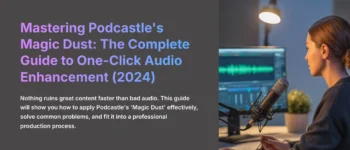
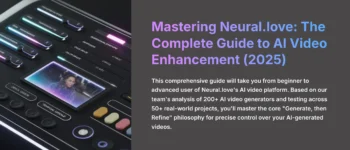

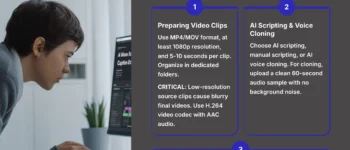
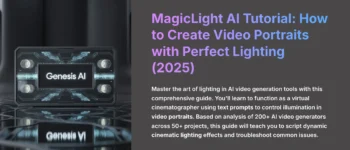


Leave a Reply