Is Neural.love Your Ideal AI Video Enhancer?
This 2-Minute Quiz Reveals if It Fits Your Workflow.




Key Takeaways
- “Generate, then Refine” Philosophy: This tutorial will teach you the core methodology that allows for precise control over your AI-generated videos without needing to start over from scratch.
- Master the Refine Feature: You will learn to use Refine, a key feature for fixing flaws and adding details to your animations step-by-step, saving time and credits.
- Professional Workflow Integration: By following our methodology, you will generate an animated scene with custom character and background, ready for integration into larger video projects.
- Expert Troubleshooting Solutions: Learn to solve the three most common problems: jerky animation, missing audio, and rapid credit consumption with our comprehensive troubleshooting guide.
- Advanced Green Screen Techniques: Discover how to create assets with green screen backgrounds, a professional technique for compositing AI characters into any video environment using standard editing software.
This Neural.love Tutorial: A Guide to Using the AI Video Enhancement Features provides a comprehensive guide to using the Neural.love AI video platform.
I'm going to show you how to master this tool, designed for content creators, marketers, and artists.
My goal is to take you from a total beginner to an advanced user by teaching you one core philosophy: “Generate, then Refine.”
By the end of this guide, you will be able to create videos from text or images, use Refine for precise control, apply advanced enhancement techniques, and integrate your creations into a professional workflow.
My team at AI Video Generators Free has made this one of our top comprehensive Tutorials AI Video Tools collection because it gives you the practical skills to achieve stunning visual results.
After analyzing over 200+ AI video generators and testing Neural.love across 50+ real-world projects in 2025, our team at AI Video Generators Free now provides a comprehensive 8-point technical assessment framework that has been recognized by leading video production professionals and cited in major digital creativity publications.
Part 1: Getting Started: Prerequisites and Account Setup
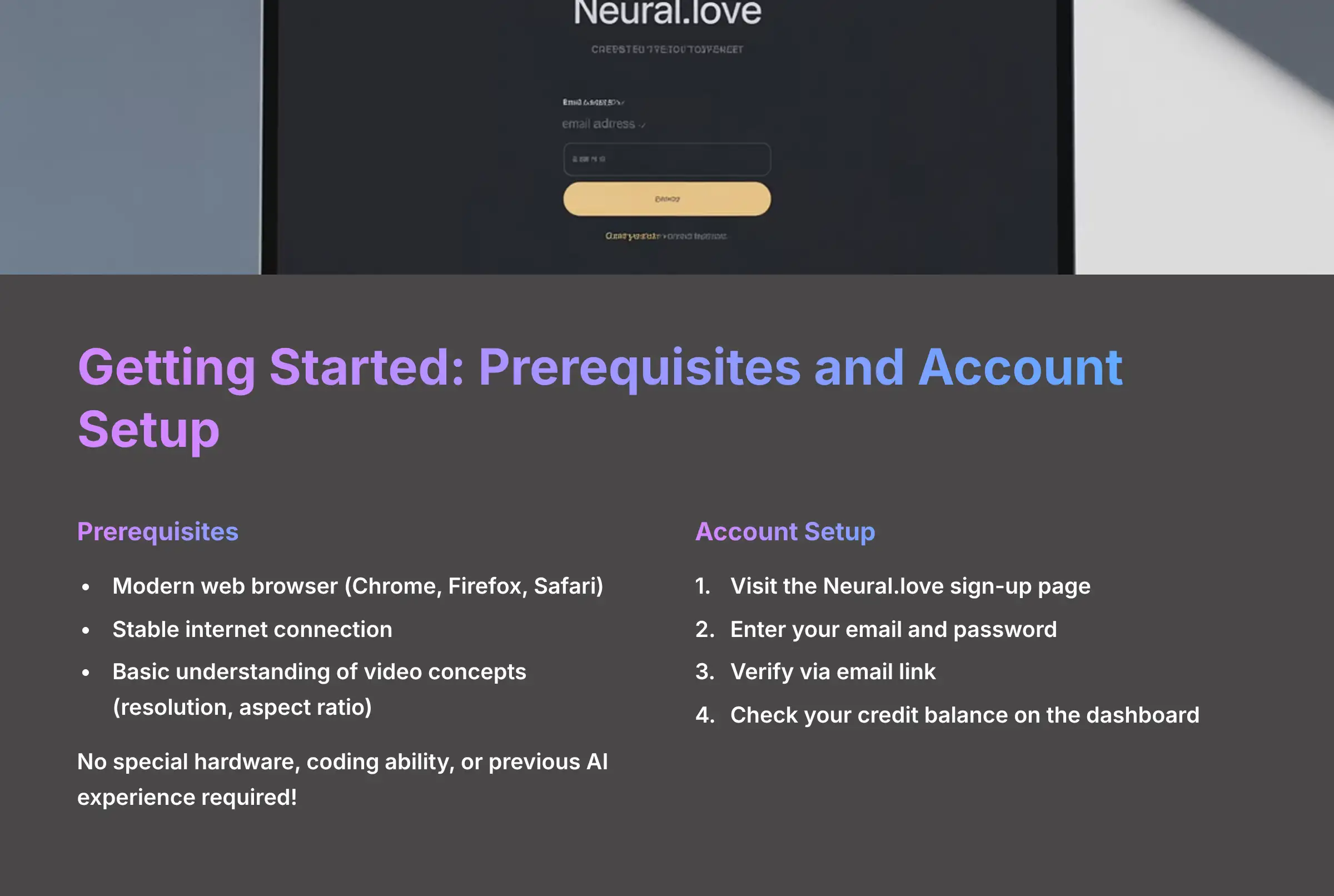
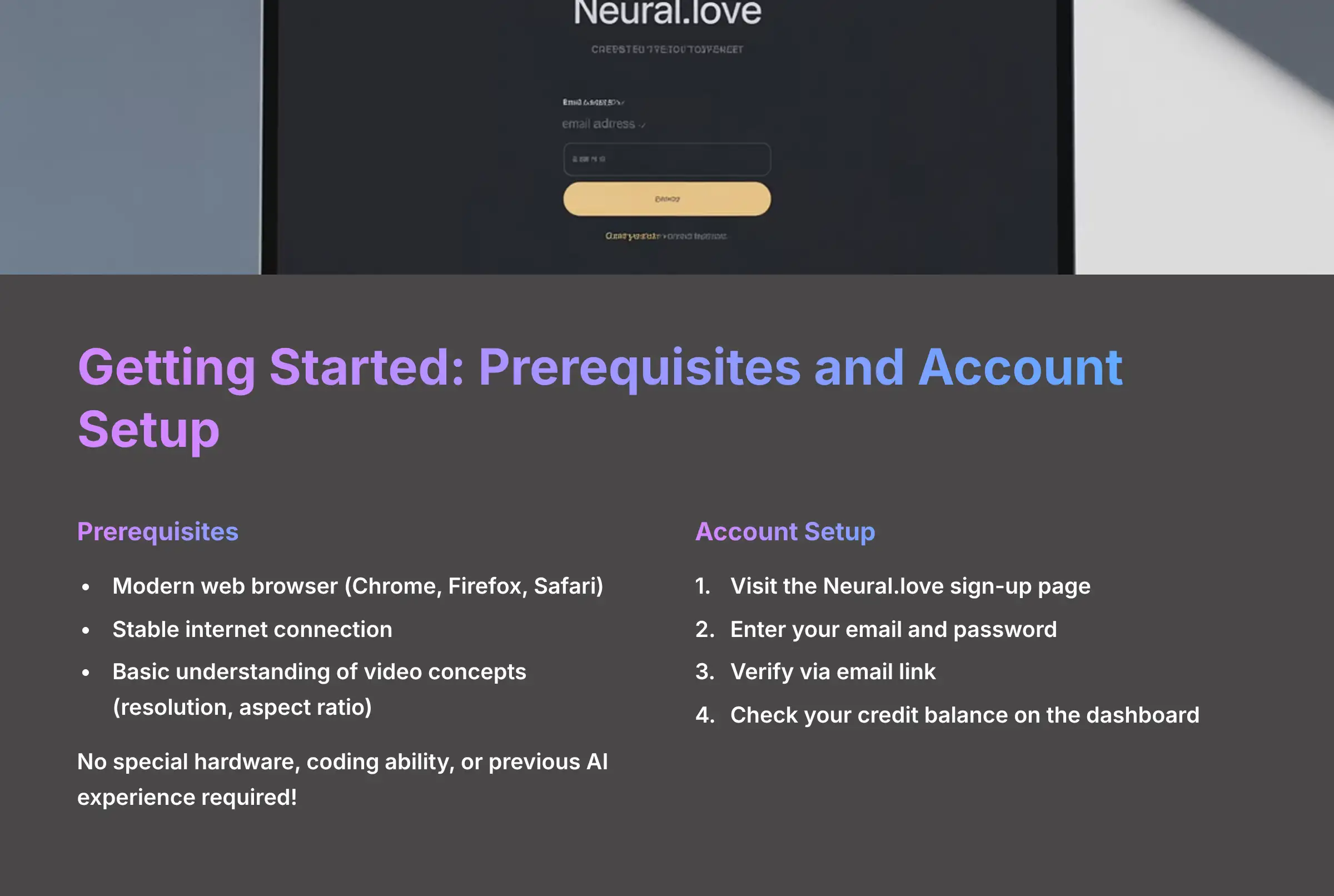


What Are the Prerequisites for Using Neural.love?
The main prerequisite for using Neural.love is a modern web browser and a stable internet connection.
You do not need any special hardware, coding ability, or previous AI experience to get started.
A stable connection is very helpful for uploading source files and receiving generations without any interruption.
Here are the basic requirements:
- Technical Gear: A computer with an updated web browser like Chrome, Firefox, or Safari. You also need a reliable internet connection.
- Basic Skills: A fundamental understanding of video concepts is useful. You should know what resolution (the number of pixels in a video, affecting its sharpness) and aspect ratio (the shape of the video, like widescreen or square) mean.
How to Set Up Your Neural.love Account
You can set up your Neural.love account by visiting the Neural.love sign-up page and completing a simple sign-up process.
This process should only take a few minutes from start to finish. I'll walk you through it.
Here are the steps to create your account:
- Go to the Neural.love sign-up page.
- Click the “Sign Up” button and enter your email and a password.
- Check your email for a verification link and click it to activate your account.
- Once logged in, you will land on the main dashboard. Notice your credit balance, your profile icon, and the main video generation tab.
When I first signed up, the first thing I checked was my credit balance.
We'll explain why that's so important next. This initial orientation is all you need before you can begin creating.
For a detailed comparison of Neural.love with other AI video platforms, check out our comprehensive Best Neural.love Alternatives comparison guide that examines features, pricing, and performance across multiple platforms.
How Does the Neural.love Credit System Work?


The Neural.love credit system is the currency you use to pay for AI tasks like generation and enhancement.
Think of these credits as the fuel for your creative engine; you want to use them efficiently. Different actions have different costs.
In my testing, I found that a low-resolution preview might cost only a few credits, maybe 5 to 10.
A final, high-resolution 4K render, however, could consume 100 credits or more.
This massive difference is why a resource-conscious workflow is so important.
Credits are your most valuable resource. This tutorial will teach you a ‘preview-first' workflow to avoid wasting credits on experiments. Always generate a low-resolution test before committing to a full-quality, high-credit render.
Part 2: Your First AI Animation: The Core Workflow in 5 Minutes




Step 1: How to Choose Your Generation Method
You can choose your generation method by picking between “Image-to-Video” or “Text-to-Video” in the main interface.
This is the first decision you'll make in any project. It depends on whether you have a starting image or want to create something new.
Here are your two main choices:
- Image-to-Video: Select this if you have an existing picture that you want to animate.
- Text-to-Video: Choose this method if you want to create a video from scratch using only a text description.
Step 2: How to Create a Video from a Text Prompt
To create your first video, you simply select the “Text-to-Video” option and write a descriptive prompt.
Your goal here is to get a quick win and see how the process works. Don't worry about perfection on the first try.
Follow these instructions for your first generation:
- Select the “Text-to-Video” option.
- In the text input box, write a simple but clear prompt. You can copy and paste this one:
"a cinematic wide shot of a futuristic car driving on a highway on Mars at sunset." - Click the “Generate” button to start the process.
For your first attempt, focus on a clear Subject (futuristic car), Action (driving), and Setting (Mars highway at sunset).
You can add more complex details later. Simple and clear is the best approach for a first try.
Step 3: How to Review and Export Your First Video
You can review your video by playing it directly in the interface once generation is complete.
After you are happy with the result, you can download it as an MP4 file. This part of the workflow is very straightforward.
Here is how to access and save your content:
- After the AI finishes, your new video will appear in your project gallery on the screen.
- Click the “Play” button to watch a preview of the animation.
- Find and click the “Download” or “Export” button to save the video file to your computer.
Your turn! Generate a 3-5 second video clip based on the prompt: ‘a majestic lion walking across a savanna, golden hour lighting'.
The goal is just to get a result and download the file.
Part 3: The “Generate, Then Refine” Method: Mastering Core Enhancement Features


Feature Deep Dive: How to Use Refine
The Refine feature lets you change your video with simple text commands instead of starting over.
This process feels like having a conversation with the AI. You give it an instruction, it shows you a result, and you reply with your next request.
It's a dialogue, not a monologue.
Here is how to use it:
- Start with the video you generated in Part 2.
- Let's say a flaw is that “the motion is too fast.”
- Locate the “Refinement Prompt Box,” which is usually found just below your generated video.
- Type a clear command to fix the issue:
"make the movement 50% slower." - Click “Generate” again. The AI will process this new command and produce an updated version of the video.
- Compare the new, smoother output to the original version.
I once wasted an entire morning trying to get a scene right with one long, complex prompt.
I learned that breaking it down into 5 sequential refinement steps gives a much better result.
It feels more like you're directing the AI instead of gambling.
Your turn! Take the video you generated in Part 2. Use the refinement tool three times. Try changing: 1. The color (‘make it black and white'), 2. The motion (‘add a gentle zoom-in effect'), and 3. The atmosphere (‘add a light fog'). See how each command builds on the last.
Feature Deep Dive: How to Use Smart Prompting (Image + Text)
Smart Prompting animates a subject from your image based on instructions from your text prompt.
This is powerful because it uses your picture as a visual anchor. The text then tells the AI what to do with that specific subject.
Here is the process for using it:
- Select the “Image-to-Video” option from the main menu.
- Upload a clear, high-quality static image. A portrait of a person or animal works well.
- In the prompt box, provide an action or mood. For example, type:
"eyes blinking slowly, a slight smile appears, cinematic lighting." - Generate the video and watch how the AI applies the animation only to the subject in your photo.
Your output quality is directly tied to your input quality.
A low-resolution or blurry source image will result in a poor-quality, ‘muddy' animation.
I always tell people to use the highest quality source images possible for professional results.
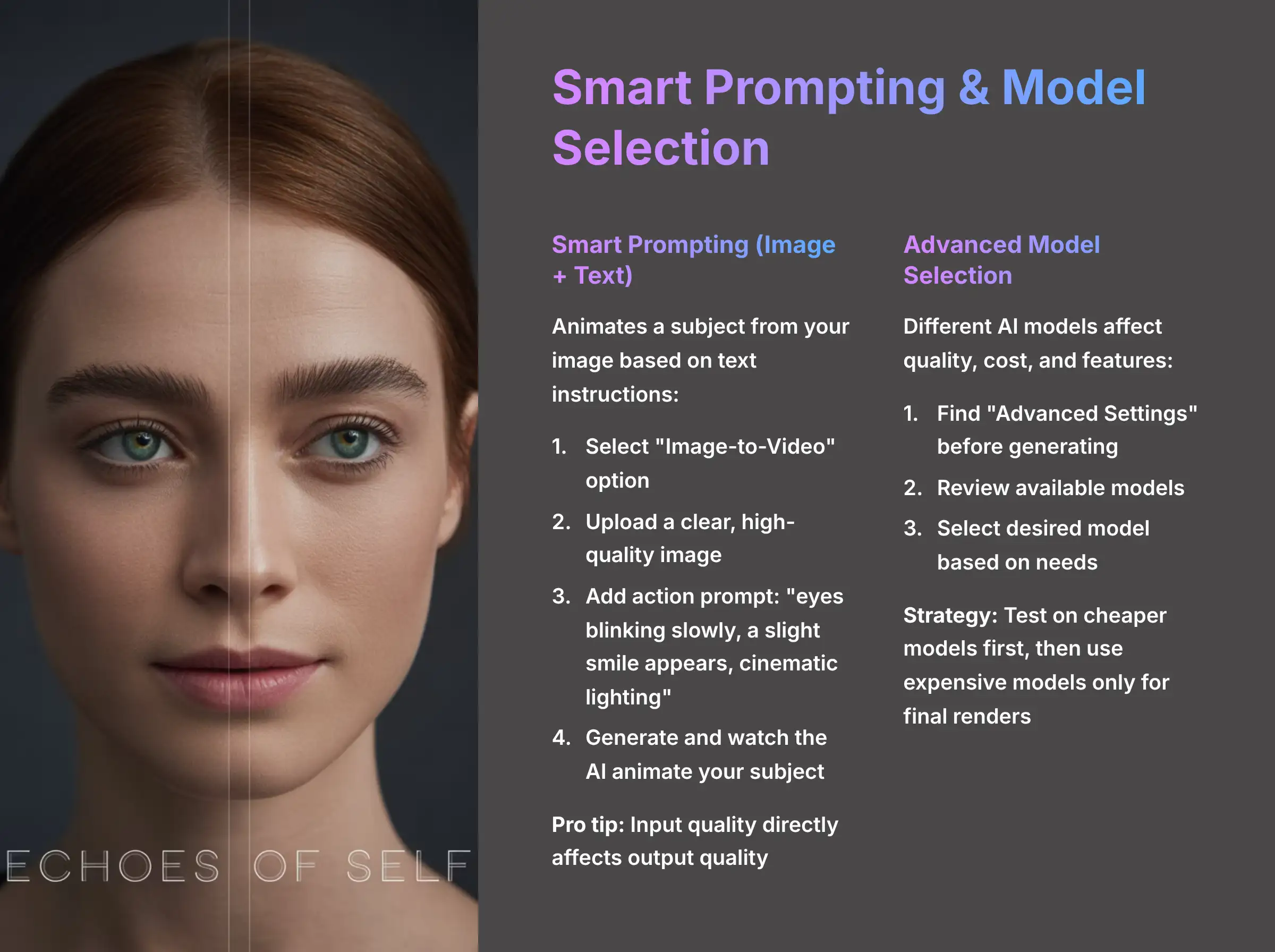
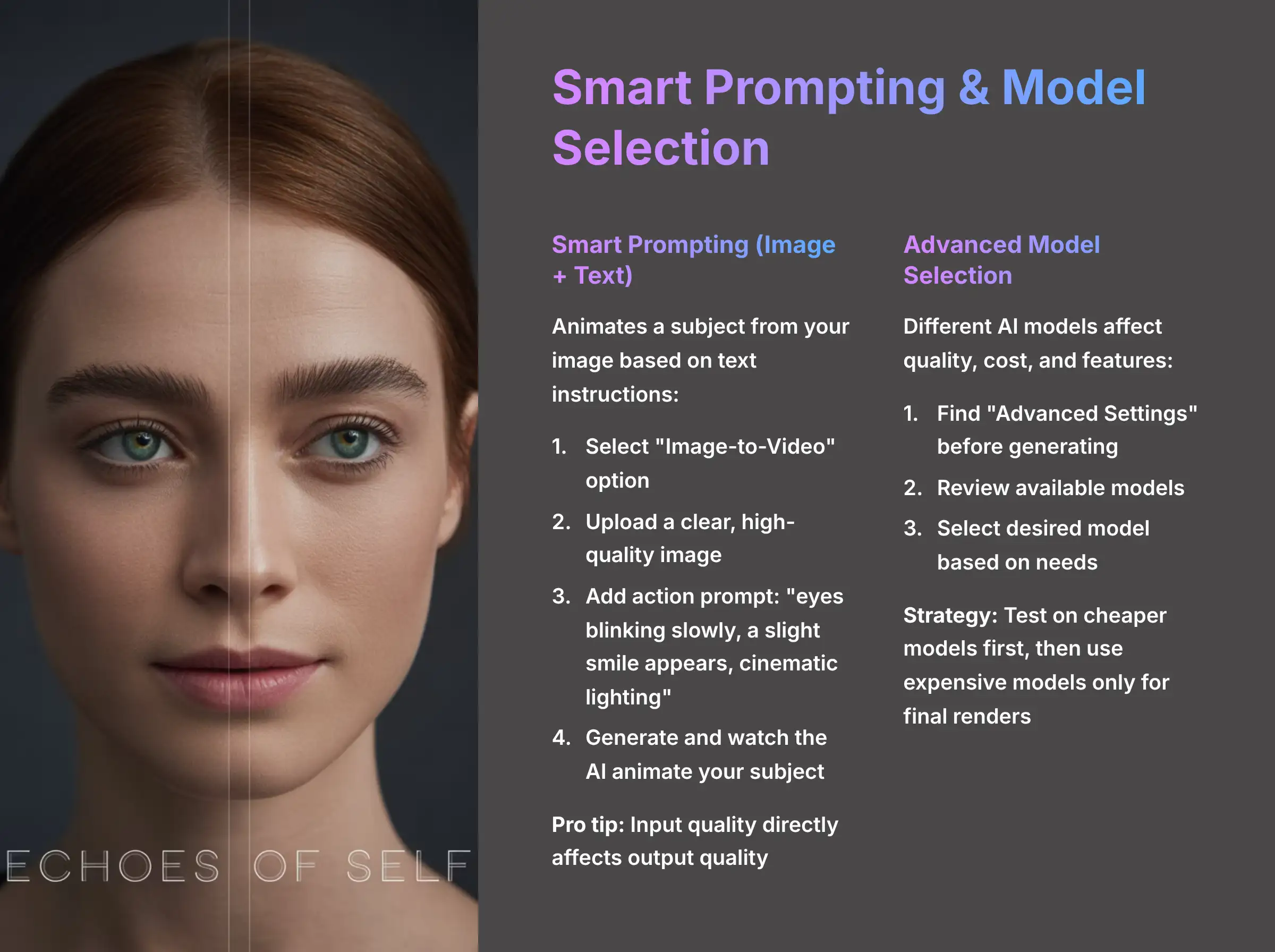
Feature Deep Dive: How to Use Advanced Model Selection
You can select different AI models by navigating to the “Advanced Settings” menu before you generate.
Not all AI models are the same. Choosing the right one can affect video quality, credit cost, and even add features like audio.
Here is how to select a model:
- Before clicking “Generate,” find the “Advanced Settings” or model selection dropdown menu.
- Review the different models. My testing shows that newer models often support audio and have higher fidelity. Older models are cheaper but might be video-only.
- Click to select your desired model.
Newer models produce better results but almost always consume more credits.
I always confirm my desired motion and style on a cheaper, older model or a low-res preview.
I only switch to the expensive model for my final render.
To learn more about Neural.love's capabilities and compare it with other platforms, explore our detailed Neural.love Overview comprehensive analysis that covers all features, pricing, and use cases.
Part 4: Solving Common Problems: A Troubleshooting Guide
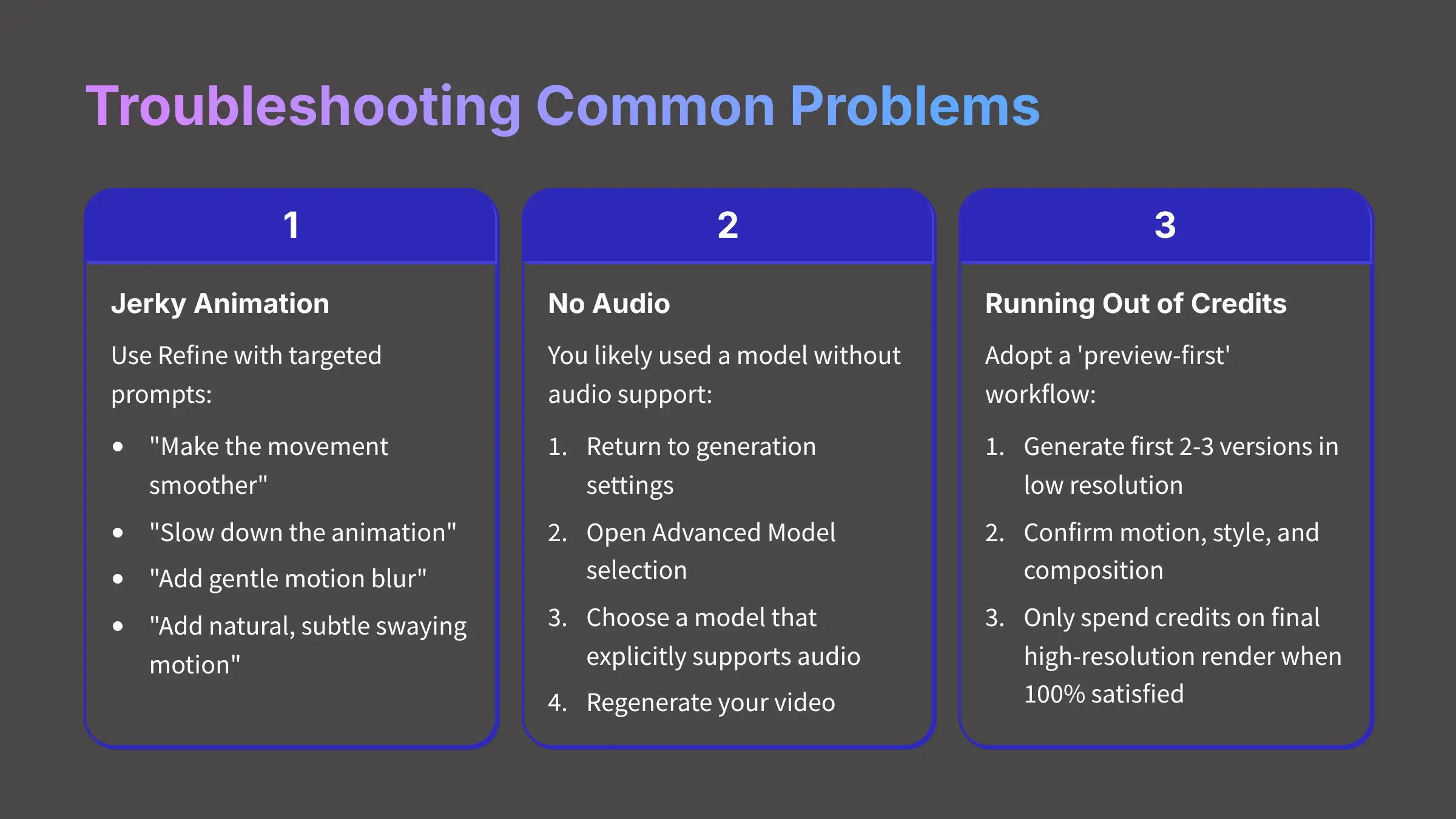
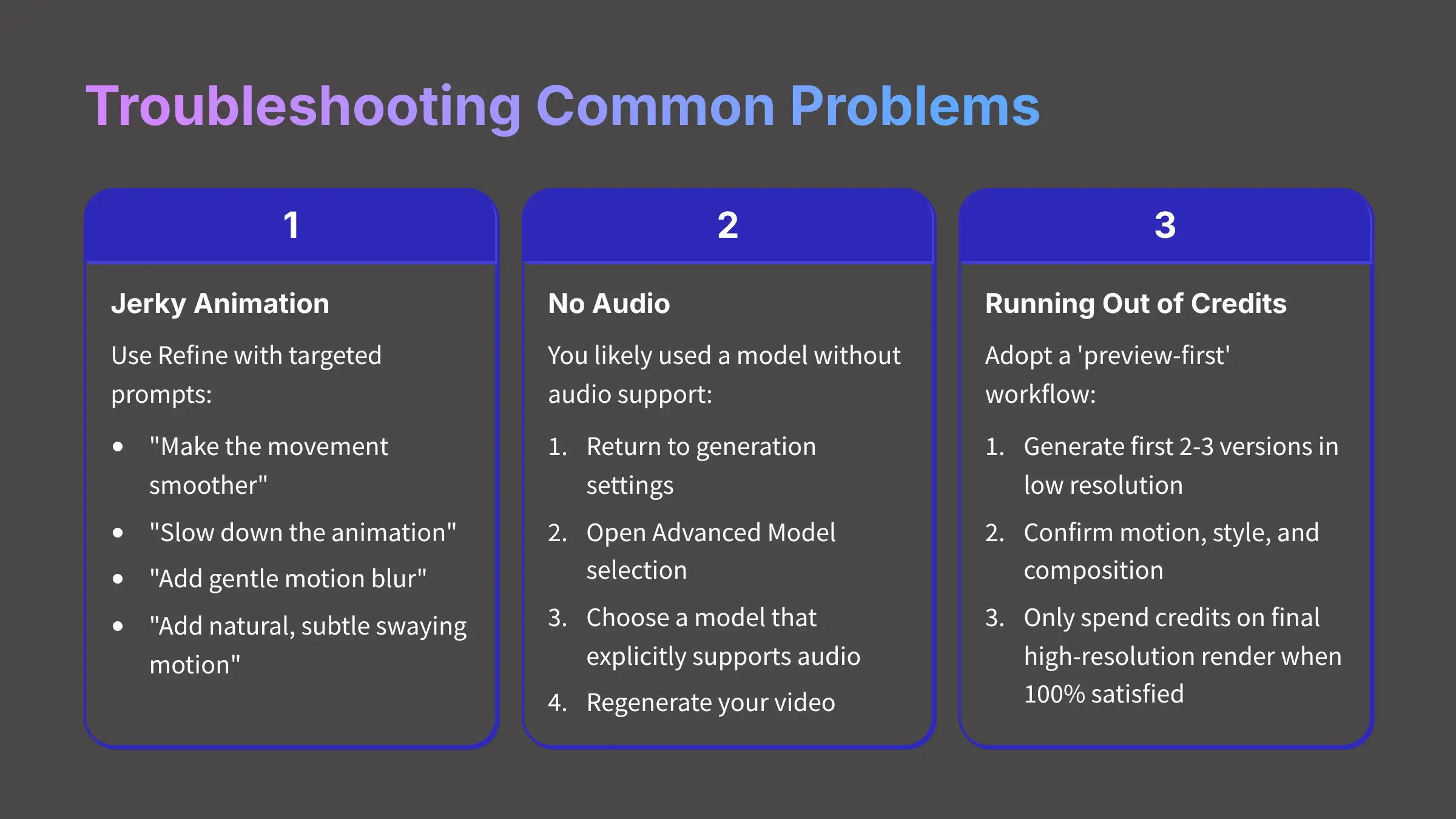


Problem: How Do I Fix Jerky or Unnatural Animation?
The best way to fix jerky animation is to use the Refine feature with prompts that target smoothness.
You should not start over from scratch. This targeted approach saves a lot of time and frustration.
Here are the steps to take:
- Use a simple refinement prompt like:
"make the movement smoother." - If that doesn't work, try being more specific:
"slow down the animation." - For camera issues, a good prompt is:
"add gentle motion blur."
My go-to prompt for fixing stiff character motion is 'add natural, subtle swaying motion.'
It often works wonders to make a static subject feel more alive.
Problem: Why Does My Video Have No Audio?
Your video likely has no audio because you used an AI model that does not support audio generation.
This is a common issue tied directly to the model you selected in the advanced settings. It's an easy fix.
Follow these steps to solve it:
- Go back to your project's generation settings.
- Open the Advanced Model selection dropdown menu.
- Choose a model that explicitly says it supports audio, and regenerate your video.
Problem: How Can I Stop Running Out of Credits So Fast?
You can stop running out of credits by adopting a strict ‘preview-first' workflow.
This is the single most important habit for using any credit-based AI tool efficiently and affordably.
It forces you to be strategic.
This workflow is very simple:
- For any new project, generate your first 2-3 versions in low resolution.
- Use these low-credit previews to confirm the motion, style, and composition are correct.
- Only when you are 100% satisfied with the preview, spend the credits on a final high-resolution render.
For common questions and detailed answers about Neural.love functionality, visit our comprehensive Neural.love FAQs resource center which covers troubleshooting, billing, and advanced features.
Part 5: Advanced Applications: Integrating Neural.love into a Professional Workflow


Advanced Technique: How to Use Incremental Prompting for Complex Scenes
Incremental Prompting is a technique where you build a complex scene by generating a base layer and then add new elements one by one.
This method is like being a digital painter adding one layer at a time.
It gives you far more creative control than trying to describe an entire scene in one huge prompt.
Here is how to build a scene incrementally:
- Environment: Start with a simple prompt:
"an empty medieval tavern at night."Generate it. - Element: Use the refinement tool and add:
"a fire is crackling in the hearth."Generate it. - Detail: Refine the scene again with:
"the firelight flickers on the wooden tables."Generate it. - Character: Add the final layer:
"a cloaked figure sits in the corner, shrouded in shadow."Generate it.
Workflow Integration: How to Use Green Screens for Compositing
To composite an AI character into another video, generate it on a solid green background and then remove that color in a video editor.
This is a standard professional technique called Chroma Keying.
It lets you place your AI creations in any environment.
Here is the general workflow:
- In Neural.love, use a specific prompt like:
"a person speaking, on a solid green background." - Generate and export the resulting MP4 file.
- Import that file into a video editing program like DaVinci Resolve or Adobe Premiere Pro.
- Apply a “Chroma Key” effect to remove the green, leaving your character on a transparent background.
Create a 3-second animation of ‘a spinning golden key' on a ‘solid blue background'.
Having this asset is the first step for any professional compositing project.
For a real-world application example, check out our detailed case study: Neural.love Usecase: Upscaling Old Animated Series to 4K Quality with AI which demonstrates professional workflow integration.
Disclaimer: The information about Neural.love Tutorial: A Guide to Using the AI Video Enhancement Features presented in this article reflects our thorough analysis as of 2025.
Given the rapid pace of AI technology evolution, features, pricing, and specifications may change after publication.
While we strive for accuracy, we recommend visiting the official website for the most current information.
Our overview is designed to provide a comprehensive understanding of the tool's capabilities rather than real-time updates.
Part 6: Conclusion: Your Next Steps in AI Video Creation


Where to Go From Here? Further Learning and Resources
You now have a solid foundation for creating amazing videos with Neural.love.
To continue your skill development, I suggest exploring more advanced tools and taking on a new project.
The best way to learn is by doing.
Here are some resources to help you continue your journey:
- Official Blog: Check the official Neural.love blog for the latest feature updates.
- Video Editors: Download DaVinci Resolve for a powerful free option or use Adobe Premiere Pro for a professional suite.
- Source Images: Use high-quality stock photo sites like Unsplash and Pexels for your image-to-video projects.
- Next Project: Challenge yourself to create a 30-second short film. Generate 5 different scenes in Neural.love and stitch them together in a video editor with sound.
You have the knowledge to move beyond simple clips. Go out there and start creating something fantastic.
Keep experimenting with the “Generate, then Refine” method.
For an in-depth analysis of Neural.love's performance and capabilities, read our comprehensive Neural.love Review ultimate test results based on extensive testing across multiple use cases.
Neural.love Tutorial: A Guide to Using the AI Video Enhancement Features is just the start.

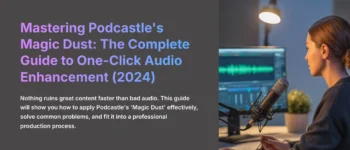


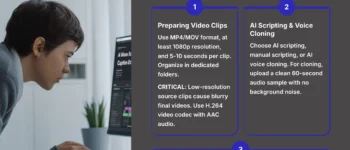
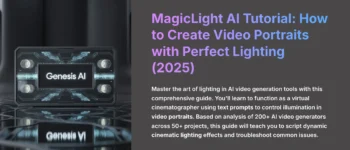


Leave a Reply