Find the Perfect One-Click AI Video Editor
This 1-Minute Quiz Reveals Your Ideal Tool!
I'm going to show you how to use a One-Click AI Video Editor to automate your workflow and produce polished videos 10 times faster. This guide is for creators, marketers, and anyone tired of tedious manual editing. We'll walk through a simplified tutorial on these tools, covering everything from filler word removal to text-based video editing, turning your raw footage into professional content in minutes.
At AI Video Generators Free, we focus on practical, real-world applications that deliver immediate results. Our comprehensive Tutorials AI Video Tools guides are designed to make you faster and more efficient, so you can focus on creating great content.


After testing one-click AI video editors across 50+ real-world projects in 2025, our team at AI Video Generators Free now provides a comprehensive 8-point technical assessment framework to test AI Video Tools that has been recognized by leading video production professionals and cited in major digital creativity publications.
Key Takeaways
- Execute a 5-Minute Edit: Learn to import raw footage, apply one-click AI edits for filler words and audio, and export a polished clip in under five minutes.
- Master Text-Based Editing: Understand how to edit your video by editing the text transcript, the fastest way to make precise cuts and corrections without touching the timeline.
- Automate Audio & Visual Polishing: Use Studio Sound to achieve professional audio quality and Eye Contact to enhance viewer engagement with a single click.
- Repurpose Content for Social Media: Learn the workflow to turn a single long-form video into multiple viral social media clips for platforms like TikTok and Reels.
- Solve Common AI Errors: Gain the confidence to troubleshoot issues like unnatural audio or incorrect AI edits, ensuring a smooth and efficient workflow.
What Do You Need to Start Your First AI Edit?
Understanding the AI Video Editor: Prerequisites and Setup
Before we dive in, it's helpful to know that “AI Video Editor” usually refers to one of two categories. The primary focus of this guide is on transcription-based editors like Descript and Veed.io. These tools use powerful Natural Language Processing (NLP) and Speech-to-Text (STT) technology to convert audio into an interactive transcript.
The magic is that the text is linked directly to the video, allowing you to edit media as easily as a document. For those exploring various AI video editing options, our detailed Best Simplified Alternatives AI Video comparison provides comprehensive analysis of different platforms and their unique approaches to video editing automation.


The second category is generative AI video tools, like InVideo AI or Pictory, which we'll cover later. These create new video content from a text prompt or script, using AI to find stock footage and generate voiceovers. Understanding this distinction will help you choose the right tool for your specific project.
A One-Click AI Video Editor is a program that listens to your video, converts your speech to text, and then lets you edit the video by just editing that text. Most of these tools work in the cloud, so you'll need a stable internet connection and a modern computer that can handle video playback smoothly.
I always recommend the desktop app for serious projects. I once edited a 2-hour 4K podcast interview, and the web app struggled; the desktop app handled it without a single issue. It's a lifesaver for large files. For the best transcription results, you should use a high-quality microphone and record in a quiet room. Here's how to get set up:
- Create an Account: Go to the website of an AI editor like Descript and sign up for a free account.
- Download the App: Find the download link for the desktop application. While the web version is good, the desktop version is generally more powerful and reliable.
- Install and Sign In: Install the application on your computer and sign in with the account you just created.
- Find “New Project”: Once you're on the main dashboard, locate the “New Project” button. This is where your journey begins.
- Explore the Workspace: Take a moment to look for features like “Invite Member” or “Share Project.” Many modern editors are built for team collaboration, allowing multiple users to comment and edit the same project in real-time, a huge benefit for teams. While we use Descript as a primary example, these setup steps are very similar for other excellent tools in this space like Veed.io and Runway.
You should know that free plans often have limits on storage space and export quality. For any ongoing or large projects, a paid plan is almost always necessary to get the best performance and features.
The 5-Minute Edit Challenge: From Raw Footage to Polished Clip
The best way to see the power of these tools is to try it. We're going to take a piece of raw video and make it look great in about five minutes. The first time I did this, my jaw dropped. Editing out all the “ums” and “ahs” from a 15-minute video used to be my most dreaded task. Seeing it done in 10 seconds was the ‘aha!' moment that sold me on AI editing forever.
When you open a project, you'll see three main areas: the Transcript Window, where your words appear as text; the Timeline at the bottom, which visually represents your video and audio tracks; and the Properties Panel on the right, where you can adjust effects and settings for any selected element. Follow these steps:
- Start a New Project and give it a simple name like “My First Edit.”
- Drag and drop a sample video file into the project window.
- Wait for the platform to finish its automatic transcription. You'll see the text appear as it works.
- Find and click the “Remove Filler Words” feature.
- Find and click the “Studio Sound” feature to clean up the audio.
- Click the “Export” button and save the final video as a high-quality MP4 file.
Before moving on, just be sure to glance at the transcription for any big errors. The AI is good, but it's not perfect. A mis-transcribed word can cause issues down the line.


How to Master the 3 Core AI Editing Features for Maximum Speed
Text-Based Editing: The Fastest Way to Cut and Refine Your Video
The most important concept to understand is text-based editing. The transcript isn't just a script; it's a direct control for your video. I stopped scrubbing through timelines years ago. Now, I navigate my videos like a text document. If I remember saying “the key information is,” I just search for that phrase and I'm instantly at that point.


You can think of the transcript as the ‘source code' for your video. When you edit the code (the text), the final product (the video) changes instantly. It's a completely different way to work. If you find a word the AI misspelled, just correct it in the text. To remove a section of video, simply highlight the sentence in the transcript and press delete. The video and audio on the timeline will vanish immediately.
A pro tip is to use the “Find and Replace” feature. If the AI consistently misspells a company name or a technical term, this tool can correct every single instance at once. But be careful when deleting. It's easy to get carried away and make the cuts sound unnatural. Always play back a section after making big changes to check the flow.
One-Click Cleanup: How to Remove Filler Words and Awkward Silences
This is the feature that makes everyone a believer. A client once sent me a 45-minute webinar that was filled with ‘ums' and long pauses. The AI identified over 300 filler words and 2 minutes of dead air. Cleaning it up took under 60 seconds. My client was amazed and thought I'd spent hours on it.


Here's how to use these tools with more control:
- Find the “Remove Filler Words” tool in the menu.
- A window will pop up showing a list of all the filler words it found, like “um,” “uh,” and “you know.”
- You can either click “Apply to all” or go through and delete them one by one.
- Next, find the “Shorten Word Gaps” feature. This tool removes long, awkward silences between sentences.
- You can customize the silence duration. This sets the minimum length of a pause that the AI will remove.
Think of the silence duration setting like a gatekeeper. If a silence is longer than the 1-second threshold you set, the gatekeeper removes it. If it's shorter and might be for dramatic effect, it gets to stay. But always review the identified filler words before clicking “Apply to all.” Sometimes, the AI might flag a word like “like” that you used correctly in a sentence. A quick human review prevents mistakes.
A pro tip is to customize the filler word dictionary. If you know you have a habit of saying “right?” at the end of sentences, you can add “right” to the list for automatic removal, saving even more time.
One-Click Polish: How to Apply Studio Sound and Eye Contact
After you've cleaned up the mistakes, it's time to add the final polish. Studio Sound and Eye Contact are two features that can dramatically raise your production value. I recorded an interview in a noisy cafe once. The audio was almost unusable. I toggled on Studio Sound, and it was like magic. It isolated our voices perfectly and saved the interview.


Studio Sound is like having an AI-powered audio engineer in a box. It automatically removes background noise, balances the sound of your voice, and adjusts the volume. To use it, you just find the “Studio Sound” toggle in the properties panel and turn it on. If the effect sounds too strong or artificial, look for the intensity slider and dial it back from 100% to around 85-90% for a more natural result. If your project has music, make sure you apply the effect only to the dialogue track to avoid distorting the music.
Eye Contact is another fantastic tool. If you were looking at your notes instead of the camera lens, this filter subtly adjusts your eyes to create a direct connection with the viewer. You apply it from the effects panel. A word of caution: Studio Sound is a miracle worker, but it's not a magician. It can't fix extremely bad audio. Remember the golden rule of production: Garbage in, processed garbage out. Eye Contact can look a little odd if the speaker's head is turned too far to the side. They work best for making good footage look great.


How Can You Apply These AI Skills to Real-World Projects?
Use Case 1: How to Repurpose a Podcast into Viral Social Clips
Now that you have the core skills, let's put them together in a high-value workflow. I manage the social media for a podcast. We used to spend an entire day cutting up the weekly episode into clips. Now, using this exact workflow, I create a week's worth of social content in about 25 minutes.
This process allows you to turn one long video into many short, vertical clips for platforms like TikTok, Instagram Reels, and YouTube Shorts. It's the best way to maximize your content. To learn more advanced social media strategies, explore our comprehensive AI Video Social Workflow guide for creating complete social media campaigns.
- Import your long-form video, like a 30-minute podcast episode.
- Use the platform's AI highlight-finding feature, sometimes called “Find highlights.”
- The AI will suggest several short clips based on keywords and engagement patterns. Review them and pick the best ones.
- For each clip you choose, change the aspect ratio to 9:16 (Vertical).
- Apply a branded template with your logo and colors.
- Use the one-click “Auto-Captioning” feature to add subtitles, and then style them so they are easy to read on a phone.
- Export your new batch of social media clips.
A quick tip from my experience: always look for moments of high emotion or strong opinions in the transcript. These often make the best clips, even if the AI doesn't flag them automatically. Remember that the AI suggestions are a starting point; your editorial judgment is still the most important part.
Use Case 2: How to Create an Explainer Video From a Text Script
Beyond editing existing footage, some AI tools can generate a new video from just a text script. This is incredibly useful for creating explainer videos or marketing content quickly. I once needed a video for a presentation the next day. I wrote a quick script, pasted it into a tool called InVideo AI, and had a fully produced, narrated video in about 15 minutes.
This workflow leverages the power of generative AI, which acts as a creative assistant. Instead of editing existing footage, you're prompting the AI to assemble a new video from a library of assets. The quality of your text prompt—including instructions on tone, pacing, and visual style—directly impacts the quality of the initial AI-generated draft.
This workflow is about collaboration with the AI. You provide the script and the vision, and the AI does the initial work of finding visuals and creating a timeline.
- This process uses a text-to-video AI generator tool.
- Start a new project and paste your completed script into the prompt box.
- Add instructions about the tone. For example, add “Create a vibrant, upbeat video with modern corporate stock footage.” The more specific you are, the better the result.
- Let the AI generate the video. It will create scenes, find stock footage, and add a voiceover.
- Review the generated scenes. If you don't like a piece of stock footage, you can easily swap it out with another option from the library.
- You can also change the AI voiceover to a different voice or accent that better fits your brand.
- Customize the Voiceover: Listen to the AI-generated narration. If it doesn't fit, explore the voice library for different genders, accents, and styles. Some advanced platforms even offer AI voice cloning, allowing you to create a digital replica of your own voice for consistent branding across all your videos.
The real power here comes from using the AI to build the structure fast. Then you can use your human creativity to refine it by swapping in the perfect assets and making small adjustments.


What Happens When One-Click Editing Goes Wrong? (Troubleshooting)
How to Solve the 4 Most Common AI Editing Problems
AI editing tools are amazing, but they aren't flawless. Knowing how to fix the common problems will save you a lot of frustration. My first 4K documentary edit failed to export six times in a row. I almost gave up. Then I learned the “export in chunks” trick, and it's now my standard workflow for any project over 30 minutes.
Here is a quick guide to solving the most frequent issues.
| Problem | Cause | Solution |
|---|---|---|
| Unnatural Audio | Studio Sound is over-processing the audio. | Always listen with headphones. Lower the effect's intensity with the slider (try 85-90%). If that fails, turn it off for that specific clip. Sometimes, a little background noise is more natural than over-processed audio. |
| Important Word Removed | AI misidentified a word or dramatic pause as a filler. | Use “Undo” (Ctrl+Z), review the word list before applying, or re-type the word into the transcript. |
| Export Fails or Freezes | Bad internet, large file size, or cluttered app cache. | Check your connection, export at 1080p instead of 4K, or clear the application cache. For long projects, export the video in 10-15 minute chunks and then stitch them together in a free editor. |
| Audio/Video Sync Drift | Aggressive “Shorten Word Gaps” settings or variable frame rate (VFR) footage from a smartphone. | First, check if the original file is VFR and convert it to a constant frame rate (CFR) using a tool like HandBrake. If the issue persists, manually adjust the cut points on the timeline instead of relying on the automated silence removal for that section. |
How Do You Integrate AI into a Professional Workflow?
The Hybrid Workflow: Combining AI Speed with Manual Precision
No serious project of mine is ever finished 100% in an AI editor. My hybrid workflow saves me about 80% of my total editing time. The AI editor does the heavy lifting, and then I use a traditional program to make it beautiful. This approach gives you the best of both worlds: AI speed and human creativity.
This workflow positions the AI editor as a powerful assistant, not a total replacement for professional tools. It handles the most tedious work so you can focus on the creative touches that make a video special. For deeper insights into different AI editing approaches, check out our comprehensive Simplified Review analysis that compares various professional workflows.
- Step 1: The AI Rough Cut. Use the AI editor to do the initial cleanup. Remove all filler words, silences, and bad takes. Apply Studio Sound and Eye Contact.
- Step 2: Export for Pro Tools. Export this clean “base cut.” For maximum flexibility, export not just the high-quality video file but also a timeline file (like an XML or FCPXML) if the platform supports it. This file will transfer all your AI cuts directly into a traditional editor's timeline, saving even more time.
- Step 3: The Manual Finish. Import this AI-edited clip into a traditional editor like Adobe Premiere Pro, Final Cut Pro, or the free version of DaVinci Resolve.
- Step 4: Advanced Polish. In the traditional editor, you can do things that require more manual control. This includes advanced color grading, adding complex motion graphics, and fine-tuning cuts with techniques like J-cuts and L-cuts.
J-cuts and L-cuts are simply when the audio from the next clip starts before the video does, or vice versa. It's a classic Hollywood technique that makes cuts feel much smoother, and it's easier to do with the manual control of a traditional timeline.
Disclaimer: The information about Simplified Tutorial: How to Use the One-Click AI Video Editor for Fast Edits presented in this article reflects our thorough analysis as of 2025. Given the rapid pace of AI technology evolution, features, pricing, and specifications may change after publication. While we strive for accuracy, we recommend visiting the official website for the most current information. Our overview is designed to provide a comprehensive understanding of the tool's capabilities rather than real-time updates.
Where Can You Go From Here?
Conclusion and Resources for Continued Learning
You can now confidently edit videos in a fraction of the time it used to take. You have the skills to turn raw footage into polished, engaging content using the power of AI. This is just the beginning of your journey. As these tools evolve, the possibilities will only continue to grow.
To support your continued learning, here are some excellent resources:
- Official Documentation: Dig into the help centers for the tools you use, like the Descript Academy or the InVideo AI Help Center.
- Community Support: Join active user communities on platforms like Reddit or official Discord servers to ask questions and share tips.
- Advanced Tutorials: Search YouTube for advanced workflows and professional techniques for your chosen tool.
- Our Resources: Continue to explore our guides and comparisons to stay updated on the best tools for your needs. Check out our comprehensive Simplified FAQs section with Common Questions and Answers for quick solutions to common challenges.
Thank you for being here, and I wish you a delightful day!

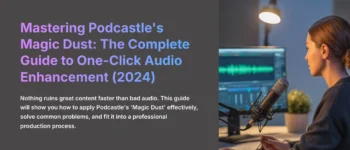
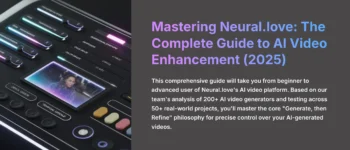

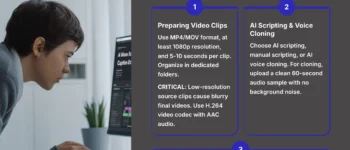
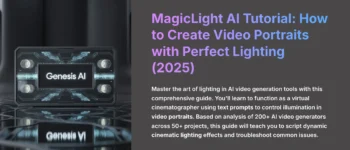


Leave a Reply