So, you've got questions about Filmora? Good! Our Filmora FAQs: Common Questions and Answers article is here to clear things up for you, covering everything from its amazing features to troubleshooting common issues.
I know how important it is for content creators and anyone dabbling in video production to pick the right tools and use them effectively. Here at AI Video Generators Free, we're all about empowering you with the knowledge to make smart choices in the world of AI tools for video.
Key Takeaways
- What Filmora Is: A user-friendly yet powerful video editor ideal for content creators, small businesses, and hobbyists, balancing advanced features with an intuitive design.
- Powerful AI Features: Filmora includes advanced AI tools like Text-to-Video, Text-Based Editing, an AI Music Generator, and a Smart Thumbnail Creator to automate and speed up the editing process.
- Free vs. Paid: The free version offers most features for learning but exports videos with a watermark. Paid plans remove the watermark and unlock unlimited AI credits and premium assets.
- Troubleshooting: Common issues like preview lag and export failures can often be fixed by using proxy files, updating drivers, and ensuring sufficient disk space.
We're going to dive deep into Filmora, exploring its incredible AI capabilities, understanding licensing options, and tackling those tricky export problems. This guide is a part of our broader FAQs AI Video section, giving you clear, practical insights to really boost your digital marketing efforts and overall video game.
My goal is to make sure you walk away feeling confident and ready to create something incredible with Filmora.
What is Wondershare Filmora and who should use it?
Wondershare Filmora is a comprehensive video editing software designed specifically for content creators, small businesses, educators, and hobbyists who need professional-quality results without the complexity of industry-standard tools. The software strikes an optimal balance between powerful functionality and user-friendly design, making it accessible to users regardless of their technical expertise level.
Filmora serves as an ideal middle-ground solution between overly simplistic free editors and complex professional software like Adobe Premiere Pro. It provides advanced features including keyframing, color grading, motion tracking, multi-layered editing, and an expanding suite of AI-powered tools that automate many time-consuming tasks. The software's core value proposition centers on democratizing high-quality video production, enabling users to create polished, engaging content efficiently.
The platform is particularly well-suited for YouTubers, social media managers, marketing professionals, educators creating instructional content, and small business owners developing promotional materials. Its intuitive interface allows beginners to start creating immediately while providing enough depth for intermediate users to grow their skills. Whether you're producing tutorials, marketing videos, social media content, or personal projects, Filmora provides the tools and flexibility needed to bring your creative vision to life without requiring extensive technical training or professional-level investment.
Is Filmora really free to use, and what are the limitations?
Filmora offers a free trial version that provides access to most editing features, allowing users to thoroughly evaluate the software before making a purchase decision. However, this free version comes with specific limitations that users should understand before beginning their projects.
The primary limitation of the free trial is that all exported videos will display a prominent Filmora watermark, making the content unsuitable for professional or commercial use. Additionally, the free version includes only 100 AI credits for testing AI-powered features, which provides a taste of these capabilities but limits extensive use.
Despite these restrictions, the free trial is genuinely valuable for learning the software, experimenting with features, and completing practice projects. Users can access the full timeline editing interface, apply effects and transitions, work with multiple video and audio tracks, and utilize most of the standard editing tools without any time limitations on the trial period.
To unlock the full potential of Filmora—including watermark-free exports, unlimited AI credits, access to premium effects and stock media, and priority customer support—users must purchase one of the available licensing options. This model allows creators to ensure the software meets their specific needs and workflow requirements before committing to a purchase, making it a risk-free way to explore professional video editing capabilities.
What are the system requirements for running Filmora effectively?
To ensure optimal performance when using Filmora, your computer should meet or exceed the official system requirements, which have been updated for 2025 to handle modern video formats and AI processing demands.
- For Windows Users:
- OS: Windows 11, 10, 8.1, or 7 (64-bit)
- CPU: Intel 6th Generation or newer, or AMD Ryzen 3 1300X or higher
- RAM: 8 GB minimum (16 GB recommended for HD/4K)
- Graphics: NVIDIA GeForce GTX 1050TI or later, NVIDIA GeForce MX550 or later, AMD Radeon RX 500 or later, or Intel UHD Graphics 630 or later
- For Mac Users:
- OS: macOS v11 or later
- Similar processor and memory requirements as Windows, adjusted for Apple hardware.
- General Requirements:
- Disk Space: At least 10 GB free space (SSD highly recommended for HD/4K)
- Display: 1280 x 800 minimum (1920 x 1080 recommended)
- Internet: Required for registration, online services, and asset downloads.
Meeting these specifications ensures smooth preview playback, faster rendering times, and access to all AI-powered features without performance bottlenecks.
What are Filmora's most powerful AI features and how do they work?
Filmora has integrated an impressive suite of AI-powered tools designed to streamline the editing process and enhance creative possibilities. These features represent some of the most advanced automation available in consumer video editing software. Among these tools are intelligent scene detection, automated audio syncing, and smart color correction, which cater specifically to the needs of content creators. Additionally, the filmora ai features for youtube editing provide users with tailored options that optimize their videos for engagement and reach. This ensures that both novice and experienced editors can produce high-quality content with minimal effort. With the filmora video editing features, users can effortlessly apply professional-grade effects, transitions, and templates that significantly reduce editing time. The intuitive interface allows both beginners and seasoned editors to harness the power of AI, making complex tasks simpler and more accessible. As a result, creativity can flourish without the constraints typically associated with traditional video editing workflows.
- AI Text-to-Video: Transforms written scripts into complete videos by automatically selecting relevant stock footage, images, and background music.
- AI Text-Based Editing: Edit your video by simply editing its auto-generated text transcript. Deleting text removes the corresponding video clip.
- AI Music Generator: Creates original, royalty-free soundtracks based on your specified mood, genre, and duration.
- AI Smart Cutout & AI Portrait: Provides sophisticated background removal without needing a green screen.
- AI Thumbnail Creator: Analyzes your video and generates compelling thumbnail options to maximize click-through rates.
Filmora vs CapCut: Which video editor should I choose?
The choice between Filmora and CapCut fundamentally depends on your content creation goals, workflow preferences, and the platforms where you plan to publish your videos.
| Feature | Filmora | CapCut |
|---|---|---|
| Primary Use | Comprehensive, desktop-focused editing for longer-form content (YouTube, marketing videos). | Mobile-first editing for short-form social media content (TikTok, Reels). |
| Key Strengths | Precise timeline control, advanced color/audio tools, sophisticated AI features, high-quality 4K exports. | Trendy templates, viral effects, seamless TikTok integration, extreme ease of use. |
| Best For | YouTubers, marketers, educators, and creators who need professional control and flexibility. | Social media creators who value speed, trends, and on-the-go editing. |
| Growth Potential | Provides more room for growth as editing skills develop. | Streamlined and template-driven, less focus on advanced skill development. |
How much does Filmora cost and what's included in each plan?
Filmora offers flexible pricing options designed to accommodate different user needs and budget considerations. The current pricing structure includes three primary plans, each providing different value propositions for various use cases.
| Plan | Cost | Best For |
|---|---|---|
| Monthly Plan | $19.99 per month | Short-term projects or users who want to test the full software capabilities. |
| Annual Plan | $61.99 per year | Regular content creators who need consistent access and the best value. |
| Perpetual Plan | $89.99 one-time payment | Lifetime access to the current major version of Filmora (future major upgrades are extra). |
All paid plans include watermark-free exports, unlimited AI credits, access to premium effects and transitions, the complete stock media library, priority customer support, and regular software updates. The cross-platform subscription allows connection of up to six different devices across any platform simultaneously, providing excellent flexibility for users who work across multiple computers or operating systems. This pricing structure ensures users can choose the option that best fits their usage patterns and budget requirements.
Why is my Filmora preview lagging and how can I fix it?
Preview lag and choppy playback are common issues that typically result from your computer struggling to process high-resolution video files in real-time during editing. Fortunately, several effective solutions can dramatically improve timeline performance.
- Enable Proxy Files: This is the most impactful solution. Filmora creates temporary, low-resolution copies for smooth editing, then exports using the original high-quality files. Enable this in File > Preferences > Performance.
- Optimize Hardware & Software: Update your graphics drivers to the latest version. Close all unnecessary applications to free up system resources. Edit from a fast SSD instead of a traditional hard drive.
- Optimize the Timeline: Reduce the preview quality to 1/2 or 1/4 resolution. This won't affect the final export quality. You can also render the preview for complex sections to eliminate stuttering.
- Consider Upgrades: If lag persists, consider breaking large projects into smaller ones or upgrading your computer's RAM and graphics card.
How do I troubleshoot failed exports in Filmora?
Export failures can be frustrating, but they're usually resolvable through systematic troubleshooting approaches that address the most common underlying causes.
- Check Disk Space: Ensure you have enough free space on your target drive. Exports often require 2-3 times the final file size in temporary storage.
- Update Everything: Update Filmora to the latest version and ensure your computer's graphics drivers are current.
- Check Export Settings: If exporting to .MOV fails, try switching to the more universally compatible .MP4 format. Also, try a lower quality setting to see if system resources are the issue.
- Isolate the Problem: Try exporting your project in smaller segments. If one part fails consistently, check it for corrupted files or overly complex effects.
What does the crown icon mean on Filmora effects and features?
The crown icon in Filmora serves as a clear visual indicator that identifies premium content and features available exclusively to users with active paid licenses. This iconography helps users quickly distinguish between free and premium assets throughout the software interface.
Premium elements marked with crown icons include high-quality effects, sophisticated transitions, professional title templates, advanced audio tools, and cutting-edge AI features. These assets represent Filmora's most polished and powerful content, often created in collaboration with professional designers and updated regularly to reflect current design trends and creative techniques.
During the free trial period, you can preview and apply crown-marked elements to your timeline, allowing you to experiment with their appearance and functionality in your projects. However, any project containing premium elements will export with the standard Filmora watermark until you purchase a license.
Once you subscribe to any paid plan, all crown-marked content becomes fully accessible without restrictions. This includes unlimited use of premium effects, access to the complete stock media library, advanced AI features without credit limitations, and priority customer support for technical assistance. The crown system ensures transparency in the software's freemium model, helping users understand exactly what capabilities they'll gain by upgrading to a paid plan.
How do I use Filmora's audio equalizer to improve sound quality?
Filmora's built-in audio equalizer is a powerful tool for enhancing the quality of voiceovers, music, and ambient audio in your projects. Understanding how to use this feature effectively can significantly improve your video's professional appeal and audience engagement.
To access the equalizer, double-click any audio clip in your timeline to open the audio editing panel, then select the “Audio” tab to reveal the equalizer interface. The equalizer displays multiple frequency bands representing different ranges of audio frequencies, from low bass sounds on the left to high treble sounds on the right.
For voiceover enhancement, start by slightly reducing the leftmost dials to minimize low-frequency rumble or background hum. Next, gently boost the middle and upper-middle frequency ranges to enhance vocal clarity and presence. Be careful not to over-boost high frequencies, as this can create harsh or unnatural-sounding audio.
For background music, you might reduce mid-range frequencies where vocals typically sit to create space for narration or dialogue. The key to effective equalization is making subtle adjustments while playing your audio in a loop, aiming for natural enhancement rather than dramatic alterations.
What's the difference between Filmora's Subscription and Perpetual License options?
Understanding the distinction between Filmora's licensing models is crucial for making an informed purchasing decision that aligns with your long-term editing needs and budget considerations.
| License Type | Payment Model | Key Feature |
|---|---|---|
| Subscription | Annual recurring payment | Provides continuous access to the latest version of Filmora, including all major upgrades and new features as they are released. |
| Perpetual | Single upfront payment | Grants lifetime ownership of the specific major version you purchase. Future major version upgrades require an additional, discounted payment. |
The subscription model is ideal for active content creators who benefit from having access to the latest features, effects, and AI capabilities as they're released. The perpetual license works well for users with stable editing needs who prefer one-time purchases and don't require the newest features immediately.
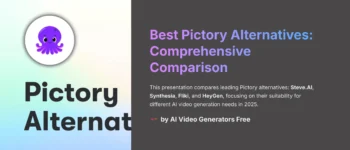
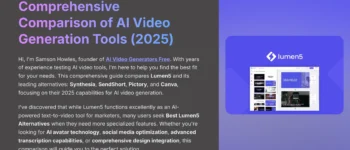
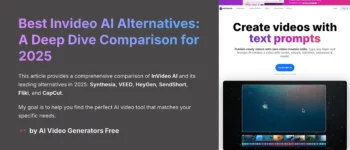
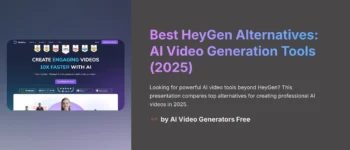
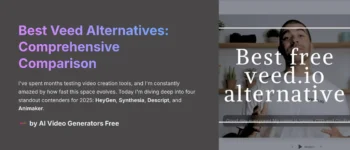
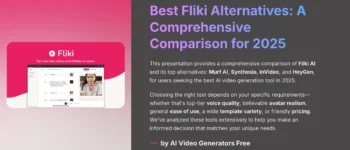



Leave a Reply