Pictory Tutorial: How to Turn a Blog Post into an Engaging Video
Introduction
This comprehensive tutorial provides a step-by-step guide for using Pictory to transform your blog posts into engaging videos, perfect for expanding your content reach and boosting audience engagement. I'm Samson Howles, founder of AI Video Generators Free. After analyzing over 200+ AI video generators and testing Pictory across 50+ real-world scenarios in 2025, our team has developed a comprehensive 8-point technical assessment framework to test AI Video Tools that's been recognized by leading video production professionals and cited in major digital creativity publications.
I've found Pictory to be an impressive AI-powered video creation tool that's specifically designed for content creators, marketers, and bloggers who want to easily repurpose written content into video format without needing complex video editing skills. What makes Pictory particularly exciting is its ability to automatically analyze your blog content and generate appropriate visual scenes, saving hours of manual work.
In this guide, you'll learn how to input your blog post URL and let Pictory's AI generate a video script and initial scenes automatically. I'll walk you through customizing visuals and text, adding voiceovers and background music, and exporting a professional-looking video optimized for various platforms. This guide is part of our Tutorials AI Video Tools series, designed to offer clear, actionable instructions for tools like this one.
We'll cover essential skills including AI-powered video creation, blog post repurposing, scene customization, audio enhancement, and platform-specific export settings. By the end of this tutorial, you'll have a complete understanding of how to leverage Pictory's article-to-video feature for maximum impact.
Key Takeaways
- Learn to convert any blog post into a video by simply providing a URL, utilizing Pictory's advanced AI processing.
- Master Pictory's AI to automatically generate video scenes and summarize text from your article content.
- Achieve a polished, engaging video by customizing visuals, adding AI or your own voiceover, and selecting from Pictory's vast music library.
- Understand how to optimize your video's aspect ratio for different social media platforms (YouTube, Instagram Reels, TikTok).
- Quickly repurpose your best-written content into a dynamic video format to reach a wider audience and increase engagement.
Before You Start: Prerequisites and Setting Up for Success
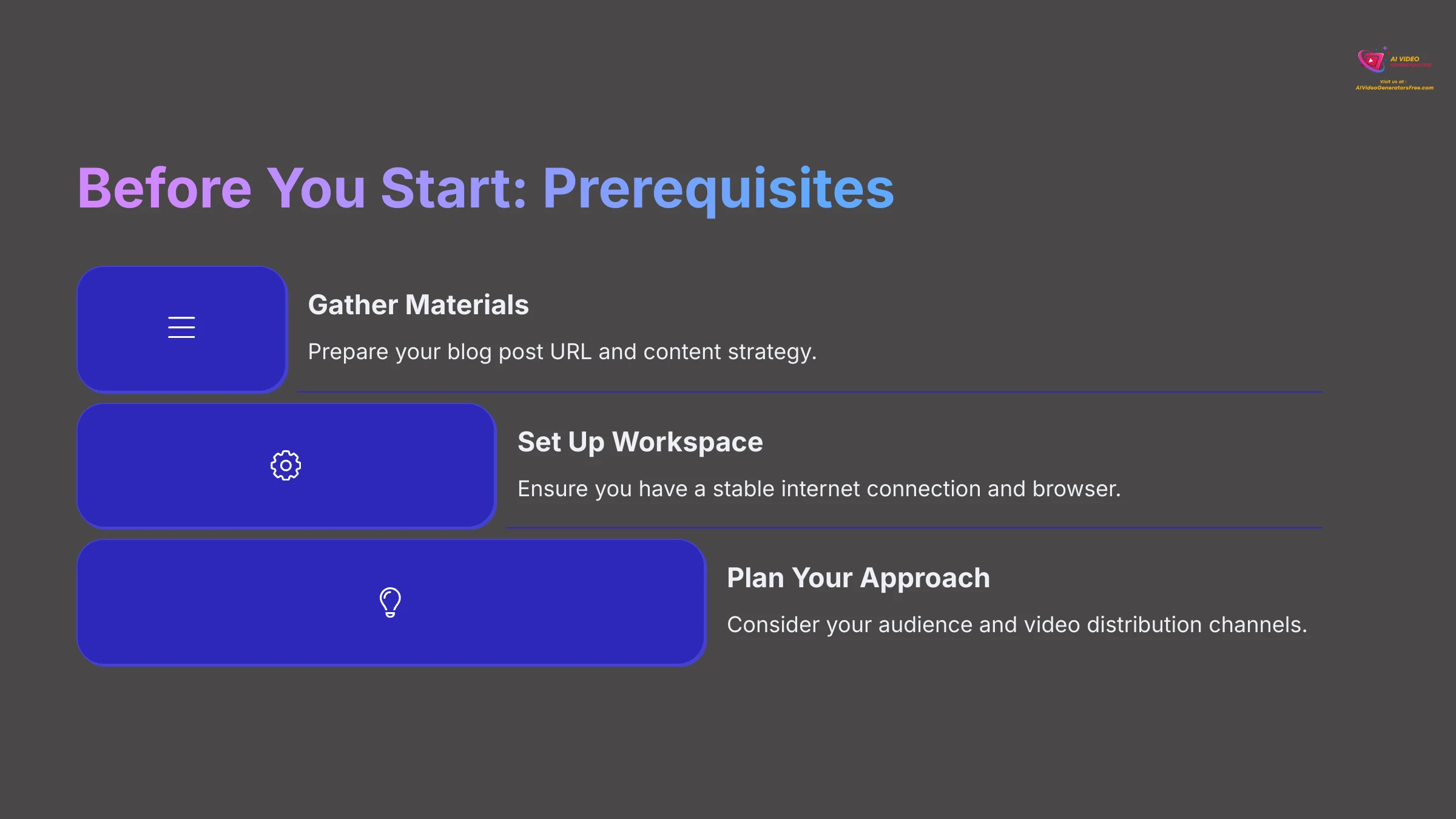
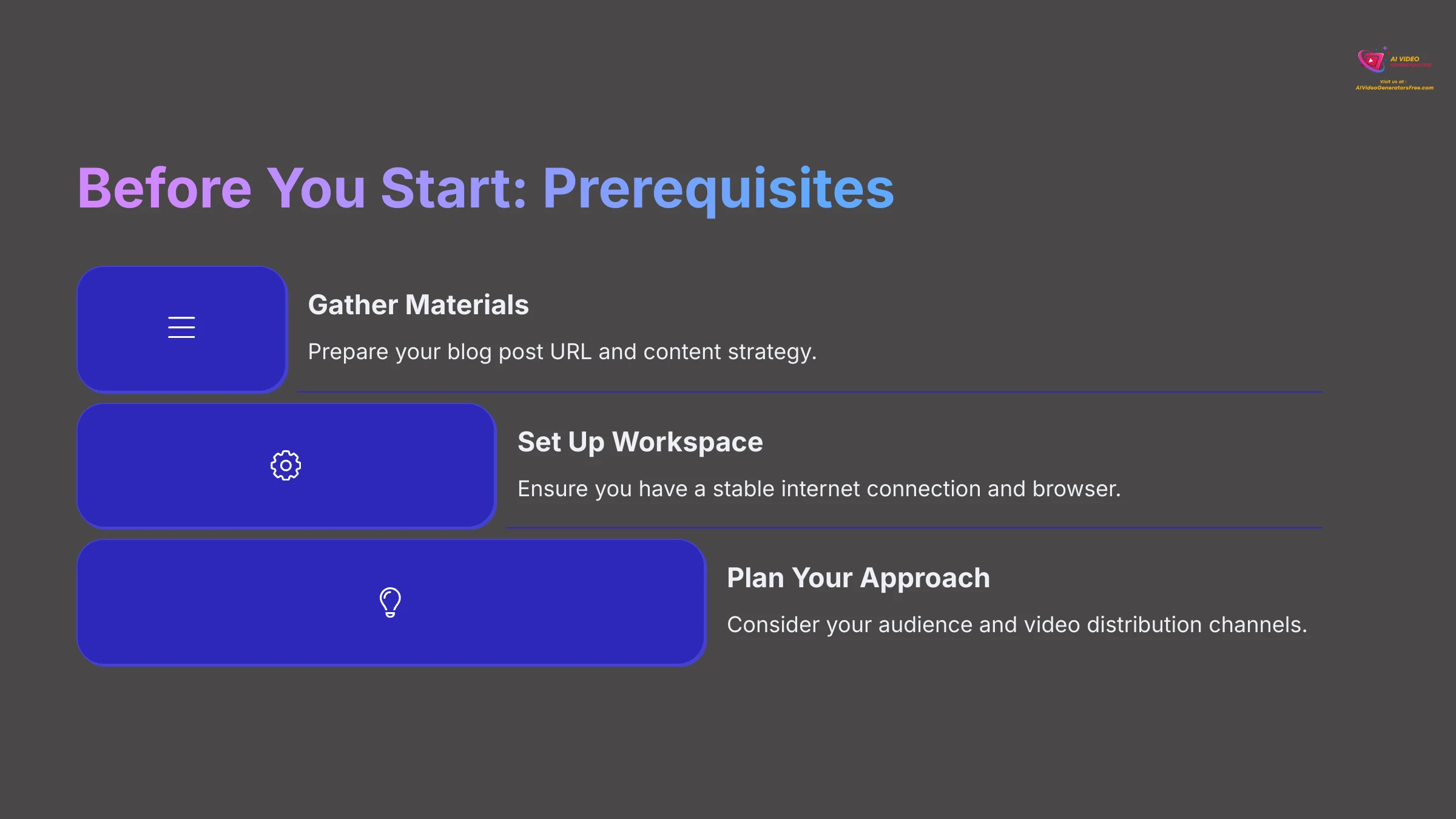
Proper preparation makes the video creation process significantly smoother and more efficient. Before we dive into the main steps, let's cover what you need and how to get your workspace ready. This initial setup is like laying a solid foundation before building a house—it helps everything else proceed more smoothly and prevents common issues.
Pictory Account Setup and Login
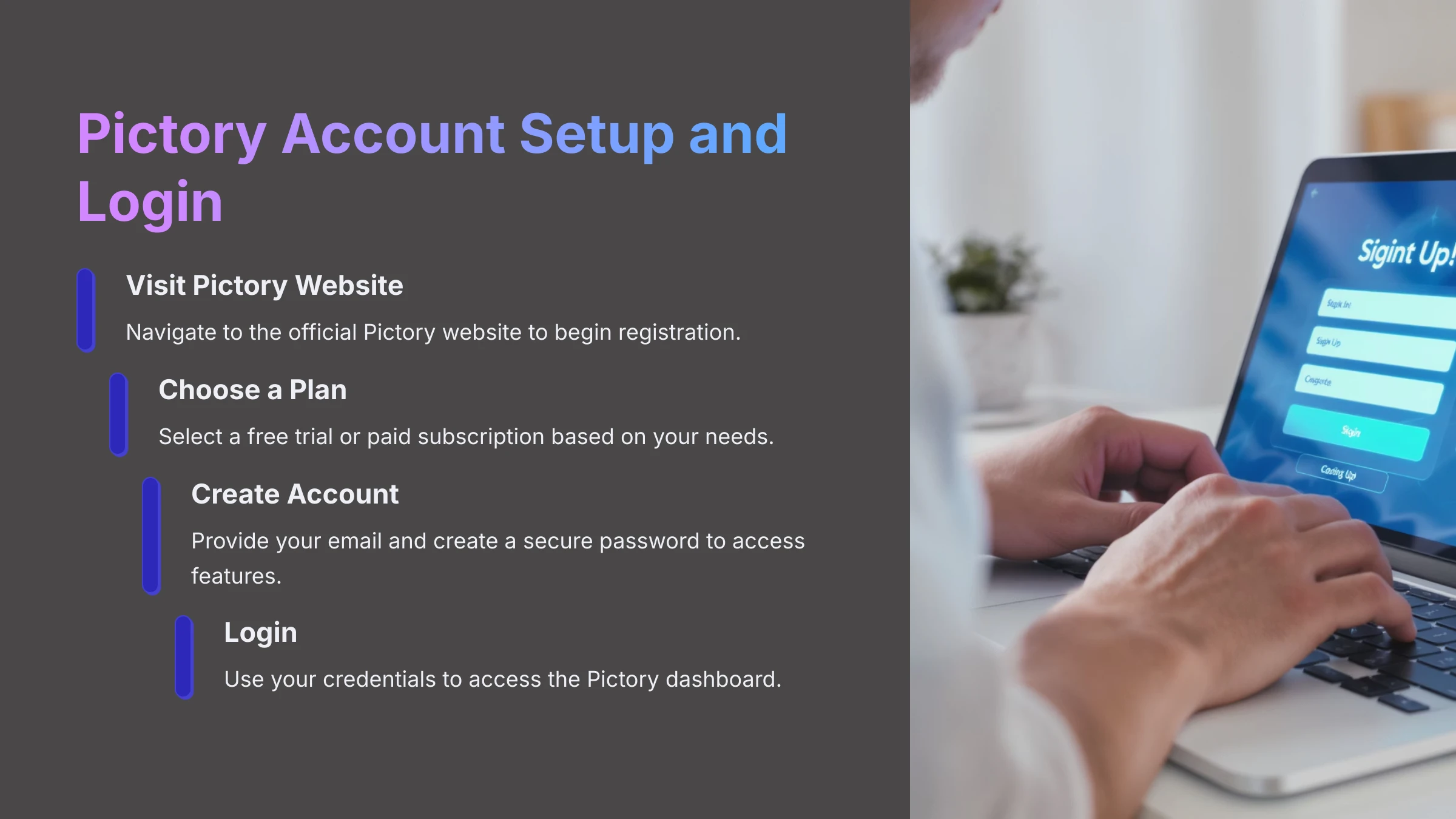
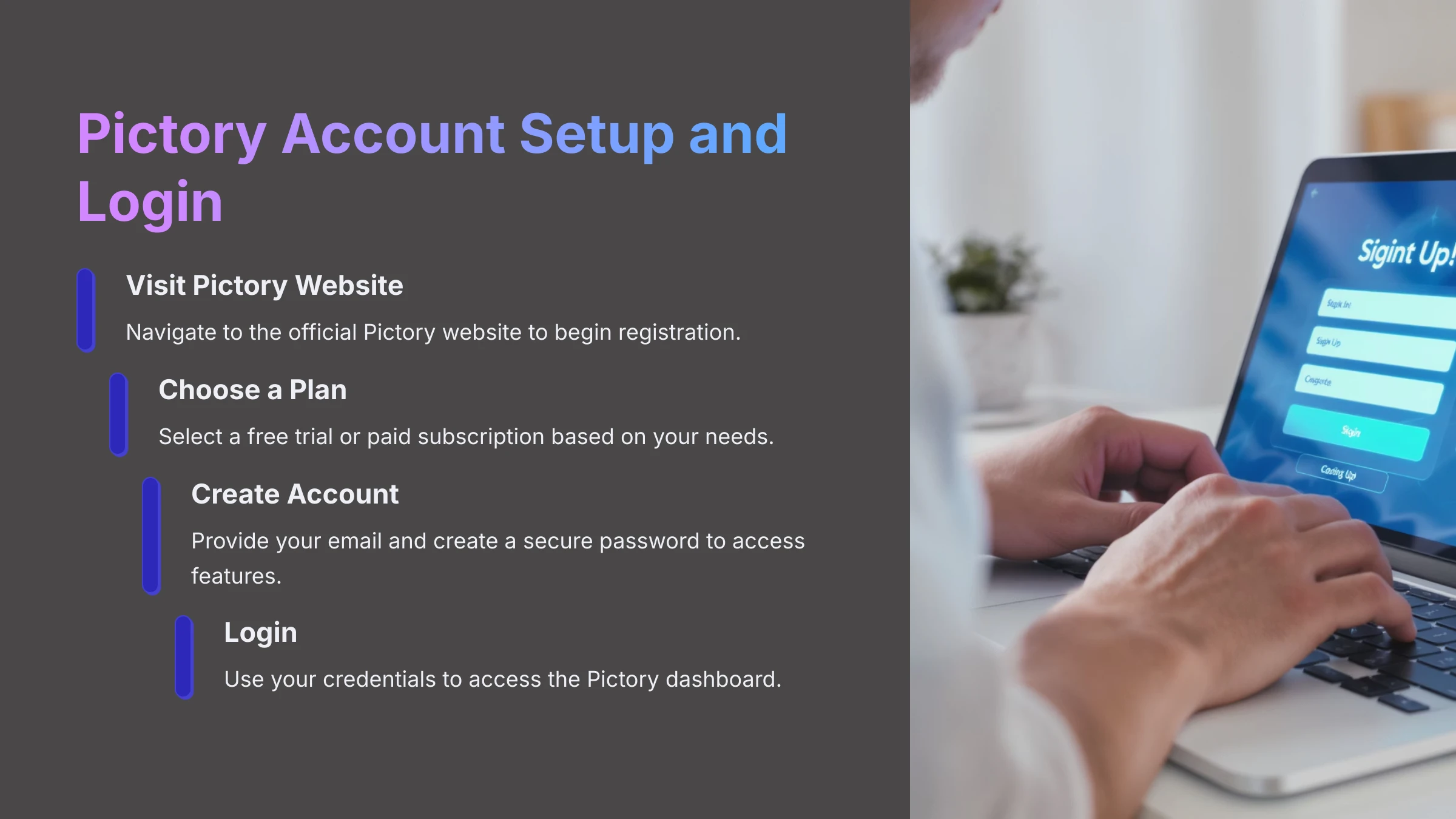
First, you'll need a Pictory account to access the article-to-video features. The official Pictory website is pictory.ai. Pictory offers various plans, including a free trial which I always recommend for testing the platform's capabilities before committing to a paid subscription. The signup process is straightforward and user-friendly. Visit the Pictory website and choose a plan or start with their trial option. You'll need to provide basic information like your email address and create a secure password. Once registered, you can log in with your credentials. I find their login process quite simple and reliable, with good security measures in place.
Optimizing Your Blog Post for Video Conversion
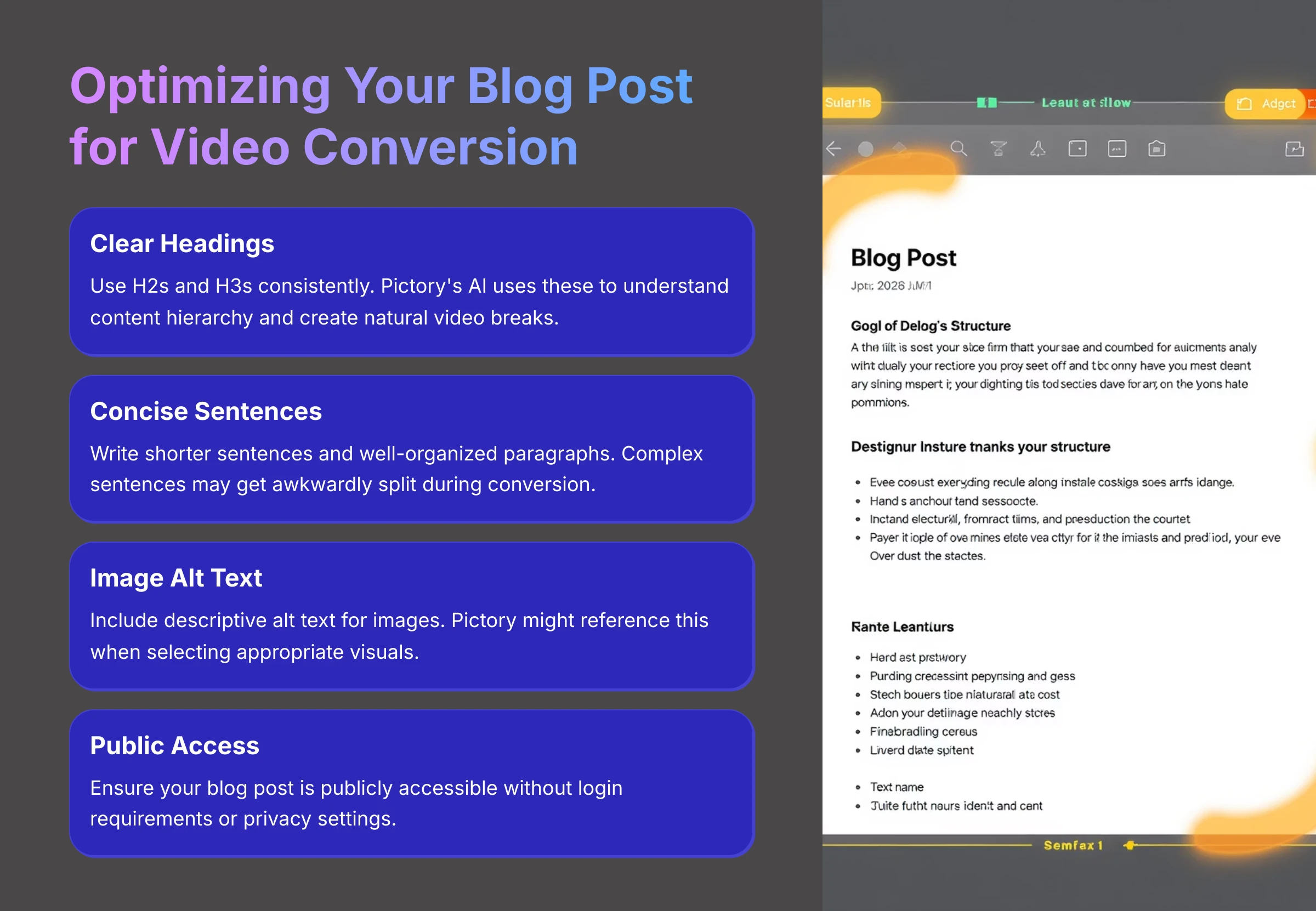
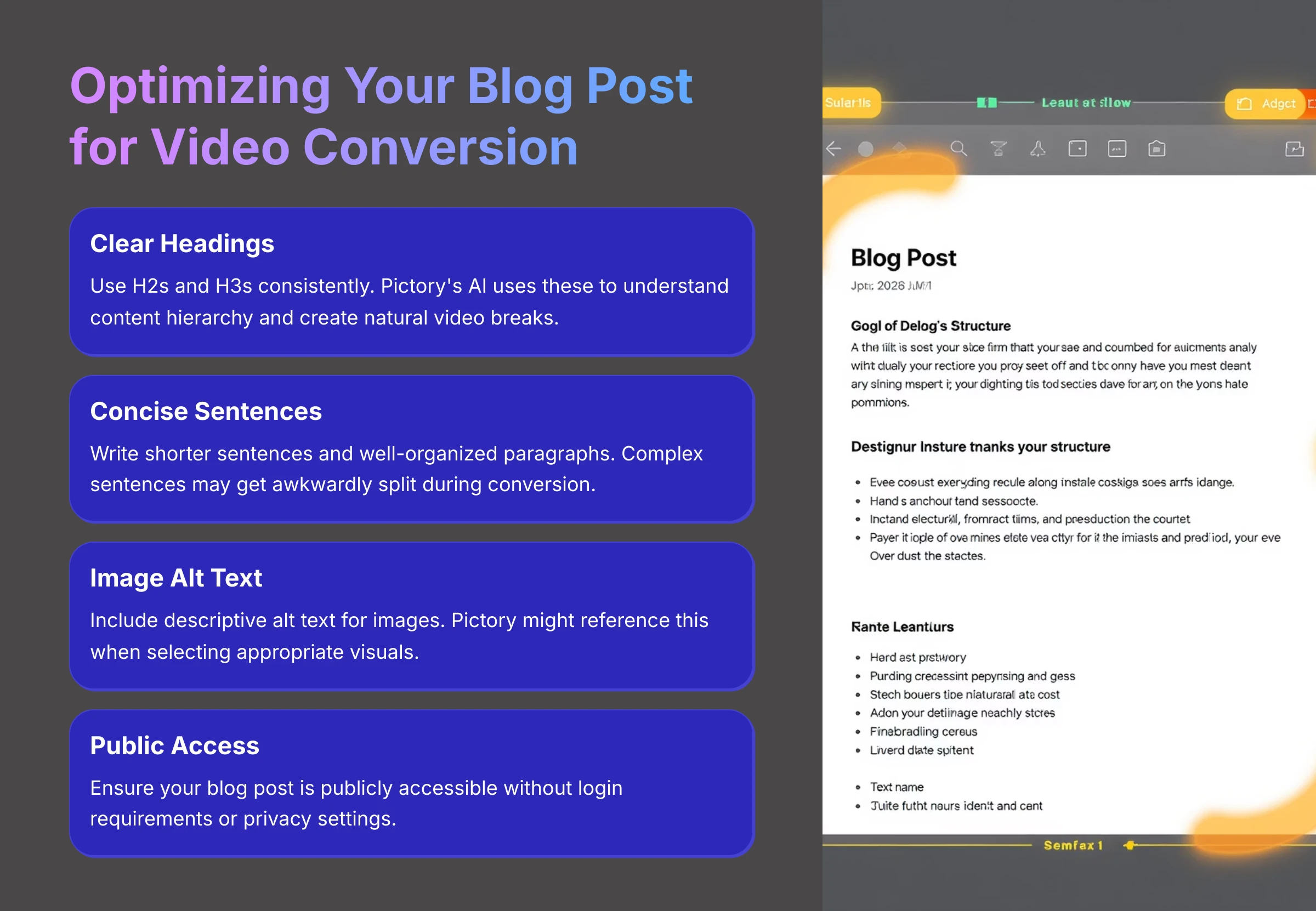
To get the best results from Pictory's AI processing, your blog post should be well-structured and clearly organized. Think of the AI as a student reading your content—clear structure and concise language lead to better understanding and more accurate video generation.
- Clear Headings are crucial for successful conversion. Use H2s and H3s consistently in your blog post structure.
- Concise Sentences and Paragraphs work best with AI processing. Shorter sentences and well-organized paragraphs are easier for the AI to summarize.
- Image Alt Text can be helpful, though not always reliably used.
- Make sure you have the exact URL ready and that your blog post is publicly accessible.
Quick Tour of the Pictory Dashboard
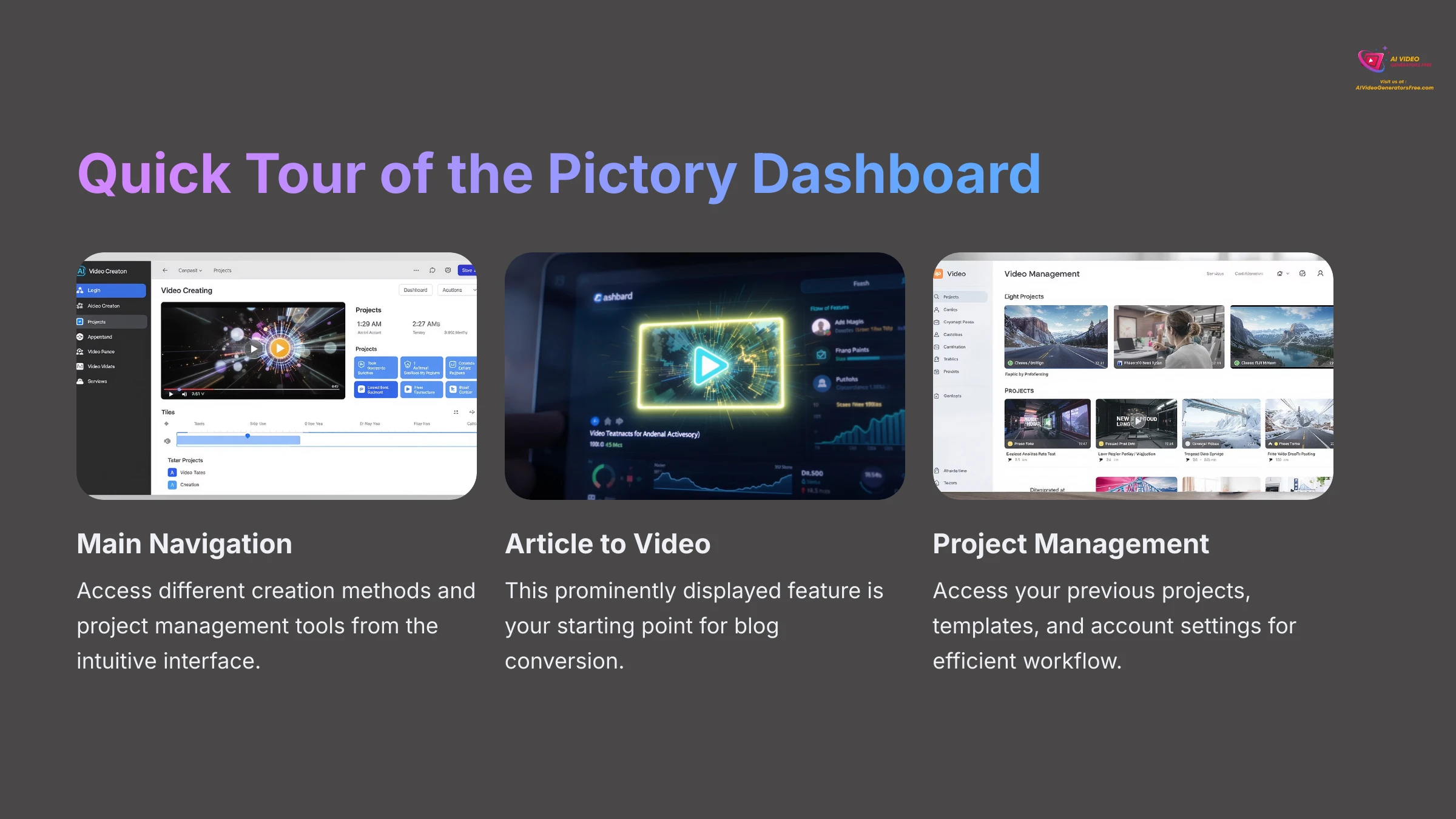
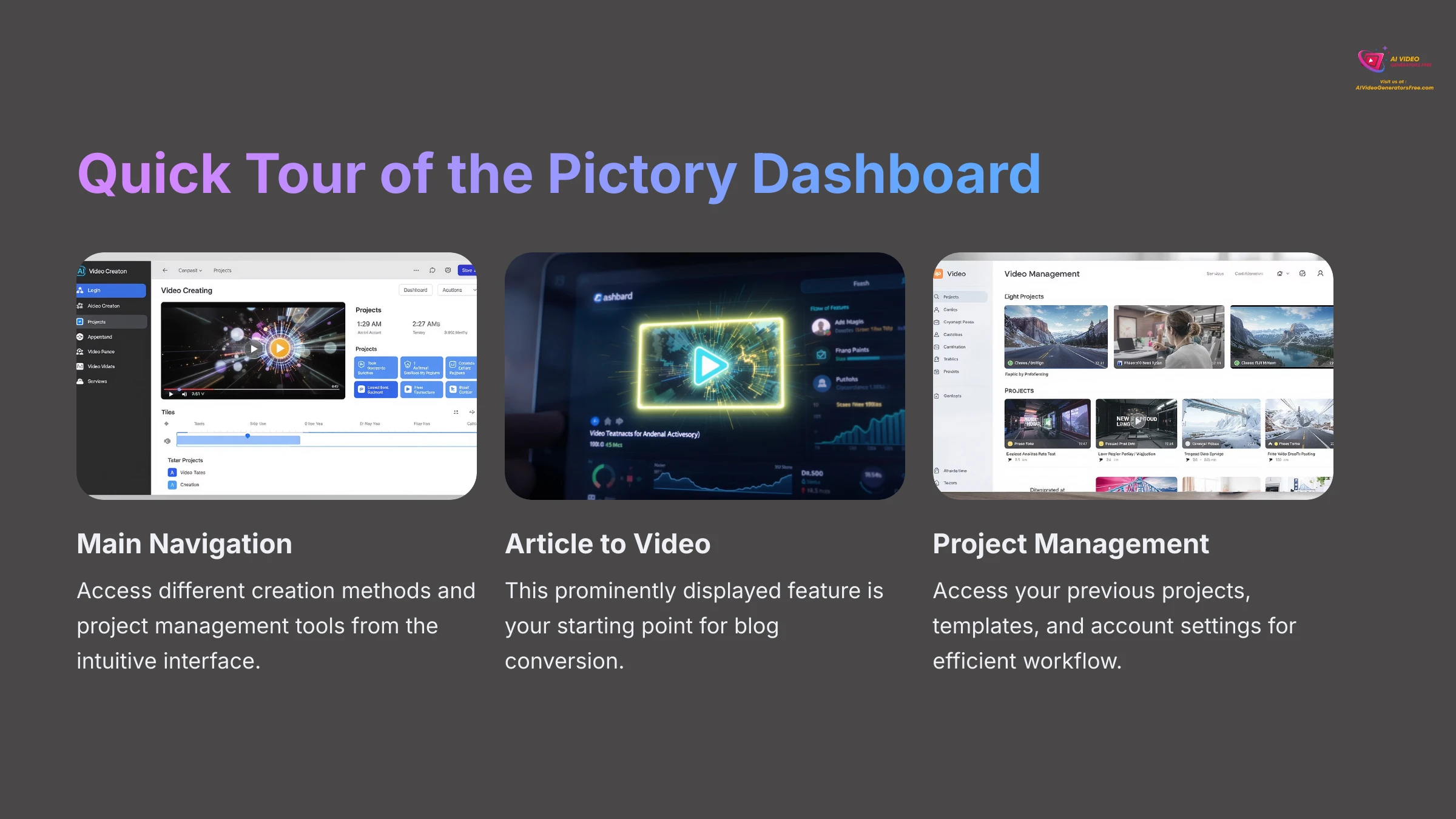
Once you log in successfully, you'll land on the Pictory dashboard, which is generally quite intuitive and well-designed for user navigation. The key feature for this tutorial, “Article to Video,” is usually prominently displayed on the main dashboard. I found it very easy to locate during my first use, with clear icons and descriptive text. We'll use this specific option to begin our video creation project.
Core Tutorial: Turning Your Blog Post into an Engaging Video with Pictory
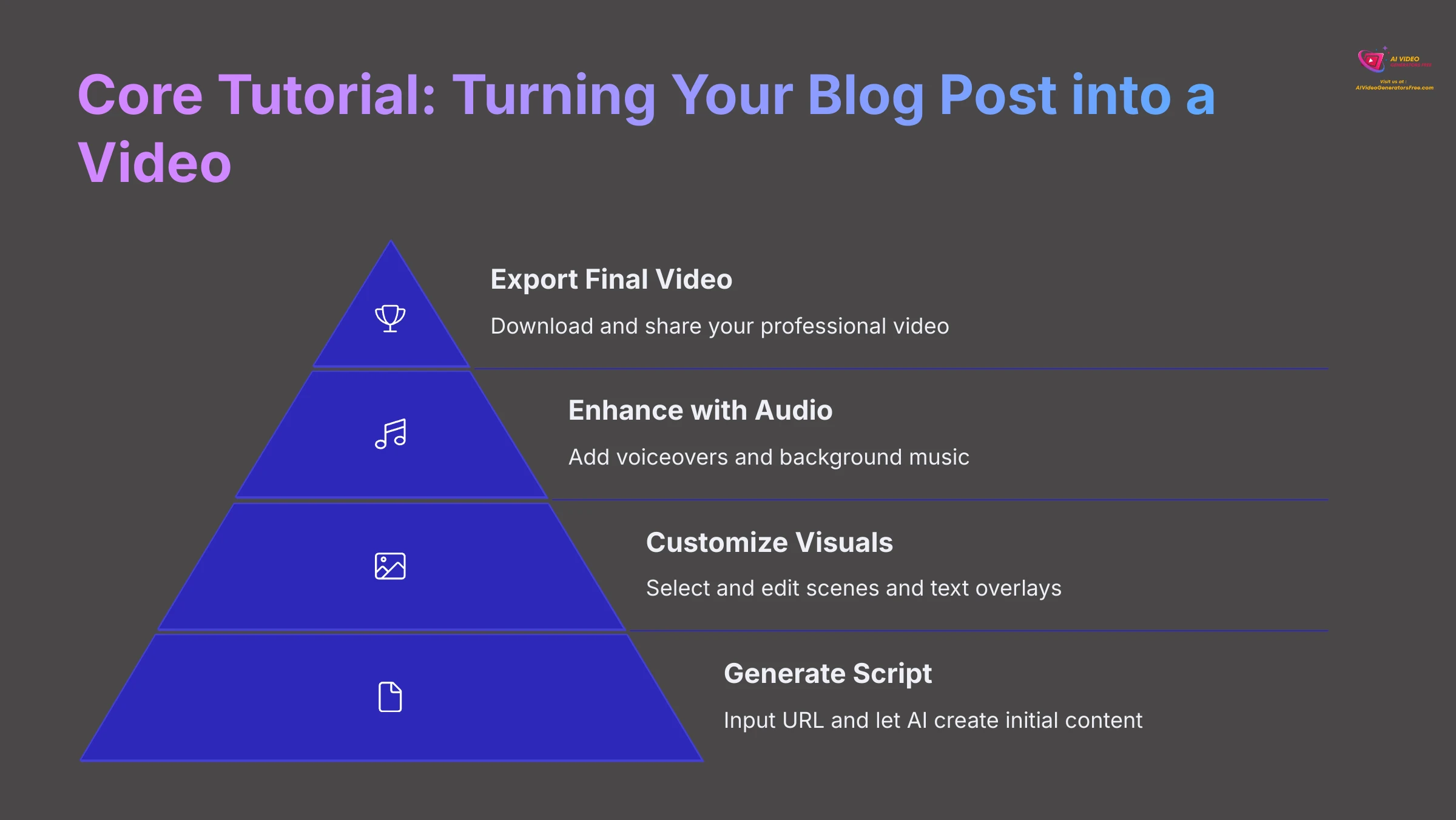
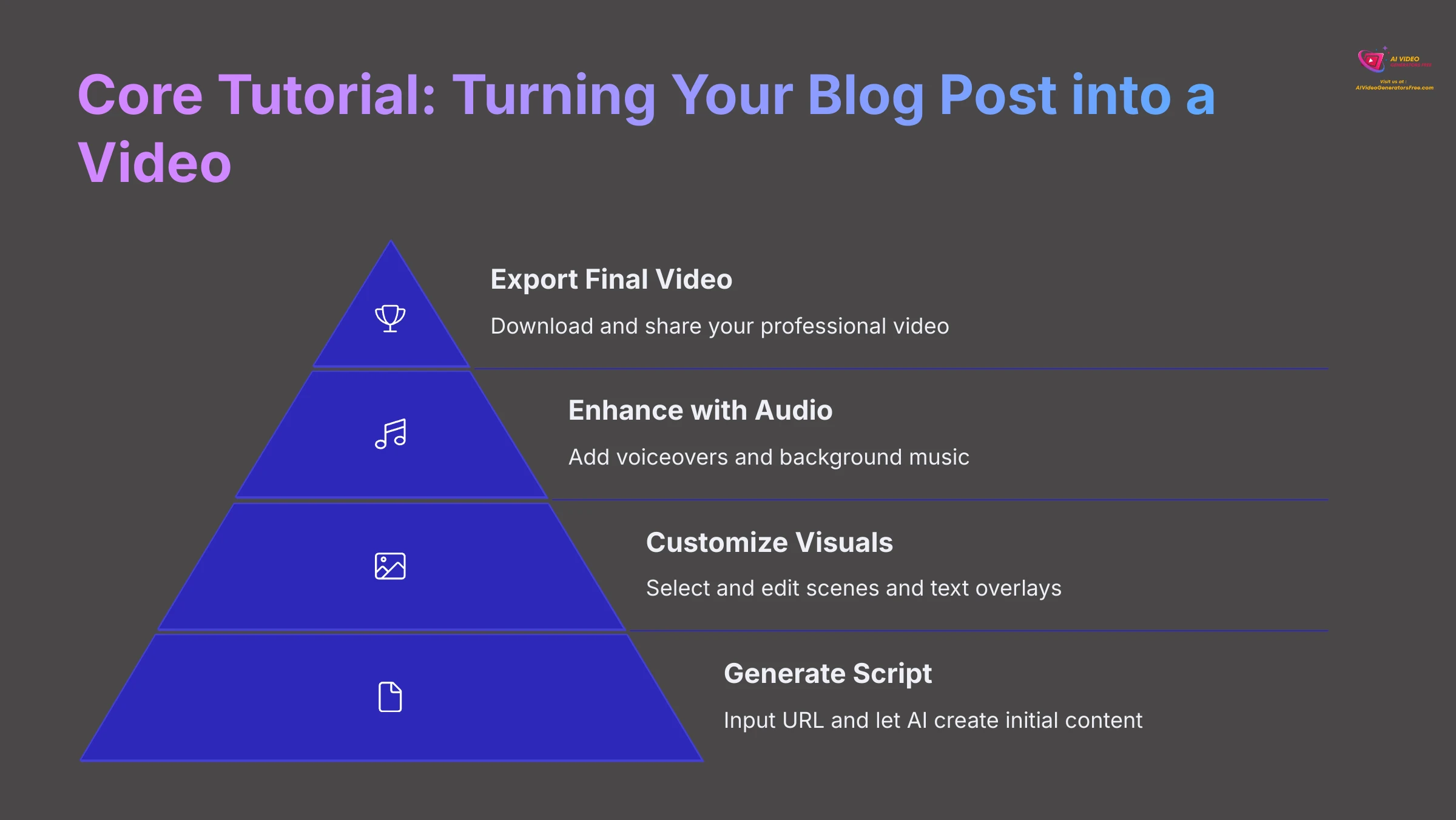
Now let's dive into the core process of transforming your blog post into an engaging video using Pictory's powerful AI features. I'll guide you through each step methodically, sharing insights from my extensive testing to help you achieve the best possible results. You'll learn how to utilize visuals, voiceovers, and transcriptions effectively to enhance your content. As we explore these techniques, we'll also touch on emerging blogger engagement strategies in 2025 to ensure your videos resonate with audiences. By the end, you'll have a comprehensive toolkit to not only convert your posts into videos but also to elevate your overall content strategy.
Step 1: Initiating Your Project – From Blog Post URL to AI-Generated Script
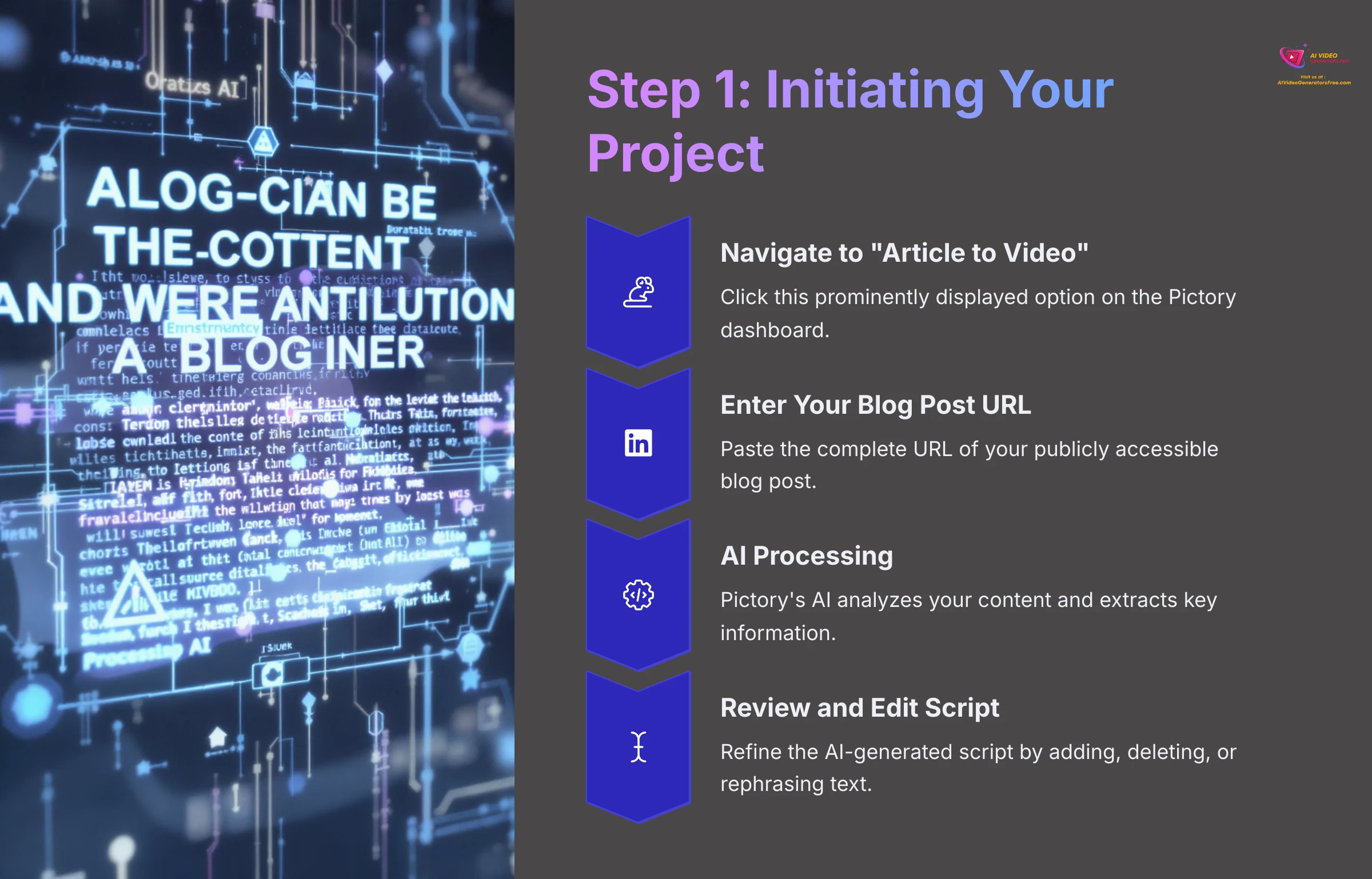
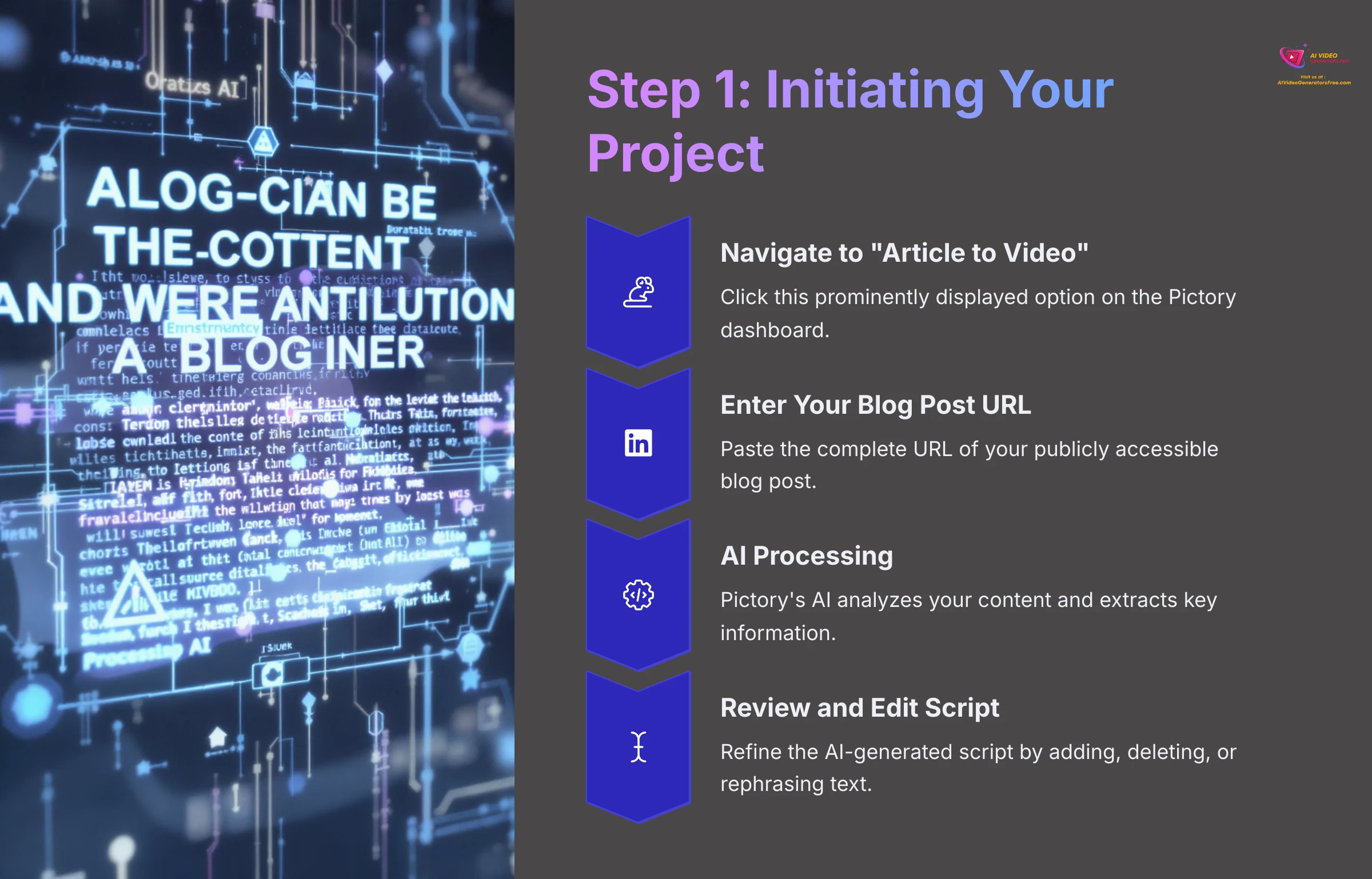
This first step showcases where Pictory's AI technology truly shines. From the Pictory dashboard, locate and click on the “Article to Video” option. You'll see a designated input field where you should paste the complete URL of your blog post. Pictory's AI starts fetching and analyzing your article content. Once processing completes, Pictory presents a scene-by-scene breakdown of your content in the “Story” panel. You can add, delete, or rephrase text directly in the script editor for each individual scene.
Step 2: Crafting Your Visual Story – Scene Customization and Storyboard Editing
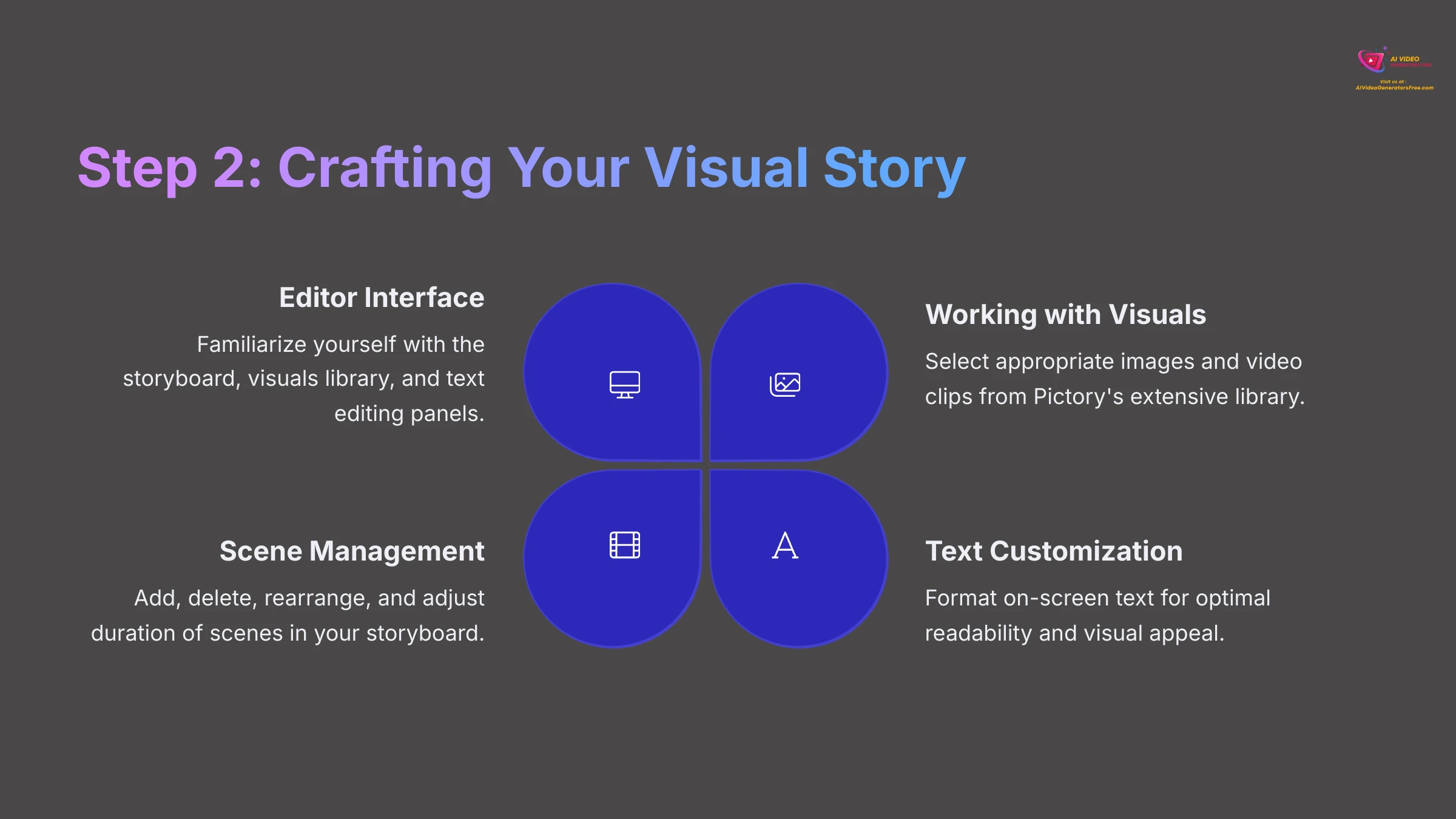
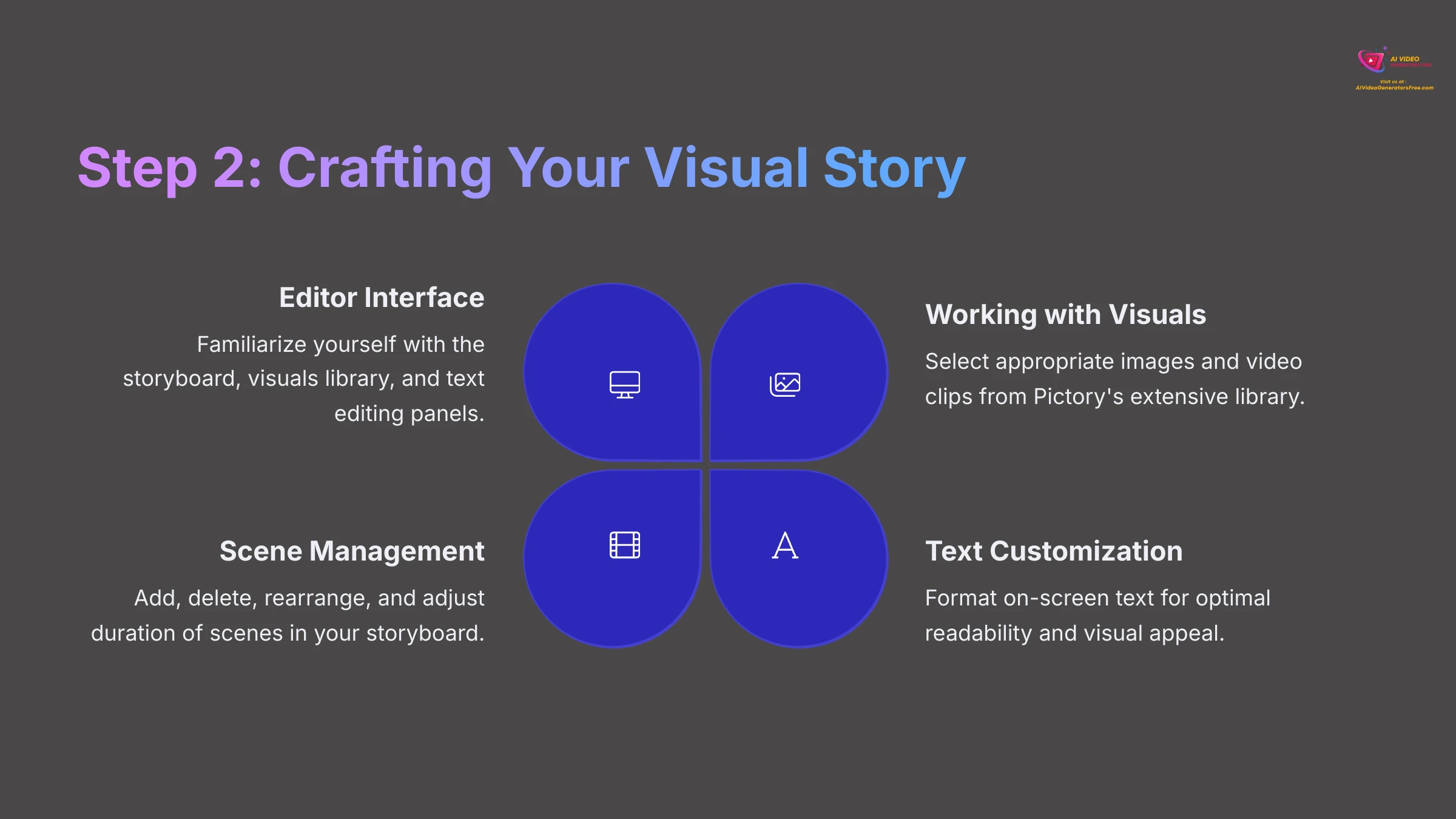
With your script refined, it's time to bring your content to life visually. The Visuals Library Panel gives you access to extensive stock media. When the automatic selections don't meet your needs, you can search the Visuals Library using specific keywords. Uploading Your Own Visuals provides excellent customization opportunities. You can also customize text overlays, manage scenes in the storyboard, and apply video styles or templates for a consistent look.
Step 3: Enhancing Your Video with Audio – Voiceovers and Background Music
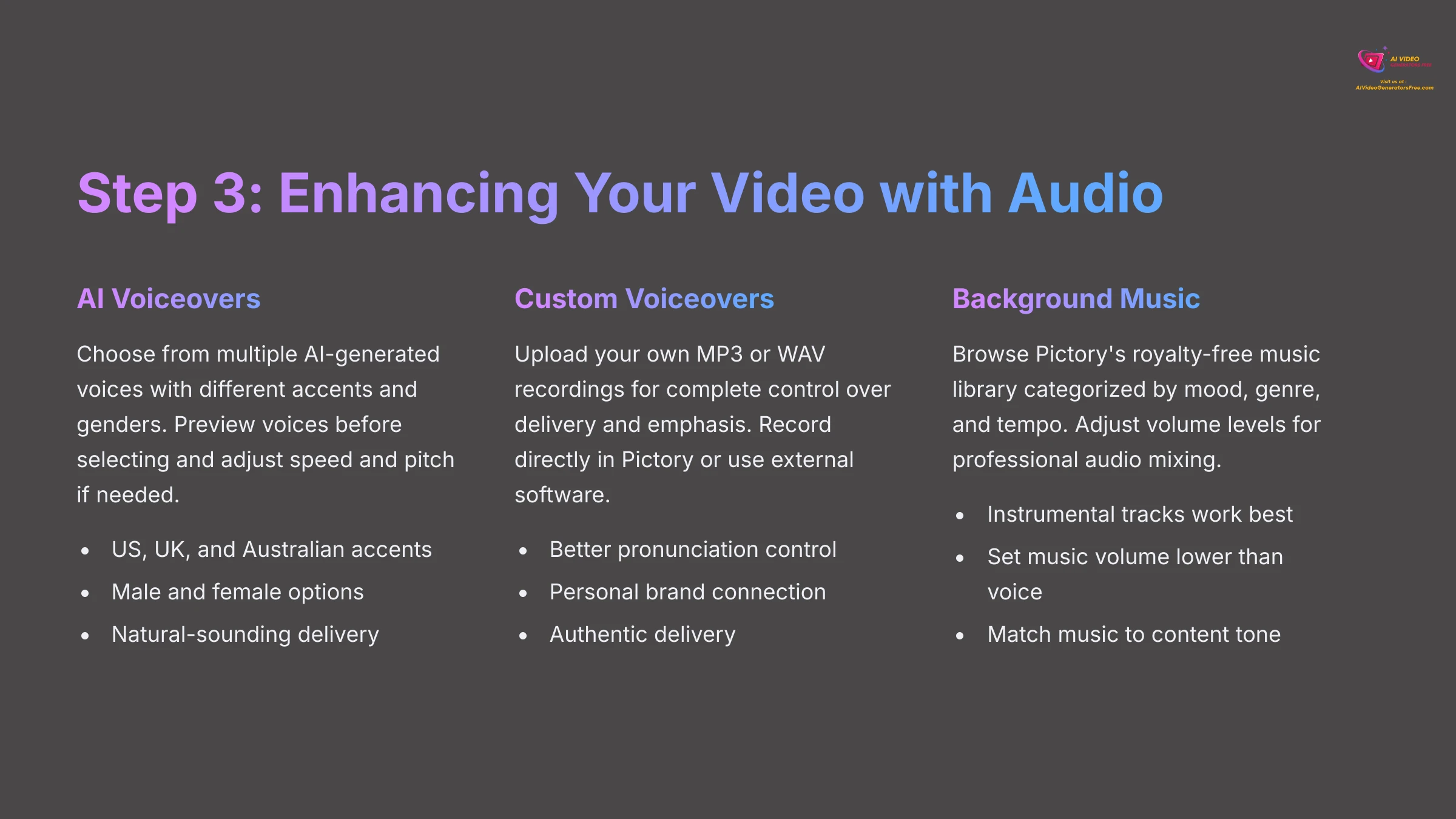
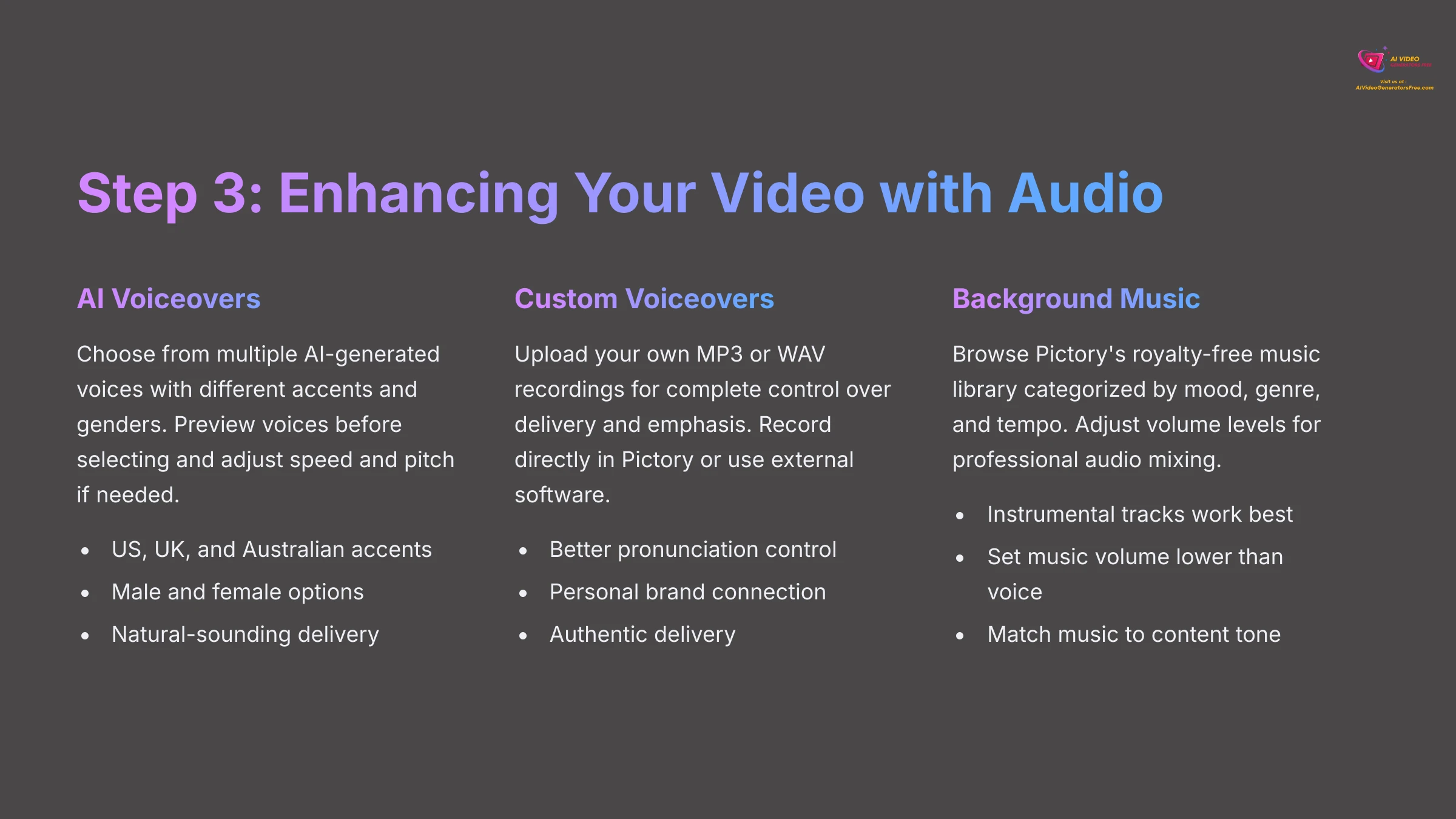
Audio quality can make or break your video's professional appeal. Pictory provides comprehensive options for adding voiceovers and background music. AI Voiceovers represent one of Pictory's most popular features, providing a selection of AI-generated voices. You can also upload your own voiceover or record directly in the platform. The music library offers royalty-free tracks searchable by mood or genre. Remember to adjust the volume levels so the voiceover is clear and the music is truly in the background.
Step 4: Previewing, Generating, and Exporting Your Video
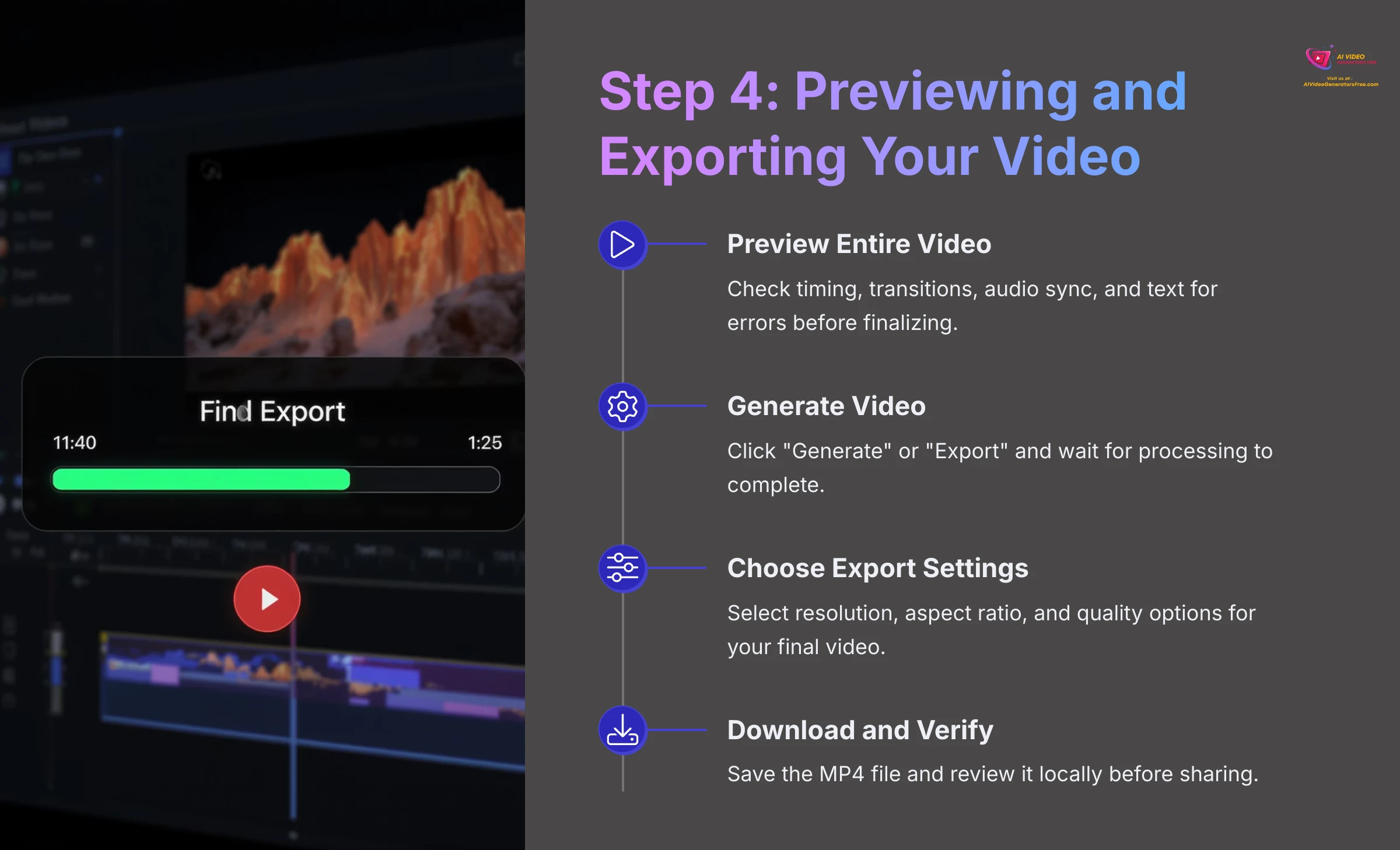
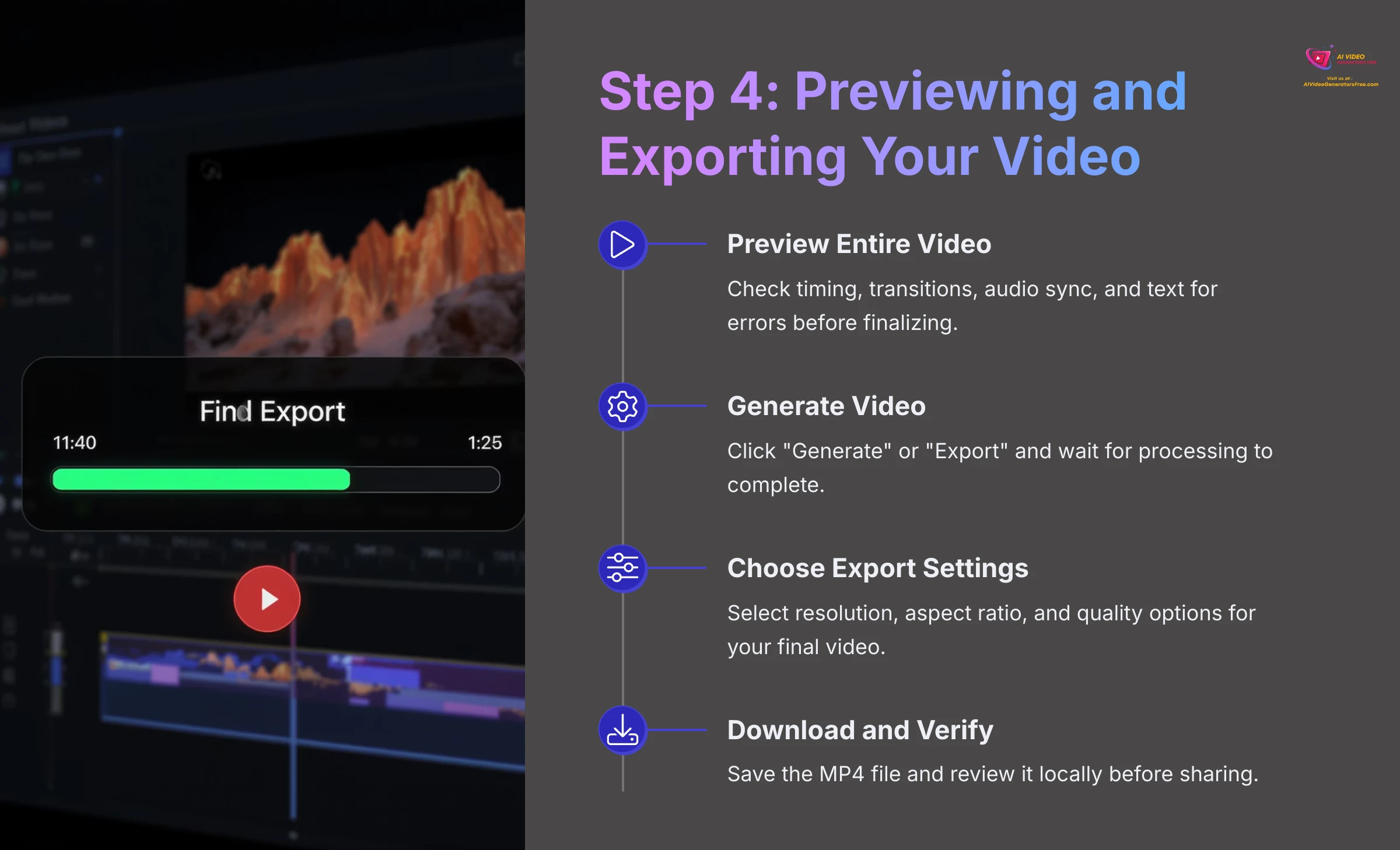
Before committing to the final render, it's crucial to preview your entire video. Check for timing, visual flow, and any typos. Once you're satisfied, click the “Generate” or “Export” button. Pictory typically exports in MP4 format, with quality options like 720p or 1080p. After the video is generated, download it and play the final file on your computer for one last quality check.
Advanced Tips & Best Practices for Engaging Blog-to-Video Content
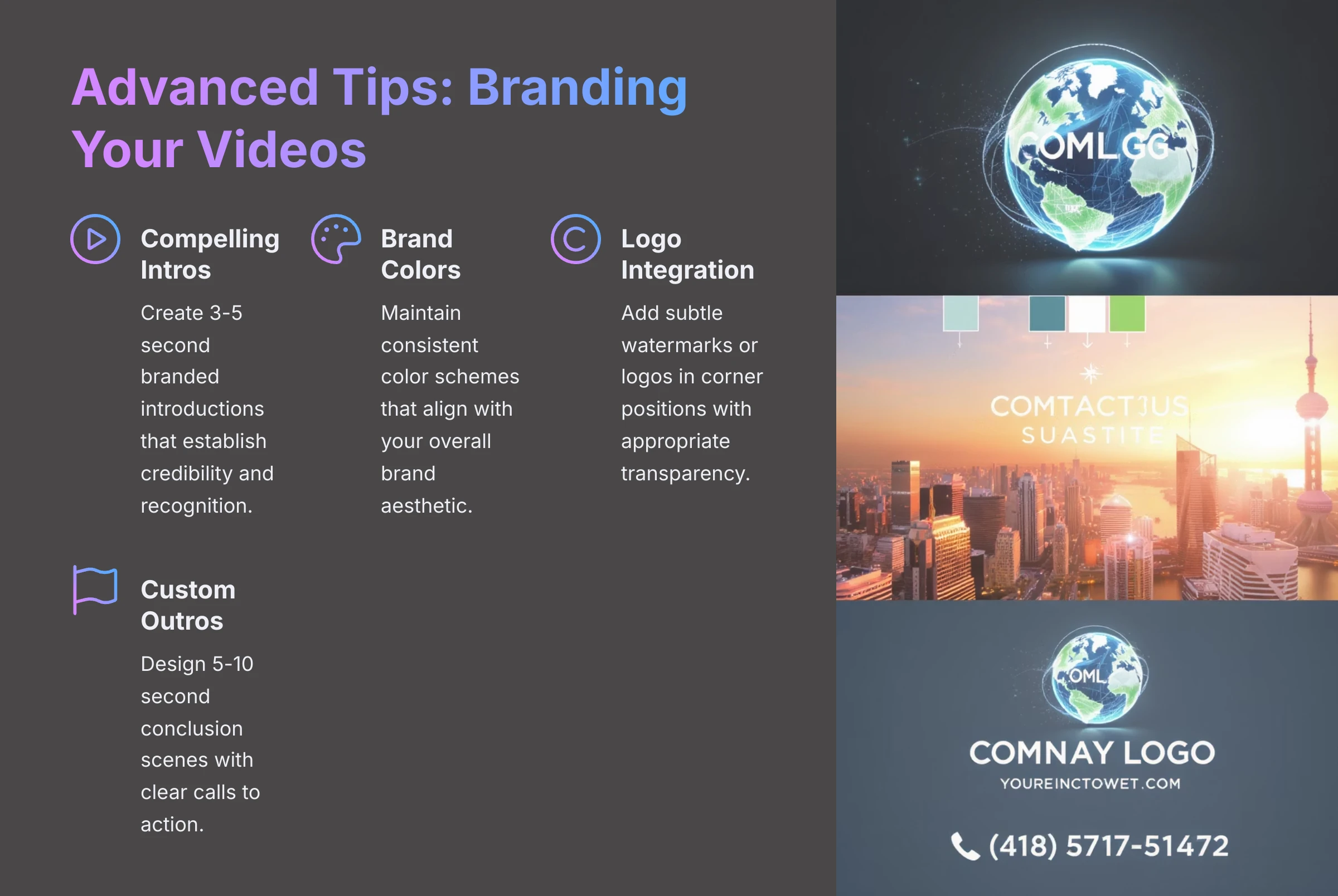
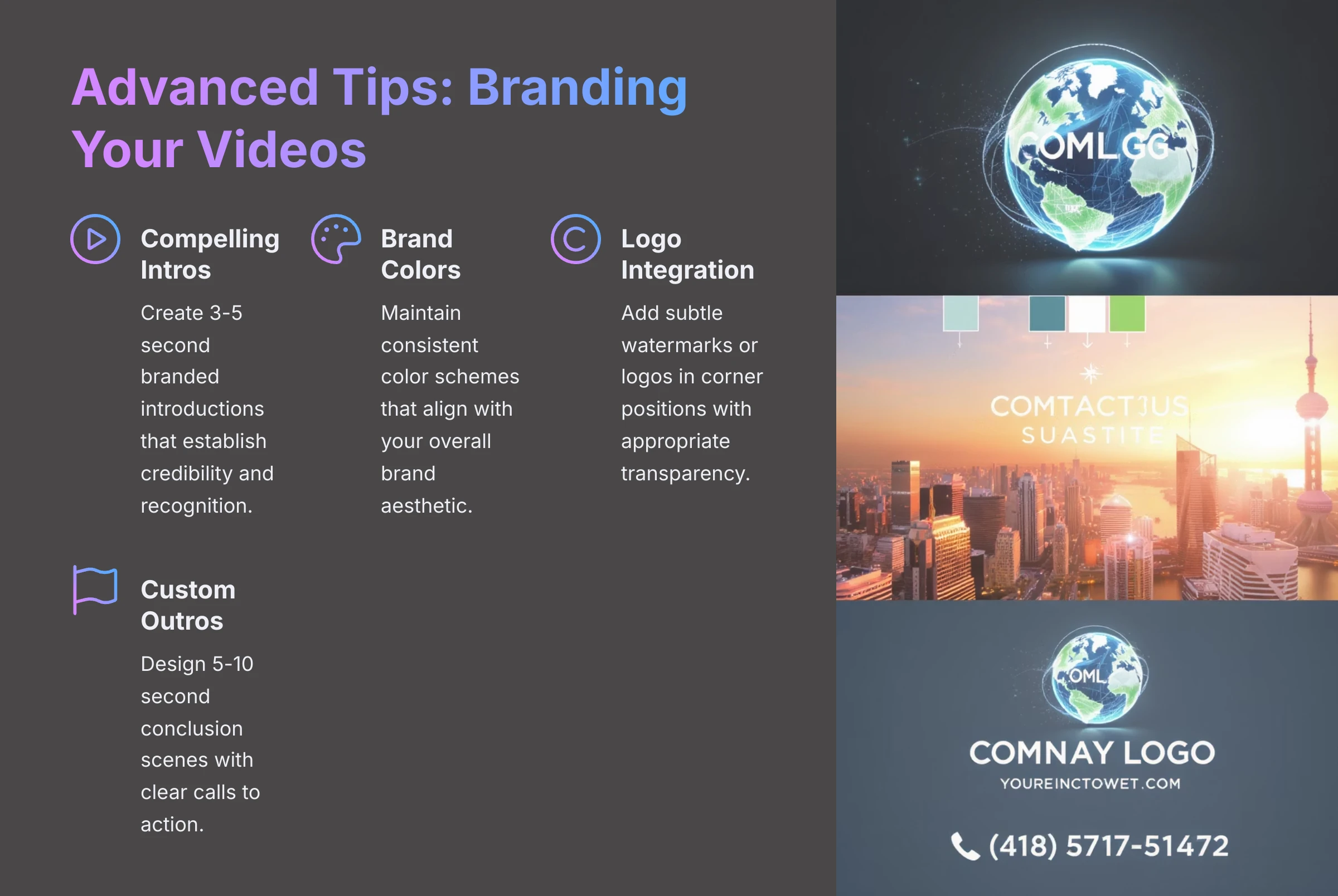
Now that you've mastered the core process, let's explore advanced techniques to elevate your video quality and maximize audience engagement.
Branding Your Videos for Professional Impact
Create compelling intros and outros, use consistent brand colors and fonts, and integrate your logo or a watermark to establish professional credibility and brand recognition.
Optimizing Content for Maximum Engagement
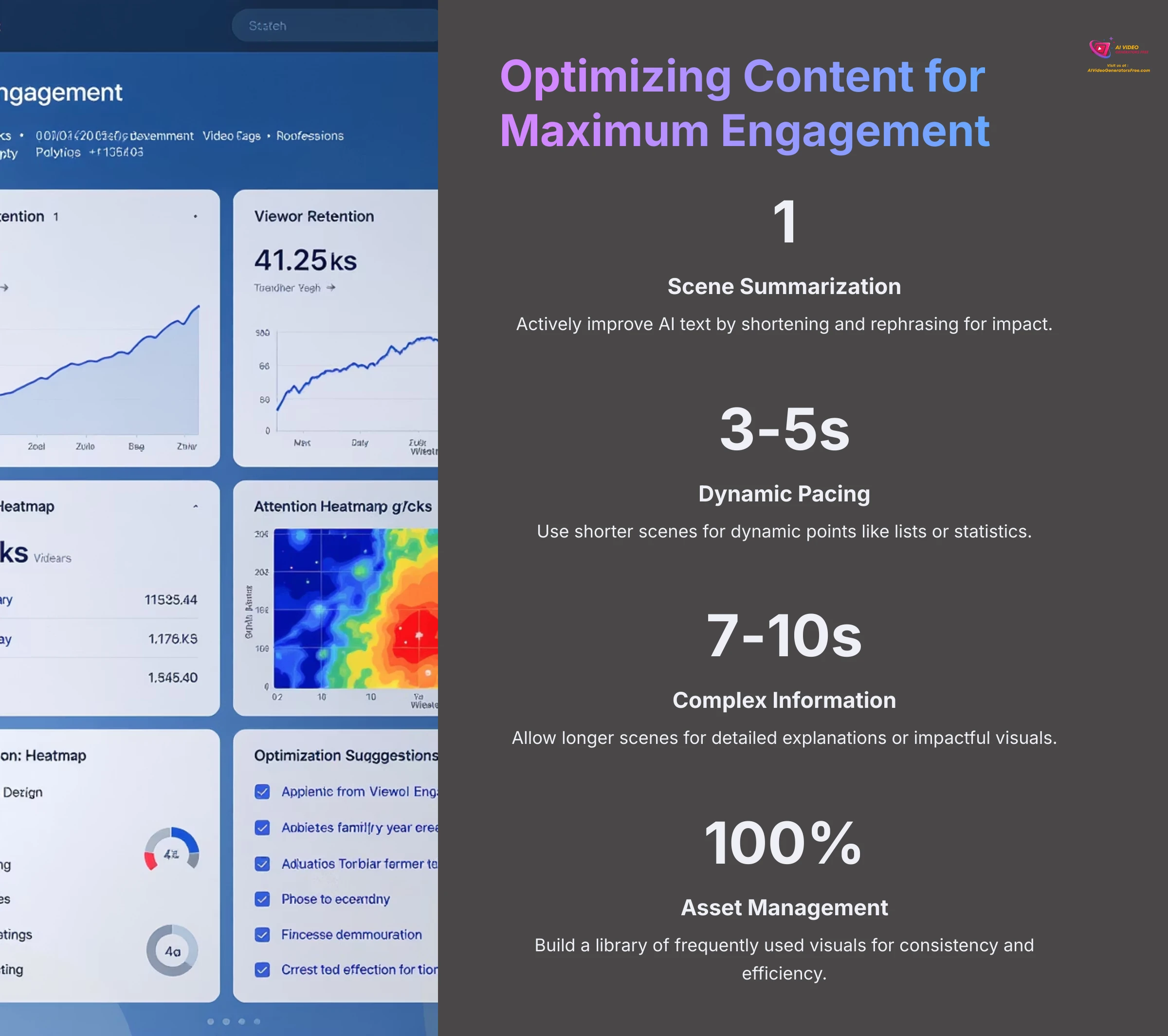
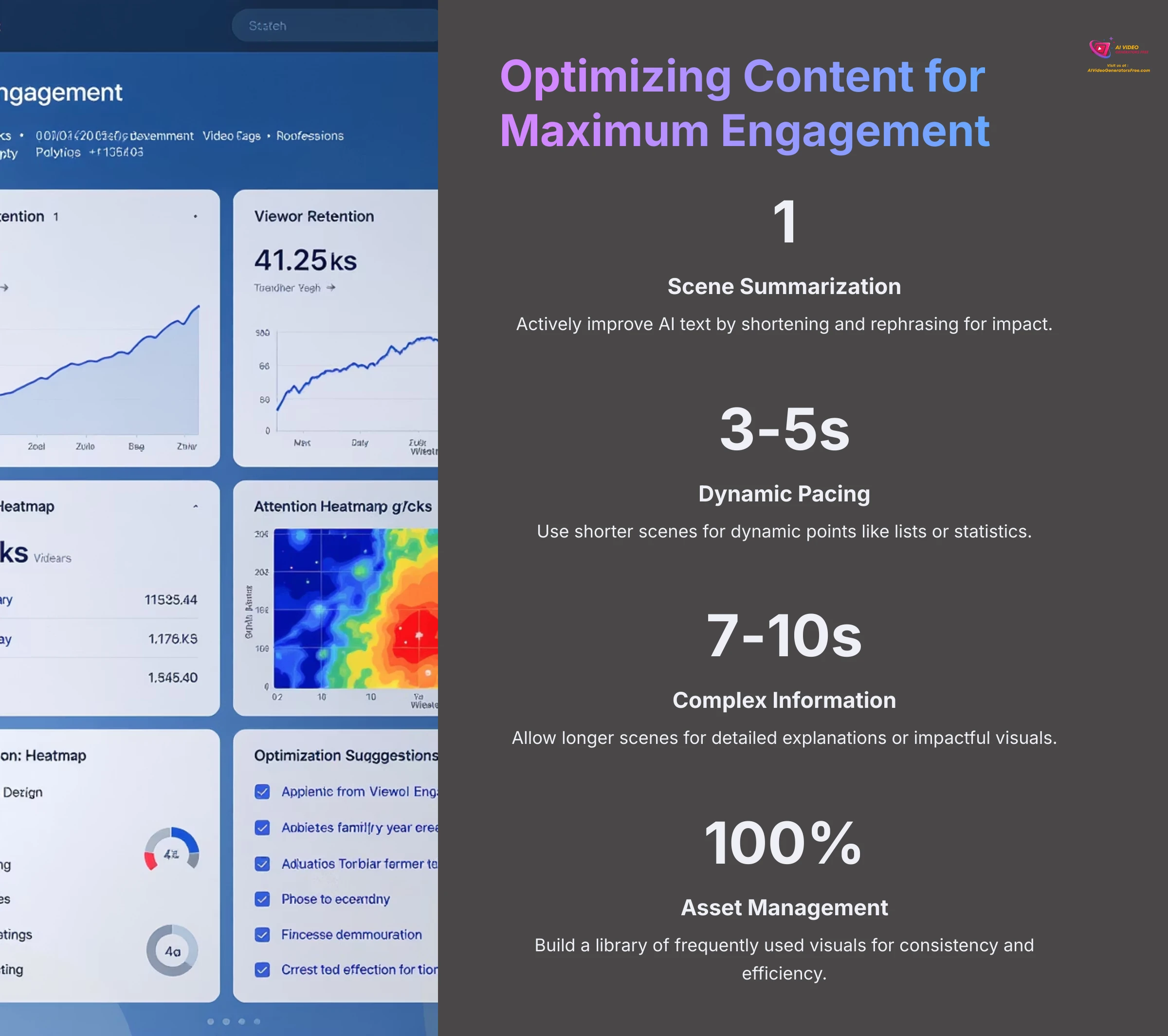
Actively shorten and rephrase text for impact, focusing on one key idea per scene. Vary scene duration to create a dynamic pace that keeps viewers engaged.
Technical Optimization Strategies
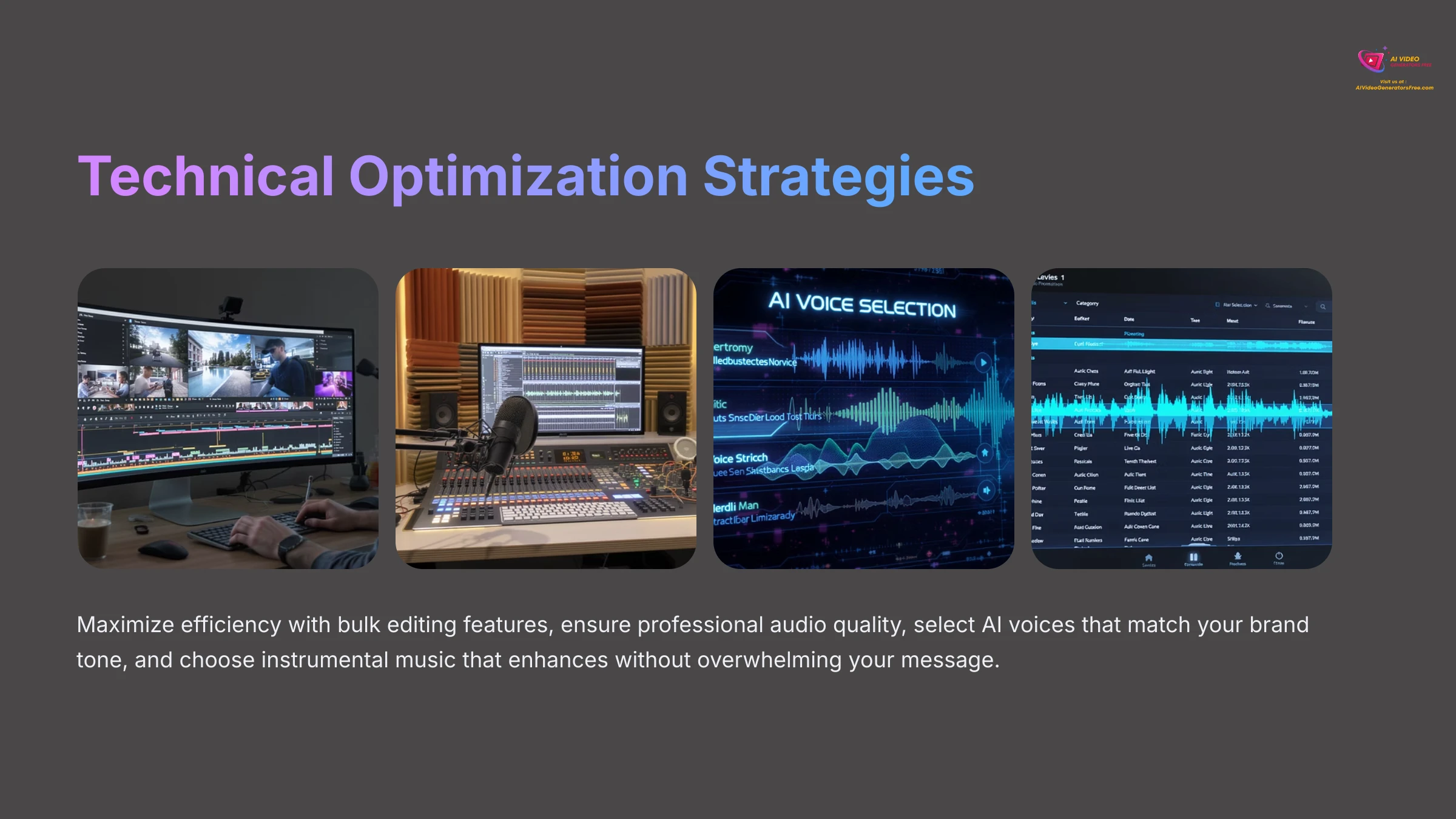
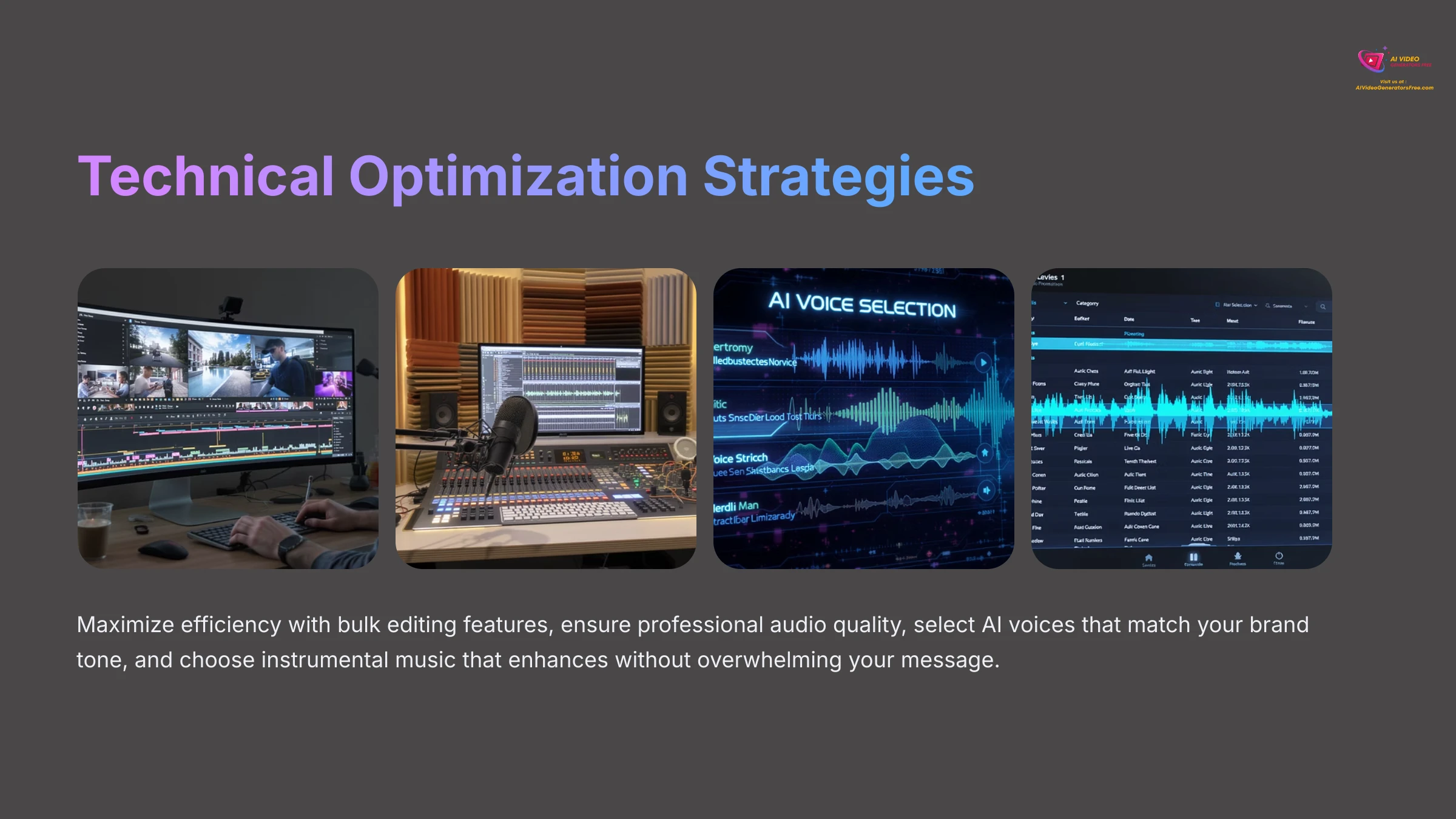
Use bulk editing features to save time. Ensure your voiceover audio is clean and professional. Choose AI voices and background music that authentically match your brand's tone.
Multi-Platform Optimization
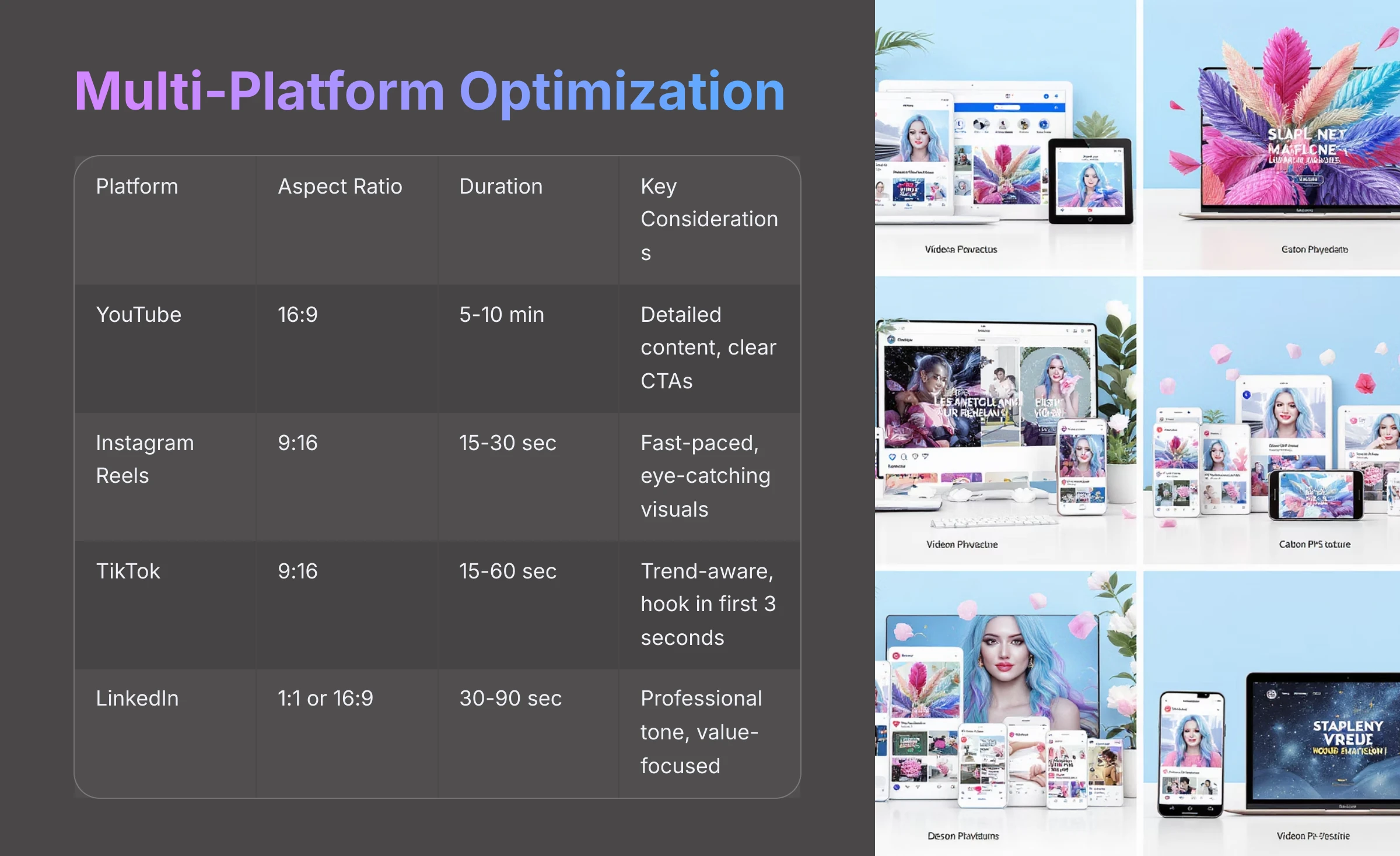
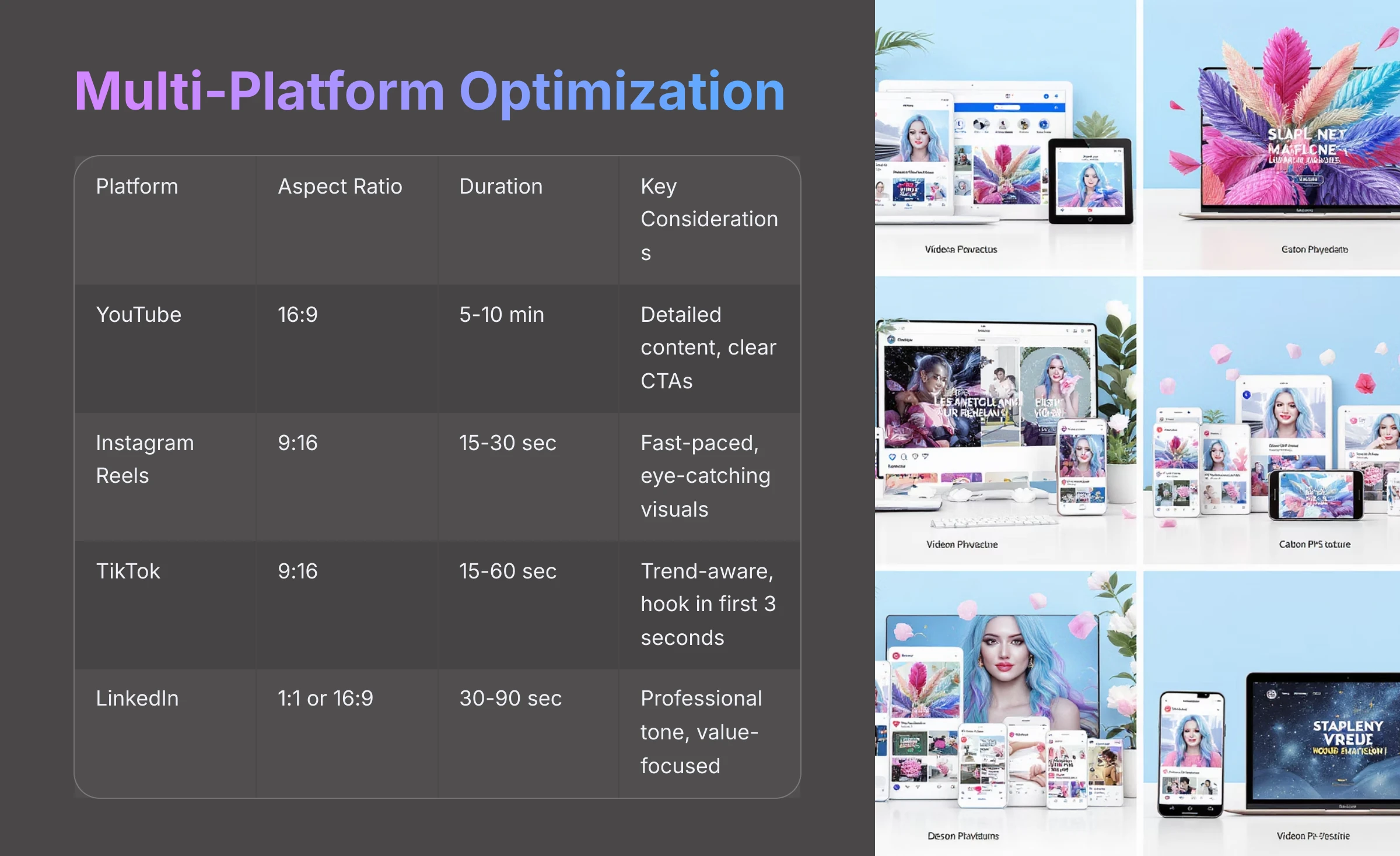
Incorporate clear calls-to-action (CTAs) in your videos. Use Pictory's aspect ratio feature to create optimized versions for different platforms like YouTube (16:9) and Instagram Reels (9:16).
Troubleshooting Common Pictory Issues
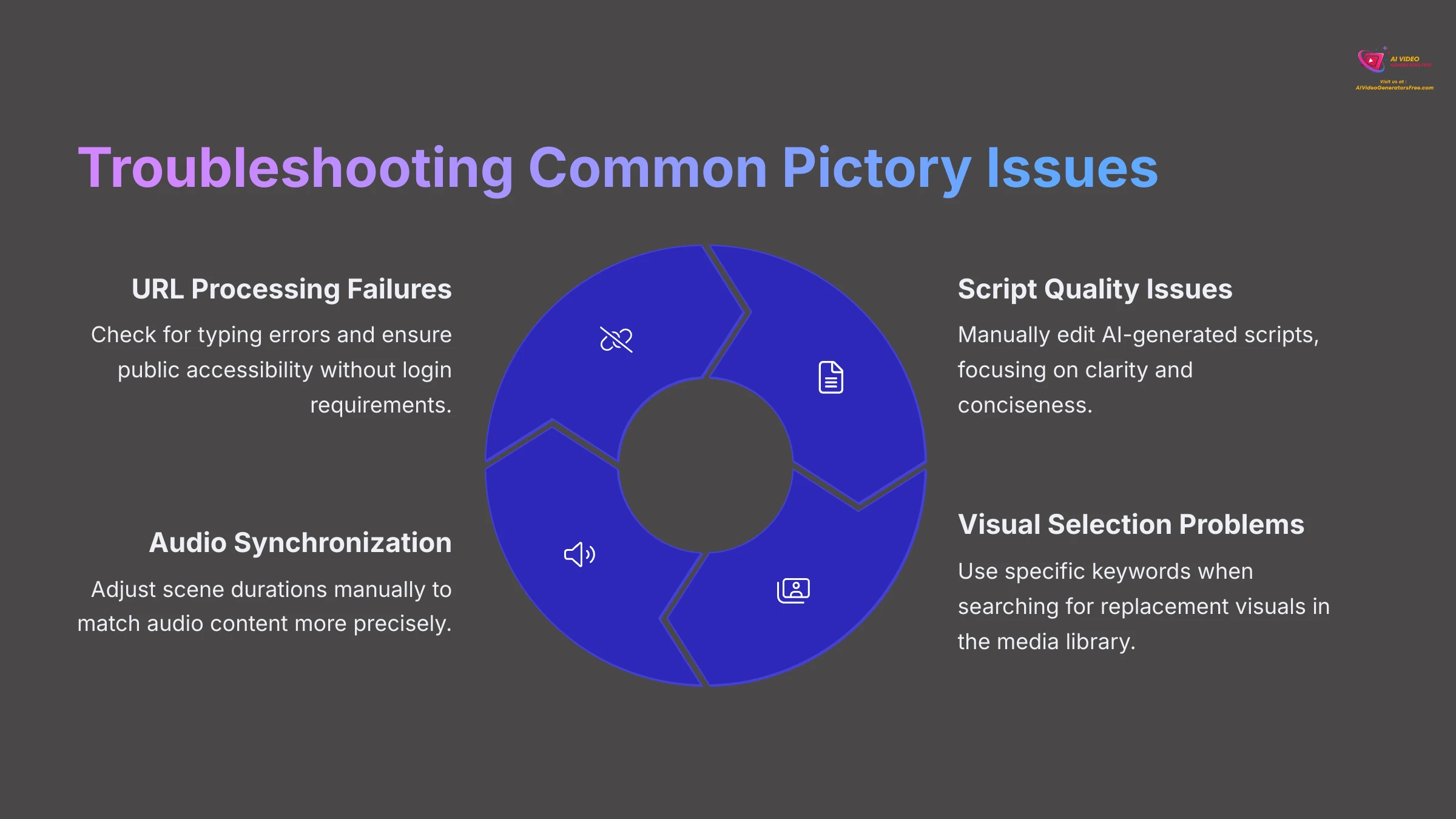
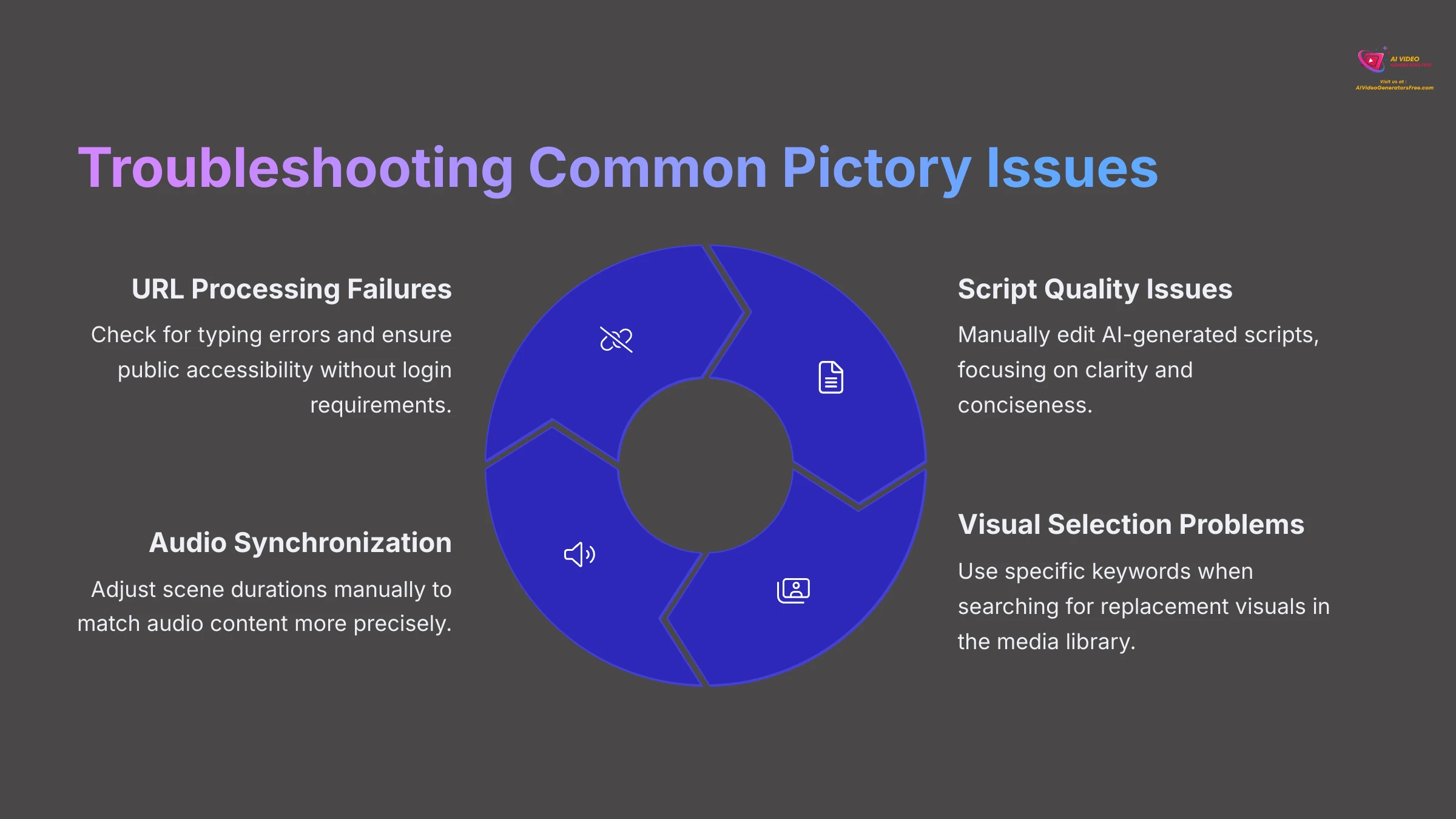
Even with user-friendly tools like Pictory, you might occasionally encounter technical challenges. Here are some common issues and their solutions.
- URL Processing Failures: Double-check that the URL is correct and the post is public. Try opening it in an incognito window to be sure.
- Irrelevant AI Visuals: Use the media library's search function with specific keywords to find better images or videos. Upload your own for perfect matches.
- Robotic Voiceovers: Experiment with different AI voices. For critical words, consider uploading your own voiceover for those specific sections.
- Music Overpowers Narration: Significantly lower the background music volume. It should complement, not compete with, the voiceover.
- Text Readability Issues: Change text color for better contrast or select less busy background visuals.
Beyond Blog Posts: Expanding Your Pictory Skills
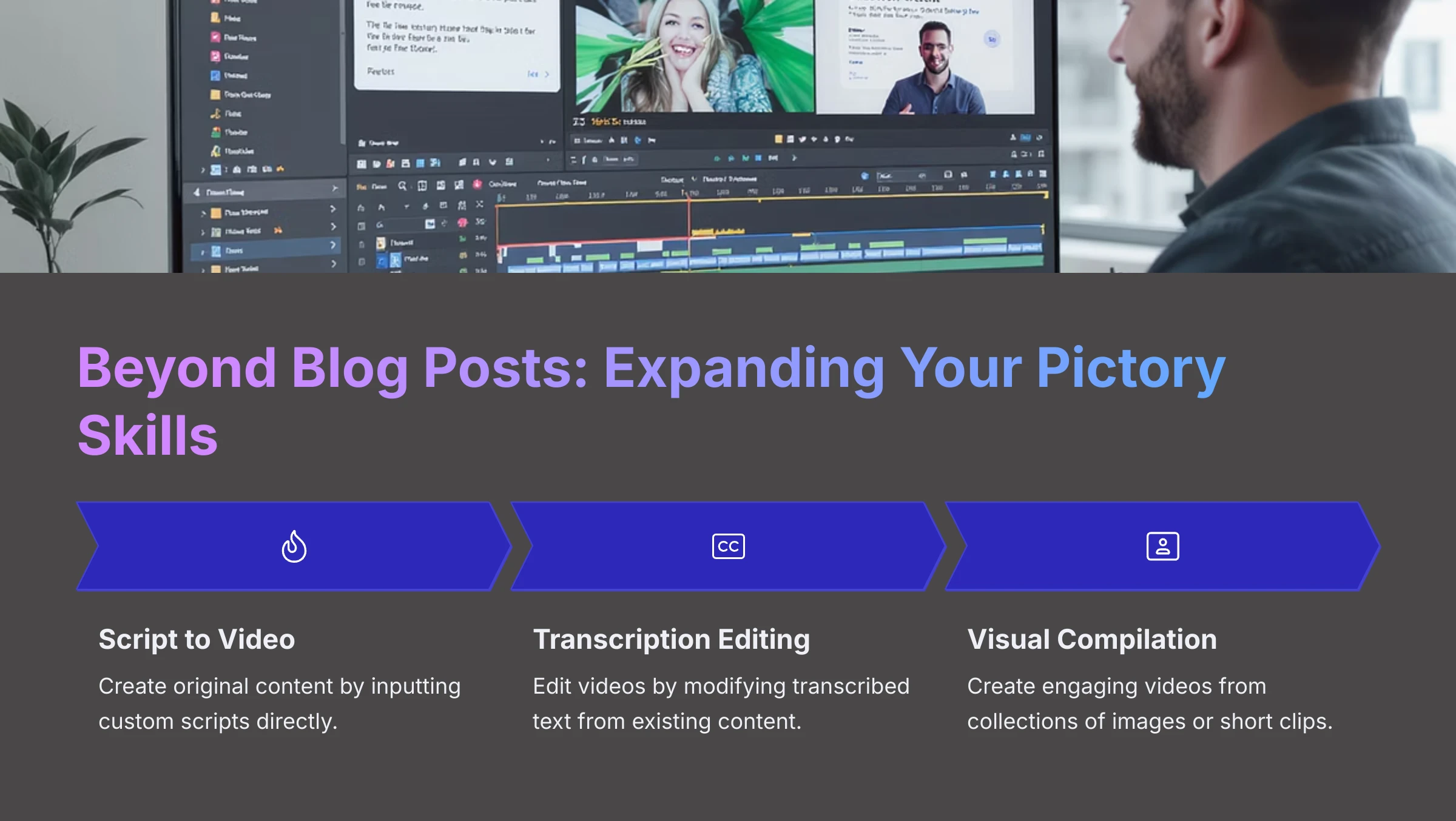
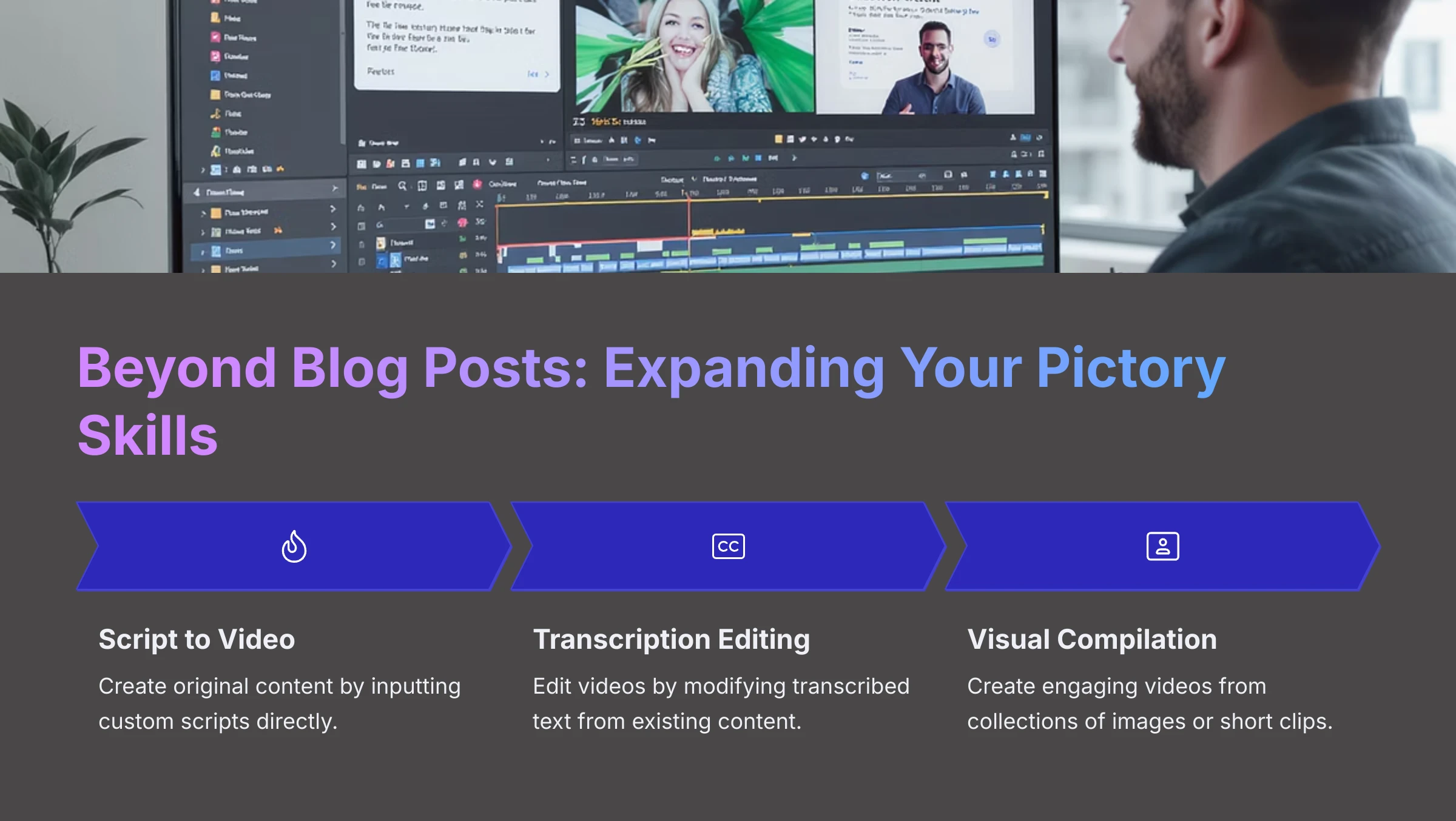
While this tutorial focused on the article-to-video feature, Pictory offers several other powerful capabilities:
- Script to Video Creation: Paste your own script to create original video content from scratch.
- Text-Based Video Editing: Edit existing videos (like webinars) by simply editing the text transcription. Deleting text automatically removes the corresponding video segment.
- Visual Compilation Features: Create slideshow-style videos from a collection of your images and video clips.
Conclusion: Mastering Blog-to-Video Transformation
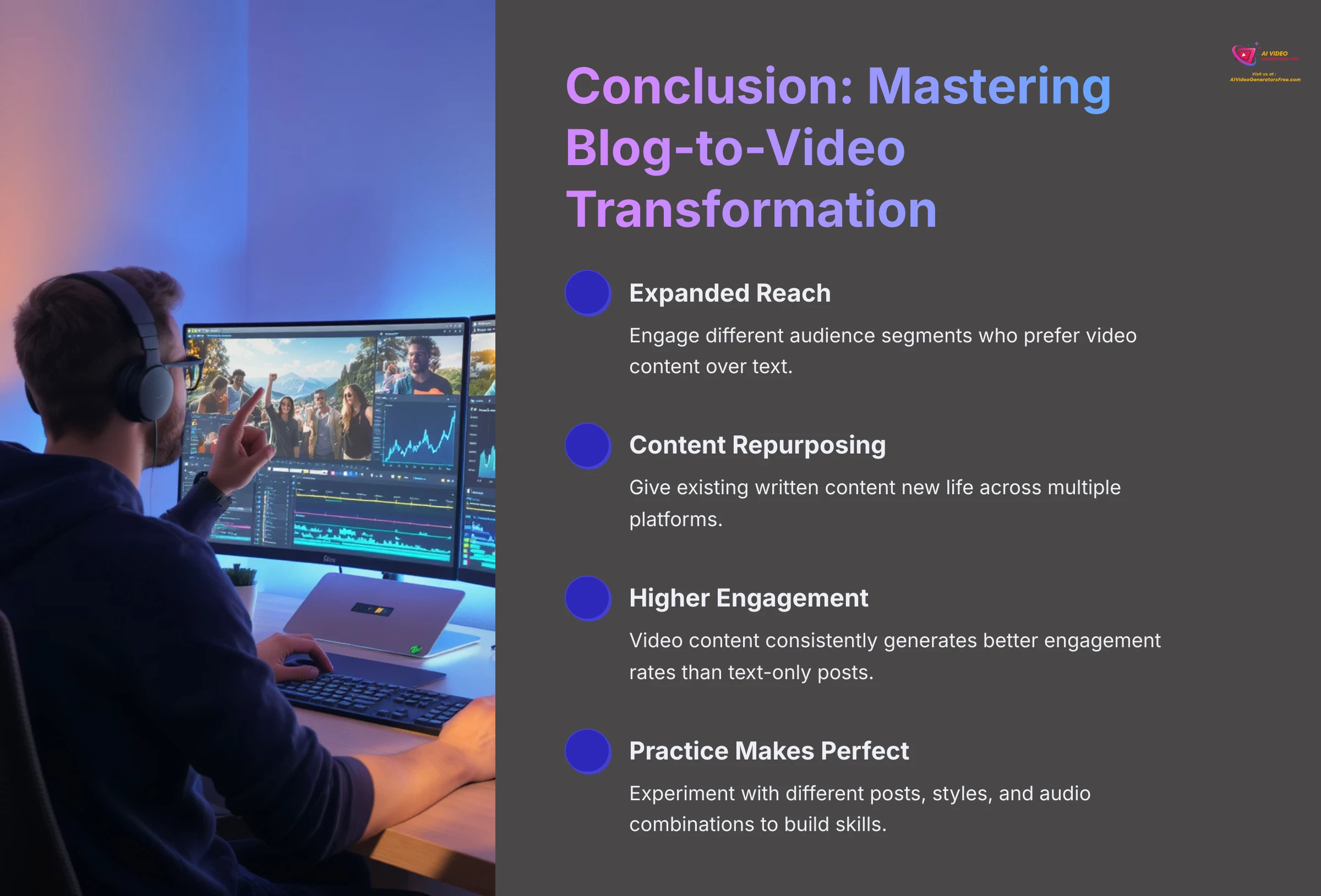
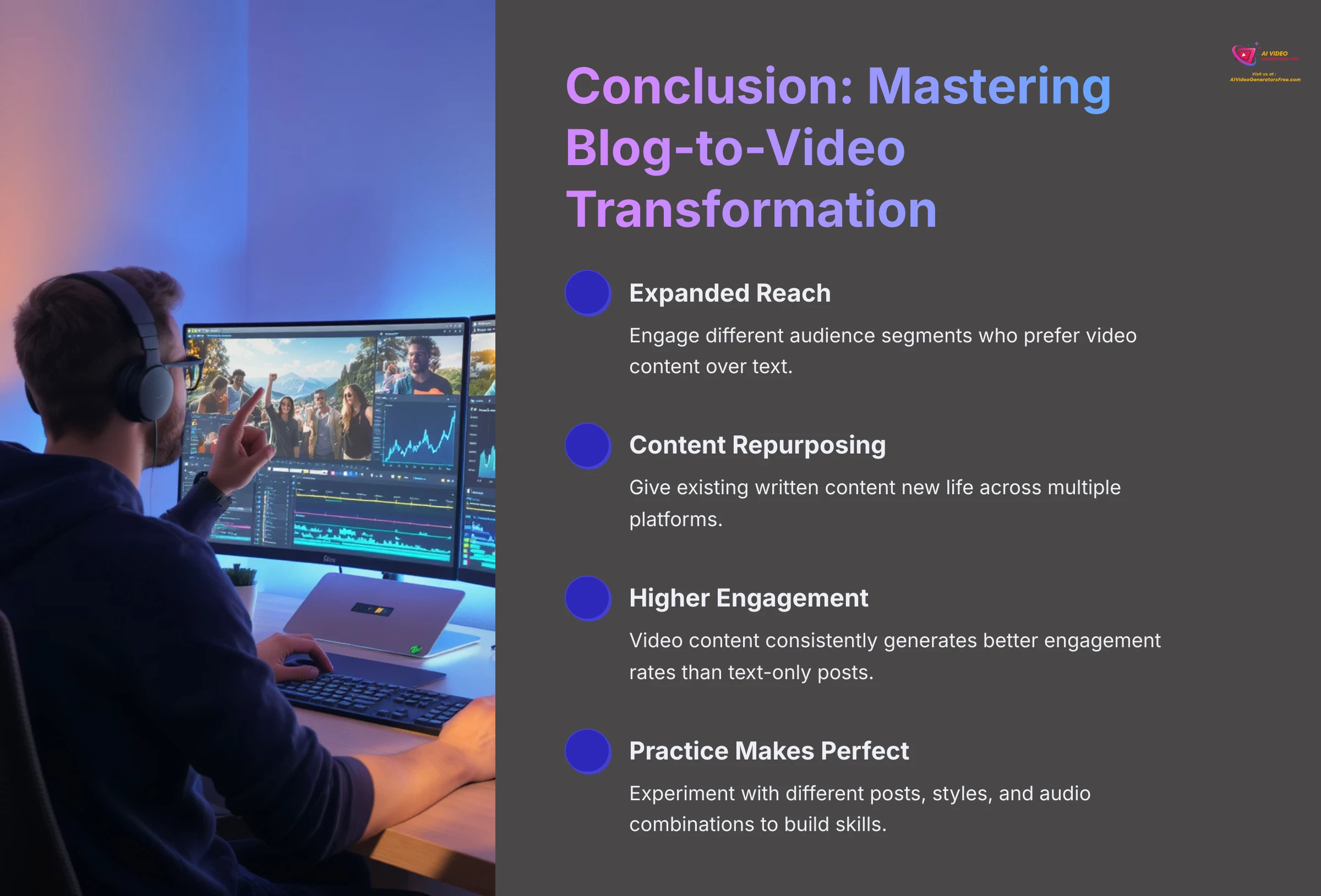
You've now gained comprehensive knowledge of the complete step-by-step process for transforming static blog posts into dynamic, engaging videos using Pictory's AI-powered platform. This skill opens up significant opportunities for expanding your content marketing reach. The key to mastering any new tool lies in consistent practice and experimentation. I encourage you to test different blog posts, explore various visual styles, and experiment with the audio combinations available in Pictory.
Further Learning & Resources
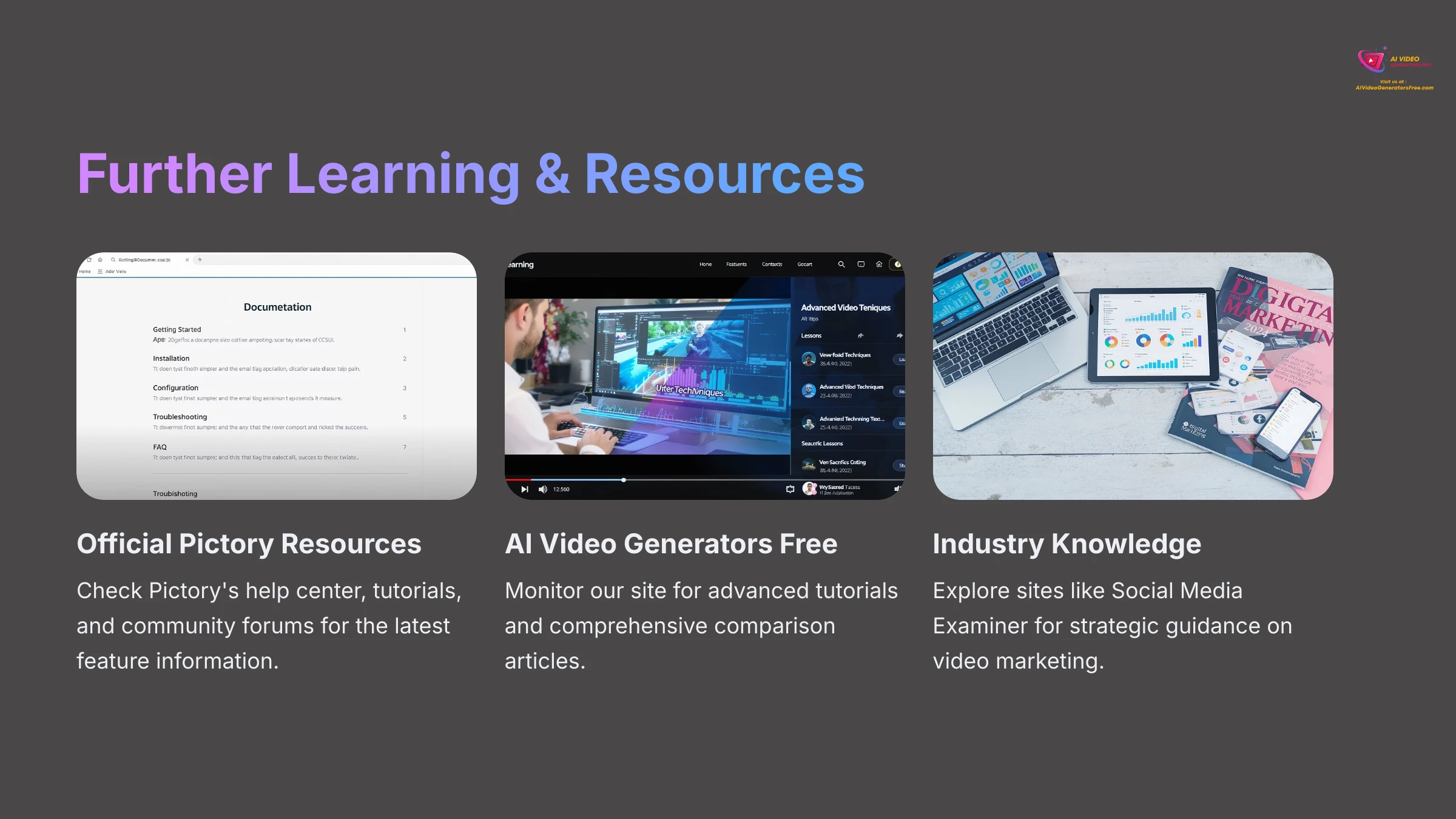
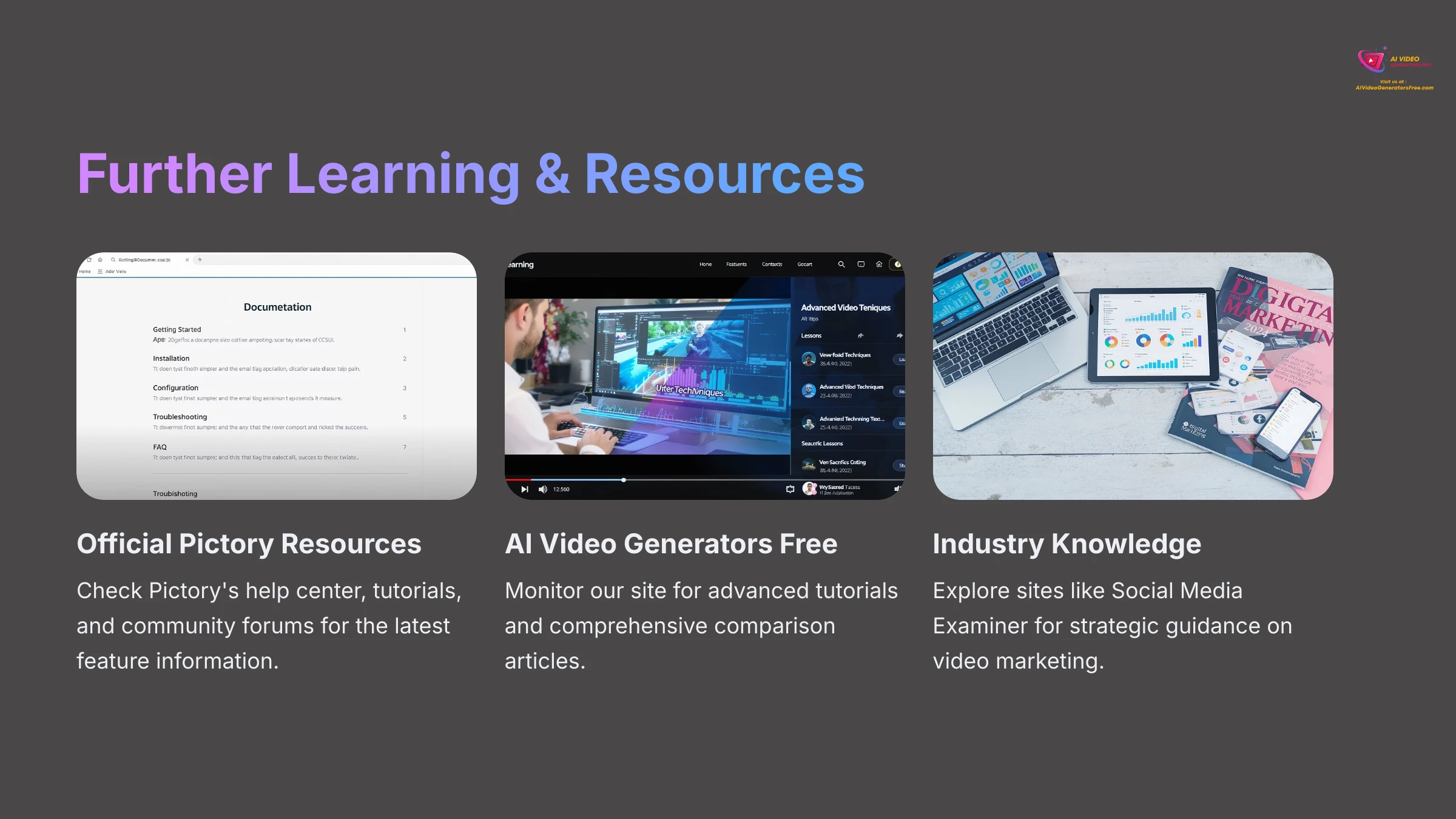
To continue developing your skills, check the official Pictory resources for the latest updates. For strategic guidance, websites like Social Media Examiner and the Content Marketing Institute provide excellent advice on video marketing. Thank you for following this Pictory Tutorial. I wish you tremendous success in your video creation endeavors.
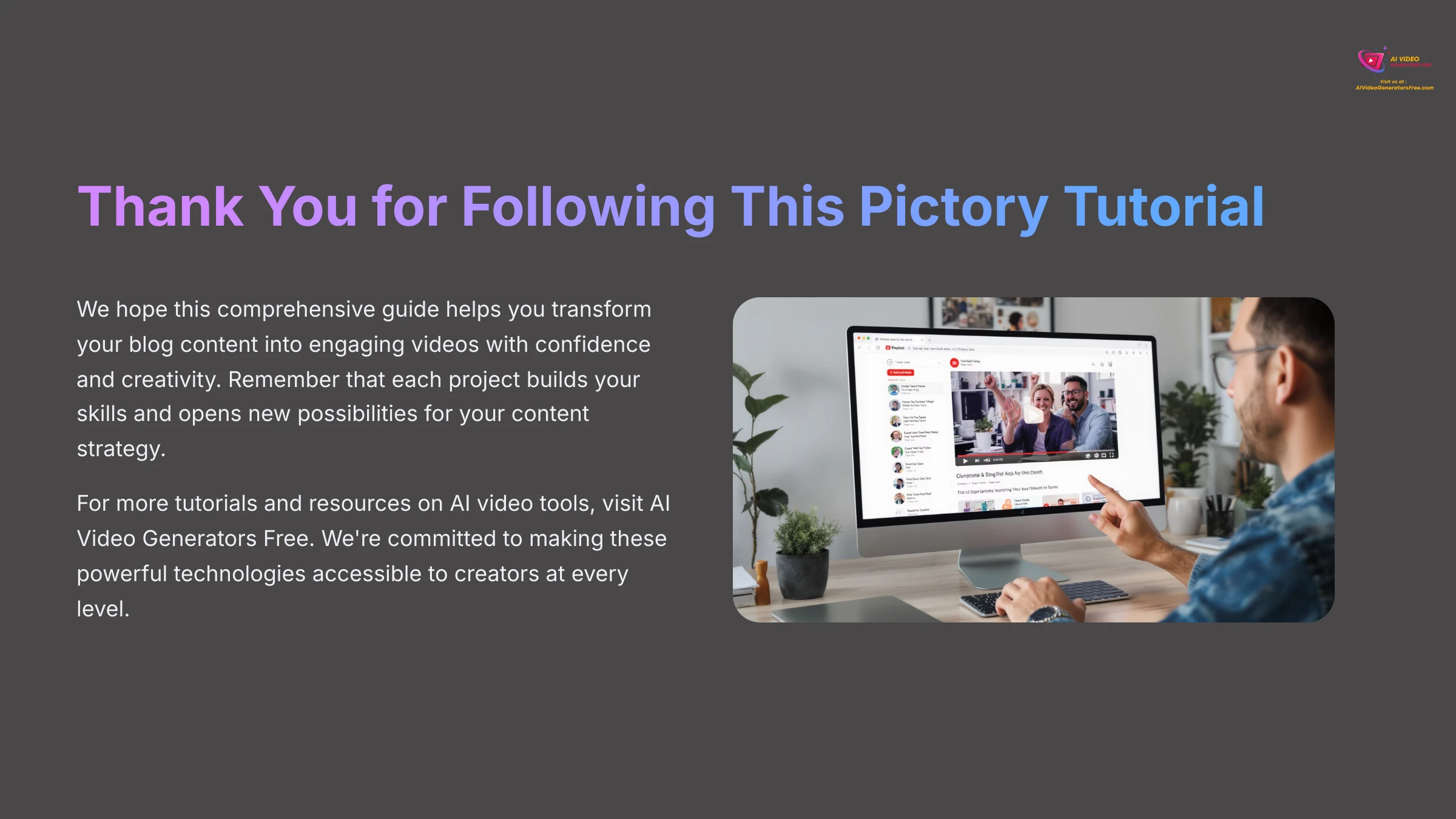
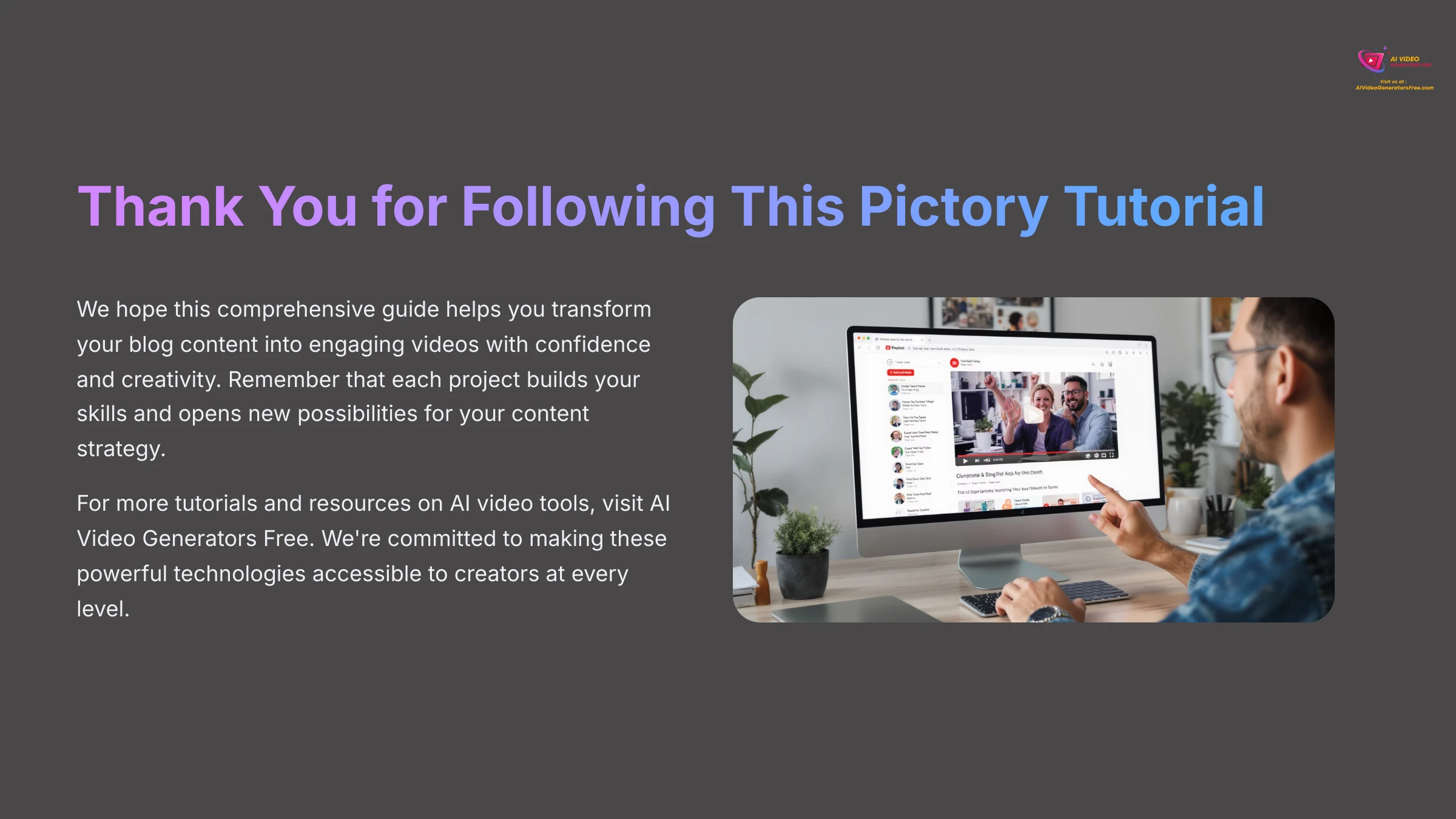
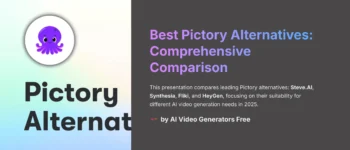
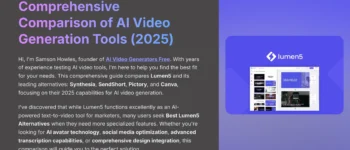
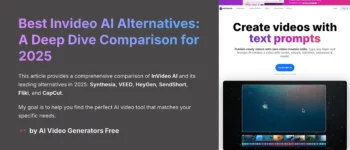
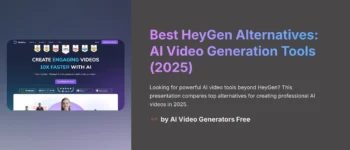
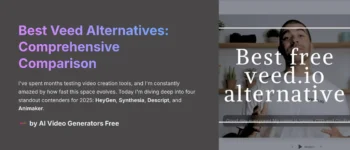
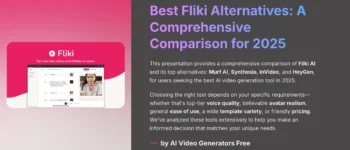

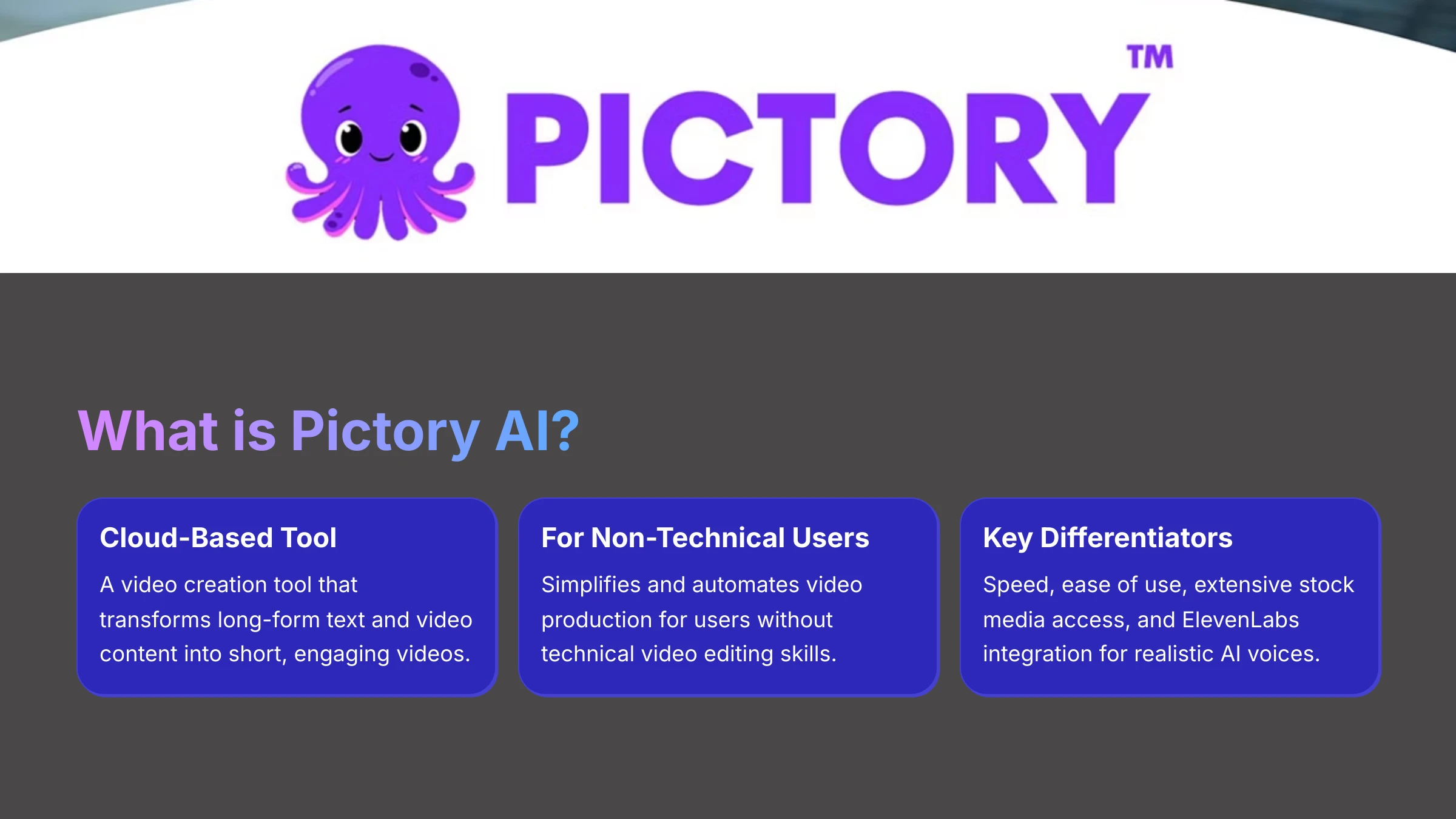

Leave a Reply