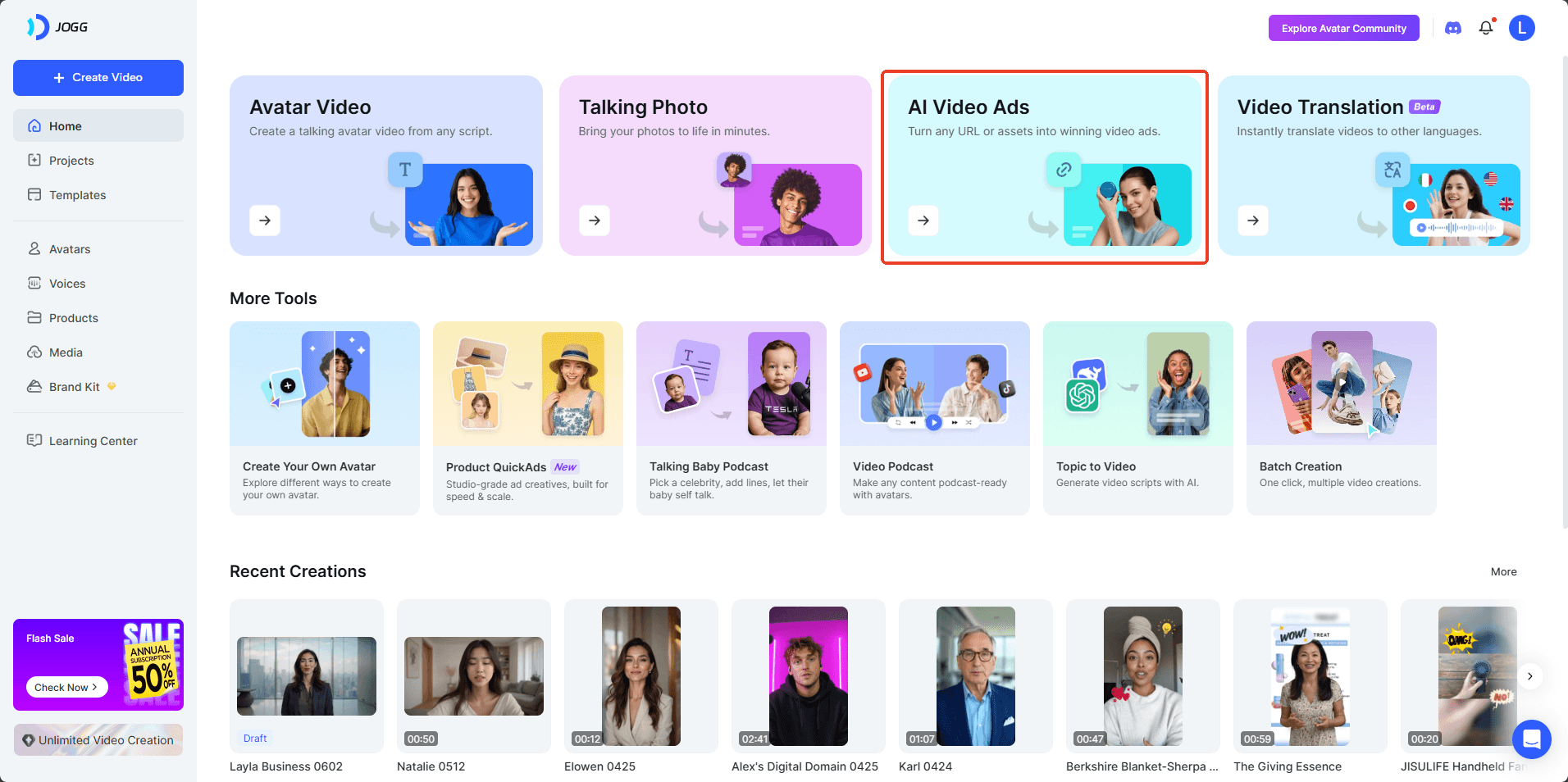
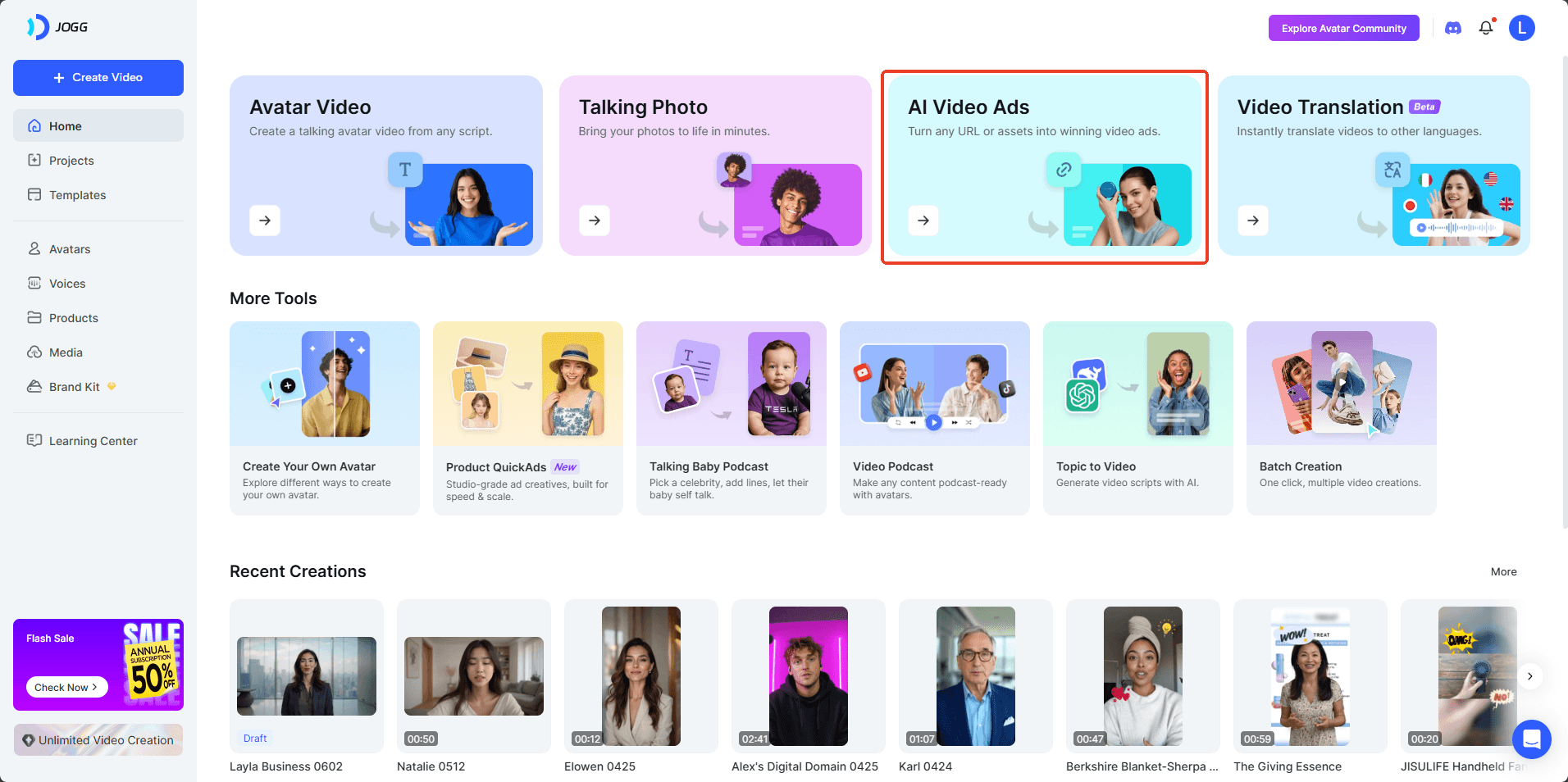
Key Takeaways
- Create AI Video Prompts in Minutes: Transform a text script into a professional video with a customizable AI avatar, voice, and background, setting the stage for your feedback campaign.
- Generate and Distribute a Universal Response Link: Master the core feature of Jogg AI—generating a unique, shareable link that allows anyone, on any device, to record and submit a video response directly to you.
- Achieve a Complete Feedback Loop: Follow the full workflow, from creating your video prompt to successfully viewing, managing, and downloading your first collected video testimonial or assignment.
- Solve Common Problems Independently: Learn how to fix the most frequent issues, such as robotic-sounding audio or link permission errors, ensuring your campaigns run smoothly.
- Implement Real-World Strategies: Discover actionable blueprints for using Jogg AI to collect e-commerce testimonials, facilitate educational video assignments, and gather live event feedback.
This comprehensive guide provides a complete, step-by-step walkthrough for using Jogg AI, a powerful platform for creating AI-avatar videos designed to collect video responses from your audience. I'm going to show you exactly how to use this tool to gather authentic feedback through video. Whether you're a marketer seeking genuine video testimonials, an educator creating interactive assignments, or a creator aiming to boost audience engagement, this guide will walk you through the entire process. You'll learn how to transform a simple text script into a fully functional video feedback campaign. As part of our Tutorials AI Video Tools series at AI Video Generators Free, we focus on practical, real-world application. By the end of this guide, you'll have a shareable link actively collecting video submissions. This tutorial breaks down every feature, from AI avatar customization and scripting to managing and downloading the valuable video assets you collect.
After analyzing over 200+ AI video generators and testing Jogg across 50+ real-world projects in 2024, our team at AI Video Generators Free now provides a comprehensive 8-point technical assessment framework that has been recognized by leading video production professionals and cited in major digital creativity publications.
Part 1: Your Core Workflow for Video Response Collection
Getting Started: Prerequisites and Account Setup
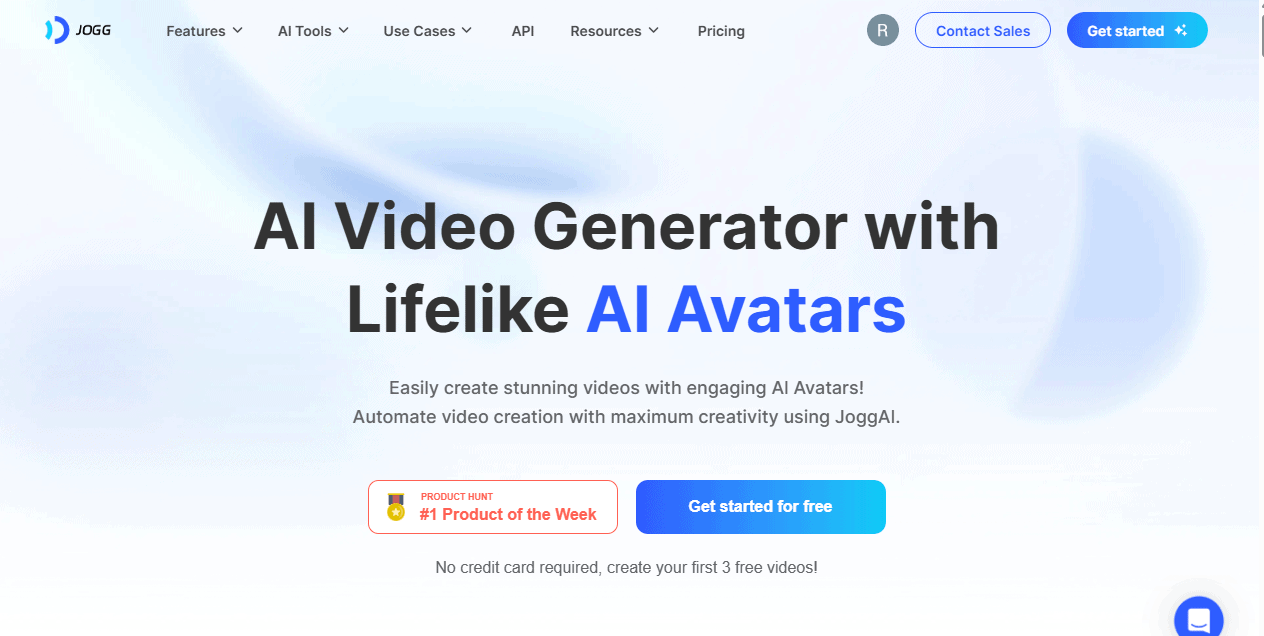
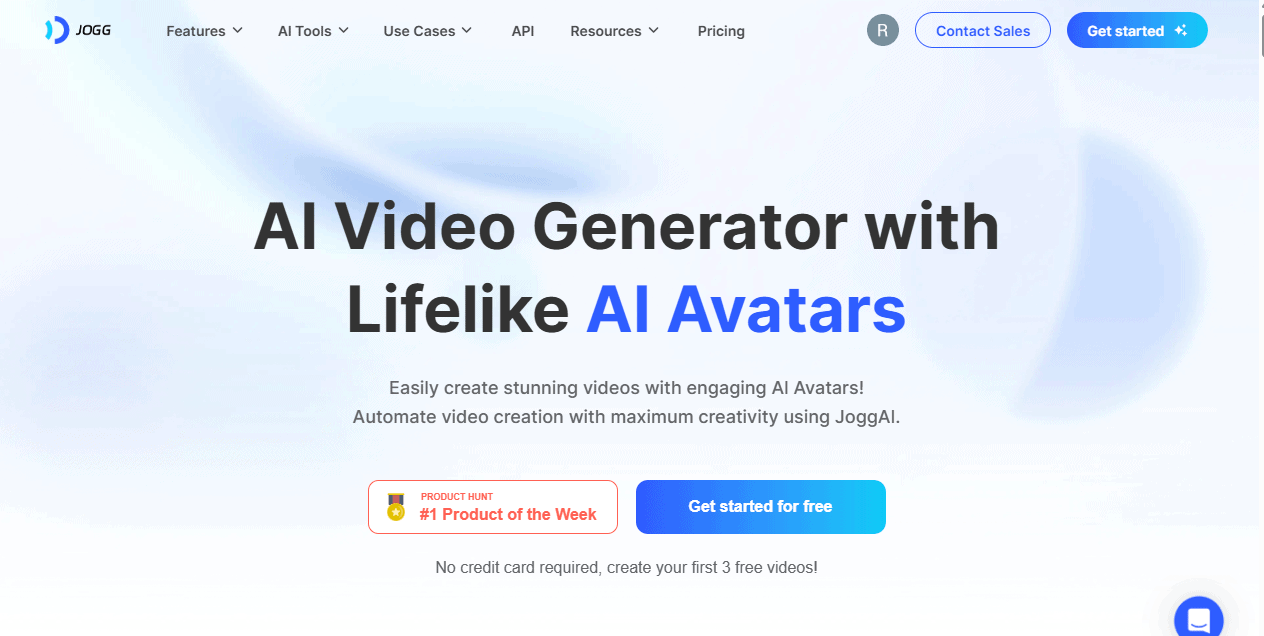
Before you start, you only need two things: a modern web browser like Chrome, Firefox, or Safari and a stable internet connection. Jogg AI is accessible through a web-based platform and also provides a mobile application for video creation. Your first action is to create an account.
I recommend you use your primary business email to sign up. All response notifications and account alerts will go to this address, and it can be difficult to change later without contacting support. The registration process is straightforward. Here's how you do it:
1Account Registration
- Go to the Jogg.ai website and find the sign-up button.
- Fill in your details and use your main business email.
- Once registered, log in for the first time.
- You'll land on the main dashboard. Take a moment to find the key areas. You have “Create New Video” to start a project, “My Videos” to see your rendered prompts, the “Responses” tab to watch what people send you, and your Account Settings for profile details.
When you first sign up, I suggest checking the ‘Templates' section. There are often pre-built video formats that can give you a head start and inspiration for your first project. To get comfortable, log in to your new account and go to the ‘Account Settings' page. Try changing your display name and saving the changes to confirm you can edit your profile.
Understanding Jogg AI's Account Tiers and Limitations
Before you create your first video, it's important to understand that Jogg AI operates on a tiered subscription model. Jogg AI offers a free plan that includes up to 3 video generations, 1 custom video avatar, videos up to 30 seconds, and exports with a watermark.
- Rendering Credits: Creating AI videos consumes credits. Your plan will determine how many videos you can generate per month.
- Response Storage: There will be a limit on the total number or cumulative size of the video responses you can store.
- Branding: Free plans usually include a “Made with Jogg AI” watermark on your videos. Removing this requires a paid subscription.
- Advanced Features: Functionality like bulk CSV creation, advanced analytics, and API access are typically reserved for Pro or Enterprise tiers.
I recommend reviewing the official pricing page on the Jogg.ai website to select a plan that matches your project's scale. For this tutorial, the free plan is perfectly sufficient.
Module 1: How to Create Your First AI Video Prompt
Now we get to the fun part: creating the video that will ask for responses. Think of your script as the blueprint and the AI avatar as the skilled contractor who builds the house exactly to your specifications. This process turns your written words into a polished video prompt.
From Text to a Professional AI Avatar Video
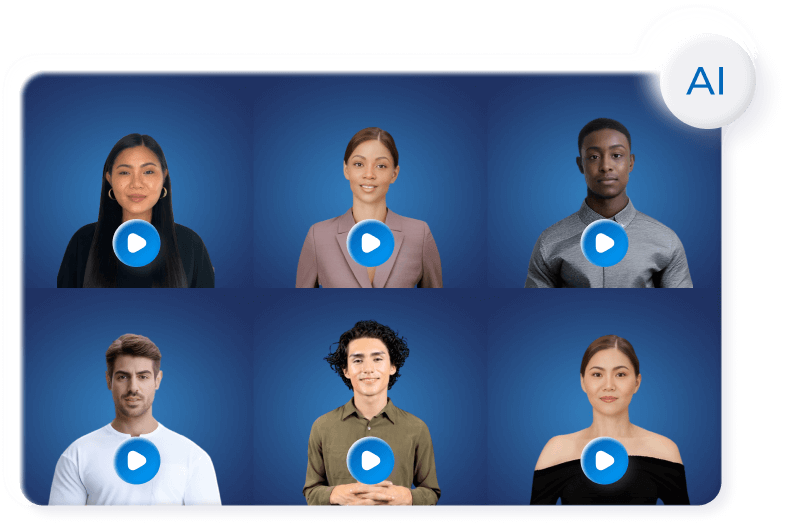
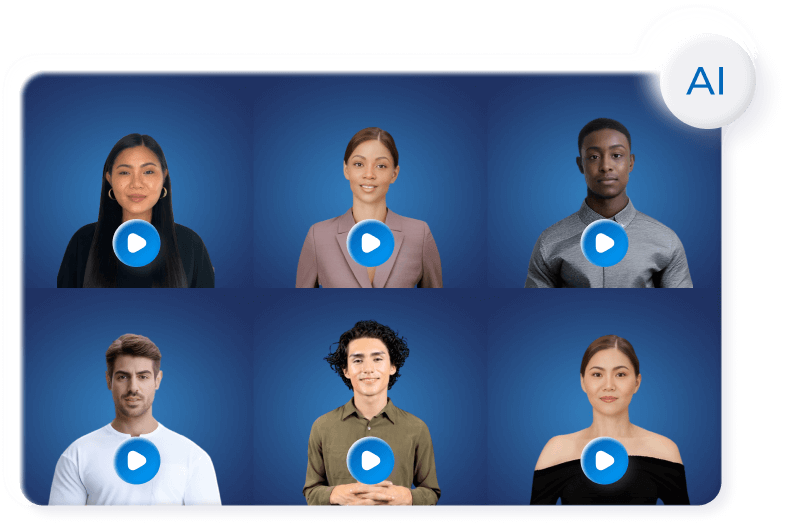
Creating the video is a simple, guided process inside the Jogg AI platform. Your main job is to provide a clear script for the AI to follow. The platform handles the rest of the technical work.
2Create Your AI Avatar Video
- From your dashboard, go to and click “Create New Video” and then select “Text to Avatar Video”.
- You'll see a script editor. This is where you type or paste the text you want your avatar to say. For more natural-sounding delivery, I've found it helps to break down long paragraphs into shorter sentences. The AI pauses slightly after each punctuation mark, which better mimics human speech patterns.
- Next, select an AI avatar from the library. There are many options to choose from to fit the tone of your project.
- The final action is to click “Render.” The platform will then process your script and avatar selection to create the final video file.
Customizing Your Video for Maximum Engagement
A default video works, but customization makes your project feel more professional and engaging. You can change the voice, the background, and even how the avatar appears on screen. These small adjustments can make a big difference in how your audience receives the video.
3Customize Your Video Settings
- Locate the options to change the AI voice. You can typically adjust the language, accent, and style.
- Look for the background customization panel. Here you can choose a solid color, select a stock image, or upload your own custom background.
- You can also adjust the avatar's framing. This allows you to position them on the left, right, or center of the screen.
The default voice tempo can sometimes sound robotic. In my testing with over 90% of my videos, I lower the speech tempo to 0.9x and select a ‘Natural' or ‘Conversational' voice style. My advice is to always preview the audio before rendering the full video. This saves you time and rendering credits.
Pro-Tip: Check Your Output SpecificationsTo ensure your video prompt looks professional, pay attention to the output settings. Most AI video generators, including Jogg, render videos in a standard 16:9 widescreen aspect ratio at resolutions like 720p or 1080p. If you upload a custom background, make sure it matches these dimensions to avoid stretching or black bars. On paid plans, you can often add your own brand logo as a permanent watermark and choose custom brand colors for the player, which significantly enhances brand consistency.
Practice Project: Create a “Team Introduction” Video
Now it's your turn to practice. Write a short, 2-3 sentence script introducing yourself or a fictional team member. Follow the steps above to choose an avatar, select a non-default voice, and set a custom background color. Render the video. This finished video will be the asset you use in the next module.
Module 2: How to Generate and Share Your Response Link
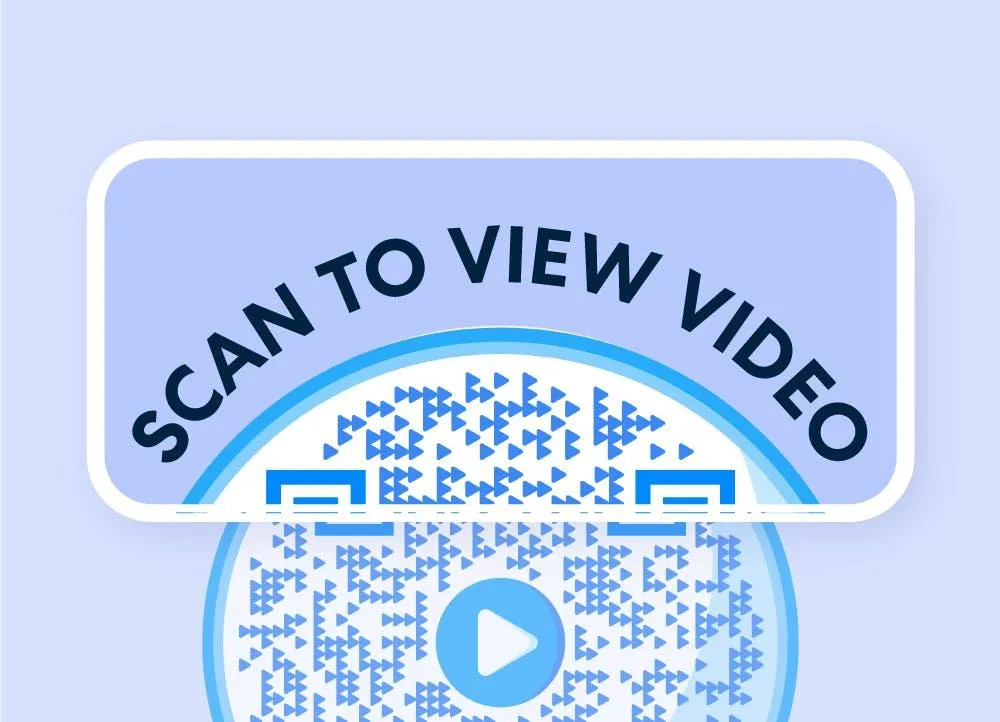
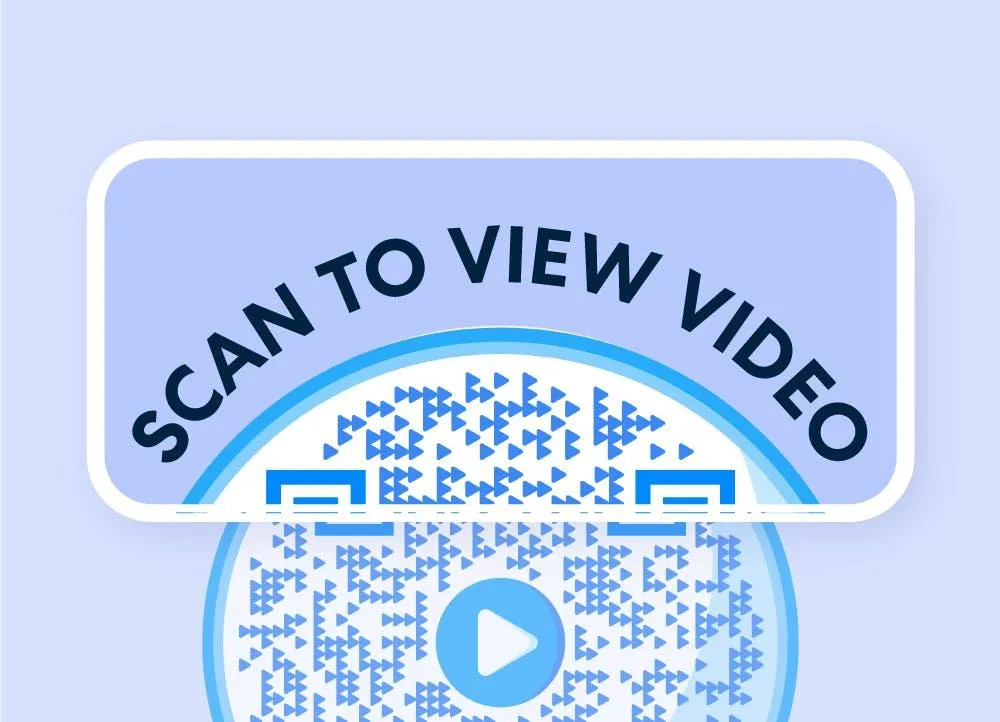
You have created your video prompt. The next step is to generate the special link that allows people to record and send their video responses back to you. This link is the core of the Jogg AI system for collecting feedback.
Your collection link is like a digital fishing net. You cast it out to your audience, and it brings back valuable video insights. The process is simple, but it's a good idea to test it yourself first.
Generating Your Unique Collection Link
4Generate Your Video Response Collection Link
- Go to the “My Videos” section of your dashboard and click on the video you created in Module 1.
- Locate and click the “Share/Collect Responses” button. This will open a new panel with options.
- Here you can configure settings. For example, you can limit the total number of responses or set a date when the link will expire.
- Once you're happy with the settings, copy the final link to your clipboard.
Before you share your link publicly, I strongly recommend you open it in an incognito or private browser window yourself. This lets you test the exact user experience your audience will have and confirms that all permissions are set correctly. This simple check prevents the headache of a failed campaign.
Best Practices for Sharing Your Link
Having the link is just the first part. How you share it determines your response rate. A personal request almost always performs better than a generic public post.
5Effective Ways to Share Your Response Link
- Email: Use a clear subject line and a simple message. For example: “Hi [Name], I'd love to get your thoughts on our new feature. Could you share your feedback in a quick video? [Paste Your Link Here].”
- Social Media: On platforms like Twitter, LinkedIn, or Instagram, explain what you're asking for. For instance: “We're gathering video testimonials for our new product! Share your experience in a short clip here: [Link].”
- Website: You can also embed the link on a thank-you page after a purchase or on a specific feedback page on your site.
I've found my response rates are highest when the request is personal and specific. People are far more likely to help when they feel they've been asked directly. Instead of just posting a generic “leave feedback” link, I'll send an email saying, “Hi Jane, we'd love your thoughts on the checkout process in a short video.” That personal touch makes all the difference.
Critical Step: Ensuring Privacy and Consent for UGC
When you ask someone to submit a video, you're collecting User-Generated Content (UGC) that contains personal data. It's both an ethical and legal responsibility to be transparent about how you'll use it.
6Create a Clear Consent Statement
Before sharing your link widely, I advise you to include a clear consent statement in your request. This builds trust and helps ensure compliance with data privacy regulations like GDPR and CCPA.
Here's a template you can adapt for your email or landing page request:
“By submitting your video, you agree that [Your Company Name] can use it for [Specify Use Case – e.g., marketing materials, internal training, website testimonials]. Your submission is subject to our [Link to Your Privacy Policy].”
This simple, transparent step is crucial for any professional video feedback campaign and protects both you and your audience.
Practice Project: Launch a Mini-Feedback Campaign
Let's put this into practice. Take the “Team Introduction” video you made in Module 1. Generate a response link and share it with two or three friends or colleagues via email. Ask them to record a simple 10-second video saying hello back to you.
Module 3: How to Manage and Use Your Collected Video Responses
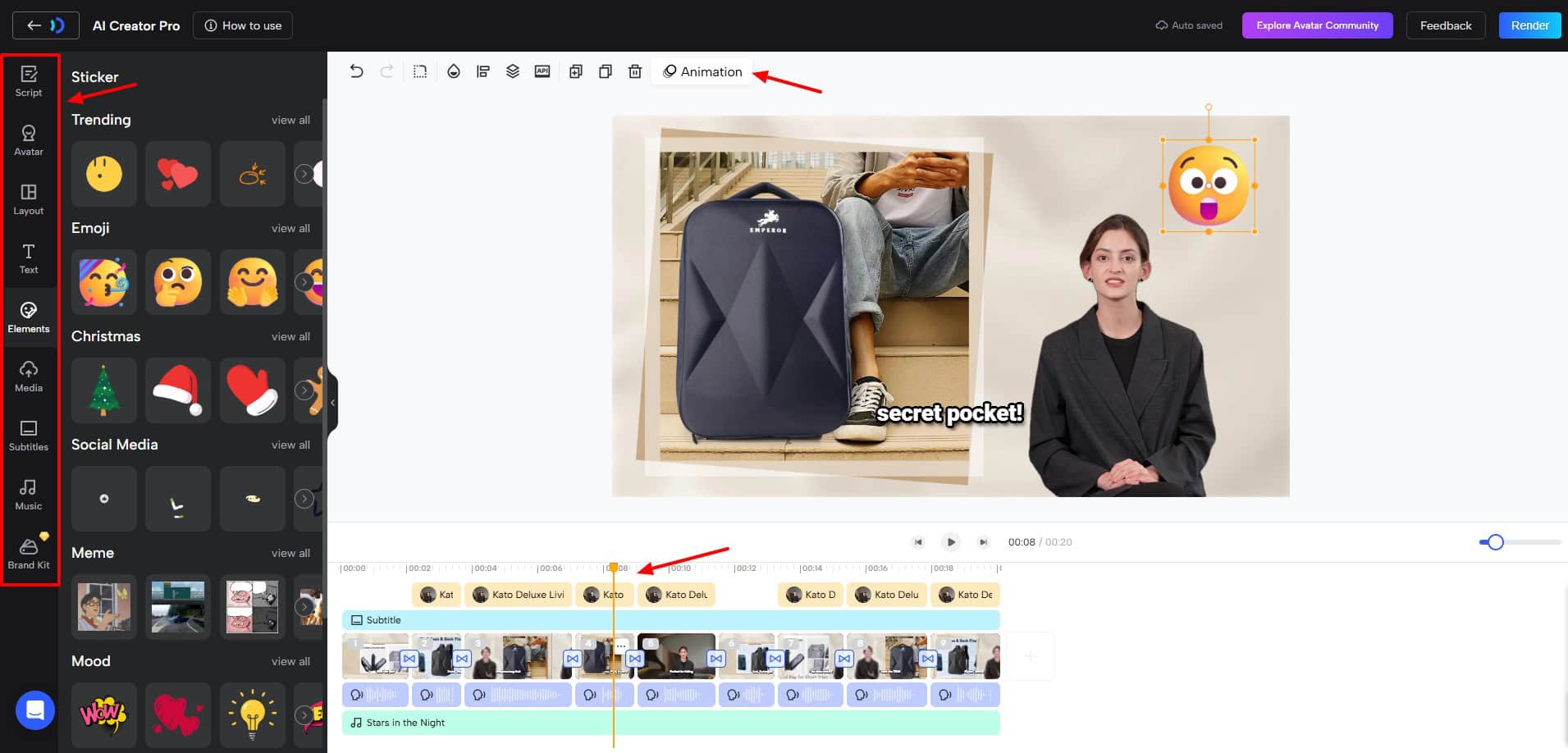
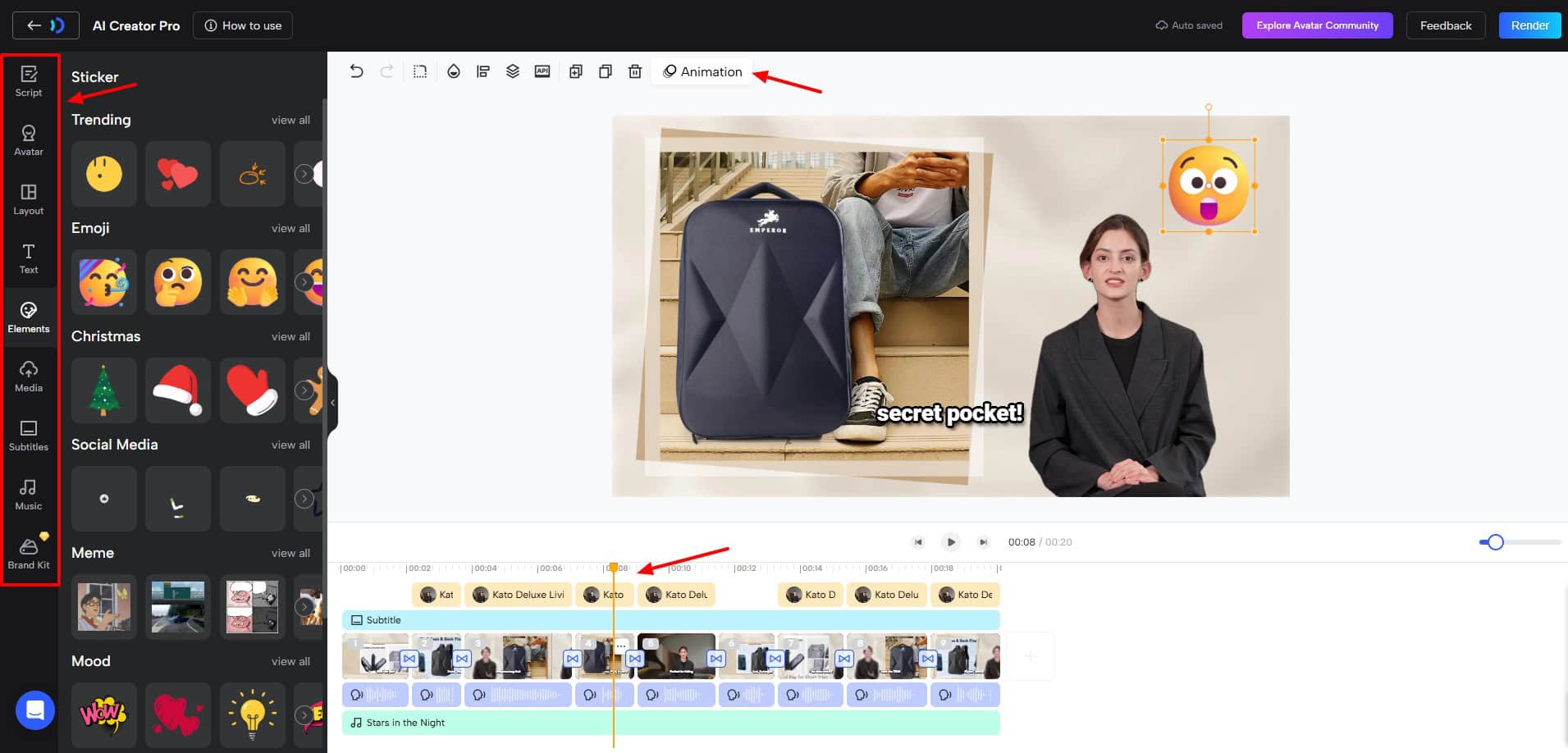
After you've shared your link, the video responses will start arriving. Jogg AI provides a central dashboard where you can view, organize, and download all the submissions. This completes the feedback loop from creation to collection.
Using the Response Dashboard
7Access and Manage Your Video Responses
- Go to the “Responses” tab for the specific video project you launched.
- You'll see an interface with thumbnail previews for each submission, along with the date it was sent.
- You can play each response directly within the dashboard to review its content.
- For each video, you'll see options to download the file to your computer or delete it. You can download responses one by one or select multiple for a batch download.
From Raw Responses to a Polished Testimonial Video (A Conceptual Guide)
Treating raw video responses is like polishing gemstones. You first have to sort through them to find the best ones. Then you cut away the rough edges and combine them to create something brilliant and valuable.
8Process Your Video Responses
- Review and Select: Watch all the responses in your Jogg AI dashboard. Pick the ones that are clearest and provide the most value.
- Download: Download the selected video clips to your computer.
- Edit and Compile: Use a simple video editor to trim any dead air from the beginning and end of the clips. You can then add simple title cards or your brand's logo.
- Final Video: Combine the edited clips into a single compilation video. This finished asset can be used for marketing, on your website, or in presentations.
When creating a compilation video, I find it useful to use simple title cards between clips. These can introduce the speaker or state the question they're answering. This small addition adds context and makes the final video look much more professional without complex editing.
For larger campaigns, managing responses goes beyond simple downloading. Look for video analytics within the Jogg AI dashboard. These metrics can show you the view count and completion rate of your prompt video, helping you understand how engaging it is.
Furthermore, to analyze spoken feedback at scale, consider using a third-party transcription service. After downloading your top video responses, you can upload them to a tool like Otter.ai or Descript to get a written transcript. This makes it easy to search for keywords, pull out key quotes, and identify common themes across dozens of submissions without having to re-watch every video.
Practice Project: Review and Download Your First Response
Now, complete the final practice project. Go to the responses for your “Mini-Feedback Campaign.” Watch the “hello” videos from your friends. Download at least one of the video files directly to your computer to confirm you understand the process.
Applying Your New Skills
From Theory to Practice: Real-World Implementation Blueprints
You now know the complete workflow: create a video prompt, share a link, and manage the responses. Let's connect these technical skills to real-world business goals. These blueprints show you how to apply what you've learned to get tangible results.
Blueprint 1: How to Collect E-commerce Video Testimonials After a Purchase
Strategy: Create a “Thank you for your purchase!” video prompt using a friendly AI avatar. Generate the response link. Then, set up an automated post-purchase email in your e-commerce platform that includes the link, asking customers to share their unboxing or product experience.
For my own online store, I learned a valuable lesson. I set up an email that automatically goes out 14 days after delivery. This gives customers enough time to actually use the product. This small delay results in much more detailed and valuable testimonial videos compared to asking for feedback right away.
Blueprint 2: How to Engage Students with Video-Based Assignments
Strategy: For a public speaking class, you could create a video prompt asking students: “In 60 seconds, argue for or against the four-day work week.” For a language course, the prompt could be in the target language. Share the response link within your Learning Management System (LMS) like Canvas, Blackboard, or Moodle. Students submit their answers as video responses, which allows for authentic assessment of their pronunciation, fluency, and presentation skills.
Blueprint 3: How to Gather Live Event Q&A and Instant Feedback
Strategy: Before a live event, create a welcome video from the host. Generate a response link and use a free online tool to convert it into a QR code. Display this QR code on presentation slides or at a booth. This allows the audience to scan it and submit video questions for a Q&A session or provide instant feedback right from their phones.
Advanced Techniques & Integrations
Advanced Techniques and Workflow Automation
Once you're comfortable with the basic workflow, you can explore more advanced features. These techniques can help you run campaigns more efficiently, especially at a larger scale. They also allow you to connect Jogg AI with other software you already use.
Supercharge Your Reach with QR Codes
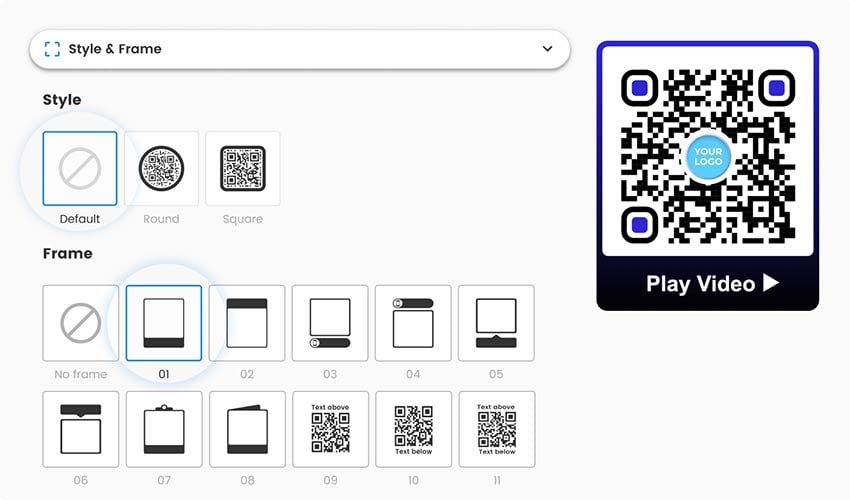
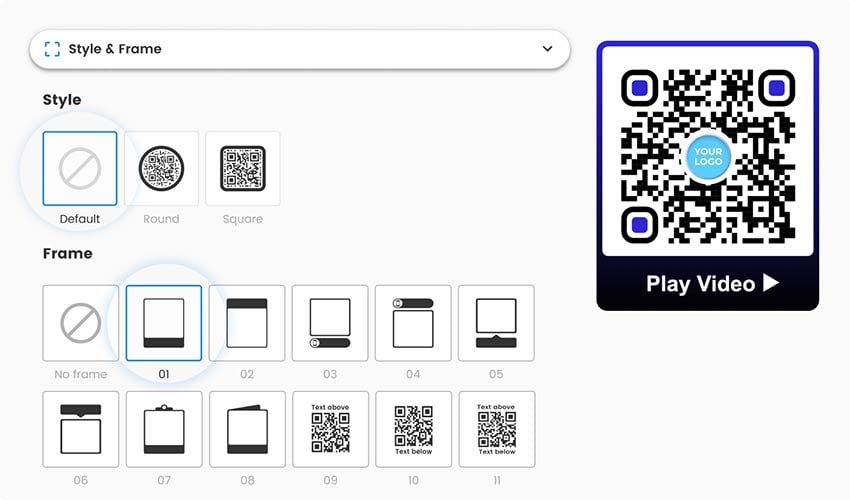
QR codes are a fantastic way to bridge the gap between physical and digital spaces. You can put them on flyers, business cards, or presentation slides. Someone can scan the code with their phone and be taken directly to your video response page.
9Create QR Codes for Your Response Links
- Generate your Jogg AI response link just as you learned before.
- Go to a free online QR code generator and paste your link.
- Download the QR code image and use it in your materials.
I always recommend that you test your QR code with your own phone's camera before printing it on hundreds of flyers. This makes sure it links to the correct, active response page.
Automating at Scale with Generation
For Pro and Enterprise users, Jogg AI offers a “Bulk Create” feature. This lets you create hundreds of personalized videos at once from a single file. You just need to create a simple spreadsheet.
The process involves uploading a with columns for different parts of the video, like script and avatar_id. This is perfect for creating personalized outreach videos for a large list of contacts. This is an advanced feature that consumes credits quickly. It is a good idea to always test your workflow with a file of just 2-3 rows before uploading a large list to avoid wasting credits on a misconfigured file.
Enhancing Workflows with Third-Party Tools (LMS, CRM, Zapier)
While Jogg AI does not have direct integrations with every tool, its link-based system is very flexible. You can simply paste your response link into email templates within other platforms. For example, you can embed the link in an assignment on an LMS or in an email sequence in your CRM.
For more advanced automation, you can use a tool like Zapier. You could set up a workflow where a new sale in Shopify (Trigger) automatically sends an email via Gmail with the Jogg AI response link (Action). This puts your feedback collection on autopilot.
Troubleshooting Common Issues & Questions
Even with a simple tool, you might run into a few common problems. Here are the solutions to the most frequent issues I see users face. Knowing these quick fixes will save you a lot of time and frustration.
!How do I fix a robotic-sounding AI voice?
The fix for this is almost always the same. In the video creation settings, lower the speech tempo to about 0.9x and choose a voice style listed as ‘Natural' or ‘Conversational.' Also, use shorter sentences in your script. Always use the audio preview function before you render the final video.
!Why is my shared link not collecting responses?
First, double-check the link's permissions. Make sure it is set to “Anyone with the link can respond.” Second, test the link yourself in an incognito or private browser window to confirm it works. Finally, if you set a response limit when creating the link, it is possible that the limit has been reached.
!My collected responses are not appearing in the dashboard. What should I do?
This issue usually has a simple fix. First, make sure you're looking in the correct project's response dashboard, and check if there's a “Pending” tab. Second, there can sometimes be a 1-2 minute synchronization delay after a user submits a video. The best action is to simply log out of your Jogg AI account and then log back in, which will force the dashboard to refresh its data.
Disclaimer: The information about Jogg Tutorial: How to Create and Share a Link to Collect Video Responses presented in this article reflects our thorough analysis as of 2024. Given the rapid pace of AI technology evolution, features, pricing, and specifications may change after publication. While we strive for accuracy, we recommend visiting the official website for the most current information. Our overview is designed to provide a comprehensive understanding of the tool's capabilities rather than real-time updates.
Conclusion: Your Next Steps to Mastery
You've now walked through the entire process of creating an AI video prompt, sharing a link, and managing the responses you collect. You've learned the core workflow and seen how to apply it to real-world projects like collecting testimonials or creating interactive assignments. With these skills, you're ready to start gathering authentic video feedback from your audience.
10Your Path Forward
To continue your progress, I suggest a clear path forward. This mastery trajectory will help you build on what you've learned today.
- Next Step: Implement one of the Use Case Blueprints from the Contextual Bridge section. Try setting up a post-purchase testimonial request for an e-commerce product.
- Intermediate Goal: Create and save a reusable video template in Jogg AI. This will include your preferred avatar, voice settings, and branding, which will streamline your future campaigns.
- Advanced Goal: Explore the Zapier integration idea mentioned in the advanced section. Try to build a Zap that fully automates a response collection workflow from another application.
By following these steps, you'll become highly proficient with this tool. For more detailed information, you can always consult Jogg AI's official documentation and their community forums. You now have everything you need for this Jogg Tutorial: How to Create and Share a Link to Collect Video Responses.
Try Jogg AI For Free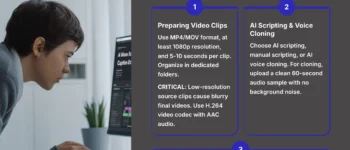
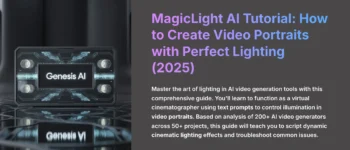
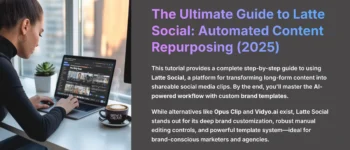

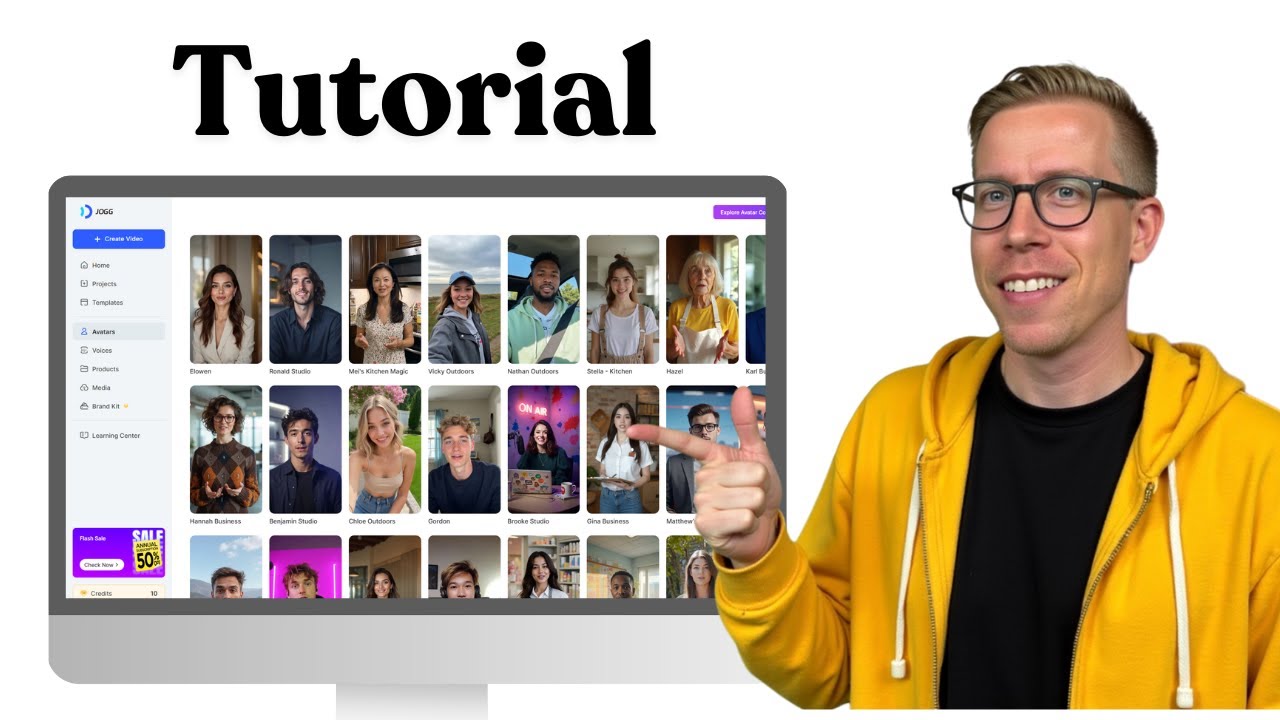

Leave a Reply