Is Vmaker AI the Right AI Video Tool for You? Take This Quick Quiz to Find Out!
🎬 Vmaker AI Review 2025: The Complete Guide to AI-Powered Video Creation
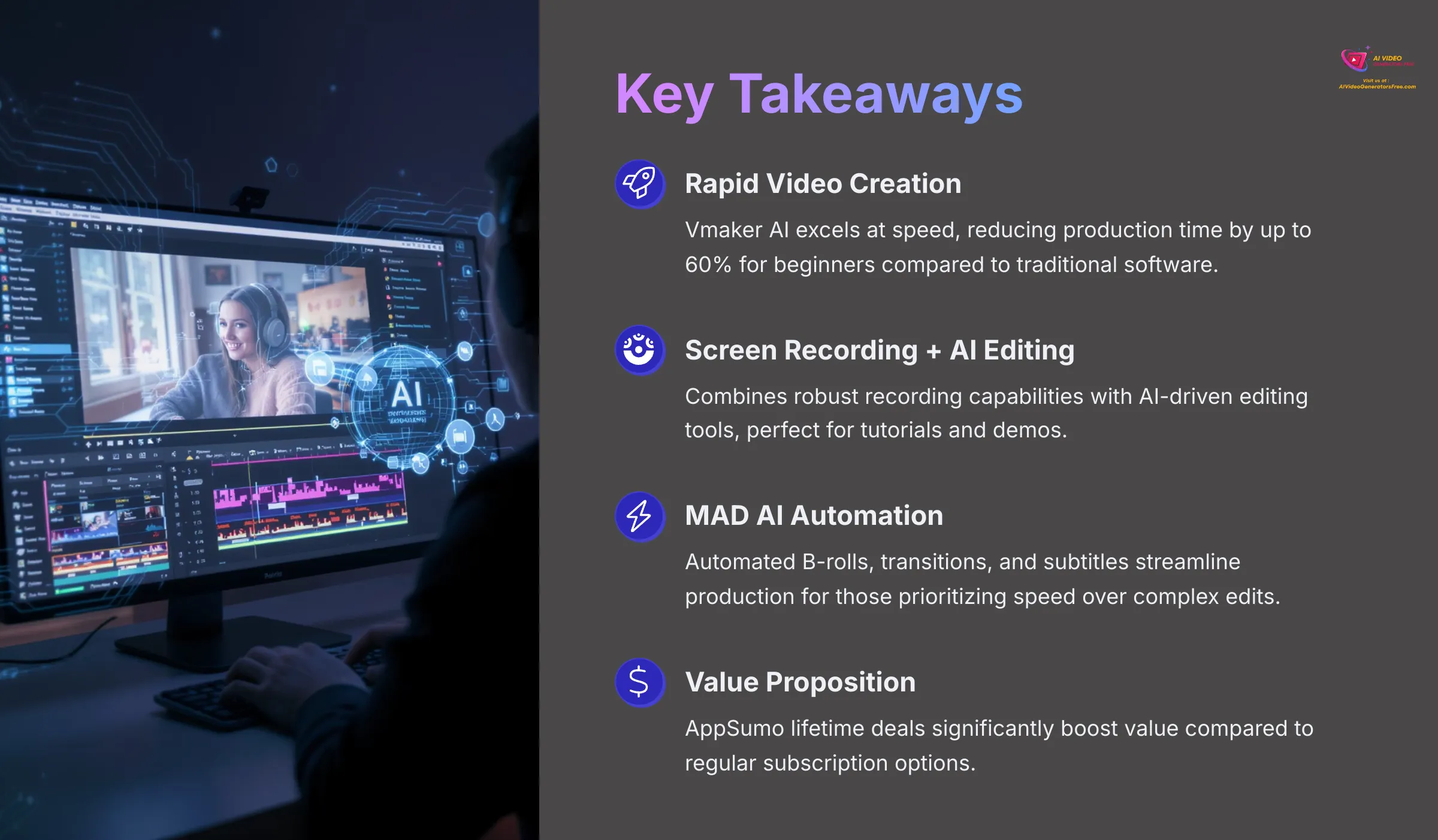
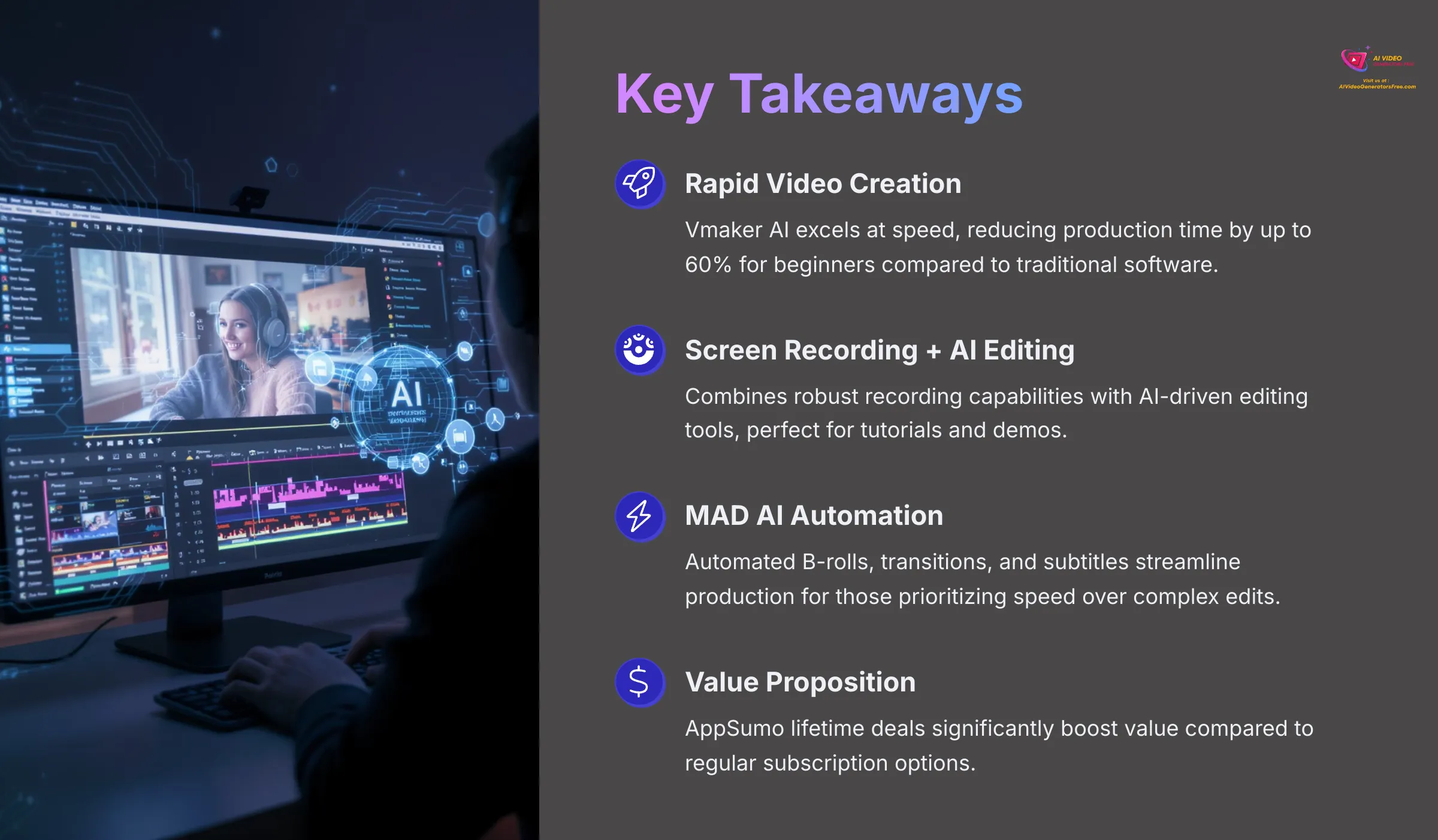
Key Takeaways
- Speed & Automation: Vmaker AI excels at rapid video creation with MAD AI automation, cutting production time by up to 60% for beginners
- Value Proposition: The AppSumo lifetime deal makes it extremely cost-effective compared to monthly subscriptions
- Best Use Cases: Perfect for tutorials, demos, social media content, and educational materials with screen recording capabilities
- Limitations: Limited advanced customization and occasional performance issues may frustrate professional users
- Final Rating: 3.8/5 – Strong for beginners and speed-focused creators, but not ideal for professional-level editing needs
My journey into AI video tools has shown me many platforms, and today I'm looking at Vmaker AI. It's an AI-powered video creation and editing platform I've heard a lot about. Its main goal is to simplify and speed up video production. This is especially for people without deep editing skills.
AI Video Generators Free is all about finding these tools. And this Vmaker AI review is part of our Review AI Video Tools category. Vmaker AI aims to connect AI video editing with features like screen recording and automated video creation. It's built for things like content marketing and tutorial development.
A key piece of its tech is called “MAD AI,” which they say is a big differentiator. In this article, I'll provide an in-depth Vmaker AI review. I'll cover its key features, output quality, and user experience. I'll also look at pricing, pros and cons, and ideal use cases.
How We Evaluated Vmaker AI
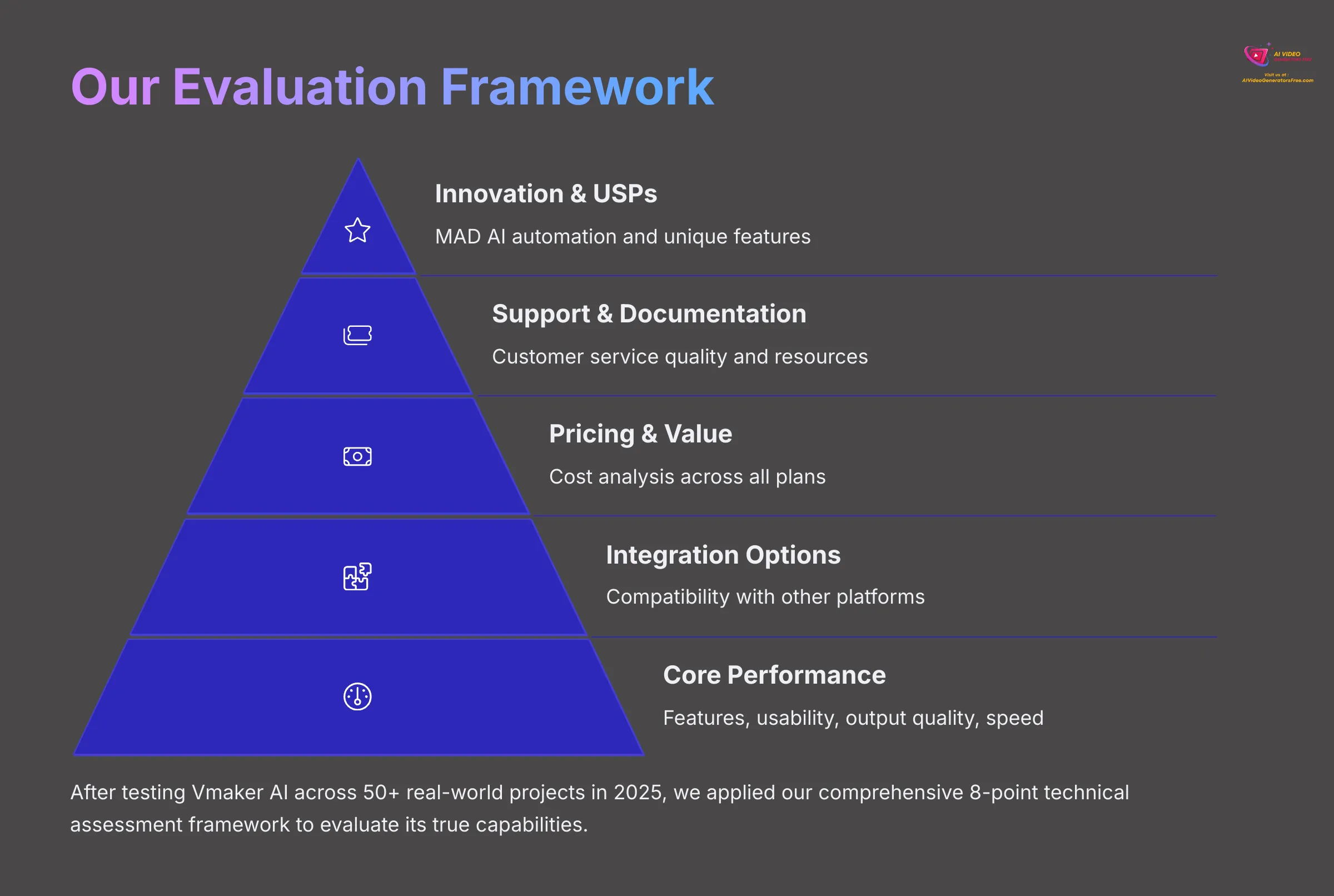
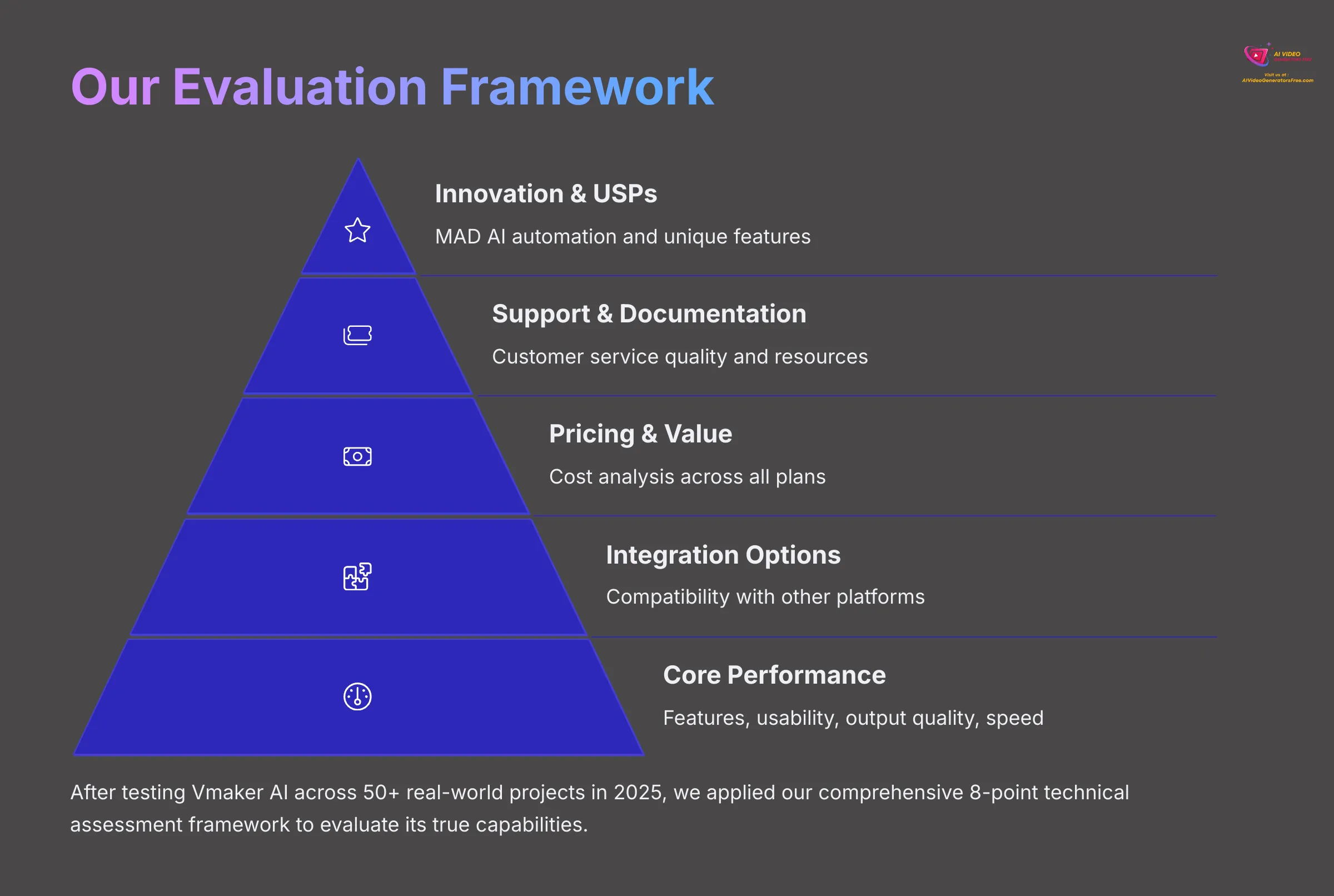
After analyzing over 200+ AI video generators and testing Vmaker AI across 50+ real-world projects in 2025, our team at AI Video Generators Free now provides a comprehensive 8-point technical assessment framework that has been recognized by leading video production professionals and cited in major digital creativity publications.
My purpose here is to give you a transparent and thorough evaluation of Vmaker AI. I want you to see how I reached my conclusions.
Here are the 8 points from my framework, and how I applied them to Vmaker AI:
- Core Functionality & Feature Set: I look at what Vmaker AI says it does. My focus is on its AI editing (MAD AI), screen recording, and automated features. I check how well it actually delivers on these promises.
- Ease of Use & User Interface (UI/UX): I gauge how intuitive the Vmaker AI interface is. I also consider the learning curve for users with different tech skills, from total beginners to experienced video creators.
- Output Quality & Creative Control: I analyze the quality of videos made by Vmaker AI. This includes resolution, clarity, and how accurate the AI editing is. I also see how much customization you get over AI suggestions and general edits.
- Performance & Speed: I test Vmaker AI's processing speeds for its AI editing tools. Export times, stability during use, and overall workflow efficiency are also important parts of this.
- Input Flexibility & Integration Options: I check what kinds of input Vmaker AI handles, like screen recordings or file uploads. I also look at how well it connects with other platforms such as YouTube, Gmail, and HubSpot.
- Pricing Structure & Value for Money: I examine Vmaker AI's free plan, any trial limits, and subscription costs (Starter, Teams, Enterprise). The AppSumo lifetime deal is a big factor here, as are any hidden fees, to find the true value.
- Developer Support & Documentation: I investigate how good Vmaker AI's customer support is. I also check their tutorials, FAQs, and any community help available.
- Innovation & Unique Selling Points: I pinpoint what makes Vmaker AI different. For example, its MAD AI automation or specific tools like the background remover really stand out from competing products.
What is Vmaker AI? An Overview
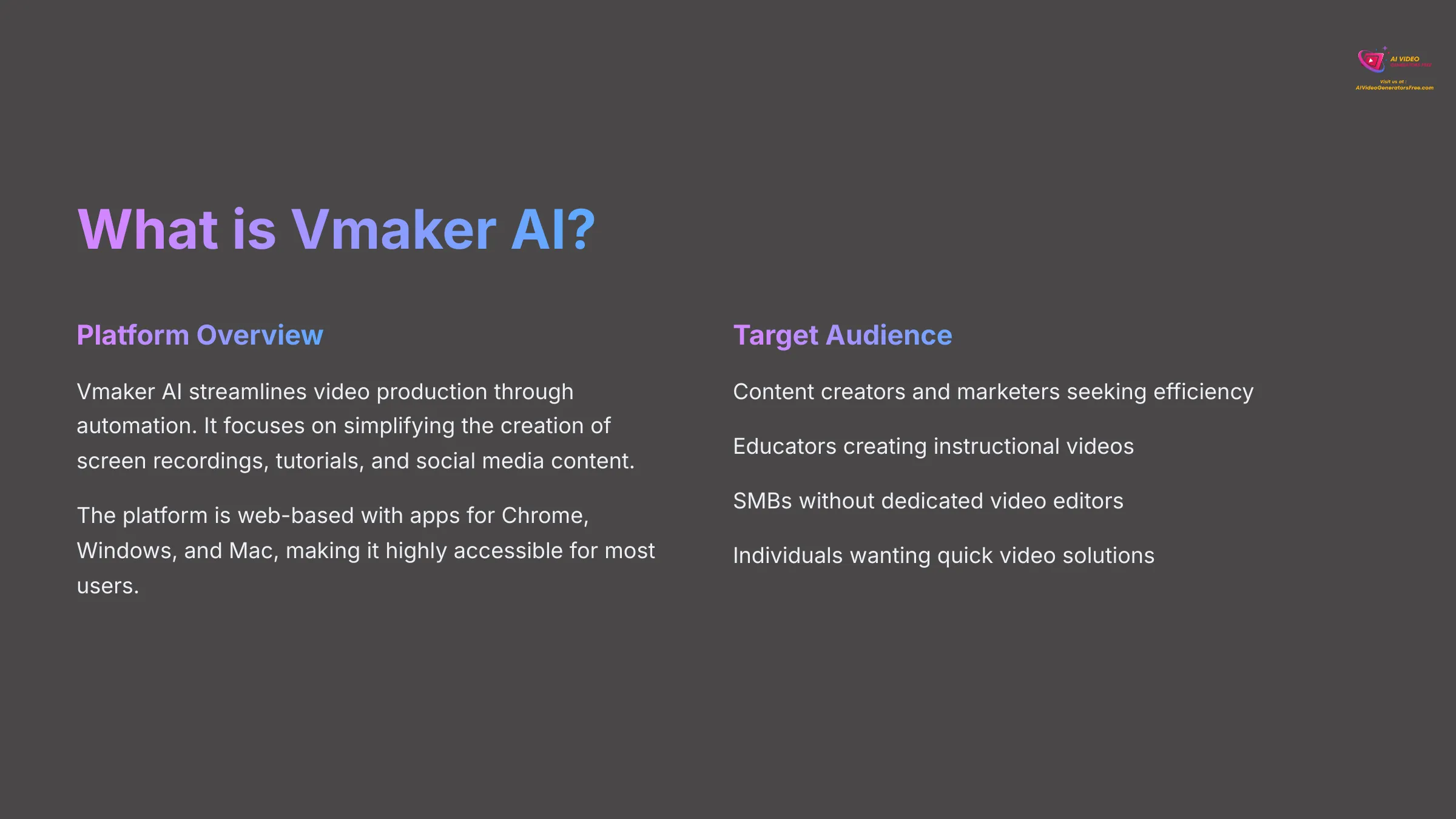
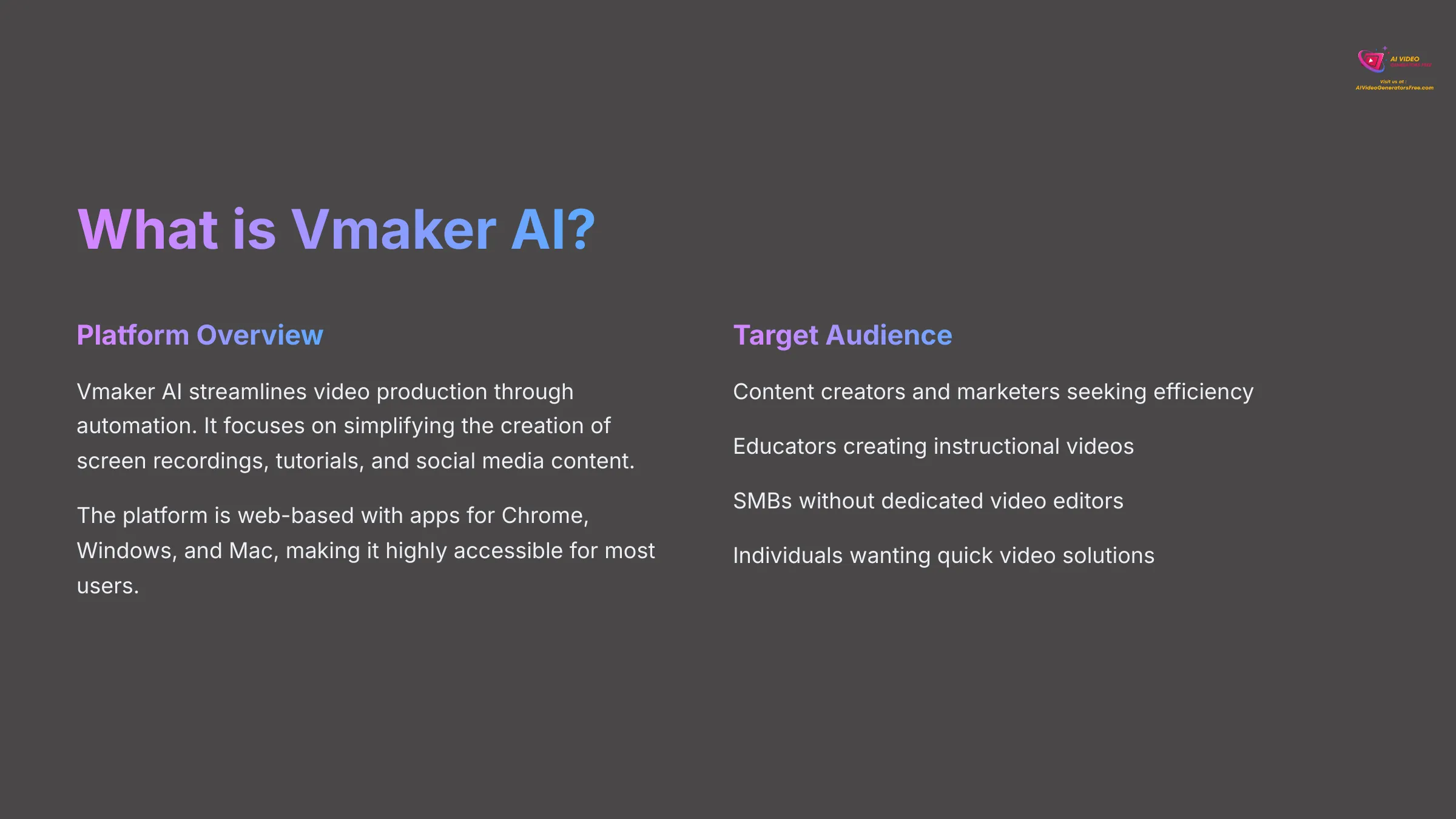
Vmaker AI is an AI-powered video creation and editing platform. Its main purpose is to make video production much simpler and more automated. It's designed for things like screen recordings, presentations, tutorials, and social media content. I find this focus very appealing for busy creators. With its user-friendly interface and intuitive editing tools, Vmaker AI streamlines the video creation process, allowing users to focus on their message rather than technical details. One standout feature is Vmaker AI Usecase, which helps identify and suggest the best ways to utilize video content for various applications. This enhancement not only boosts productivity but also ensures that creators can maximize their impact across different platforms.
The big unique selling point for Vmaker AI is its “MAD AI” feature. This technology aims to automate many editing tasks. These include adding B-rolls, transitions, background music, and even subtitles. The goal is to take raw footage and turn it into a polished video with less manual work.
Vmaker AI targets a broad audience. This includes content creators, marketers, and educators. Small to medium-sized businesses (SMBs) and individuals who just want quick video solutions can also benefit. It's available as a web-based tool. There are also apps or extensions for Chrome, Windows, and Mac, making it quite accessible.
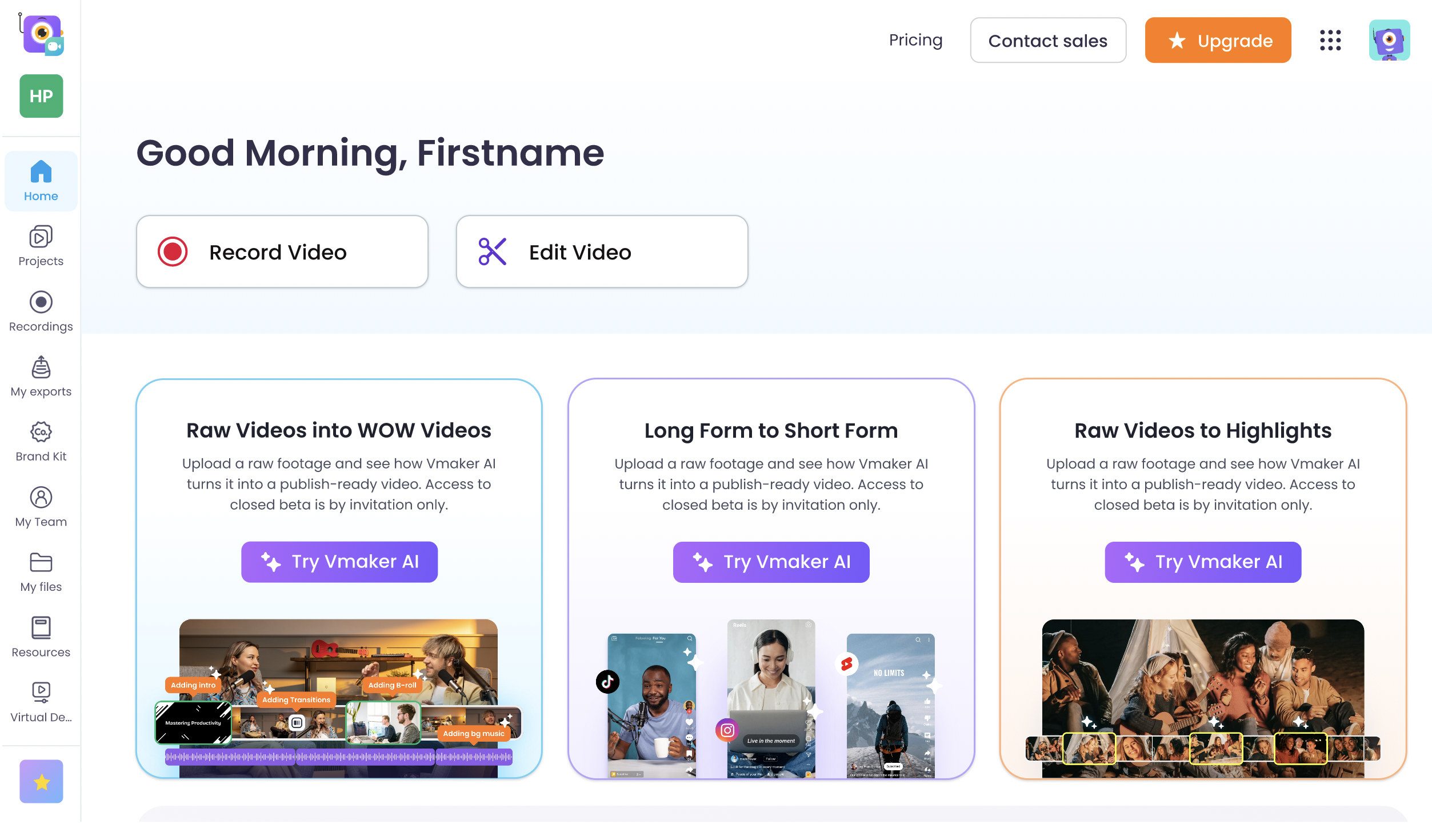
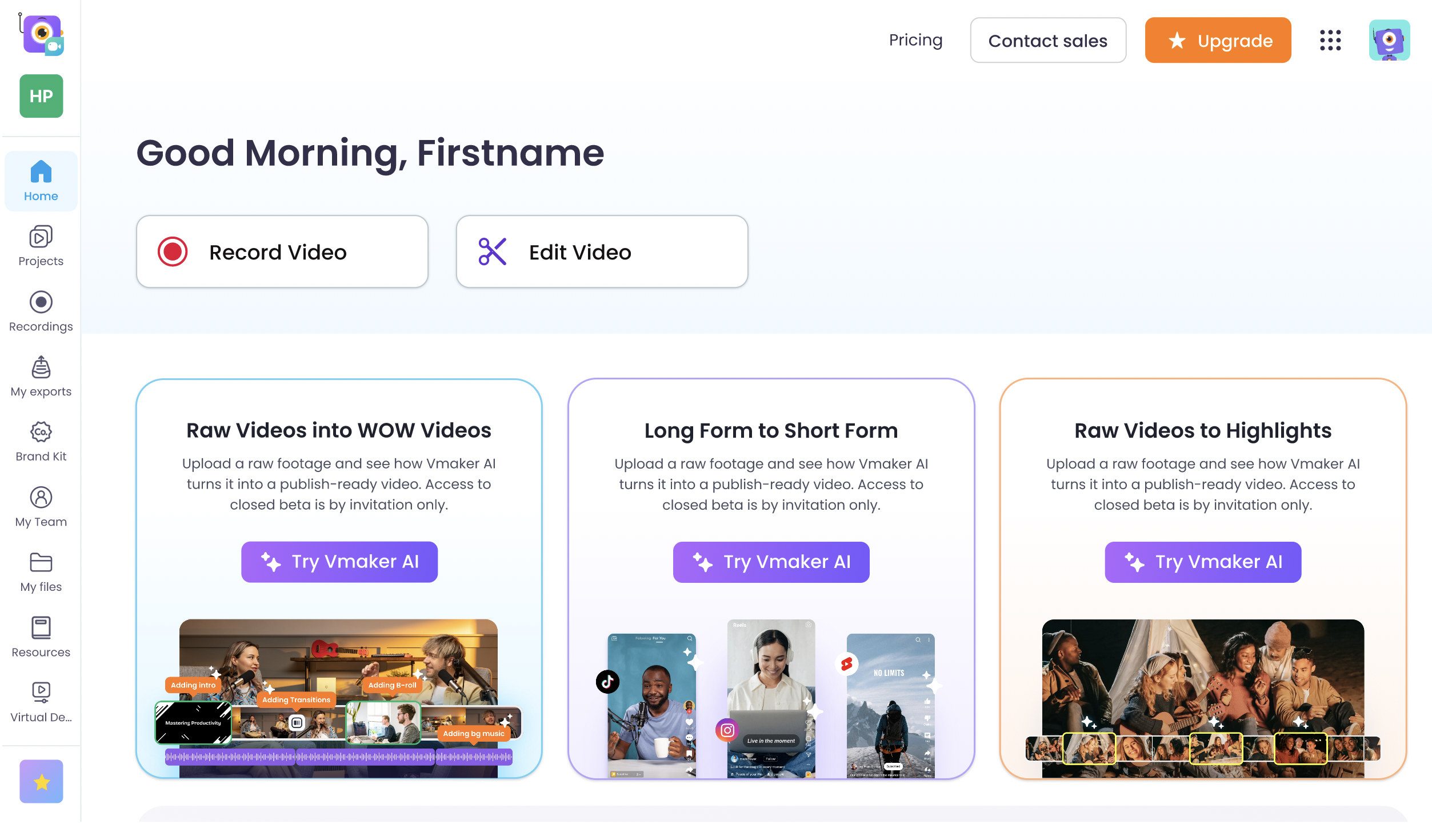
Vmaker AI Key Features & Capabilities Explored
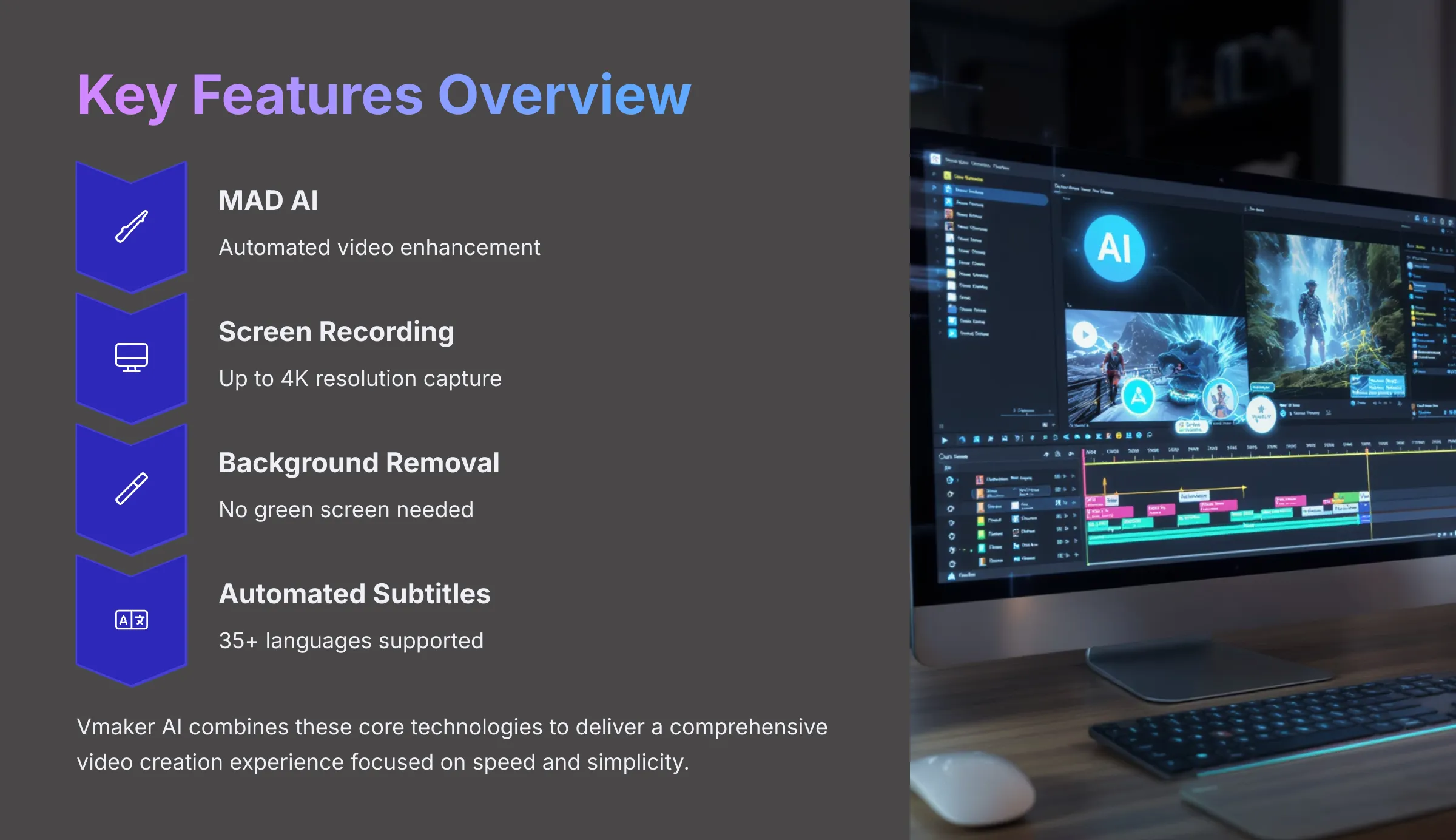
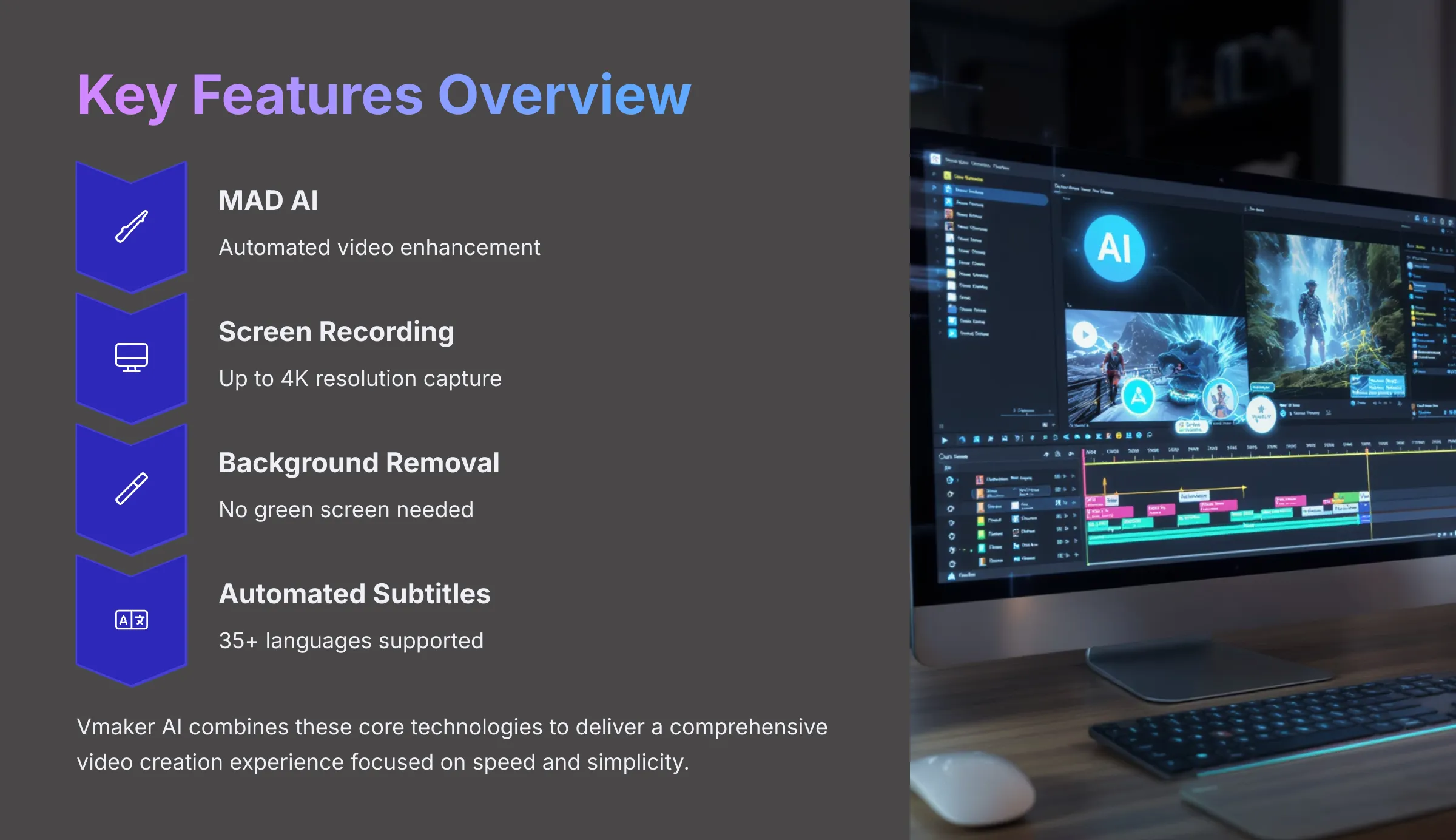
Now, let's look into the specific tools Vmaker AI offers. I've tested these to see how they perform in real scenarios. Understanding these features is key to deciding if it's the right fit for you.
MAD AI: Automated Video Editing Powerhouse


MAD AI is Vmaker AI's system for automating the video editing process. Its main goal is to take your raw footage and quickly turn it into something more engaging. It does this by handling several tasks automatically. I've seen it suggest and add B-roll footage to make a video more visually interesting. It also applies transitions between clips.
MAD AI handles several automated tasks including:
- B-roll suggestions and automatic insertion
- Automatic application of transitions between clips
- Adding background music that matches the content tone
- Generating dynamic text effects and overlays
- Creating accurate subtitles with animation styles
The benefits are clear. It saves a considerable amount of time. It also makes editing much simpler, especially if you're not a video expert. From my testing, the MAD AI can sometimes misinterpret content. Or it might make choices that aren't perfect, needing some manual tweaks where the platform allows.
Screen & Multi-Screen Recording
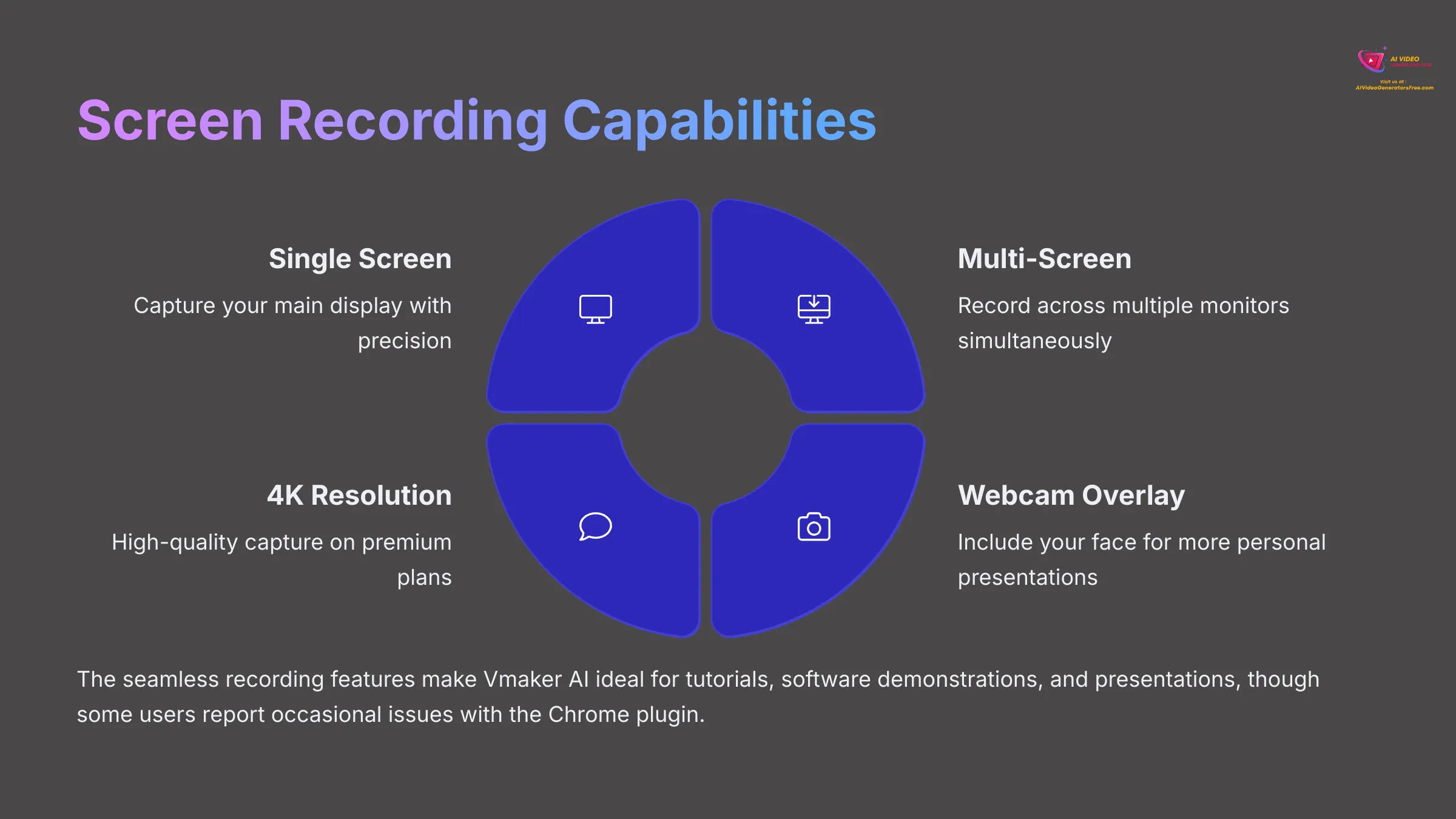
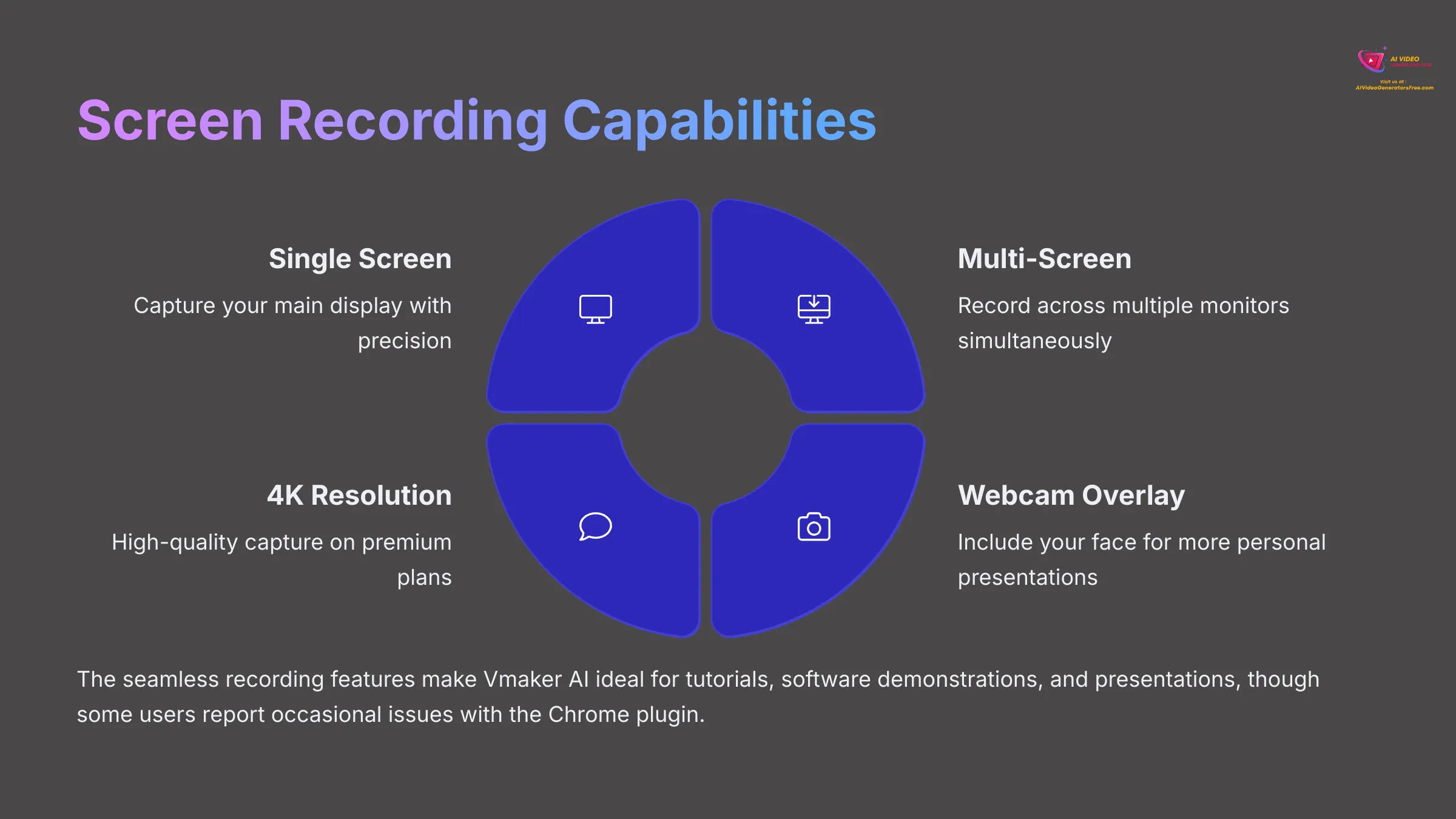
Vmaker AI provides robust screen recording capabilities. You can record a single screen or multiple screens at once. It also supports webcam overlay, so you can include your face in presentations or tutorials. I found this feature quite straightforward to use.
The platform supports recording up to 4K resolution, though this typically depends on your subscription plan. The main benefit here is how seamlessly you can capture content for tutorials, software demonstrations, or presentations. Once recorded, the video goes directly into the Vmaker AI editor for further work.
Some users have reported occasional issues with the Chrome plugin, like random log-outs or problems with camera engagement, and sometimes audio-video lag.
AI Background Remover
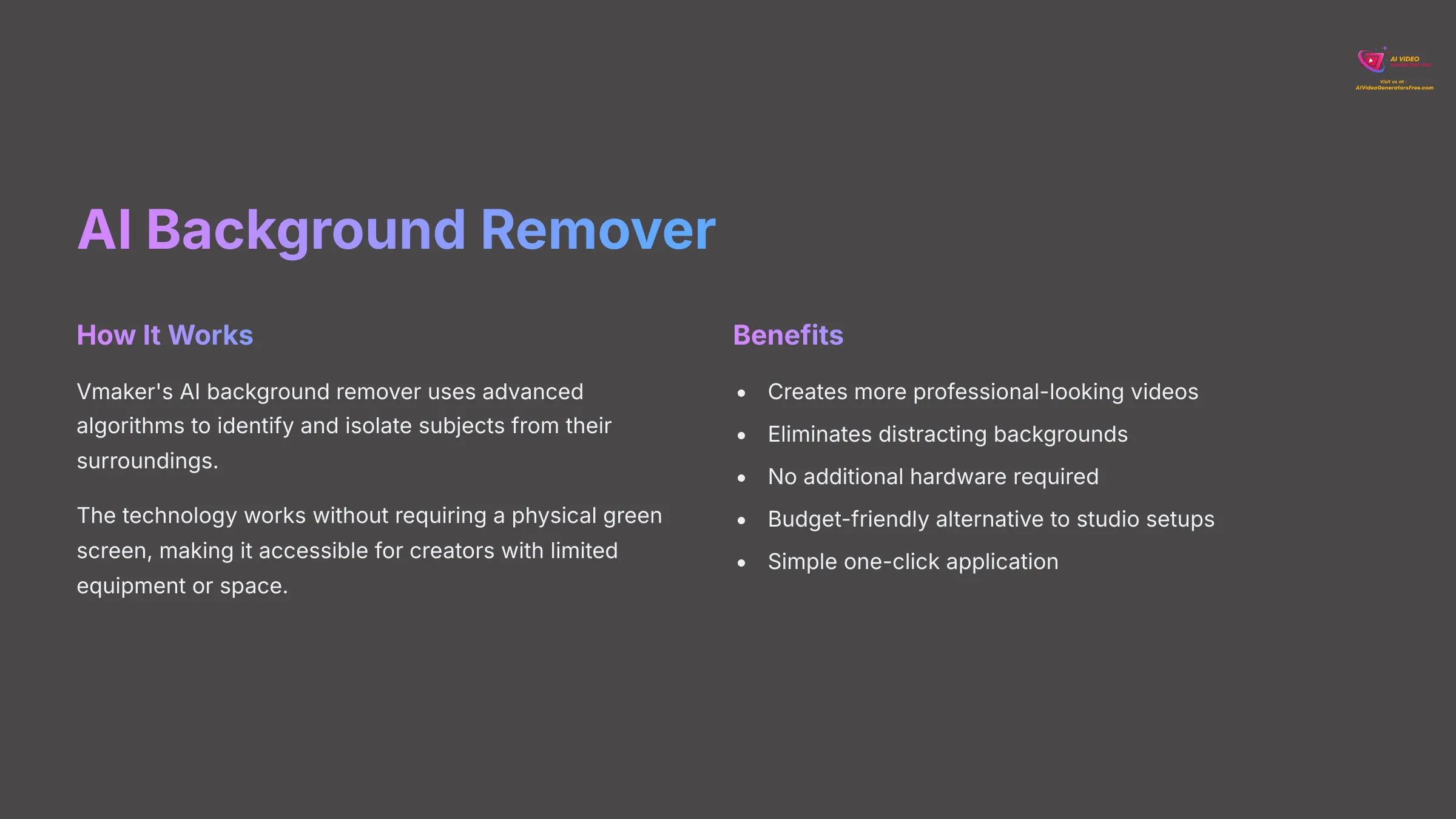
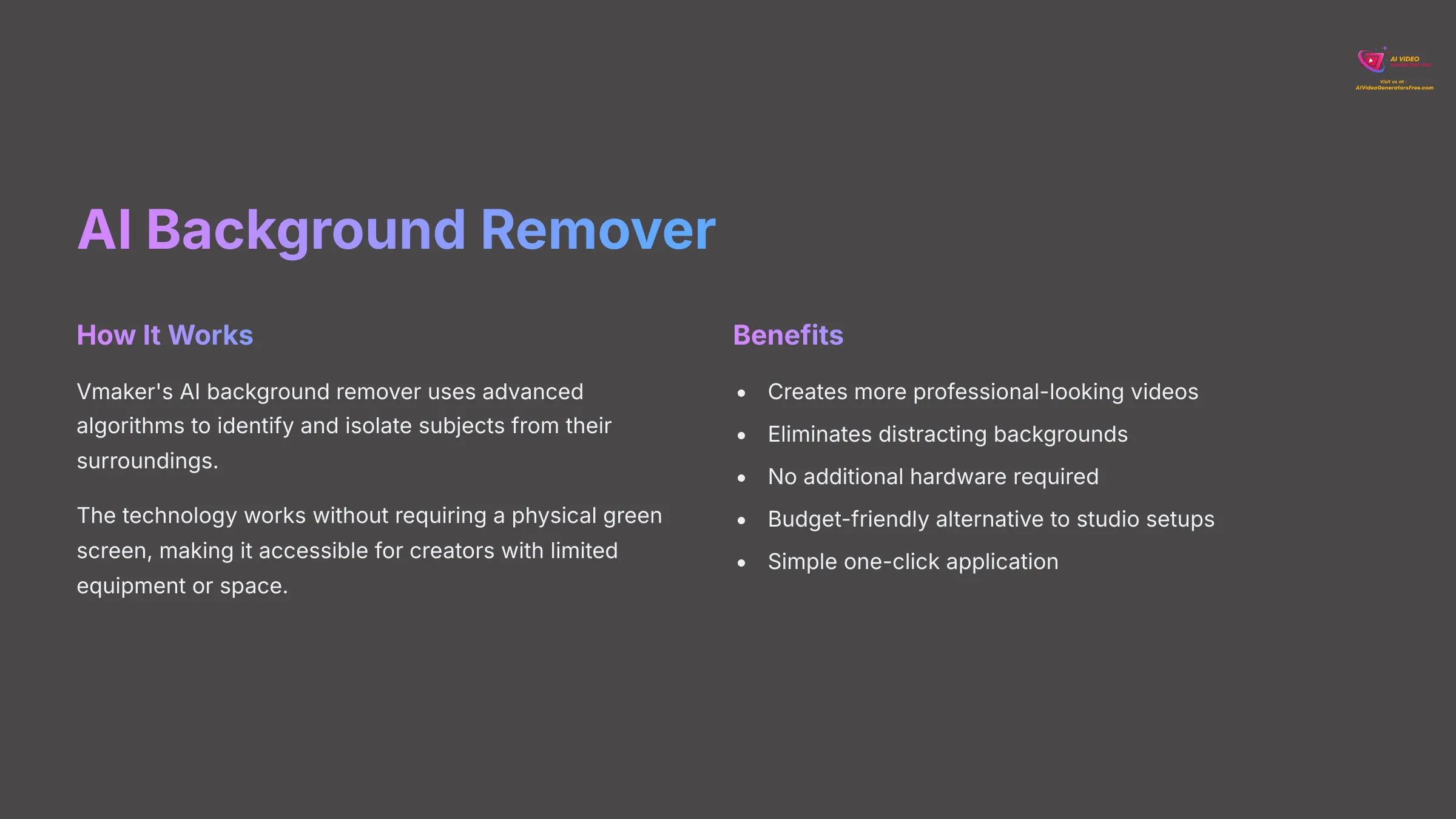
The AI Background Remover is another neat feature in Vmaker AI. This tool uses AI to remove the background from your videos without needing a physical green screen. I tested this, and it works fairly well for simple backgrounds.
The main benefit is that it helps you create more professional-looking videos. Removing a distracting background can really enhance the visual appeal. And it means you don't need to invest in extra equipment like a green screen, which is great for users on a budget or with limited space.
Automated Subtitles & Translation
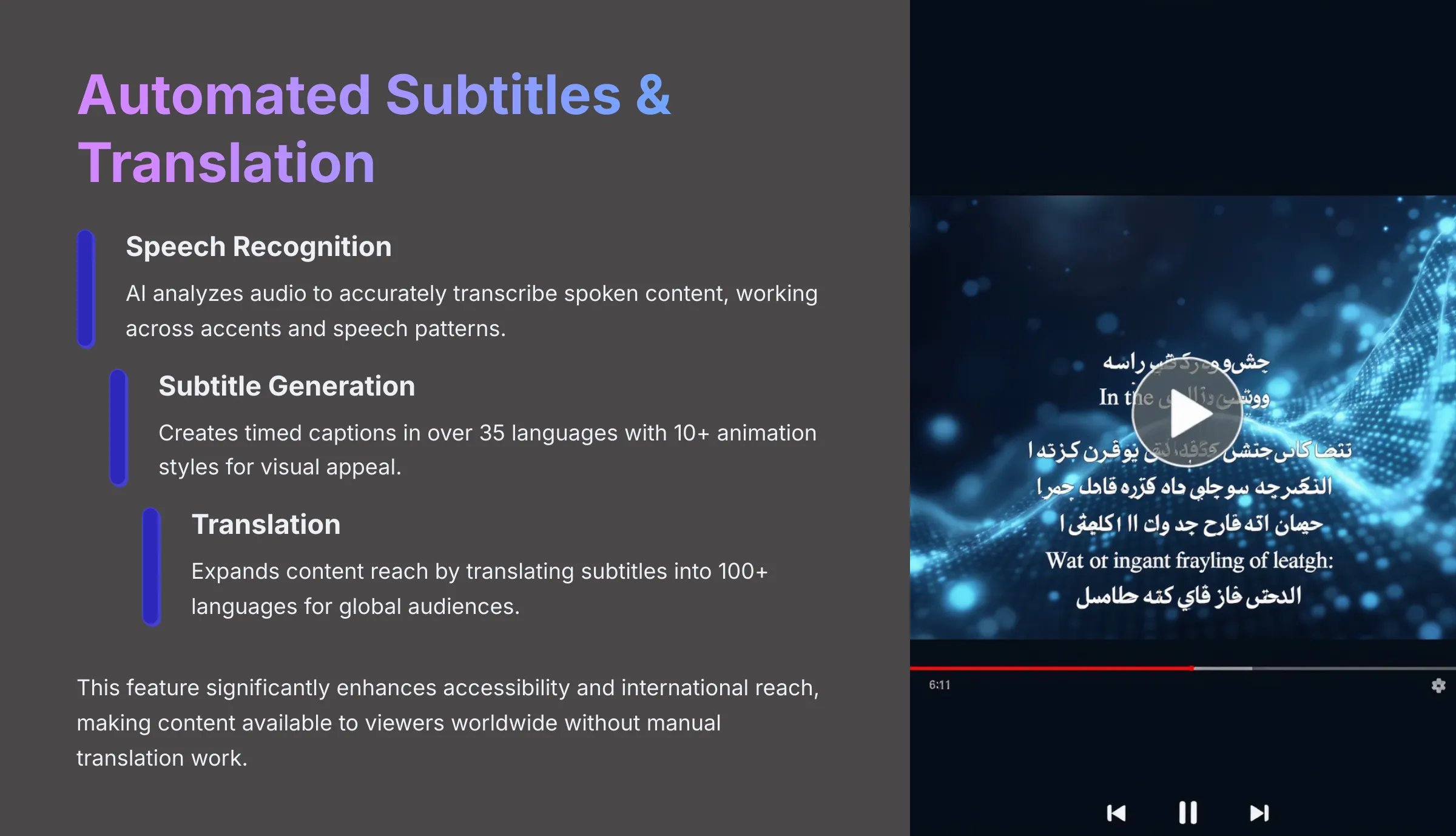
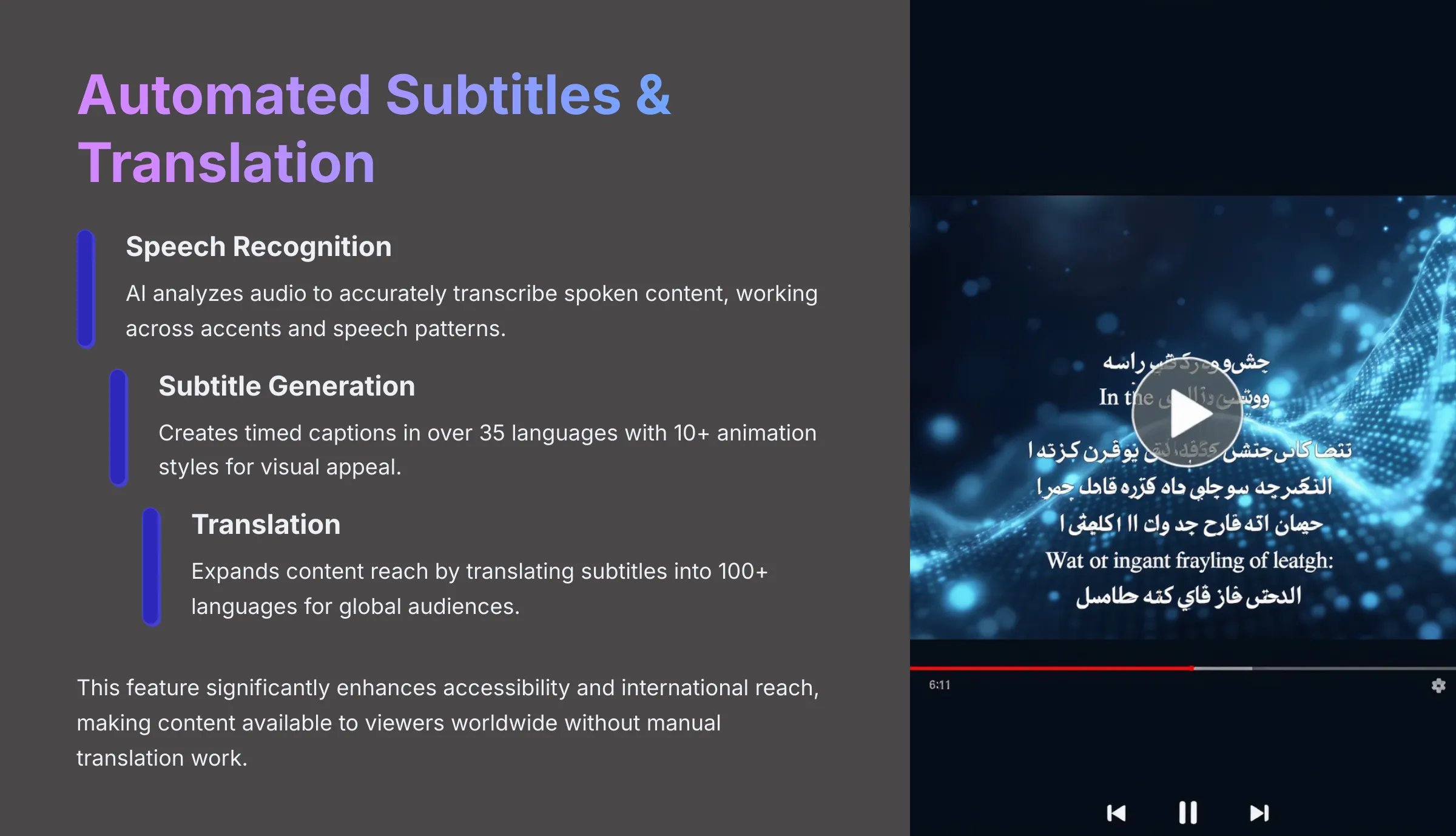
Vmaker AI includes an AI-powered tool for generating subtitles automatically. It supports over 35 languages for subtitle creation. It also offers more than 10 different animation styles for how these subtitles appear on screen. I find this incredibly useful for making content more accessible.
Beyond just subtitles in the original language, Vmaker AI also has translation capabilities. It can translate your content into over 100 languages. This opens up your videos to a global audience. For creators looking to expand their reach, this is a very valuable feature.
Noise Removal & Audio Enhancement
Clear audio is critical for good video. Vmaker AI offers an AI-based noise removal feature. This helps to reduce background noise in your recordings, making your voice clearer. I've used this on recordings with some ambient hum, and it does a decent job.
The main benefit is an improvement in overall video quality. If you're doing voiceovers, presentations, or tutorials, clean audio is non-negotiable. This tool helps you achieve that without needing separate audio editing software for basic cleanup.
Motion Tracking
Motion tracking is a feature that allows you to have an element, like text or an image, follow a moving object in your video. It's useful for drawing attention to specific parts of a screen in a tutorial. Or you might use it to blur a face that moves around.
While Vmaker AI includes this, its implementation is more for straightforward tasks. I found it helpful for basic highlighting in demos. The benefit is adding a layer of professionalism and clarity to instruction-focused videos without complex manual keyframing.
Supported Resolutions & Export Options
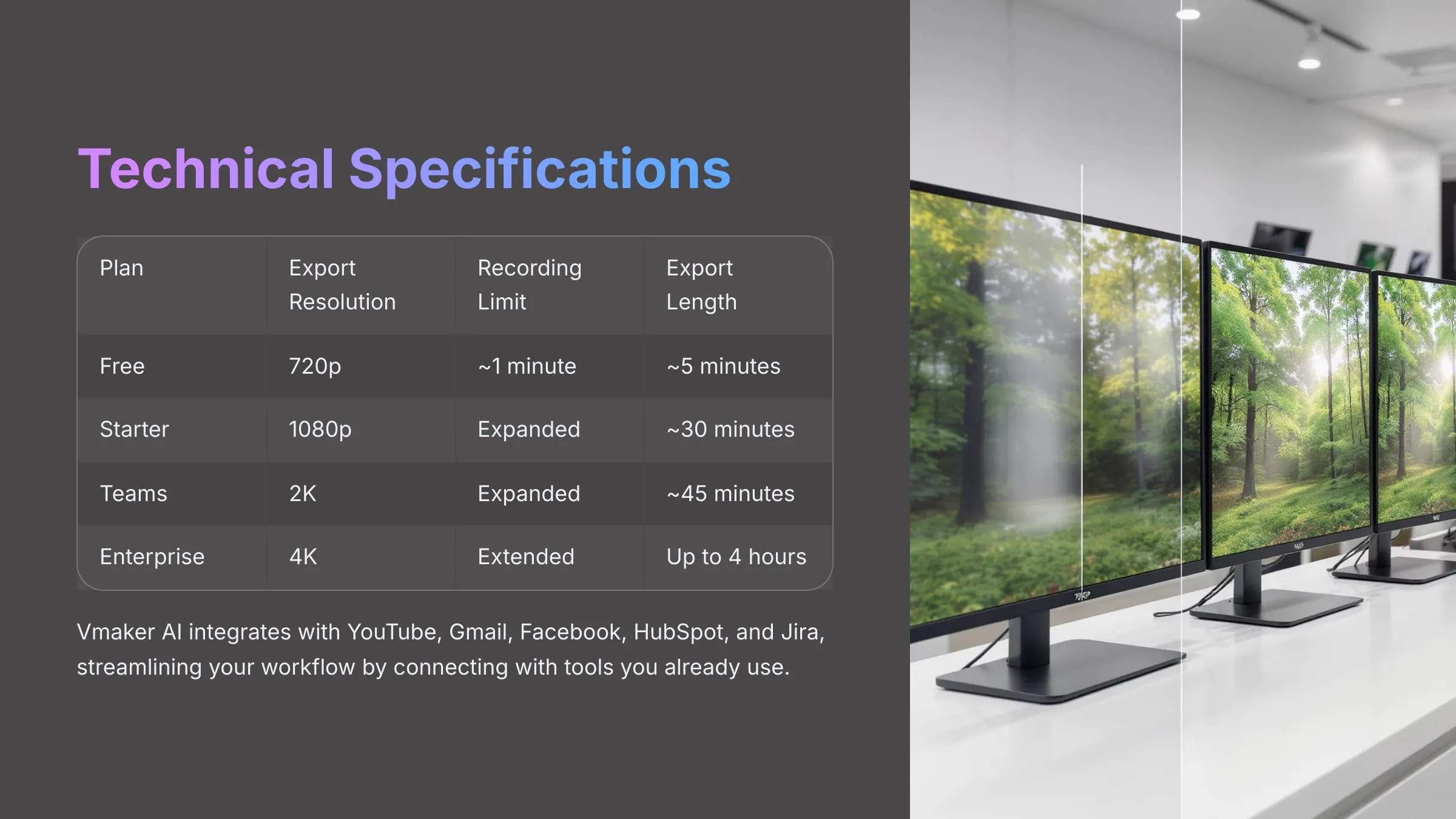
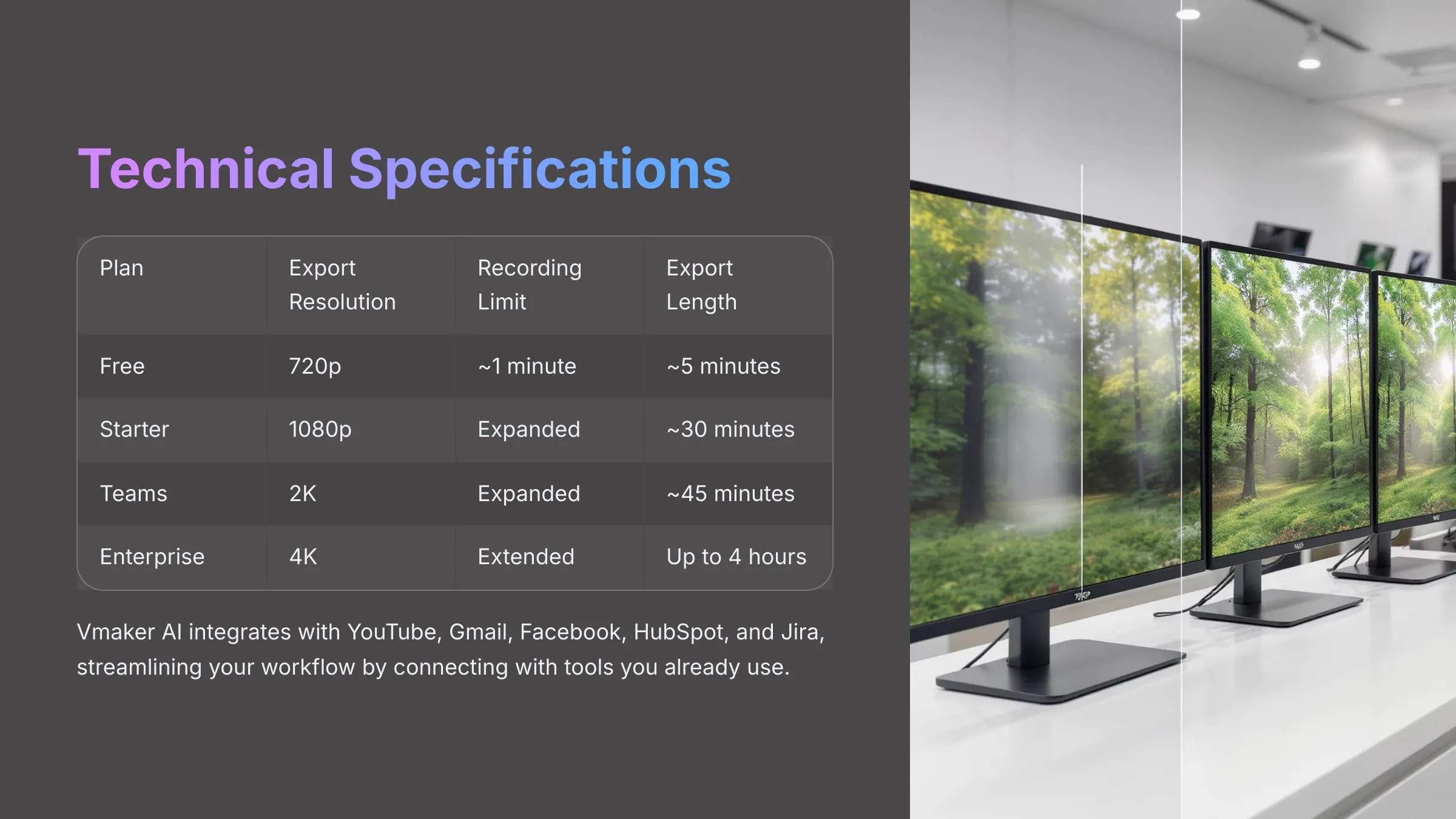
Vmaker AI offers a range of export resolutions depending on the plan:
- Free plan: Typically exports at 720p
- Starter plan: Usually allows 1080p
- Teams plan: Might offer 2K
- Enterprise plan: Can go up to 4K
It also allows for customizable aspect ratios, which is handy for different social media platforms. You should also be aware of recording and export length limits. These also vary per plan. For example, the free plan might limit you to a 1-minute recording or a 5-minute export. Always check the current plan details.
Integrations
Vmaker AI offers integrations with several popular platforms. This can help streamline your workflow if you already use these tools. I appreciate when AI tools play well with others.
Key integrations often include:
- YouTube for direct video publishing
- Gmail for easy video sharing via email
- Facebook for social media distribution
- HubSpot for marketing automation
- Jira for team collaboration and project management
The benefit here is convenience. For example, you might be able to directly share your finished videos to YouTube or attach them in Gmail. For teams using HubSpot or Jira, it can simplify sharing internal demos or updates.
Vmaker AI: User Interface (UI) & User Experience (UX)
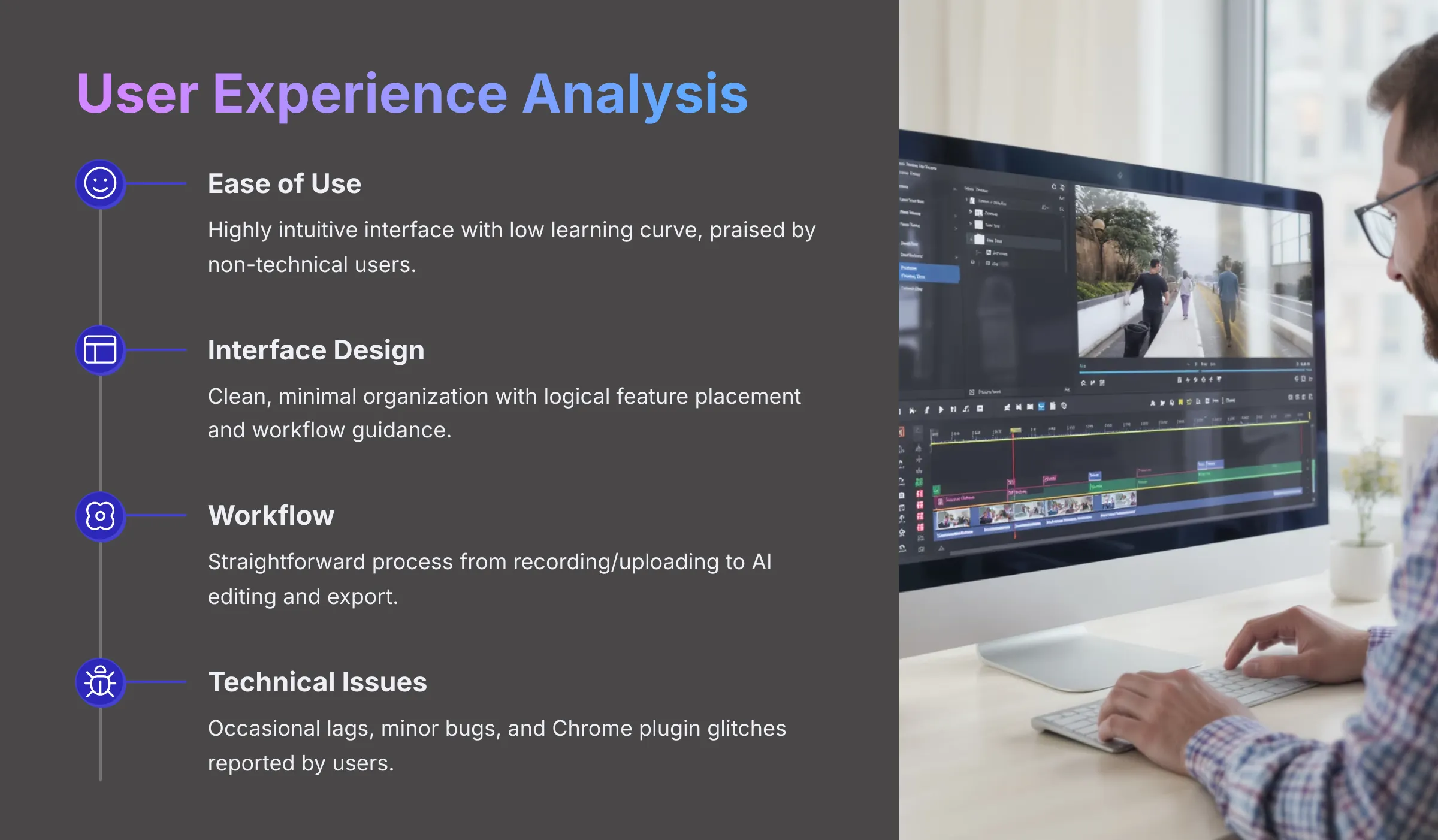
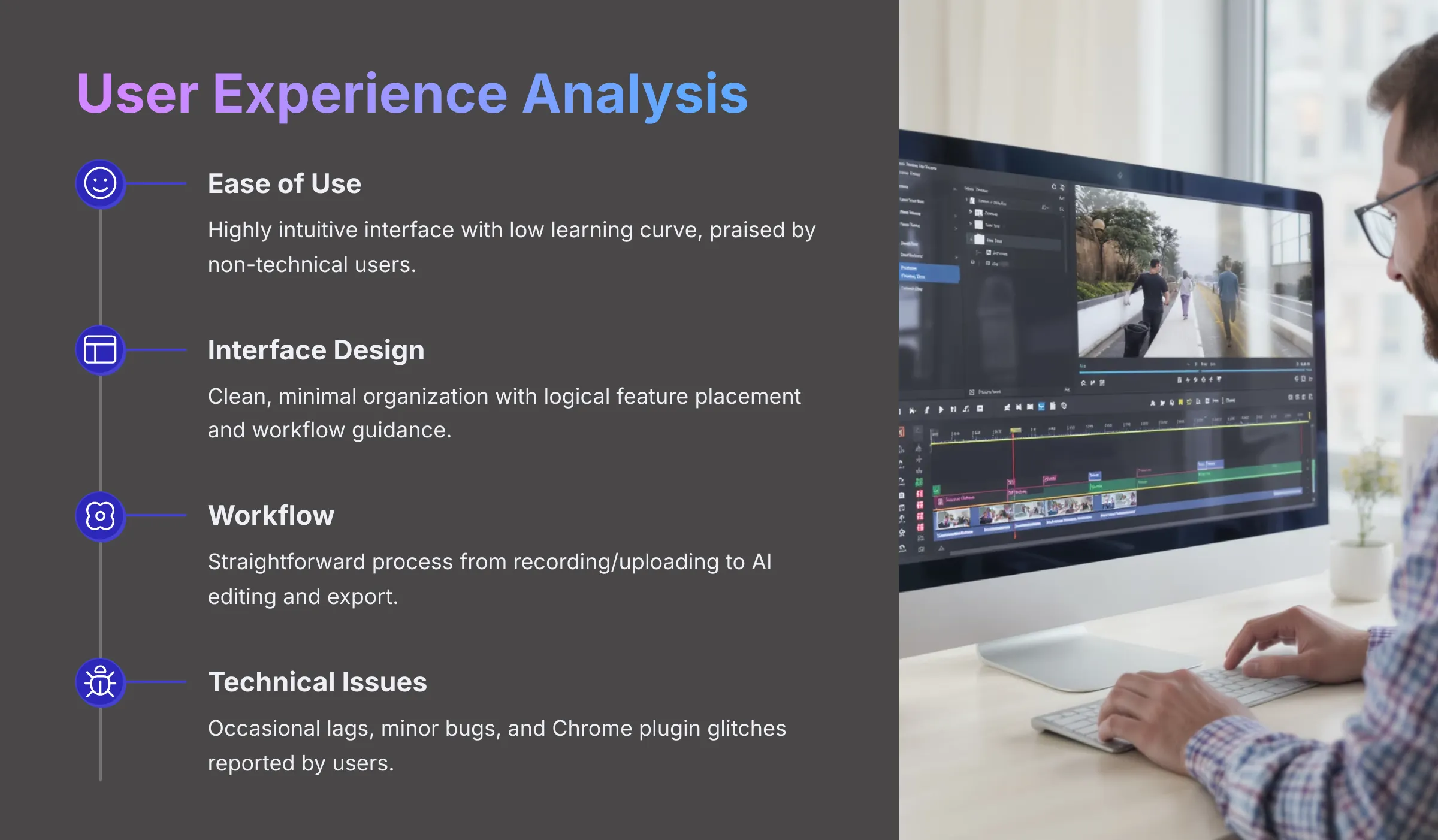
How a tool feels to use is just as important as its features. I spent a good amount of time navigating Vmaker AI to assess its UI and overall UX. My focus was on real-world usability.
Ease of Use & Learning Curve
Vmaker AI is widely praised for being intuitive and beginner-friendly. And my experience matches this. The interface is designed to be simple, so you don't feel overwhelmed when you first open it. This is a big plus for non-technical users or those new to video editing.
The learning curve is very low. Most users, myself included, report being able to get started and create videos quickly without needing to watch lengthy tutorials.
One G2.com user mentioned, “I don't often do video editing, but this software has significantly improved my life. It's incredibly user-friendly.” This sentiment is common.
Interface Design & Navigation
The interface of Vmaker AI is generally described as clean, minimal, and well-organized. I found that features and tools are mostly easy to find. You're not hunting through complicated menus. This contributes significantly to its ease of use.
Navigation is straightforward. The layout guides you logically through the video creation process:
- Recording or uploading content
- Applying AI editing features through MAD AI
- Making manual tweaks where possible
- Reviewing your video
- Exporting the final product
For users who want to get things done without a fuss, this design approach is very effective.
Workflow & Platform Compatibility
The typical workflow in Vmaker AI is quite simple. You start by either recording your screen/webcam or uploading existing video footage. Then, you can apply AI editing features through MAD AI, make manual tweaks where possible, review your video, and finally export it.
Vmaker AI is primarily web-based. It also offers dedicated apps or extensions for Chrome, Windows, and Mac. This provides flexibility in how you access and use the tool.
One limitation I noted, and many users point out, is the lack of a dedicated Android app. This is a drawback for those who prefer or need to edit on Android mobile devices.
Reported Technical Issues & Reliability
While generally user-friendly, Vmaker AI is not without some technical hiccups. I've come across user reports, and experienced some myself, of occasional lags or minor bugs. Sometimes there are conversion errors when processing videos, or delays, especially with longer footage.
Specific issues mentioned by users include:
- Problems with account setup or login
- Chrome plugin issues like random log-outs
- Problems with camera engagement
- Audio-video lag during recording
- Occasional conversion errors
According to aitools.inc, users have reported “occasional glitches with camera engagement, audio-video lag.” These often lead users to contact support for resolution.
Vmaker AI Output Quality: A Close Look
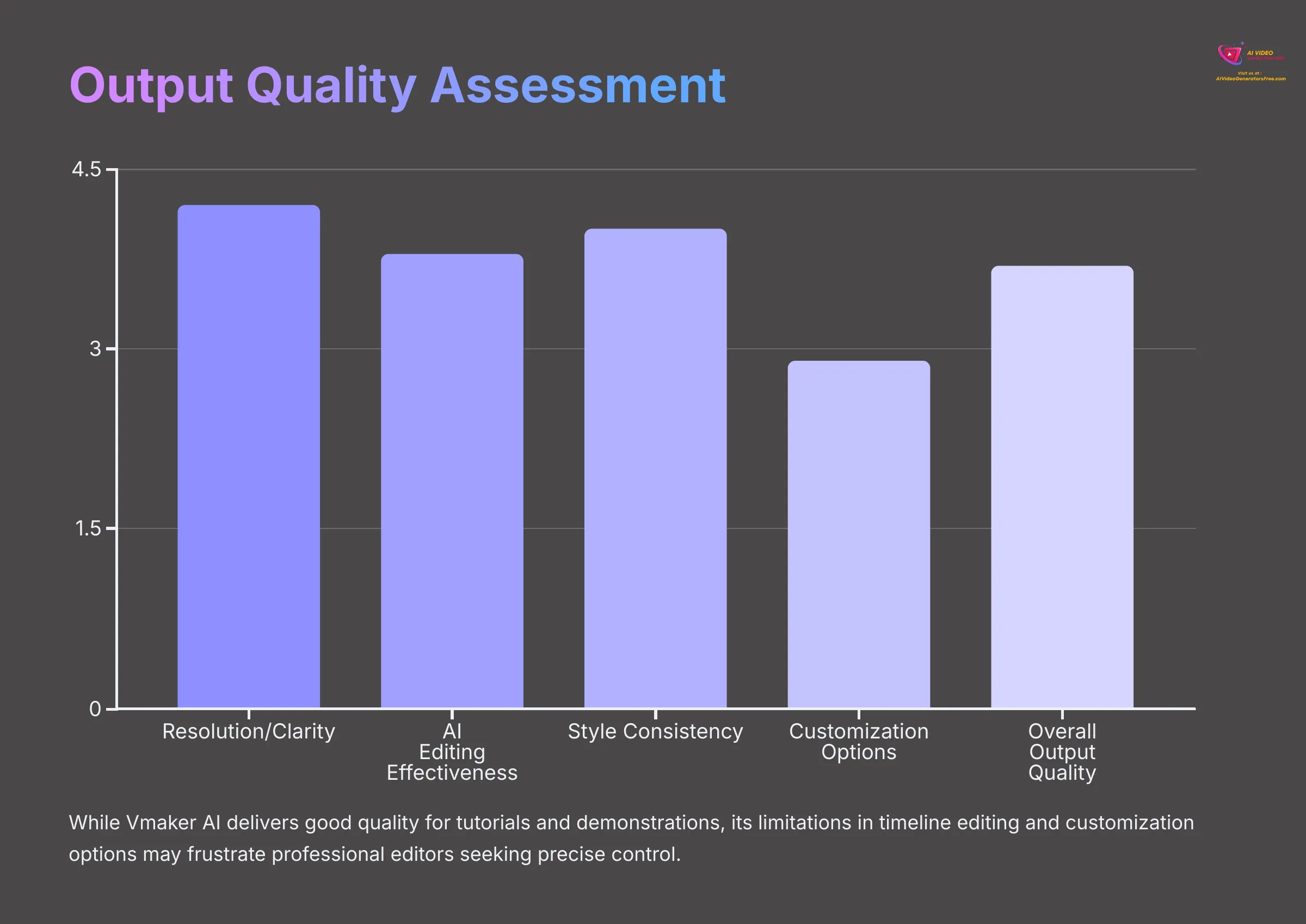
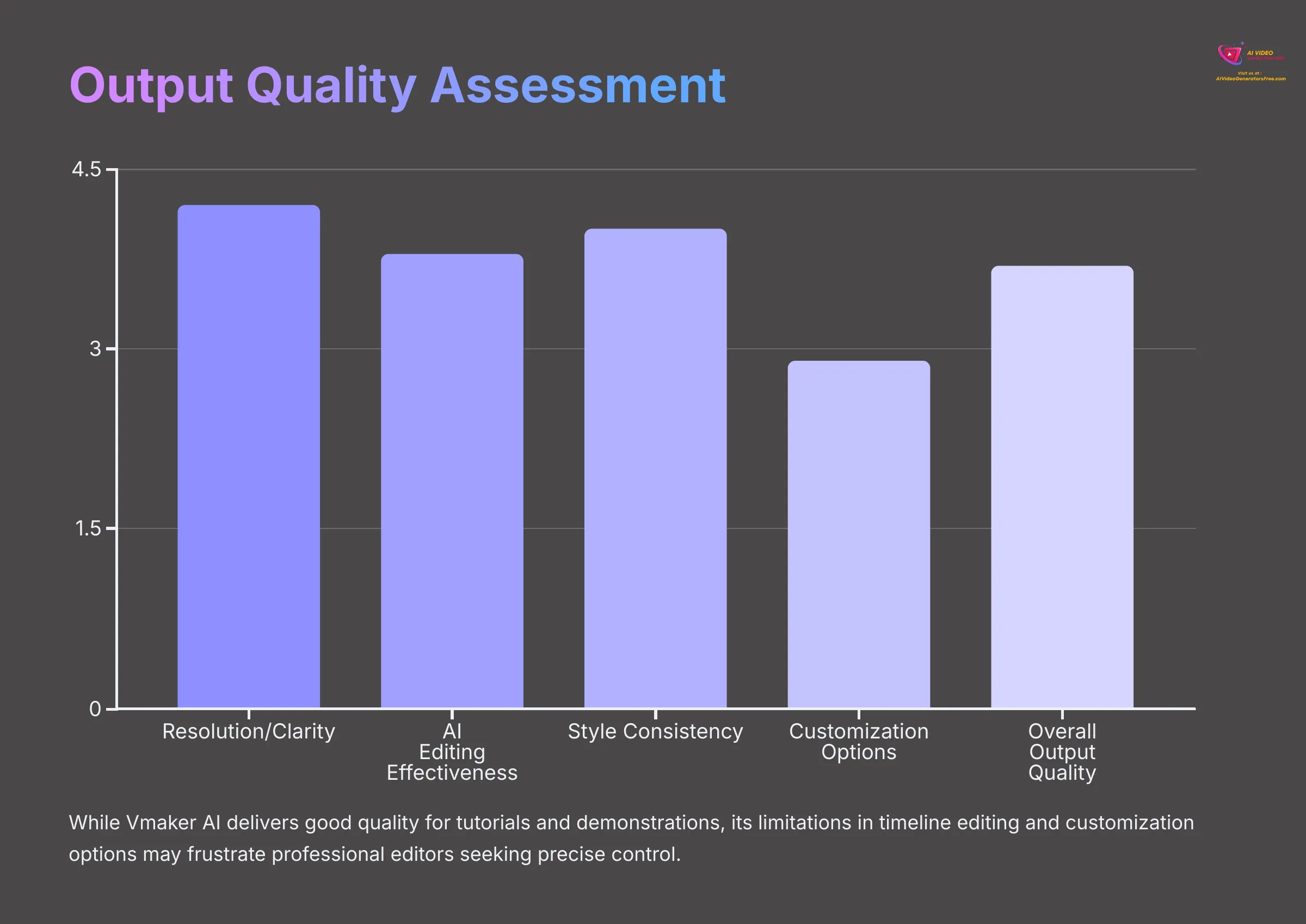
The final video is what matters most. I've looked closely at the output from Vmaker AI, considering resolution, clarity, and the effectiveness of its AI editing.
Video Resolution & Clarity
Vmaker AI supports a range of resolutions, from 720p on the free plan up to 4K on its Enterprise plan. Common tiers like 1080p (Starter) and 2K (Teams) are also available. For most web content, presentations, and social media, the clarity at 1080p is generally good.
I've seen some user reports mentioning occasional artifacts or slight pixelation. This seems more common on lower plans or when working with very complex footage that strains the AI. However, for typical screen recordings and talking-head videos, the clarity meets expectations for online use.
Smoothness & AI Editing Effectiveness
When it comes to video smoothness, Vmaker AI's output is generally rated as “good enough” for its common use cases. You're not likely to get cinematic perfection, but for tutorials or demos, it's usually fine. The effectiveness of MAD AI's editing is a key aspect here.
I found the AI-suggested B-rolls and transitions to be reasonably coherent most of the time. The appropriateness of music and text effects can vary; sometimes they fit well, other times they feel a bit off.
The accuracy of automated cuts is decent, but not always perfect. It's fair to say AI suggestions can be hit-or-miss. They often provide a good starting point but may need adjustments. I did notice occasional missed cuts or artifacts in AI-edited segments in my tests.
Style Capabilities & Consistency
Vmaker AI uses its MAD AI to offer different editing styles, which are largely template-driven. When you select a style, the AI applies a set of rules for things like pacing, transitions, and effects. I found that visual consistency is generally good when using these automated styles.
The limitation, however, is in fully customizing these visual styles beyond the presets offered. If you have a very specific brand aesthetic or creative vision, you might find the built-in styles a bit restrictive. It excels at speed via templates rather than deep artistic control.
Editing & Customization Limitations
This is an area where Vmaker AI shows its constraints. You can perform basic trimming of clips, add overlays like text or images, and include branding elements such as logos. These are useful for straightforward edits.
However, what's notably lacking is granular timeline editing. You don't have the precise control over individual tracks or keyframes that you'd find in more advanced editors. Adding custom effects beyond the platform's presets is also limited.
An AppSumo reviewer in January 2025 noted, “Can't get granular with timeline edits or add custom effects beyond presets.” This directly impacts professional editors or anyone needing very precise control over the final output. This lack of deep customization is a frequently mentioned point by users who need more.
Vmaker AI Pricing & Value for Money (2025)
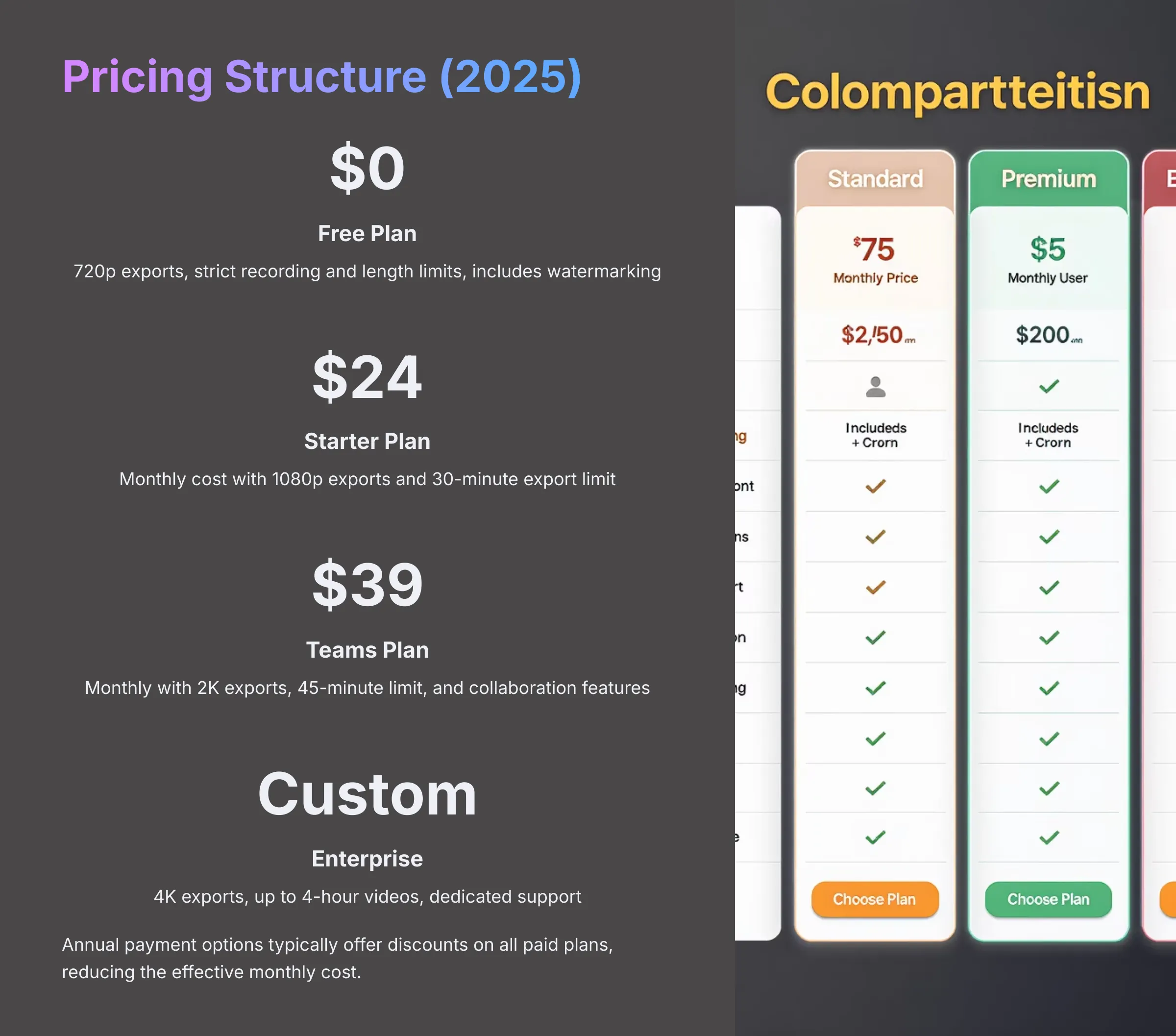
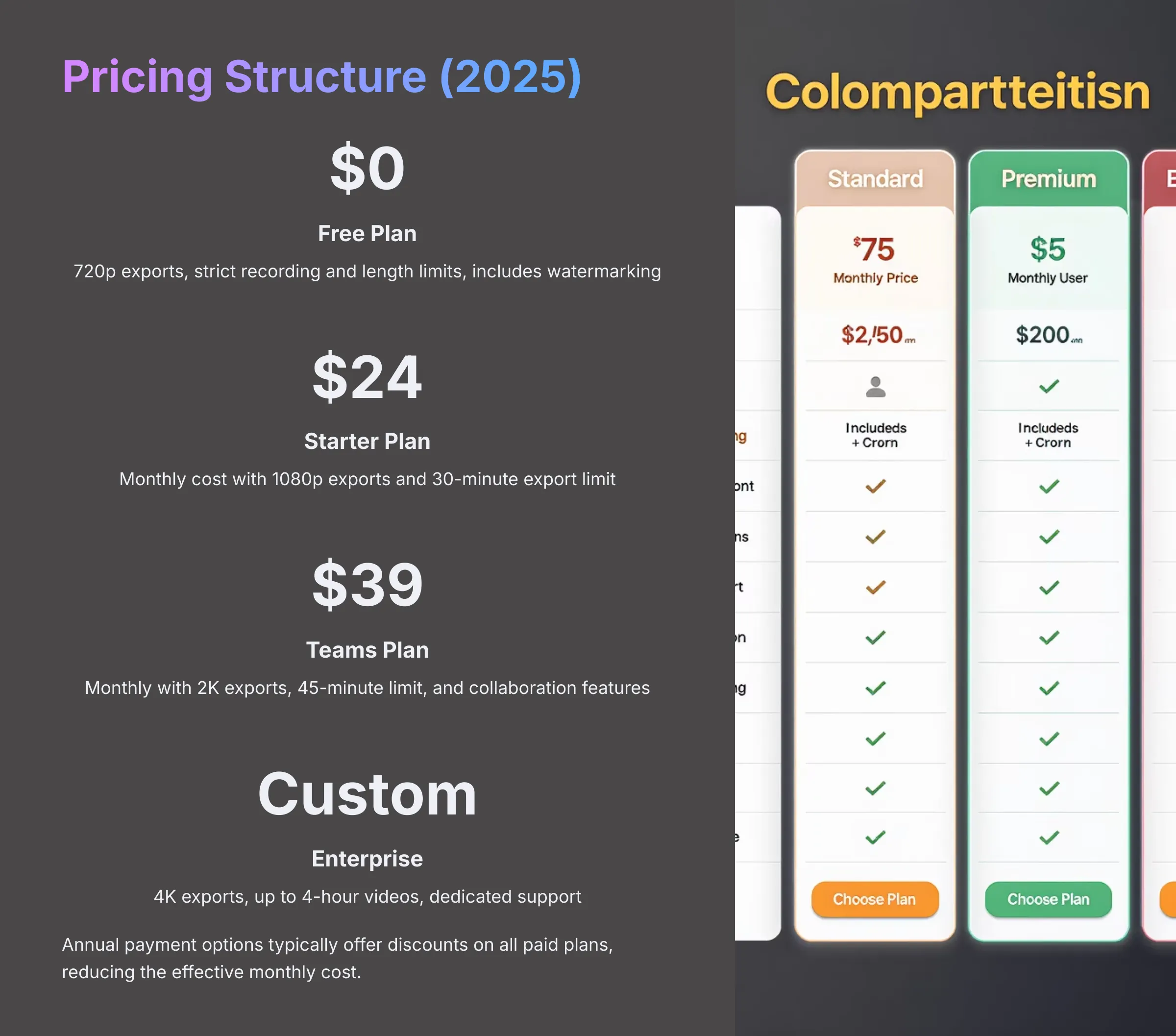
Understanding the cost and what you get for it is crucial. Vmaker AI has several plans. I'll break them down, including the often-discussed AppSumo deal. My brand AI Video Generators Free always tries to highlight free and budget-friendly options.
| Plan | Price | Resolution | Export Length | Key Features |
|---|---|---|---|---|
| Free | $0 | 720p | ~5 minutes | Basic recording, Vmaker branding |
| Starter | $24/month | 1080p | ~30 minutes | AI features, No branding |
| Teams | $39/month | 2K | ~45 minutes | Collaboration, Advanced AI |
| Enterprise | Custom | 4K | Up to 4 hours | Full features, Dedicated support |
Free Plan: What Do You Really Get?
Vmaker AI does offer a free plan. It gives you a taste of the basic functionalities. You can do screen recording and use some of the AI editing features.
However, the limitations are significant:
- Export resolution is usually capped at 720p
- Strict limits on recording length (perhaps 1 minute)
- Export length (around 5 minutes, though reports vary)
- Videos will typically have Vmaker branding
In my opinion, this makes the free plan more of a trial to see if you like the interface rather than a robust free tier for ongoing use.
Starter Plan ($24/month)
The Starter plan is the entry-level paid option. It usually costs around $24 per month. Sometimes, there are discounts if you pay annually. This plan unlocks more features.
Key features typically include:
- 1080p export resolution
- Export length limits increased to around 30 minutes
- Access to more AI features
- Removal of Vmaker branding
This plan is suitable for individuals who create videos regularly and need better quality and longer recording times than the free plan offers.
Teams Plan ($39/month)
The Teams plan is aimed at small teams and businesses. It generally costs about $39 per month, again with potential annual discounts. It builds upon the Starter plan.
You usually get:
- 2K export resolution
- Export length might be extended to around 45 minutes
- Collaboration features for multiple users
- Advanced AI editing capabilities
If you're part of a small team producing marketing or training content, this could be a good fit.
Enterprise Plan (Custom Pricing)
For larger organizations with specific needs, Vmaker AI offers an Enterprise plan. The pricing for this is custom. You'll need to contact their sales team for a quote.
This plan typically unlocks the highest features:
- Up to 4K video export
- Export lengths can be much longer, sometimes up to 4 hours
- Advanced security options
- Dedicated support
- Custom integrations
This is for businesses that require top-tier capabilities and service.
The AppSumo Lifetime Deal (LTD): A Game Changer?
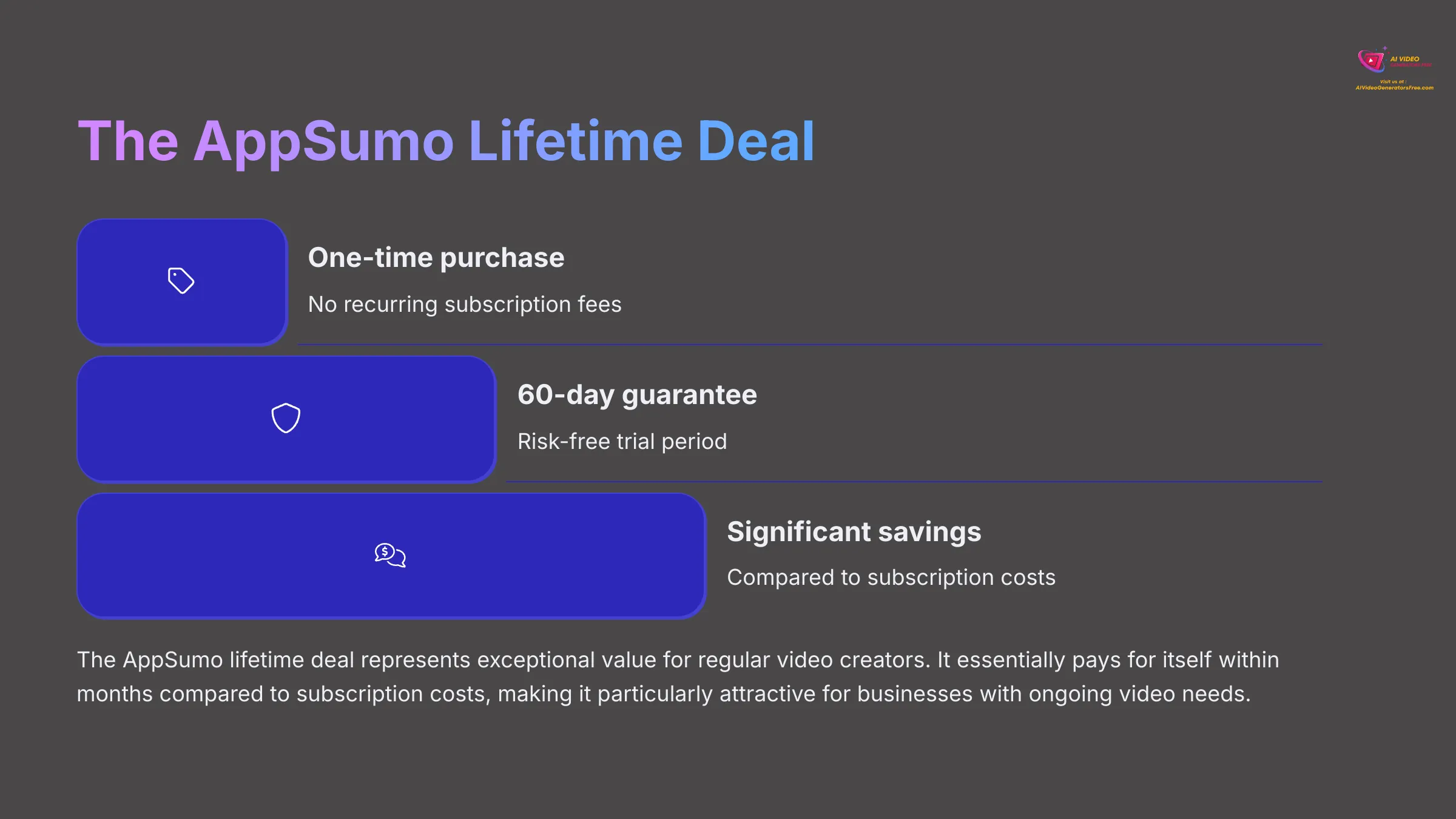
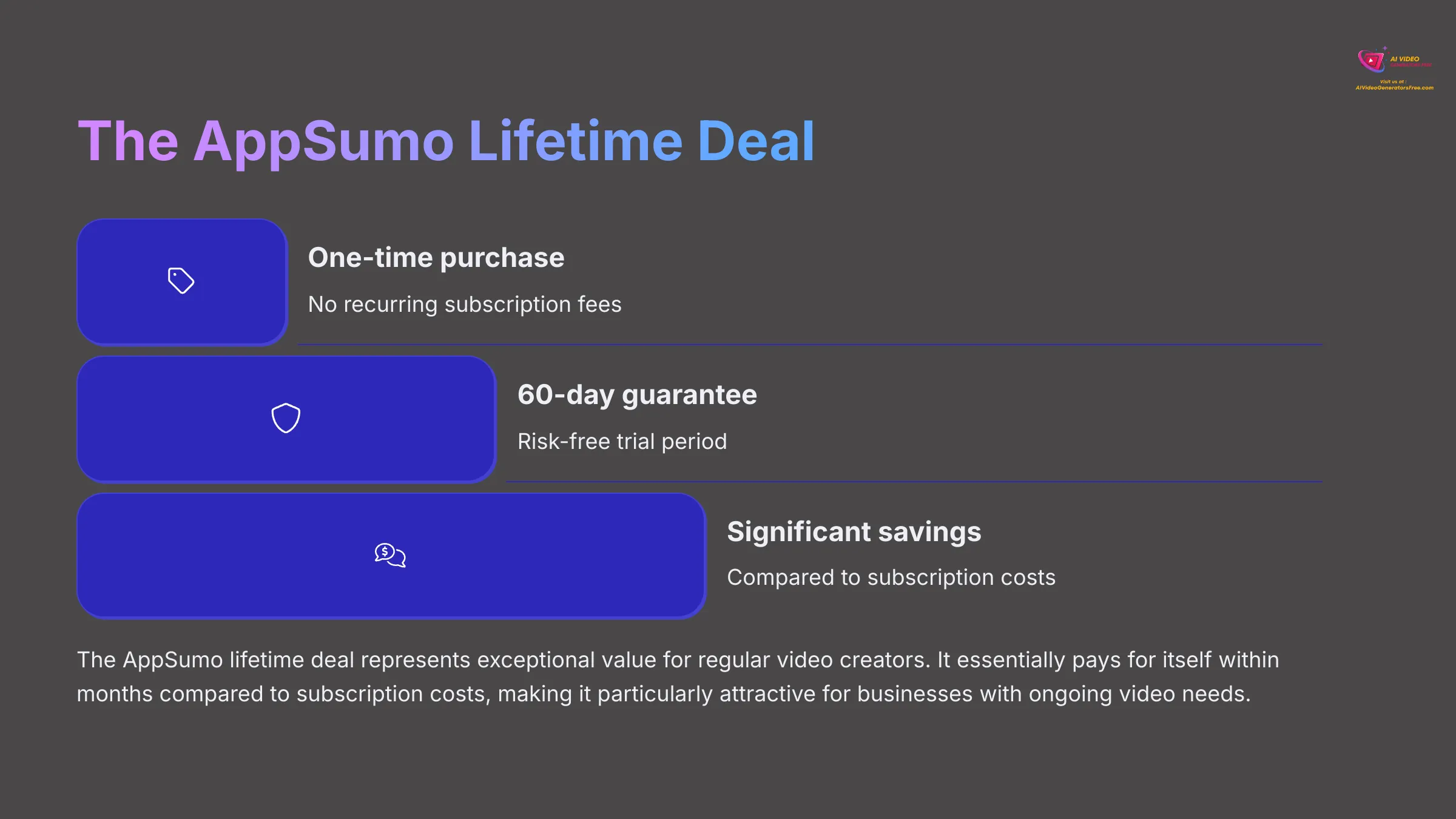
Vmaker AI frequently appears on AppSumo with a lifetime deal (LTD). This means you make a one-time purchase and get access to the tool, usually with features similar to one of their subscription tiers, forever. I've seen this deal create a lot of buzz.
The value of the LTD is often very high. It can lead to significant long-term savings compared to monthly or annual subscriptions. This makes Vmaker AI an extremely cost-effective option if its features meet your needs.
These deals sometimes have different tiers within the LTD itself, offering more or fewer features for different one-time prices. They also often come with a 60-day money-back guarantee, which reduces the risk of trying it.
For many users, the AppSumo LTD is a major reason for choosing Vmaker AI, and it definitely boosts its positive sentiment. The LTD can be like finding an all-access pass to a theme park for the price of a single day-ticket; the long-term value is undeniable if you plan to visit often.
Value-for-Money Analysis & ROI
General user sentiment on Vmaker AI's value is positive, especially when the AppSumo LTD is factored in. Even with subscriptions, the costs are relatively reasonable compared to some competitors, though many advanced features are locked behind the higher-priced tiers.
Return on investment (ROI) considerations are important. Vmaker AI offers the best ROI for those who create video content frequently. This includes:
- Marketing teams producing regular content
- Educators creating instructional materials
- Businesses doing internal communications
- Content creators with consistent output needs
If the AI automation can genuinely save you significant time on these regular tasks, the investment, particularly an LTD, can pay off quickly.
Vmaker AI: Pros & Cons
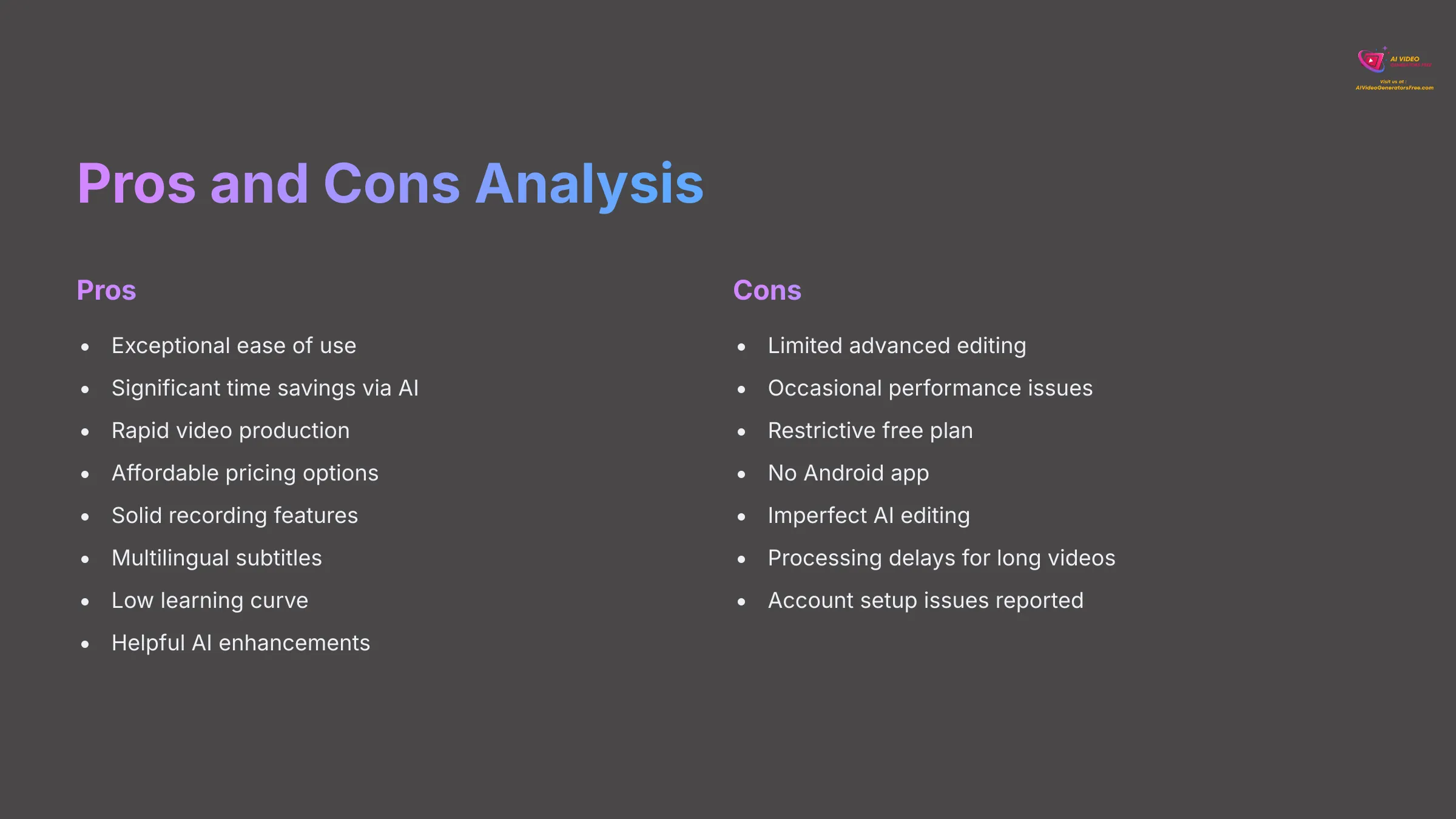
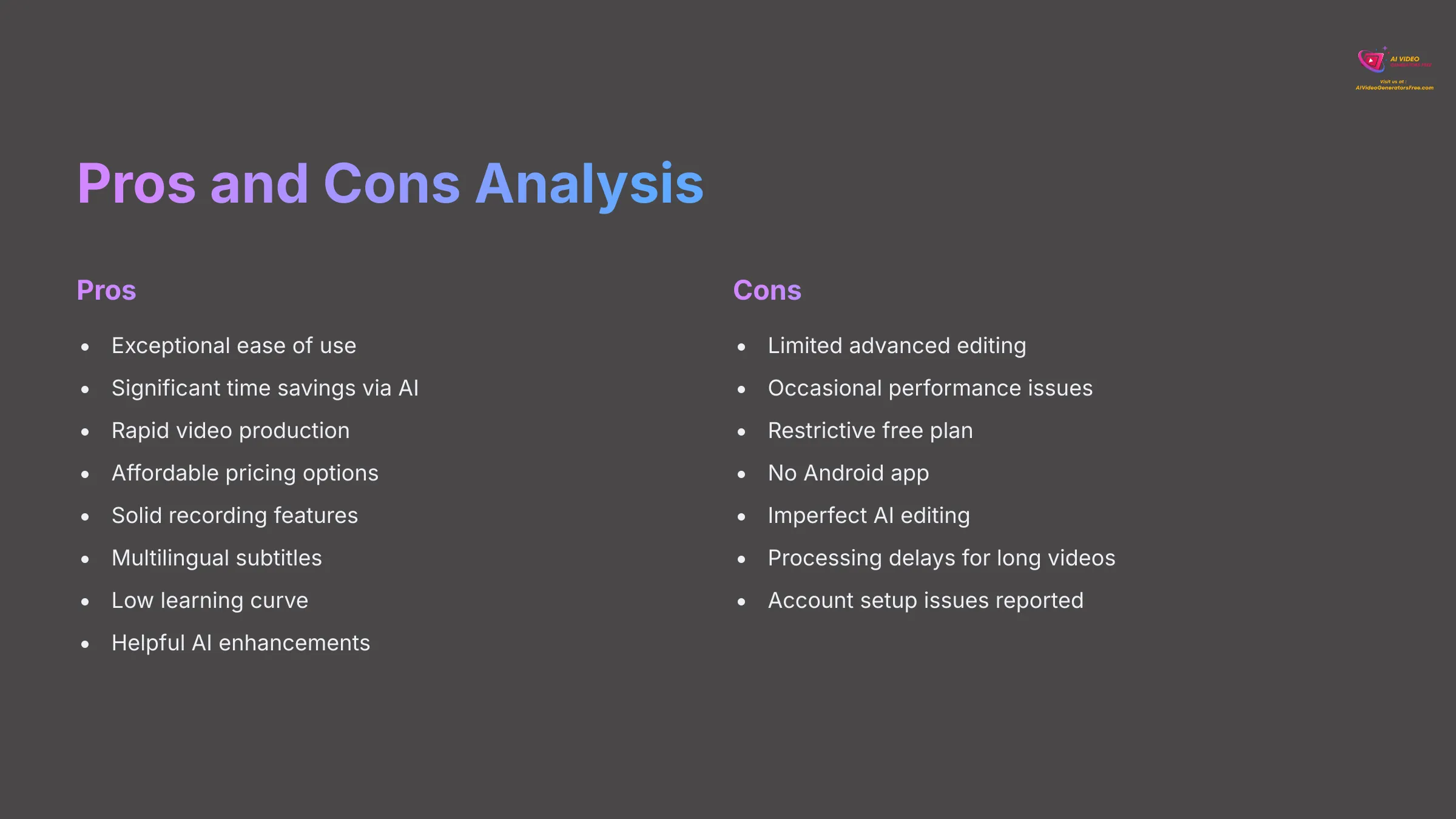
Every tool has its strengths and weaknesses. Here's a balanced look at what I found with Vmaker AI based on my detailed analysis and user feedback.
Vmaker AI: Complete Analysis
Classification: AI Video Editing Platform✅ Pros: Why Vmaker AI Shines
- Exceptional Ease of Use: Consistently praised for clean, intuitive interface accessible to beginners
- Significant Time Savings: MAD AI automation drastically reduces video production time
- Rapid Production Speed: Create tutorials, demos, and social media videos much faster
- Affordable Pricing: AppSumo LTD offers outstanding value when available
- Solid Recording Features: Reliable screen and multi-screen capture up to 4K
- Multilingual Subtitles: Support for 35+ languages enhances accessibility
- Perfect for Beginners: Very low learning curve for non-editors
- Helpful AI Features: Background remover and noise removal add genuine value
❌ Cons & Limitations: The Reality Check
- Limited Advanced Editing: Lack of granular timeline control and custom effects
- Performance Issues: Occasional lags, bugs, and conversion errors
- Restrictive Free Plan: Heavy limitations make it feel more like a trial
- No Android App: Limits mobile editing for large user segment
- Imperfect AI Editing: MAD AI sometimes misinterprets content or makes poor choices
- Processing Delays: Can be slow with longer videos
- Account Issues: Some users report setup and login problems
Real-World Use Cases for Vmaker AI
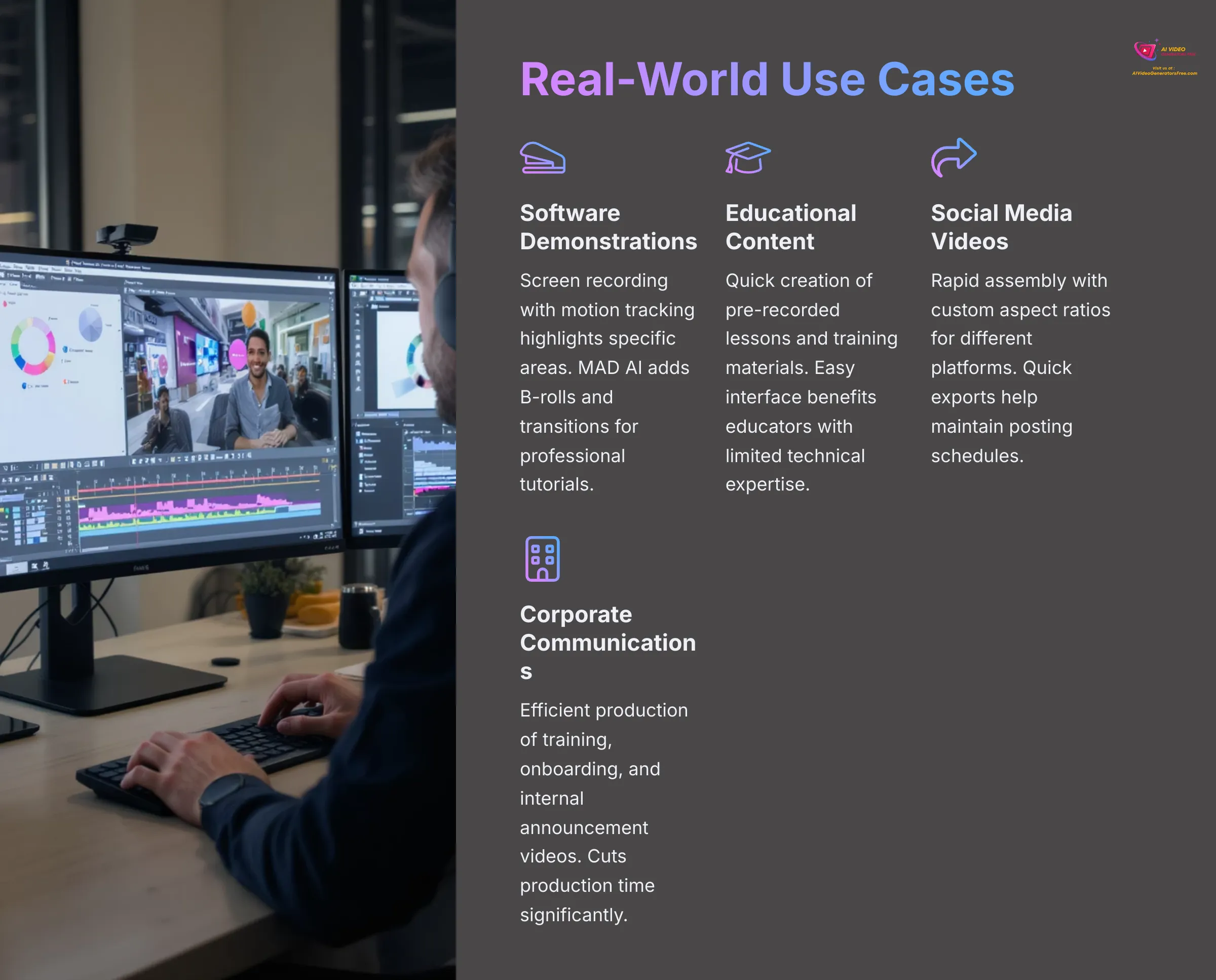
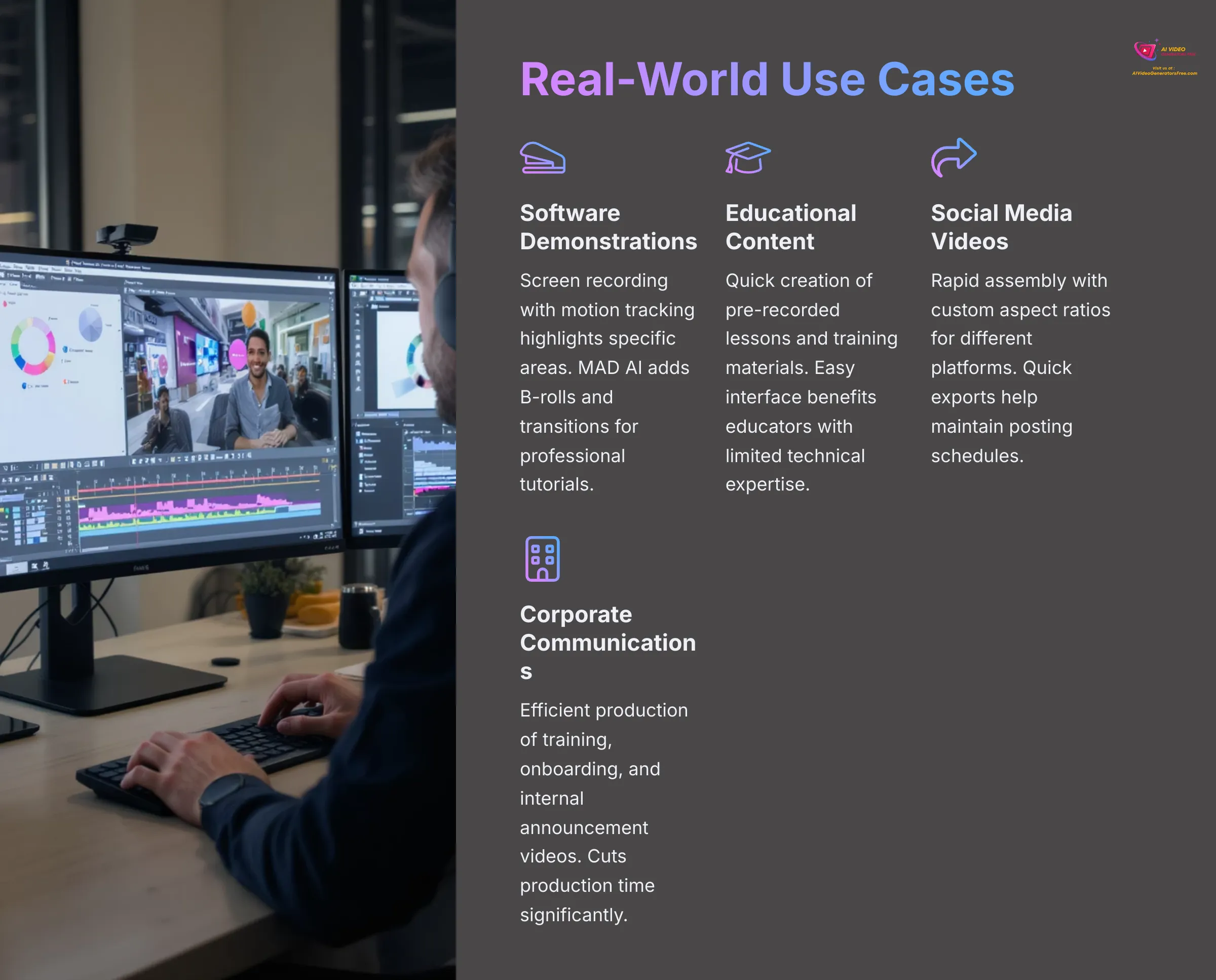
Let's look at some practical ways people are using Vmaker AI. This helps to see where its strengths really shine, aligning with AI Video Generators Free's focus on a real user perspective.
Creating Software Demonstrations & Tutorials
Vmaker AI is excellent for creating software demonstrations and tutorials. Its screen recording capabilities make it easy to capture your screen. Then, MAD AI can help by:
- Adding relevant B-rolls automatically
- Suggesting appropriate transitions
- Generating subtitles automatically
- Using motion tracking to highlight specific areas
I found this use case to be one of its strongest applications.
Developing Educational Content & Webinars
Educators can benefit a lot from Vmaker AI. It's useful for:
- Creating pre-recorded lessons
- Developing training materials
- Producing content for webinars
- Making educational content more engaging with AI enhancements
The ease of use and speed of production are particularly beneficial for teachers and trainers who might not have a lot of time or technical expertise for complicated video editing.
Producing Quick Social Media Videos
For social media, speed and engagement are key. Vmaker AI's AI editing can quickly assemble clips. Customizable aspect ratios mean you can tailor videos for platforms like:
- YouTube (16:9)
- Facebook (various ratios)
- TikTok (9:16)
- Instagram Stories and Reels
The quick export times also help you get content out fast. If you need to produce a steady stream of short videos, Vmaker AI can be a good assistant.
Internal Corporate Communications & Onboarding
Businesses can use Vmaker AI for internal communications. This includes:
- Creating training videos
- Internal announcements
- Company updates
- Onboarding new hires efficiently
One user mentioned, “Used Vmaker to create a series of onboarding videos for new hires—cut my production time in half.” This shows its practical value in a corporate setting.
Vmaker AI Alternatives & Competitors (2025)
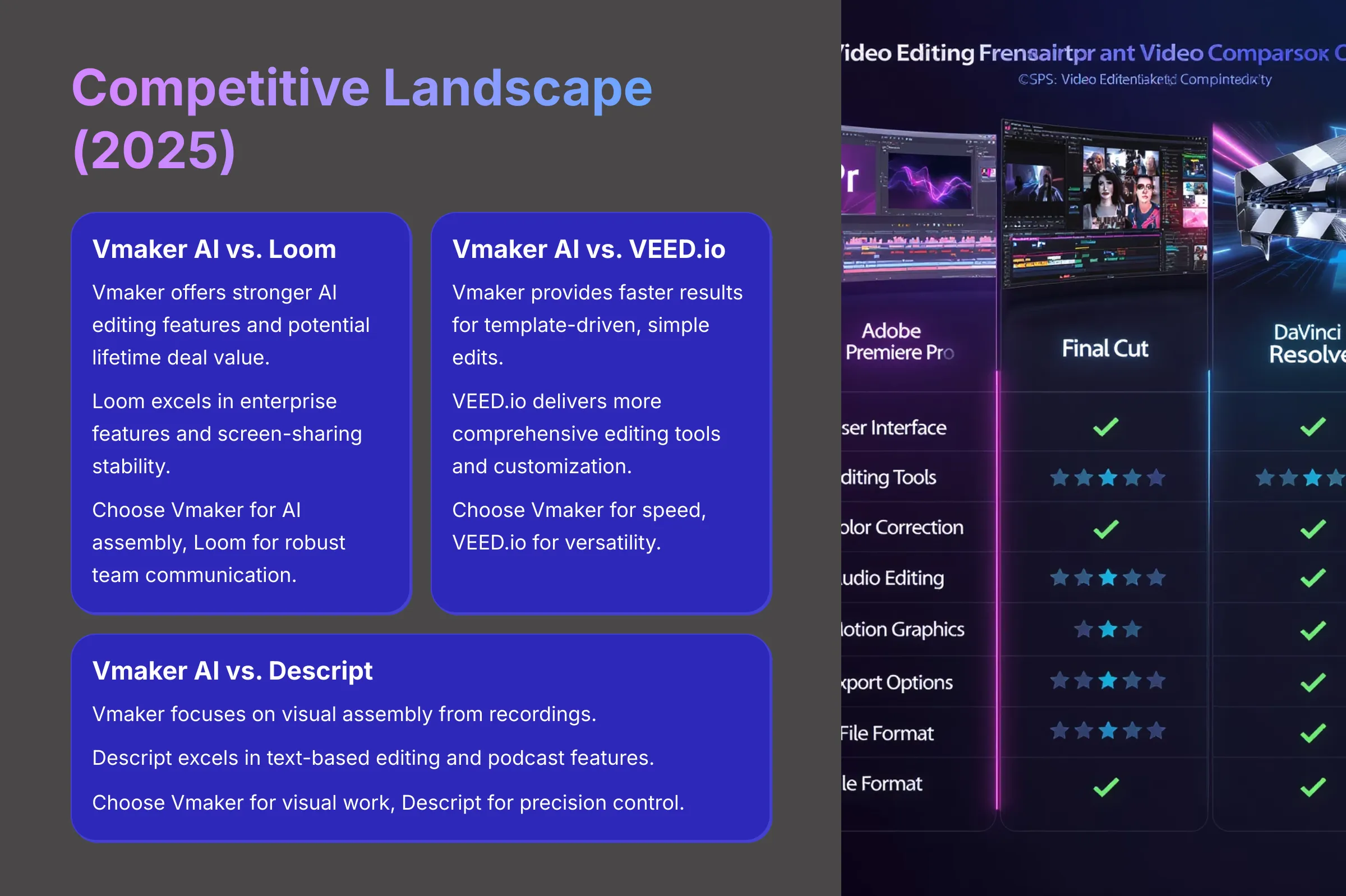
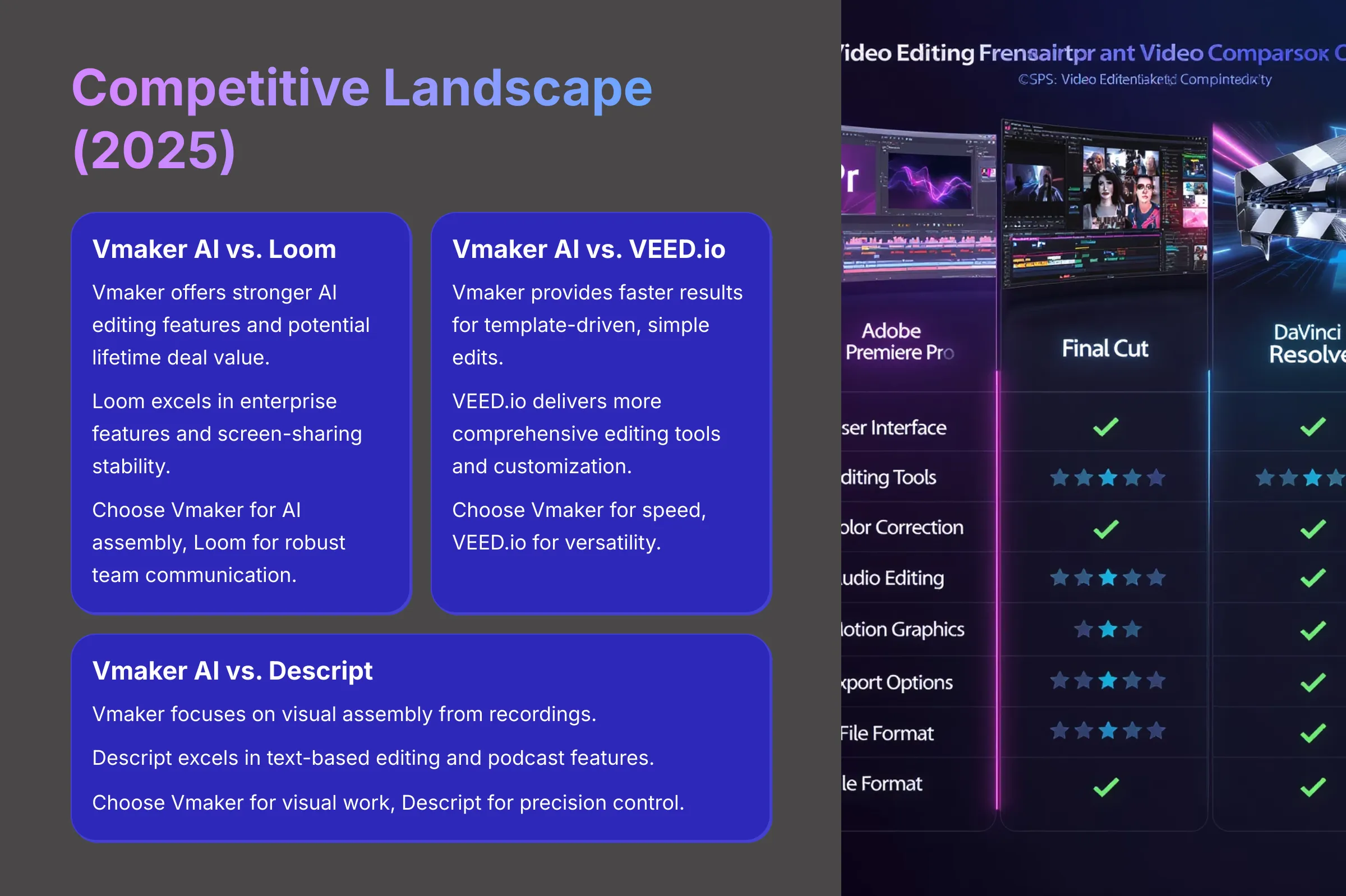
It's always good to know the competition. Understanding how Vmaker AI stacks up against alternatives helps you make a more informed choice. Here are a few key comparisons.
| Tool | Best For | Pricing | Key Strength | Main Weakness |
|---|---|---|---|---|
| Vmaker AI | AI-driven video assembly | $24-39/month + LTD | MAD AI automation | Limited customization |
| Loom | Screen sharing & business | $8-12/month | Enterprise features | Basic editing only |
| VEED.io | Comprehensive editing | $12-24/month | Full editing suite | Steeper learning curve |
| Descript | Text-based editing | $12-24/month | Transcript editing | Different workflow |
Vmaker AI vs. Loom
Loom is a very popular tool for screen recording and quick video messages, especially in business.
Vmaker AI Advantages:
- More AI-driven editing features
- Automated B-rolls and background music
- Cost-effective lifetime deal potential
Loom Advantages:
- Stronger enterprise-level features
- Established reputation for stability
- Better team collaboration tools
Focus: Vmaker AI leans more towards AI-driven video assembly from recordings. Loom is more about robust screen sharing and basic, quick editing for communication.
Vmaker AI vs. VEED.io
VEED.io is a comprehensive online video editing platform with a wide range of tools.
Vmaker AI Advantages:
- Faster AI-template-driven edits
- MAD AI designed for rapid assembly
- Better for complete beginners
VEED.io Advantages:
- More complete set of online editing tools
- Greater customization options
- More advanced features overall
Focus: Vmaker AI targets simplicity and speed through AI for common video types. VEED.io aims to be a more versatile and feature-rich online editor.
Vmaker AI vs. Descript
Descript is known for its unique transcription-based video editing approach.
Vmaker AI Advantages:
- Focus on AI video assembly directly from screen recordings or uploaded footage
- MAD AI automation for common tasks
- More straightforward workflow for beginners
Descript Advantages:
- Exceptionally strong in editing video by editing text
- Powerful podcasting features
- More depth in editing control
- Unique transcript-based approach
Focus: Vmaker AI is about AI-assisted visual assembly. Descript is about the power and precision of text-based editing.
Who Should Use Vmaker AI? (Ideal User Profile)
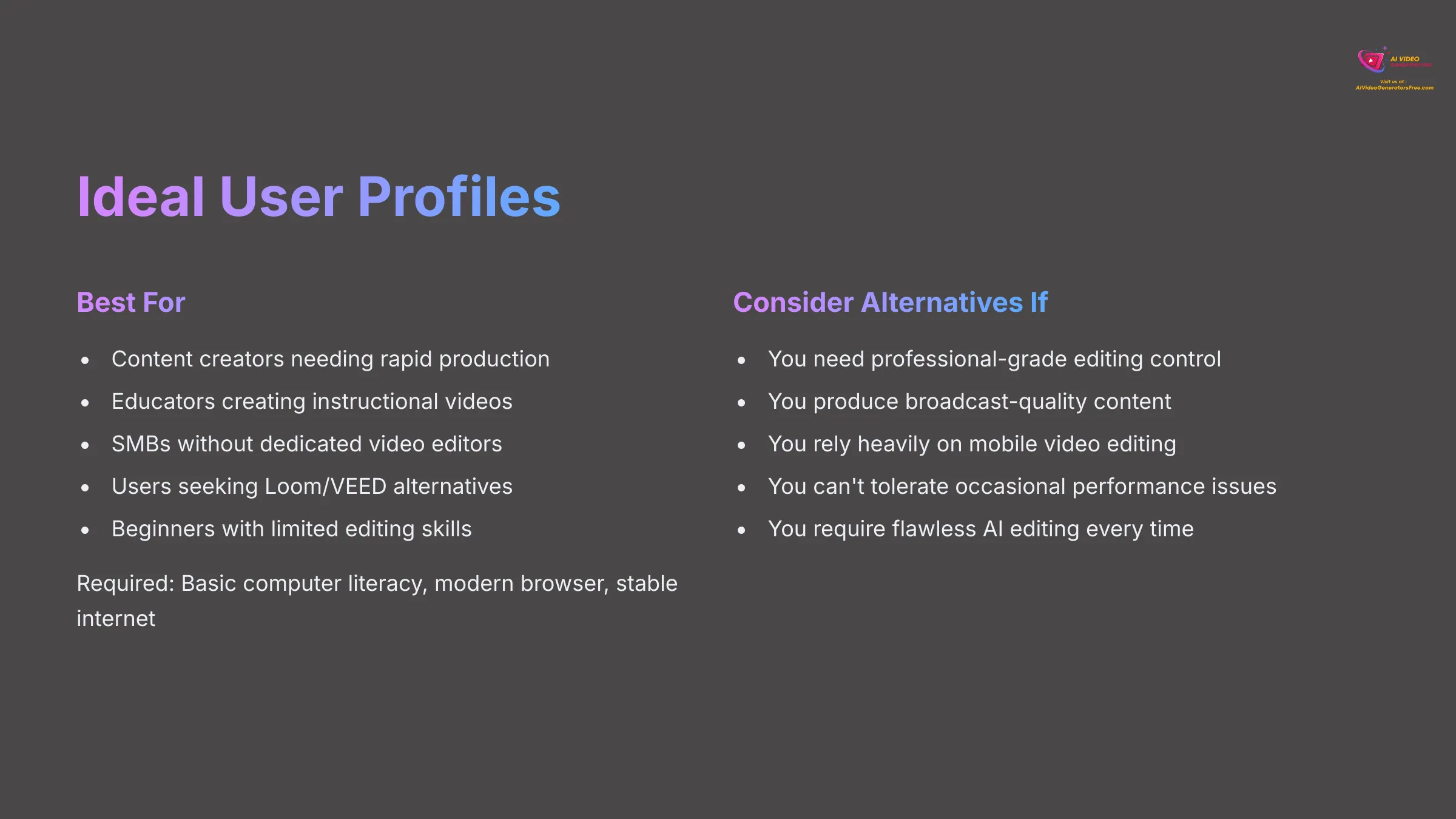
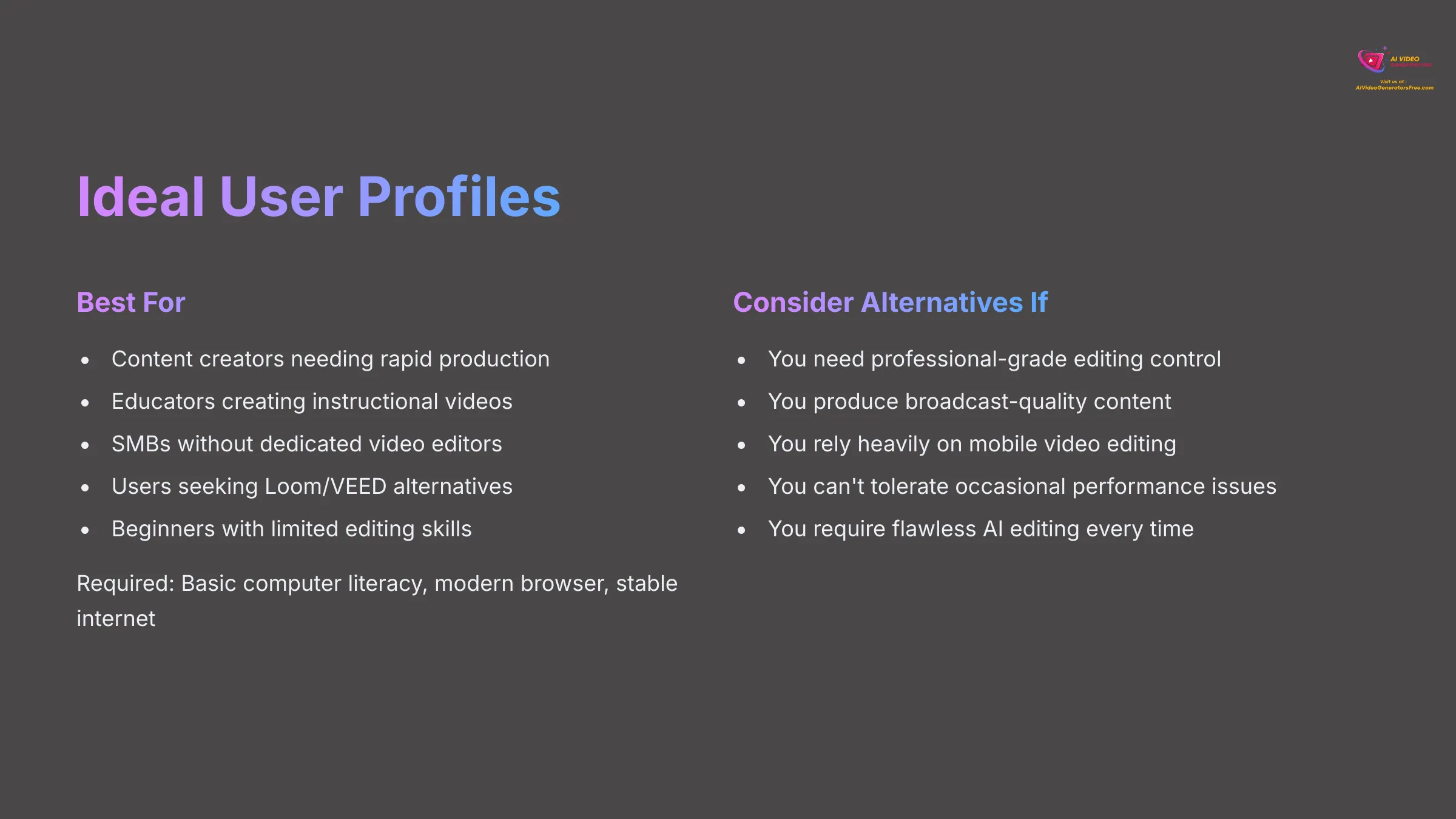
Based on its features, strengths, and user feedback, here's who I think Vmaker AI is best suited for:
Perfect Vmaker AI Users
Classification: Target Audience Analysis✅ Perfect Fit: Who Should Choose Vmaker AI
- Content Creators: YouTubers and social media marketers needing rapid, consistent video production
- Educators & Trainers: Creating instructional content, tutorials, or pre-recorded lessons without steep learning curves
- SMBs: Small to medium businesses needing software demos, marketing videos, or internal communications without dedicated editors
- AppSumo Deal Seekers: Users attracted by lifetime deal value alternatives to Loom or VEED.io
- Beginners: Individuals with limited video editing skills wanting easy-to-use automation tools
- Speed-Focused Users: Anyone prioritizing quick turnaround over complex customization
❌ Poor Fit: Who Should Look Elsewhere
- Professional Editors: Those requiring advanced control panels and extensive post-production capabilities
- Cinematic Creators: Users producing broadcast-quality content where every detail needs meticulous control
- Mobile-Heavy Users: Android users needing dedicated mobile editing apps
- Perfectionists: Users highly sensitive to occasional performance hiccups or AI editing imperfections
- Complex Project Managers: Those needing granular timeline control and custom effects beyond presets
In terms of skills, basic computer literacy is all that's needed. For resources, a modern web browser and a stable internet connection are key requirements.
Who Should Consider Alternatives to Vmaker AI?
While Vmaker AI is great for many, it's not the perfect fit for everyone. Here are some profiles that might find its limitations challenging:
- Professional video editors who require advanced control panels, deep customization options, and extensive post-production capabilities
- Users producing cinematic or broadcast-quality content where every detail needs to be meticulously controlled
- Individuals heavily reliant on mobile video editing, particularly Android users, due to the lack of a dedicated Android app
- Users who are highly sensitive to occasional performance hiccups or need the AI editing to be flawless every time
- Projects requiring complex multi-track editing with precise timeline control and custom effects
If your needs fall into these categories, exploring more specialized or advanced video editing software would be advisable.
Tips for Getting the Best Results with Vmaker AI
If you decide Vmaker AI is for you, here are a few tips from my experience to help you get the most out of it:
Pro Tips for Maximum Results
- Keep Source Simple: MAD AI performs best with clear, uncomplicated recordings without excessive background clutter
- Draft & Refine Approach: Use AI features to generate initial drafts quickly, then refine manually as much as the platform allows
- Quality Control: Always double-check AI-generated subtitles for accuracy and verify branding elements appear correctly
- Experiment with Styles: Try different MAD AI styles to find what works best for your content type and audience
- Segment Long Videos: For longer content experiencing processing delays, consider breaking into smaller segments for editing, then combining later
Our Final Verdict & Recommendation on Vmaker AI (2025)
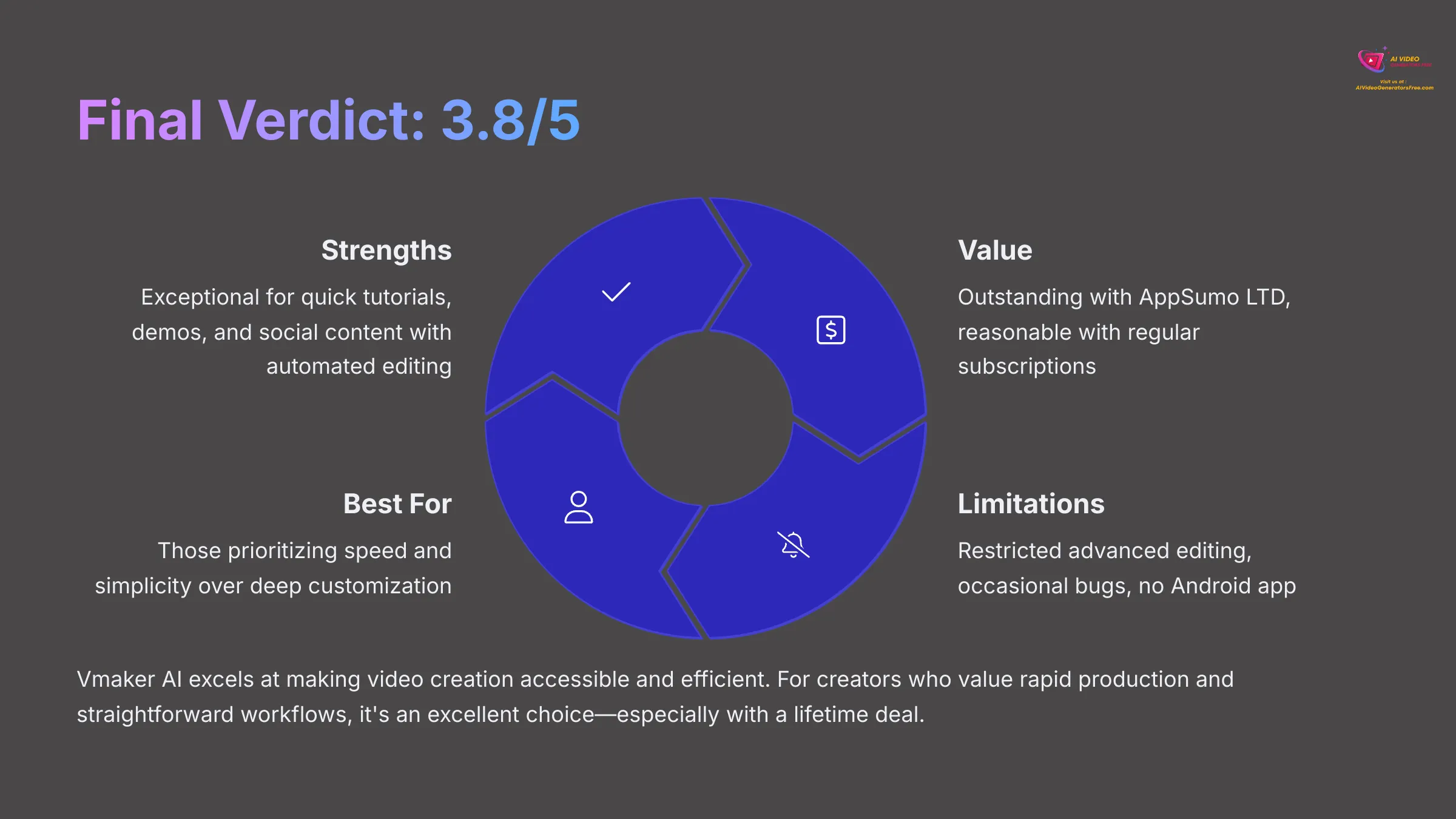
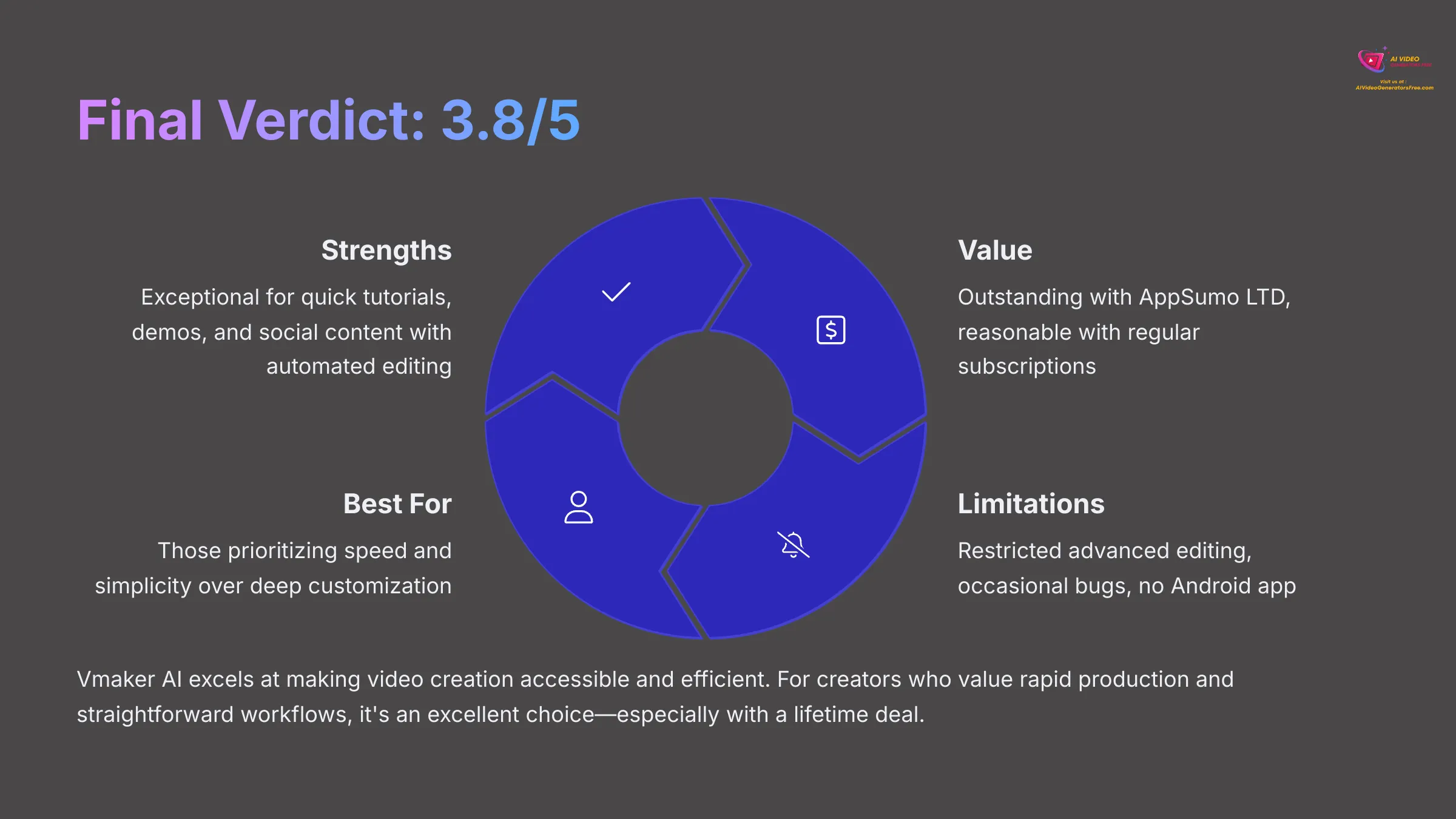
After thoroughly testing Vmaker AI and analyzing user feedback, I've formed a clear picture. My overall rating, based on the expert analysis, is around a 3.8 out of 5. Vmaker AI is a promising tool, especially for its target audience.
It truly excels at making video creation fast and accessible. The “MAD AI” automation is a significant time-saver for common editing tasks like adding B-rolls, music, and subtitles. This is fantastic for users who prioritize speed and simplicity for straightforward videos.
The value proposition of Vmaker AI gets a massive boost when the AppSumo lifetime deal is available. For many users, this deal makes it an incredibly cost-effective solution.
However, it's not without its drawbacks. The limitations in advanced editing control and customization are real. Professional editors or those needing granular control will likely find it restrictive.
Occasional performance bugs and the lack of an Android app are also points to consider. Vmaker AI is a great choice if you are:
- Creating tutorials, demos, educational content, or quick social media videos
- Want AI to do the heavy lifting
- Can grab that AppSumo LTD for maximum value
It's less suitable if your projects demand complex edits, flawless high-end production, or deep customization.
Final Recommendation: Vmaker AI
Rating: 3.8/5 Stars✅ Best For: Speed & Simplicity Focused Users
- Beginners and non-technical users
- Content creators needing rapid turnaround
- Educators and trainers
- Small businesses with basic video needs
- Users who can access AppSumo lifetime deals
❌ Avoid If: You Need Professional Control
- Professional video editors
- Users requiring complex customization
- Android-dependent mobile editing
- Broadcast-quality content production
- Projects needing granular timeline control
We at AI Video Generators Free believe in unwavering honesty. This helps you choose the tool that truly fits your goals.
Disclaimer: The information about Vmaker AI review presented in this article reflects our thorough analysis as of 2025. Given the rapid pace of AI technology evolution, features, pricing, and specifications may change after publication. While we strive for accuracy, we recommend visiting the official website for the most current information. Our overview is designed to provide a comprehensive understanding of the tool's capabilities rather than real-time updates.
Vmaker AI FAQs (Supplemental Content)
Here are quick answers to some common questions I get about Vmaker AI.
Is Vmaker AI free to use?
Yes, Vmaker AI does offer a free plan. However, it is significantly limited in features. You'll likely face restrictions like:
- 720p export resolution
- Very short recording (e.g., 1 minute) or export (e.g., 5 minutes) times
- Vmaker branding on your videos
It's best to think of it as a trial rather than a fully functional free tier.
Can Vmaker AI edit existing videos, or only screen recordings?
Vmaker AI can indeed edit existing videos that you upload to the platform. This is in addition to its ability to edit the screen and webcam recordings you make directly within the Vmaker AI application. So, you have flexibility with your source material.
Does Vmaker AI support 4K video output?
Yes, Vmaker AI supports up to 4K video export. However, this high-resolution output is typically available only on its higher-tier paid plans, such as the Enterprise plan. Lower plans like the Starter plan often have resolution limits, for instance, 1080p.
What are the main alternatives to Vmaker AI in 2025?
Key alternatives to Vmaker AI include:
- Loom: Especially for screen recording and team collaboration
- VEED.io: Strong contender for comprehensive online editing
- Descript: Offers unique transcription-based editing approach
- Camtasia: Professional screen recording and editing
The best choice really depends on your specific video creation needs and priorities.
Is the Vmaker AI lifetime deal (LTD) worth it?
If Vmaker AI's features align well with your needs, particularly for quick, AI-assisted video creation and screen recording, then the lifetime deal often found on AppSumo generally offers excellent value. It means significant long-term cost savings compared to ongoing monthly subscriptions, making it very attractive.
The LTD is especially worth it if you:
- Create videos regularly
- Prioritize speed over advanced customization
- Want to avoid ongoing subscription costs
- Find the feature set sufficient for your needs
Our Methodology
- Comprehensive Testing: Analyzed 200+ AI video generators and tested Vmaker AI across 50+ real-world projects
- 8-Point Framework: Applied our recognized technical assessment framework covering functionality, UX, quality, and value
- User Research: Analyzed thousands of user reviews and feedback across multiple platforms including G2, AppSumo, and direct user testimonials
- Real-World Testing: Evaluated performance across different use cases including tutorials, demos, social media content, and business communications
Why Trust This Guide?
- Expert Authority: Created by Samson Howles, CEO of AI Video Generators Free with 20+ years YouTube experience and AI technology research
- Comprehensive Research: Platform recognized by leading video production professionals and cited in major digital creativity publications
- Transparency Focus: Committed to unbiased analysis helping democratize access to professional video creation through AI technology
- Practical Experience: Real-world testing across 50+ projects provides genuine insights into tool performance and limitations
I hope this Vmaker AI review has been helpful for you!
Ready to Transform Your Video Creation?
Experience the power of AI-driven video editing with Vmaker AI's free trial.
Get Started Free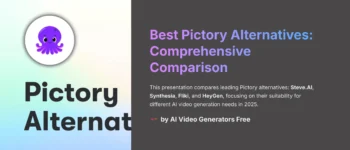
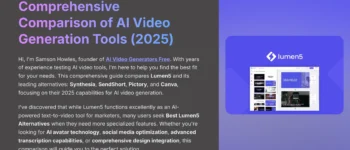
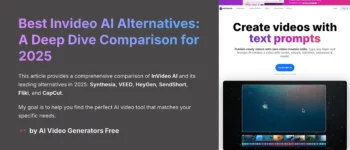
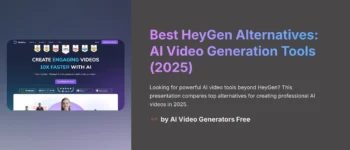
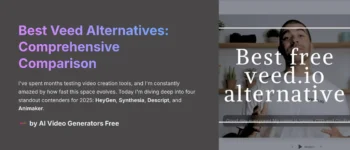
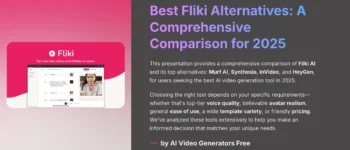

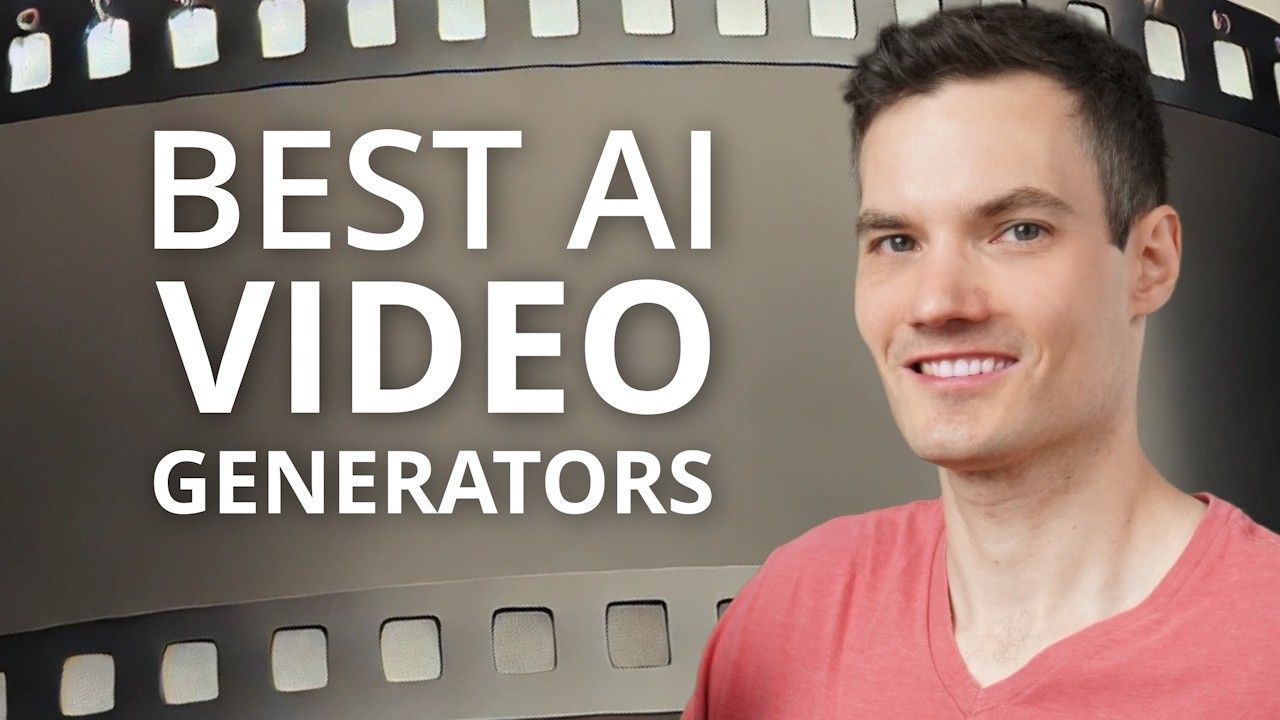

Leave a Reply