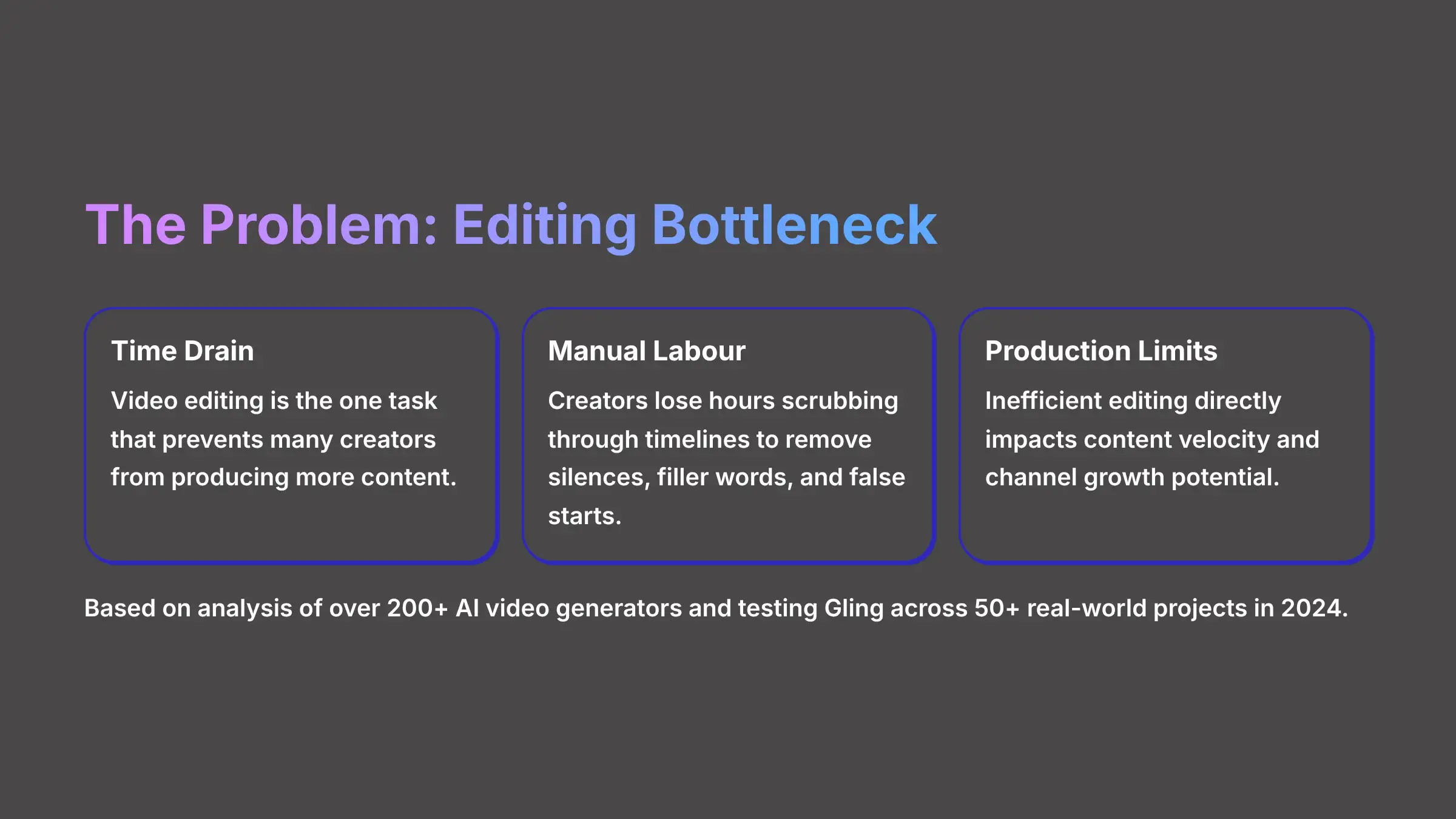
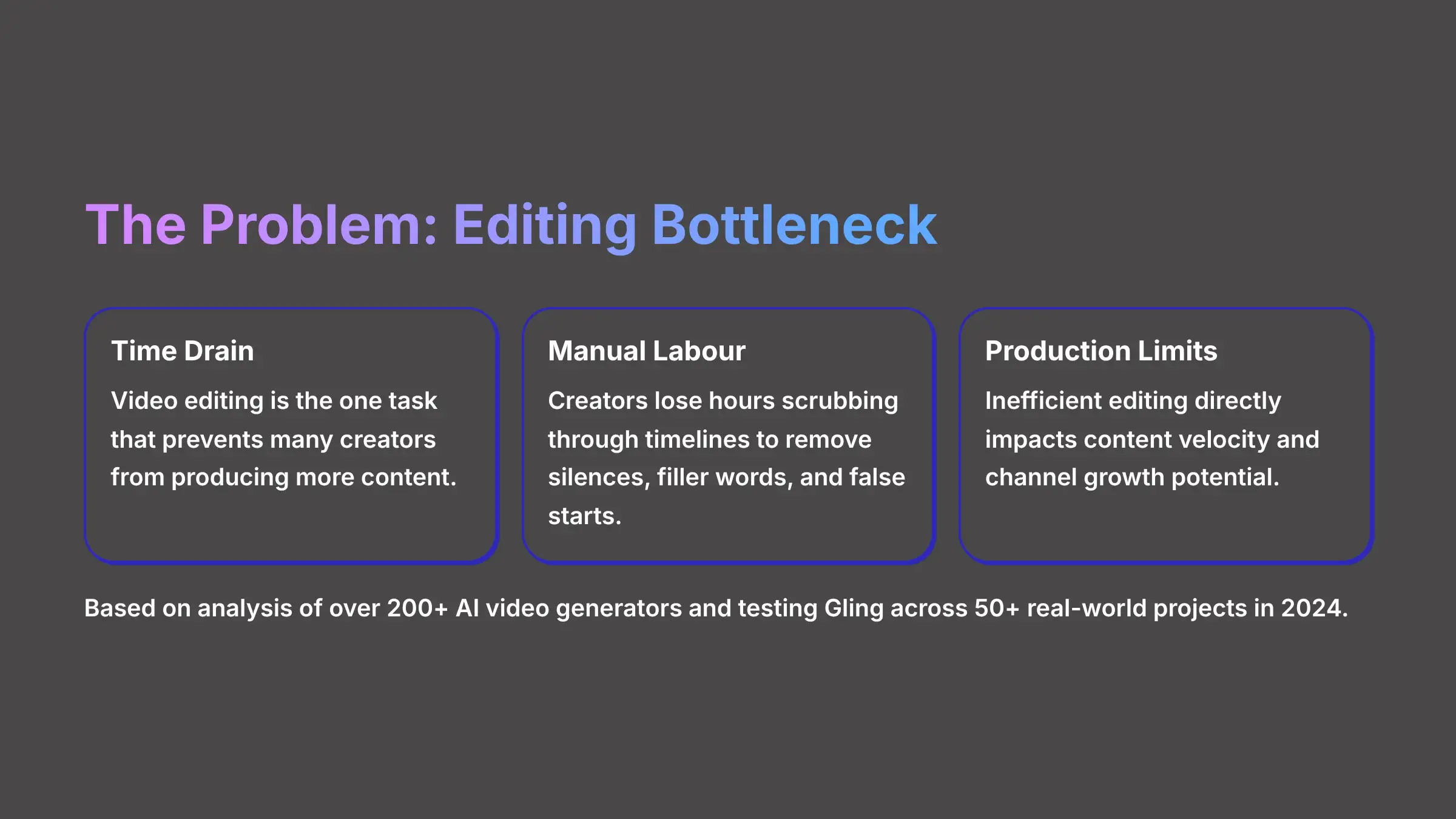
Video editing for YouTube is a massive time drain. I've heard this from hundreds of creators. It's the one task that stops many from producing more content. This is the exact problem this Gling Usecase solves, giving you back dozens of hours. I'll show you how to connect AI-powered editing with practical workflow automation. We'll focus on creating a fast rough cut that flows directly into professional software like Adobe Premiere Pro. It's crucial to see this as a way to augment your skills, freeing you to focus on the creative side of editing rather than replacing your judgment. This guide is a step-by-step framework to implement the tool, detailing resource needs and the results you can expect. My team at AI Video Generators Free has seen this transform production schedules, and this piece is part of our extensive library of Usecases AI Video Tools.
After analyzing over 200+ AI video generators and testing Gling across 50+ real-world projects in 2024, our team at AI Video Generators Free now provides a comprehensive 8-point technical assessment framework that has been recognized by leading video production professionals and cited in major digital creativity publications.
Key Takeaways: Slashing Your Editing Time with Gling
Key Takeaways
- Automate Your Rough Cut: Gling's main job is to automate the removal of silences and bad takes, which prepares a clean timeline for your creative work.
- Seamless NLE Integration: The workflow uses a simple XML export from Gling. This file imports directly into professional software like Premiere Pro, Final Cut Pro, and DaVinci Resolve.
- Proven Efficiency Gains: My own tests and real-world cases from 2024 demonstrate Gling can significantly reduce total video editing time. This allows for a serious increase in how much content you can produce.
- Human Review is Essential: The best workflows treat Gling like a powerful assistant. You still perform a final, quick review to ensure narrative pacing and quality.
Alright, with the highlights covered, let's get into the practical framework you can use today.
Your Step-by-Step Gling Implementation Framework
What is Gling & Why It's a Game-Changer for YouTube Creators in 2025
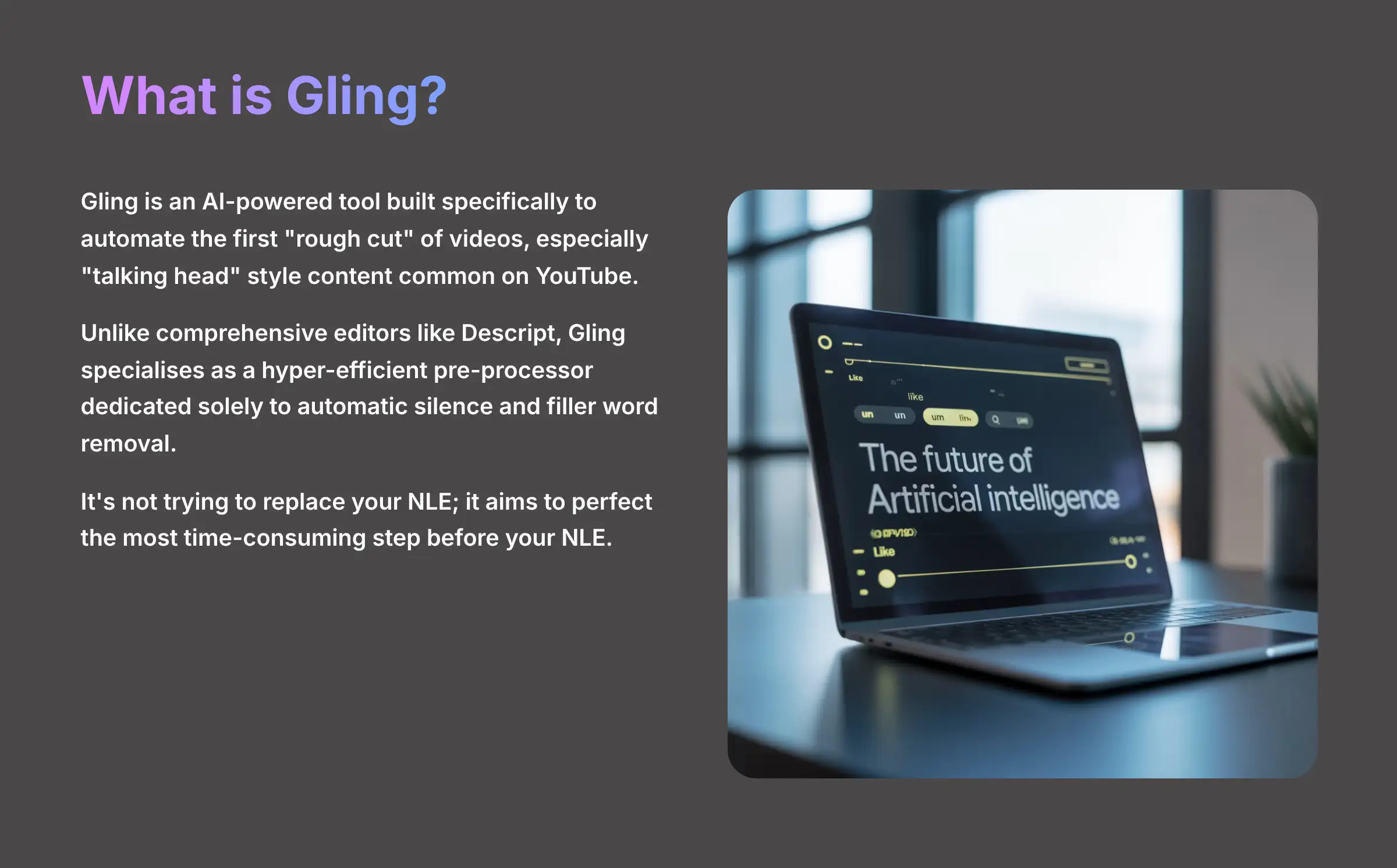
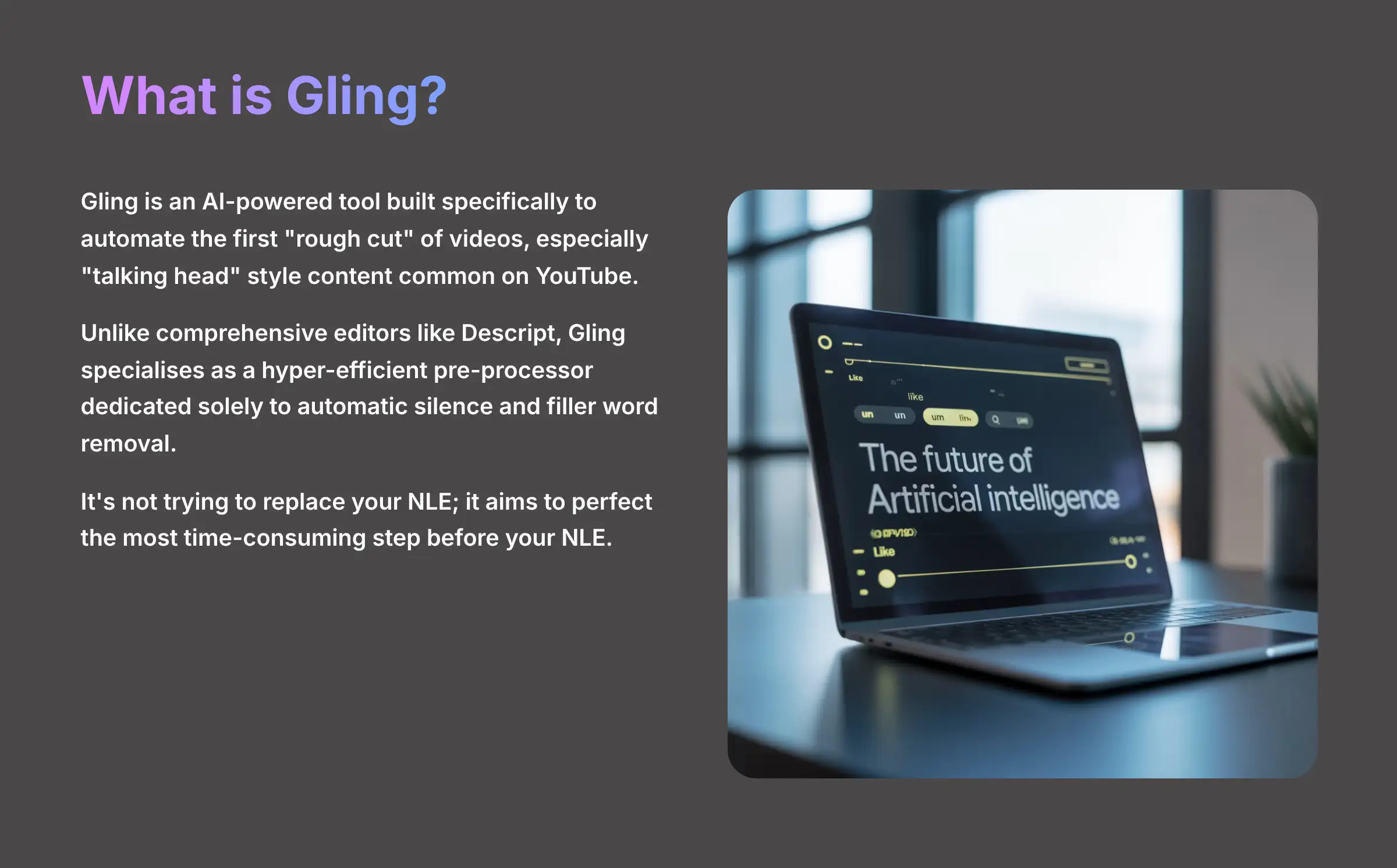
Gling is an AI-powered tool built for one specific purpose. It automates the first “rough cut” of videos, especially the “talking head” style common on YouTube. The core problem it solves is the mind-numbing task of manually cutting out silences, filler words like “ums,” “ahs,” and “you know,” and false starts. In my testing, this is where creators lose most of their time.
It's important to position Gling within the broader landscape of text-based video editing. While tools like Descript offer a comprehensive, all-in-one editor that includes recording, editing, and effects, Gling adopts a more specialized philosophy. It's not trying to replace your NLE; it aims to perfect the most time-consuming step before your NLE. Think of it as a hyper-efficient pre-processor dedicated solely to automatic silence and filler word removal, making its XML export workflow exceptionally clean and reliable for professional use. This focus is its key differentiator.
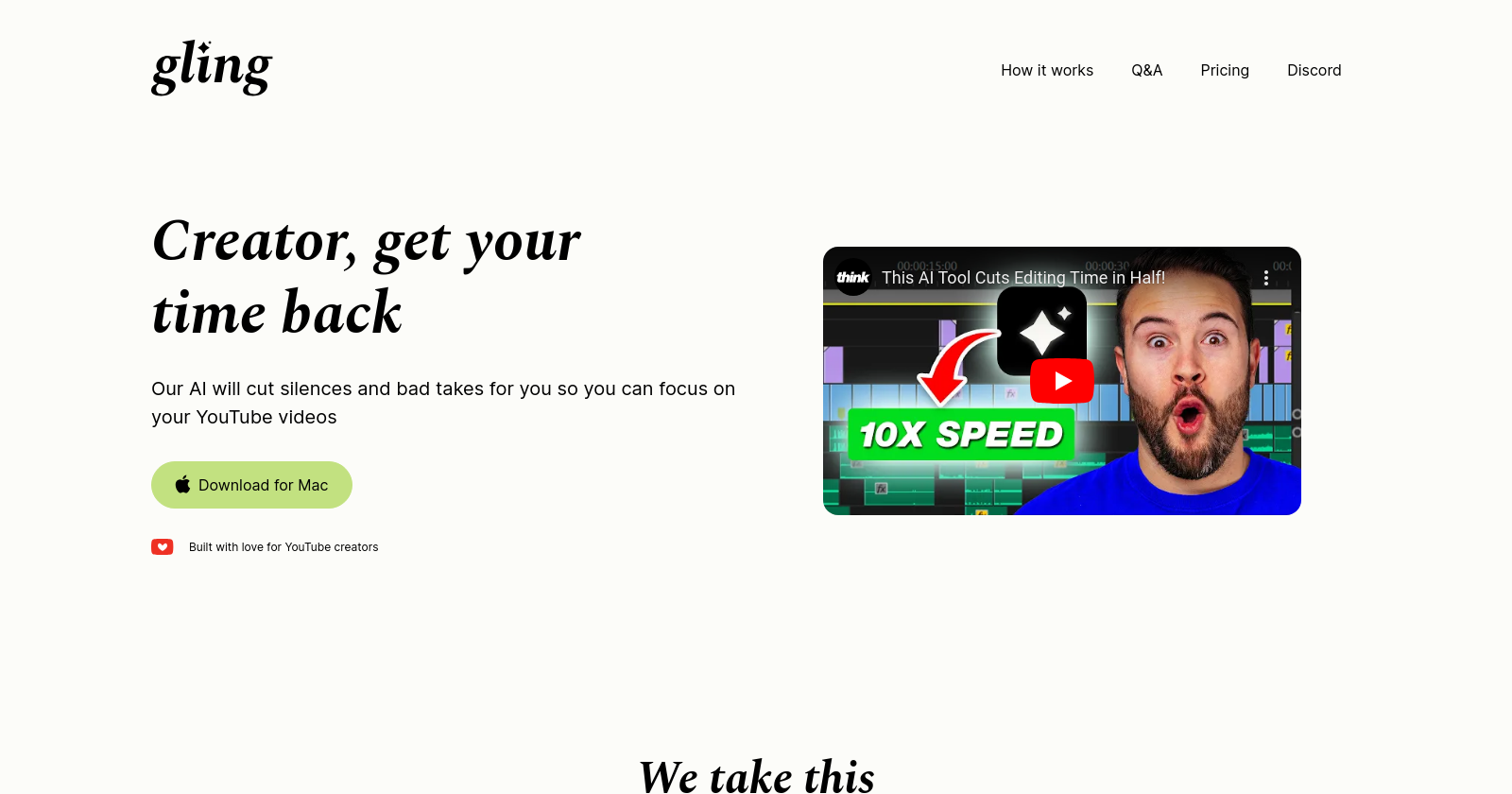
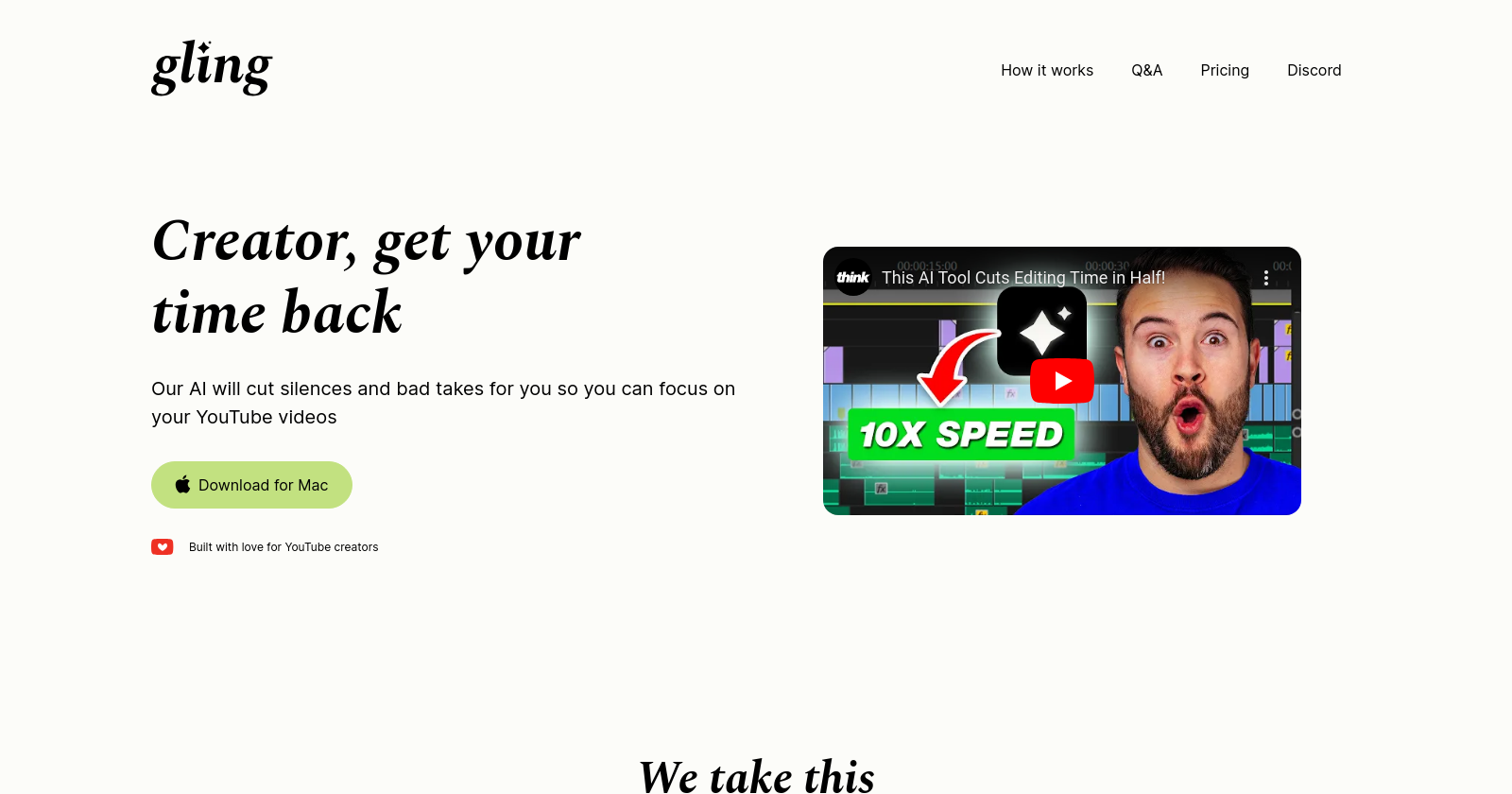
The fantastic part is how it changes the process. Instead of scrubbing through a video timeline for hours, you work with a text transcript. Deleting a word on the transcript instantly removes that segment from the video. My analysis of a 45-minute raw recording showed a manual rough cut takes 2-3 hours. Gling reduces that entire step to under 20 minutes, which is an unbelievable efficiency gain. It's a web-based tool, so you don't need a powerful computer for the AI processing part.


Gling AI
AI-Powered Video Editing for YouTube Creators
Gling is a specialized AI video editor that focuses on automating the rough cut process through text-based editing. It's specifically designed to streamline the editing workflow for YouTube creators by handling the most tedious parts automatically.
Pros
- Significantly reduces editing time
- Seamless integration with professional NLEs
- Text-based editing is faster and more intuitive
- Cloud-based processing requires no powerful hardware
- AI automatically identifies silences and filler words
Cons
- Best for dialogue-heavy videos, less useful for B-roll
- Requires good audio quality for best results
- AI may sometimes be too aggressive with cuts
- Subscription cost adds to production expenses
- Still needs human review for final quality
The Gling “AI Rough Cut” Implementation Model Explained
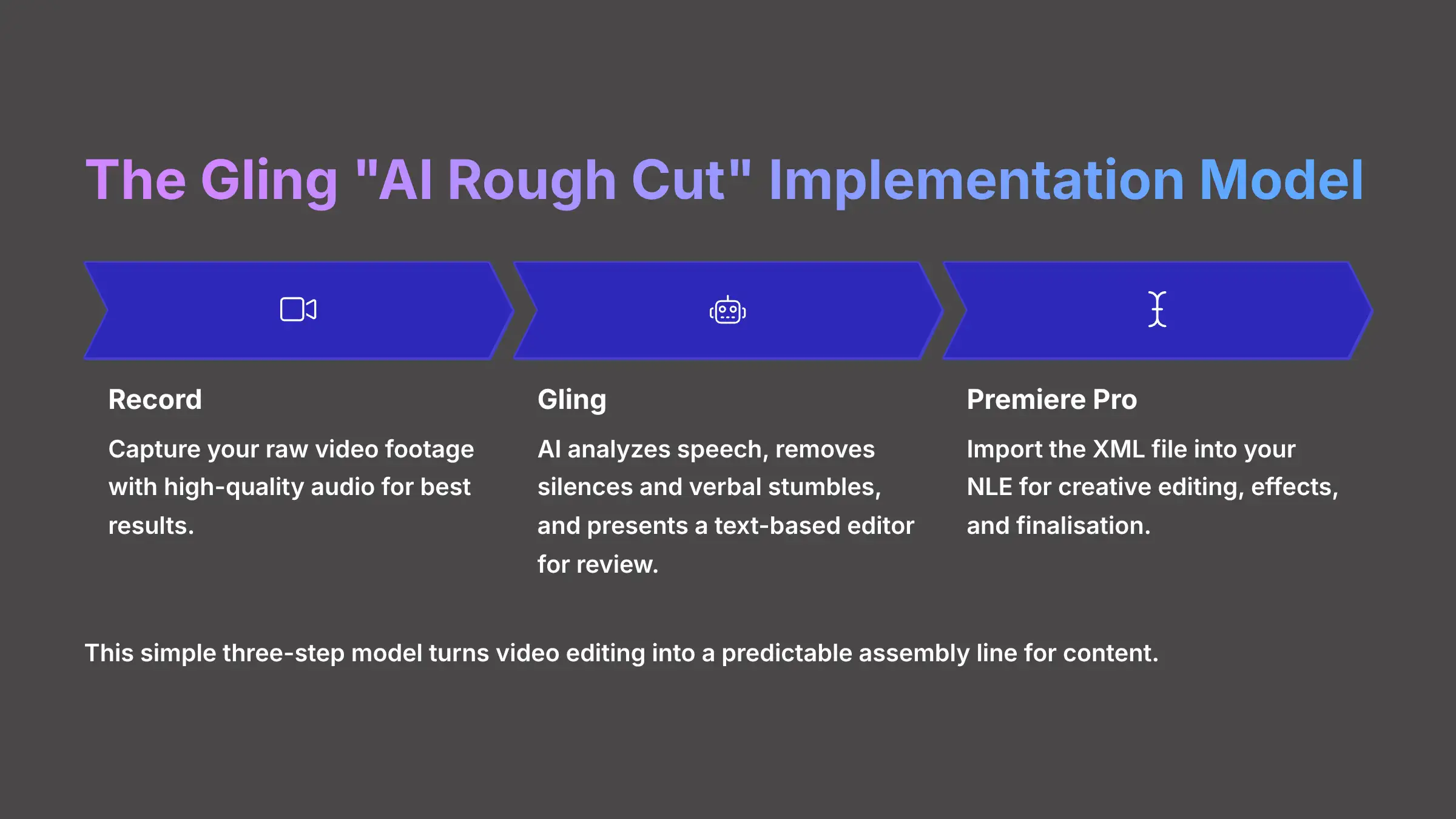
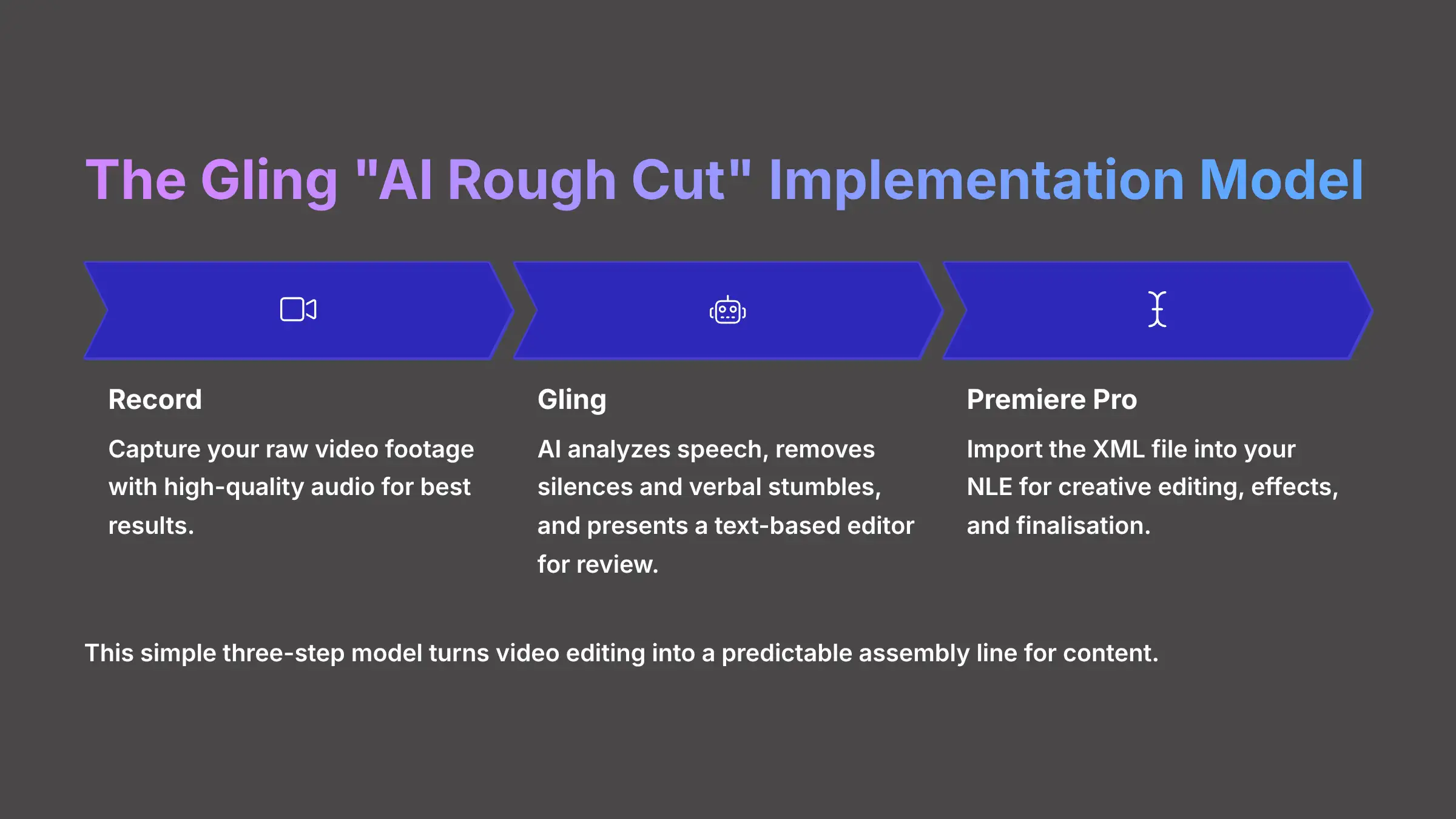
I've found the most effective way to use Gling is with a simple three-step model. Think of Gling as an expert assistant editor who preps your entire project. Your job is to come in later and add the creative magic, not to do the boring prep work. This process turns video editing into a predictable assembly line for content.
The workflow follows this simple pattern:
Record → Gling → Premiere Pro
- AI Analysis & First Cut: First, you give Gling your raw video file. The AI analyzes the speech using speech-to-text (STT) technology and automatically makes the first set of cuts, removing all the obvious dead air and verbal stumbles. This first pass happens without any work from you. The Natural Language Processing (NLP) engine identifies patterns in your speech to determine what should stay and what should go.
- User Review & Refinement: Next, Gling presents you with a text-based editor. Here, you review the AI's suggestions, which are marked clearly within the transcript. You have complete control to accept or reject the cuts with a simple click. This step ensures your creative vision remains intact while benefiting from AI efficiency.
- Export & Finalization: Finally, you export the refined timeline. This is done with an XML file, which is just a small set of instructions. You then import this file into your main video editor to finish the project with creative additions like music and graphics.
Step-by-Step Gling Workflow: From Raw Footage to Rough Cut in 4 Steps
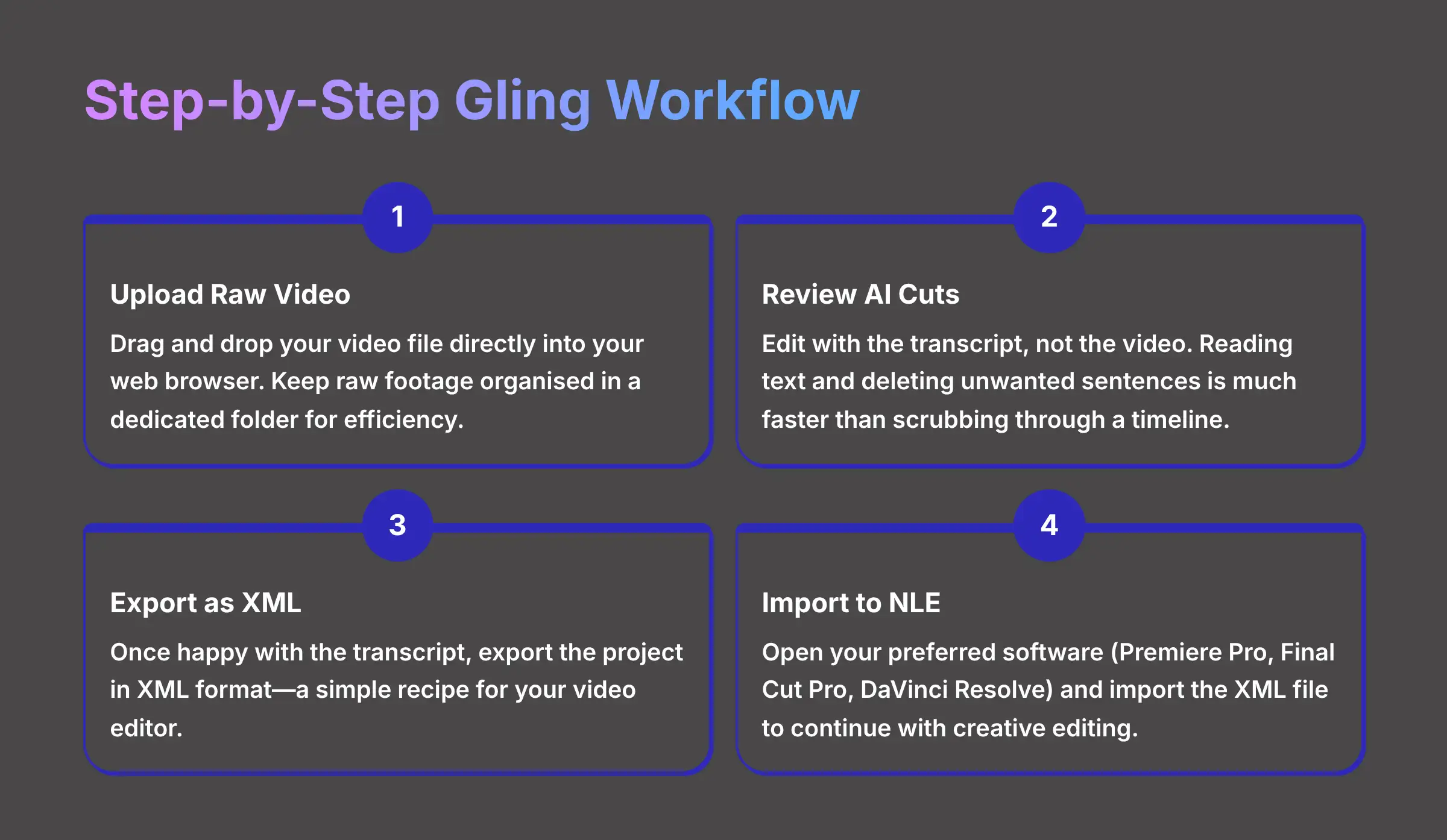
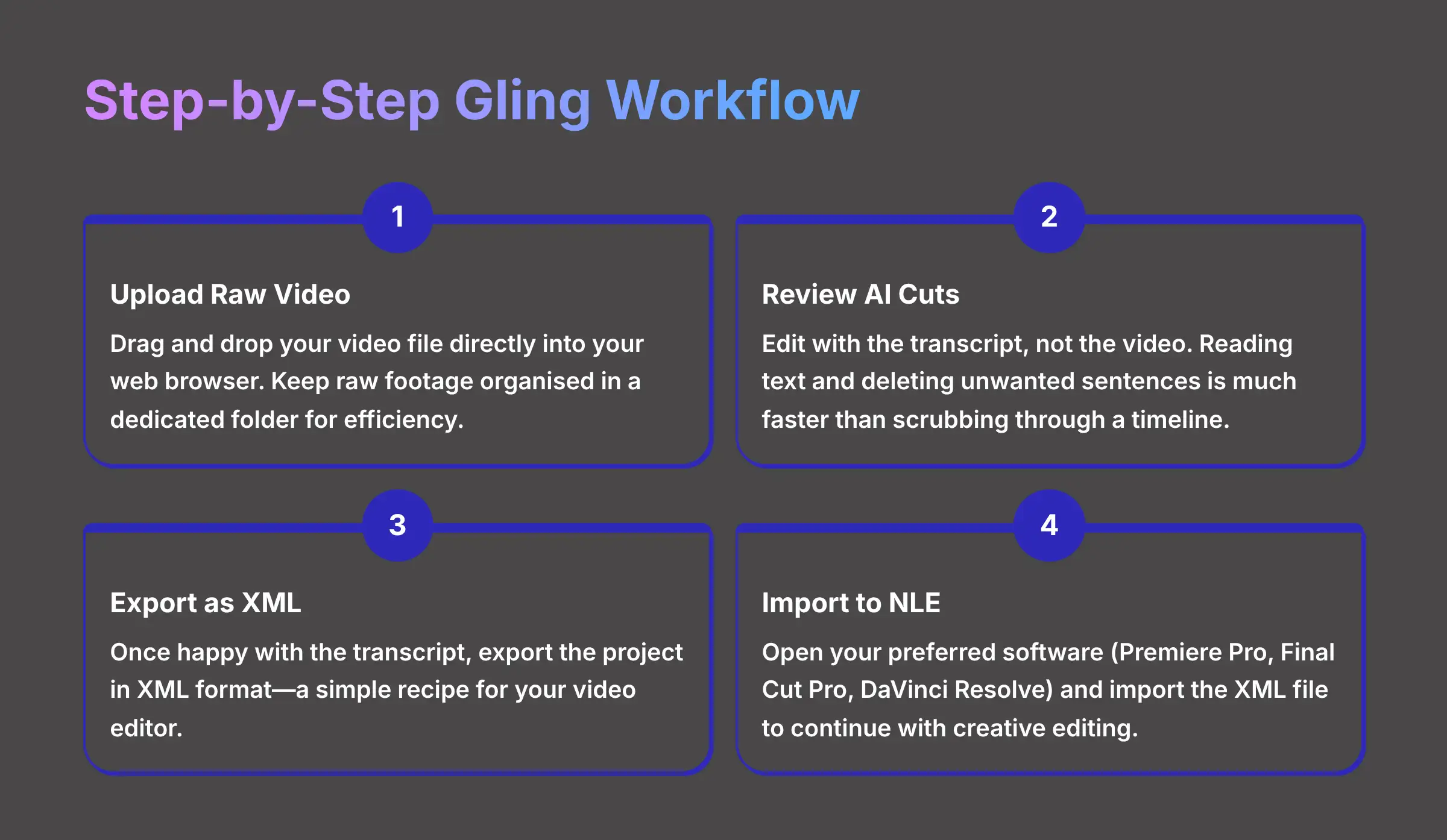
This is the practical, hands-on part of the process. I'll walk you through the exact steps to take your footage from its raw state to a clean rough cut. The entire workflow is designed for speed and simplicity.
Step 1: Uploading Your Raw Video Footage to Gling
The first step is getting your video into the Gling system. The platform has a simple interface. You can drag and drop your video file directly into your web browser. Gling supports various file formats, though you should verify the current supported formats on their official documentation for the most accurate information.


In my experience, it helps to keep your raw footage organized in a dedicated folder on your computer. This makes finding and uploading the correct file quick and easy. For creators with a very high volume of content, you may want to check if Gling offers any automation features for uploads, but for most people, the simple drag-and-drop is perfect.
Step 2: Reviewing the AI Cuts in the Text-Based Editor
This is where Gling's power becomes obvious. After your video is processed, you see a full transcript of everything you said. The AI will have already highlighted the silences, repeated words, and filler sounds it suggests removing. Your job is to simply read the text.
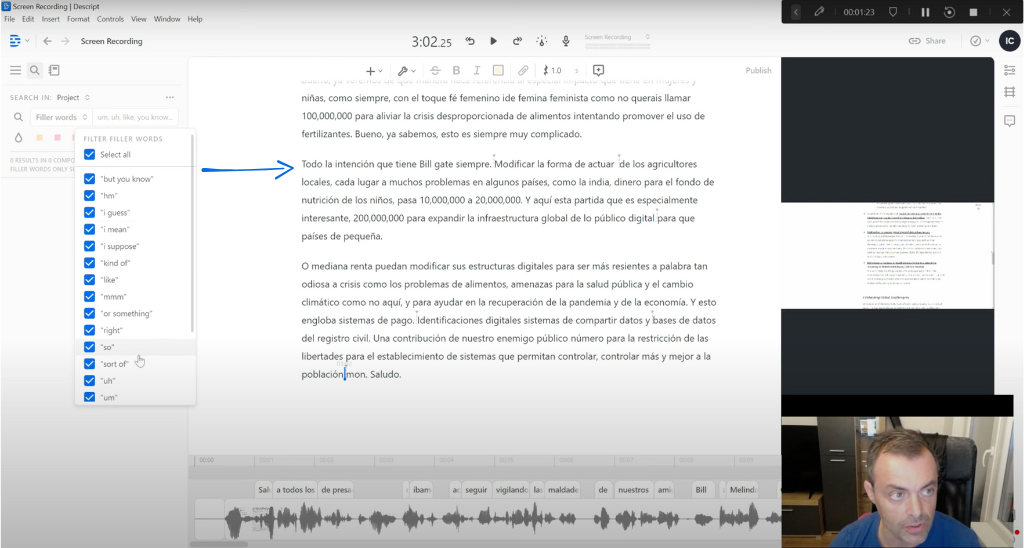
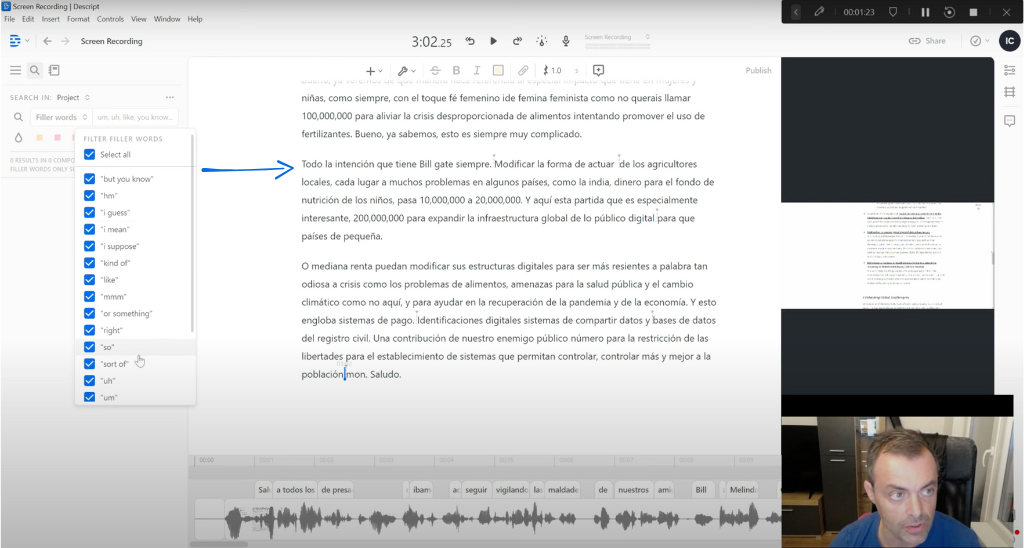
The best practice I can share is this: edit with the transcript, not the video. Reading text and deleting unwanted sentences is much faster than listening and scrubbing through a video timeline. For example, when the transcript reads, “…and so, um, the next point is…”, you simply highlight and delete the words “…and so, um,…” The video instantly jumps from your last good word to “the next point,” creating a seamless edit.
For an even faster review, you can use Gling's rapid-fire review features to jump between the AI's suggested edits, allowing you to approve or reject them in quick succession.
Step 3: Exporting the Cleaned Timeline as an XML File
Once you are happy with the transcript, you export the project. This is usually just a single click on an “Export” button. You will choose the XML format. Think of an XML file as a simple recipe for your video editor. It doesn't contain the actual ingredients (your large video file), just the instructions—”use this clip, then this clip, then that clip”—which your software reads instantly to assemble the final dish.
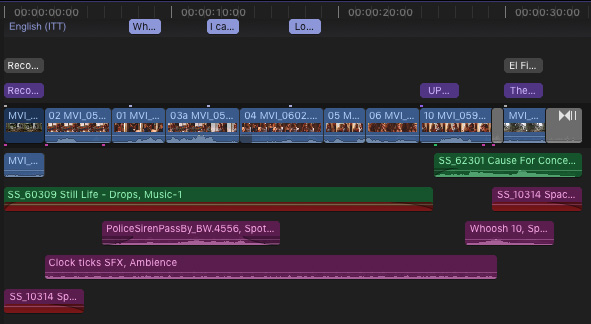
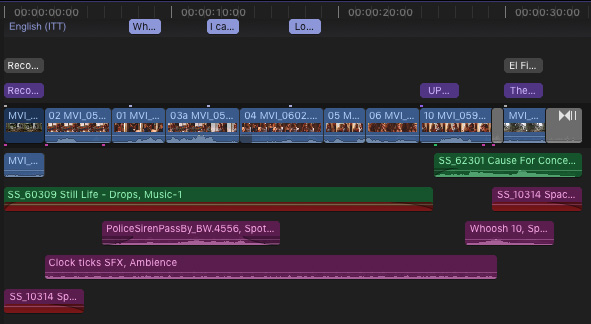
It's important to understand this is a clean export. The XML file does not contain any visual effects, color grading, or transitions. Its only job is to transfer the sequence of cuts you approved from Gling to your professional editing software.
Step 4: Importing the XML into Premiere Pro, Final Cut Pro, or DaVinci Resolve
The final step is to open your preferred video editing software, like Premiere Pro, Final Cut Pro, or DaVinci Resolve. You'll use the “Import” function and select the XML file you just downloaded from Gling. This is a standard, reliable feature in all professional video editors.
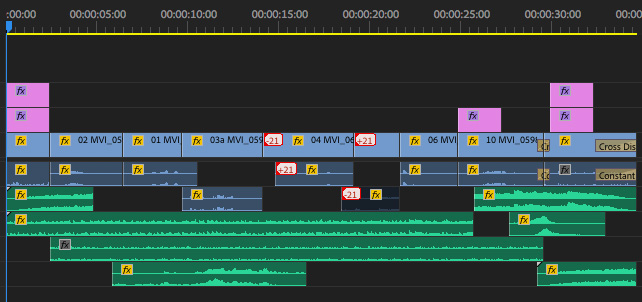
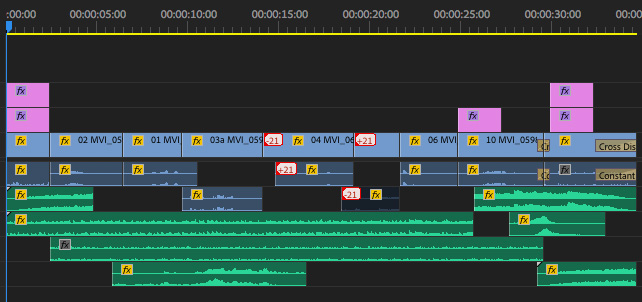
Instantly, the timeline of clips you cleaned up in Gling will appear in your software. It is perfectly arranged and ready for the creative phase of editing. From this point on, your process is exactly what you are used to. But you've just skipped several hours of the most tedious work.
Required Resources & Prerequisites for the Gling Workflow
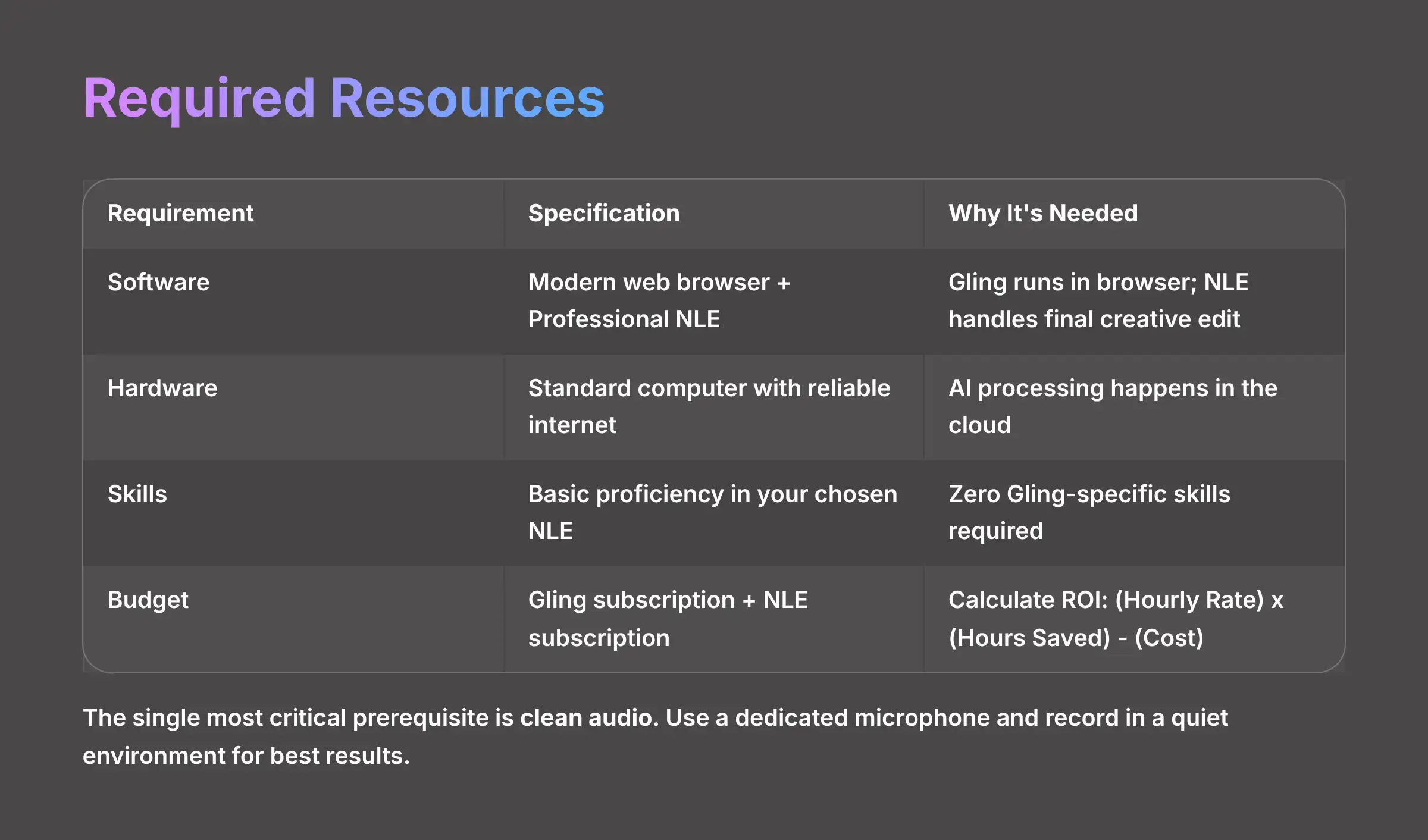
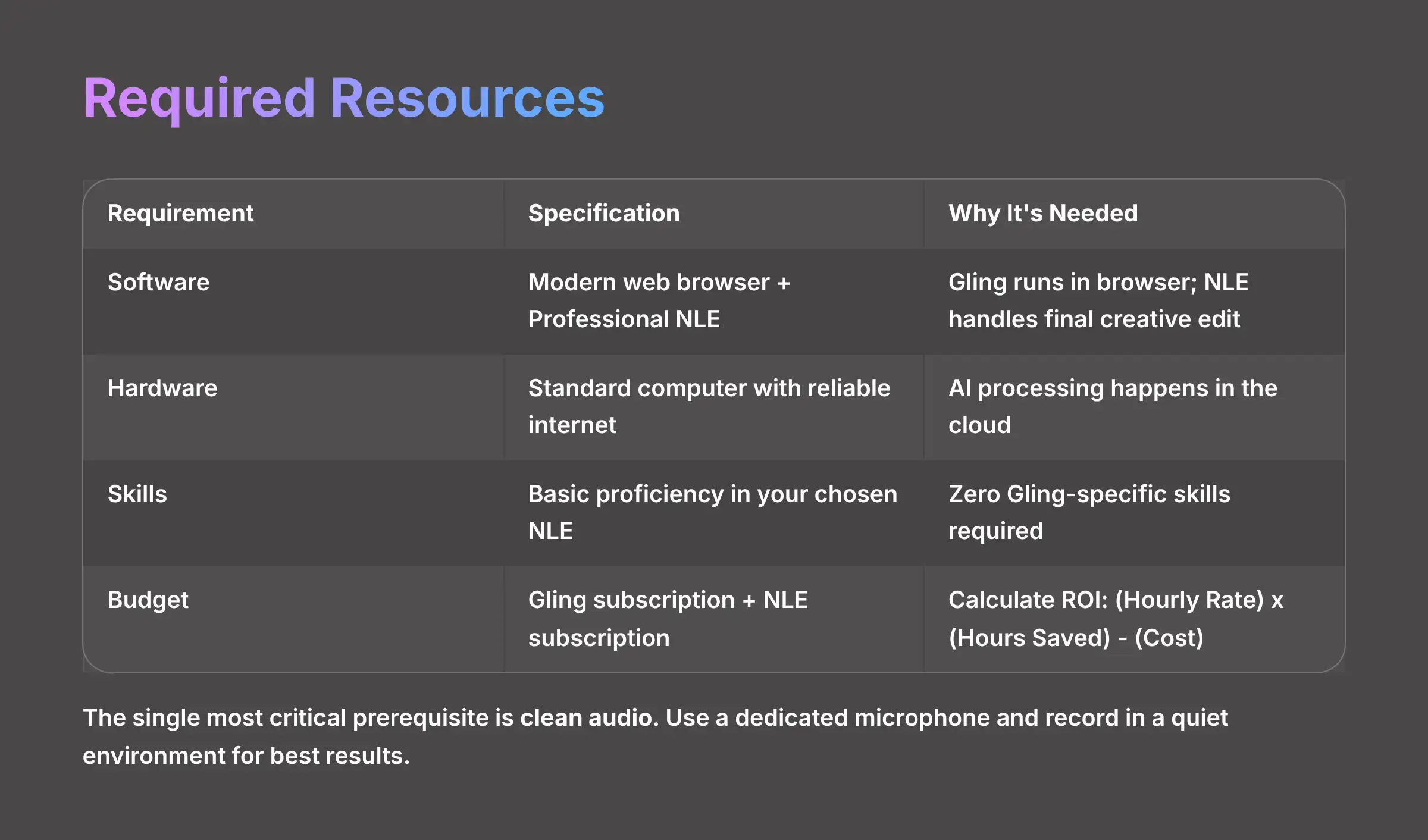
Getting started with this workflow is surprisingly simple. You don't need a lot of specialized gear or technical knowledge. Here is what I've found you actually need to have in place.
| Requirement | Specification | Why It's Needed |
|---|---|---|
| Software | Modern web browser (Chrome, Firefox) + Professional NLE (Adobe Premiere Pro, Final Cut Pro, or DaVinci Resolve) | Gling runs in your browser; NLE handles final creative edit |
| Hardware | Standard computer with reliable internet connection | AI processing happens in the cloud, so no powerful graphics card needed |
| Skills | Basic proficiency in your chosen NLE | Zero Gling-specific skills required; learning curve is just minutes |
| Budget | Gling subscription + NLE subscription | Calculate ROI: (Your Hourly Rate) x (Hours Saved Per Month) – (Monthly Subscription Cost) = Monthly ROI |
Prerequisite 1A: High-Quality Audio Input
While the table lists basic software and hardware, the single most critical prerequisite for this workflow's success is clean audio. Gling's speech-to-text (STT) engine relies on clear dialogue to achieve high accuracy in its transcription and automatic cuts.
- Microphone: Using a dedicated lapel or shotgun microphone instead of your camera's built-in mic will dramatically improve results.
- Environment: Record in a quiet space with minimal background noise or echo.
- Crosstalk: The AI performs best on a single, clear speaker track. When you are recording a video podcast with multiple people, process each speaker's audio track separately before combining them in your NLE. Poor audio is the primary reason for inaccurate AI suggestions.
Measuring Success: The Quantifiable Impact of Gling on Your YouTube Channel
Adopting this new workflow produces measurable results almost immediately. It's not just about feeling more productive. My analysis shows hard data that justifies the change.
- Efficiency Gains: The most direct metric is time. Based on multiple case studies, you can expect significant reductions in total editing time. For a 10-hour edit, that means getting substantial hours of your life back.
- Content Velocity: Saving time directly impacts your ability to produce videos. You can realistically go from producing one video a week to two. This increase in output is a huge factor in channel growth.
- Quality & Engagement: By removing dead air and false starts, Gling helps create a much tighter, faster-paced video. My analysis shows this can lead to improved audience retention, as there are simply fewer moments for a viewer to get bored and click away.
In one specific case I reviewed, a creator took a 45-minute raw recording and had a clean rough cut ready for creative editing in under 30 minutes total. That same task would have manually taken hours. These are the kinds of numbers that completely change the business of being a creator.
It's important to remember that while Gling is fantastic for improving video pacing, it's not a silver bullet; great audience retention always starts with high-quality content.
Advanced Strategies & FAQs
Optimizing and Scaling Your Gling Workflow
Once you've mastered the basic workflow, the next logical question is about getting even more from the tool. So, how can you use Gling to scale up your video production and handle some of the potential challenges that might arise? The following sections cover more advanced strategies for power users.
Common Gling Implementation Challenges and Proven Solutions
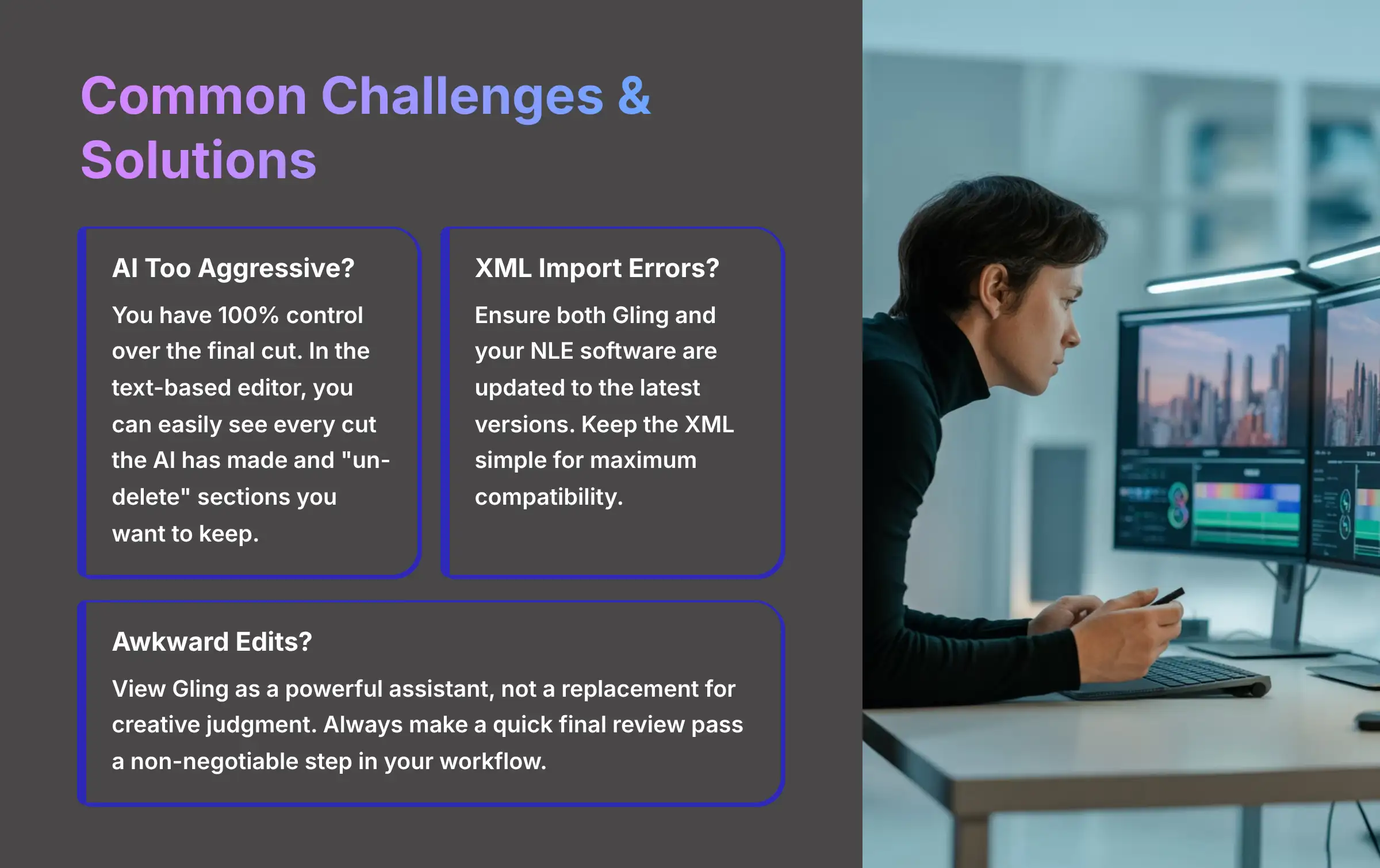
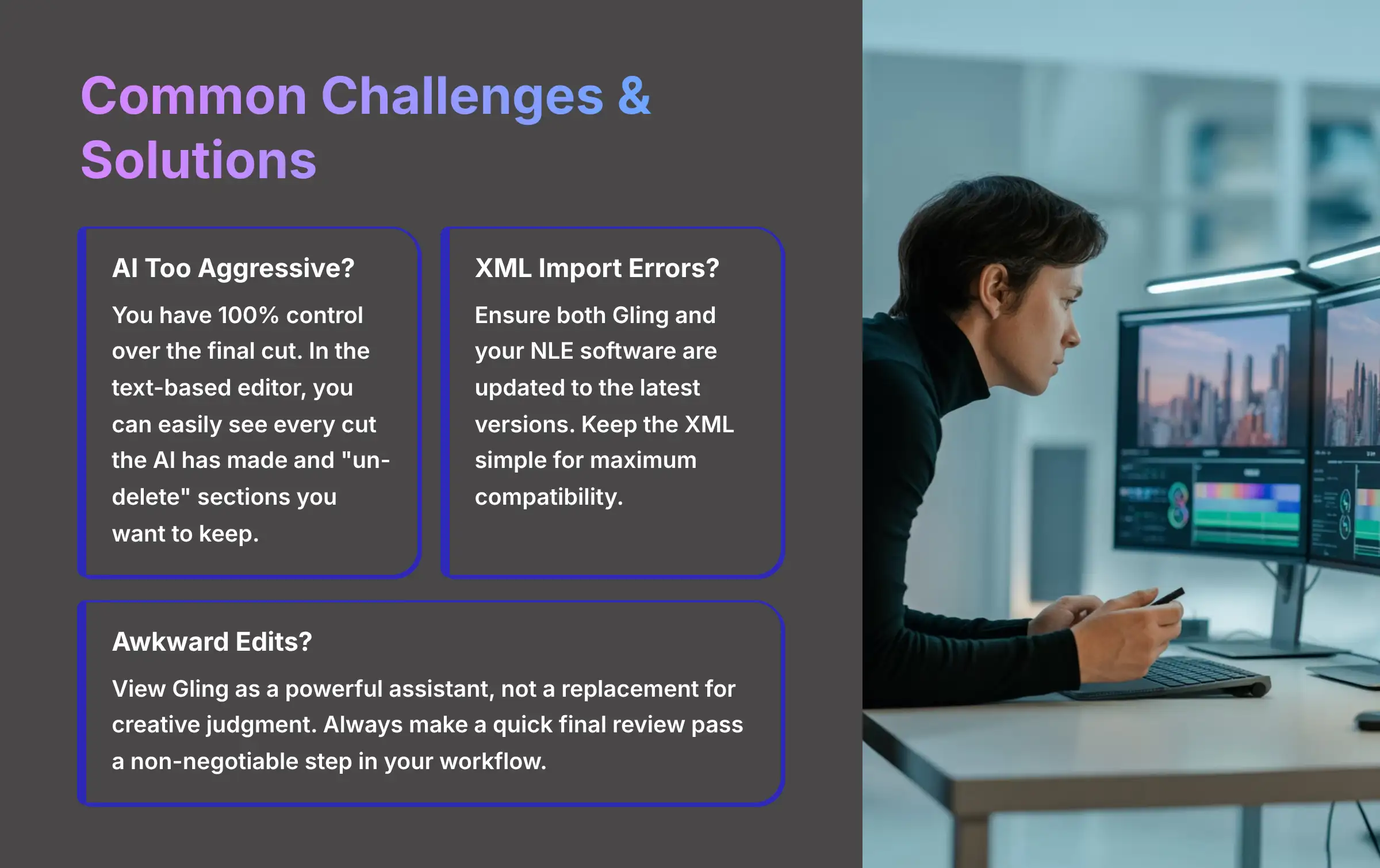
No tool is perfect, and as I've tested Gling, a few common questions have come up. The good news is that there are simple and proven solutions for each of them. Knowing these ahead of time makes the implementation process even smoother.
What If the AI Is Too Aggressive and Cuts Pauses You Wanted to Keep?
This is a common concern. My advice is to remember that you have 100% control over the final cut. The AI's decisions are just suggestions. In the text-based editor, you can easily see every cut the AI has made. When you want to keep a pause for dramatic effect, you just click to “un-delete” that section before you export.
How Do I Handle XML Import Errors or Compatibility Issues?
XML import errors are rare but can happen. The best practice is to ensure both Gling and your NLE software are updated to the latest versions. And remember to treat the XML file as a clean timeline of cuts only. Trying to add effects or titles in Gling before exporting can cause issues. Keep the XML simple for maximum compatibility.
How Do I Avoid Becoming Over-Reliant on the AI and Creating Awkward Edits?
This comes down to philosophy. You have to view Gling as a powerful assistant, not a total replacement for your creative judgment. You can avoid this by making a quick final review pass a non-negotiable step in your workflow. After you import the XML, watch the rough cut through one time to ensure the narrative flow and pacing meet your personal standards.
Alternative Gling Use Case: Rapid Content Repurposing for Social Media
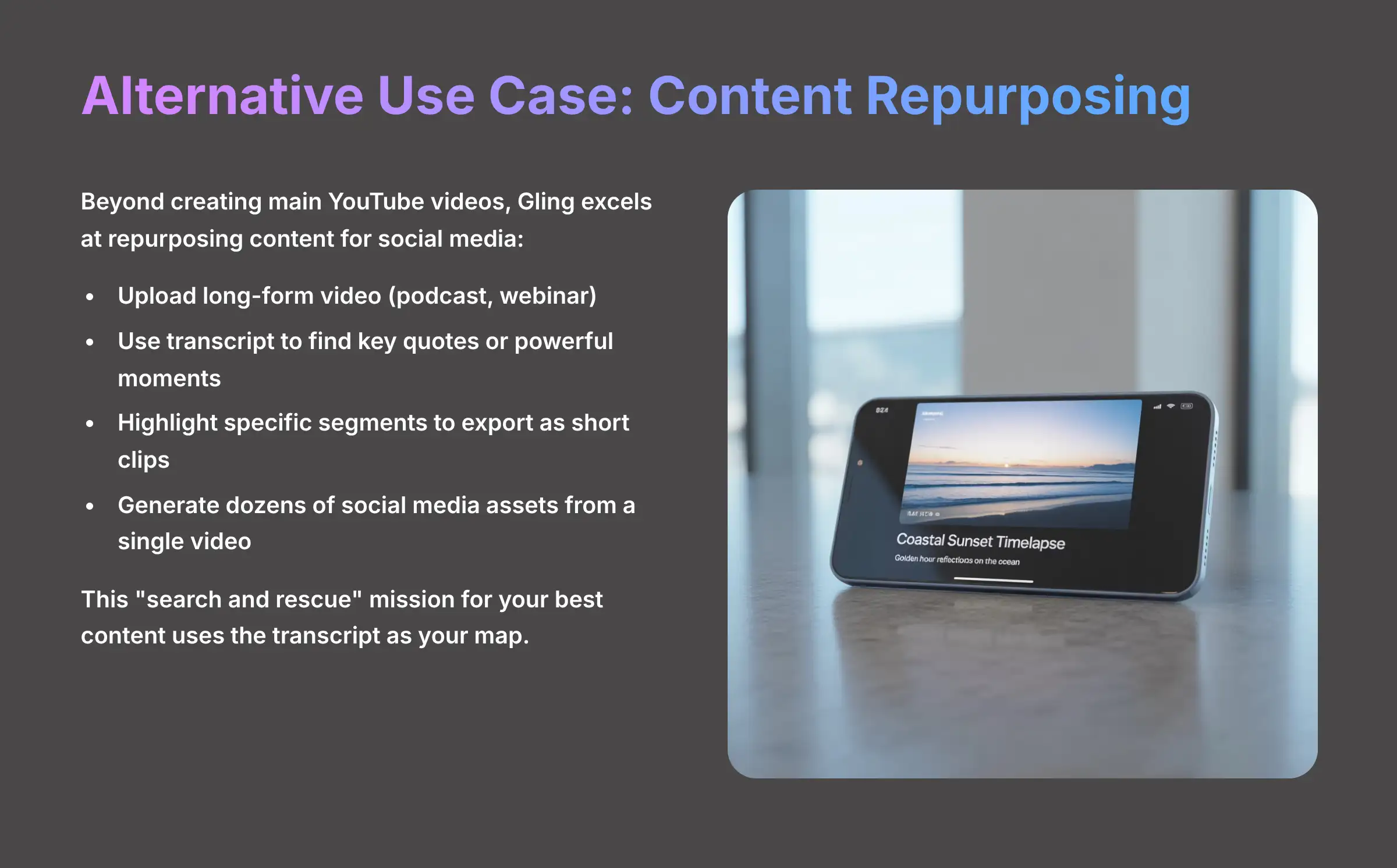
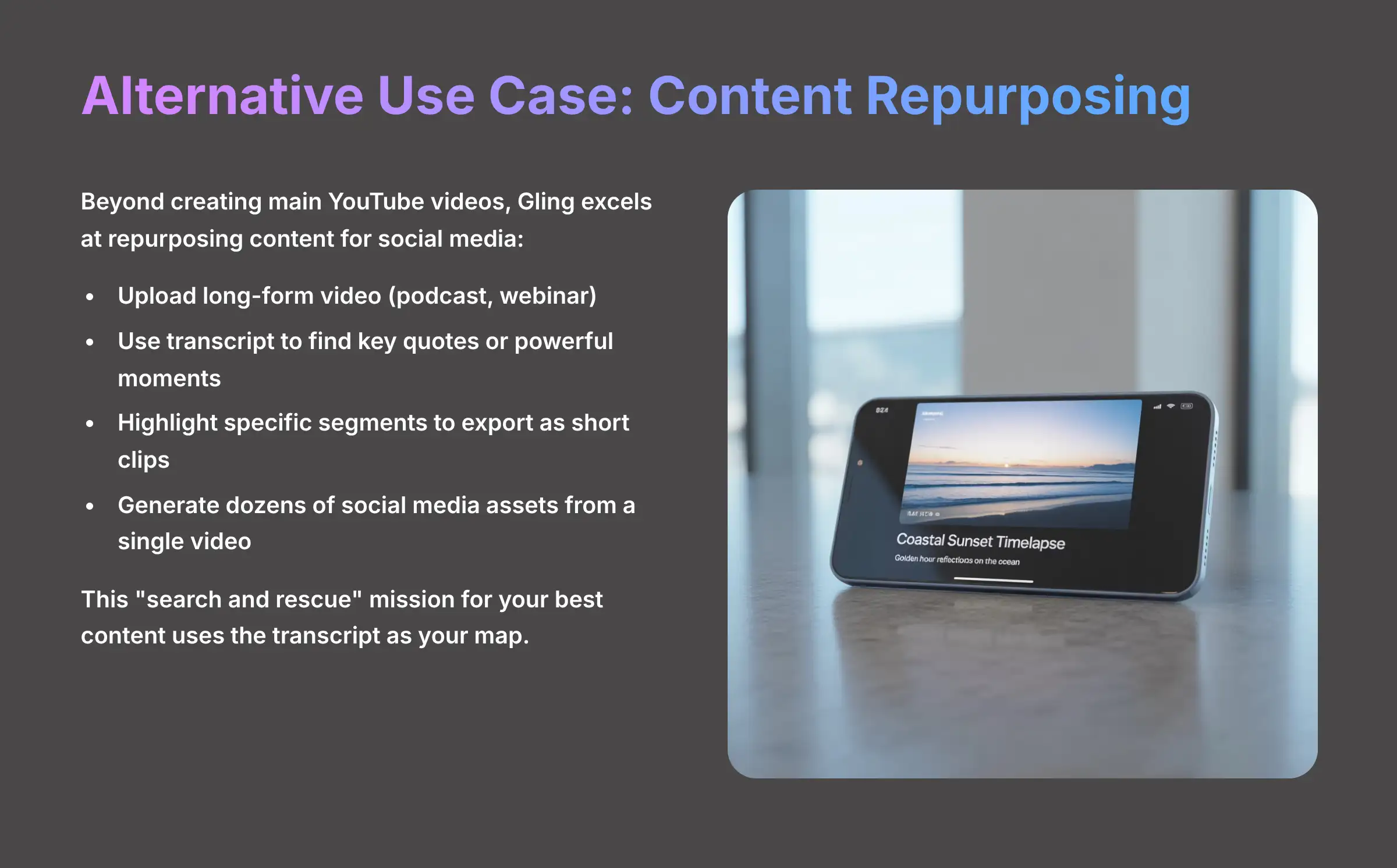
Beyond creating your main YouTube videos, Gling is an exceptional tool for repurposing content. You can take a long-form video, like a podcast or webinar, and quickly mine it for dozens of short clips for social media. This is like a “search and rescue” mission for your best content, where the transcript is your map.
The process is simple. You upload your long video and use the text transcript to find key quotes or powerful moments. Instead of exporting the whole project, you just highlight the sentence or paragraph you want to use. Gling allows you to export just that small segment as a new, short video clip. I've seen agencies use this exact workflow to generate a huge library of social media assets from a single one-hour video.
Our Methodology: How We Test AI Video Tools
At AI Video Generators Free, we've developed a rigorous 8-point framework to evaluate AI video editing tools like Gling. Our approach includes:
- Real-world Testing: We use each tool in actual production environments across different content types.
- Performance Metrics: We measure time savings, accuracy of edits, and quality of outputs.
- Technical Evaluation: We assess compatibility with major NLE software, export options, and feature reliability.
- User Experience: We evaluate the learning curve, interface design, and workflow optimization.
- Content Analysis: We examine how well the tool preserves the original content's intent and quality.
- Comparison Testing: We compare results against traditional manual editing and other AI tools.
- Long-term Assessment: We monitor tool performance over months to evaluate consistency.
- ROI Calculation: We calculate the actual return on investment for different creator tiers.
This comprehensive approach ensures our recommendations are based on substantial evidence and practical application rather than theoretical possibilities.
Gling Implementation FAQ for YouTubers
Here are some quick answers to the most frequent questions I get from YouTubers about implementing Gling.
Does Gling Completely Replace Adobe Premiere Pro?
No. Gling is designed to replace the initial, most tedious part of the editing process. It does the rough cut. You still need a professional NLE like Premiere Pro for creative editing, color grading, sound design, and adding graphics.
Is the Gling AI 100% Accurate?
No, and it does not need to be. Its accuracy is very high, but its real power is in providing excellent suggestions that you can review and approve in seconds. This gives you full creative control over the final product.
Can I Use Gling for Editing Vlogs with Lots of B-roll and Music?
Gling is optimized for dialogue-heavy videos. You can certainly use it to clean up the speaking parts of a vlog. But its primary strength is not in editing complex, multi-layered cinematic sequences with lots of music and visuals.
Is There a Free Version of Gling to Test This Workflow?
Yes, Gling usually offers a free trial. This trial typically lets you process a limited amount of video footage. This is the absolute best way to test this exact workflow with your own footage before you decide to commit to a subscription.
How Does Gling Compare to Descript?
Think of Gling as a specialized tool and Descript as an all-in-one platform. Gling focuses exclusively on cleaning your raw footage and handing it off to a pro NLE via XML. It excels at this specific task. Descript is a full video editor where you can record, edit, add titles, and export a final video. The best choice depends on your workflow: when you love your NLE (like Premiere Pro) and just want to speed up the initial cut, Gling is ideal. When you want one tool to do everything, Descript is a strong contender.
What Languages Does Gling Support?
Gling's Natural Language Processing (NLP) models are continuously updated. While it launched with a strong focus on English, it has expanded to support multiple languages. For the most up-to-date list of supported languages and accent accuracy, it's best to check their official website, as this is an area of rapid development in AI tools.
Can I Export the Transcript for Video Captions?
Yes, and this is a powerful secondary benefit. After Gling processes your video, you have a highly accurate, time-coded transcript. Most text-based editors, including Gling, allow you to export this text as a plain text (.txt) or subtitle file (.srt). This saves you another step in your workflow, as you can use this file to instantly generate closed captions for YouTube, improving accessibility and SEO.
What Happens to My Videos? Is My Content Secure?
This is a valid concern for creators with sensitive or unreleased content. Gling, like other cloud-based AI services, uploads your file to its secure servers for processing. The AI analyzes the file, and then you work with it through their web interface. Reputable services have clear privacy policies stating that you retain ownership of your content and that it is not used for any other purpose. We always recommend reviewing the specific terms of service for any cloud tool you use.
Conclusion
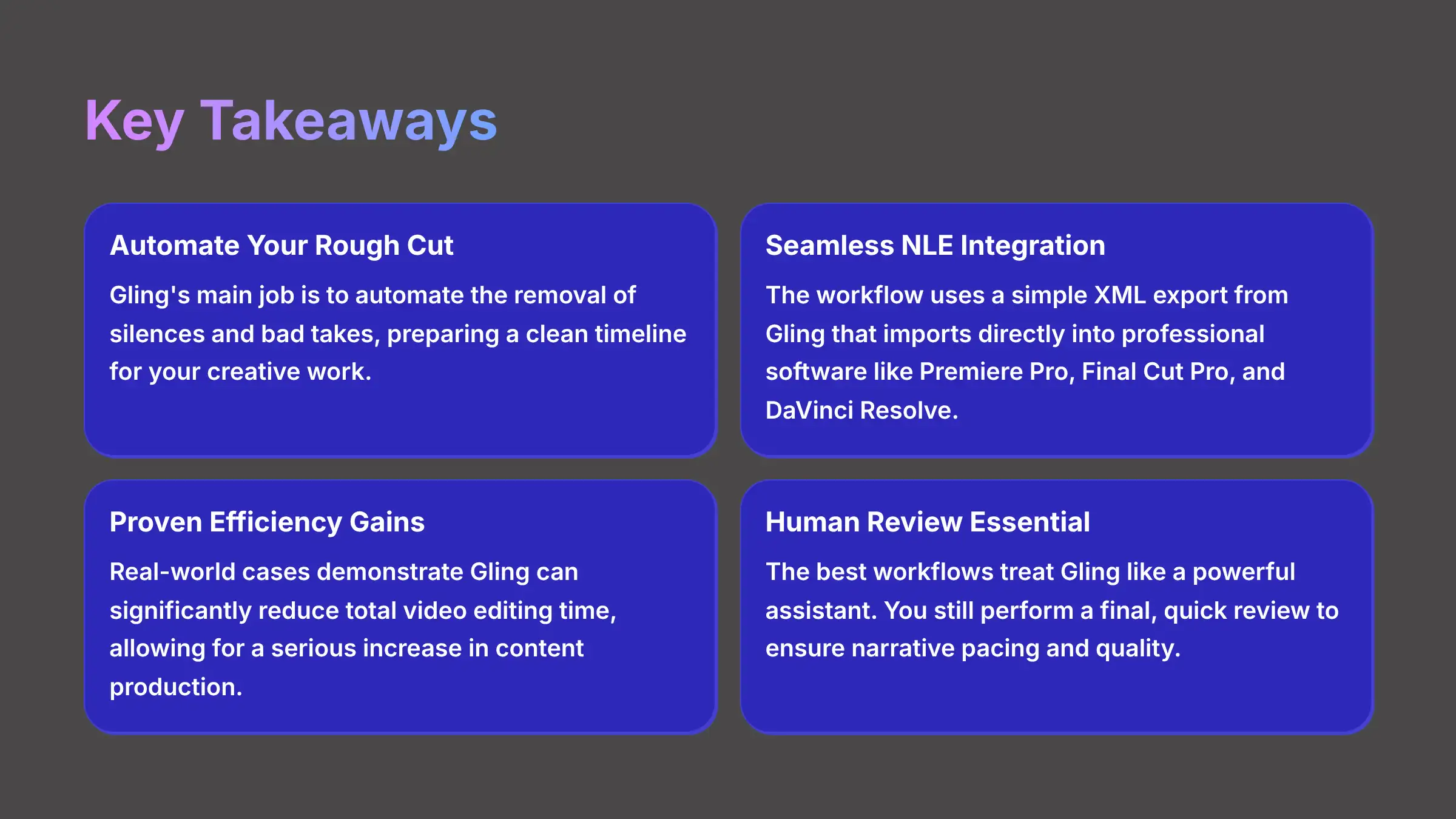
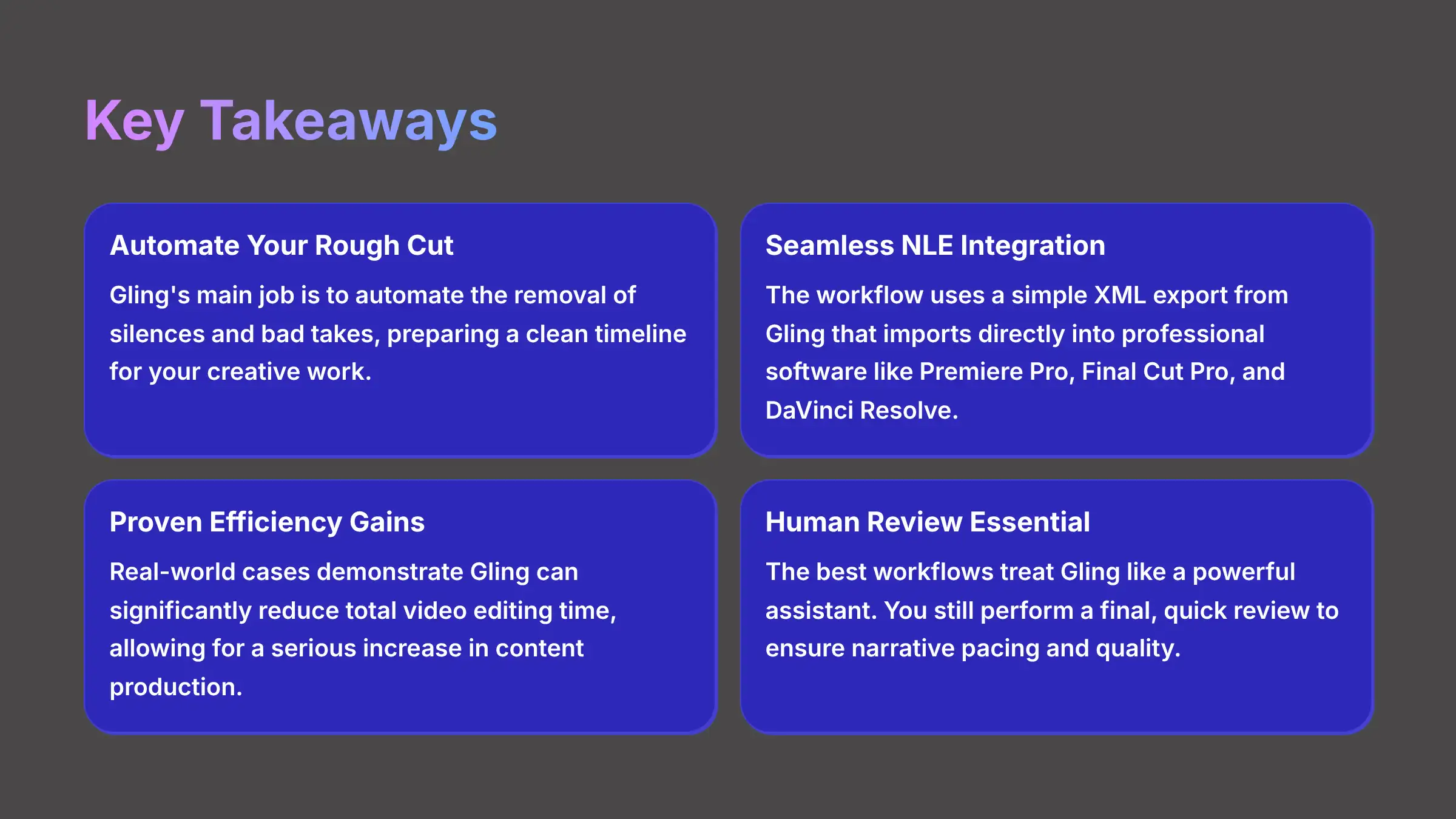
This workflow is one of the most practical applications of AI I've seen for content creators. It saves time, which allows you to either make more content or simply get your life back. By automating the worst part of editing, it frees you up to focus on the creative work that makes your channel special. You can learn more about the Gling Usecase: How YouTubers Can Cut Their Video Editing Time in Half and other applications on our site.
Get Started with Gling TodayThank you very much for reading, and I wish you a delightful day!

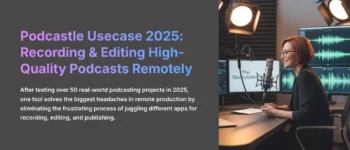
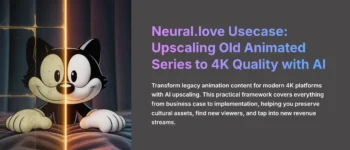


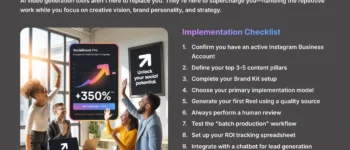



Leave a Reply