This tutorial for Crayo AI provides a complete, step-by-step guide to mastering the art of writing effective AI image prompts, enabling you to transform simple text ideas into stunning visuals for your video projects. We've found that Crayo AI is a powerful tool for short-form video creation, making it ideal for social media creators and marketers looking to produce content quickly. By the end of this guide, you will be able to move beyond basic commands and craft descriptive, cinematic prompts that produce consistent, high-quality results.
This guide covers everything from the first setup and dashboard navigation to the core prompting formula. We'll also cover advanced techniques like character consistency and troubleshooting common issues. As part of our team's commitment at AI Video Generators Free to providing the best Tutorials AI Video Tools, this guide is designed to be practical, easy to follow, and focused on real-world results.
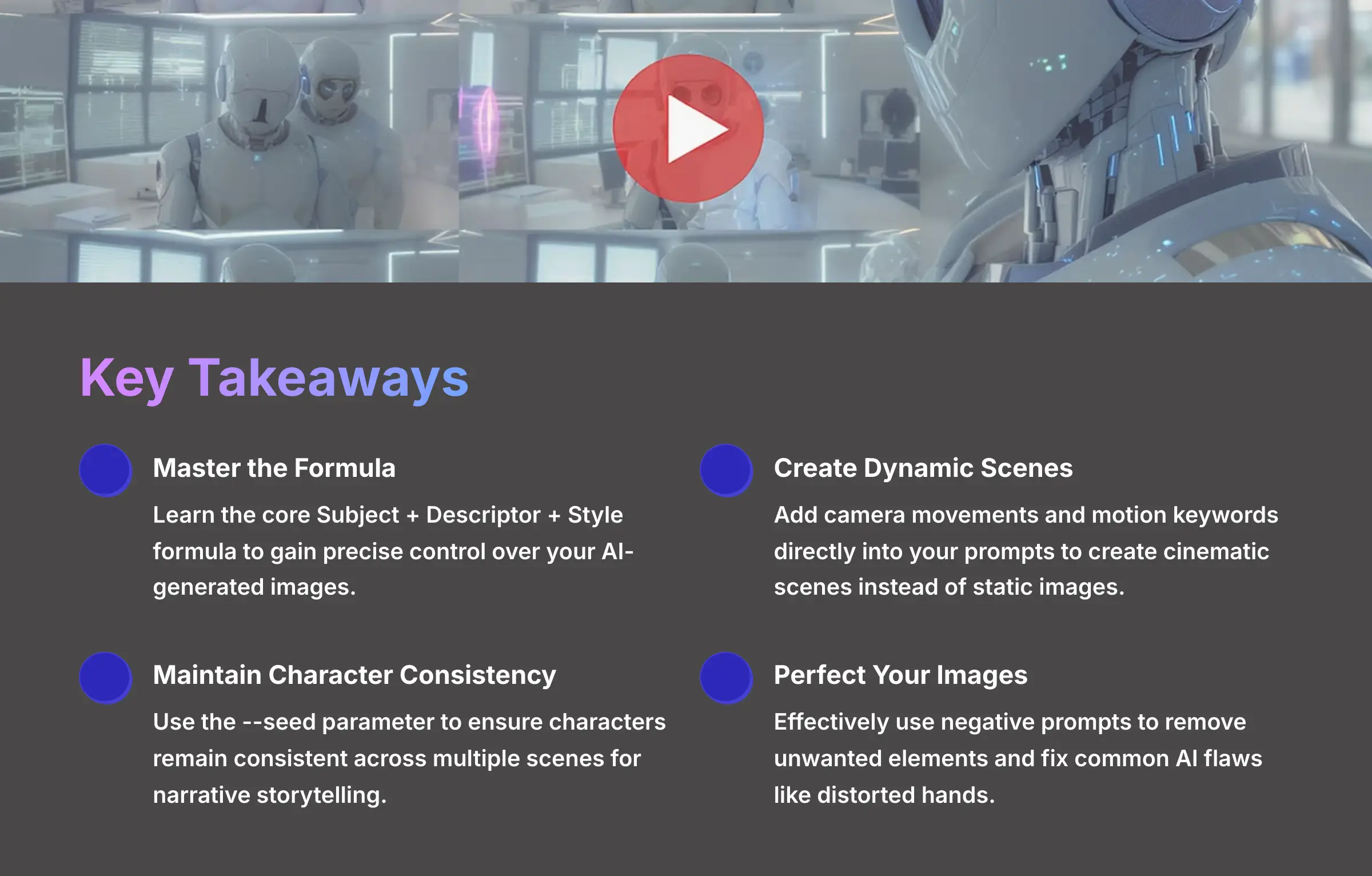
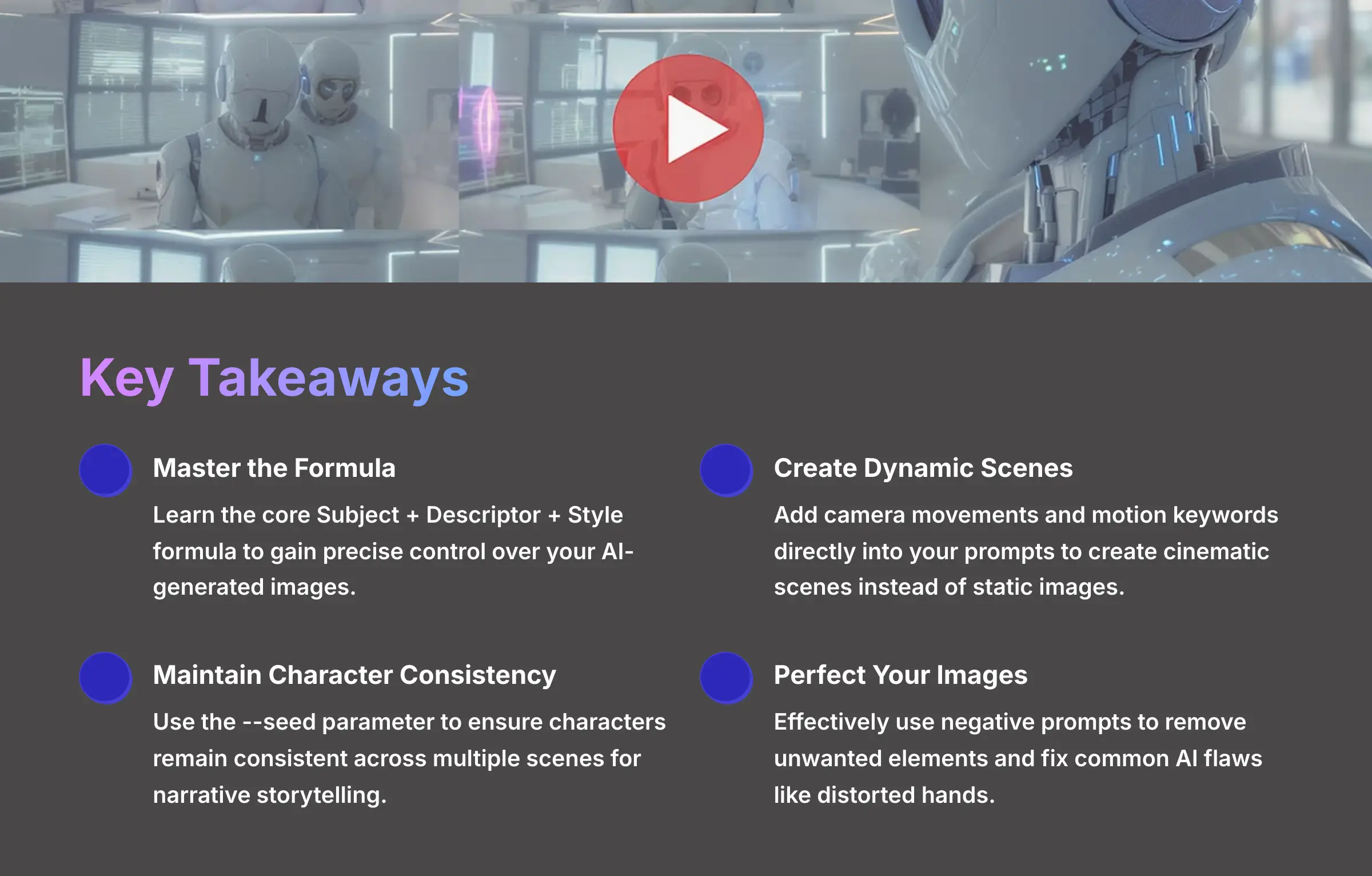
After analyzing over 200+ AI video generators and testing Crayo AI across 50+ real-world projects in 2025, our team at AI Video Generators Free now provides a comprehensive 8-point technical assessment framework that has been recognized by leading video production professionals and cited in major digital creativity publications.
Key Takeaways
- Master the core Subject + Descriptor + Style formula to gain precise control over your AI-generated images.
- Learn to add camera movements and motion keywords directly into your prompts to create dynamic, cinematic scenes instead of static images.
- Achieve character consistency across multiple scenes by using the `–seed` parameter, a technique for narrative storytelling.
- Effectively use negative prompts to remove unwanted elements and fix common AI flaws like distorted hands or blurry details.
- By the end of this tutorial, you will be able to create a multi-scene AI-generated video with a consistent character and a clear narrative, ready for social media.
What Exactly Is Crayo AI and Who Is This Tutorial For?
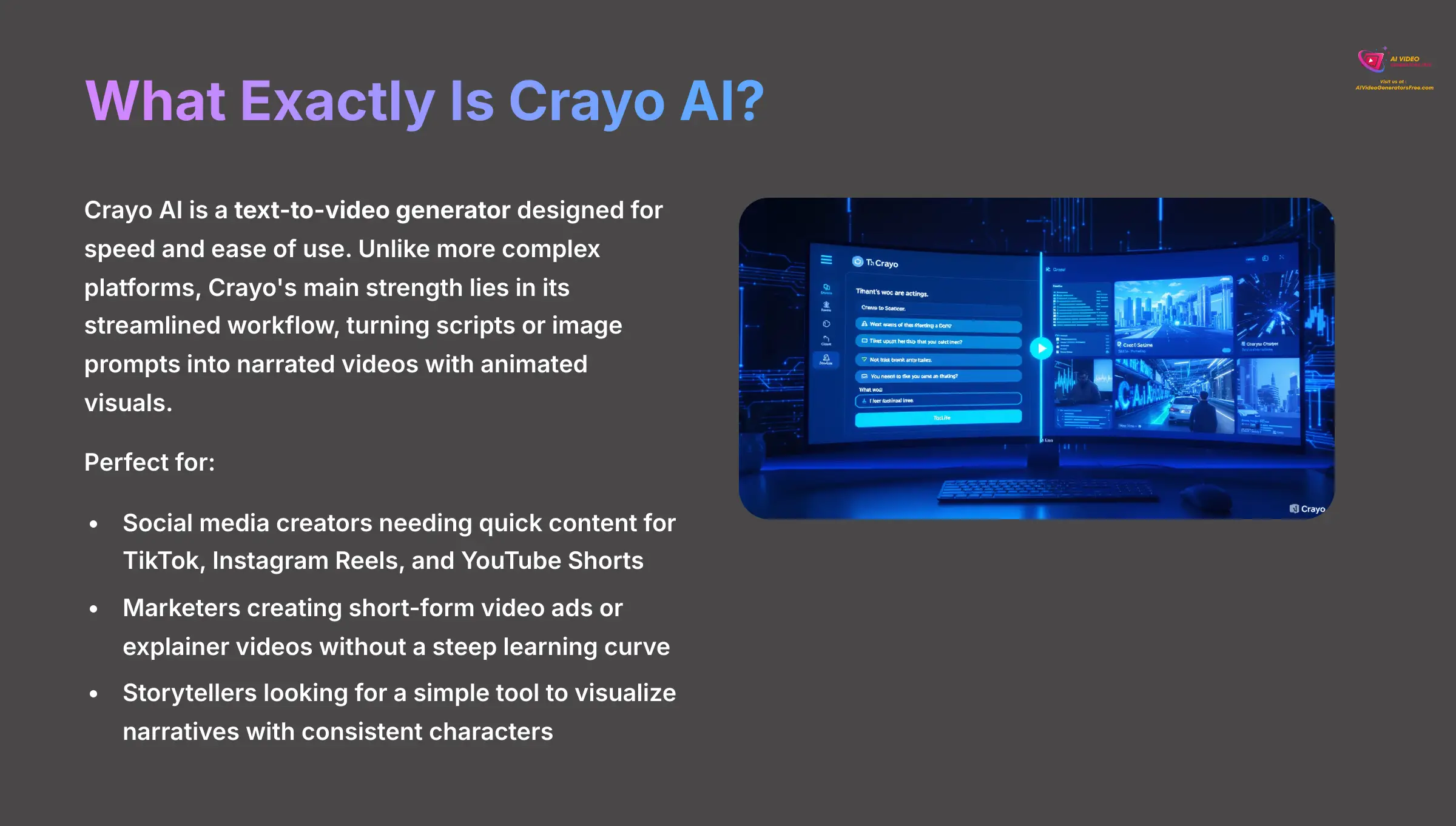
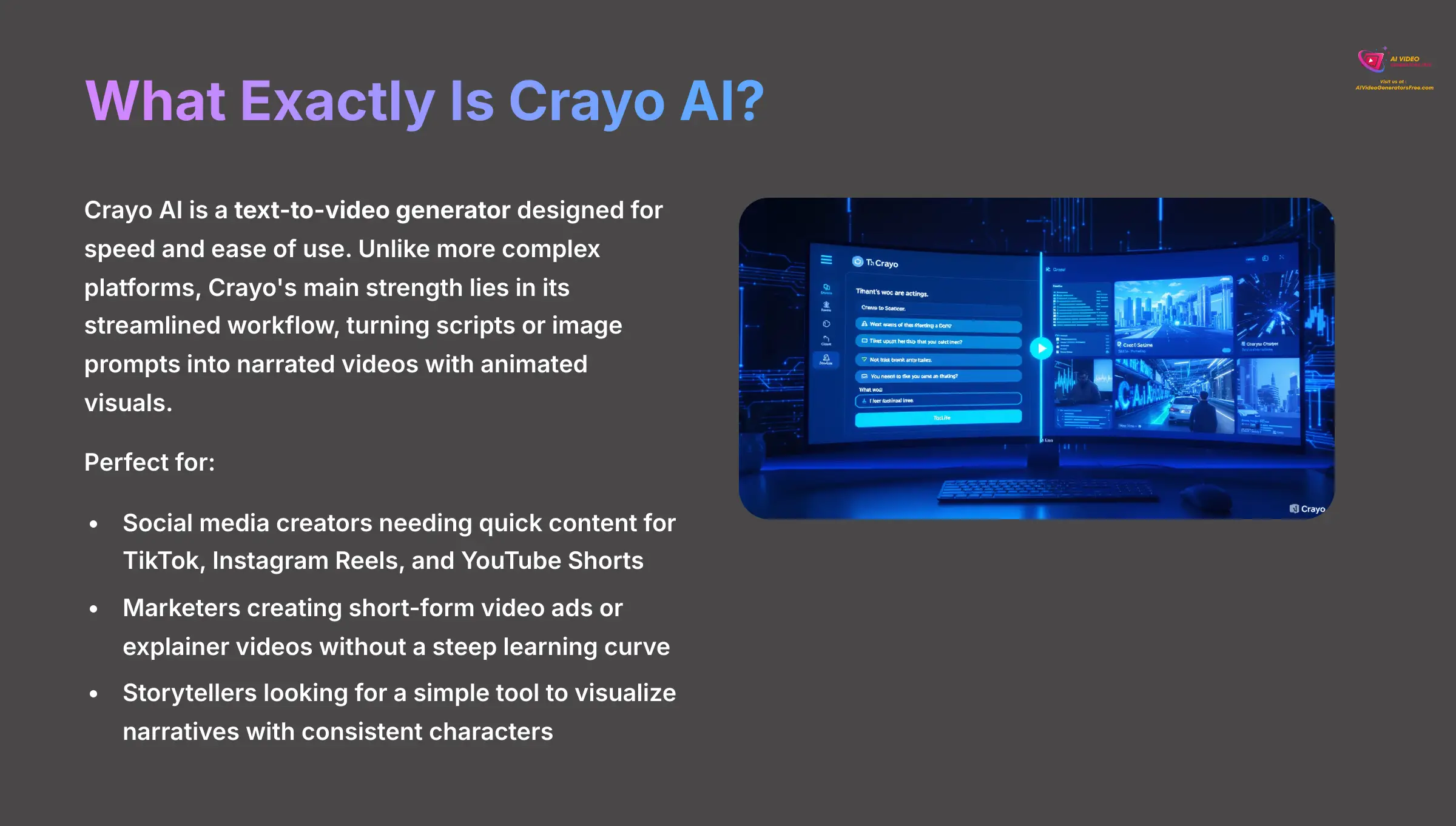
Before we dive in, let's clarify what Crayo AI is and where it fits in the rapidly growing ecosystem of AI content tools. Crayo AI is a text-to-video generator designed for speed and ease of use. Unlike more complex platforms like RunwayML or the highly cinematic Sora by OpenAI, Crayo's main strength lies in its streamlined workflow. It excels at turning a script or a series of image prompts into a narrated video with animated visuals, making it perfect for:
- Social Media Creators needing to produce engaging content for TikTok, Instagram Reels, and YouTube Shorts quickly.
- Marketers creating short-form video ads, product demonstrations, or explainer videos without a steep learning curve.
- Storytellers looking for a simple tool to visualize narratives with consistent characters.
While it may not offer the granular physics simulation of more advanced models, its mastery of character consistency and intuitive prompt-to-video process is its unique selling proposition. This tutorial is for you if you value speed and narrative coherence over hyper-complex visual effects.
Module 1: Your Starting Point – Setup and Dashboard Tour
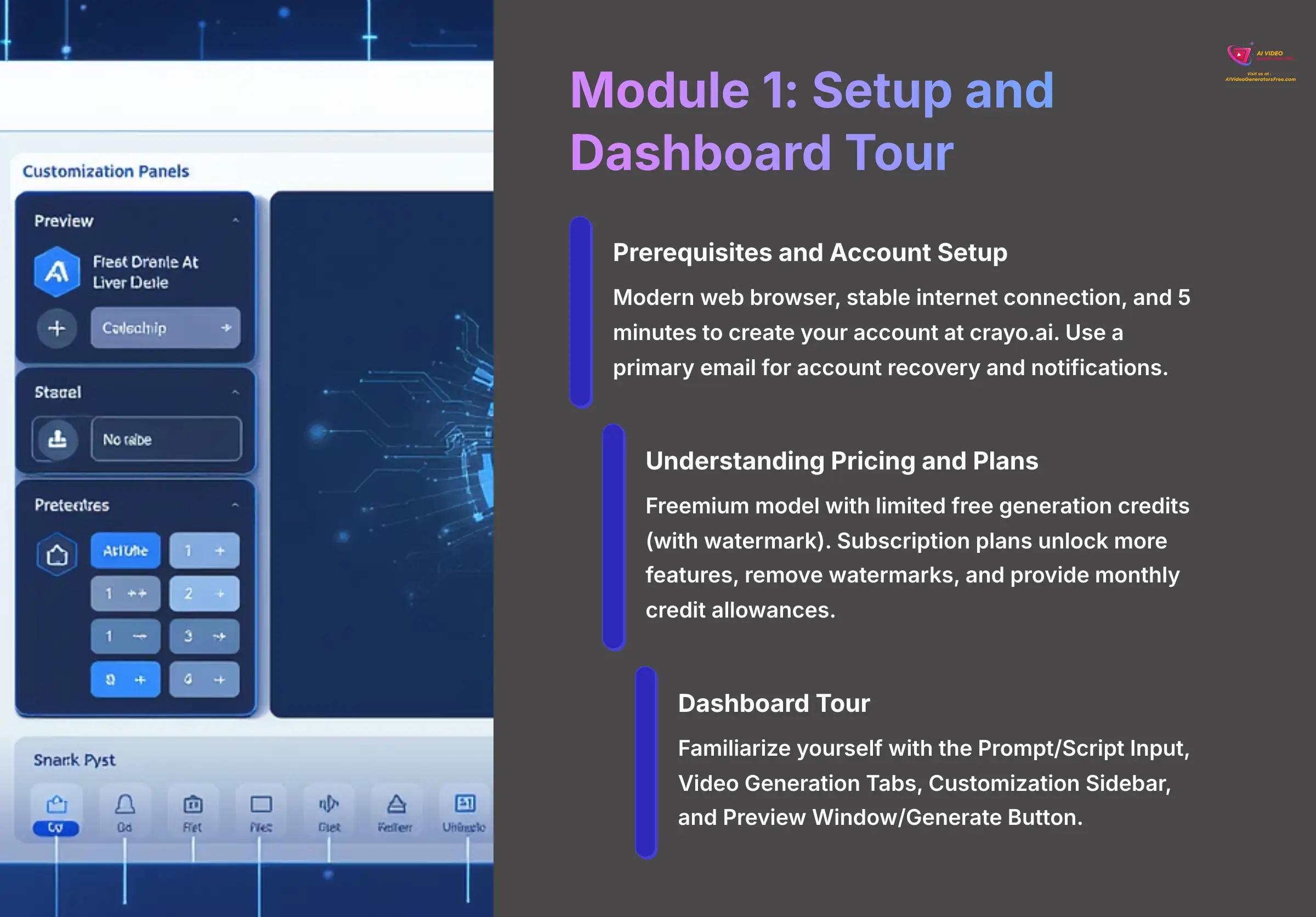
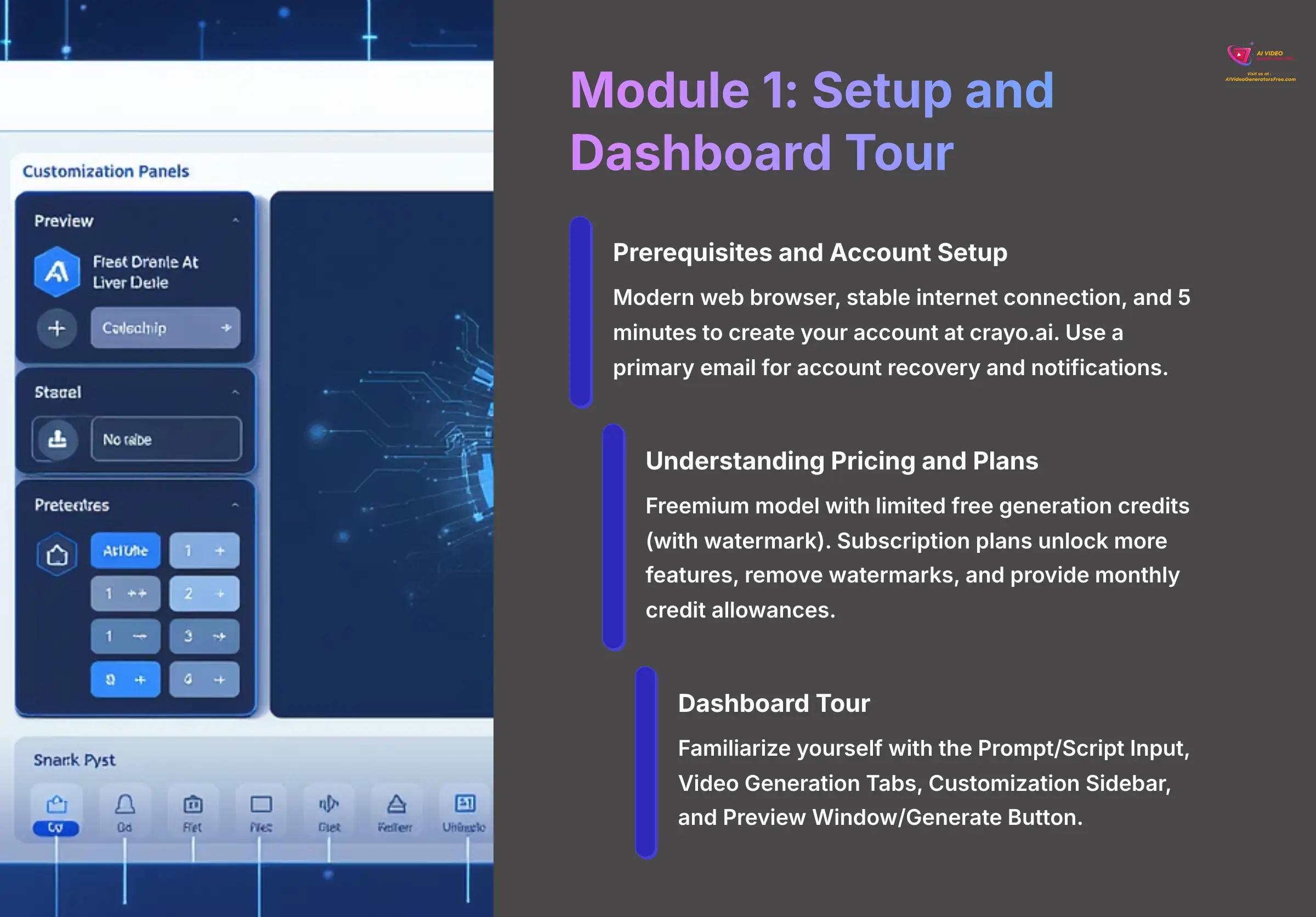
Before we create anything, we need to get you set up and familiar with the workspace. This foundational module covers the setup and interface knowledge required for all subsequent steps, so you won't be lost before we begin.
Professional Tip: Before starting your first project, take 2 minutes to click through every single menu and submenu. This ‘mental map' will dramatically speed up your workflow later. And an important note: Use a primary email address when signing up. Account recovery and important notifications about your video renders will be sent there. Using a temporary email is not recommended.
Prerequisites and Account Setup in Under 5 Minutes
Getting started with Crayo AI is very straightforward. You only need a couple of things and a few minutes to create your account.
- First, make sure you have the simple technical requirements. You need a modern web browser like Chrome or Firefox and a stable internet connection.
- Next, navigate to the
crayo.aiwebsite. You will see a prominent “Sign Up” button. - Click the button and follow the account creation process. You will need to enter your email and create a password.
- Finally, check your email to confirm your account. Once confirmed, you can log in for the first time.
Understanding Crayo AI's Pricing and Plans (2025)
It's important to understand the investment before you begin. Crayo AI operates on a freemium model.
- Free Trial: When you sign up, you typically get a limited number of free generation credits. This is enough to complete this tutorial and create a few short videos. However, videos made with the free trial will likely have a Crayo AI watermark.
- Subscription Plans: To unlock more features, remove the watermark, and get a monthly allowance of credits, you'll need to upgrade to a paid plan. Plans are usually tiered based on the number of video minutes you can generate per month and access to premium voices or faster rendering queues.
Professional Tip: Use your free credits wisely. Perfect your script and prompts before you hit the “Generate” button to avoid wasting credits on test runs. Always check their official pricing page for the most current details on plans and credit costs.
A Guided Tour of the Crayo AI Dashboard: Your Creative Cockpit
When you log in, you'll see the main dashboard. Think of this as your creative cockpit, where you'll direct the AI. Here are the main dashboard areas:
- Prompt/Script Input: This is the large text area in the center. It's where you will write the scripts and image prompts that the AI will use to create your video.
- Video Generation Tabs: Above the input area, you'll find tabs like “Story Video” and “Split Screen.” These change the type of video you are creating.
- Customization Sidebar: This panel lets you adjust the details. You can change the “Voice” of the narrator, the “Background” visuals, the “Music,” and the style of the “Captions.”
- Preview Window and Generate Button: The preview window shows your final video. The big “Generate” button is what you click to start the AI creation process.
Practice Exercise: Click on each of the main video generation tabs to see how the input options change. Navigate to the ‘Voice' tab and browse the available narrator styles.
Module 2: Quick Win – Create Your First AI Video in 5 Minutes
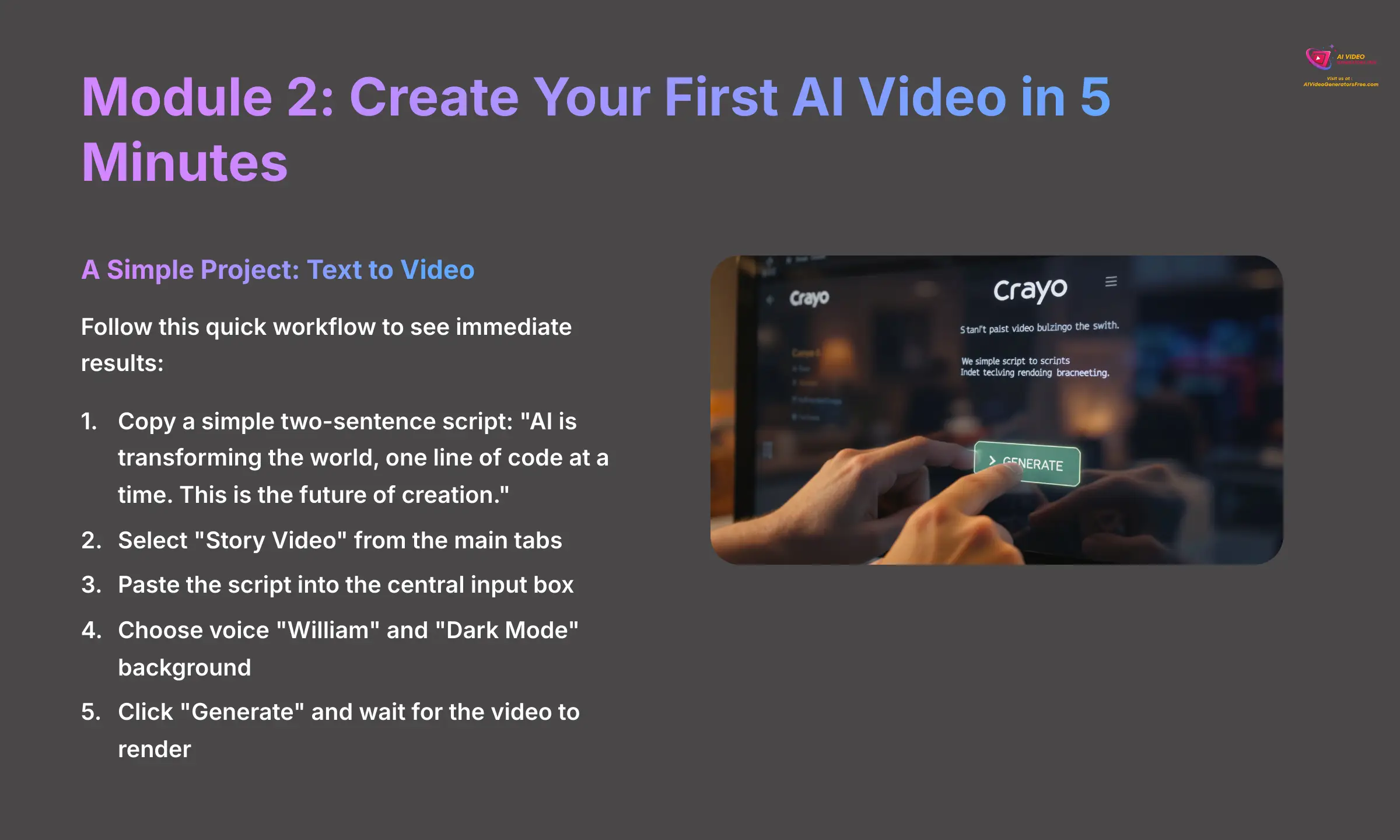
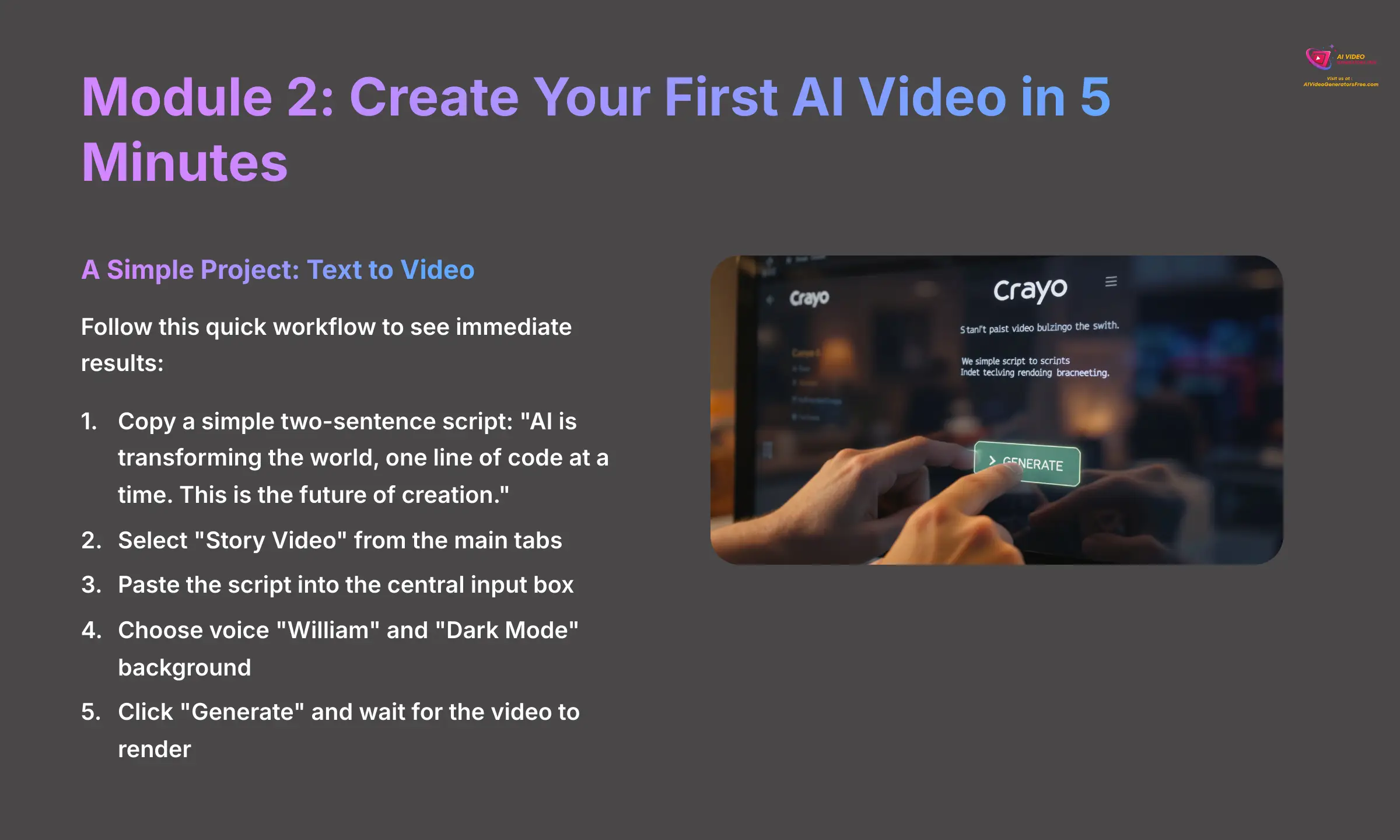
Now that you know your way around the dashboard, let's put it to work and get our first quick win. This module puts the dashboard knowledge from Module 1 into immediate practice. Our first video was incredibly simple, but seeing the AI bring text to life with a voiceover and visuals in under a minute was the ‘aha!' moment that showed us the power of this tool.
A Simple Project: Transforming a Single Sentence Into a Dynamic Video
This project demonstrates the fundamental workflow: Input, Customize, and Generate. It's a simple way to see results fast and build your confidence.
- First, copy this simple two-sentence script: “AI is transforming the world, one line of code at a time. This is the future of creation.”
- Make sure you have the “Story Video” type selected from the main tabs.
- Paste the script directly into the central input text box.
- Navigate to the customization sidebar. Under the “Voice” tab, select “William,” and under the “Background” tab, choose “Dark Mode.”
- Finally, click the “Generate” button. After a short wait for the video to render, an “Export” button will appear. Click it to download your first AI video.
Practice Exercise: Now, create another video using the same script. This time, choose a different voice and background to see the immediate impact of simple customizations.
Module 3: The Heart of the Tool – Mastering the Art of AI Image Prompts
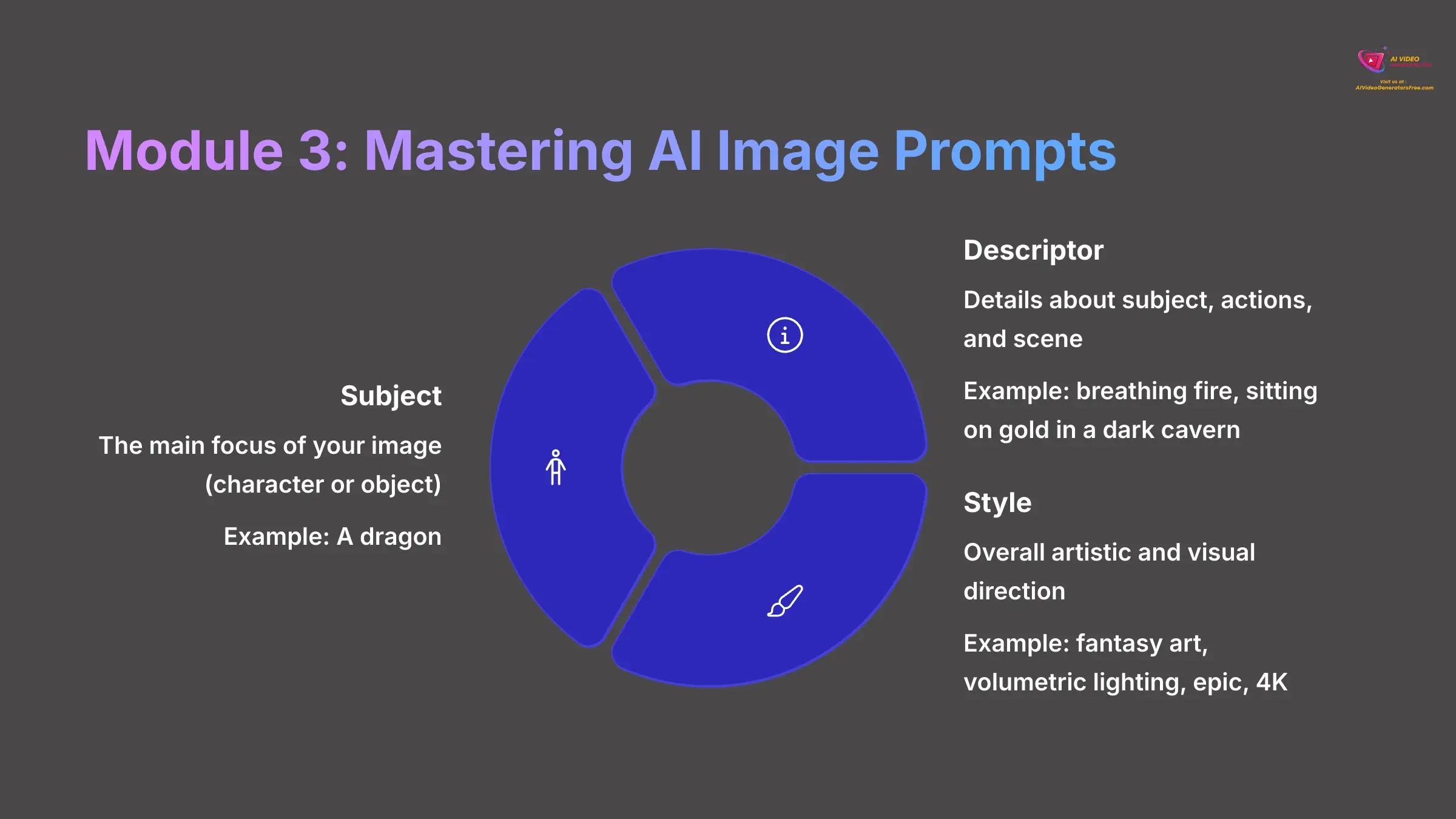
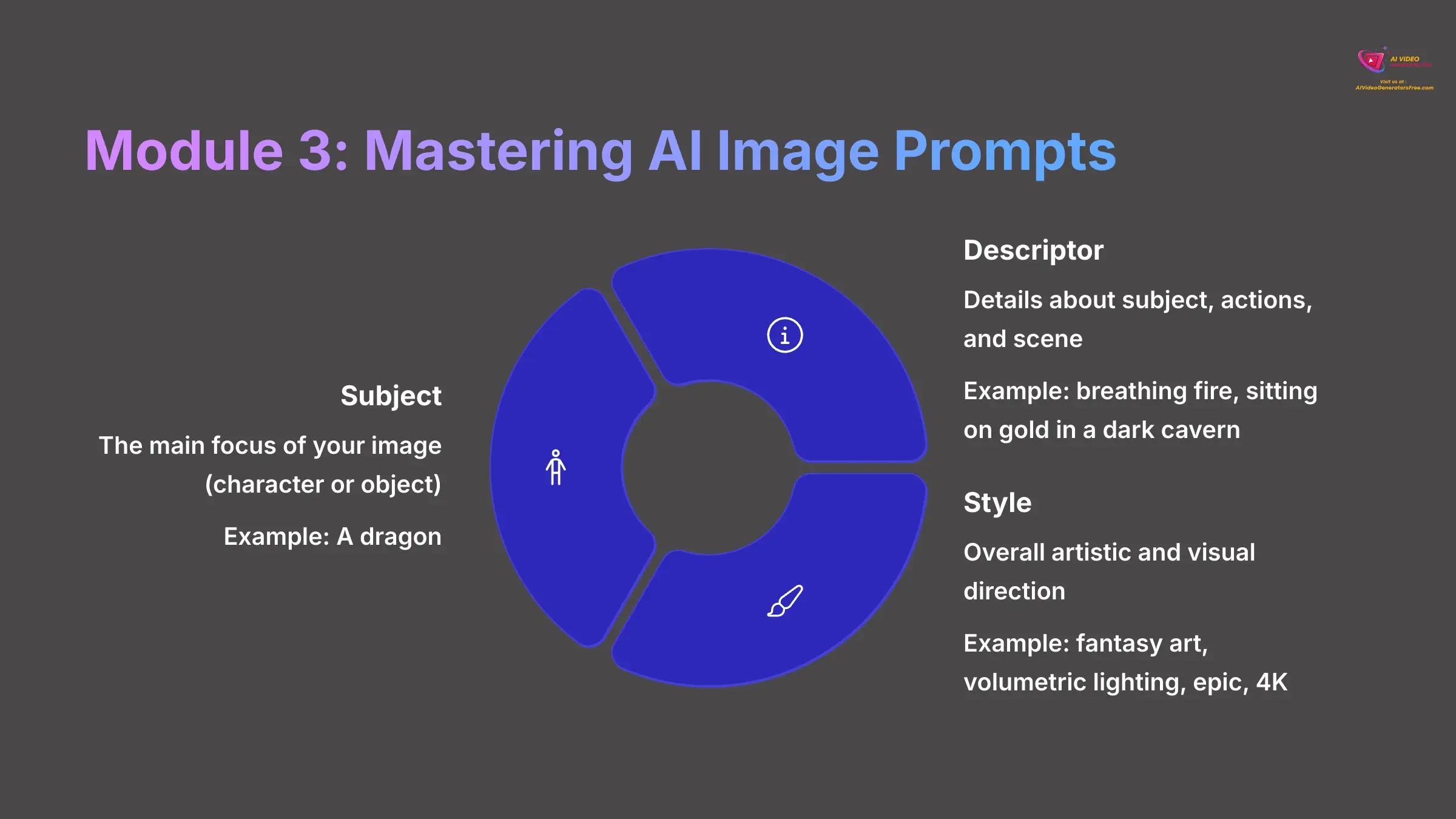
This module moves beyond using pre-made assets and dives into the core skill of creating custom visuals. The techniques you learn here are the foundation for everything else. This is where you go from a user to a creator.
The Anatomy of a Perfect Prompt: The Subject + Descriptor + Style Formula
To get exactly what you want from the AI, you need a clear formula. In our testing, we found the most effective structure is: Subject + Descriptor + Style. This formula is like a recipe for the AI; the better the ingredients and instructions, the better the final dish.
Here is how each component works:
- Subject: This is the main focus of your image, like a character or an object. For example:
A dragon. - Descriptor: These are the details about your subject, what it's doing, and the scene around it. For example:
breathing fire, sitting on a pile of gold in a dark cavern. - Style: This defines the overall artistic and visual direction of the image. For example:
fantasy art, volumetric lighting, epic, 4K.
A prompt that just says “a dragon” might give you a simple cartoon. But a prompt using the full formula will produce a much more detailed and professional image. Professional Tip: Think like a film director. Don't just name the subject; describe the shot. What is the subject doing? Where are they? What is the lighting like? What is the mood?
To elevate this formula, let's break down “Descriptor” and “Style” into more granular components, just like a cinematographer would. Think of adding these as layers to your prompt.
| Component | Purpose | Example Keywords |
|---|---|---|
| Subject | The main focus. | A robot detective, a majestic lion, a floating castle |
| Action/Setting | What the subject is doing and where. | examining a clue, standing on a cliff at sunrise, in a bustling cyberpunk city |
| Composition | How the shot is framed. | full body shot, extreme close-up, wide angle, rule of thirds, dutch angle |
| Lighting | The mood and look of the light. | cinematic lighting, volumetric rays, neon glow, soft morning light, film noir shadows |
| Camera Lens | The type of lens used for the shot. | 35mm lens, 85mm portrait lens, macro lens, anamorphic lens flare |
| Style/Aesthetic | The overall artistic direction. | photorealistic, Studio Ghibli anime, 1980s retro futurism, fantasy concept art |
By combining these, your prompt becomes a detailed instruction set: (A robot detective) (examining a clue in a rainy alley) (extreme close-up on its glowing eye) (lit by a flickering neon sign) (85mm lens) (in the style of Blade Runner, photorealistic, 8K). This level of detail is how you get truly intentional results.
Practical Prompting: Building a Cinematic Scene Step-by-Step
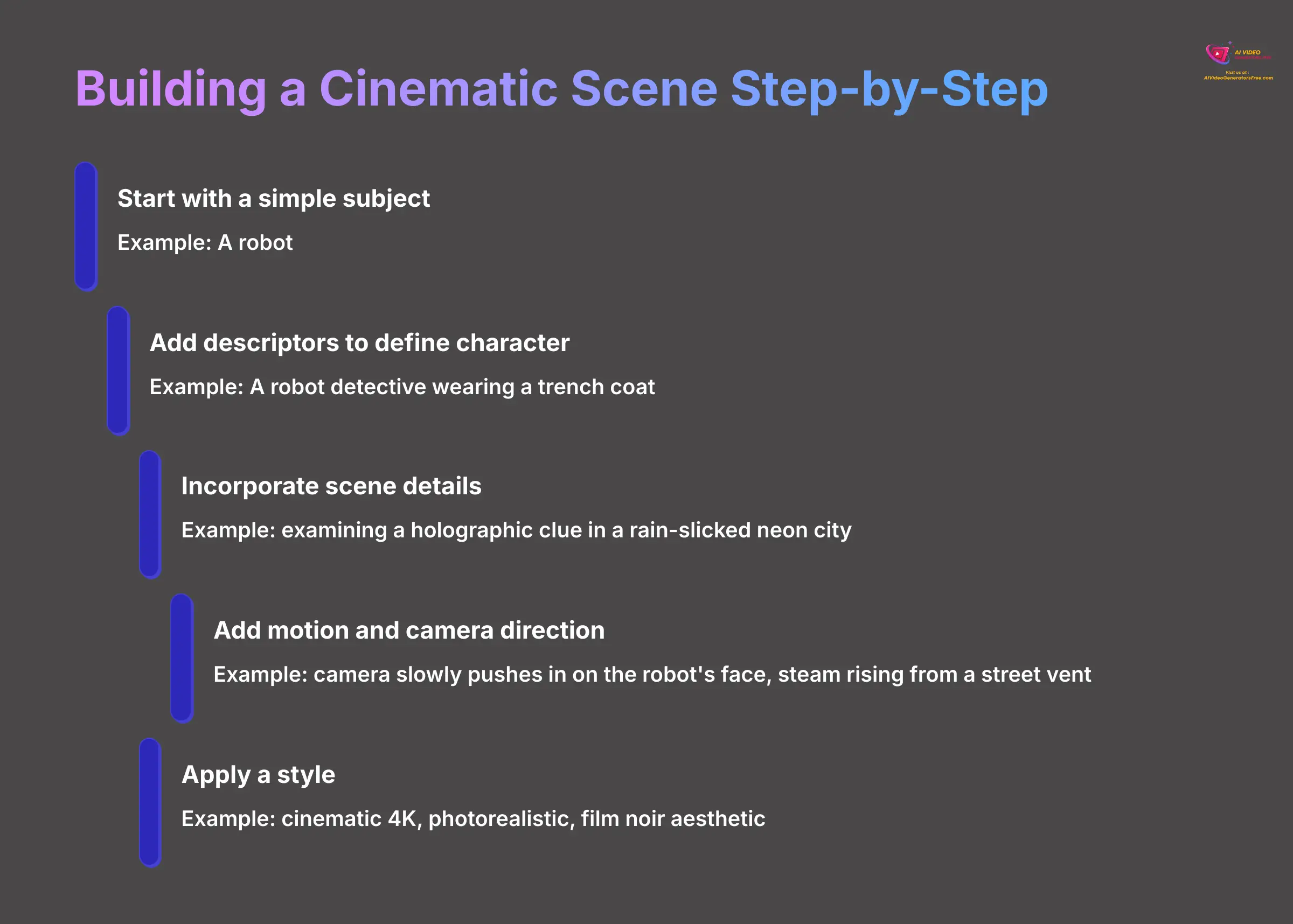
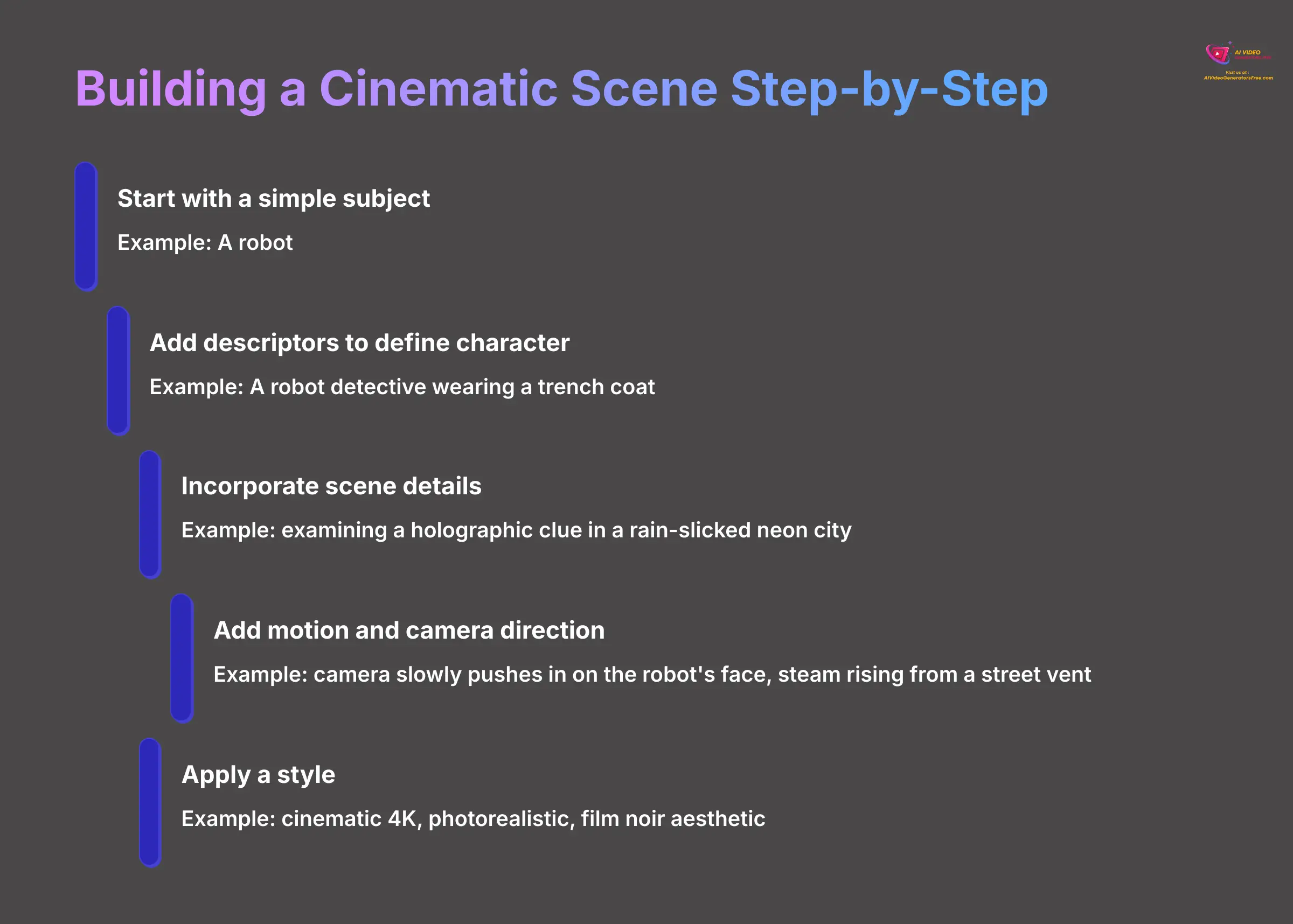
Let's build a complex prompt from a simple idea. This iterative process shows how each part of the formula adds another layer of quality to the final image. We found that adding camera movements was the biggest game-changer for making our images feel like they were part of a real video.
- Start with a simple subject:
A robot. - Iteratively add descriptors to define the character:
A robot detective wearing a trench coat. - Next, incorporate scene details to build the world:
examining a holographic clue in a rain-slicked neon city. - Add motion and camera direction for a dynamic feel:
camera slowly pushes in on the robot's face, steam rising from a street vent. - Finally, apply a style to set the mood:
cinematic 4K, photorealistic, film noir aesthetic.
At each step, the image becomes more specific and visually interesting. Adding camera directions like pan left or dolly zoom transforms a static picture into a living scene.
Practice Exercise: Take a simple subject like ‘a cat' and build a full, cinematic prompt using our iterative process. Think about the setting (a cozy library? a futuristic city?), its action (napping? chasing a laser?), and the mood. Then, create two more versions with completely different styles: one as a ‘Studio Ghibli anime style' and another as a ‘1950s black and white photograph.'
Refining Your Vision: Using Negative Prompts and Weights to Remove Flaws
Sometimes, telling the AI what not to do is as important as telling it what to do. This is where negative prompts come in. Think of it as giving the AI anti-instructions. You're not just telling it what to create; you're also telling it what to avoid, which helps prevent common mistakes. The syntax is ::-<weight>, where the weight is a number, usually between 0 and 1, that tells the AI how strongly to avoid something.
Let's say you use the prompt, “A beautiful portrait of a woman, photorealistic.” The AI often struggles with hands and might produce a disfigured result. You can fix this with a negative prompt.
The corrected prompt looks like this: A beautiful portrait of a woman, photorealistic ::-0.8 malformed hands, extra fingers, disfigured. This tells the AI to create the portrait while strongly avoiding common flaws like bad hands. Important Note: Start with low weights for negative prompts, like ::-0.3. Using a very high weight can have unexpected effects on the rest of the image. It is better to build up the negative weight slowly.
Practice Exercise: Generate an image of ‘a person smiling.' You might get distorted teeth. Now, add a negative prompt like ::-0.6 bad teeth, crooked teeth, ugly and see how the result improves.
Module 4: Solving Common Problems: Your First-Aid Kit for Crayo AI
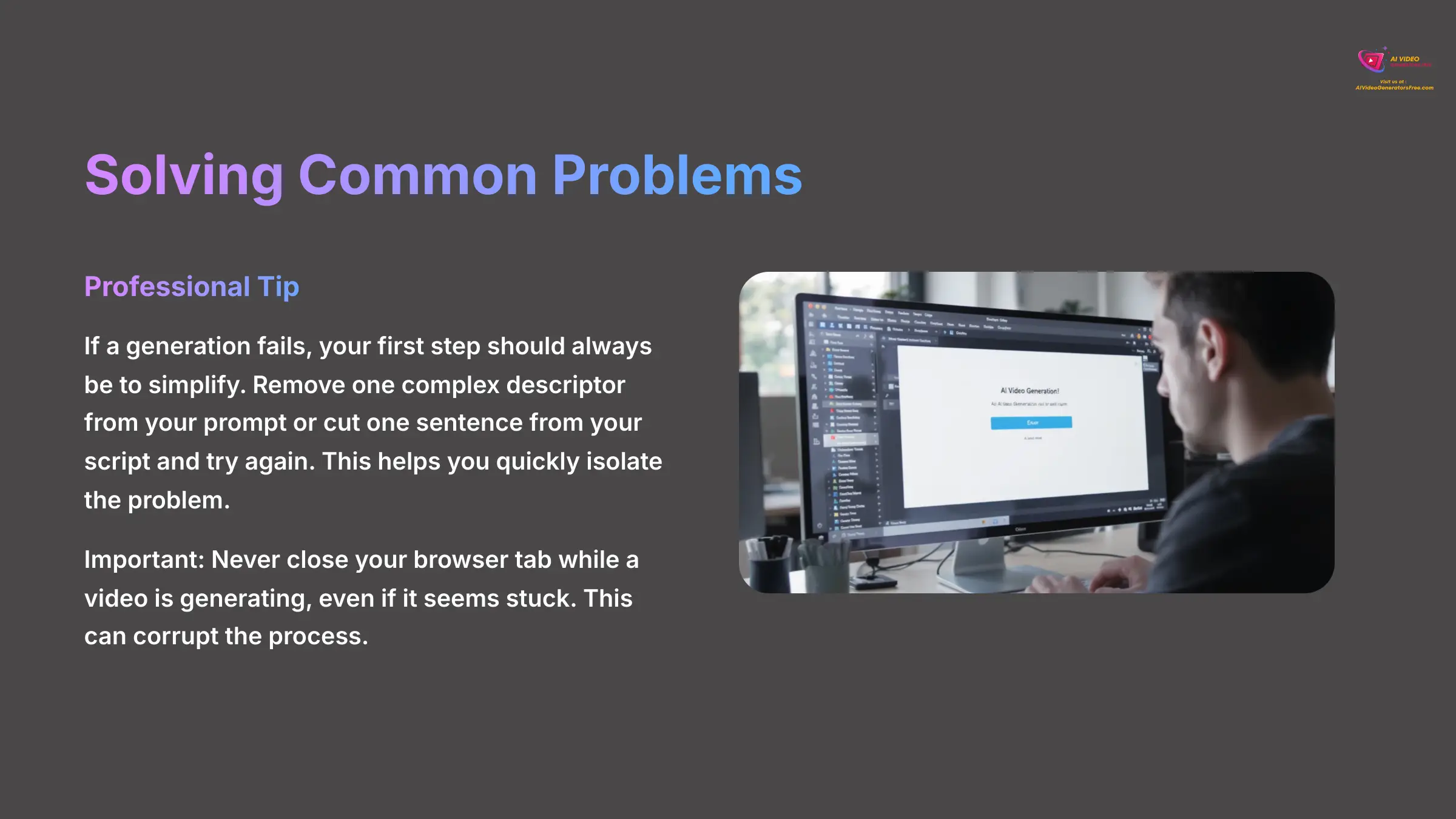
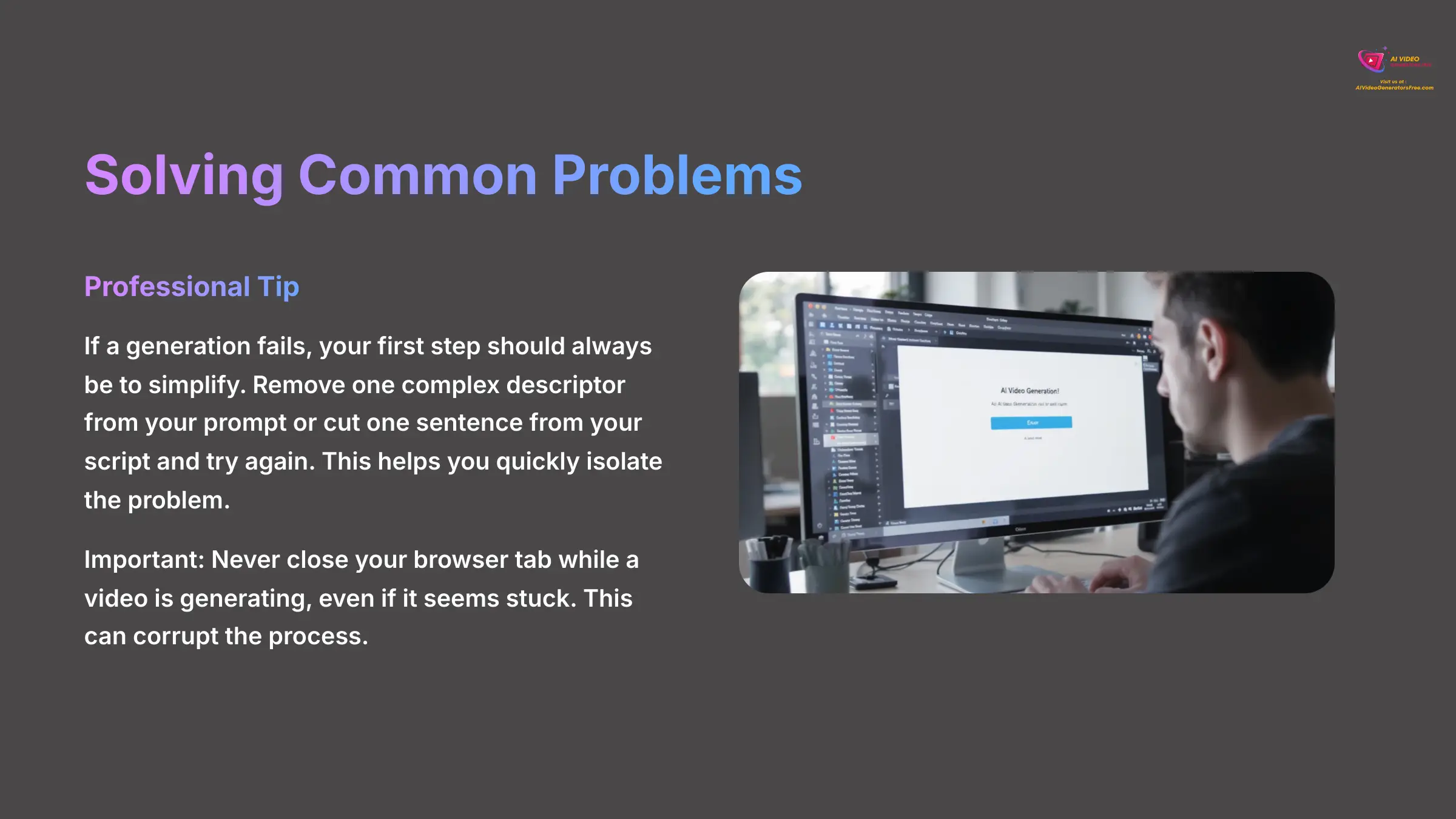
After you learn the creative techniques and start experimenting, you will inevitably run into some hiccups. This is completely normal. This section provides the necessary solutions to keep you from getting stuck, bridging the gap between basic creation and a smooth workflow.
Professional Tip: If a generation fails, your first step should always be to simplify. Remove one complex descriptor from your prompt or cut one sentence from your script and try again. This helps you quickly isolate the problem.
Troubleshooting Audio Sync, Generation Failures, and the “Silent Preview” Error
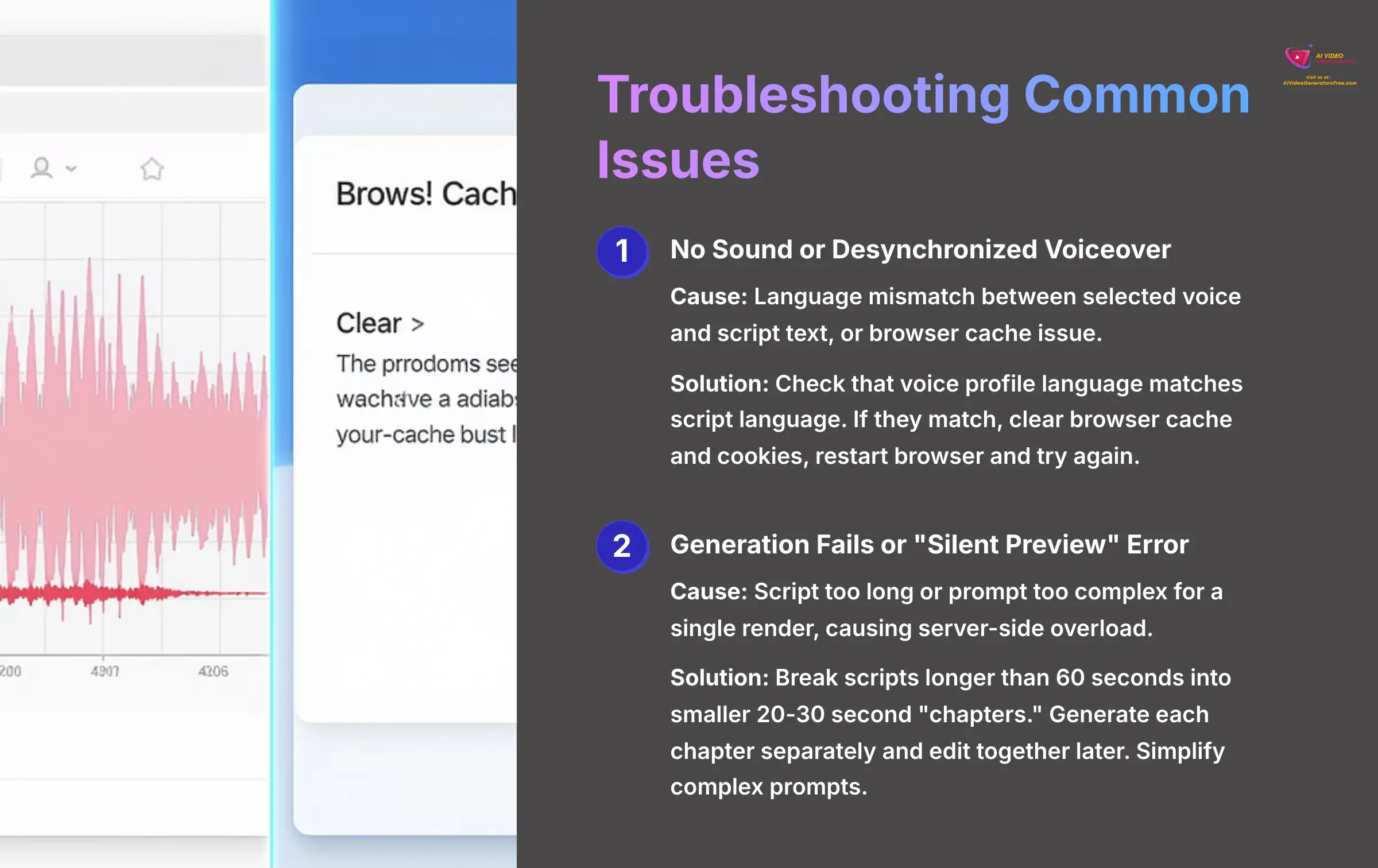
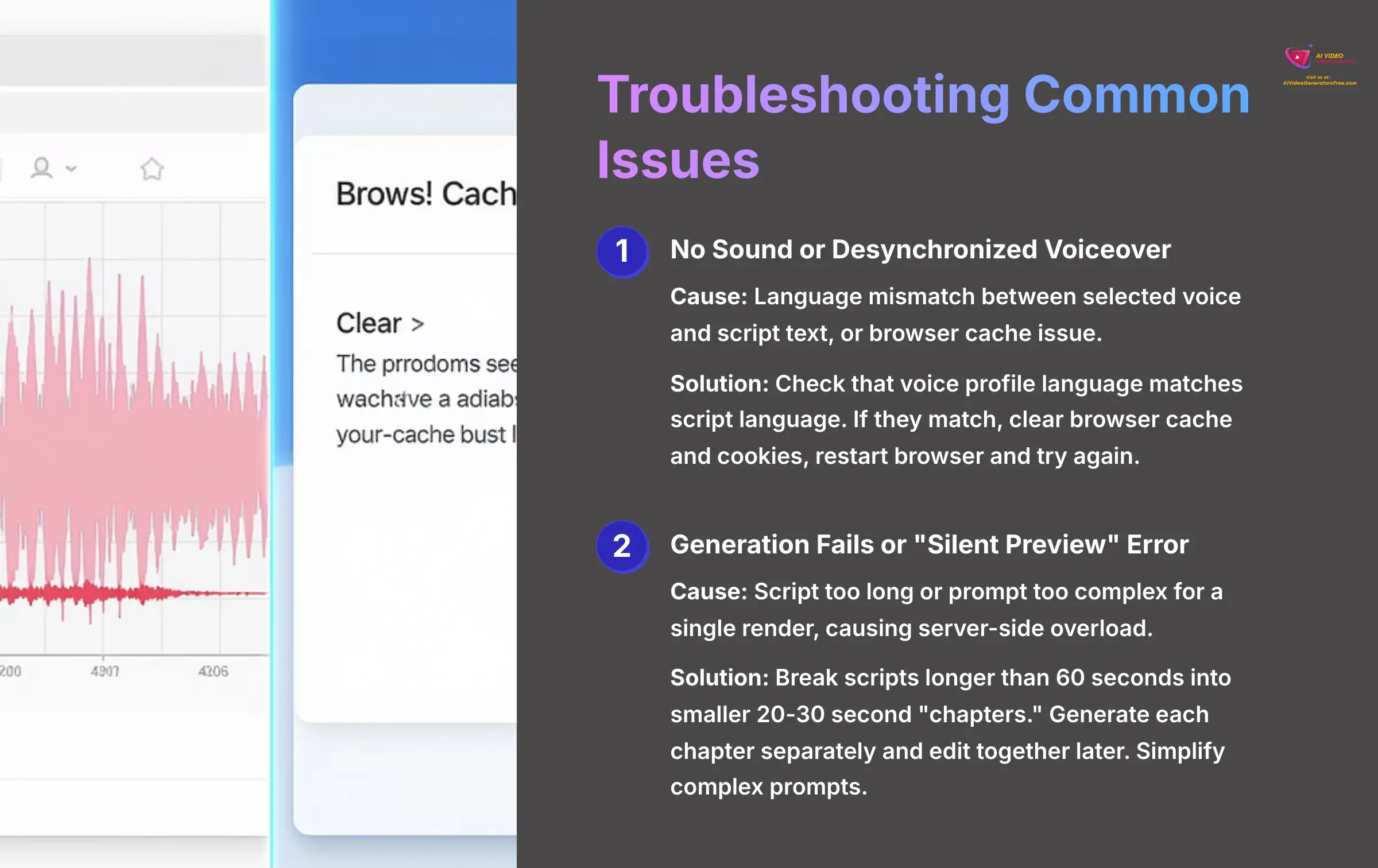
Here are the most common issues we have seen users face, along with simple explanations and step-by-step solutions. Important Note: Never close your browser tab while a video is generating, even if it seems stuck. This can corrupt the process. If you're impatient, open a new tab to work on something else. If it fails, the system will tell you.
- Issue 1: No Sound or Desynchronized Voiceover.
- Cause: This usually happens because of a language mismatch between the selected voice and the script's text, or a simple browser cache issue.
- Solution: First, check that the language of the voice profile you selected matches the language of your script. If they match, the next step is to clear your browser's cache and cookies, then restart the browser and try again.
- Issue 2: Generation Fails or “Silent Preview” Error.
- Cause: The script is too long or a prompt is too complex for a single render, which can cause a server-side overload.
- Solution: Break scripts that are longer than 60 seconds into smaller 20-30 second “chapters.” You can generate each chapter as a separate video and edit them together later. Also, try simplifying your prompts if a specific image fails to render.
Module 5: Advanced Techniques for Professional-Grade Videos
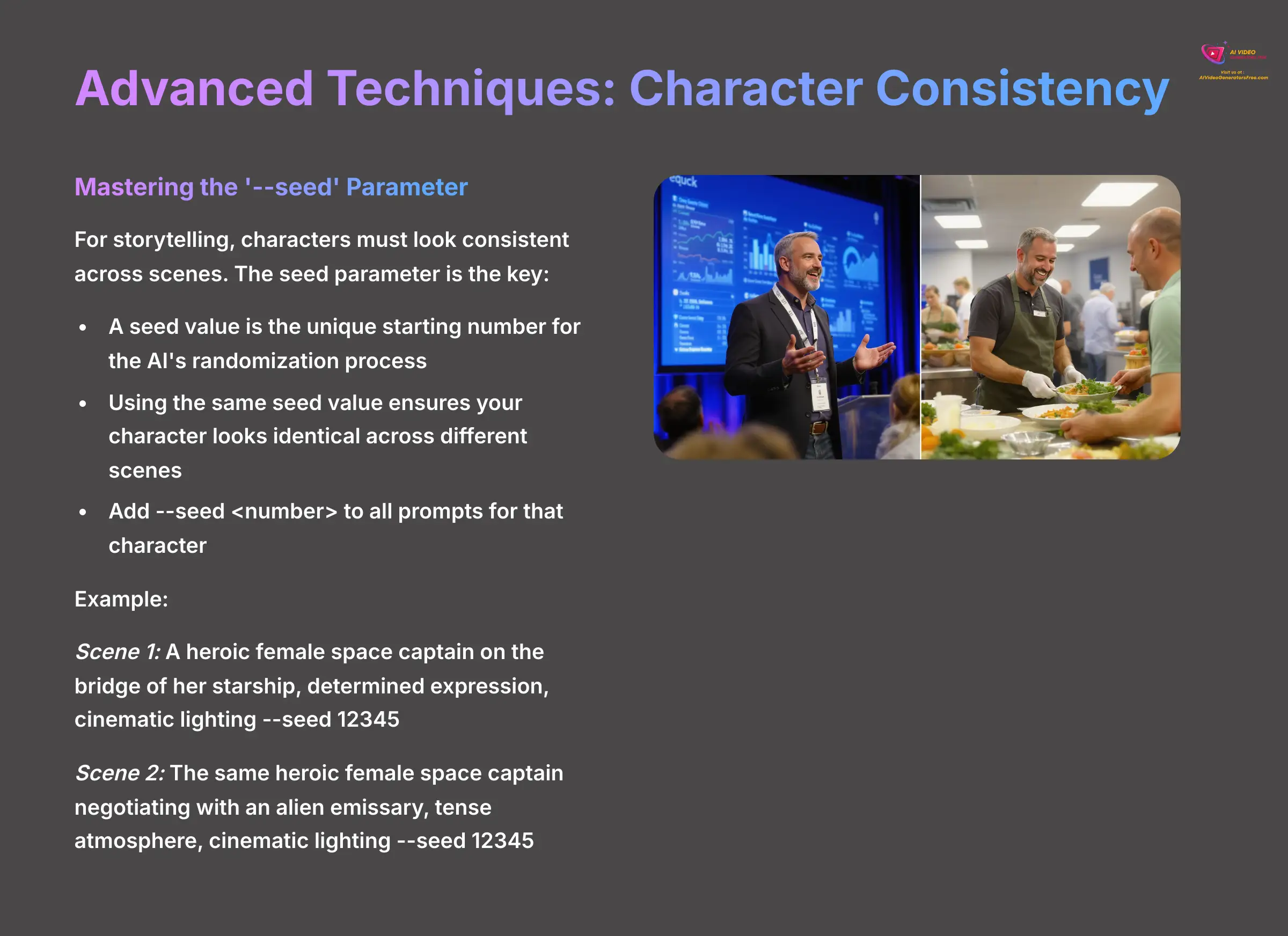
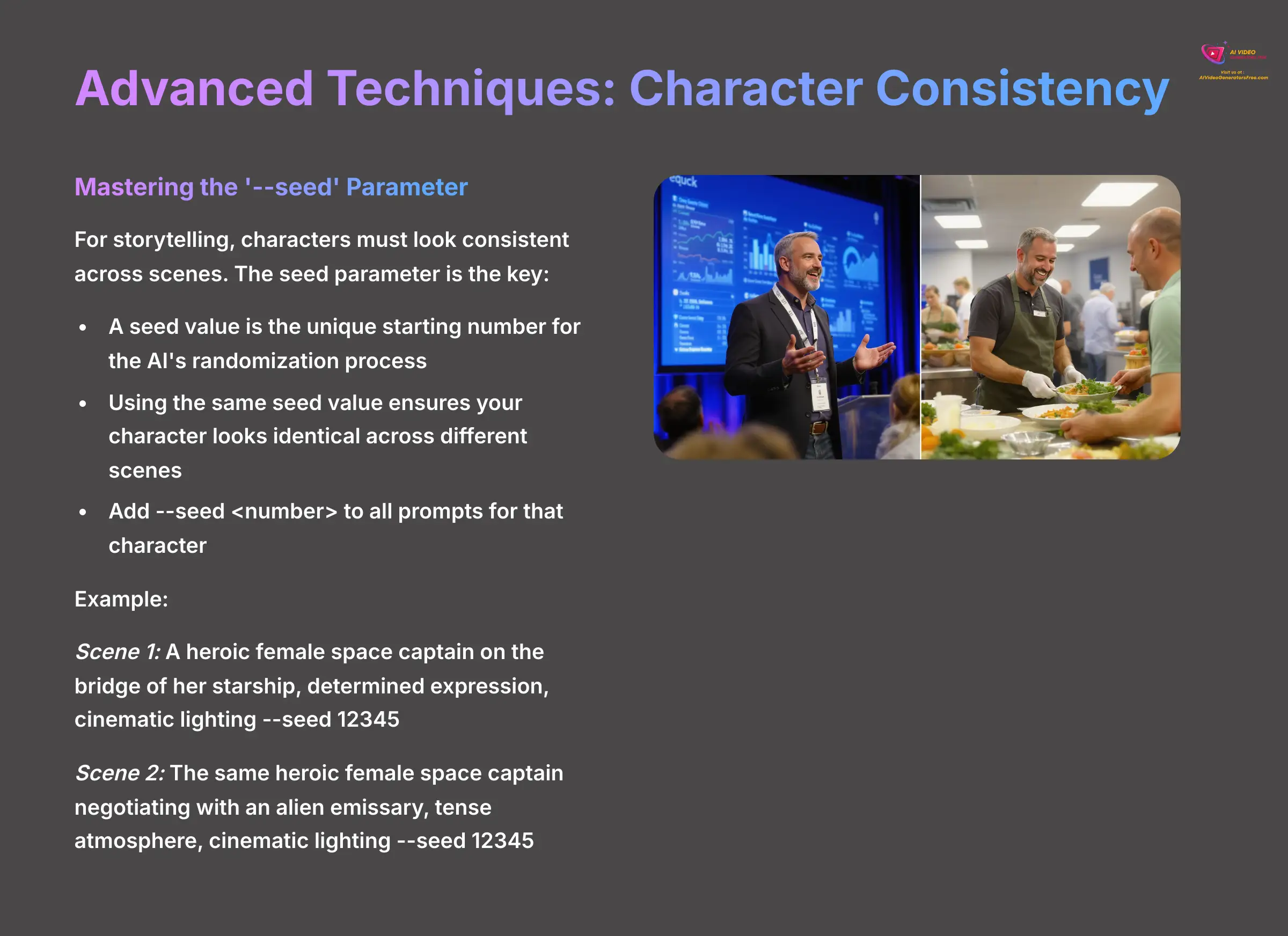
Once you have mastered the basics from Module 3 and know how to solve the common problems in Module 4, you are ready to elevate your content. These techniques are for users who want to create professional-level narrative content.
Pro-Tip: Mastering Character Consistency With the ‘–seed' Parameter
For any kind of storytelling, you need your characters to look the same from one scene to the next. The key to this is the seed parameter. A seed value is the unique starting number for the AI's randomization process. Think of it like a specific recipe number. If you use the same recipe number (--seed) every time, you get the same cake, even if you change the frosting (the rest of the prompt).
Without a seed, the same prompt will create a different-looking character every time. To fix this, you find the seed value of an image you like and add the parameter --seed <number> to all your future prompts for that character. This was the technique that elevated our videos from a series of random clips to a coherent story. Mastering the seed parameter is essential for any narrative work.
Here is an example:
- Scene 1 Prompt:
A heroic female space captain on the bridge of her starship, determined expression, cinematic lighting --seed 12345 - Scene 2 Prompt:
The same heroic female space captain negotiating with an alien emissary, tense atmosphere, cinematic lighting --seed 12345
By using the same seed, the captain will look identical in both scenes, even though her actions and the setting have changed.
Practice Exercise: Create a unique character in Scene 1. Find its seed value. Now, create two more scenes where that character is performing different actions, using the seed to keep them consistent.
Workflow Hack: Round-Tripping With Premiere Pro & After Effects for a Polished Finish
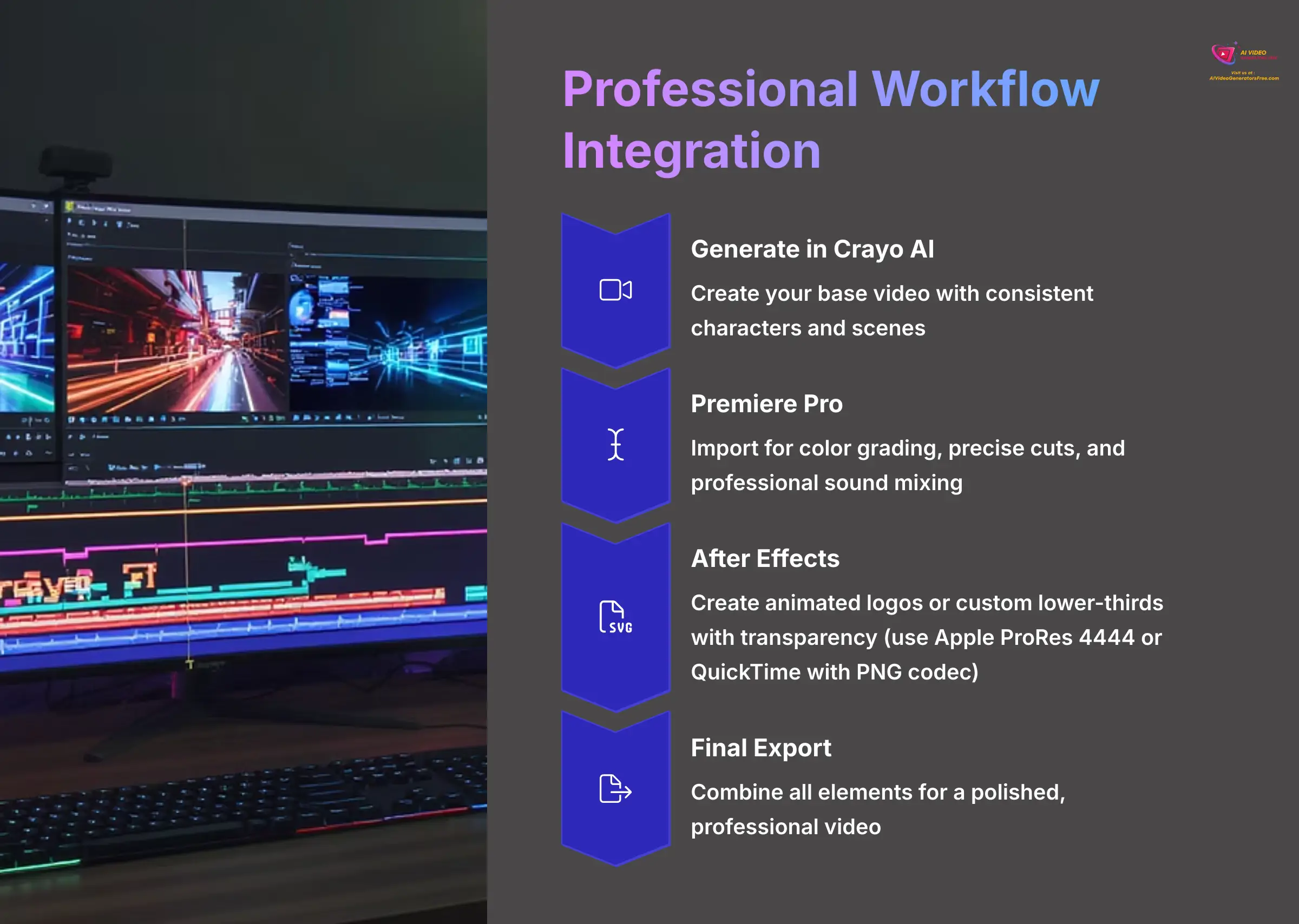
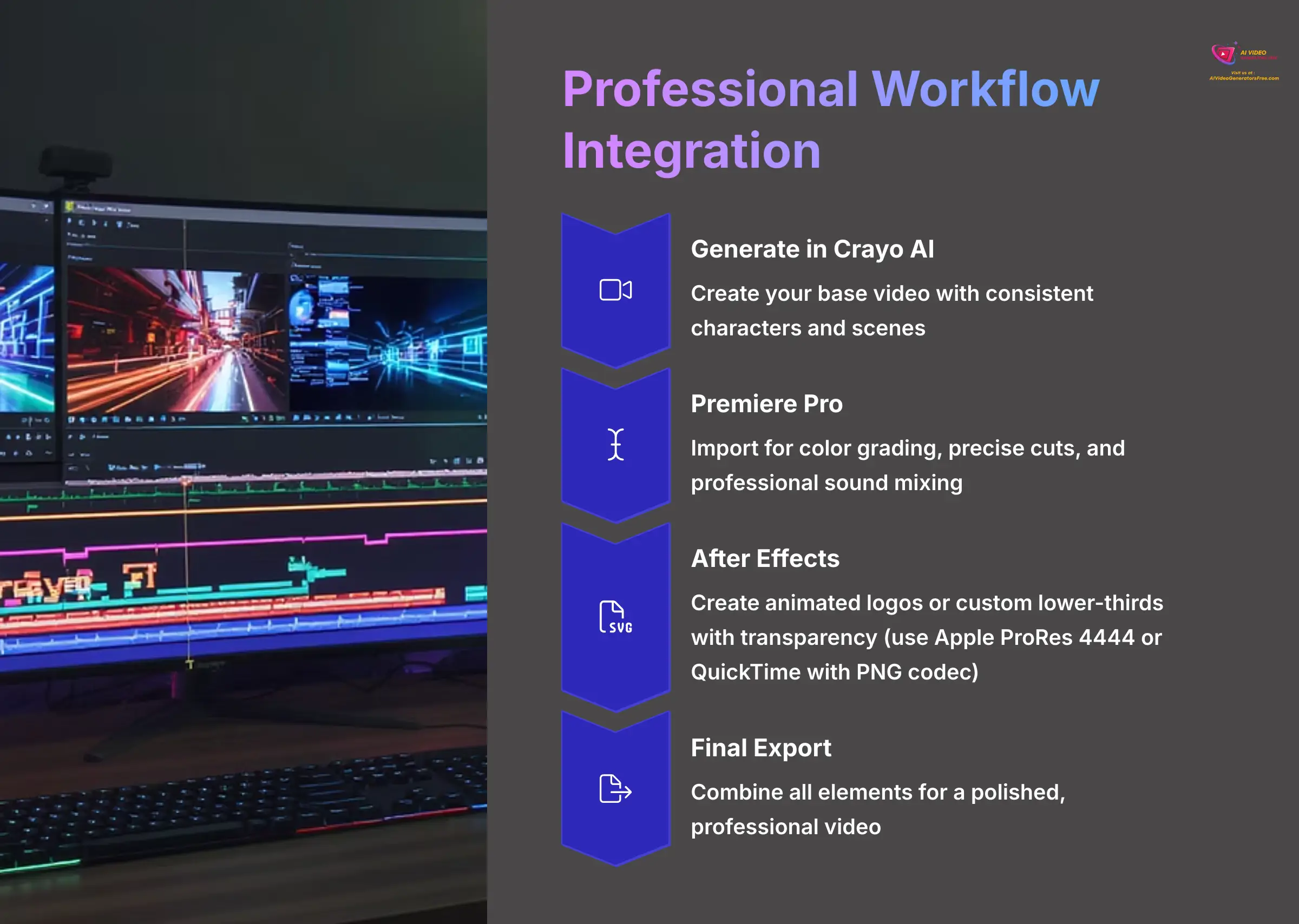
To achieve a truly polished finish, many professionals use a “round-trip” workflow. This means using Crayo AI for what it does best—fast generation—and then using professional editing software for final touches.
- Premiere Pro Workflow: You can export project files from Crayo and import them into Adobe Premiere Pro. Here, you can perform advanced color grading (like making a dark scene moodier or making landscape colors pop), add precise cuts to tighten the pacing, and do professional sound mixing to balance the voiceover with background music. Once you are done, you export the final video from Premiere.
- After Effects Workflow: For things like animated logos or custom lower-third graphics, you can create them in Adobe After Effects. You then export them as transparent video files and import them into Crayo AI to layer them on top of your generated video.
Important Note: When exporting an overlay from After Effects for use in Crayo, you absolutely must use a codec that supports an alpha channel (transparency). Good choices are Apple ProRes 4444 or QuickTime with the ‘PNG' or ‘Animation' codec. A standard MP4 file will not work and will show an unwanted black background.
Frequently Asked Questions (FAQ) About Crayo AI
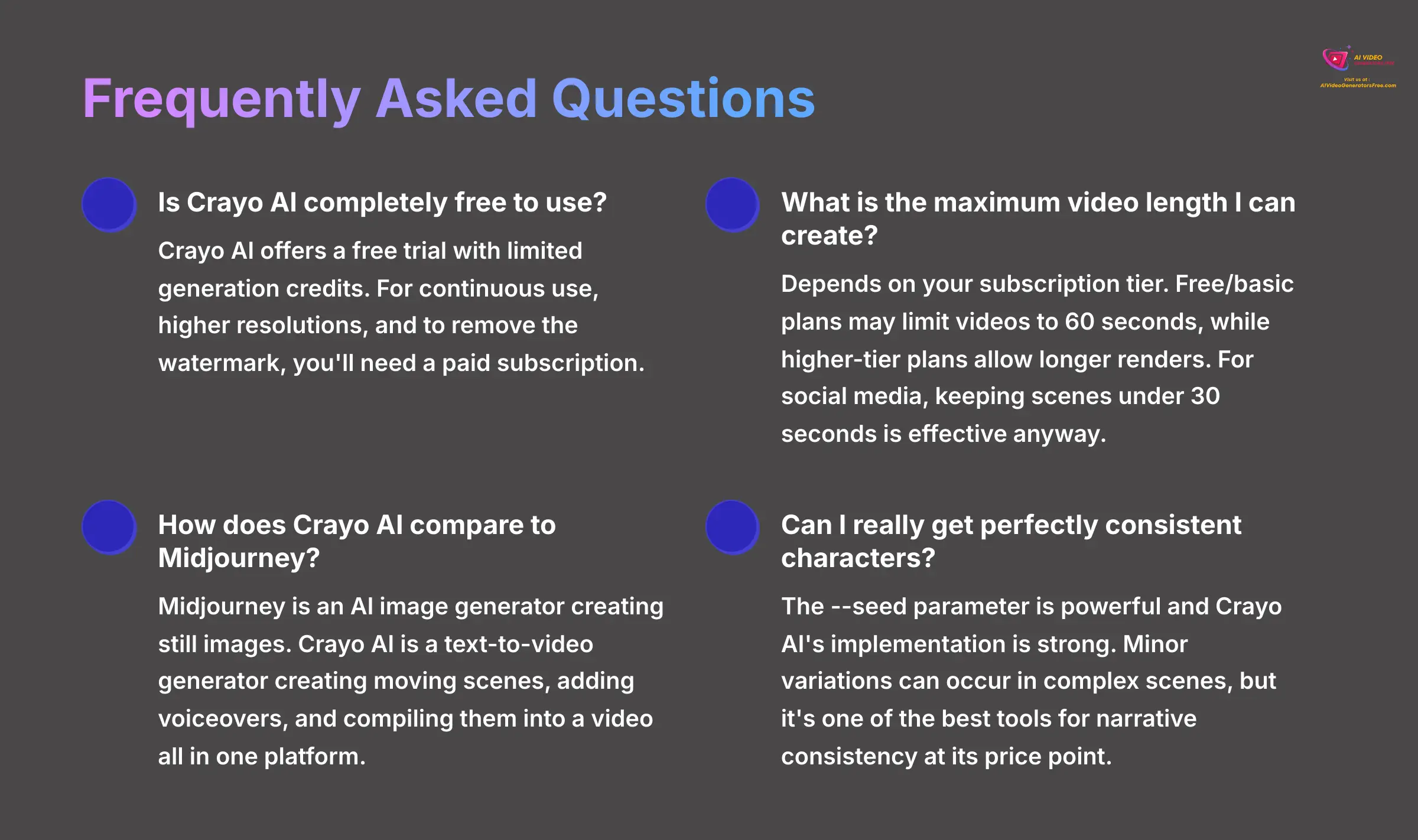
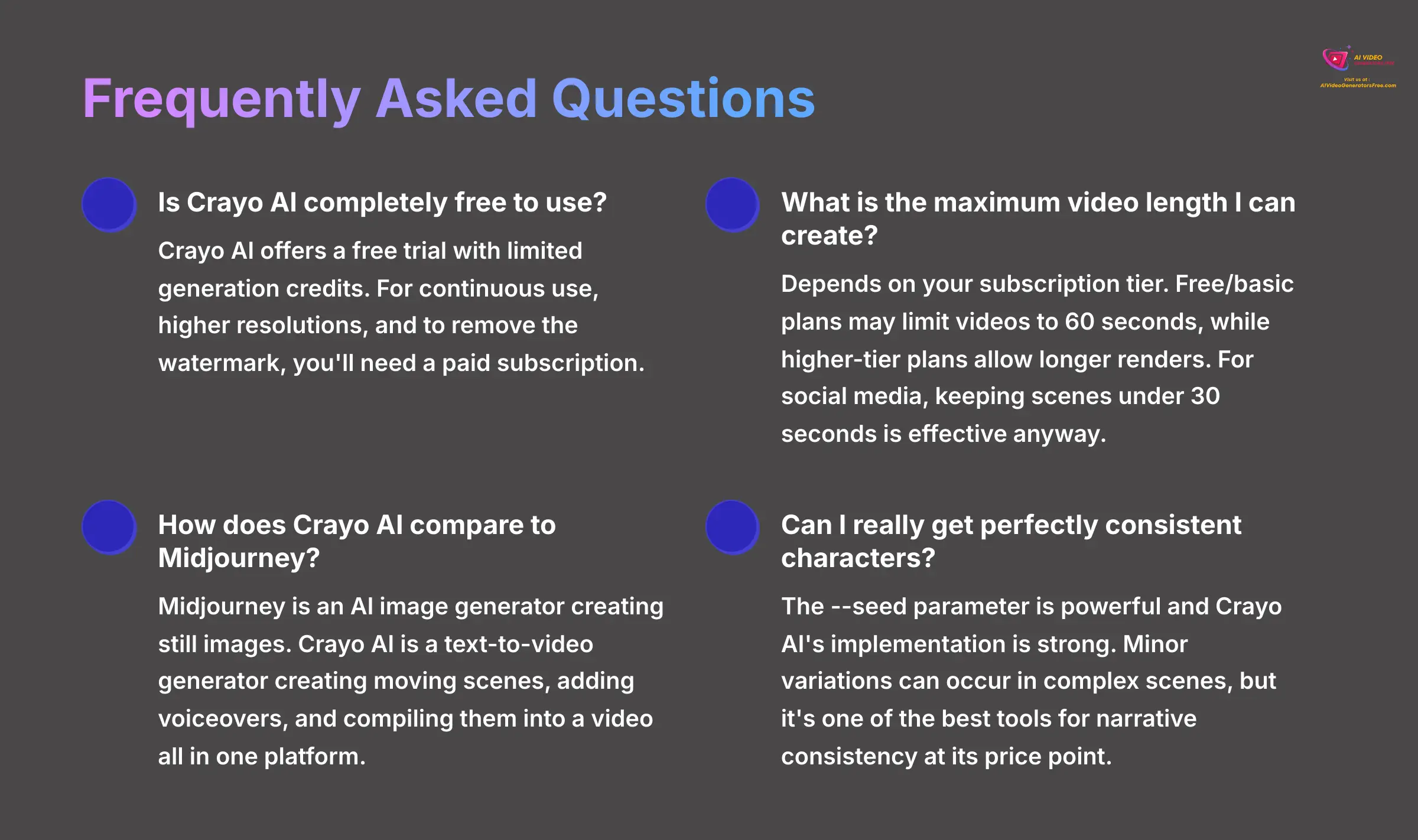
Here are quick answers to some of the most common questions our team gets about using Crayo AI for video creation.
1. Is Crayo AI completely free to use?
Crayo AI offers a free trial with limited generation credits, which is perfect for learning. However, for continuous use, higher resolutions, and to remove the watermark, you will need to subscribe to one of their paid plans.
2. What is the maximum video length I can create with Crayo AI?
This typically depends on your subscription tier. Free or basic plans may limit videos to 60 seconds, while higher-tier plans may allow for longer renders. As a best practice for social media, keeping scenes under 30 seconds is effective anyway.
3. How does Crayo AI compare to Midjourney for making videos?
This is a common point of confusion. Midjourney is an AI image generator—it creates stunning still images. Crayo AI is a text-to-video generator—it creates moving video scenes. While you can use Midjourney images to create a video in a separate editor, Crayo AI streamlines this process by generating animated scenes, adding voiceovers, and compiling them into a video all in one platform.
4. Can I really get perfectly consistent characters?
The --seed parameter is the most powerful tool for this and Crayo AI's implementation is quite strong. While minor variations can still occur in complex scenes, it's one of the best tools for narrative consistency at its price point, far simpler to use than multi-step workflows in other tools like Stable Diffusion.
Disclaimer: The information about Crayo Tutorial: A Beginner's Guide to Writing Effective AI Image Prompts presented in this article reflects our thorough analysis as of 2025. Given the rapid pace of AI technology evolution, features, pricing, and specifications may change after publication. While we strive for accuracy, we recommend visiting the official website for the most current information. Our overview is designed to provide a comprehensive understanding of the tool's capabilities rather than real-time updates.
Conclusion and Your Next Steps in AI Content Creation
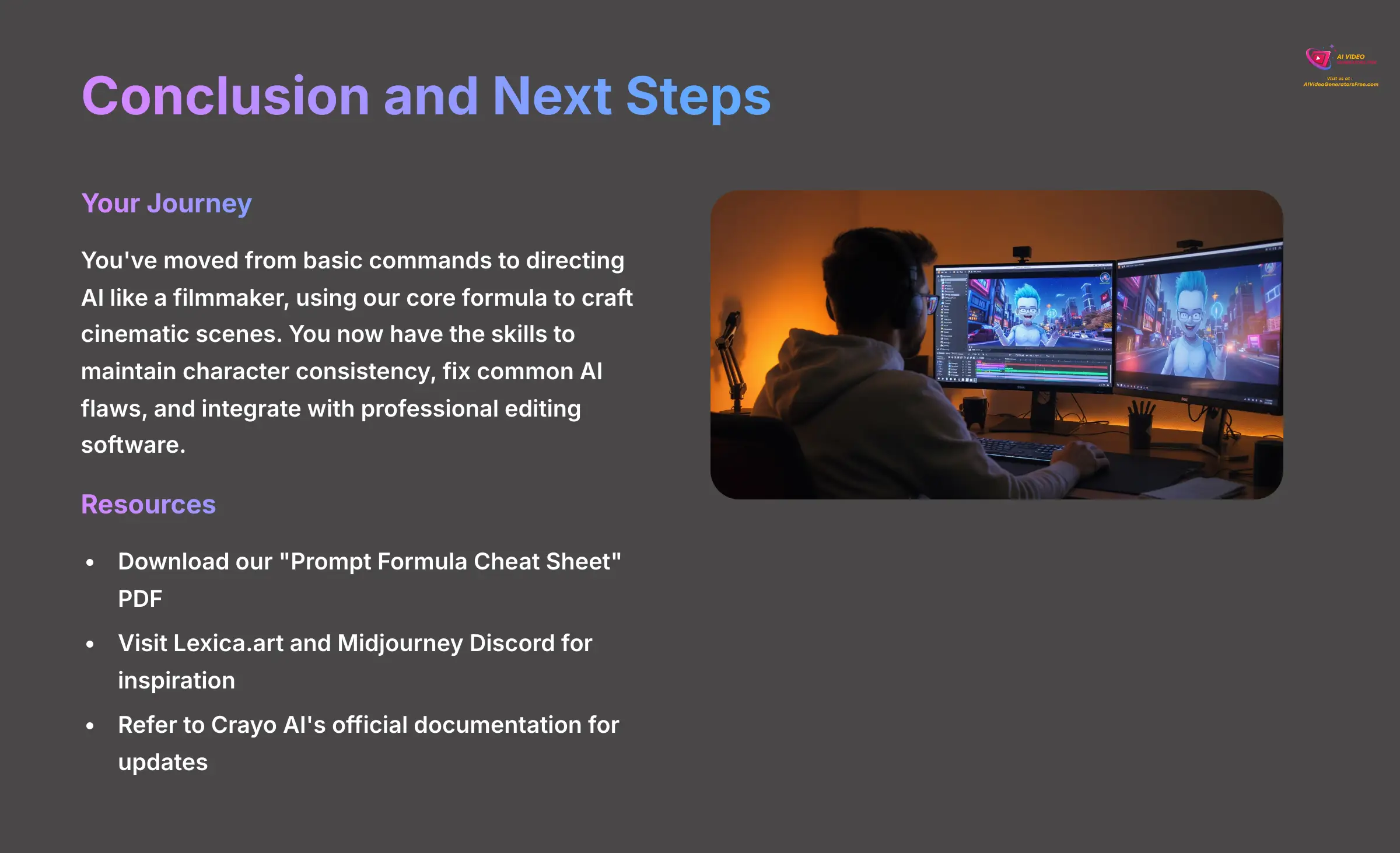
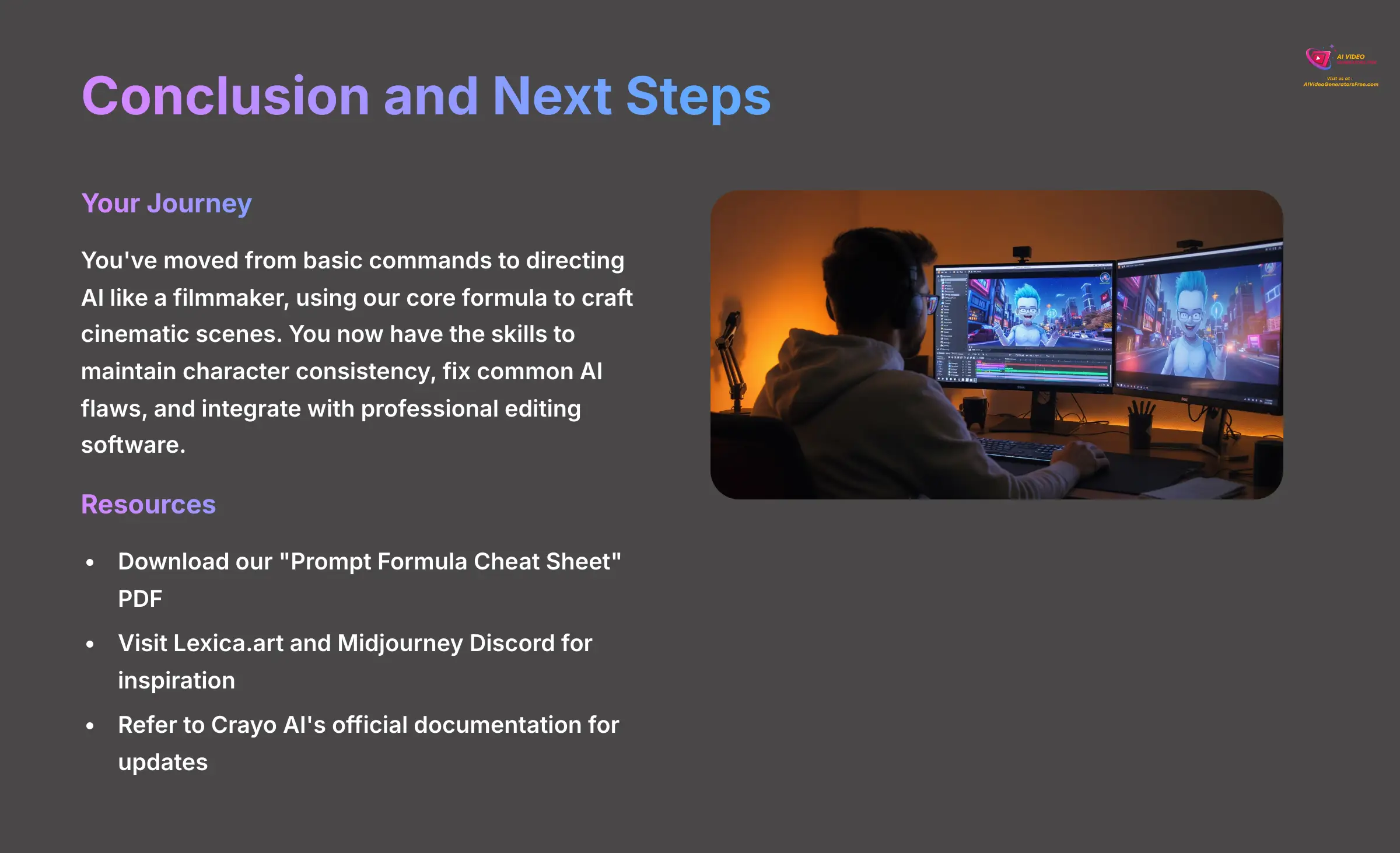
This journey has taken you from a complete beginner to someone who can confidently direct an AI to create stunning, cinematic visuals. You've just leveled up your entire creative process. You've moved from basic commands to directing an AI like a filmmaker, using a core formula to craft cinematic scenes. You now have the skills to maintain character consistency for storytelling, fix common AI flaws, and even integrate your work with professional editing software.
Summary of Skills and Your Personal Prompting Cheat Sheet
You have gone from creating your first simple video to mastering cinematic prompts with our core formula. You can now troubleshoot common errors and use pro techniques like character consistency and round-trip editing.
To help you continue your work, we have created a downloadable “Prompt Formula Cheat Sheet.” This PDF includes the Subject + Descriptor + Style formula, a list of powerful camera keywords, popular style examples, and the syntax for both negative prompts and the seed parameter.
Recommended Resources for Prompt Inspiration and Continued Learning
The best way to improve is to practice and see what others are creating. We recommend creating a personal ‘swipe file' of prompts you love. When you see an AI image that inspires you, save it and try to figure out the prompt that might have created it.
Here are a few excellent external resources to help you:
- For Prompt Ideas: Communities like Lexica.art and the official Midjourney community on Discord are great places for inspiration.
- For Official Support: Always refer to Crayo AI's official documentation and user community forums for the latest updates and technical help.
You now have the skills and resources to create amazing content. We're excited to see what you make with this newfound knowledge. Your journey into AI content creation is just beginning. To continue mastering the best tools in the industry, explore our full library of Tutorials for AI Video Tools. We're excited to see what you create.
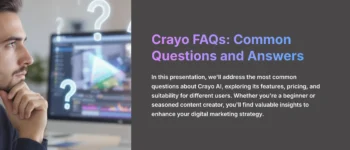
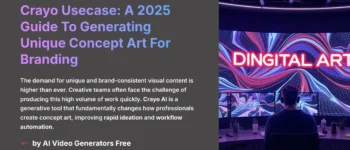
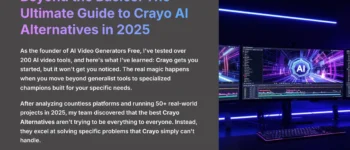


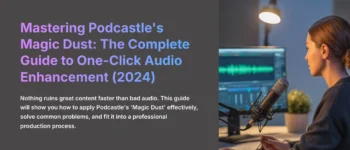

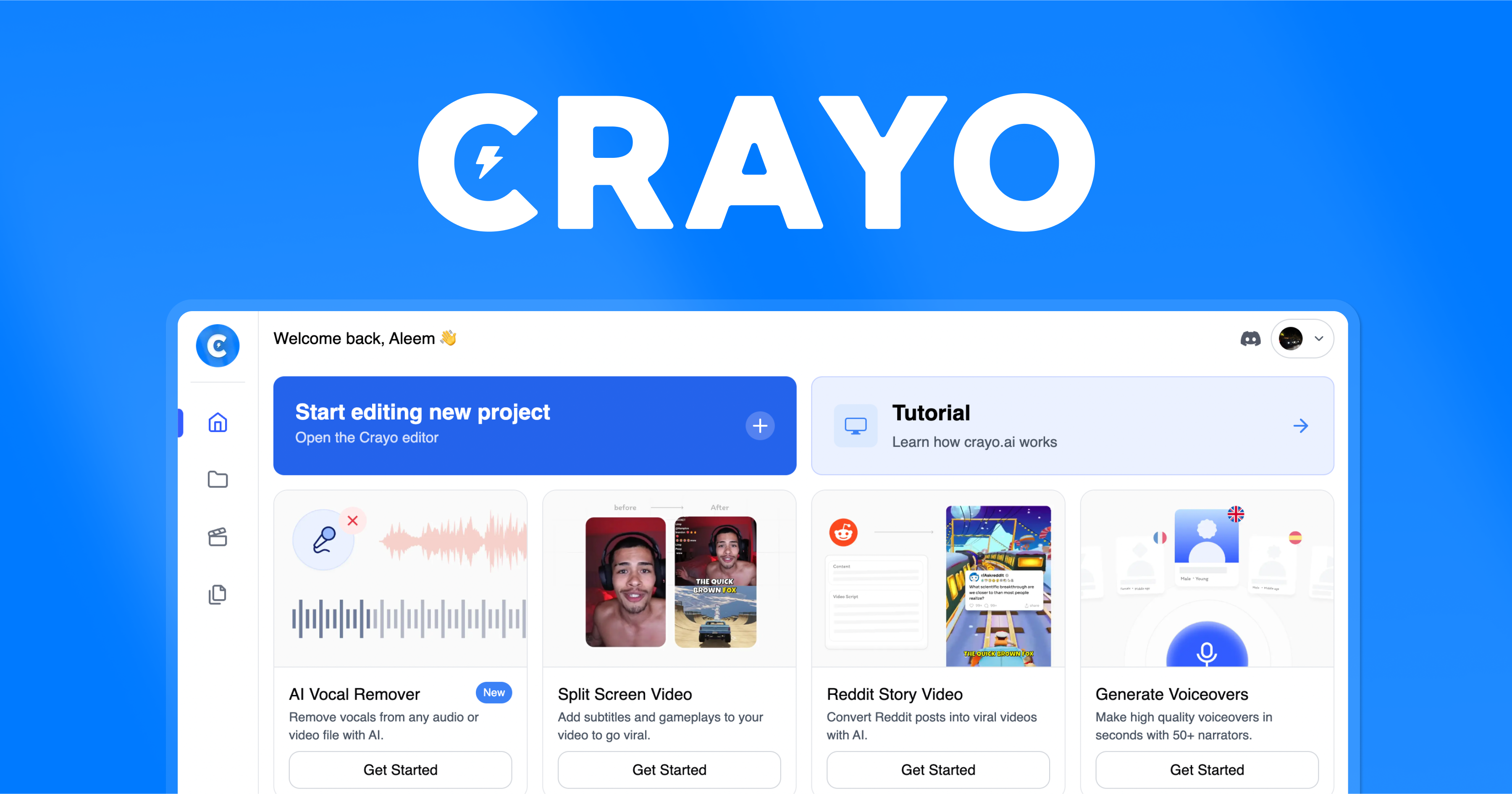

Leave a Reply