Is Vmaker AI the Best Screen Recording Tool for You? This 2-Minute Quiz Reveals the Answer!
This comprehensive tutorial shows you exactly how to use Vmaker AI for professional screen recording and leverage its powerful AI editing features to create polished videos in 2025. I've discovered that Vmaker AI works perfectly for content creators, educators, and marketers who want high-quality screen recordings, product demos, or educational content without a steep learning curve. The platform offers essential capabilities like 4K screen recording, AI-powered auto-subtitles, noise removal, and smart editing suggestions including an AI background remover and AI video enhancer.
In this guide from AI Video Generators Free, you'll learn to set up Vmaker AI and record your screen effectively. You'll also master various AI editing tools and export your polished videos with confidence. As part of our Tutorials AI Video Tools series, this guide provides simple, step-by-step instructions that actually work.
Our Methodology
After analyzing over 200+ AI video generators and testing Vmaker AI across 50+ real-world projects in 2025, our team at AI Video Generators Free developed a comprehensive 8-point technical assessment framework. This framework, recognized by leading video production professionals and cited in major digital creativity publications, forms the basis of our evaluation, ensuring a practical and thorough review of the tool's capabilities.
Key Takeaways
- Learn to record your screen in high definition using Vmaker AI, capturing everything you need for tutorials or presentations with crystal-clear quality.
- Master Vmaker AI's editing suite to automatically generate accurate subtitles, remove background noise, and enhance video quality with simple clicks.
- Efficiently edit screen recordings using AI-powered tools, dramatically reducing your video production time compared to manual editing methods.
- Produce polished, professional videos with Vmaker AI that are ready for sharing on platforms like YouTube, TikTok, and Instagram by following our step-by-step guide.
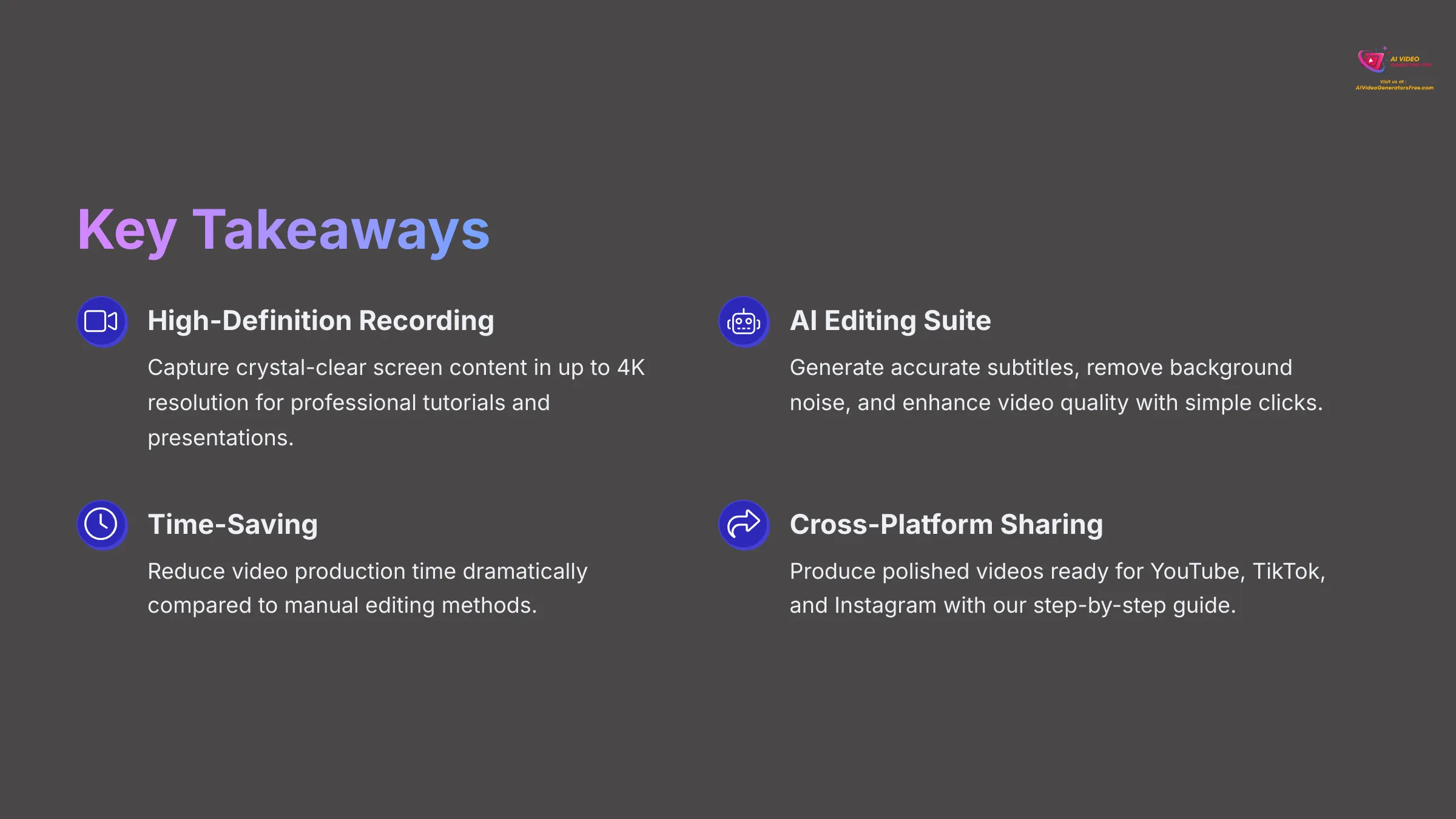
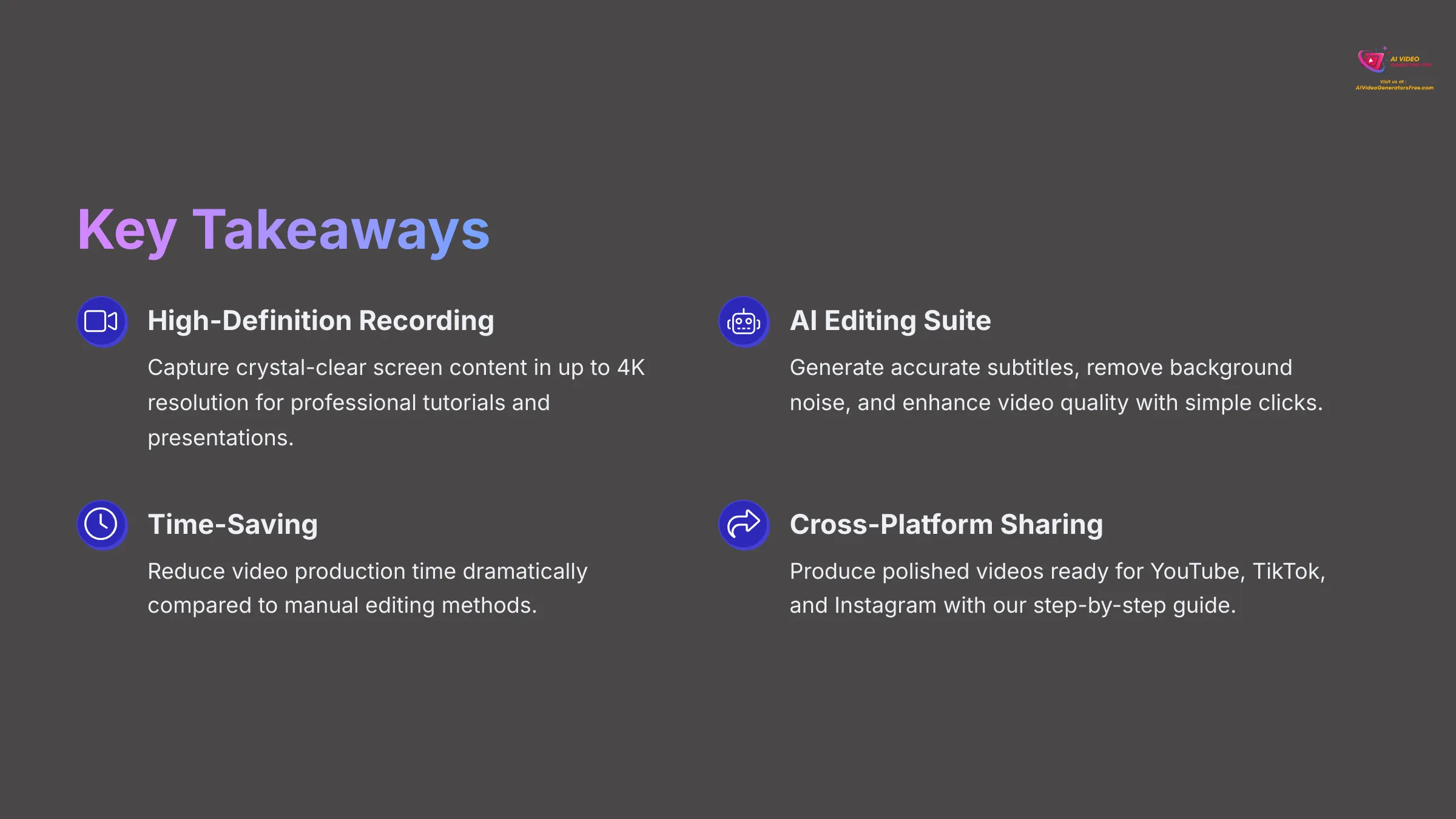
Understanding Vmaker AI: Core Capabilities for Screen Recording & Editing
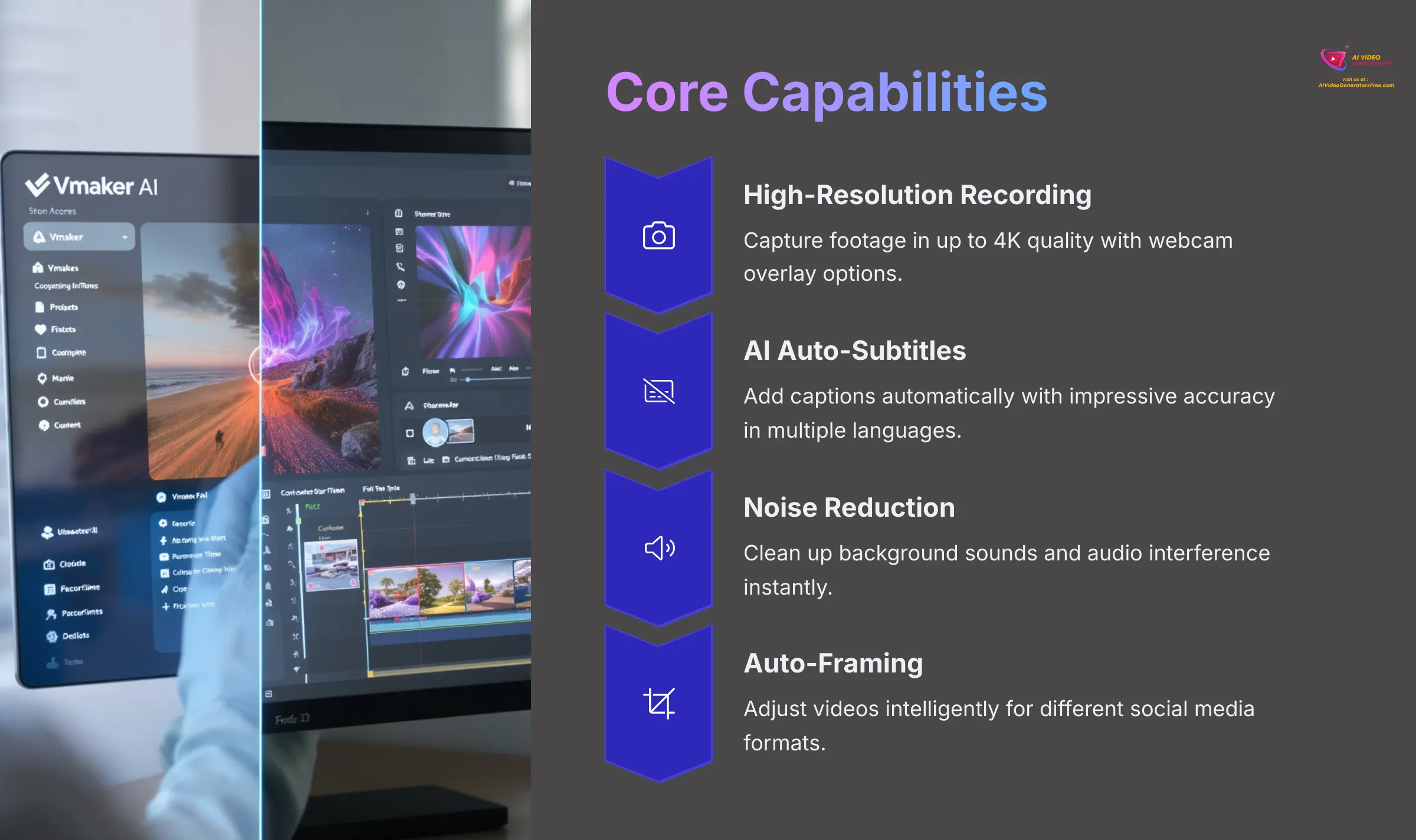
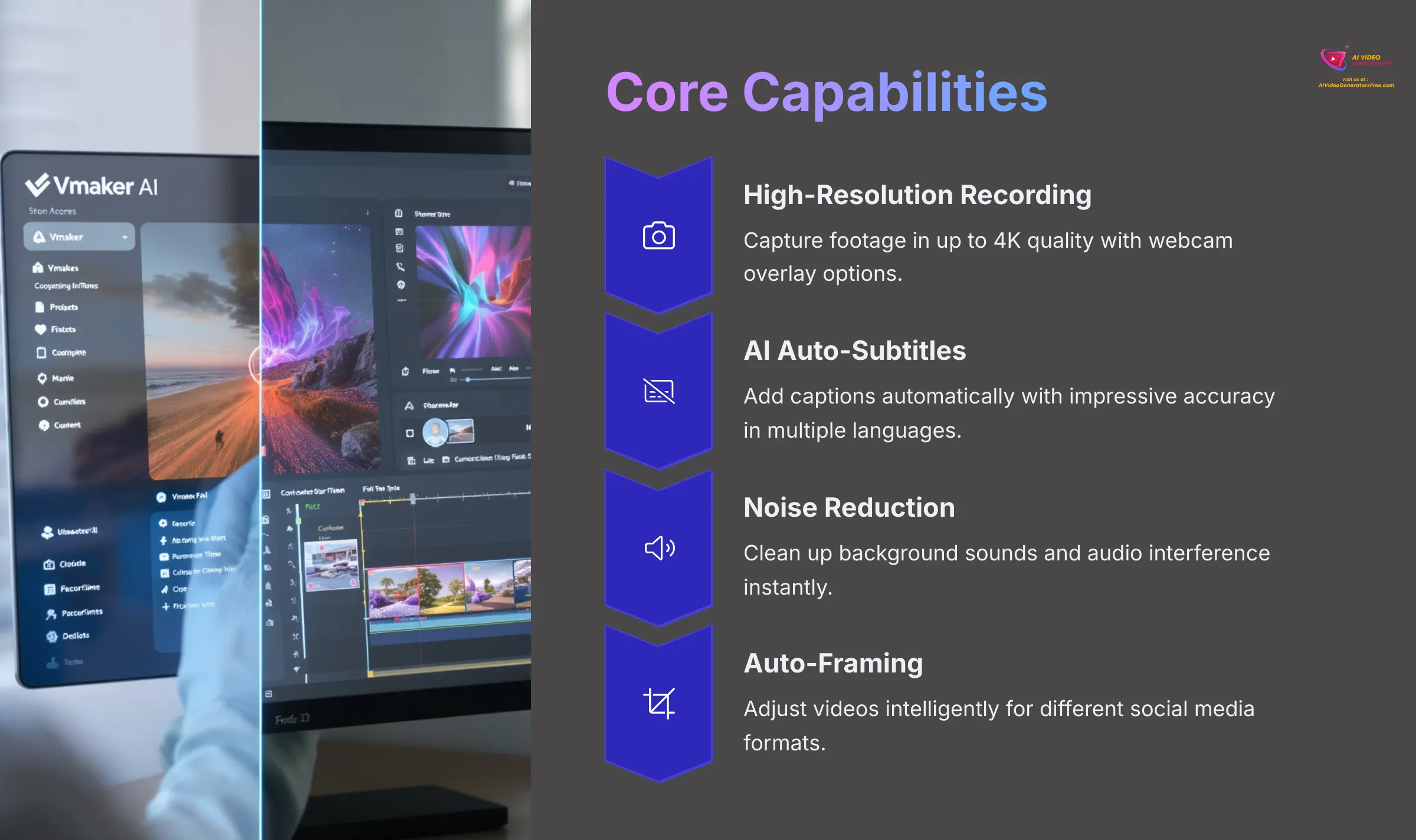
Vmaker AI is a comprehensive software tool that captures what's happening on your computer screen while simplifying both recording and video editing through artificial intelligence. Think of its AI features as a team of skilled digital assistants inside your computer—each one specializing in different tasks like captioning, sound cleaning, or visual enhancement, all working at lightning speed.
I've explored its key features extensively and found these standouts:
- High-resolution screen recording capabilities, reaching up to 4K quality for crystal-clear footage.
- Webcam overlay options that let you include yourself in recordings for more personal connection.
- Multiple recording modes including full screen capture, specific window recording, or custom area selection you define.
- AI-powered auto-subtitle generation that adds captions automatically with impressive accuracy.
- AI noise reduction technology that cleans up background sounds and audio interference.
- AI auto-framing that intelligently adjusts videos for different social media formats, creating vertical videos for Instagram Reels or YouTube Shorts.
- AI video enhancement for improved colors, brightness, and overall visual clarity.
- Quick editing tools including trim, crop, and merge functions for basic post-production needs.
This tool proves particularly valuable for content creators building their online presence, educators developing training materials, marketers creating product demonstrations, and small businesses producing internal training content. My experience shows it significantly simplifies the entire video production workflow.
Vmaker AI Video Editor
A powerful yet easy-to-use screen recorder and AI editor. Perfect for creating professional tutorials, demos, and social media content quickly.
Try Vmaker AI for FreeGetting Started: Prerequisites and Setting Up Vmaker AI
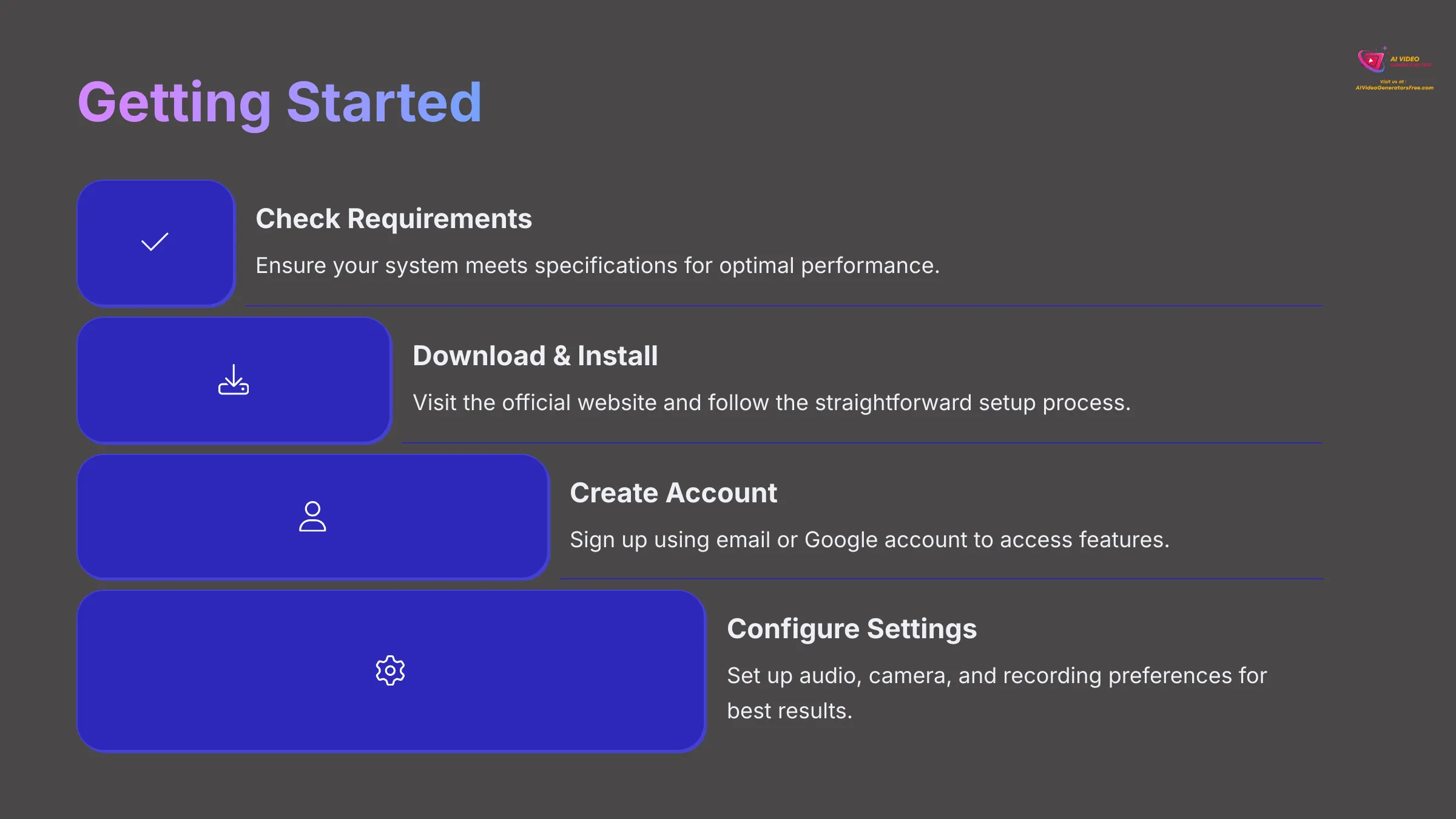
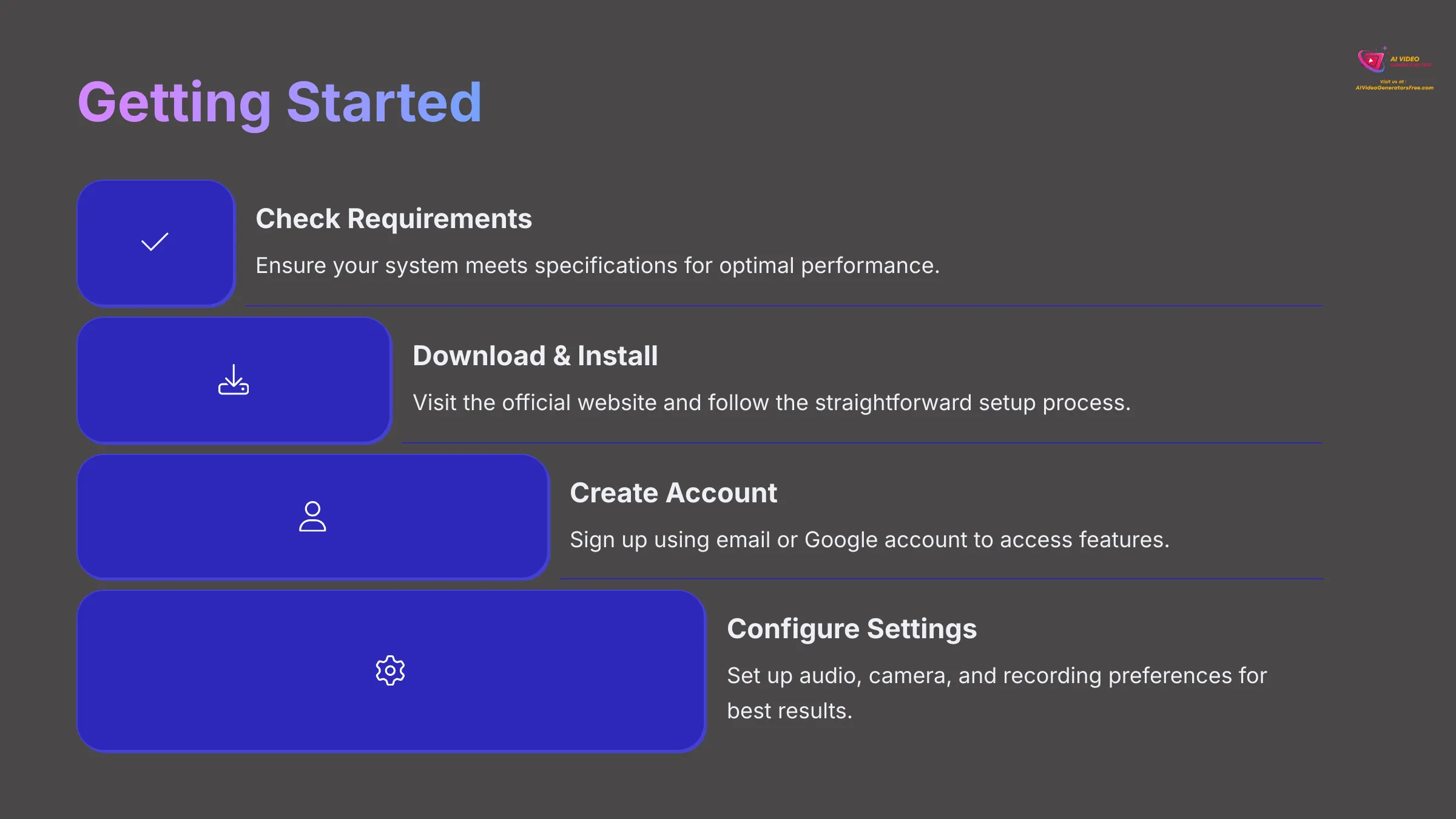
Before diving into screen recording, let's get Vmaker AI properly configured on your system. First, verify your computer meets the system requirements. You'll need a modern Windows or Mac operating system for optimal performance. For smoother operation, especially when using AI features, having adequate RAM, a capable CPU, and sufficient storage space makes a noticeable difference. A stable internet connection is essential for AI functionality to work properly.
Here's my recommended download and installation process:
- Visit the official Vmaker website directly—I always recommend getting software from the original source to avoid issues.
- Locate the download link, which is typically featured prominently on their homepage.
- Once the file downloads, run the installer and follow the straightforward on-screen instructions.
After installation, you'll need to create your account. When launching Vmaker AI for the first time, it prompts you to sign up using your email address or Google account for convenience. Vmaker AI typically offers both free and paid plans—the free version might include limitations like watermarks or restricted access to advanced AI features, while paid subscriptions unlock the full feature set.
Now for the initial setup process:
- Interface Navigation: Take a few minutes to explore the main dashboard, which is designed to be intuitive and user-friendly.
- Audio and Camera Configuration: Access the settings to select your preferred microphone and camera devices. Test both to ensure they're working correctly—clear audio is crucial for professional results.
- Recording Preferences: Set your default recording resolution (1080p or 4K if your system supports it), frame rate, and file save location. Configuring these defaults saves time with every future recording session.
Mastering Screen Recording with Vmaker AI: A Step-by-Step Guide
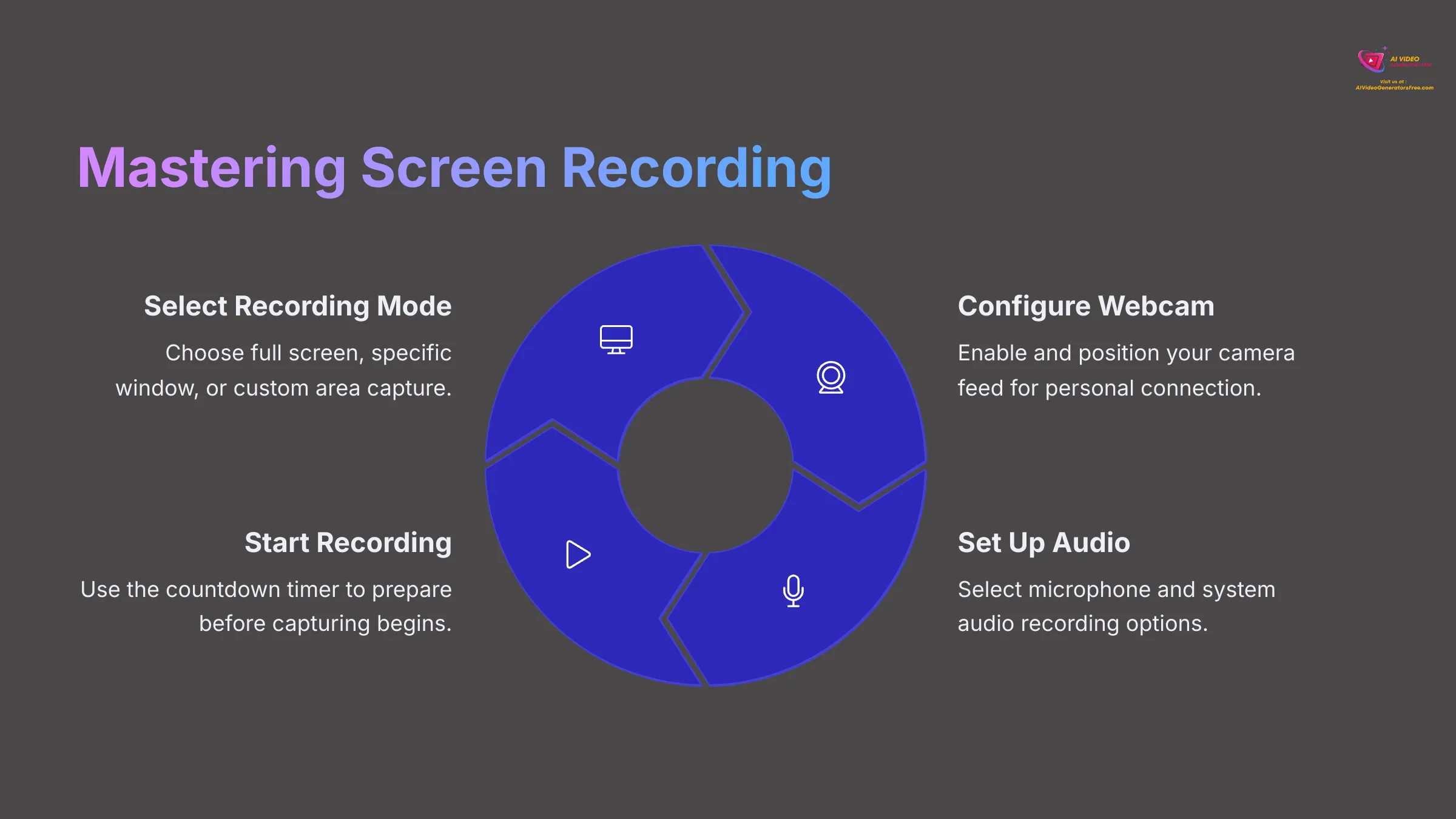
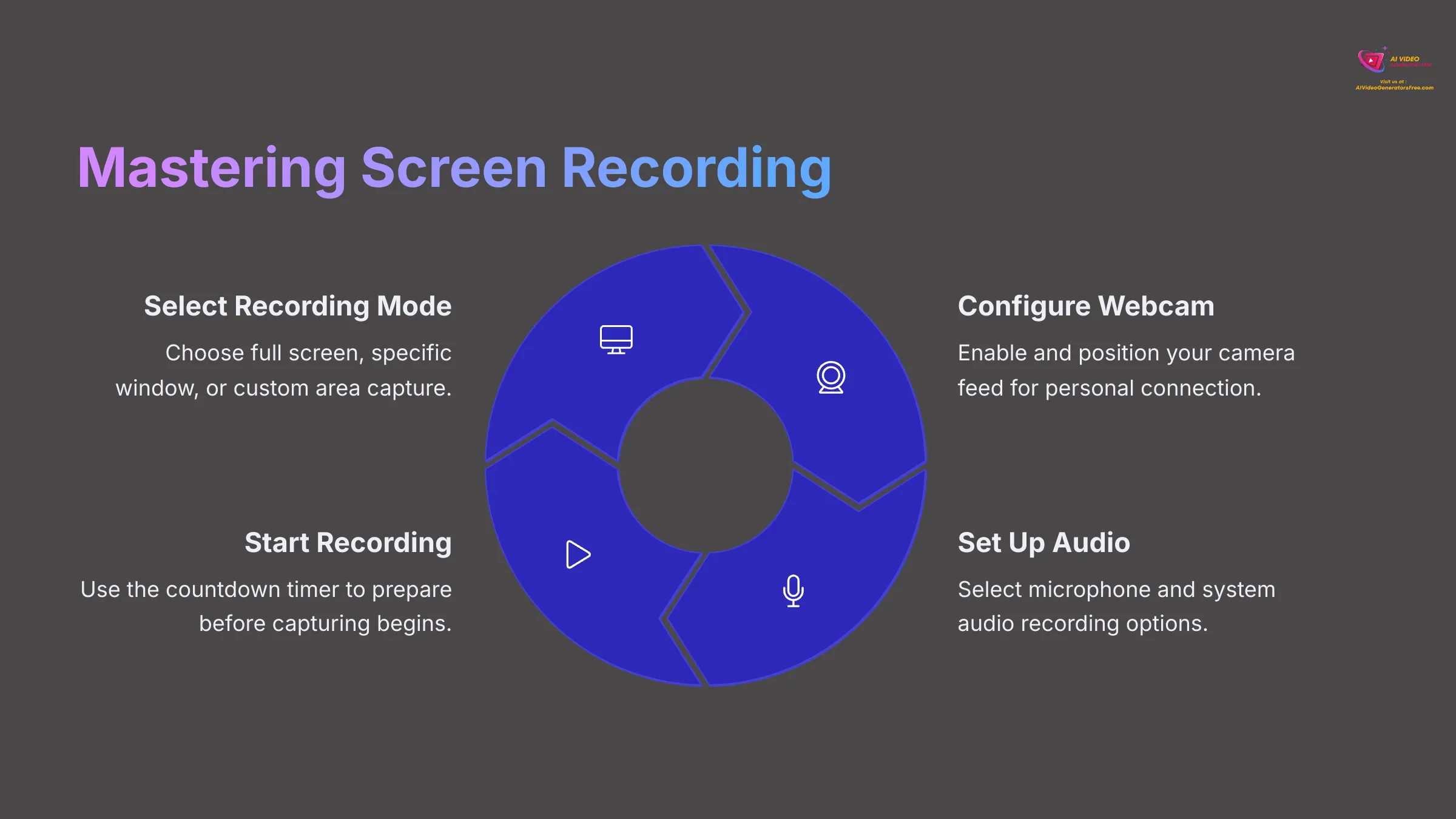
Once Vmaker AI is configured, you're ready to start recording. Creating a new recording project is straightforward—from the main dashboard, simply click the “New Recording” button or similar option.
Next, select your preferred recording mode:
- Full Screen Recording: Captures everything displayed on your monitor, perfect for comprehensive demonstrations that involve multiple applications or desktop navigation. Simply select the “Full Screen” option from the menu.
- Specific Window Recording: Records only one chosen application window, ideal for focused software tutorials because it eliminates desktop clutter and distractions. Choose “Window” mode and click on your target application.
- Custom Area Selection: Allows you to draw a precise rectangle around the exact screen portion you want to capture. This works wonderfully for highlighting specific details or particular sections of webpages. Select this mode and click-drag to define your recording area.
Configuring your webcam overlay is equally simple. You can enable or disable your camera feed based on your content needs. When enabled, you can usually choose the shape (circular or rectangular), drag it to an optimal position on screen, and resize it appropriately. This personal touch helps your audience connect with you as the instructor.
For audio setup, confirm your microphone selection in the recording settings panel. You can also choose to record system audio, which is essential when you need to capture application sounds, game audio, or system notifications during demonstrations. My recommendation for crystal-clear audio is minimizing background noise and using a quality microphone when possible.
Before hitting record, run through this quick pre-recording checklist:
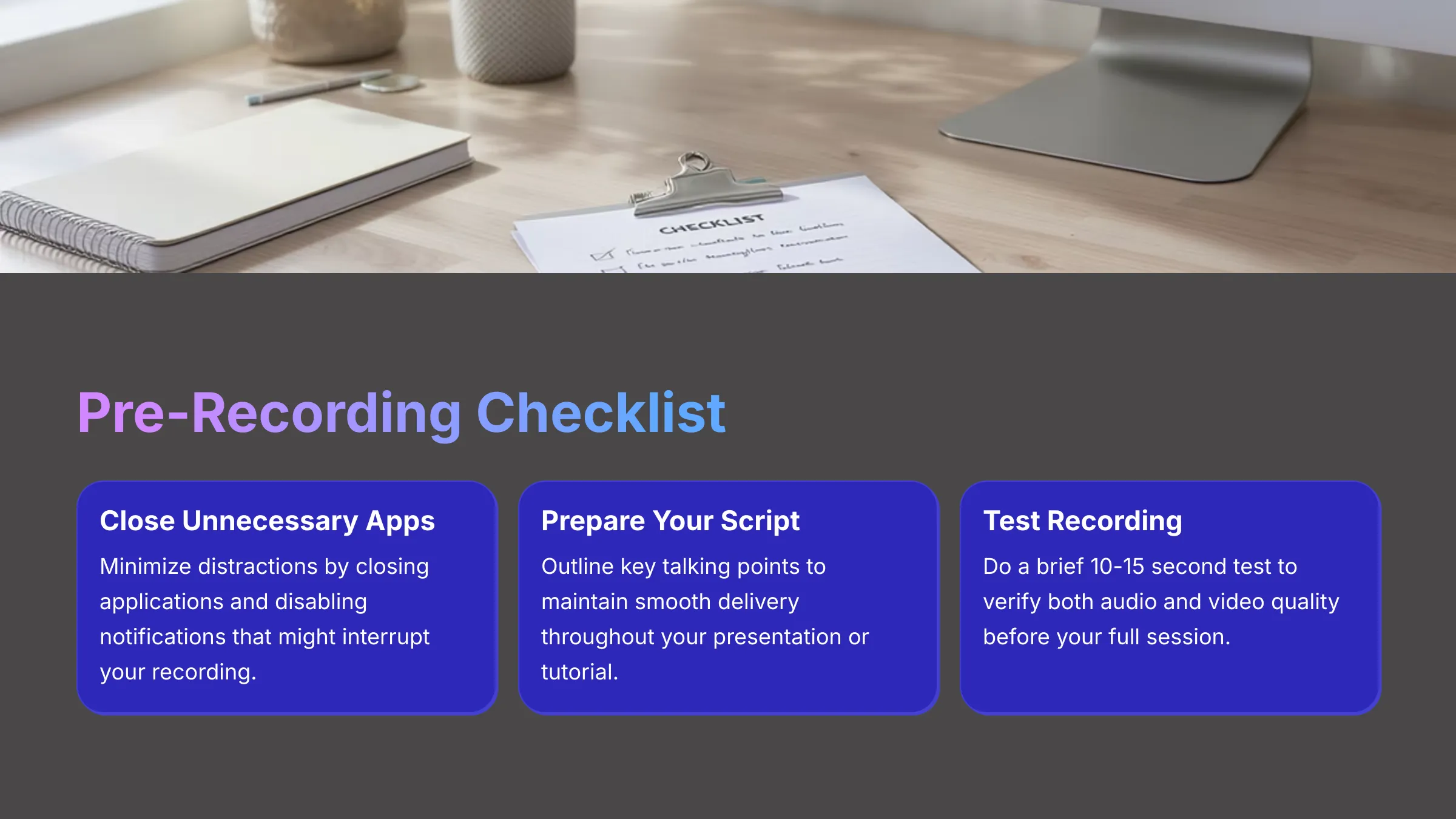
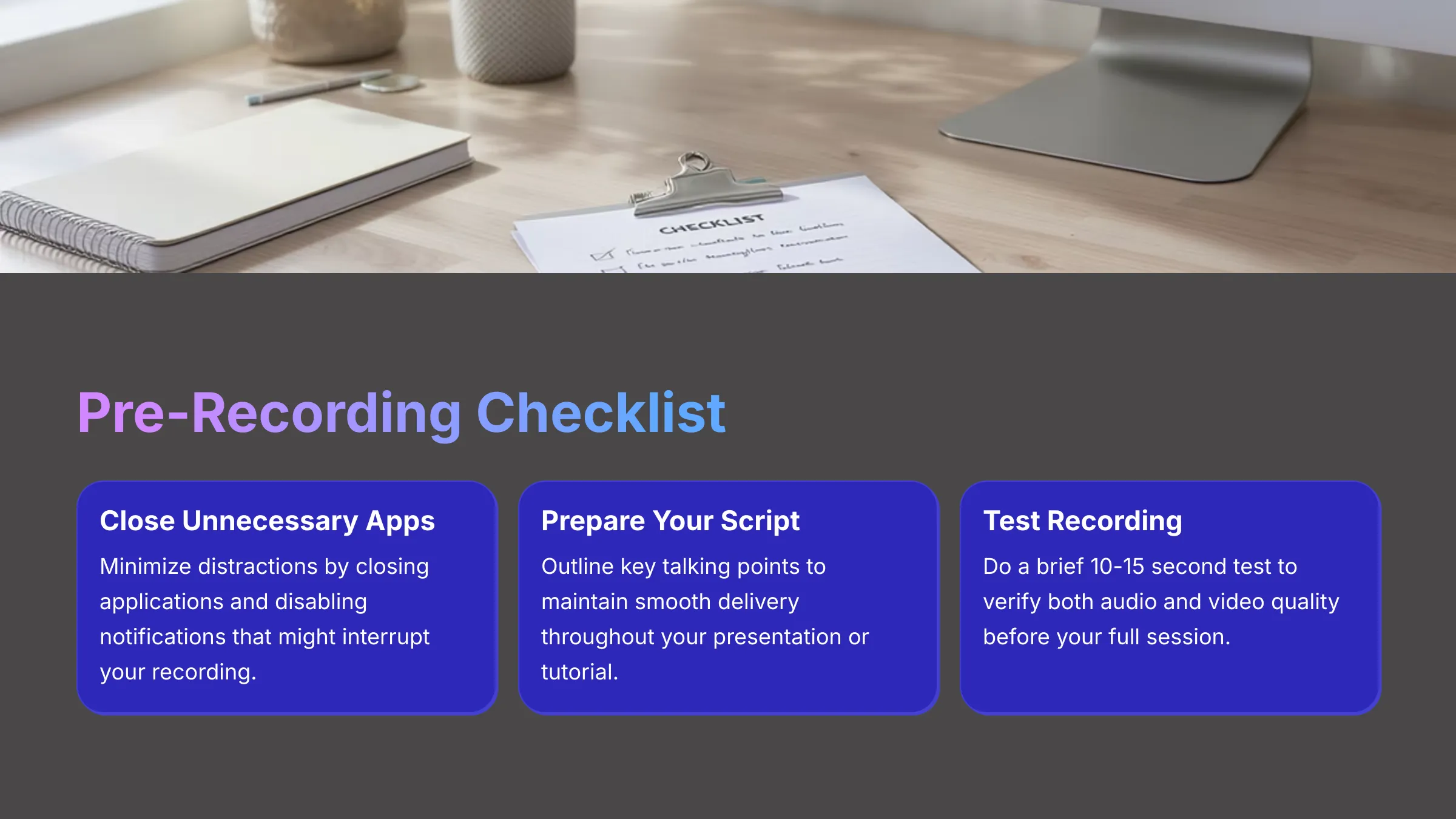
- Close unnecessary applications and disable notifications that might interrupt your recording.
- Prepare your script or key talking points to maintain smooth delivery.
- I always recommend doing a brief 10-15 second test recording to verify both audio and video quality.
Starting, pausing, and stopping recordings is managed through clearly marked buttons or convenient keyboard shortcuts. Vmaker AI often includes a countdown timer before recording begins, giving you a moment to prepare mentally. After stopping, your recorded video automatically appears in the Vmaker AI library, ready for editing and enhancement.
Unleashing AI: Editing Your Screen Recordings in Vmaker AI
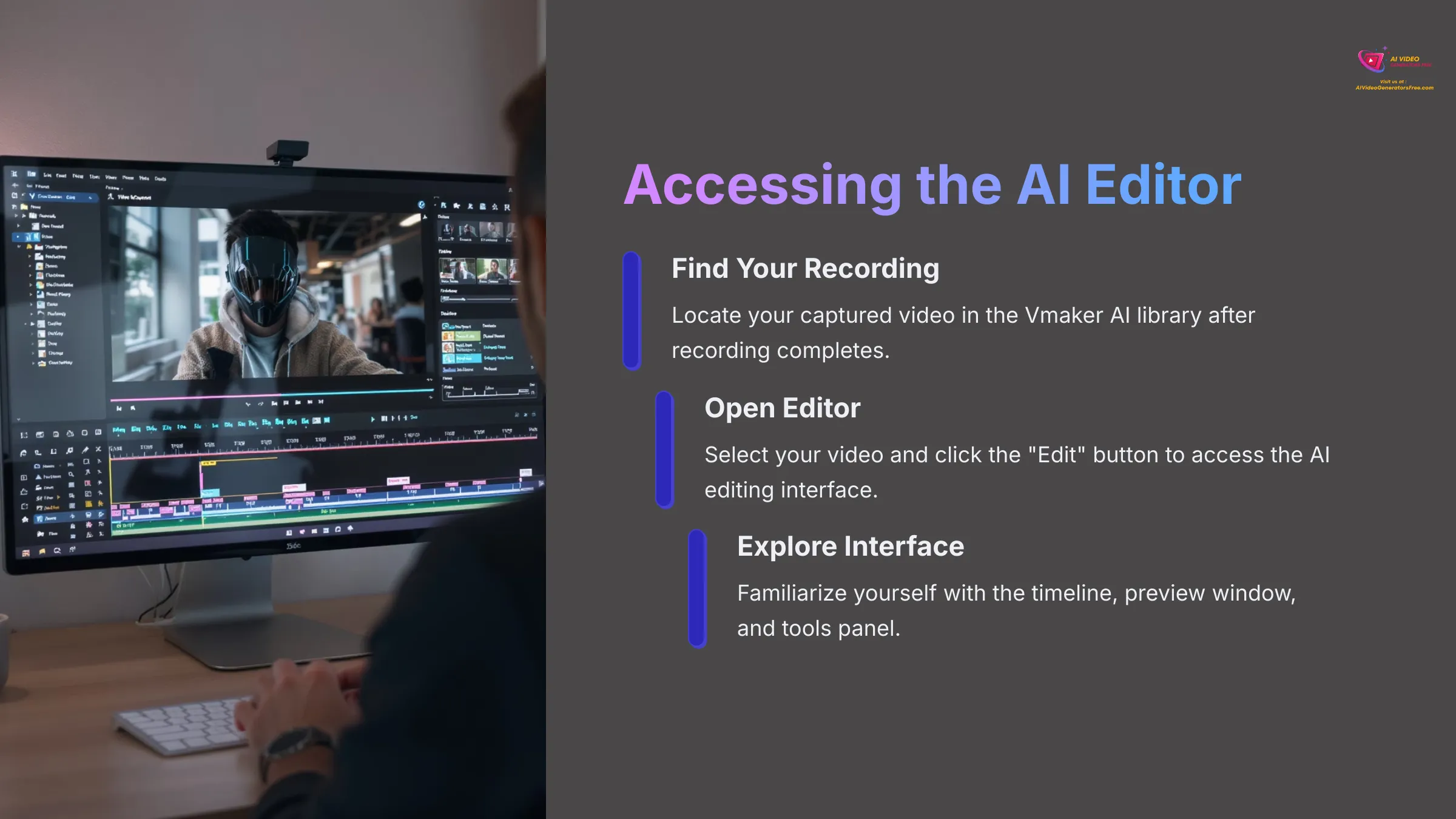
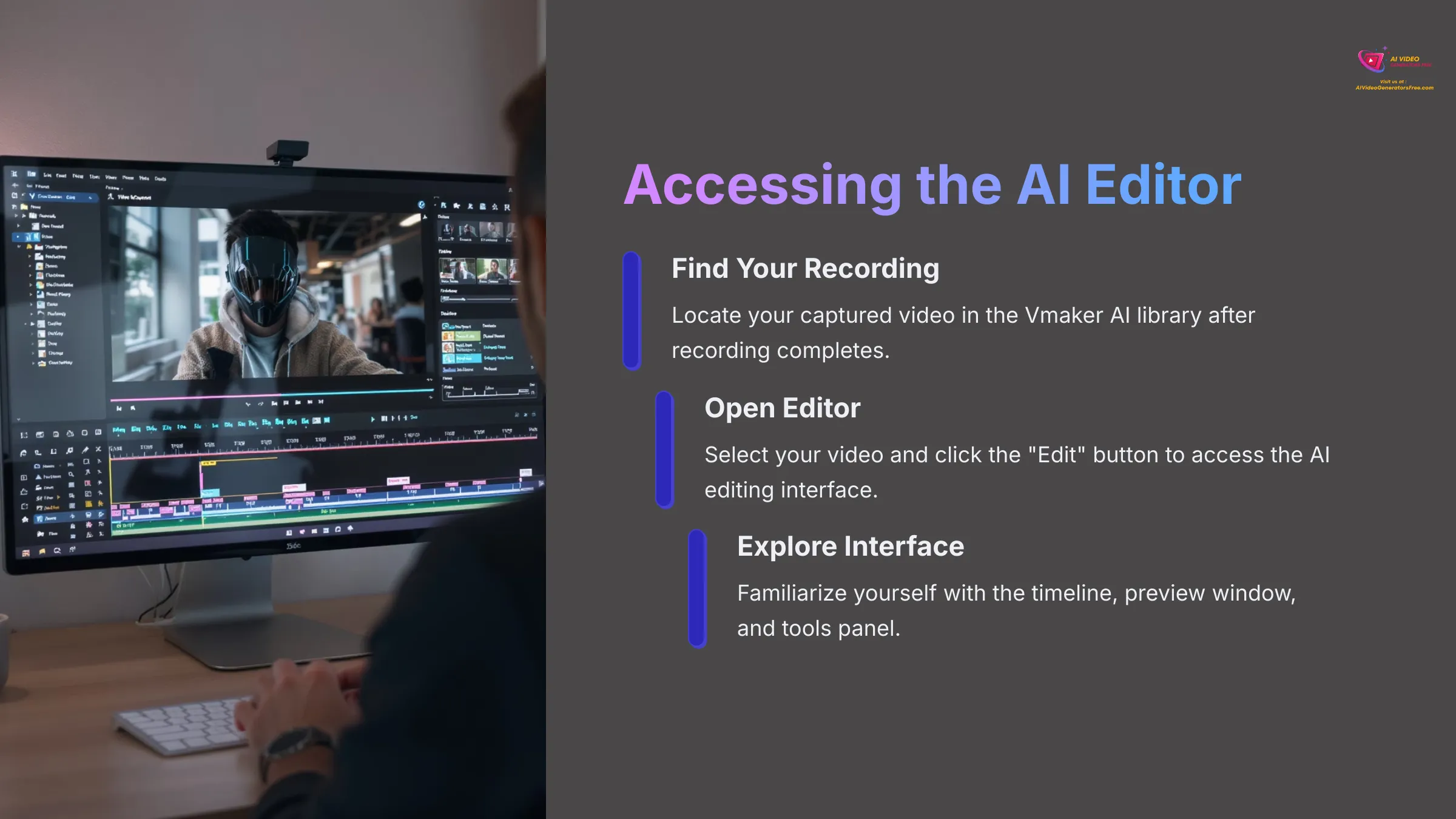
After capturing your screen content, the next phase brings your footage into Vmaker AI's editor, where the real AI magic transforms your raw recording into polished content much faster than traditional editing methods.
Accessing the Vmaker AI Editor and Importing Your Recording
Opening your recorded video in the Vmaker AI editor is typically straightforward. From your recording library, select the video you want to edit and look for an “Edit” button or similar option. The editor interface usually features a timeline where your video track appears, a preview window for seeing changes in real-time, and a comprehensive tools panel for accessing various editing features.
AI-Powered Auto-Subtitles: Generating and Customizing Captions
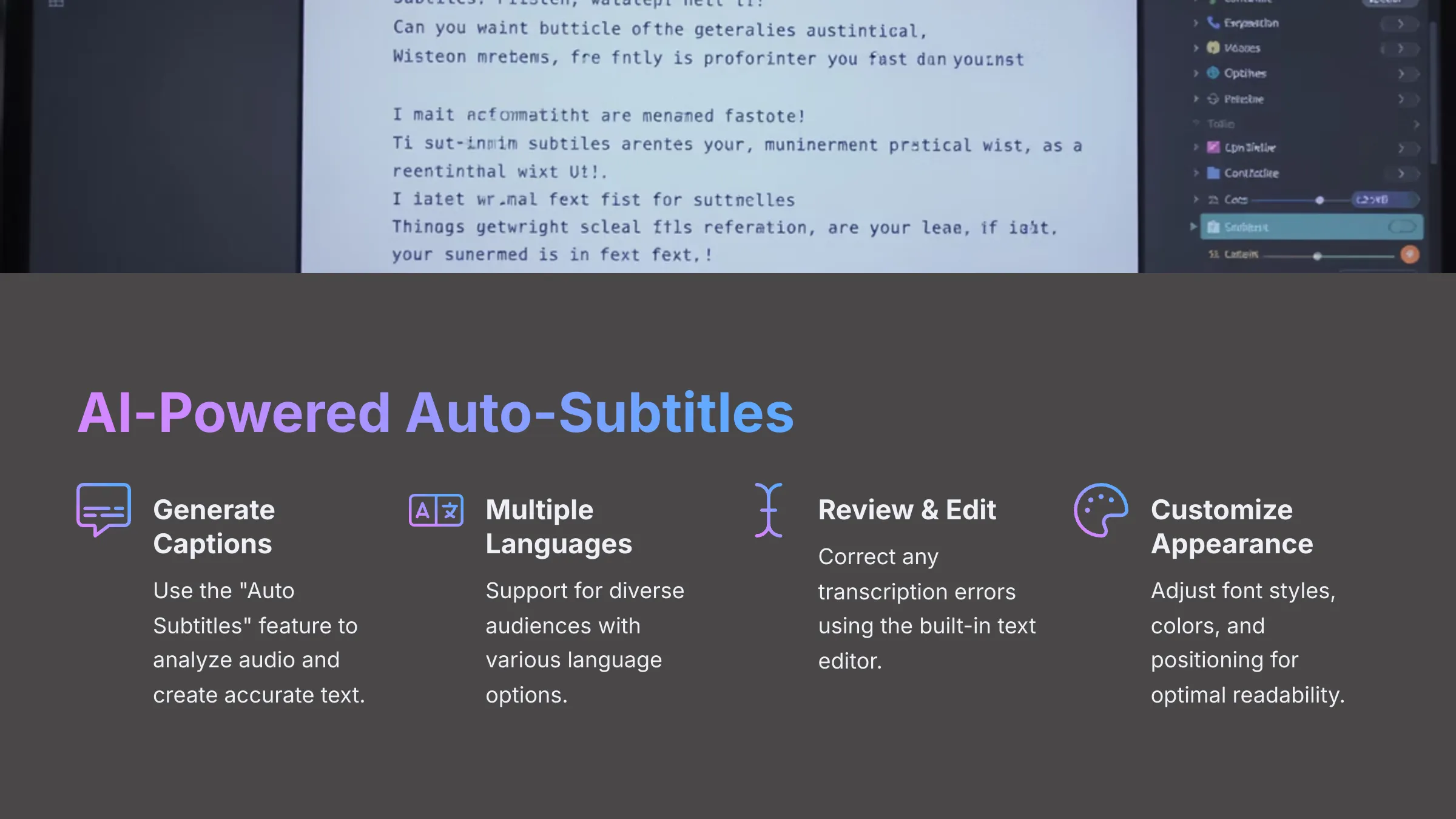
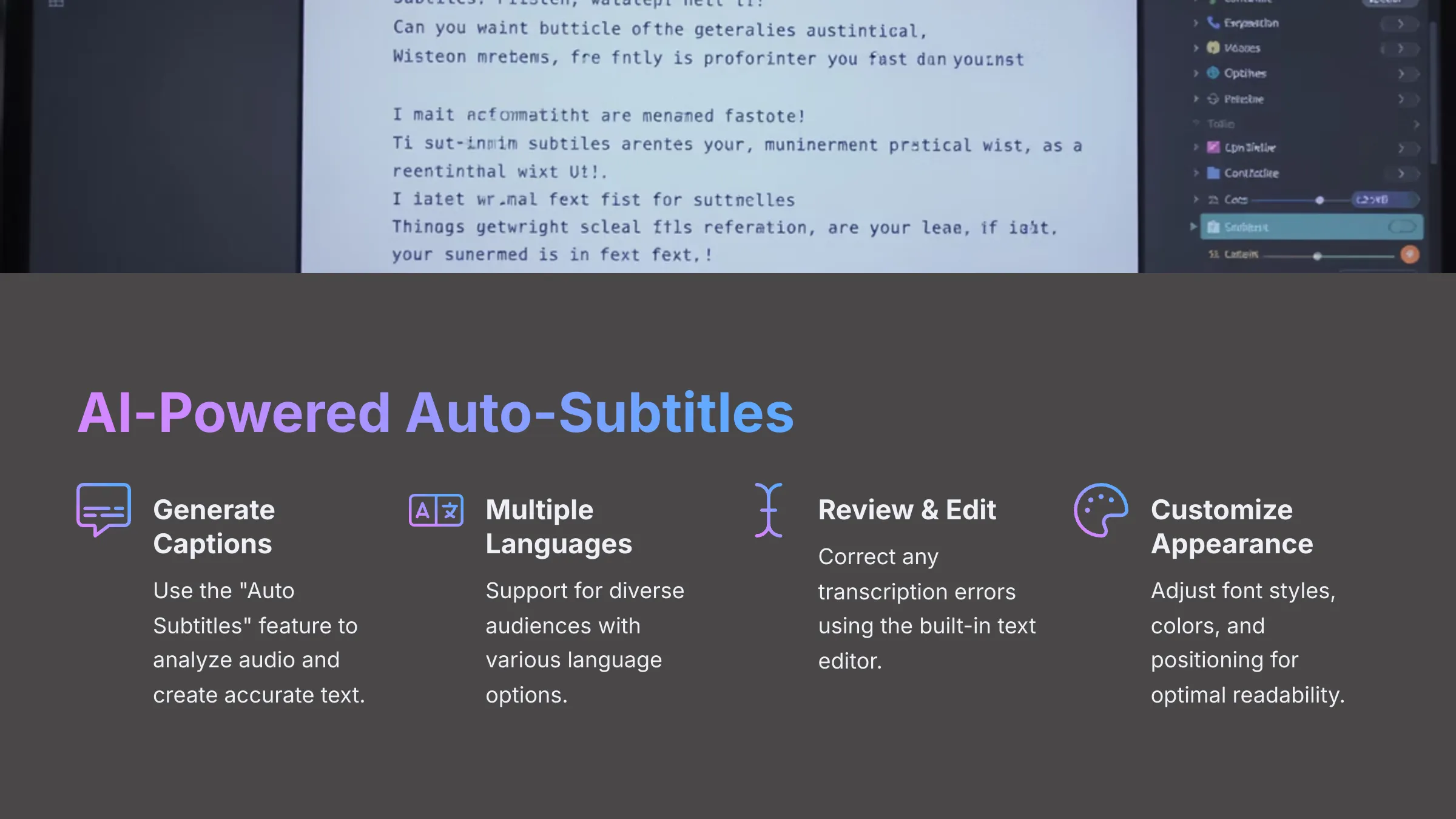
Adding subtitles dramatically improves your video accessibility and viewer engagement. To generate subtitles with Vmaker AI, locate the feature typically labeled “Auto Subtitles” or “Generate Captions” in the editing interface. The AI analyzes your audio track and transcribes speech into accurate text. I've found it supports multiple languages effectively, which proves incredibly useful for diverse audiences.
After generation, always review the subtitle accuracy. While AI performs impressively, it's not perfect, so you can easily correct any transcription errors using the built-in text editor. You can also customize the visual appearance by changing font styles, sizes, colors, adding background highlights for better readability, and adjusting screen positioning. Some versions even offer animated entrance effects for how subtitles appear on screen.
AI Noise Reduction: Cleaning Up Your Audio
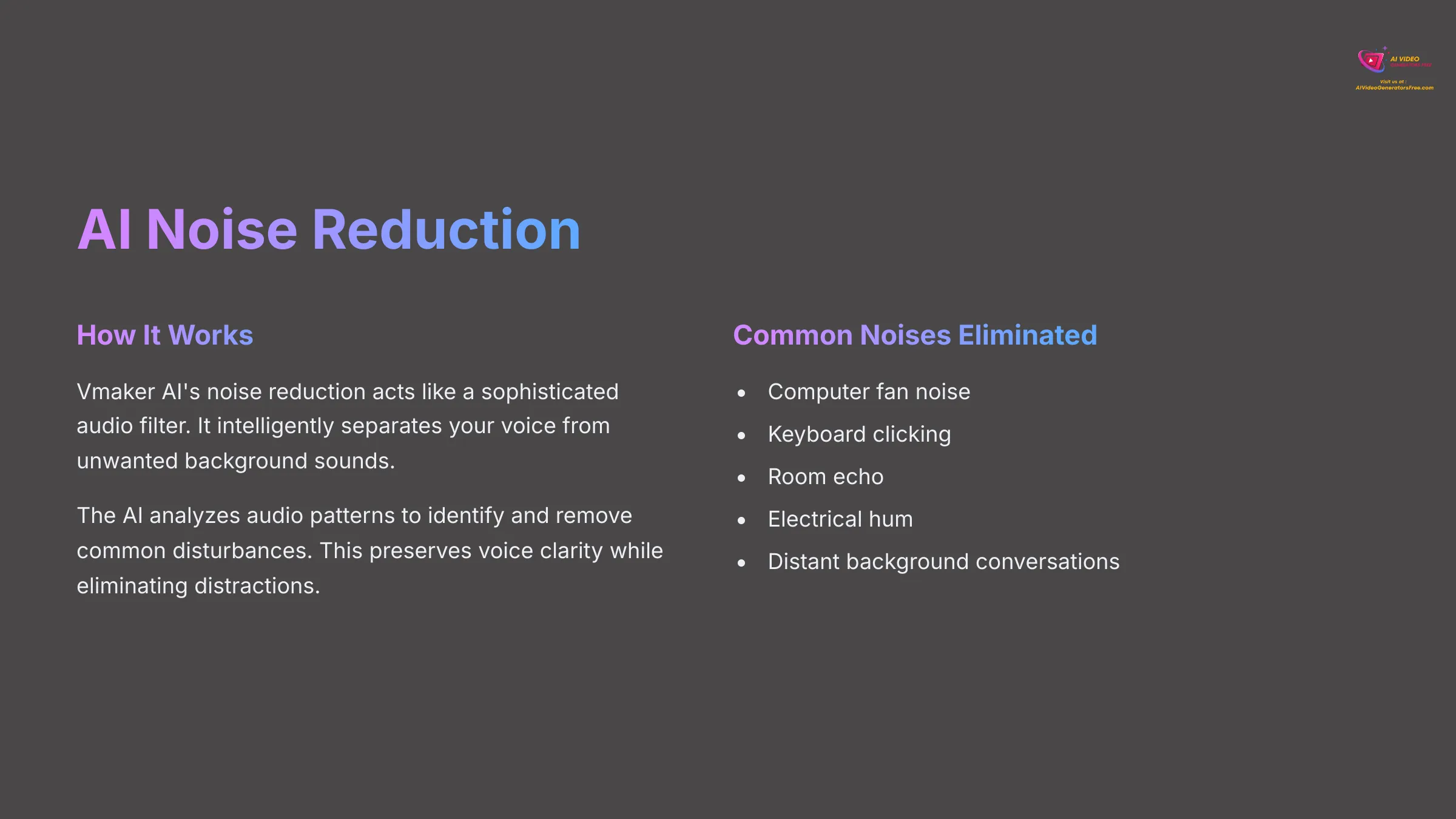
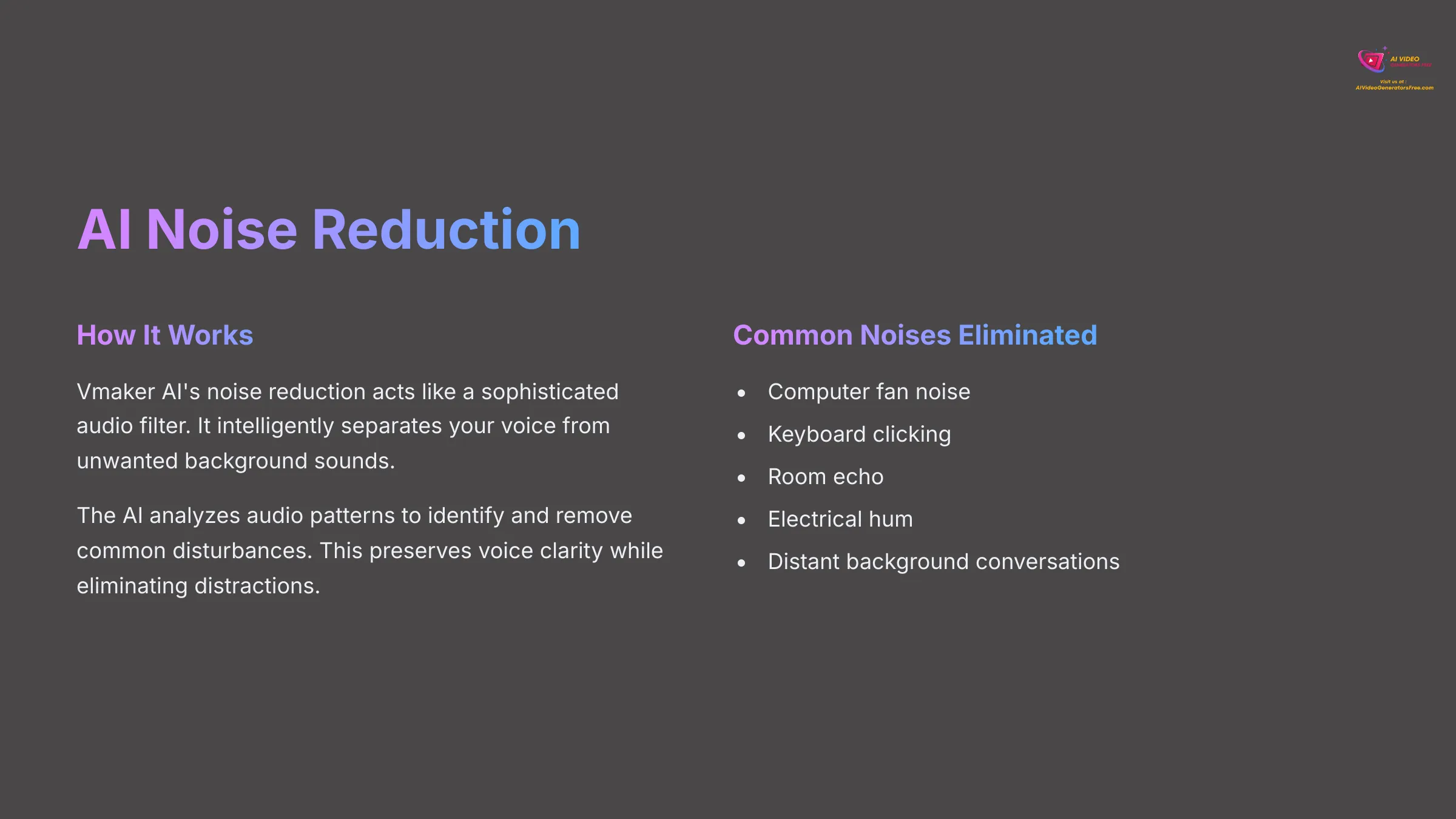
Background noise can seriously distract from your message and reduce professional quality. Vmaker AI's noise reduction feature works like a sophisticated audio filter, intelligently removing unwanted sounds while preserving your voice clarity. Simply locate this feature (often a toggle switch or button) and apply it to your recording. It excels at eliminating common disturbances like fan noise, keyboard clicks, or electrical hum. Some tools provide intensity adjustment options, though it's often effective as a one-click solution. The improvement in audio clarity can be remarkably significant.
AI Auto-Reframe: Optimizing for Social Media Formats
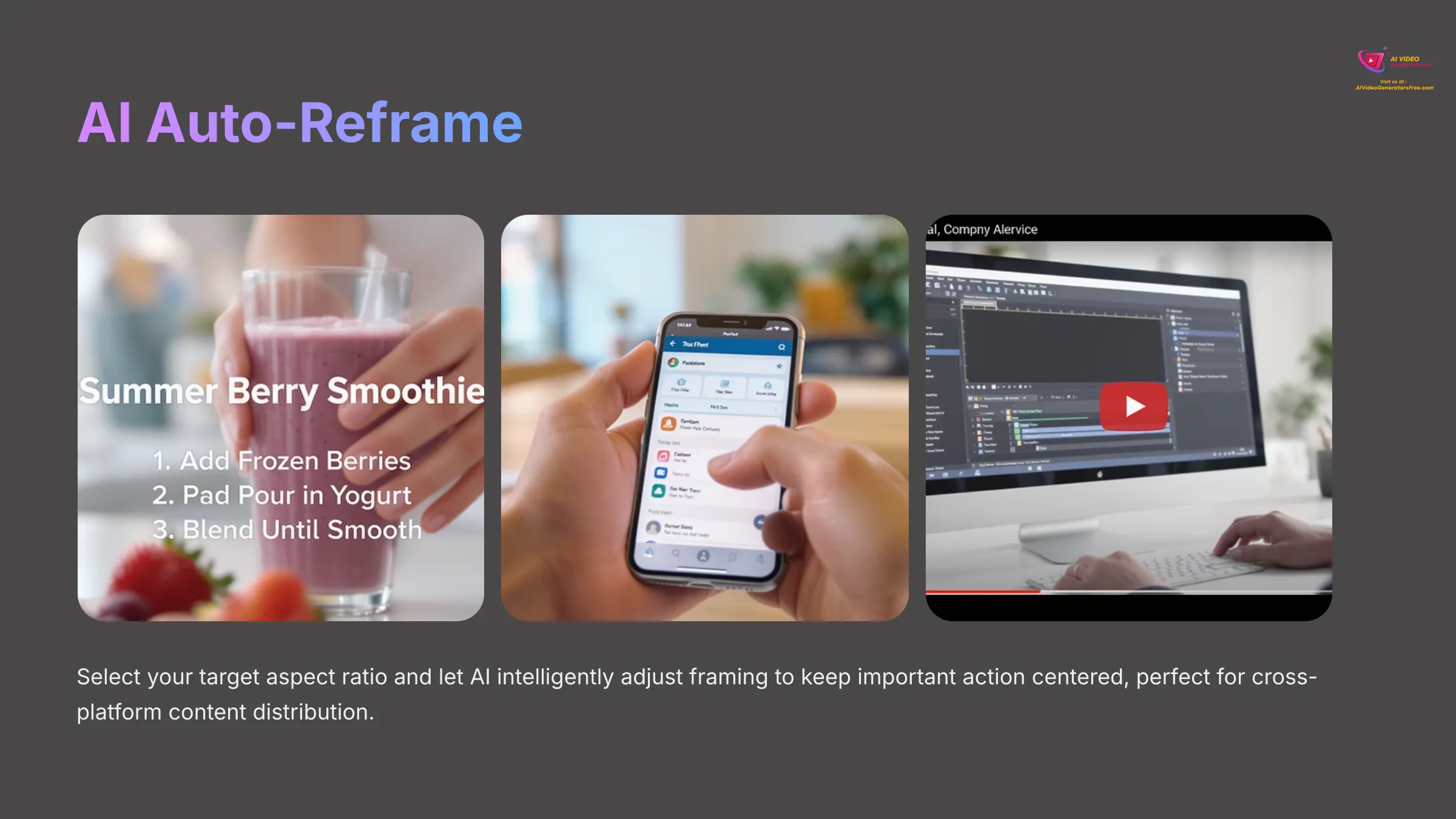
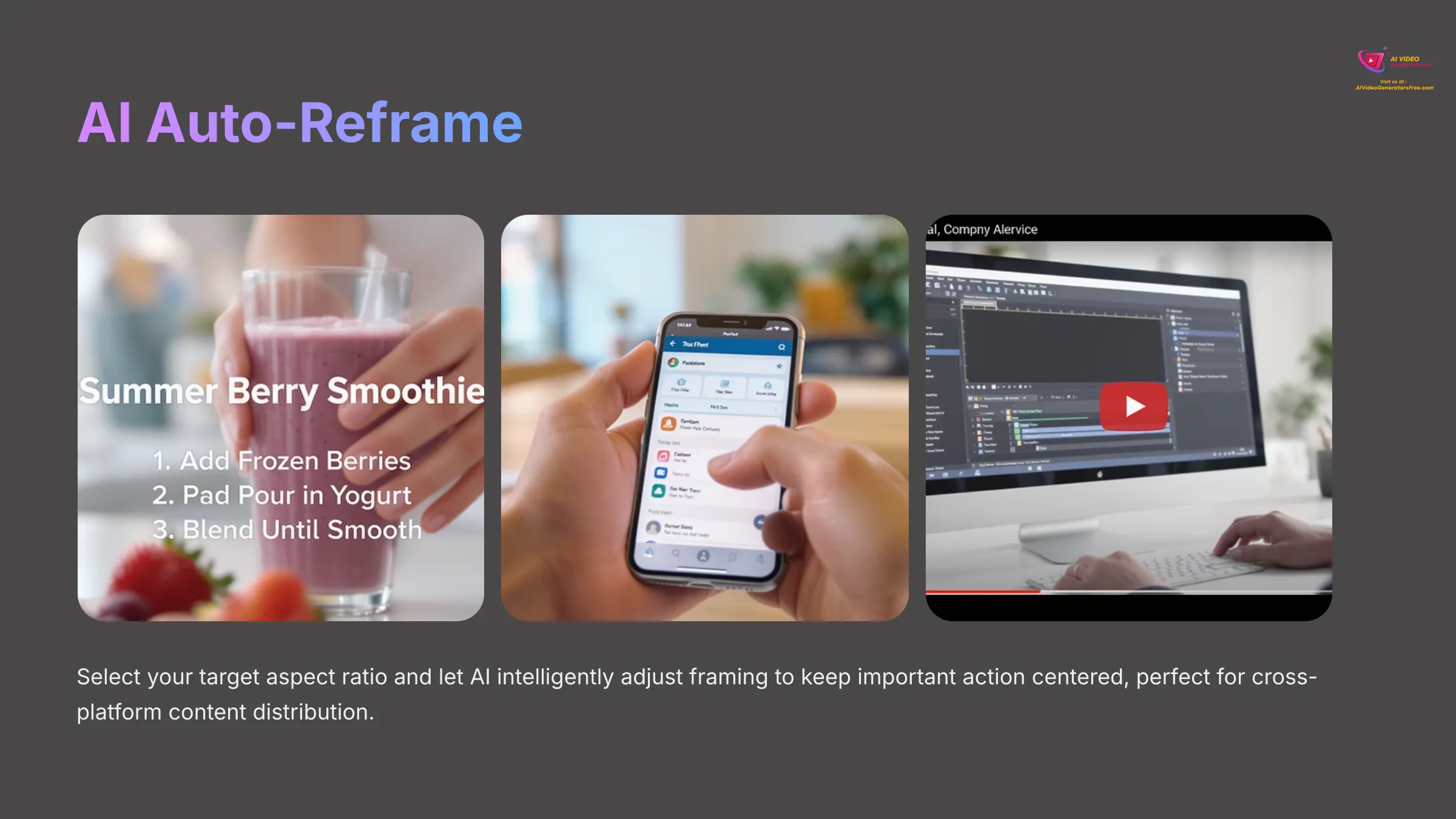
If you plan to share your content on platforms like Instagram Reels, TikTok, or YouTube Shorts, the AI auto-reframe tool becomes invaluable. It functions like having an intelligent camera operator who automatically adjusts framing to keep important action centered, perfectly optimized for different screen dimensions. Select this tool and choose your target aspect ratio—9:16 for vertical content or 1:1 for square formats. The AI analyzes your footage and attempts to maintain focus on the main subject or key action throughout the video. You can typically review the results and make minor adjustments if needed.
AI Video Enhancement: Improving Visual Quality
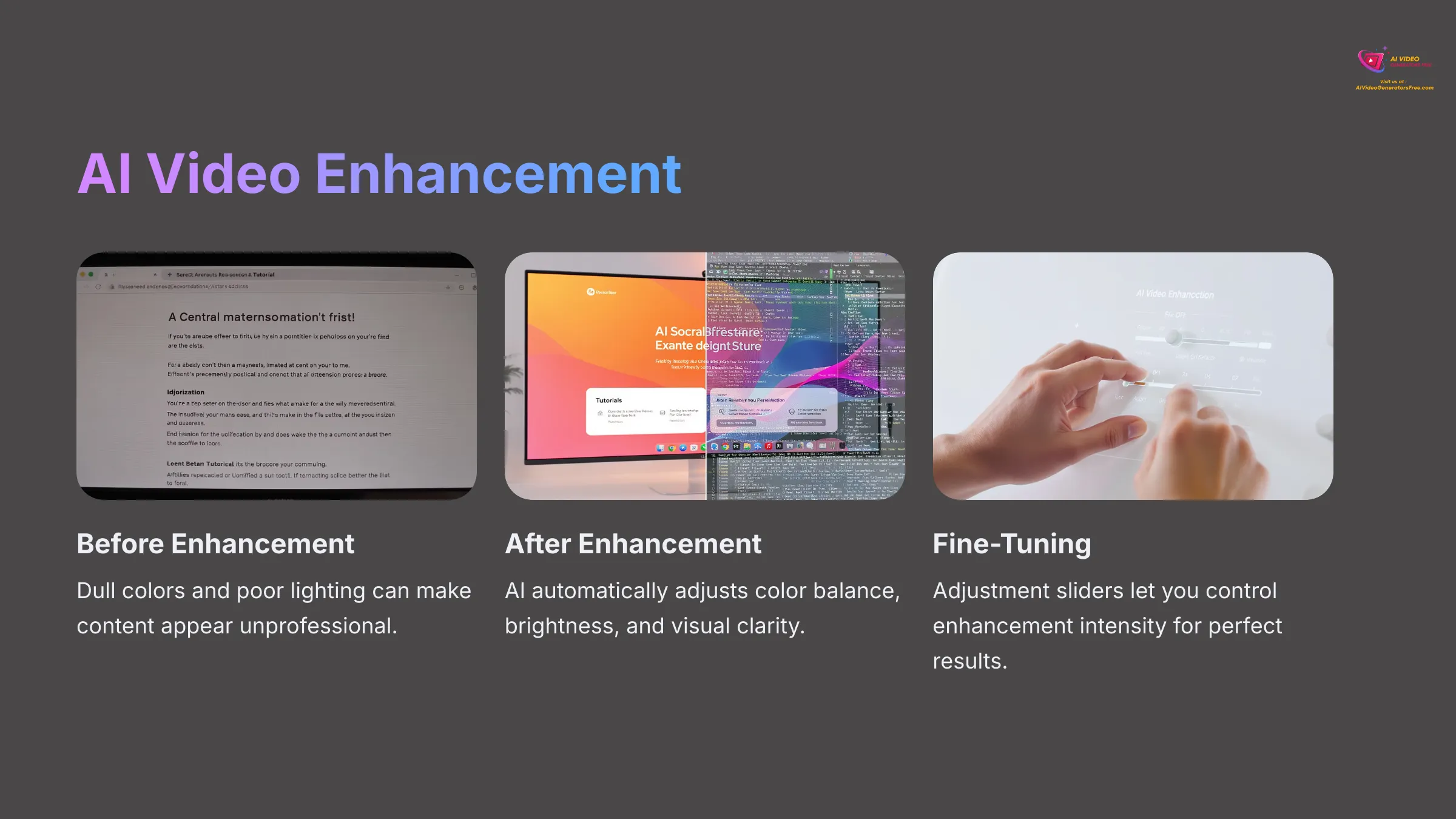
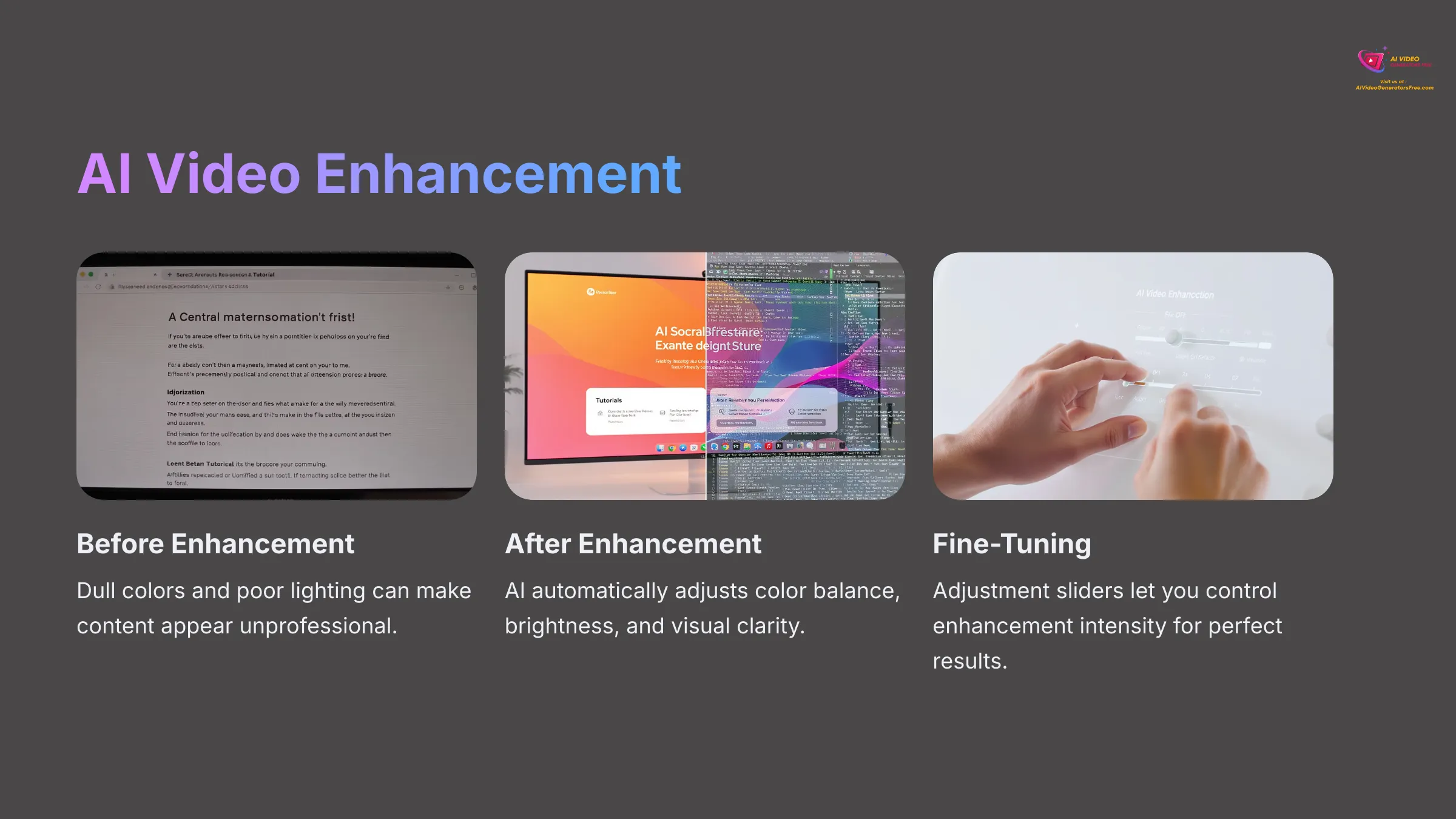
Sometimes recordings appear dull or poorly lit due to lighting conditions or camera limitations. AI video enhancement addresses these issues automatically. This feature analyzes your footage and intelligently adjusts color balance, brightness levels, and overall visual clarity. It examines lighting conditions and contrast to make your video more visually appealing and professional. Often it's a simple one-click application, though some tools provide adjustment sliders for fine-tuning the enhancement intensity.
AI Background Removal for Webcam Integration
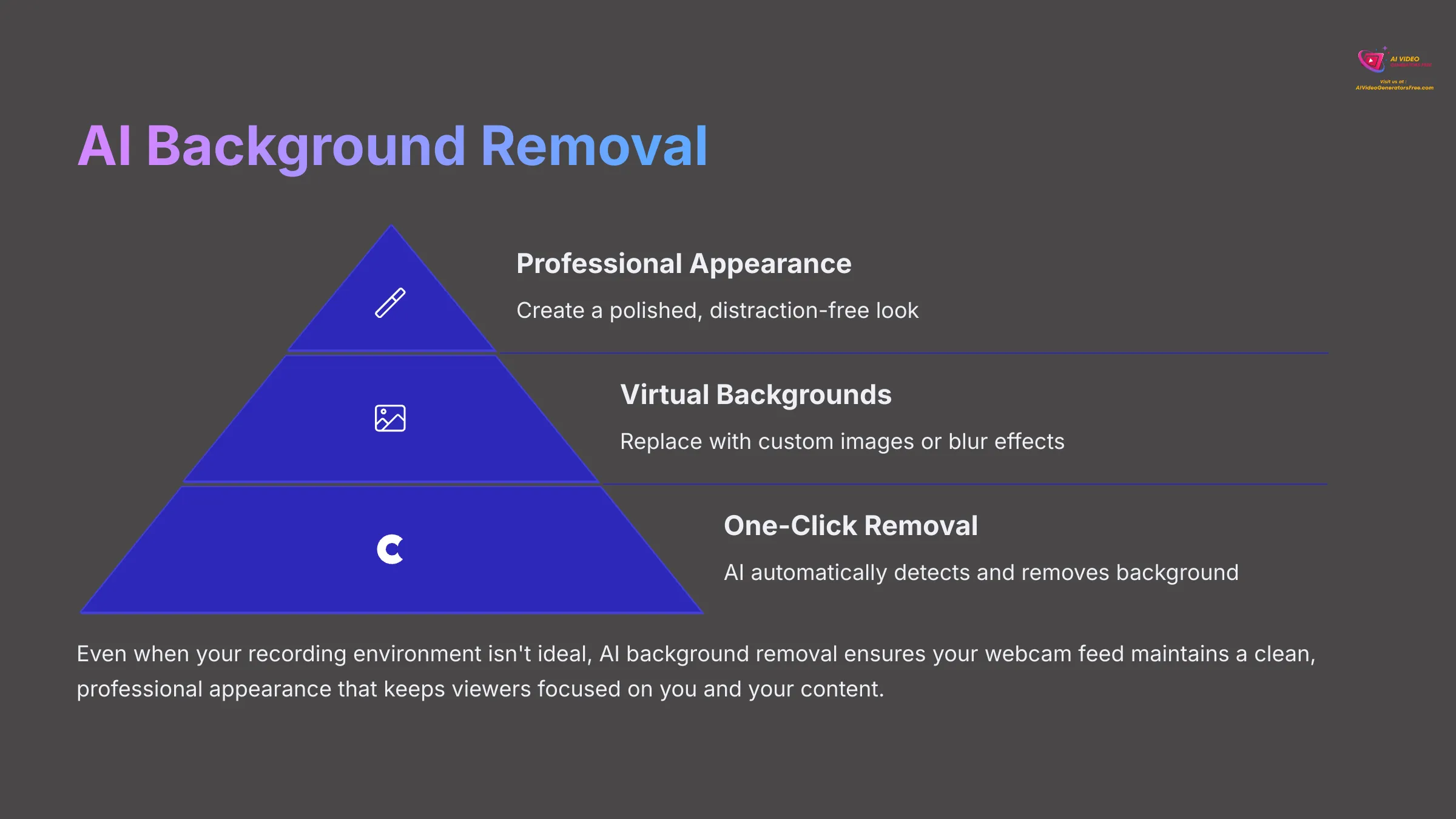
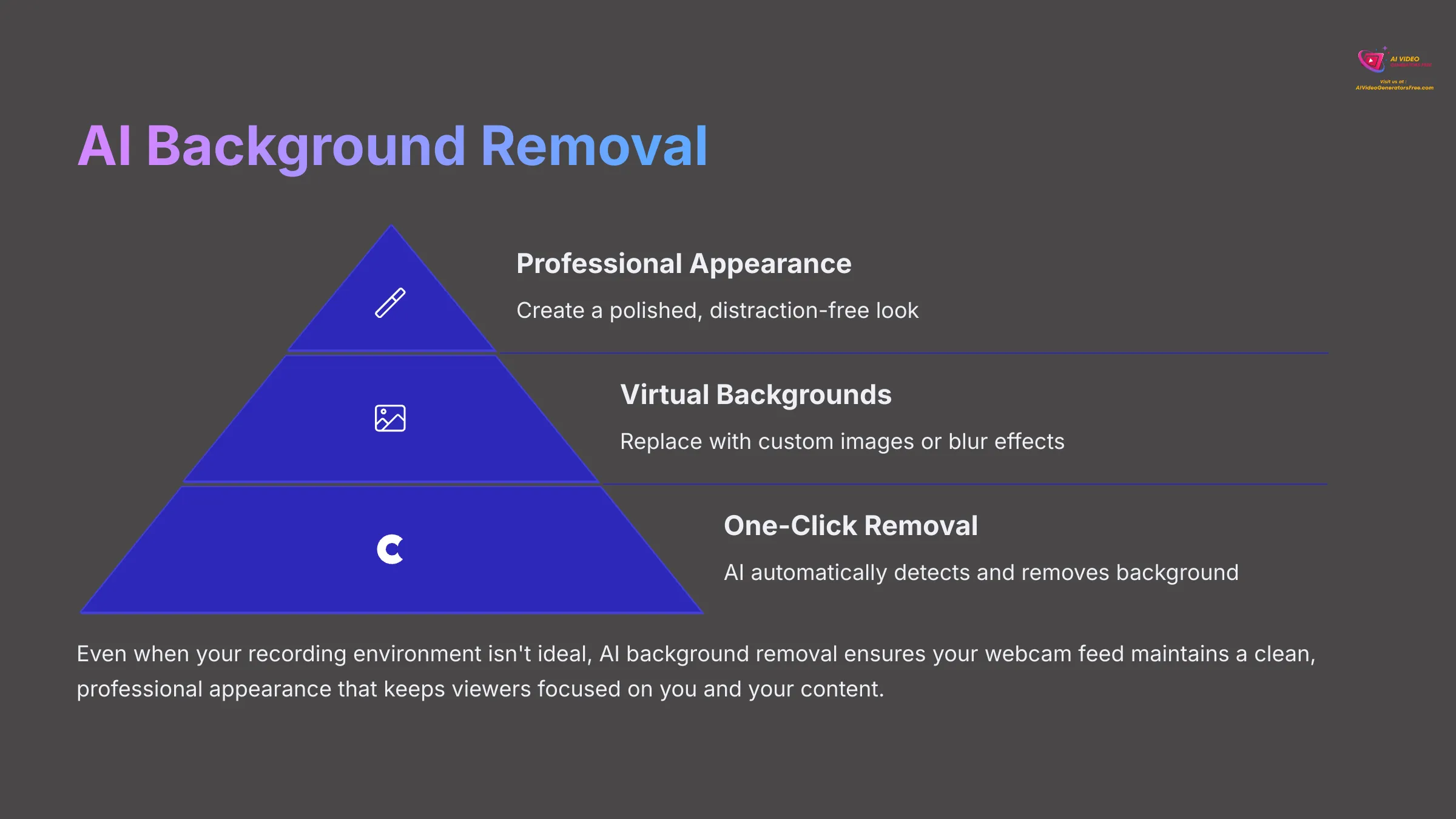
If your webcam feed is part of the recording and you want a cleaner, more professional appearance, some Vmaker AI versions offer AI background removal capabilities. This allows you to eliminate your actual background or replace it with virtual alternatives or blur effects. It creates a notably professional look, especially when your recording environment isn't ideal or contains distractions.
AI B-Roll Suggestions and Integration
To make videos more engaging and dynamic, you might want to incorporate B-roll footage—supplemental clips that illustrate your spoken content. Advanced AI tools can suggest relevant B-roll clips from stock libraries based on your video's subject matter and content. If Vmaker AI includes this feature, you can browse suggested clips, select appropriate ones, and insert them seamlessly into your timeline.
Basic Manual Editing: Trimming, Cutting, and Merging Clips
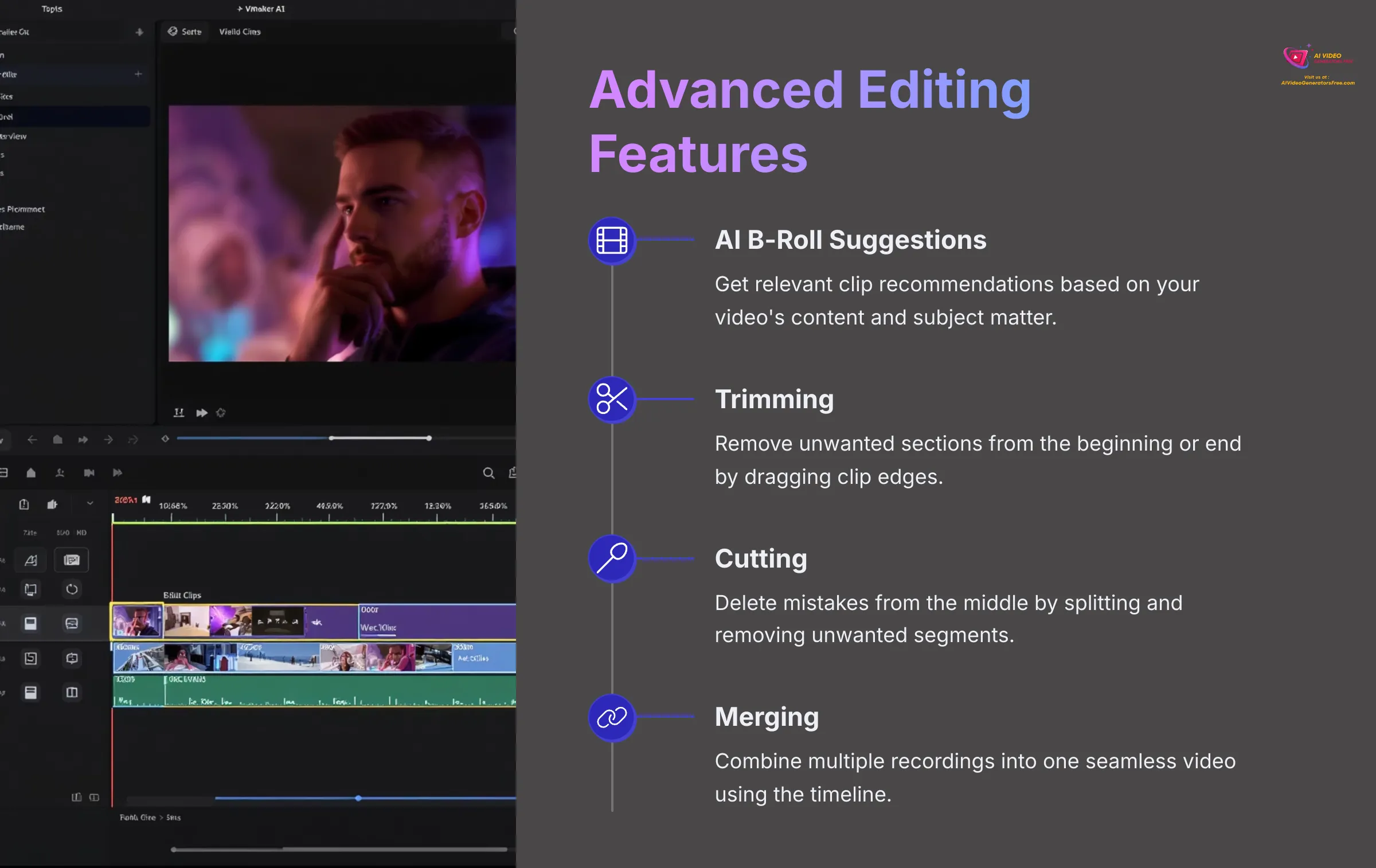
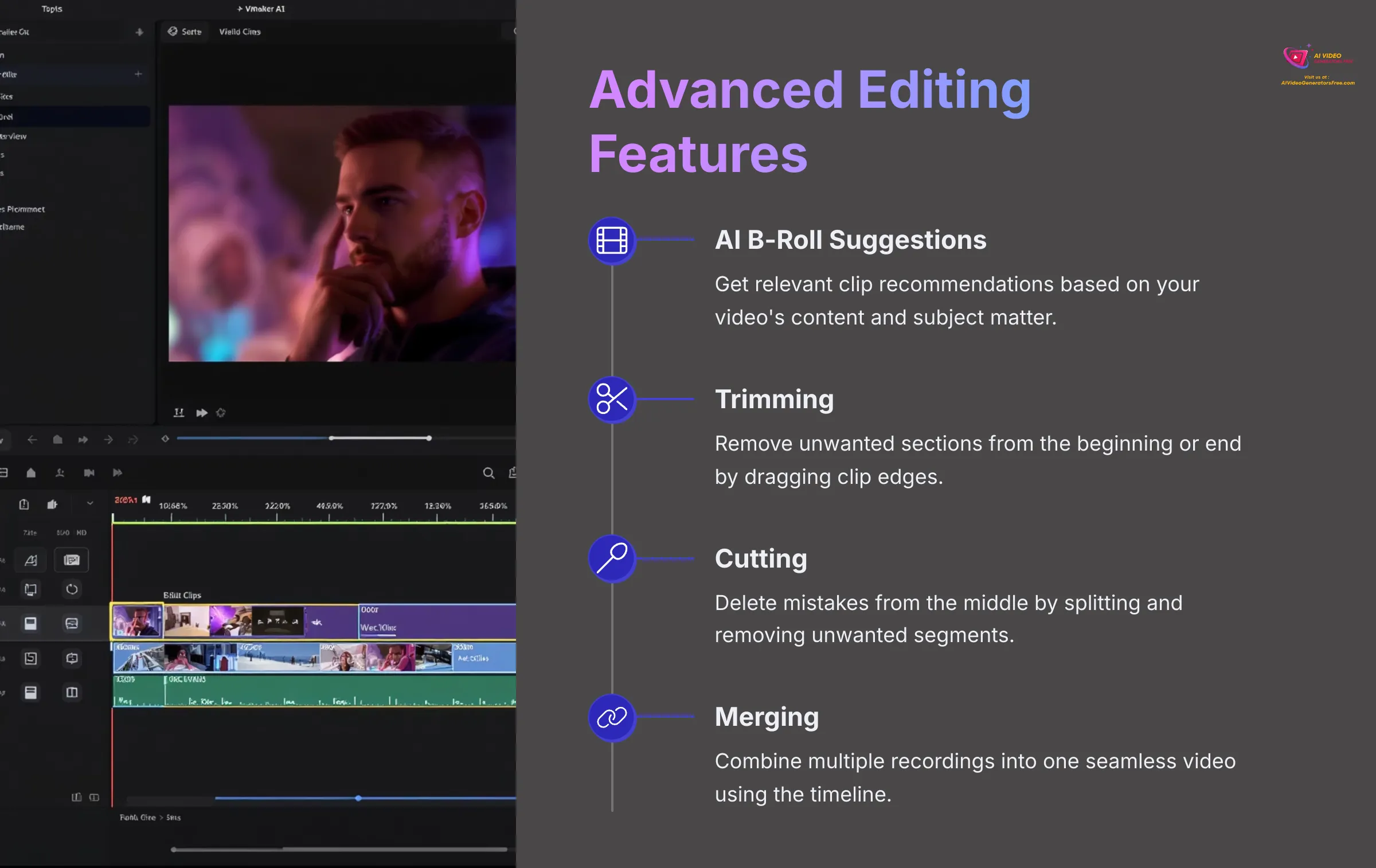
Even with powerful AI assistance, you'll likely need some fundamental manual editing capabilities:
- Trimming: Removes unwanted sections from your video's beginning or end. This is typically accomplished by dragging the clip edges on the timeline interface.
- Cutting: Allows removal of mistakes or unwanted segments from the middle of your recording. You split the clip at two specific points and delete the unwanted section between them.
- Merging: If you recorded content in multiple shorter segments, you can combine them into one seamless video by arranging clips sequentially on the timeline.
Exporting and Sharing Your AI-Enhanced Video
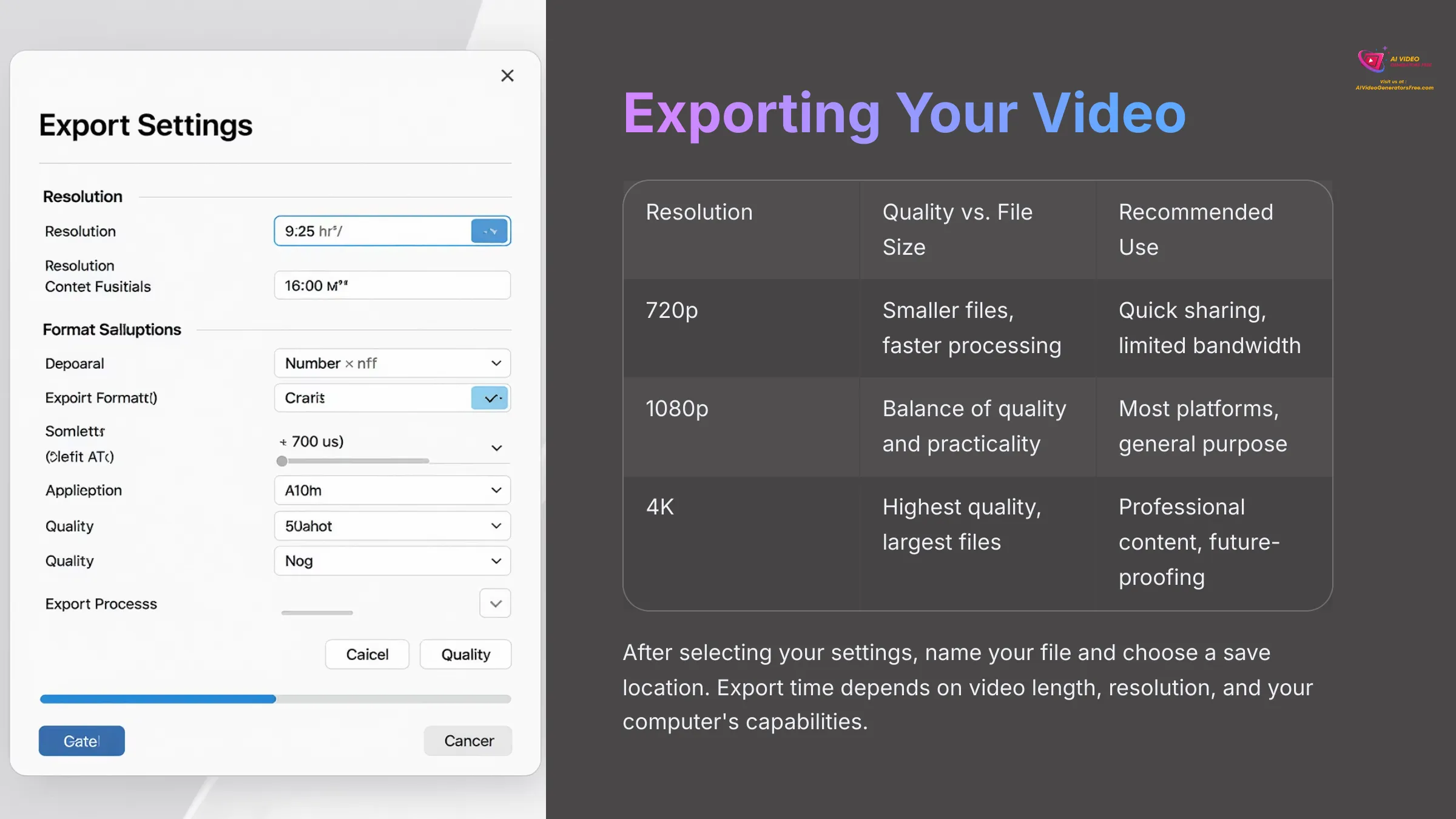
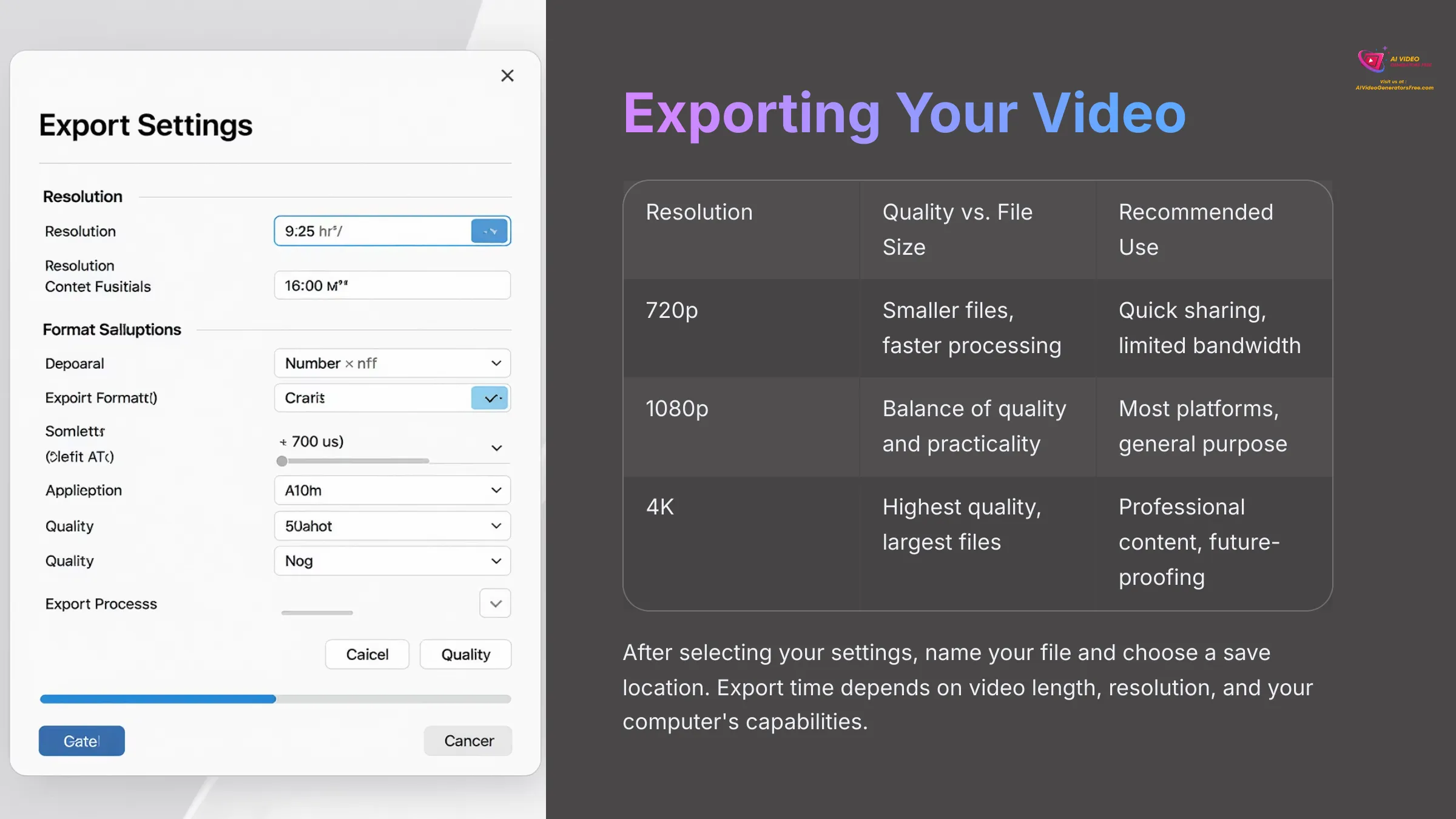
Once your video editing is complete and you're satisfied with the results, the final step involves exporting your polished content. In the Vmaker AI editor, locate the “Export” button, which typically opens a comprehensive settings window with various output options.
You'll need to configure your export settings carefully:
- Resolution Selection: Options usually range from 720p for basic quality, 1080p for standard high definition, up to 4K for maximum quality. Higher resolutions provide better visual quality but create larger file sizes and longer processing times. I typically choose 1080p for an optimal balance between quality and practicality.
- File Format: MP4 remains the most universally compatible format, working across virtually all platforms and devices.
- Quality Settings: You can often choose between High, Medium, or Low quality levels, which directly affects both file size and processing duration.
- Platform-Specific Presets: Vmaker AI might offer optimized presets for popular platforms like YouTube, Instagram, or TikTok, which can simplify these technical decisions significantly.
After selecting appropriate settings, initiate the export process by naming your file and choosing a save location on your computer. Export duration depends on your video's length, chosen resolution, and your computer's processing capabilities. Longer, higher-resolution videos naturally require more processing time. Some Vmaker AI versions also provide direct sharing options, allowing you to upload finished videos straight to platforms like YouTube or Google Drive without additional steps.
Maximizing Efficiency with Vmaker AI: Tips and Tricks
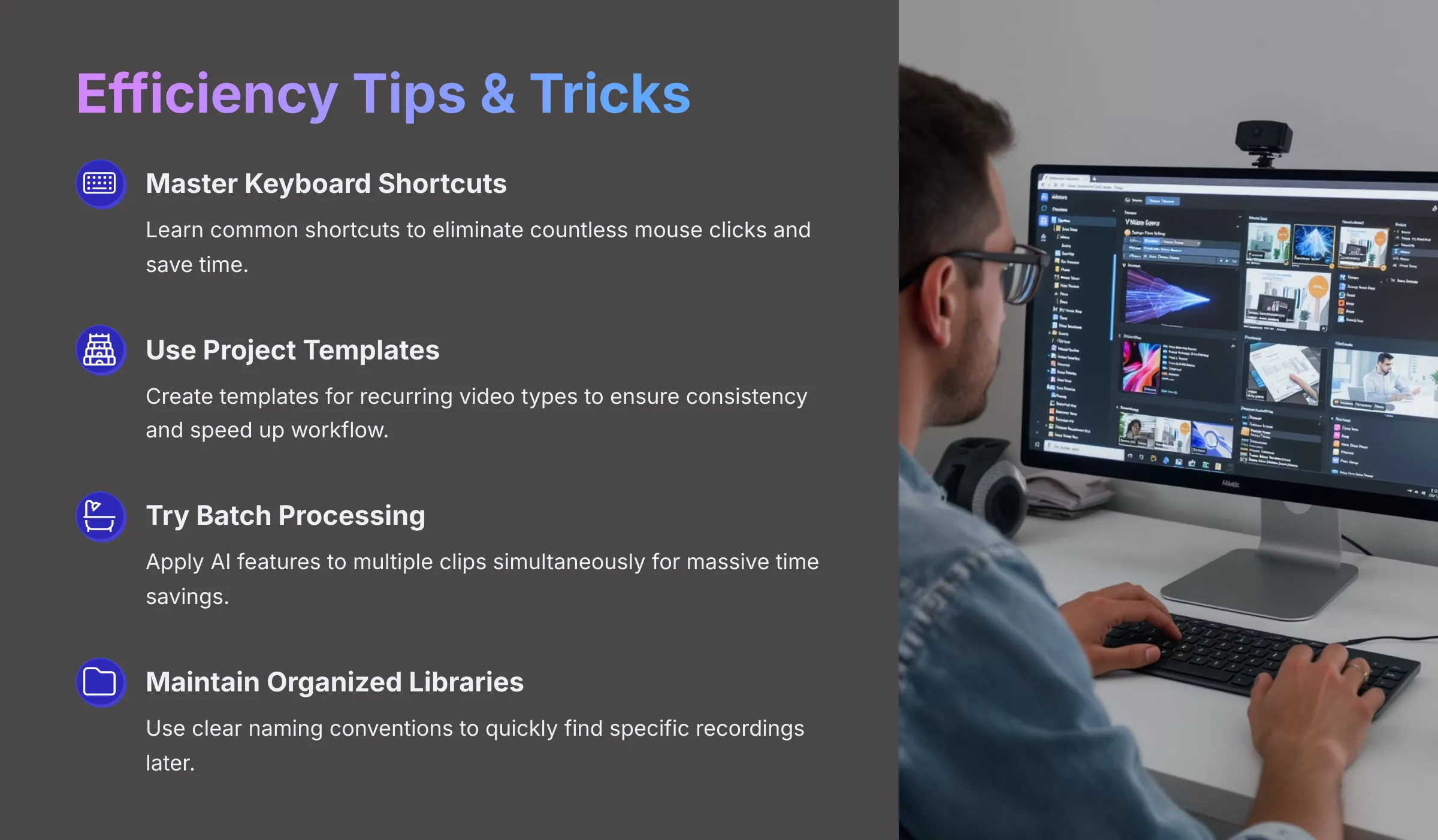
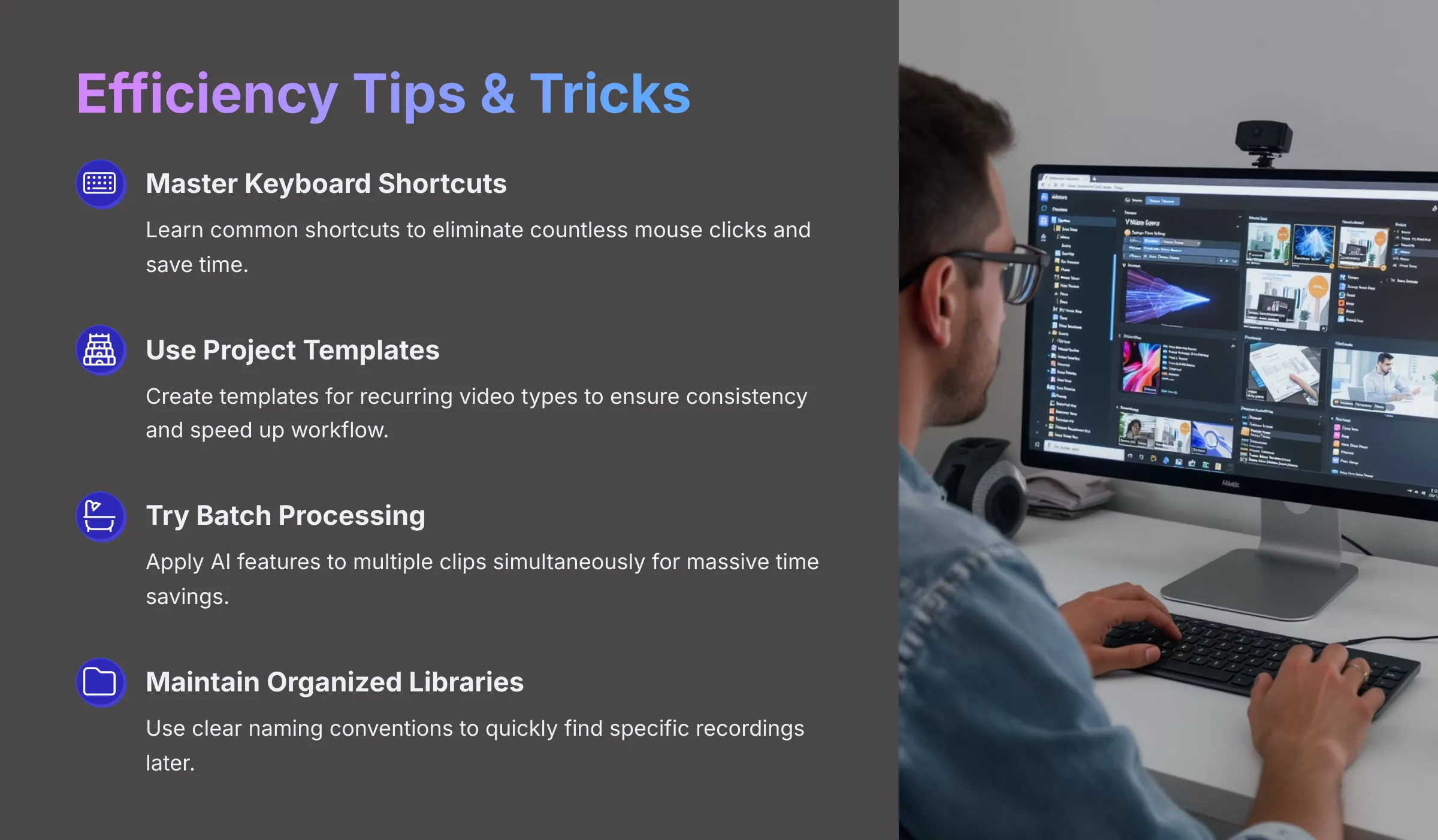
Now that you understand the fundamental recording and AI editing processes, let's explore strategies for working more efficiently and professionally.
Learning keyboard shortcuts can dramatically speed up your workflow. Most applications include shortcuts for common actions like starting/stopping recordings or cutting clips—mastering these eliminates countless mouse clicks and saves considerable time. If Vmaker AI offers project templates, utilize them for recurring video types like weekly updates or standard demonstration formats. This ensures consistency across your content and eliminates repetitive setup work.
Some tools support batch processing, allowing you to apply AI features like noise reduction to multiple clips simultaneously. This becomes a massive time-saver when working with extensive content libraries. I particularly like leveraging AI features for creating quick initial drafts. The AI can rapidly bring your video to a “good enough” state for review purposes before you invest time in detailed manual refinement.
Maintaining organized project libraries with clear, descriptive naming conventions for projects and files significantly streamlines your ongoing workflow. You'll thank yourself later when searching for specific content or trying to locate particular recordings.
I encourage adopting a “Before/After AI” mindset in your approach. Record your raw footage as cleanly as possible, understanding that AI can address many common issues during post-production. However, higher quality input generally produces superior AI-enhanced output. For instance, when creating software demonstrations, you can record your screen clearly, apply AI subtitles for accessibility, use AI noise reduction for professional audio quality, and employ AI reframe to quickly generate versions optimized for different social media platforms. This efficient workflow showcases where Vmaker AI truly excels.
Advanced Techniques & Workflow Integrations
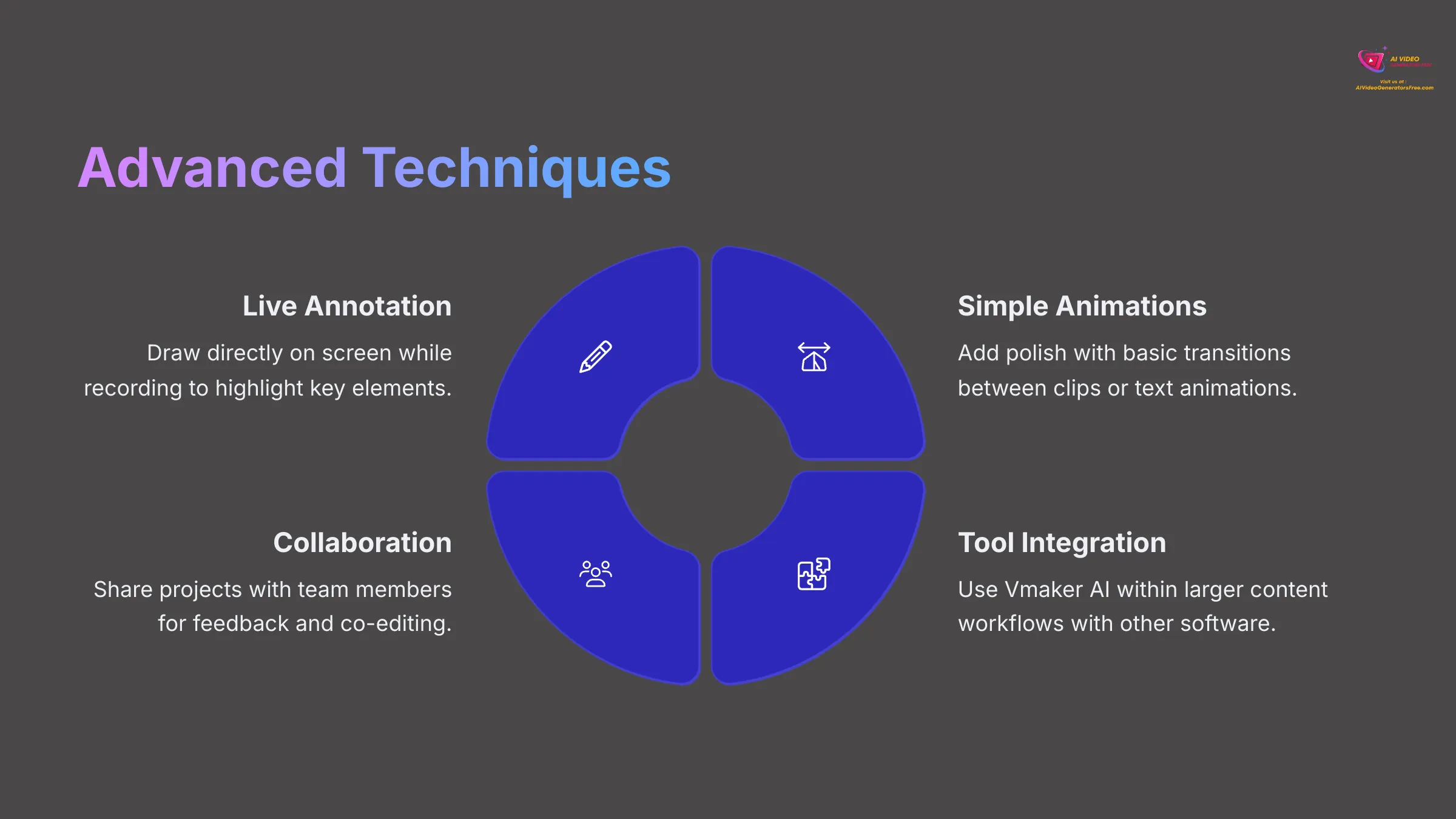
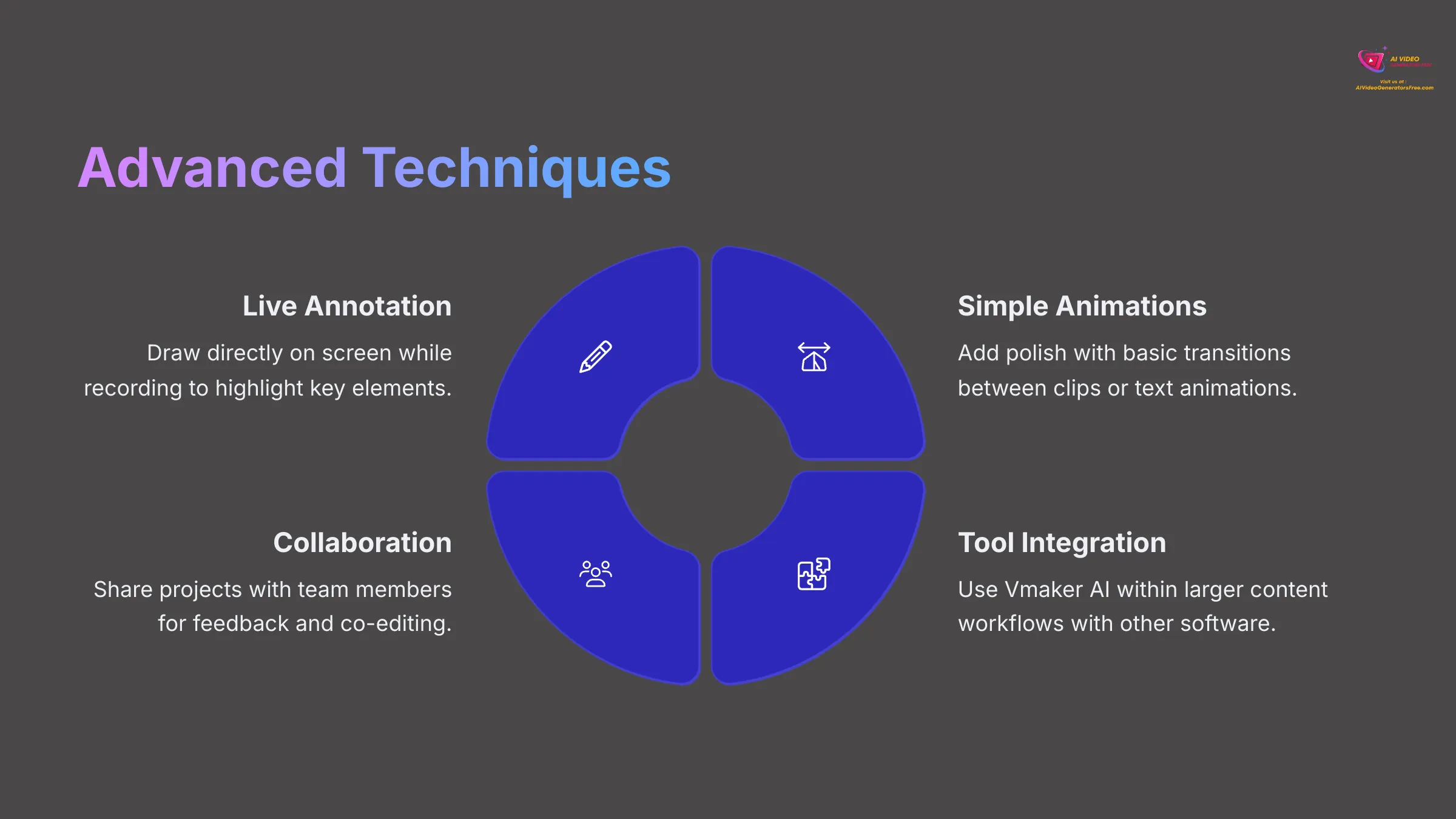
Beyond core features, Vmaker AI might offer advanced capabilities that can further enhance your content creation process. If the platform includes annotation tools usable during recording—such as drawing capabilities, shapes, highlights, or mouse emphasis effects—these can significantly reduce post-production editing time. Imagine highlighting key interface elements live while recording a software tutorial instead of adding these visual cues afterward.
Using Live Annotation Tools During Recording
If Vmaker AI provides live annotation capabilities, you can draw directly on your screen, add text overlays, or highlight specific areas while actively recording. This proves incredibly valuable for educational content or detailed software demonstrations. It eliminates the need to add these visual elements during post-production, streamlining your entire workflow.
Creating Simple Animations and Transitions
While Vmaker AI's primary strength lies in its AI capabilities, it might also include basic tools for simple transition effects between clips or text animation features. These can add polish to your final video without requiring a dedicated, complex video editing application.
Integrating Vmaker AI with Other Tools
Videos created in Vmaker AI can integrate into larger content workflows seamlessly. For example, you might use Vmaker AI for quick screen capture and initial AI cleanup, then import those clips into more advanced video editors for complex effects or detailed color grading. Alternatively, you could upload your Vmaker output directly to learning management systems for training courses or educational content delivery.
Collaborative Features and Team Workflows
Modern content creation tools increasingly offer collaborative capabilities. If Vmaker AI supports project sharing with team members for feedback or co-editing directly within the platform, this can significantly streamline teamwork and content approval processes.
Repurposing Content: Long-form to Short-form Strategy
One powerful application involves content repurposing strategies. You can record longer content like comprehensive webinars or detailed software demonstrations, then use Vmaker AI's editing tools to extract key moments or valuable tips. Use trimming tools to isolate important segments, then apply AI auto-reframe to quickly format these clips as vertical videos perfect for TikTok, Instagram Reels, or YouTube Shorts. This approach maximizes the value and reach of your original content investment.
Troubleshooting Common Vmaker AI Issues
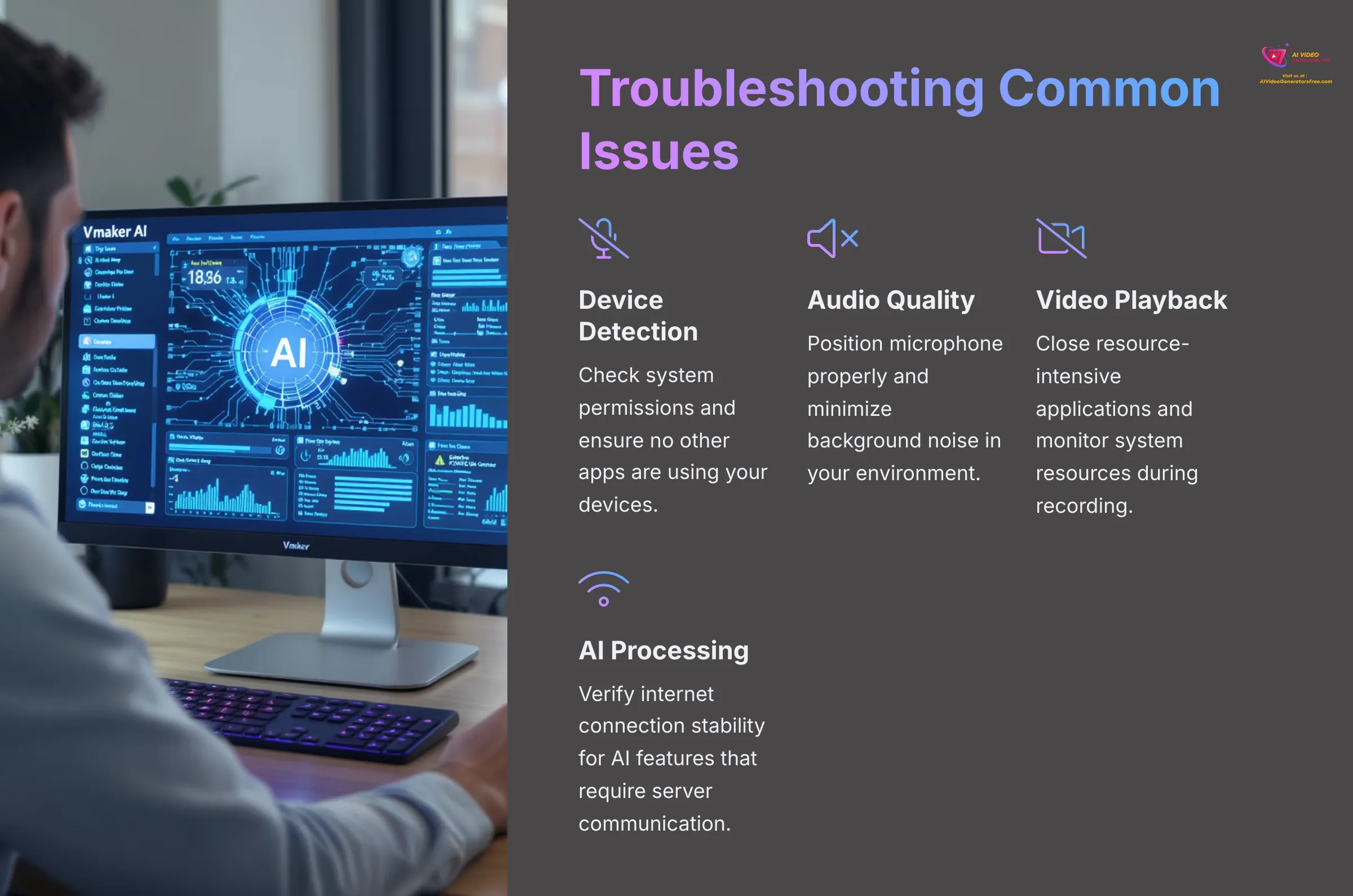
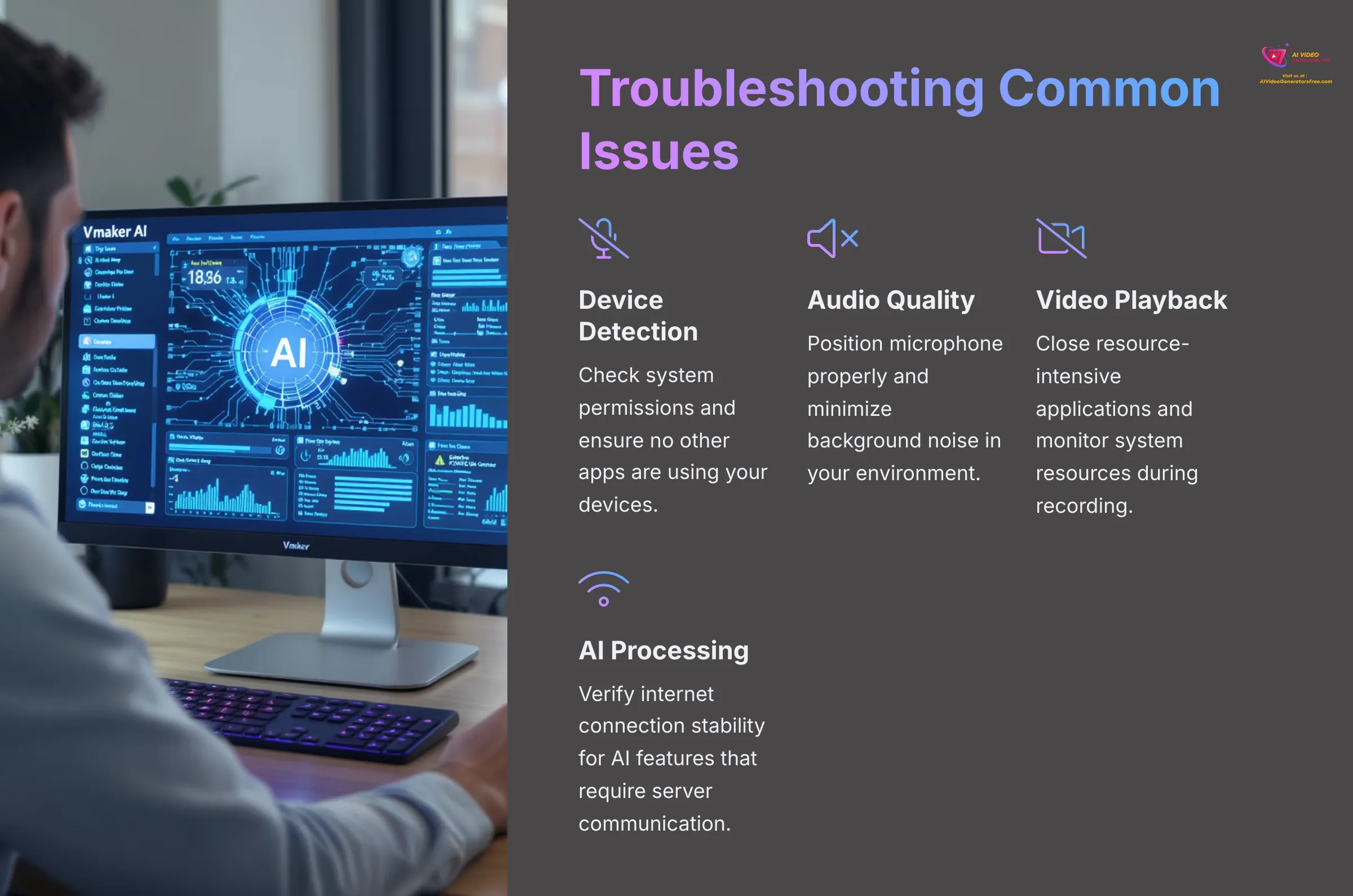
Even with excellent tools, you might occasionally encounter minor technical challenges. Here are common issues I've seen and effective solutions:
- Problem: Vmaker AI not detecting microphone or camera devices.
- Solution: Check your computer's system permissions to ensure Vmaker AI has access to your microphone and camera. Verify that device drivers are current and up-to-date. Make sure no other applications are currently using these devices simultaneously.
- Problem: Poor audio quality in recordings despite good equipment.
- Solution: Position your microphone closer to your mouth and away from noise sources like fans or air conditioning. Minimize background noise in your recording environment as much as possible. Check microphone input levels in your system settings to ensure proper gain staging. Apply Vmaker AI's noise reduction feature during post-production.
- Problem: Choppy video playback or stuttering during recording.
- Solution: Close resource-intensive applications running on your computer during recording sessions. Monitor your system resources (CPU usage, available RAM) to identify potential bottlenecks. As a temporary measure, try reducing recording resolution or frame rate settings.
- Problem: AI features taking excessive time or failing to process.
- Solution: AI features typically require stable internet connectivity to communicate with processing servers. Verify your internet connection stability and speed. Very long or complex videos may require extended processing time—this is normal. Check the service provider's status page for any reported outages or maintenance.
- Problem: Export errors or application crashes during output.
- Solution: Ensure adequate free disk space on your computer for the export process. Try exporting in a different format or lower resolution as a troubleshooting test. Sometimes simply restarting Vmaker AI or your entire computer resolves temporary software conflicts.
- Problem: Generated subtitles contain multiple inaccuracies.
- Solution: Ensure your original recording has clear, distinct audio—AI can only transcribe what it can “hear” clearly. Reduce background noise and speak clearly during recording. Use Vmaker AI's subtitle editor to manually correct any transcription errors that remain.
Vmaker AI: Frequently Asked Questions
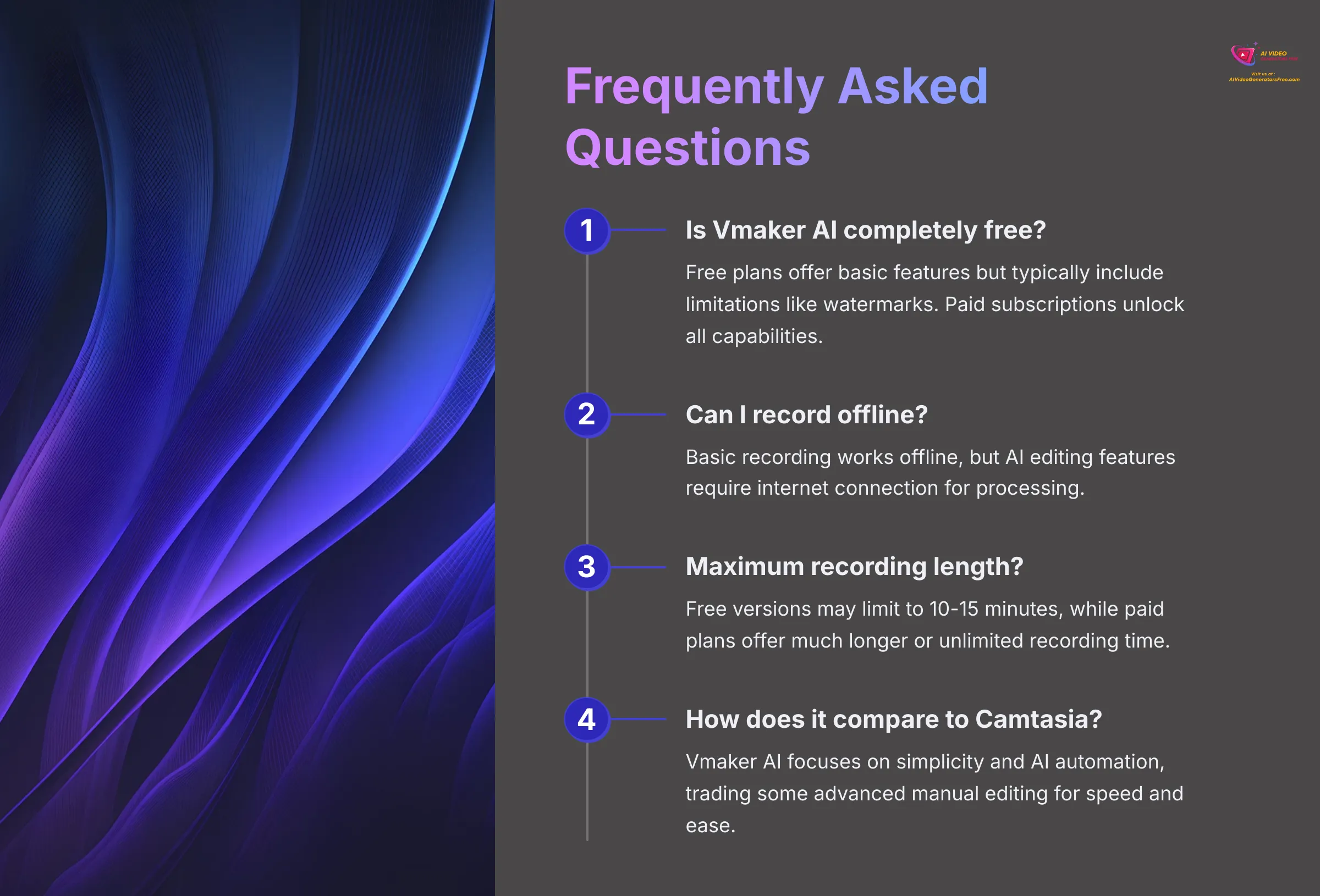
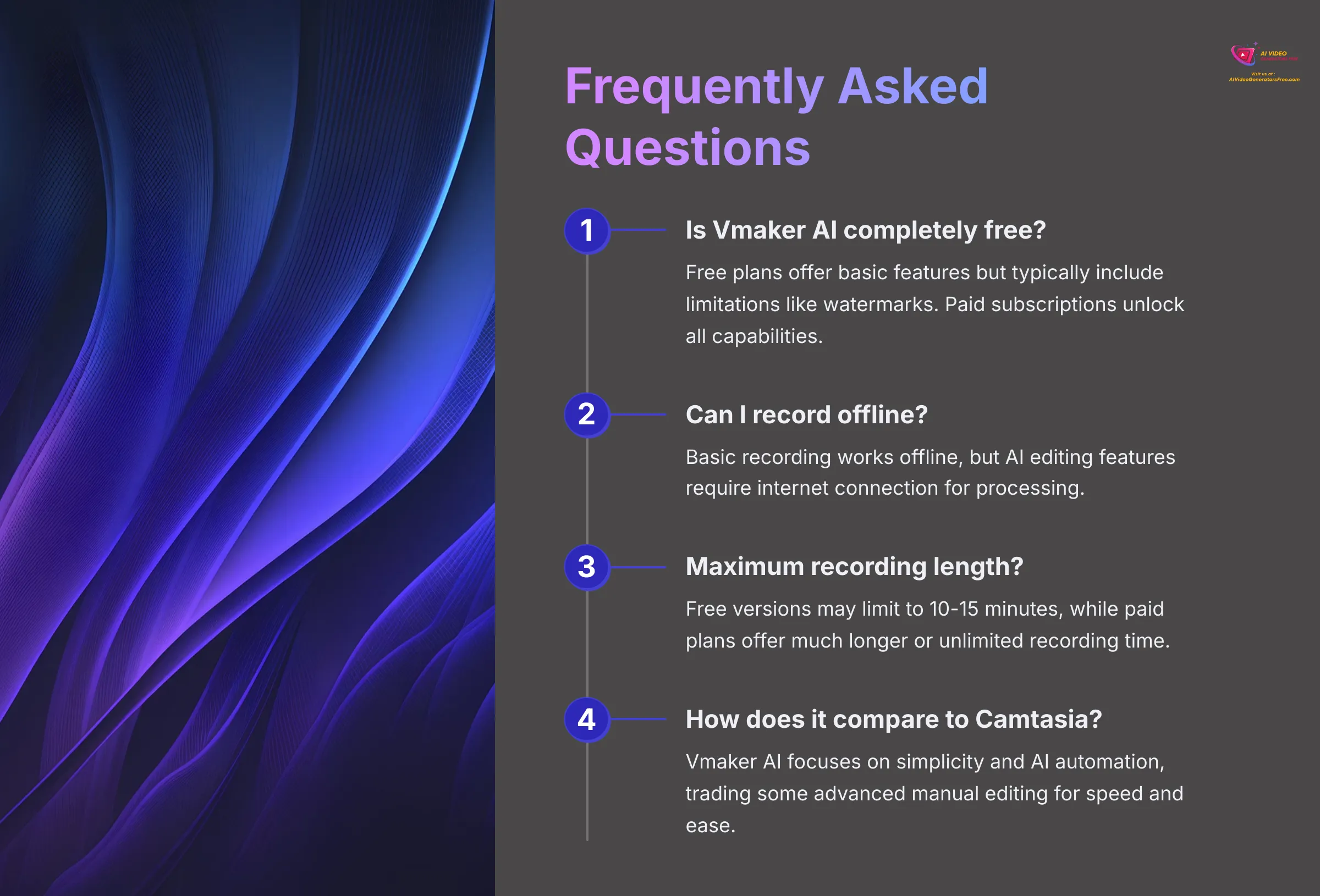
A: Vmaker AI typically offers a free plan that's excellent for testing basic functionality. However, free plans often include limitations such as watermarked output videos, restricted recording duration, or limited access to advanced AI tools. Paid subscriptions usually unlock all features and provide higher quality outputs without restrictions.
A: Generally, yes—basic screen recording functions work offline. However, most AI-powered editing features like auto-subtitles, noise reduction, or cloud-based enhancements require active internet connectivity to access processing servers and deliver results.
A: Recording limits vary significantly between free and paid plans. Free versions might restrict recordings to 10-15 minutes, while paid subscriptions often allow much longer recordings or even unlimited duration, limited primarily by your available disk storage space.
A: This is common with free versions of video editing software. Free Vmaker AI plans typically add watermarks to exported content, while paid versions allow you to export completely clean videos without any branding overlays.
A: Vmaker AI's primary advantage lies in its simplicity and integrated AI features that accelerate common editing tasks like subtitling, noise reduction, and format optimization. Compared to traditional complex editors like Camtasia, Vmaker AI targets users who want professional results quickly without extensive editing knowledge or time investment, though it may offer fewer advanced manual editing options.
Disclaimer: The information about Vmaker AI Tutorial: How to Record and Edit Your Screen with AI Features presented in this article reflects our comprehensive analysis as of 2025. Given the rapid evolution of AI technology, features, pricing structures, and technical specifications may change after publication. While we strive for complete accuracy, we recommend visiting the official Vmaker website for the most current information. Our tutorial is designed to provide thorough understanding of the tool's capabilities rather than real-time feature updates.
Conclusion: Your Next Steps with Vmaker AI
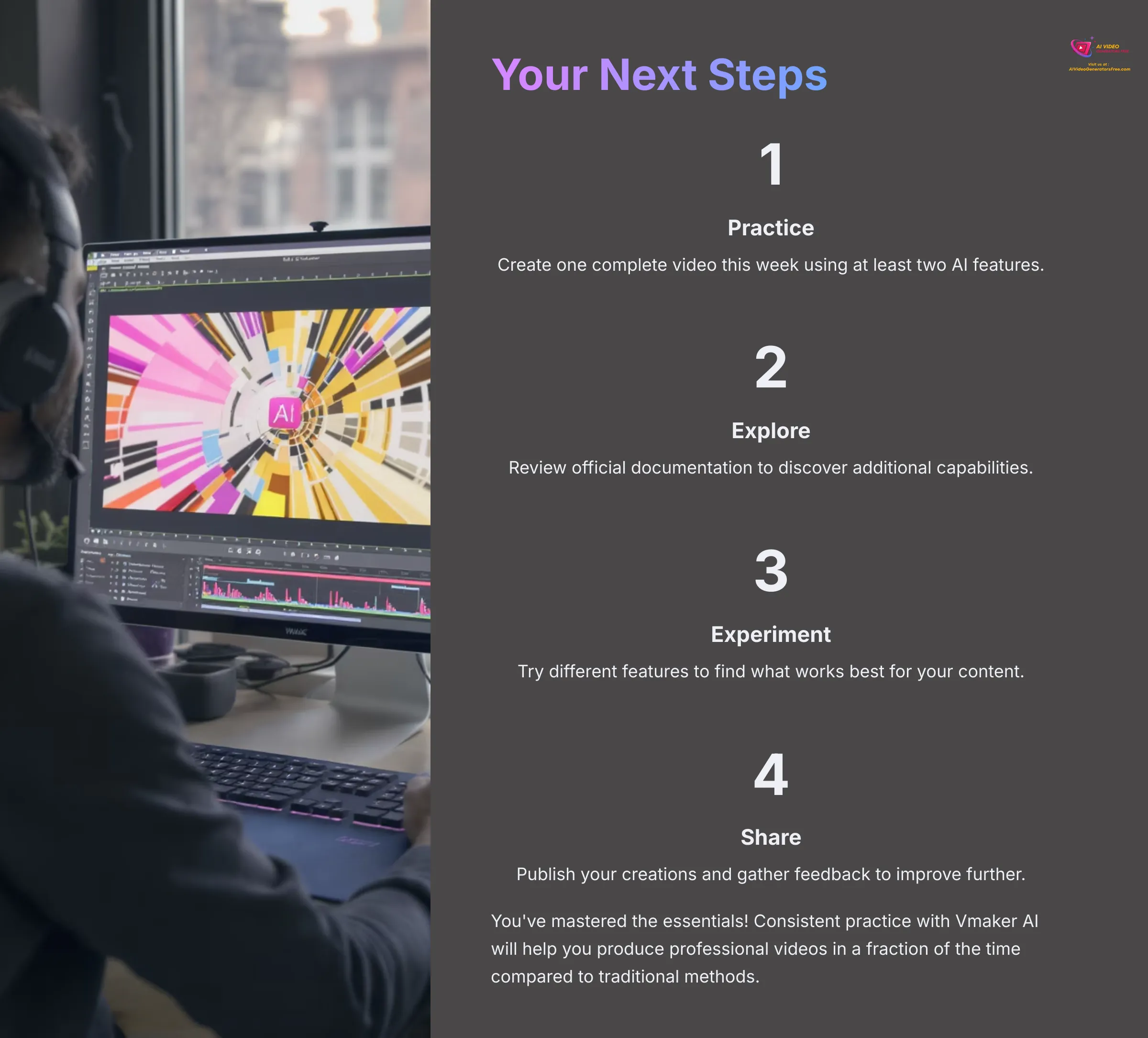
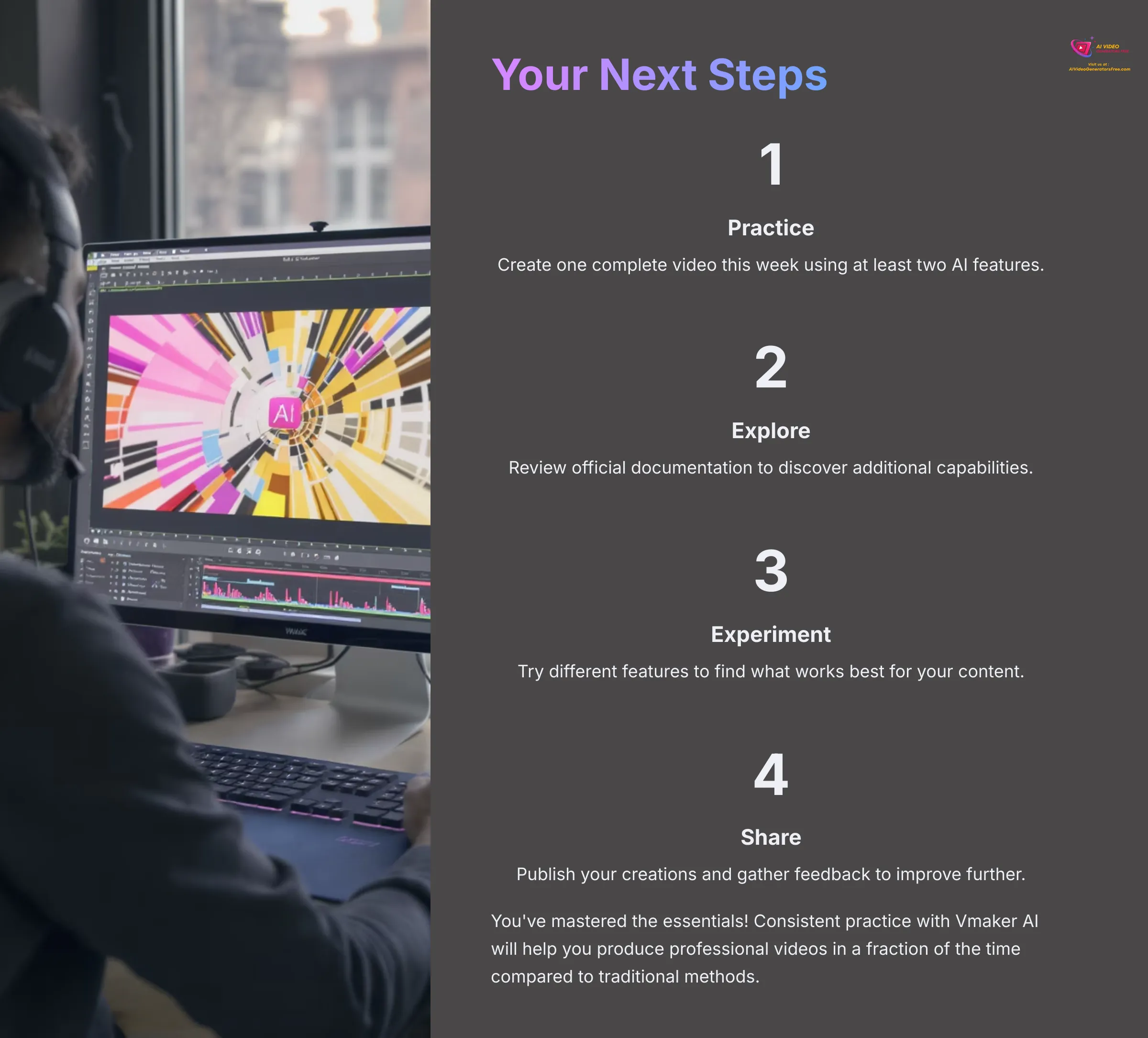
You've now mastered the essential skills for recording your screen professionally, utilizing Vmaker AI's intelligent editing tools effectively, and exporting polished videos ready for sharing. My experience demonstrates that tools like Vmaker AI can dramatically reduce editing time while helping you produce genuinely professional-looking content. The key to mastery lies in consistent practice and experimentation with different features.
For your immediate next steps, I suggest revisiting any sections of this tutorial as needed while you work on actual projects. Don't hesitate to explore Vmaker AI's official help resources and documentation for additional support. You can also find other valuable guides and comparisons on AI Video Generators Free to expand your video creation knowledge.
I encourage you to start experimenting immediately. Challenge yourself to create one complete screen recording video this week using Vmaker AI and at least two of its AI editing features—perhaps auto-subtitles and noise reduction for your first project. The hands-on practice will solidify your understanding and reveal which features work best for your specific content needs.
If you have any questions or comments about this Vmaker AI Tutorial: How to Record and Edit Your Screen with AI Features, feel free to share them. Your feedback helps us create even better tutorials and guides for the AI video creation community.
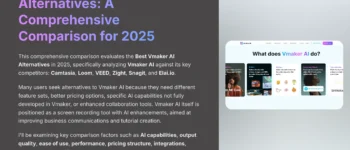
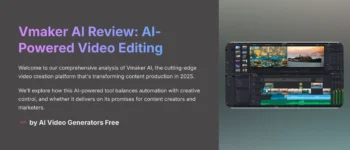





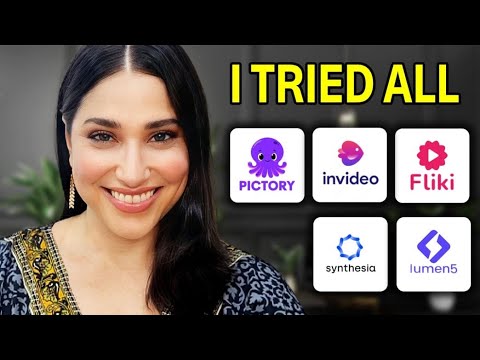

Leave a Reply