Want to truly understand KapWing FAQs and what this powerful platform offers? I know many of you are constantly looking for the best AI tools to supercharge your content creation, especially in the fast-paced world of digital marketing and video production.
Here at AI Video Generators Free, we always aim to give you the most transparent and unbiased insights. So, I’ve pulled together the most common questions about KapWing, a truly interesting cloud-based platform that's revolutionizing online video editing.
We're going to dive deep into what KapWing is all about, explore its genuinely free plan's features and limitations, and tackle whether you need to download any software – the answer might surprise you! We'll also cover its impressive AI-powered automation capabilities, how it stacks up against Canva for video, and show you exactly how to add subtitles, among other things.
My goal is to make sure you get clear, actionable answers to help you decide if KapWing is the right fit for your projects. We cover these topics often in our FAQs AI Video section. I'm absolutely delighted to share this information with you today.
Generated codeKey Takeaways
- Browser-Based Power: KapWing is a fully online video editor, meaning no downloads are required, and you can work on projects from any device.
- Generous Free Plan: It offers a robust free tier with access to most AI tools, but exports have a watermark and are limited to 720p resolution.
- Advanced AI Features: Key tools include an AI video generator, automatic silence removal (Smart Cut), and highly accurate auto-subtitling.
- Watermark Removal: The only way to remove the watermark is by upgrading to a paid plan like KapWing Pro, which also unlocks 4K exports.
What is KapWing and what is it used for?
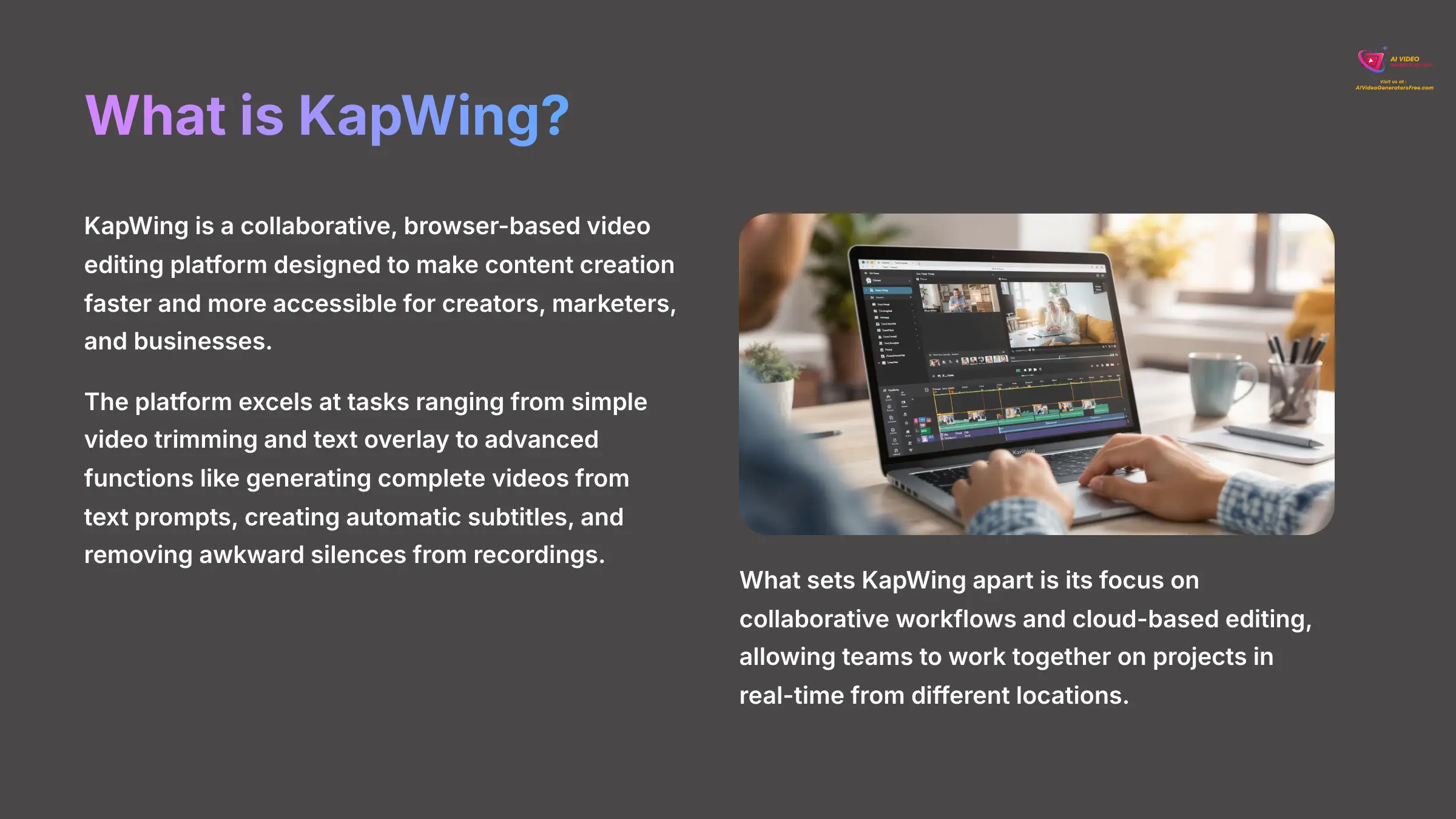
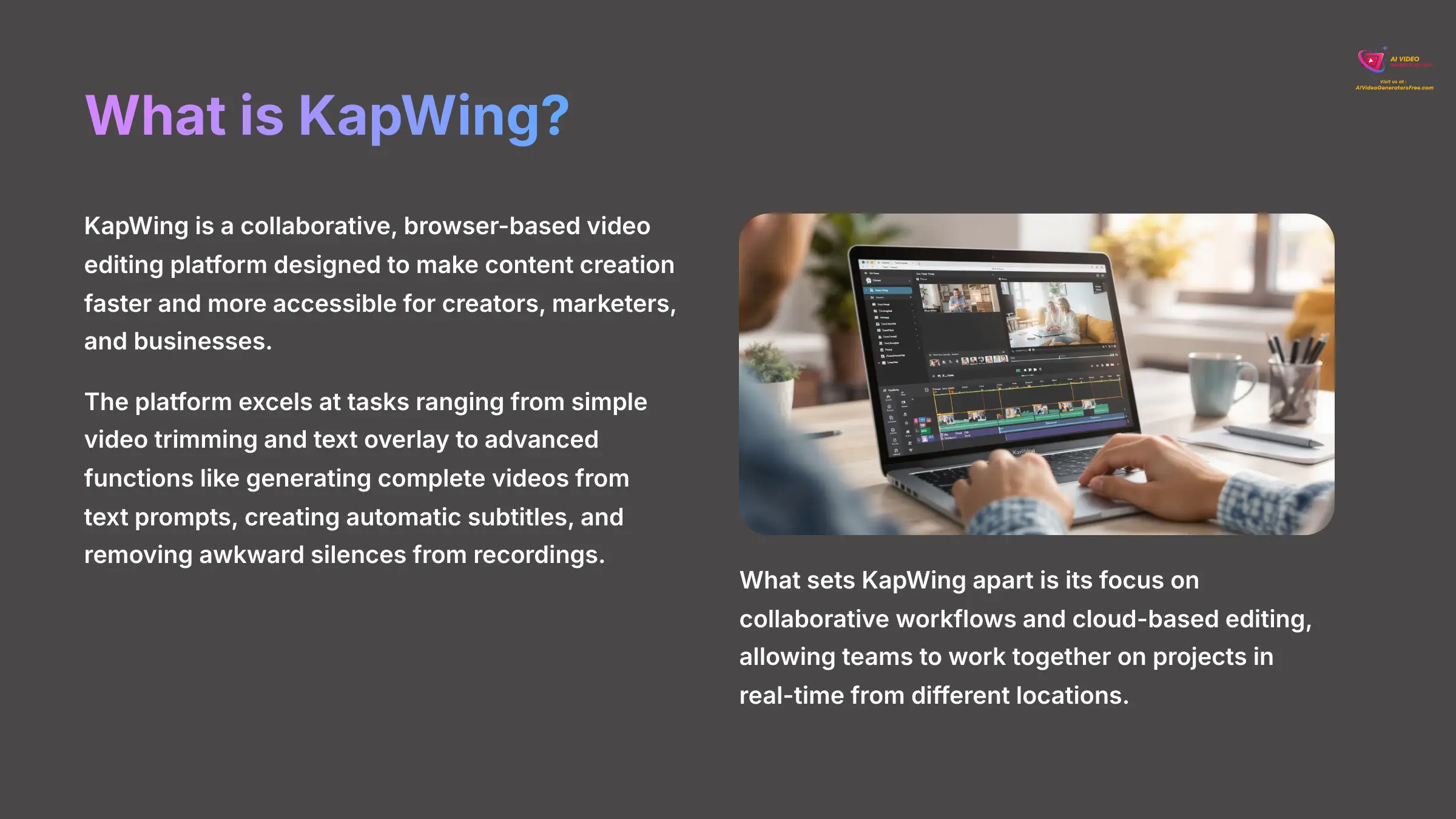
KapWing is a collaborative, browser-based video editing platform designed to make content creation faster and more accessible for creators, marketers, and businesses. Unlike traditional video editing software that requires downloading and installation, KapWing operates entirely online through your web browser, making it accessible from any device with an internet connection.
The platform is primarily used for creating and editing videos for social media platforms like TikTok, Instagram Reels, YouTube, and LinkedIn, as well as marketing campaigns, educational content, and personal projects. Its core strength lies in combining an intuitive, timeline-based editor with powerful AI-driven automation tools that streamline complex editing tasks.
KapWing excels at tasks ranging from simple video trimming and text overlay to advanced functions like:
- Generating complete videos from text prompts.
- Creating automatic subtitles with perfect synchronization.
- Removing awkward silences from recordings with a single click.
What sets KapWing apart is its focus on collaborative workflows and cloud-based editing, allowing teams to work together on projects in real-time from different locations. This makes it particularly valuable for remote teams and agencies managing multiple client projects simultaneously.
Is KapWing actually free to use?
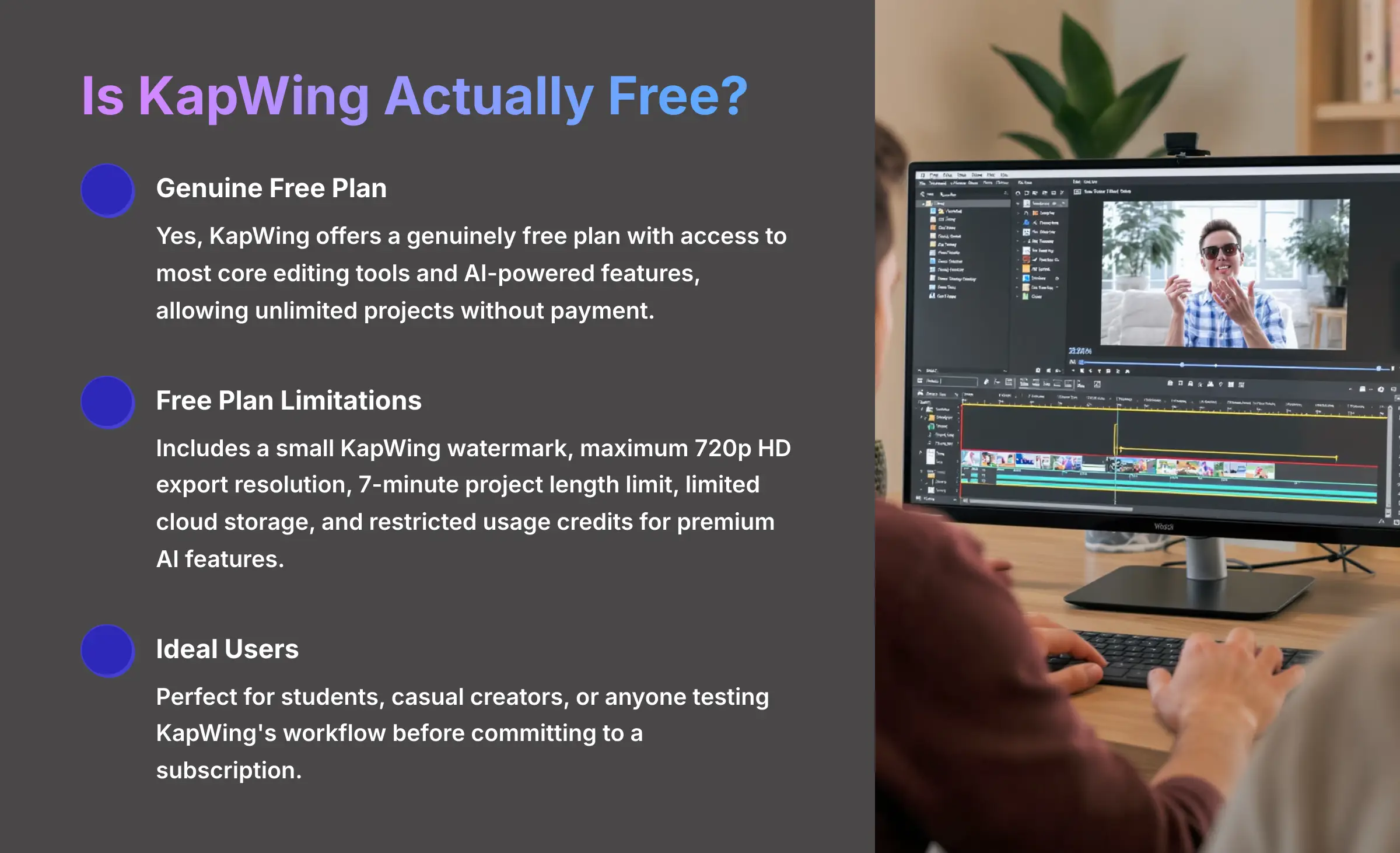
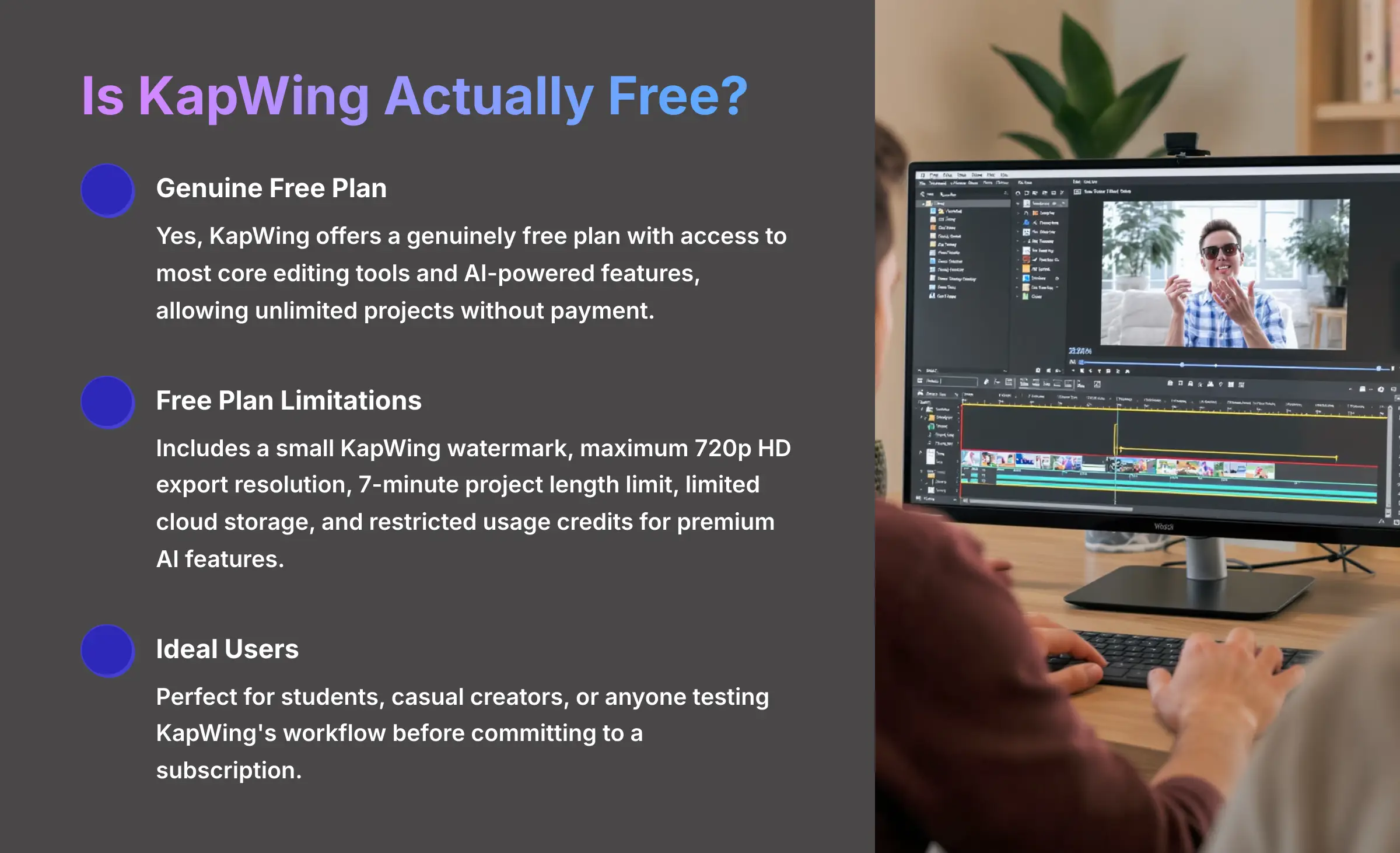
Yes, KapWing offers a genuinely free plan that provides access to most core editing tools and AI-powered features, allowing you to create and export unlimited projects without any payment required. This isn't a limited trial but a permanent free tier designed to let users fully experience the platform's capabilities.
However, the free plan includes specific limitations designed to encourage professional users to upgrade. The most significant restrictions are:
- A small KapWing watermark on all exported videos.
- A maximum export resolution of 720p HD.
- A project length limit of 7 minutes per video.
- Limited cloud storage space and restricted usage credits for premium AI features.
The free plan is ideal for students, casual creators, or anyone wanting to test KapWing's workflow before committing to a subscription. You can use it indefinitely to create content for personal use, educational projects, or to prototype ideas before scaling up to paid plans for professional work.
Do I need to download or install any software to use KapWing?
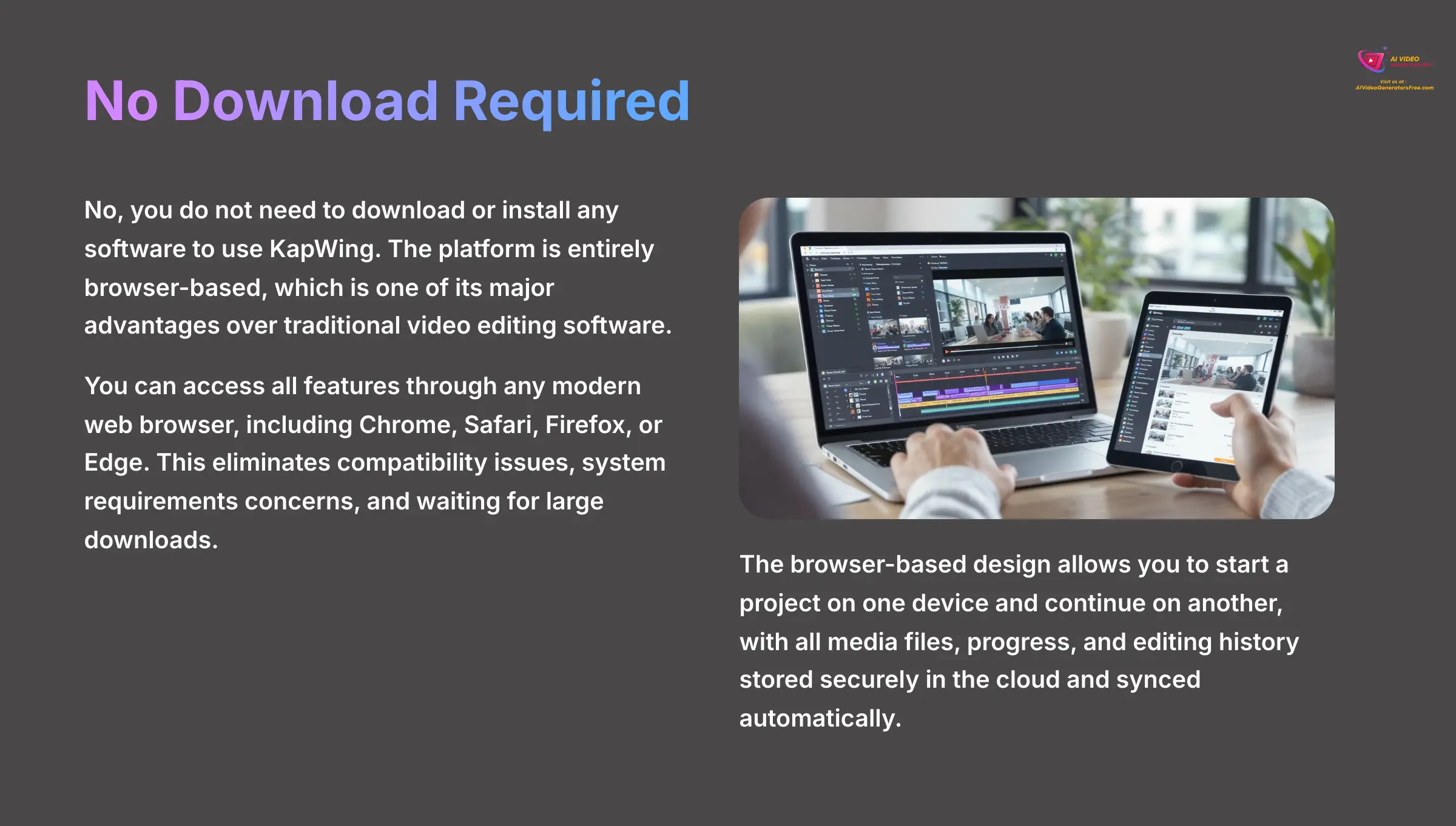
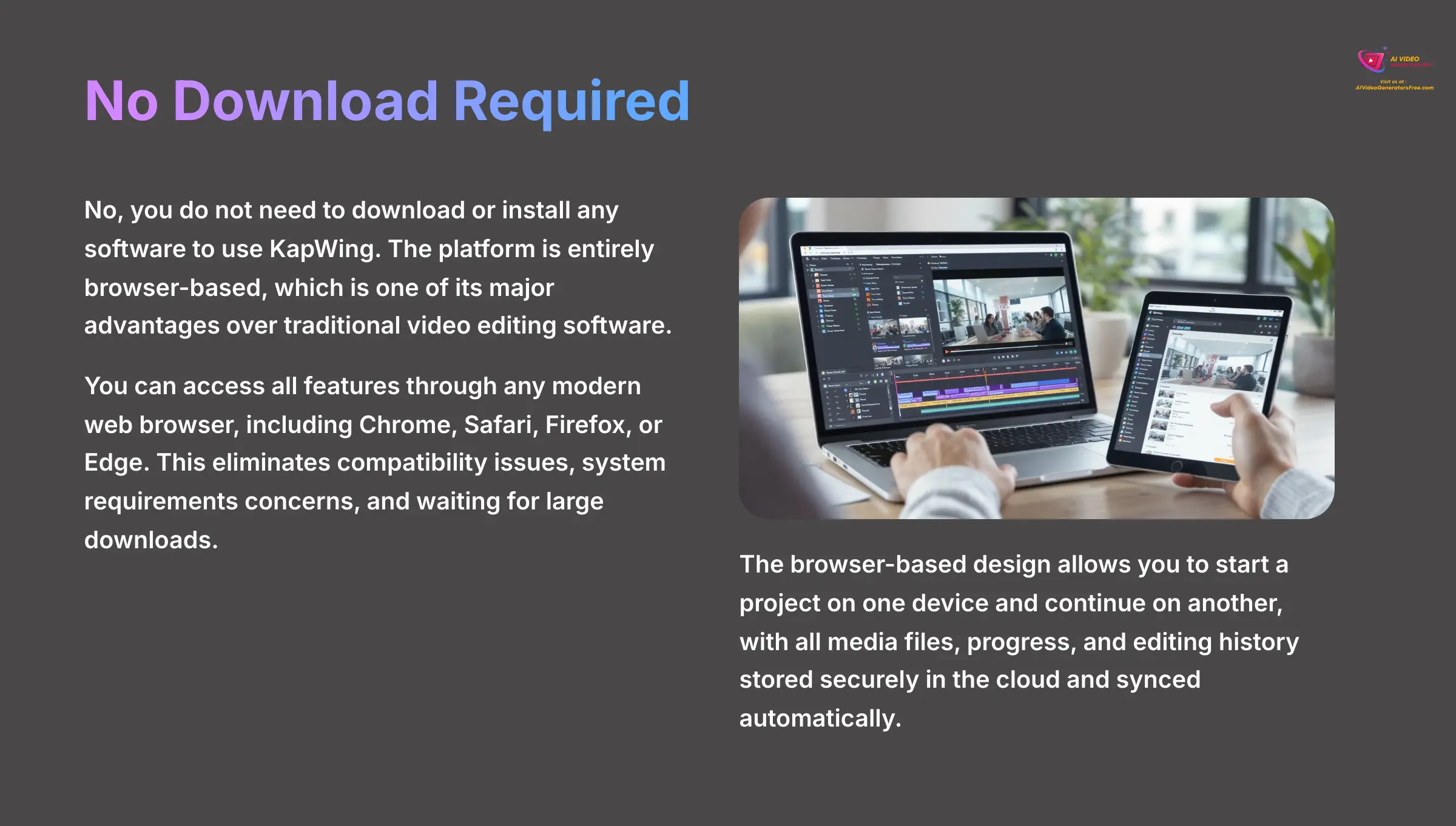
No, you do not need to download or install any software to use KapWing. The platform is entirely browser-based, which is one of its major advantages over traditional video editing software like Adobe Premiere Pro or Final Cut Pro.
You can access all of KapWing's features simply by logging into your account through any modern web browser, including Chrome, Safari, Firefox, or Edge. This approach eliminates common frustrations like software compatibility issues or waiting for large downloads.
The browser-based design offers several practical benefits:
- Edit Anywhere: Start a project on one computer and continue on another, with all progress saved to the cloud.
- Seamless Collaboration: Team members can access and edit the same project simultaneously without installing matching software.
- Automatic Updates: You always have access to the latest tools and features without needing to perform manual updates.
What are KapWing's main AI features?
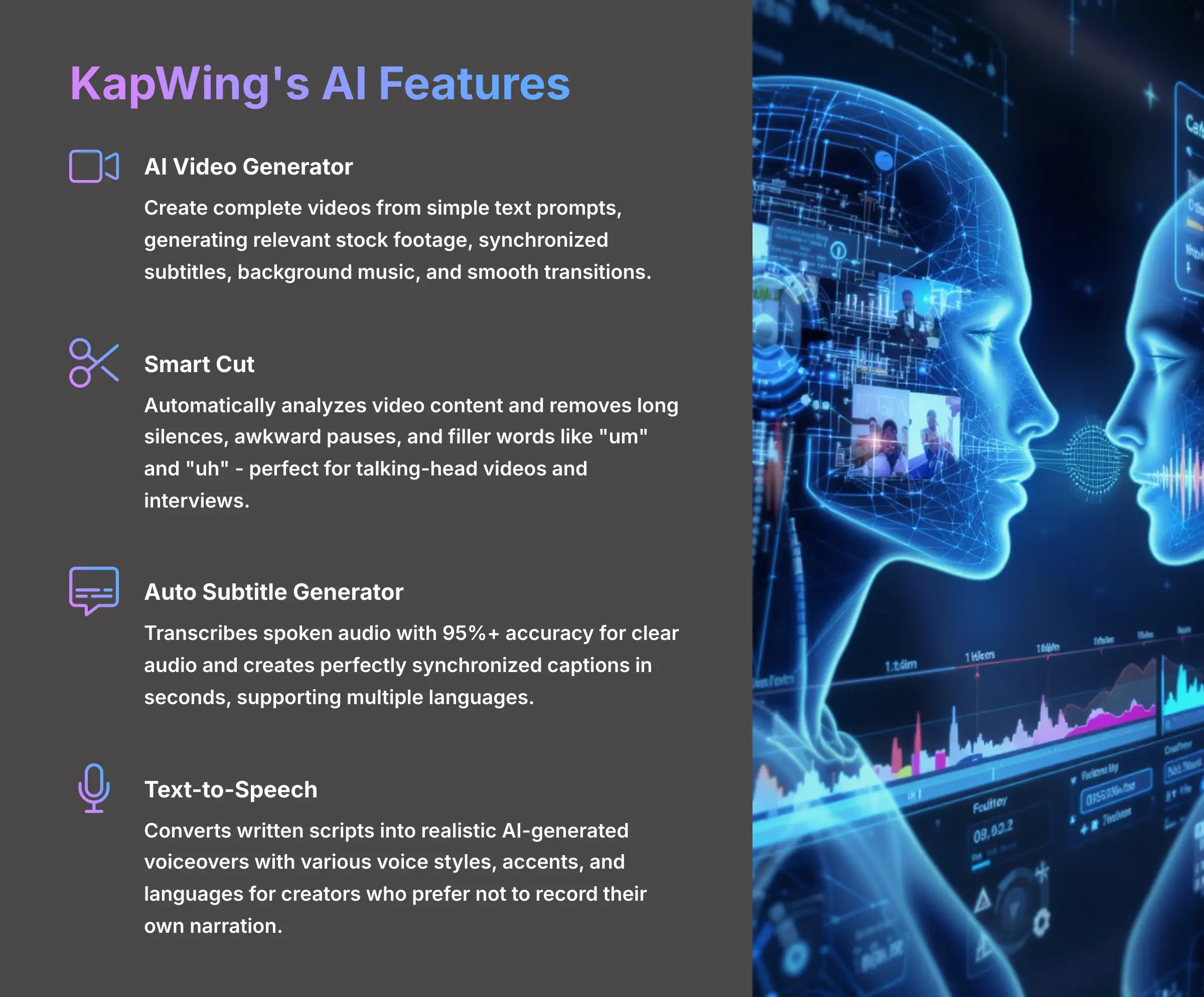
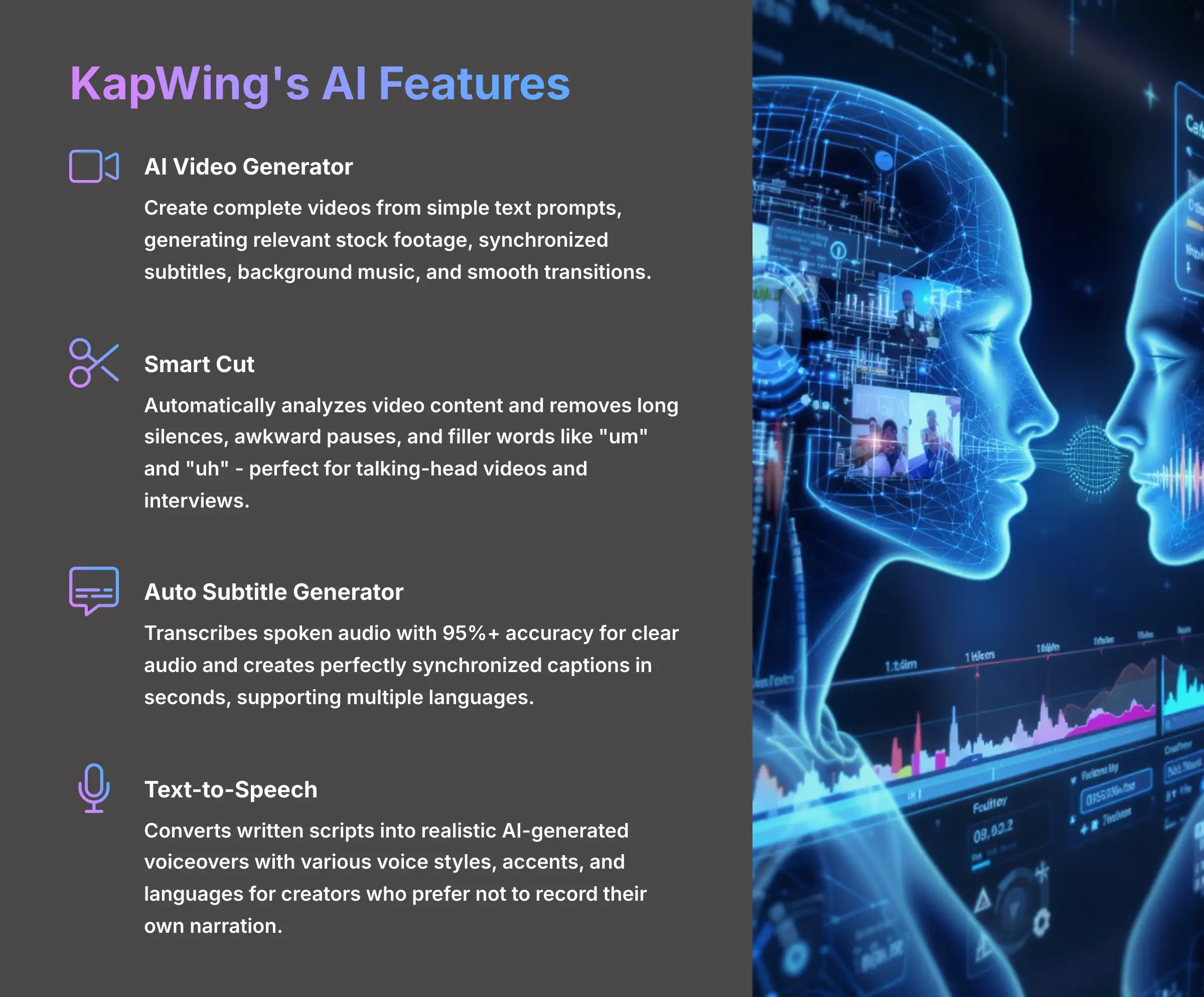
KapWing has heavily invested in artificial intelligence to automate time-consuming editing tasks. The platform's AI features are designed to handle the repetitive aspects of video editing while maintaining creative control for users.
The AI Video Generator is one of the most popular features, allowing you to create complete videos from simple text prompts. For example, typing “create a 30-second video about remote work benefits” generates a full video with relevant stock footage, synchronized subtitles, and background music.
Smart Cut automatically analyzes your video content and removes long silences, awkward pauses, and filler words like “um” and “uh.” This tool is incredibly useful for editing talking-head videos, podcast recordings, and interviews.
The Auto Subtitle Generator transcribes spoken audio and creates perfectly synchronized captions in seconds, supporting multiple languages. The AI accuracy is typically 95%+ for clear audio, and you can easily edit any transcription errors.
Text-to-Speech converts written scripts into realistic AI-generated voiceovers with various voice styles, accents, and languages, perfect for creators who prefer not to record their own narration.
How does KapWing compare to Canva for video editing?
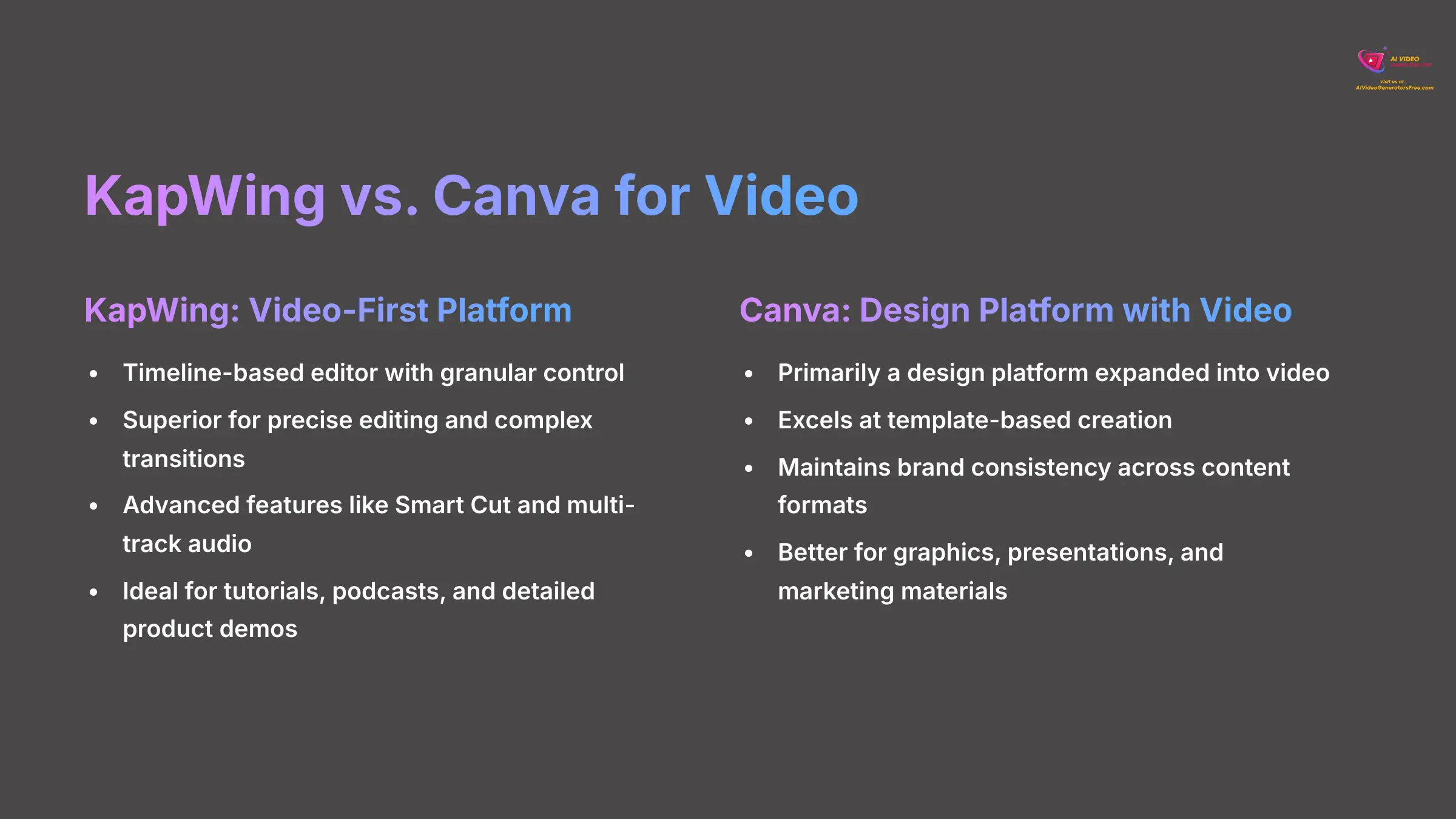
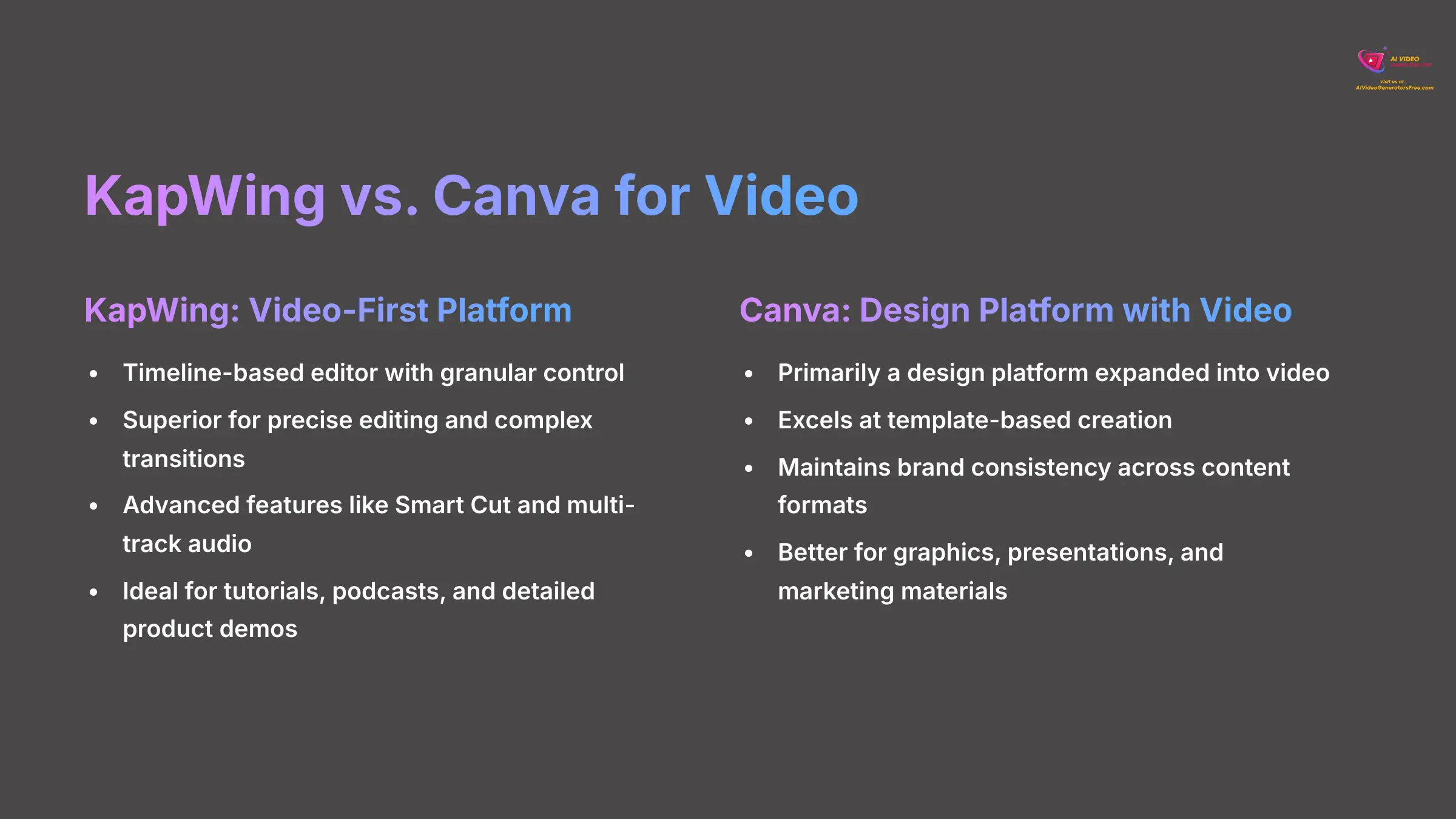
This comparison comes up frequently because both platforms serve content creators, but they're built with different primary focuses and excel in different areas of content creation.
| Feature | KapWing | Canva |
|---|---|---|
| Primary Focus | A video-first platform with deep, timeline-based editing capabilities. | A design-first platform that has expanded into video editing. |
| Key Strength | Granular control over video/audio tracks, AI-powered editing (e.g., Smart Cut), and advanced subtitle customization. | Vast template library, brand consistency across various content types (posts, presentations, videos), and ease of use for quick creation. |
| Best For | Creators focused on polished video content like tutorials, podcasts, and detailed demos requiring precise edits. | Users needing a unified platform for a broad content strategy that includes graphics, marketing materials, and video. |
Choose KapWing if you need powerful, AI-assisted video editing with precise control over timing, audio, and visual effects. It's ideal for creators who spend most of their time on video content.
Choose Canva if video is one component of a broader content strategy, and you prioritize template-based efficiency and brand consistency over detailed editing control.
How do I add subtitles to my video in KapWing?
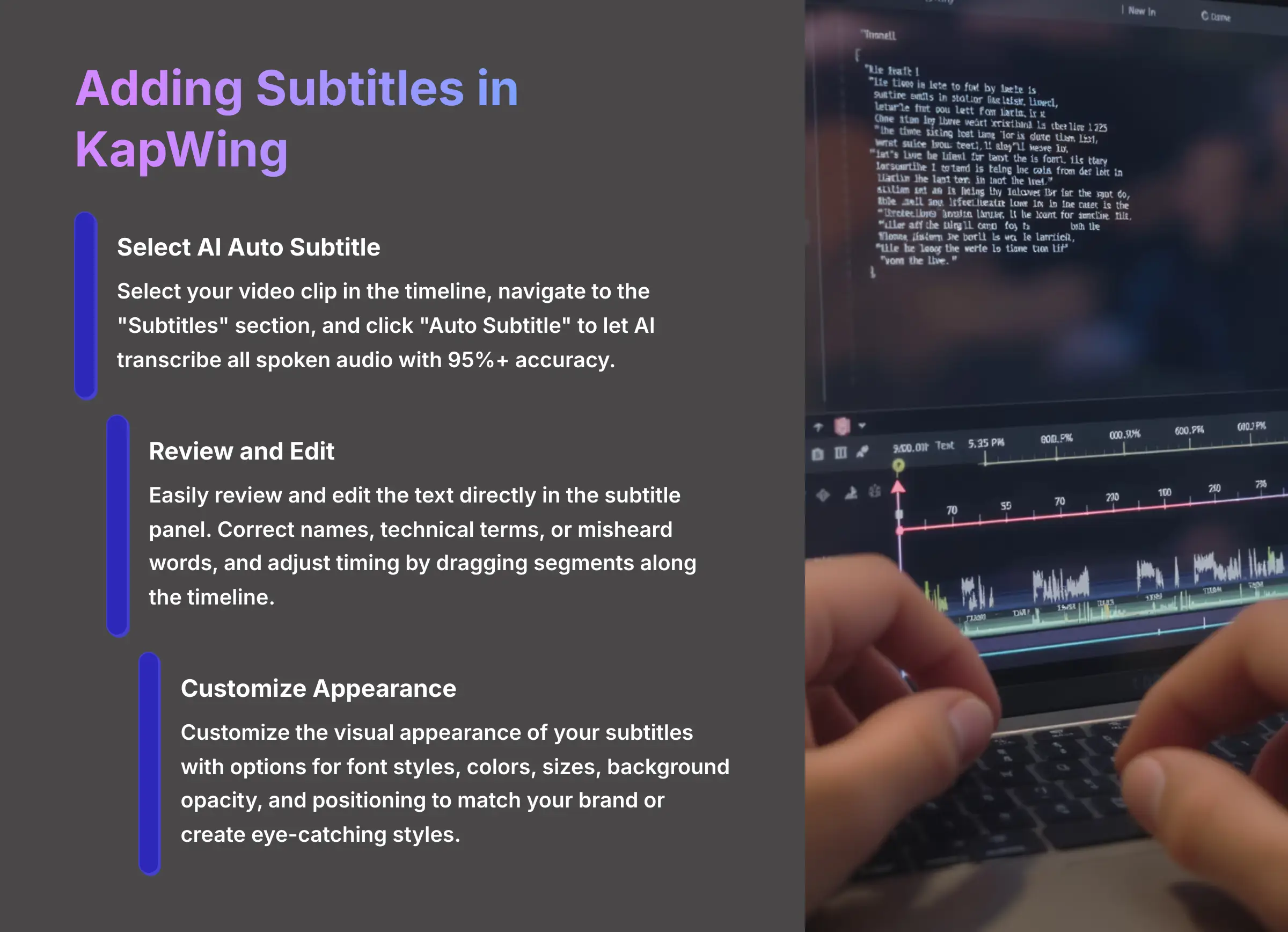
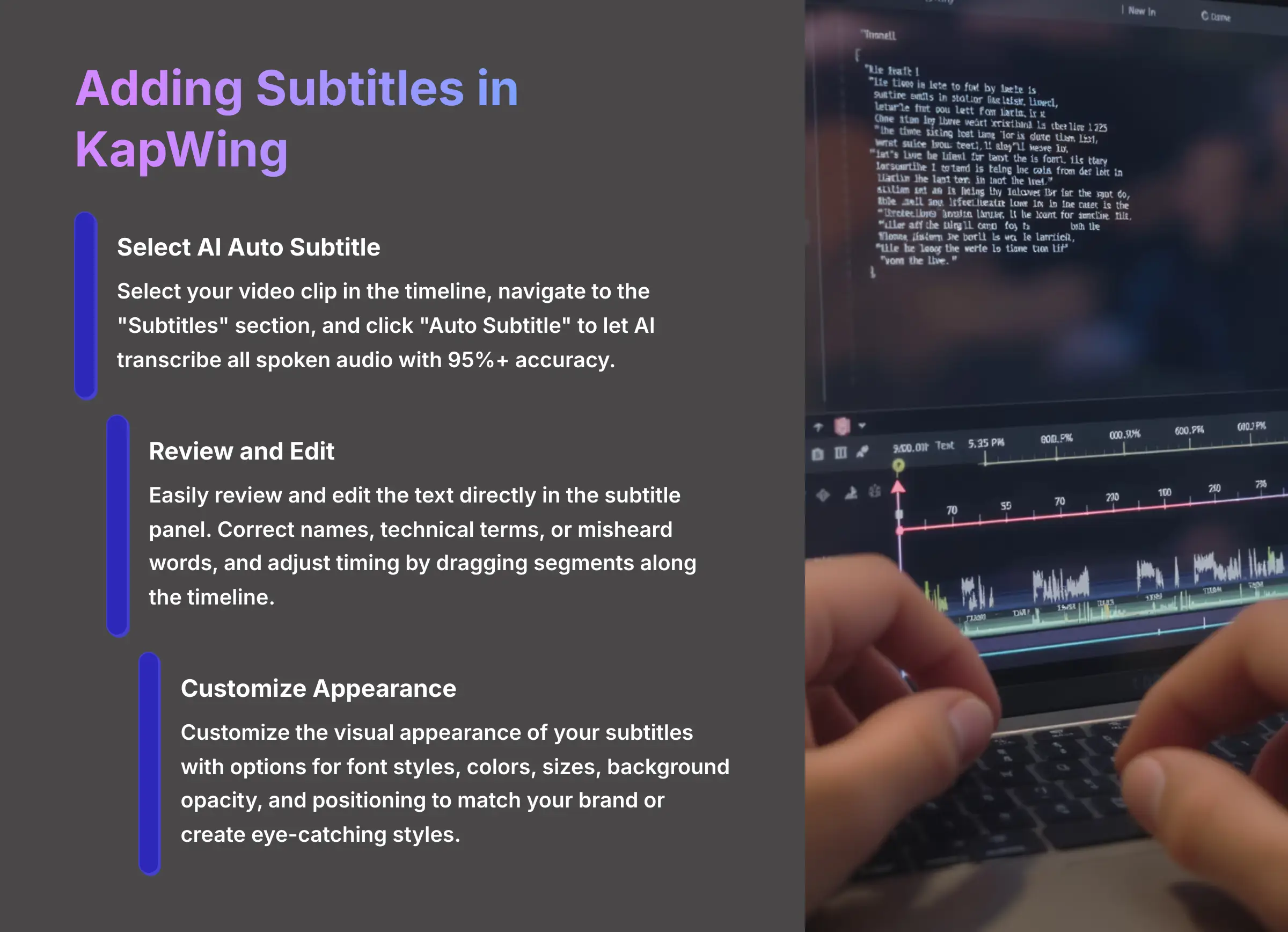
Adding subtitles in KapWing is one of the platform's most popular features. The fastest method is using the AI-powered Auto Subtitle feature. Select your video clip, navigate to the “Subtitles” section, and click “Auto Subtitle.” The AI will automatically transcribe and synchronize captions for you.
After generation, you can easily review and edit the text directly. You can also adjust the timing of individual subtitle segments by dragging them along the timeline.
For complete creative control, you can customize the visual appearance of your subtitles extensively. Options include changing font styles, colors, sizes, and background opacity to match your brand or create eye-catching social media styles.
Manual subtitle creation is also available for shorter videos or when you need precise control. Simply add subtitle segments manually and type your desired text while adjusting the start and end times on the timeline.
How do I remove the KapWing watermark?
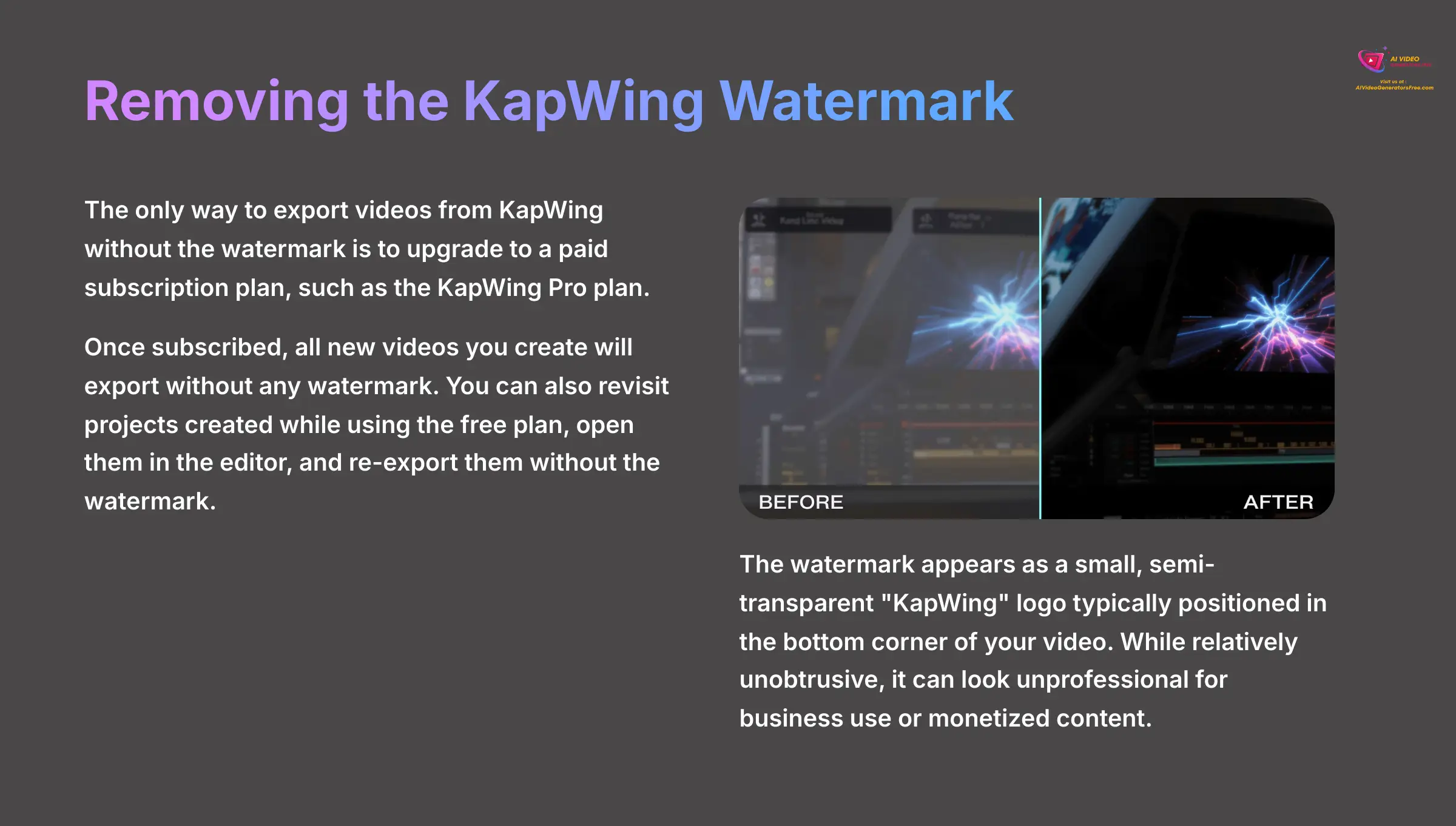
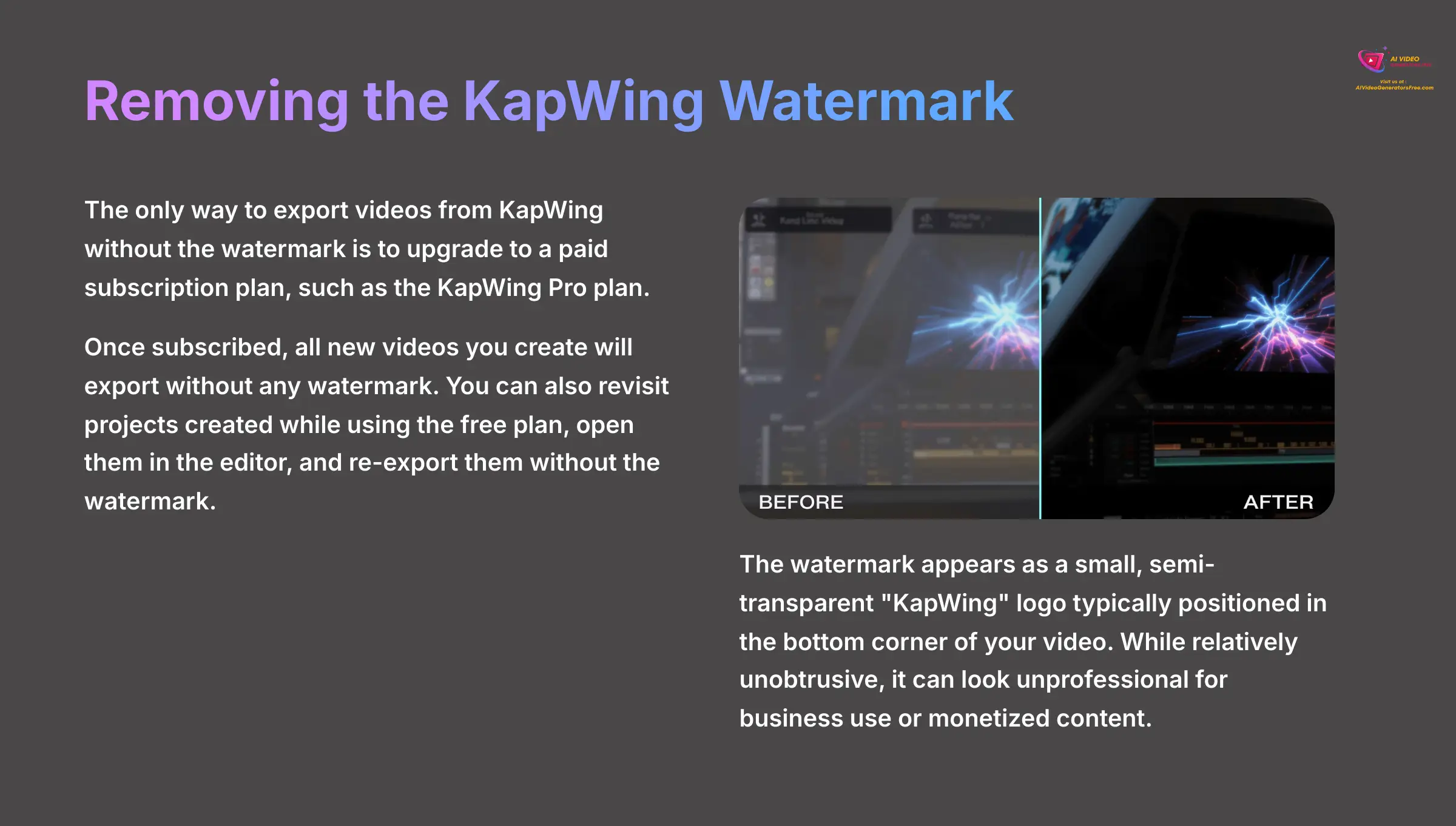
The only way to export videos from KapWing without the watermark is to upgrade to a paid subscription plan, such as the KapWing Pro plan. The watermark is the primary limitation that distinguishes the free plan from paid subscriptions.
Once you subscribe to any paid plan, all new videos you create and export will be automatically generated without any watermark. Additionally, you can revisit any projects you created while using the free plan, open them, and simply re-export them. The newly exported version will be generated without the watermark.
This user-friendly policy protects your past creative work. As long as your paid subscription remains active, all exports from both new and existing projects will be watermark-free.
What are the specific features and pricing of the KapWing Pro plan?
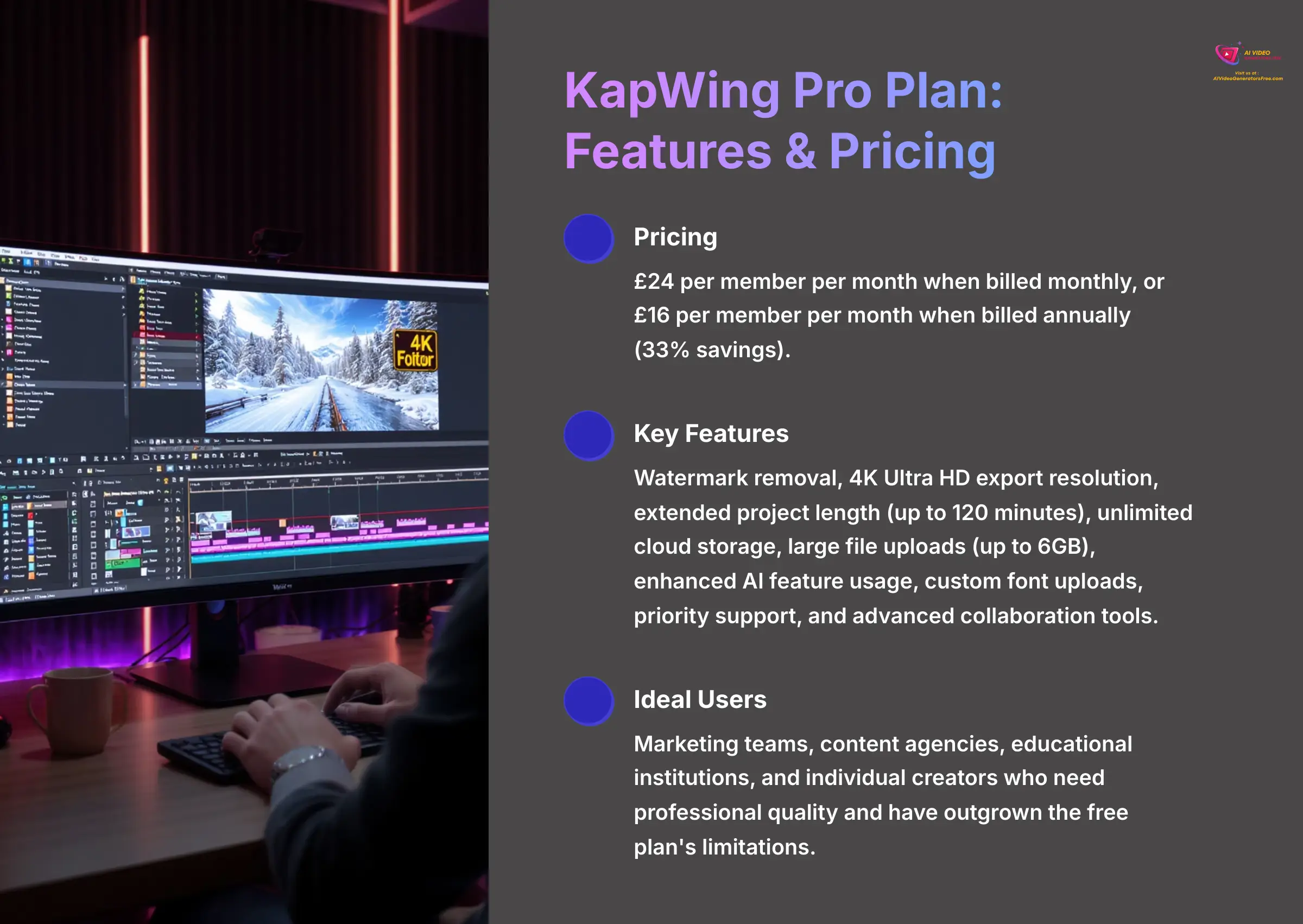
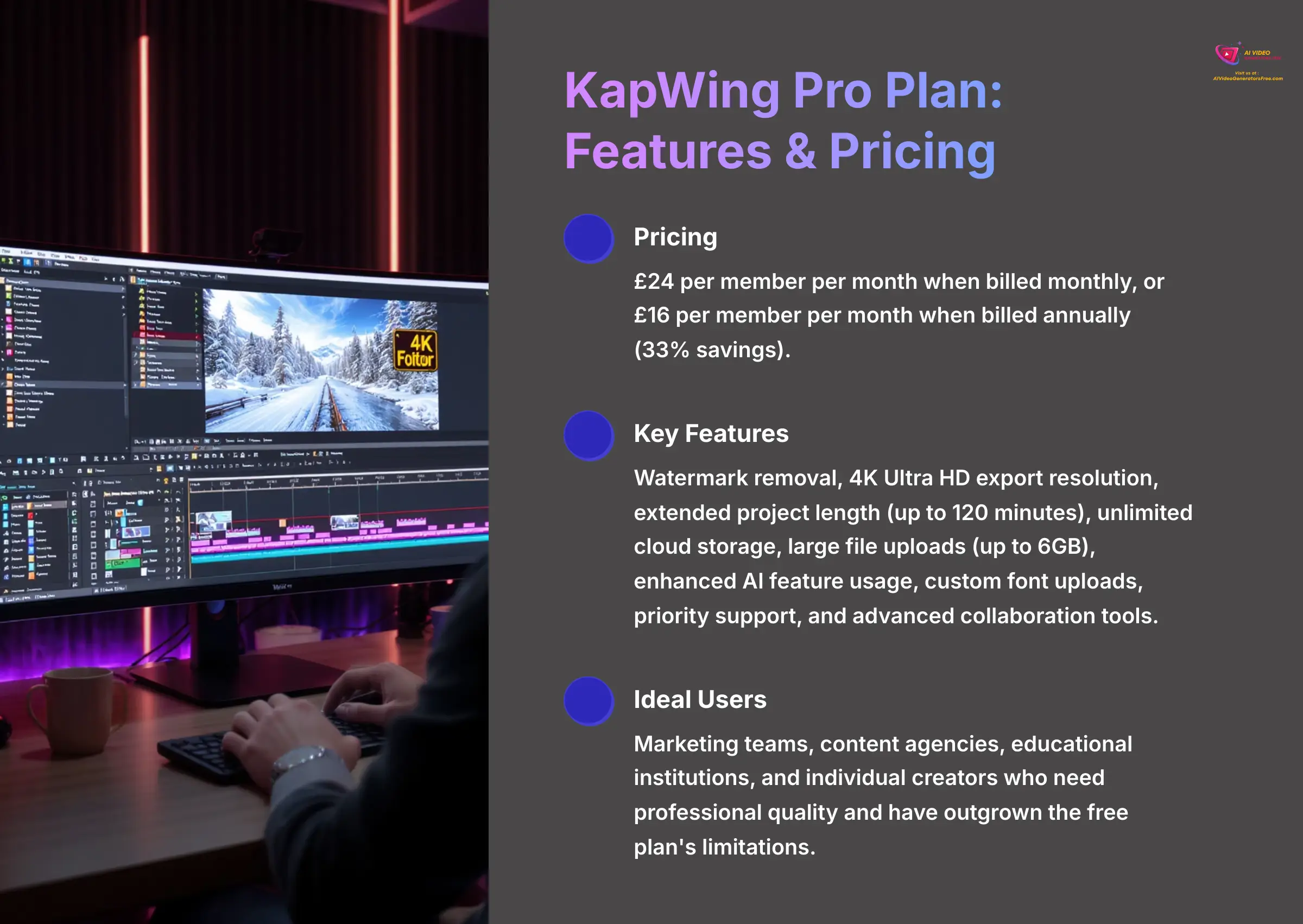
The KapWing Pro plan is designed for serious creators and businesses. As of 2025, the Pro plan costs $24 per member per month (billed monthly) or $16 per member per month (billed annually), a 33% savings.
Key Pro plan features include:
- Watermark removal on all exported videos.
- 4K Ultra HD export resolution for professional quality.
- Extended project length up to 120 minutes.
- Unlimited cloud storage and large file uploads (up to 6GB).
- Enhanced AI feature usage with more credits.
- Custom font uploads to maintain brand consistency.
- Priority customer support and advanced collaboration tools.
What is KapWing's refund policy?
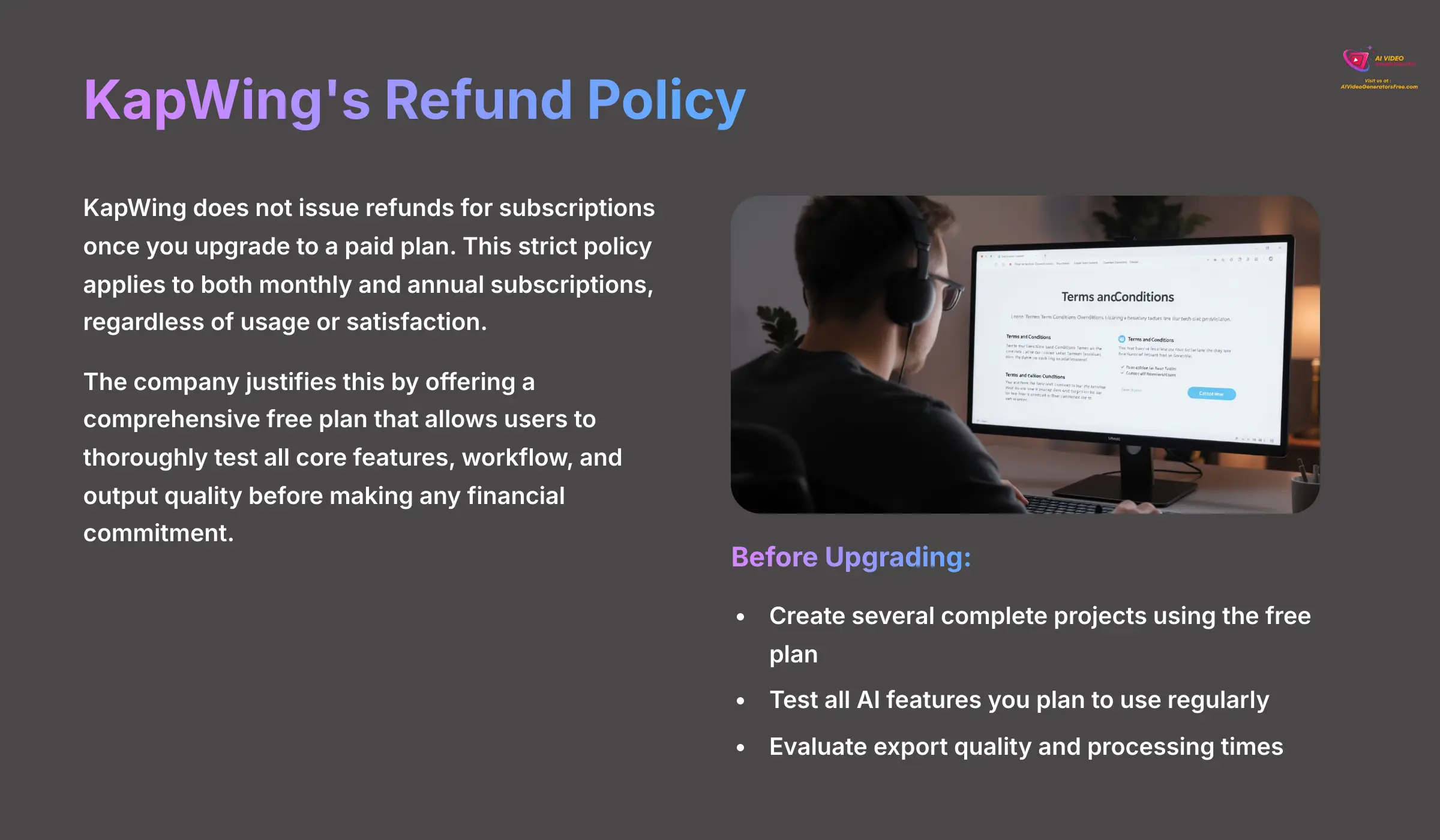
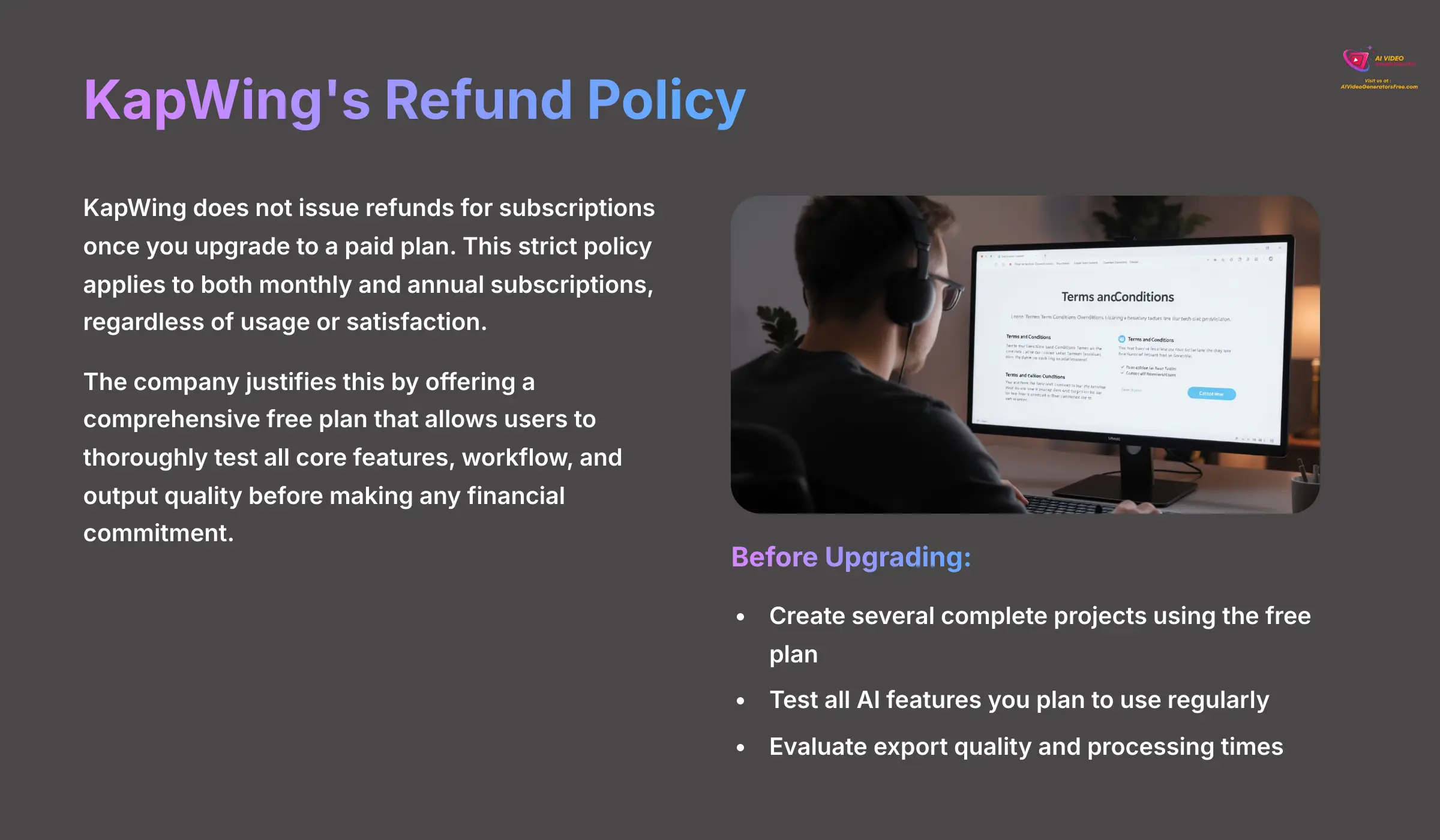
KapWing does not issue refunds for subscriptions once you decide to upgrade to a paid plan. This is a strict policy that applies to both monthly and annual subscriptions. The company justifies this by offering a comprehensive free plan that allows users to thoroughly test all core features before making a financial commitment.
Before upgrading, it's highly recommended to:
- Create several complete projects using the free plan.
- Export videos with the watermark to test the entire workflow.
- Test all AI features you plan to use regularly.
- Evaluate the export quality and processing times.
Is KapWing safe and what are its privacy practices?
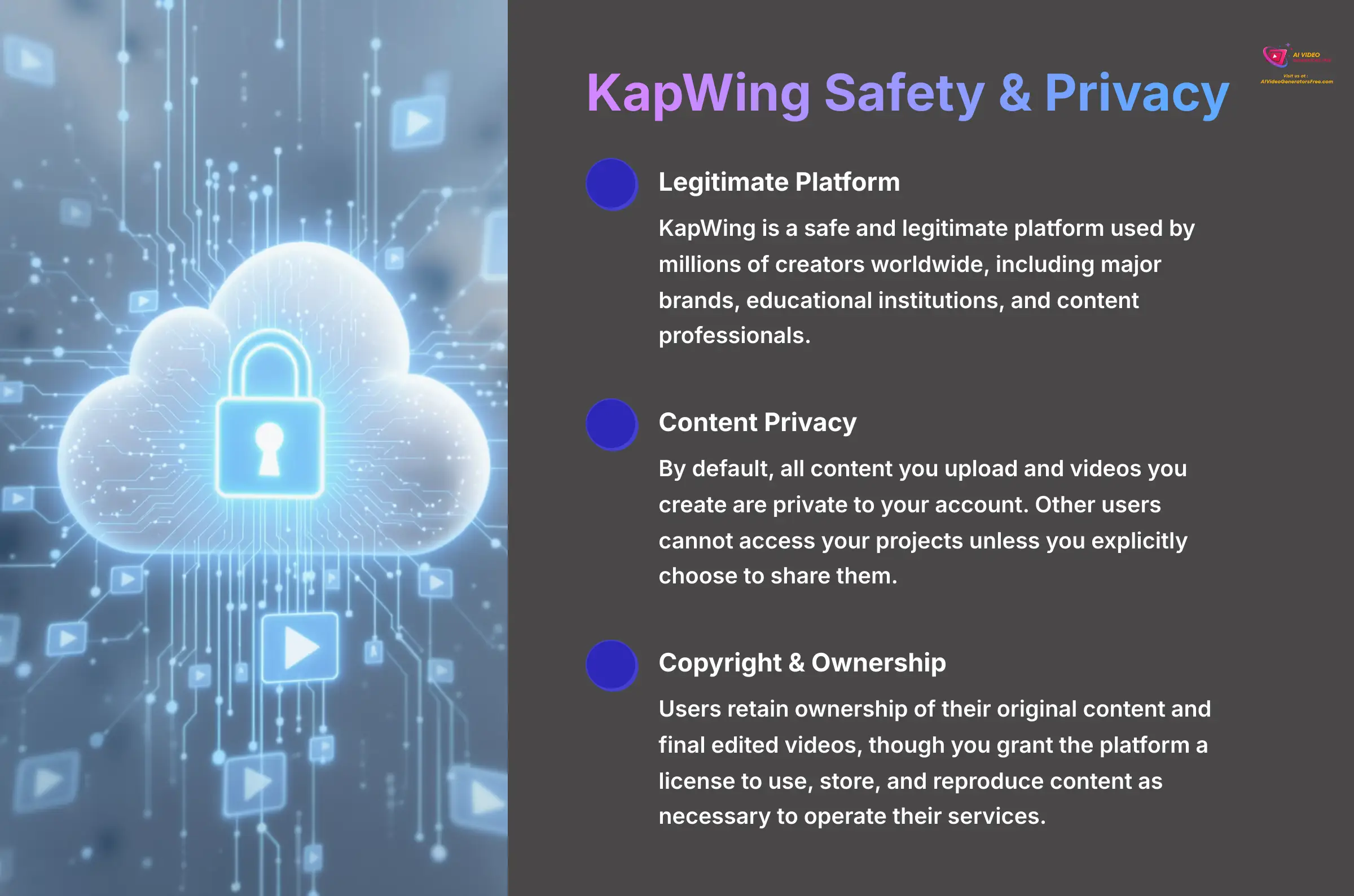
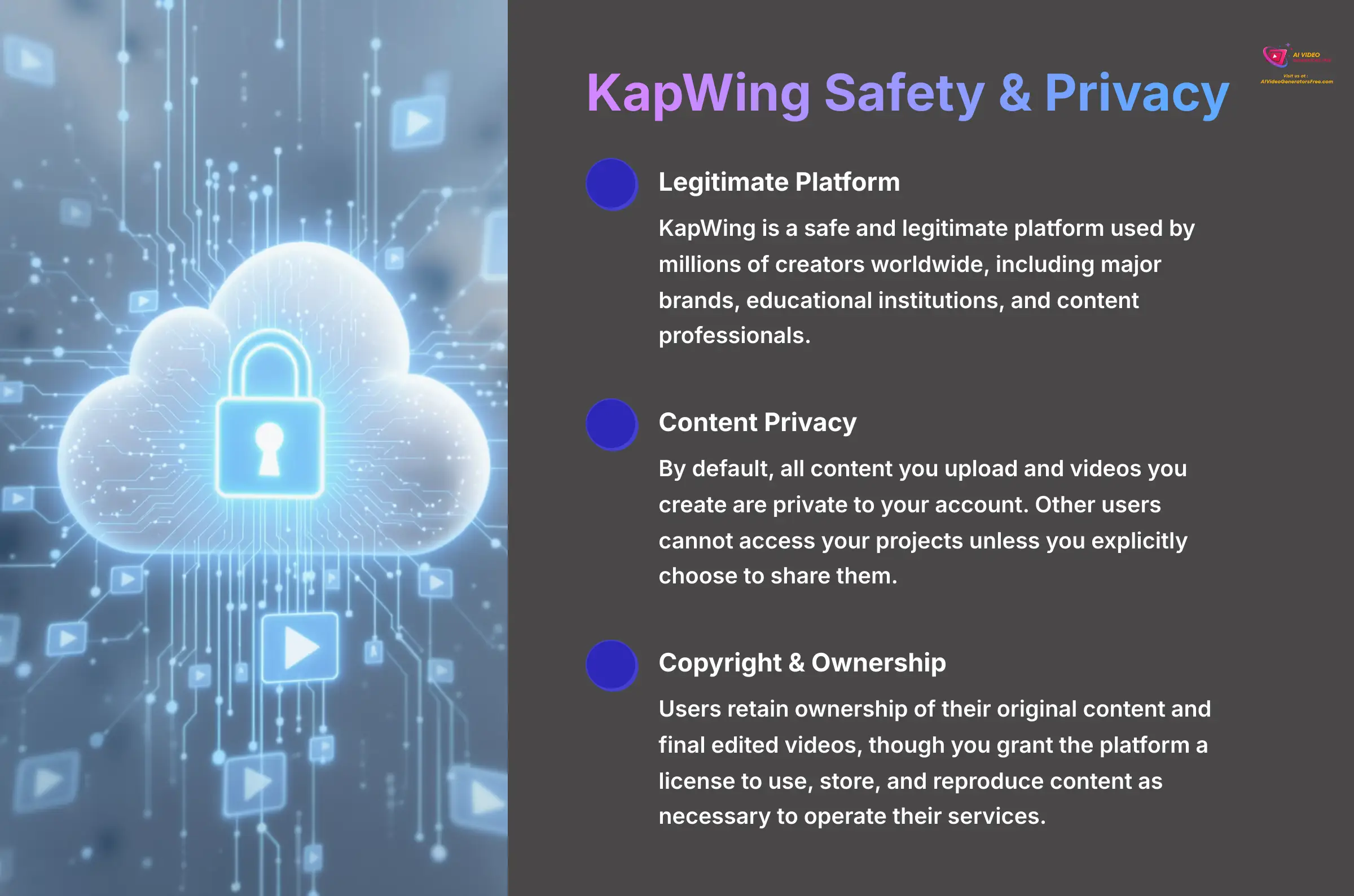
Yes, KapWing is a safe and legitimate platform used by millions of creators worldwide. The company takes data security and user privacy seriously, implementing industry-standard practices to protect user content and personal information.
Content Privacy and Security: By default, all content you upload and videos you create are private to your account. Other users cannot access your projects unless you explicitly choose to share them. Your media files are stored securely in the cloud with redundant backups.
Copyright and Ownership: Users retain ownership of their original content and final edited videos. By uploading content, you grant KapWing a license to use and store the content as necessary to operate their services, which is a standard practice for cloud-based platforms.
Business and Enterprise Use: For businesses handling sensitive content, KapWing offers additional privacy controls and administrative features through their team plans, including user management and enhanced security options.
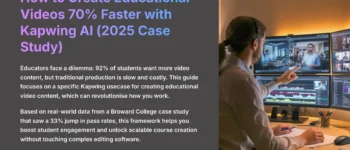
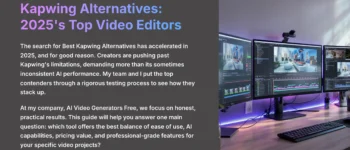
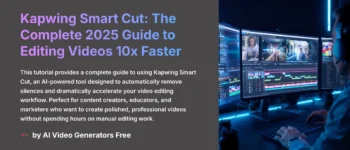
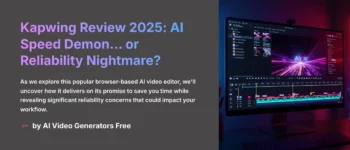
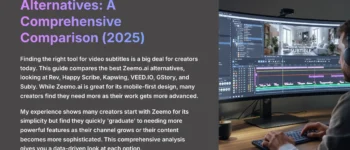



Leave a Reply