Imagine creating incredibly lifelike videos from just your words, pictures, or sounds. That's the power of Google Veo 3, a tool that's transforming video creation for everyone. This tutorial provides a complete guide to Google Veo 3, showing you how to master prompt engineering to create stunningly realistic AI videos.
I'm Samson Howles, founder of AI Video Generators Free. Our experience shows Google Veo 3 is a leading AI tool that transforms text, images, and audio into high-quality video content. Built for content creators, marketers, and filmmakers who want to produce excellent videos efficiently, this guide—part of our Tutorials AI Video Tools series—will give you the skills to craft effective prompts.
You'll learn to control cinematic elements like camera movements and lighting. You'll also achieve character consistency and integrate synchronized audio. Our goal is for you to move from basic commands to advanced prompting techniques for truly captivating results.
After analyzing over 200 AI video generators and testing Google Veo 3 across 50+ real-world projects in 2025, our team at AI Video Generators Free now provides a comprehensive 8-point technical assessment framework that has been recognized by leading video production professionals and cited in major digital creativity publications.
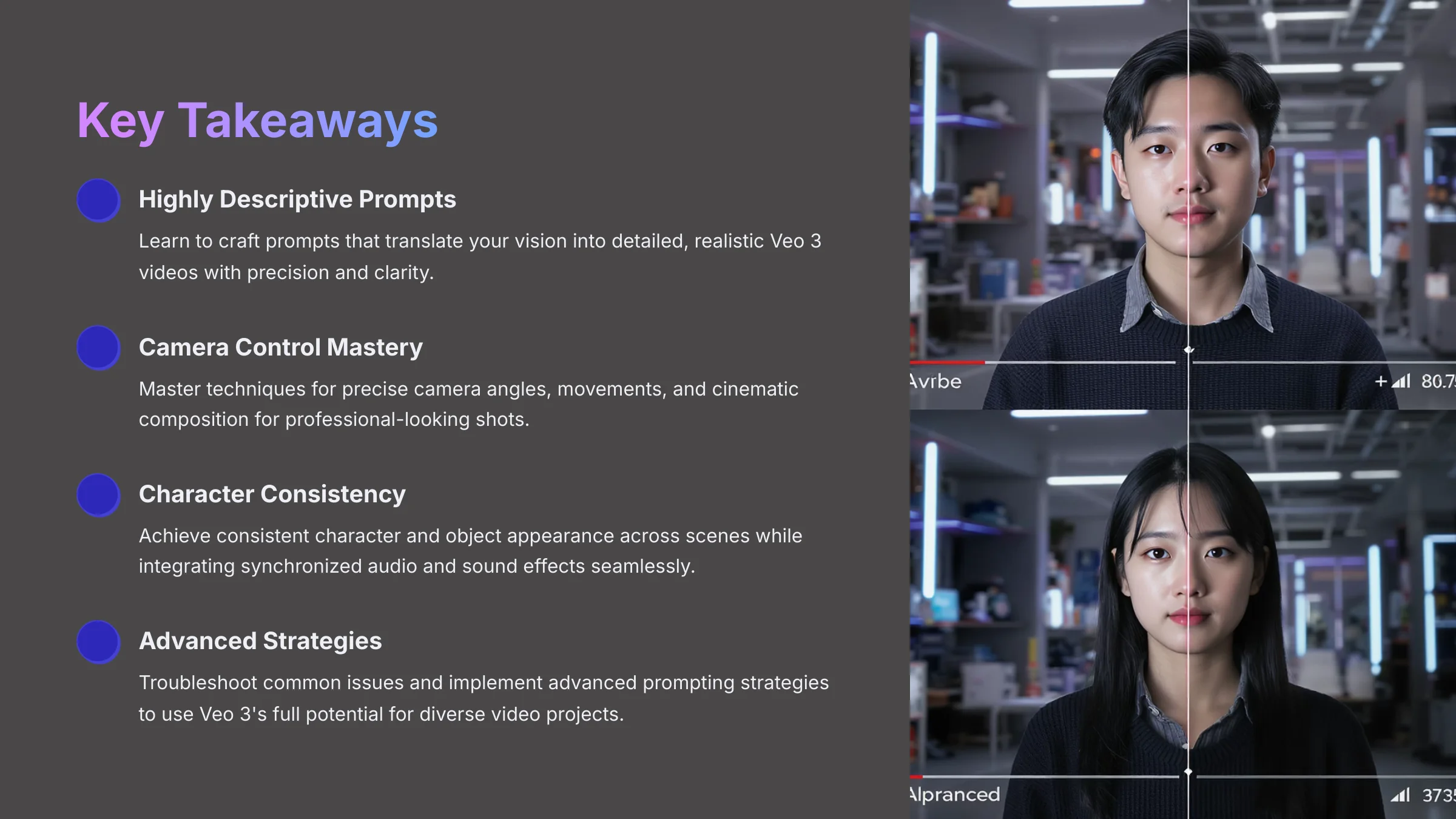
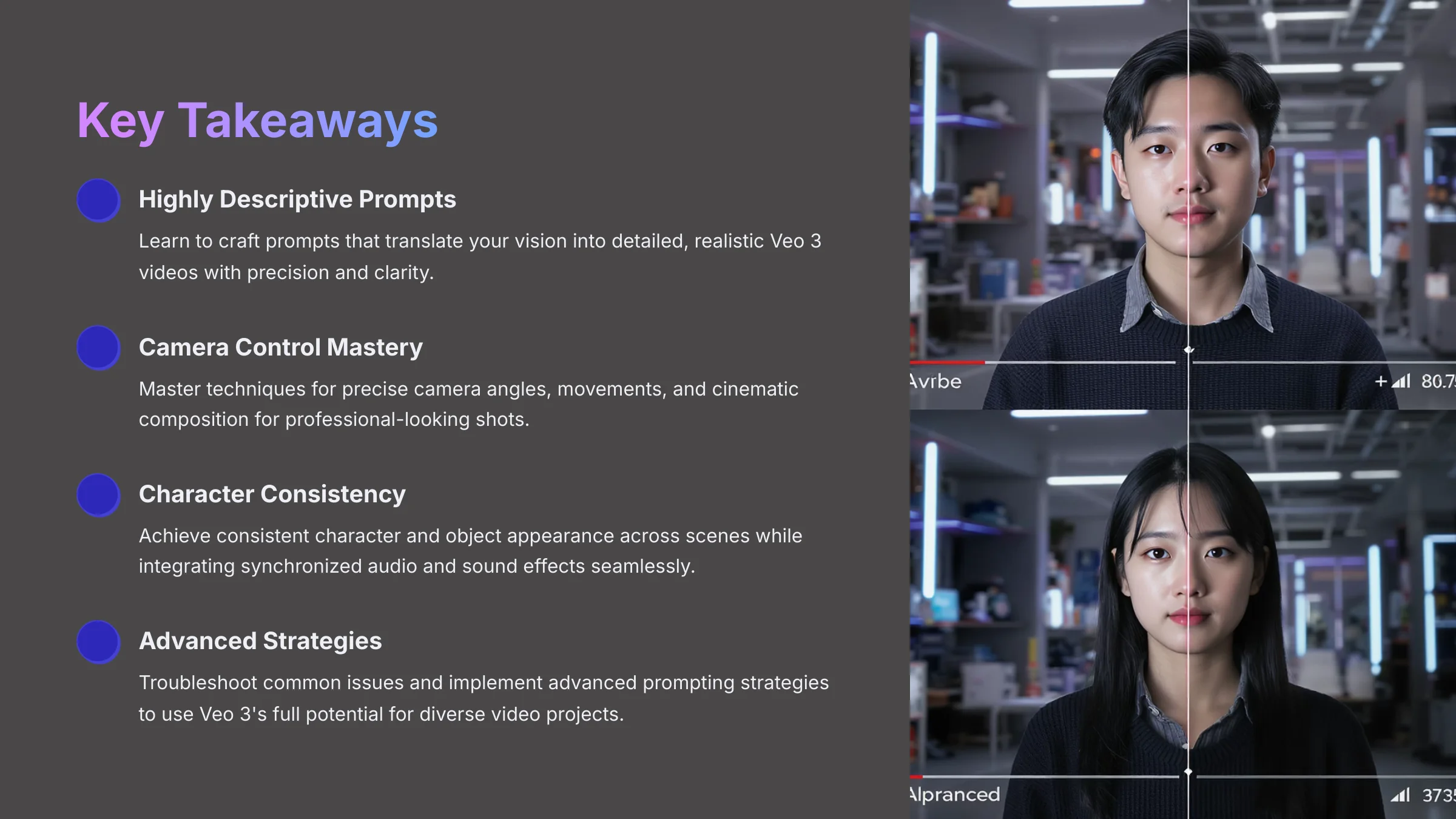
Key Takeaways
- Learn to craft highly descriptive prompts that translate your vision into detailed, realistic Veo 3 videos
- Master techniques for precise camera control, including angles, movements, and cinematic composition for professional-looking shots
- Achieve consistent character and object appearance across scenes while integrating synchronized audio and sound effects seamlessly
- Troubleshoot common issues and implement advanced prompting strategies to use Veo 3's full potential for diverse video projects
- By the end of this tutorial, you'll confidently generate photorealistic AI videos with Google Veo 3, featuring nuanced details and engaging narratives
Section 1: Getting Started with Google Veo 3
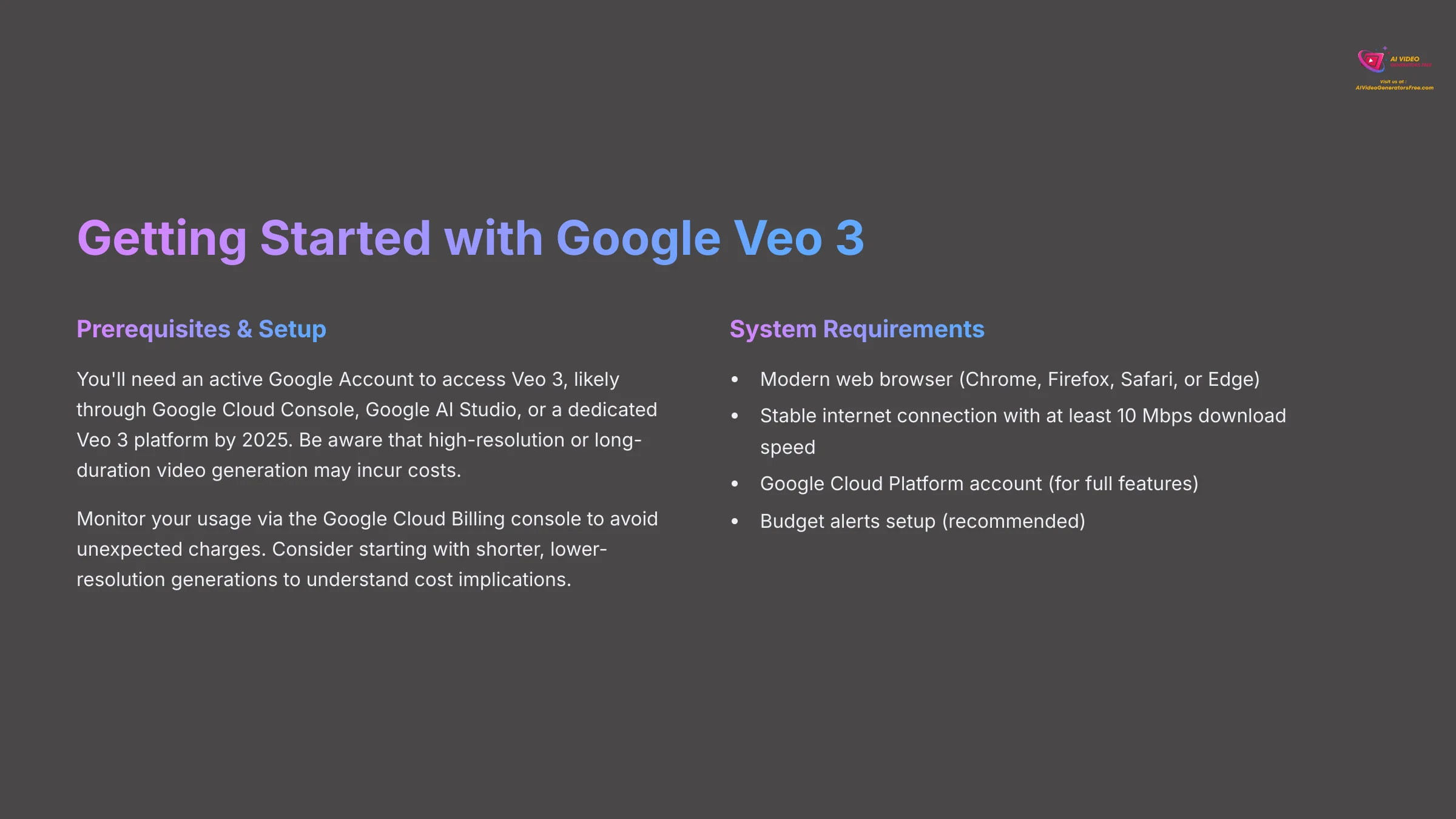
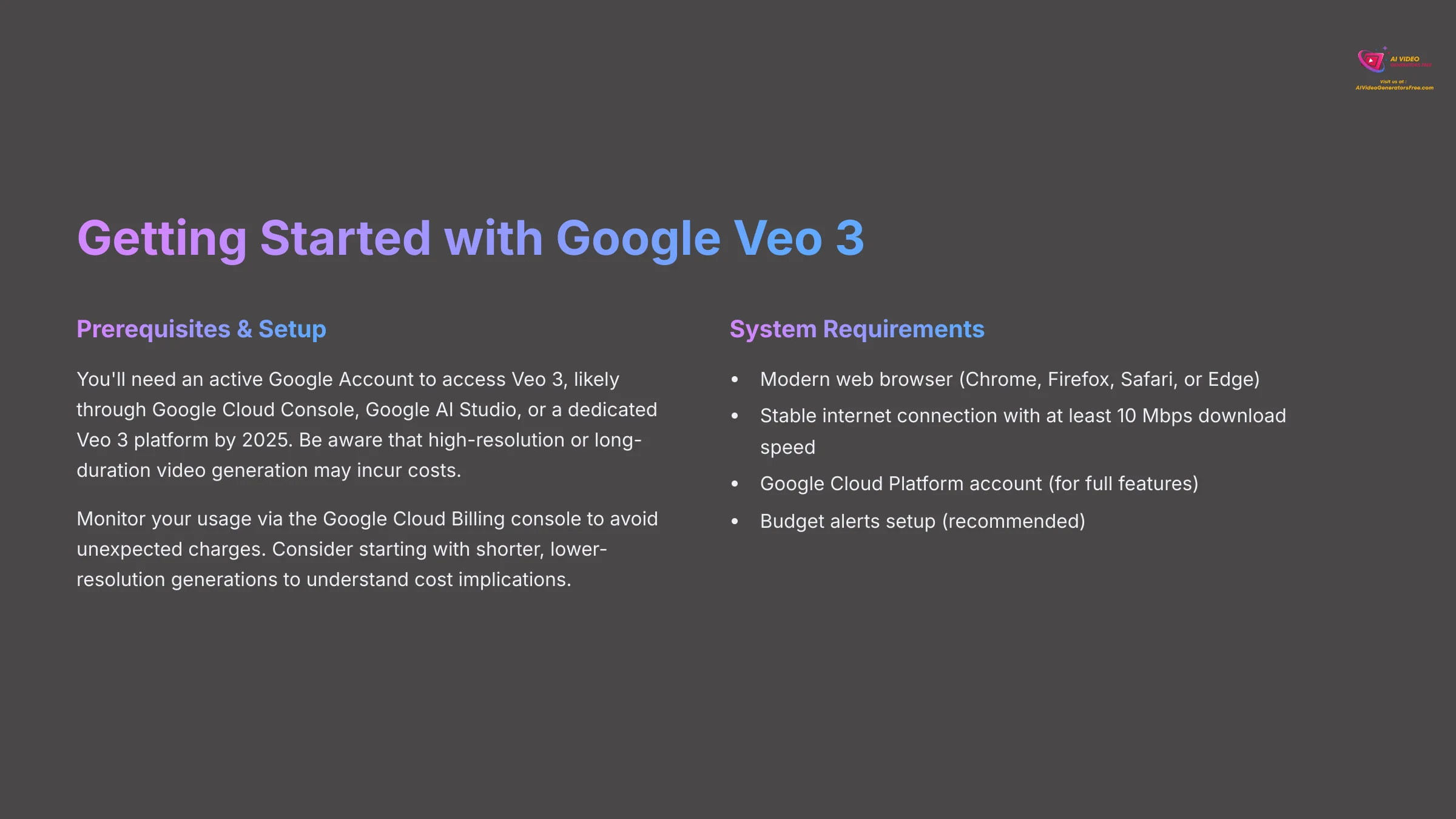
This section ensures you have the necessary foundation. We cover access, interface, and costs before jumping into prompt engineering. This aligns with our brand's “Free & Budget Focus” and “Simplest Tutorials” promise.
Prerequisites & Setting Up Your Veo 3 Environment (2025 Access)
First, you need an active Google Account—this is standard for most Google services. To access Veo 3, check the official Google channels. By 2025, this will likely be through Google Cloud Console, Google AI Studio, or a dedicated Veo 3 platform. We've seen different access methods for new AI tools during their rollout phases.
Based on current Google Cloud practices, Veo 3 usage—particularly for high-resolution or long-duration video generation—can incur costs. Always monitor your usage via the Google Cloud Billing console to avoid unexpected charges. Consider starting with shorter, lower-resolution generations to understand cost implications. Our recommendation is to examine these details carefully. If you're using the Google Cloud Platform, set up budget alerts—this step is crucial for managing expenses.
Basic system requirements are straightforward. You'll need a modern web browser (Chrome, Firefox, Safari, or Edge) and a stable internet connection with at least 10 Mbps download speed. For early access programs or beta versions, we suggest checking the terms of service. Look for usage limitations or specific feedback channels they provide.
To practice, verify you can access the Google Veo 3 interface or find the relevant section in Google Cloud. If using Google Cloud, navigate to the billing section. This helps you understand where to monitor costs and set appropriate limits for your budget.
Quick Tour: Navigating the Google Veo 3 Interface
Let's do a quick tour of what we expect the Google Veo 3 interface to look like based on current Google AI tools. Typically, you'll see a Dashboard Overview highlighting key navigation menus like Projects, Generation History, and Settings. The Prompt Input Area is a key feature—usually a clear text box for your prompt entry with character count indicators and formatting guides.
You'll also find Generation Parameters with common settings like aspect ratio (16:9, 9:16, 1:1), duration (5-60 seconds), and quality options (720p, 1080p, 4K). The Output/Preview Area is where your generated videos will appear with playback controls and download options. Finally, look for Management Tools that allow you to save, download, organize, or iterate on your videos.
Our advice is to familiarize yourself with any ‘Advanced Settings' tabs early on. Even if you don't use them immediately, knowing they exist proves helpful later. These might include batch processing options, API access settings, or integration with other Google services.
The Veo 3 interface may receive updates throughout 2025. While the core functionalities we describe here are expected to remain stable, specific button placements or menu names might change slightly. Always refer to the latest official Google documentation if you encounter significant differences. Spending five minutes exploring the interface is an excellent start. Try to locate the prompt input field, video preview area, and any project history or settings panels.
Section 2: The Art & Science of Prompt Engineering for Veo 3
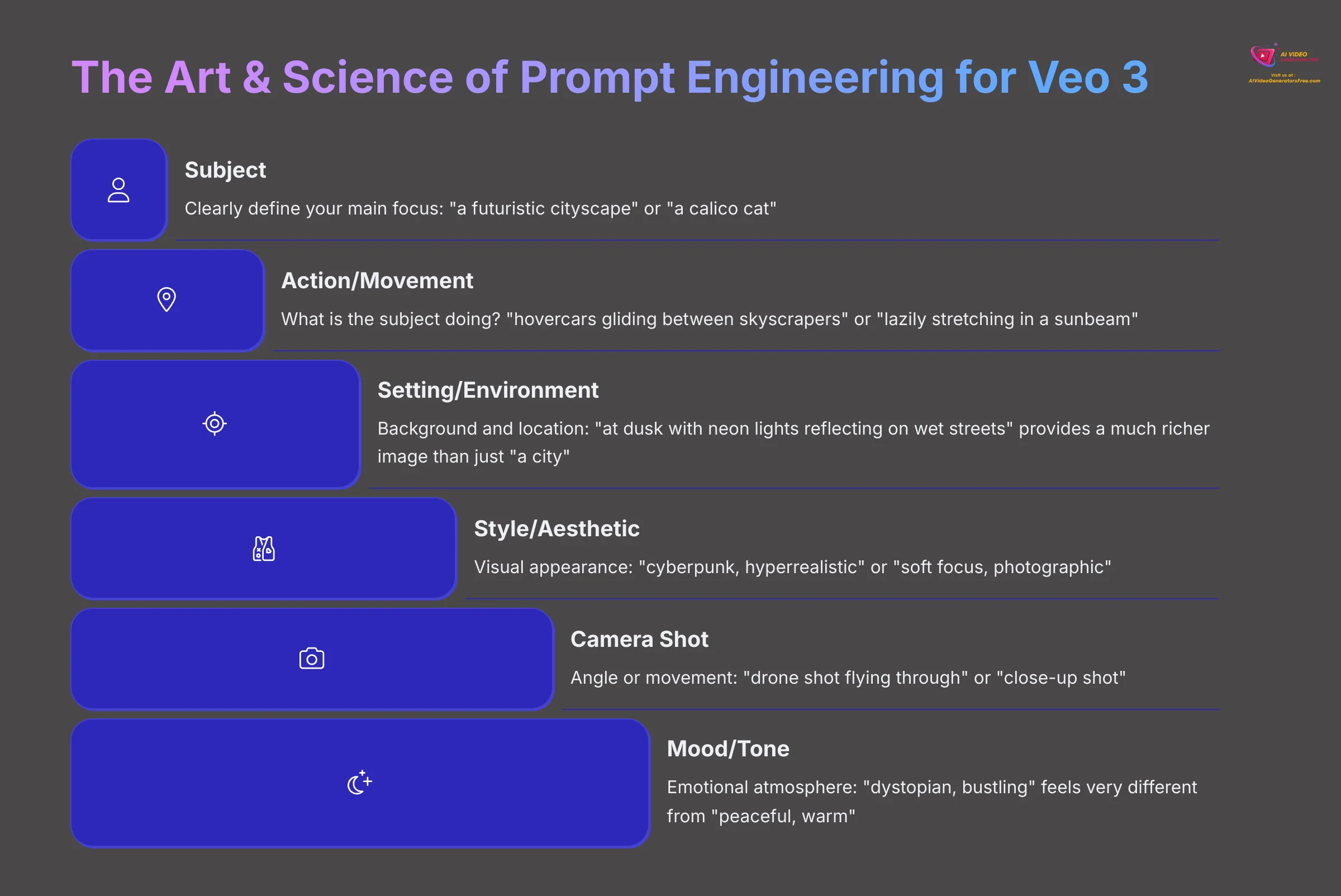
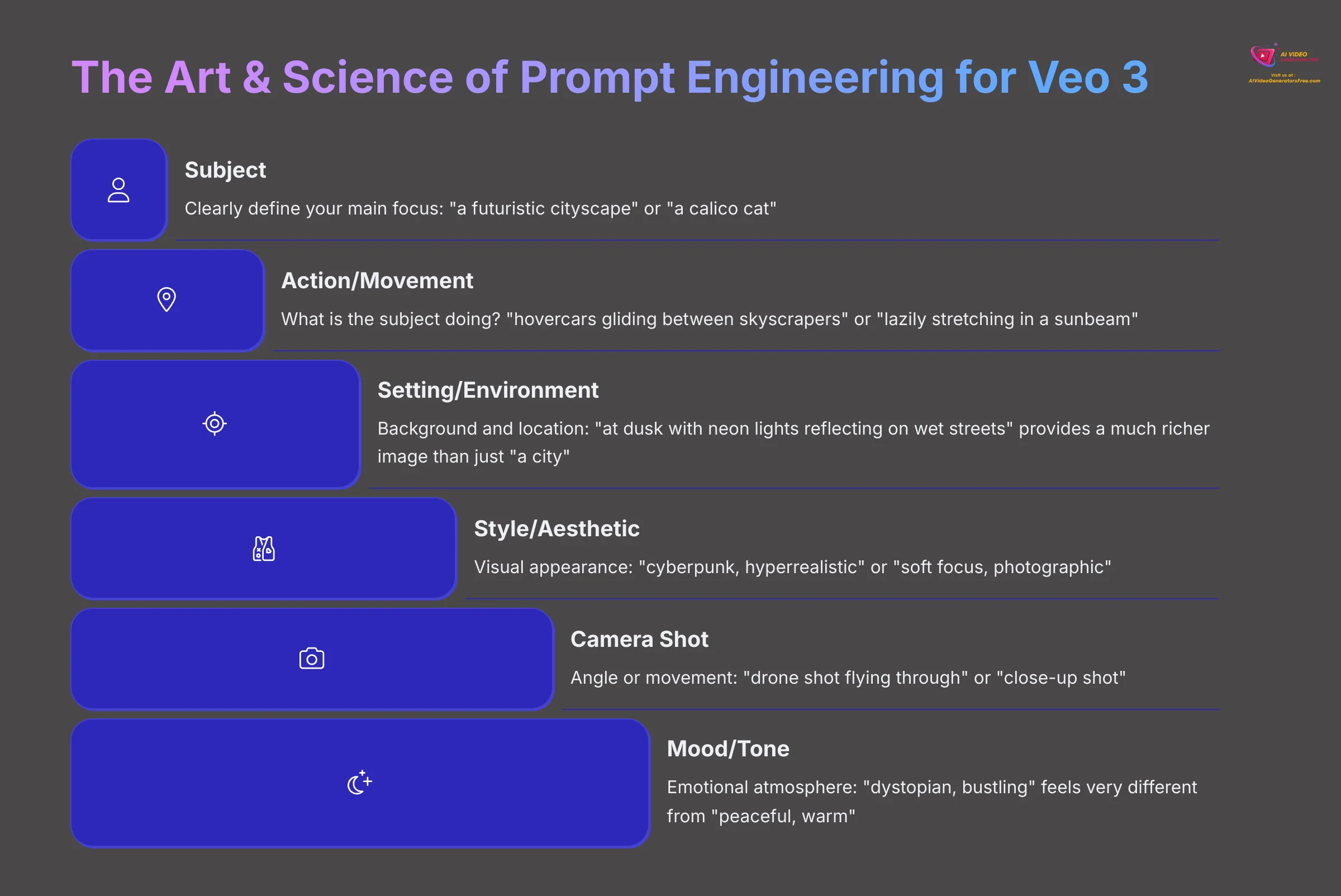
Now we'll get into writing effective prompts. We'll move from basic structure to Veo 3-specific syntax while understanding the iterative nature of refinement.
Deconstructing the Perfect Prompt: Key Elements & Structure
Think of a perfect prompt like a detailed recipe for Veo 3—the clearer your instructions, the better the outcome. We find it helpful to break prompts down into key components. First is the Subject, which clearly defines your main focus: “a futuristic cityscape” or “a calico cat.” Next, describe the Action/Movement—what is the subject doing? Examples include “hovercars gliding between skyscrapers” or “lazily stretching in a sunbeam.”
Then detail the Setting/Environment—the background and location. “At dusk with neon lights reflecting on wet streets” provides a much richer image than just “a city.” The Style/Aesthetic dictates the visual appearance: “cyberpunk, hyperrealistic” or “soft focus, photographic.” The Mood/Tone conveys the emotional atmosphere: “dystopian, bustling” feels very different from “peaceful, warm.” Finally, an optional but recommended element is the Camera Shot—specify the angle or movement like “drone shot flying through” or “close-up shot.”
To help remember these elements, we use a framework: Subject-Action-Setting-Style-Camera-Mood (SASSCM). First, define your Subject, then its Action, the surrounding Setting, overall Style, desired Camera shot, and finally the intended Mood. Our beginner tip is to start with Subject + Action + Setting, then layer in Style, Camera, and Mood as you get more comfortable. It's usually easier to add complexity than to fix an overly complex initial prompt.
While more detail is often better, avoid contradictory terms (e.g., ‘bright noir film'). Veo 3 tries to interpret conflicting instructions, but clarity is key. For practice, write a prompt for “a person reading a book” using the SASSCM framework. Aim for at least one descriptor for each component to see how they work together.
Veo 3's Language: Keywords, Syntax, and Modifiers for Precision Control
Each AI model has its own nuances in how it understands language. For Veo 3, using specific keywords, understanding syntax, and employing modifiers gives you precision control. Think of these as specialized tools in your prompting toolkit. Our tests show certain positive keywords work well for quality: “4K,” “highly detailed,” “photorealistic,” “cinematic quality,” and “ultra-realistic.” For lighting, try “golden hour,” “studio lighting,” “volumetric lighting,” “soft diffused light,” or “dramatic shadows.”
Camera control terms include “wide angle shot,” “close-up,” “drone footage,” “tracking shot,” “slow zoom,” “dolly in,” “crane shot,” and “handheld footage.” Style keywords are powerful—”cinematic,” “anime style,” “watercolor painting,” “vintage film,” “documentary style,” or “music video aesthetic” can completely transform your output. We've found it useful to create a personal reference sheet of your most effective keywords for different scenarios.
Negative prompts are extremely useful for excluding unwanted elements. Veo 3 likely uses syntax like --no to exclude elements: a beautiful forest --no rain or a modern kitchen --no clutter --no mess. Being specific here helps significantly. For temporal sequencing within a single clip, use phrases like “then,” “followed by,” “gradually shifts to,” or “transitions into.” This guides simple scene changes or action sequences effectively.
Some AI tools allow weighting terms using syntax like (keyword:1.5) to emphasize elements. Check Veo 3's documentation to see if this feature is supported. If not available, use repetition or stronger descriptive language: “extremely detailed” instead of just “detailed.”
Based on Google AI's development patterns, Veo 3's prompt interpretation will constantly evolve. Keywords that work well today might be superseded by more effective ones. Always experiment and refer to the latest official examples and documentation. As an exercise, refine your ‘person reading a book' prompt by adding: (1) a specific camera shot, (2) a quality keyword, and (3) a negative prompt to exclude something unwanted.
The Iterative Dance: Refining Prompts for Peak Realism
Creating realistic AI video is rarely a one-shot process. We call it the iterative dance—like tuning a musical instrument, you make small adjustments, listen to the result, and tweak again until it sounds perfect. First, generate an initial video with your best attempt at a prompt. Then observe and analyze critically—compare the output to your vision. What's missing or incorrect? Maybe the lighting is off, there's strange movement, or characters don't look consistent.
Next, isolate and adjust one variable at a time. Change only one element in your prompt—a single keyword, descriptive phrase, or camera direction. Regenerate the video and compare results. Did the change improve it, make it worse, or have no effect? This methodical approach helps you understand which elements have the most impact.
For complex projects, we strongly recommend documenting changes through prompt versioning. Briefly note down prompt variations: “Prompt v1.1: changed ‘sunny day' to ‘golden hour light' → lighting improved significantly” or “Prompt v1.2: added ‘slow dolly zoom' → better dramatic effect.” Keep a simple spreadsheet or document tracking what works and what doesn't.
Repeat these steps until you're satisfied with the result. Patience is a virtue in AI video generation! We've learned not to get discouraged by initial imperfect results. The best creators iterate relentlessly. Sometimes starting over with a simpler prompt is faster than trying to fix a deeply flawed complex one. We remember spending an hour trying to get a ‘cat jumping gracefully'—it kept looking like teleportation! The breakthrough came when we simplified to ‘cat leaping' and focused on camera angle to imply grace.
Be mindful of generation limits or costs if iterating frequently on platforms with usage-based pricing. Prioritize impactful changes that address the most obvious issues first. For practice, take your refined ‘person reading a book' prompt, generate a video, identify one thing you'd like to change, make a small targeted tweak, generate again, and compare the results.
Section 3: Basic Prompting in Action: Scenes, Characters & Objects
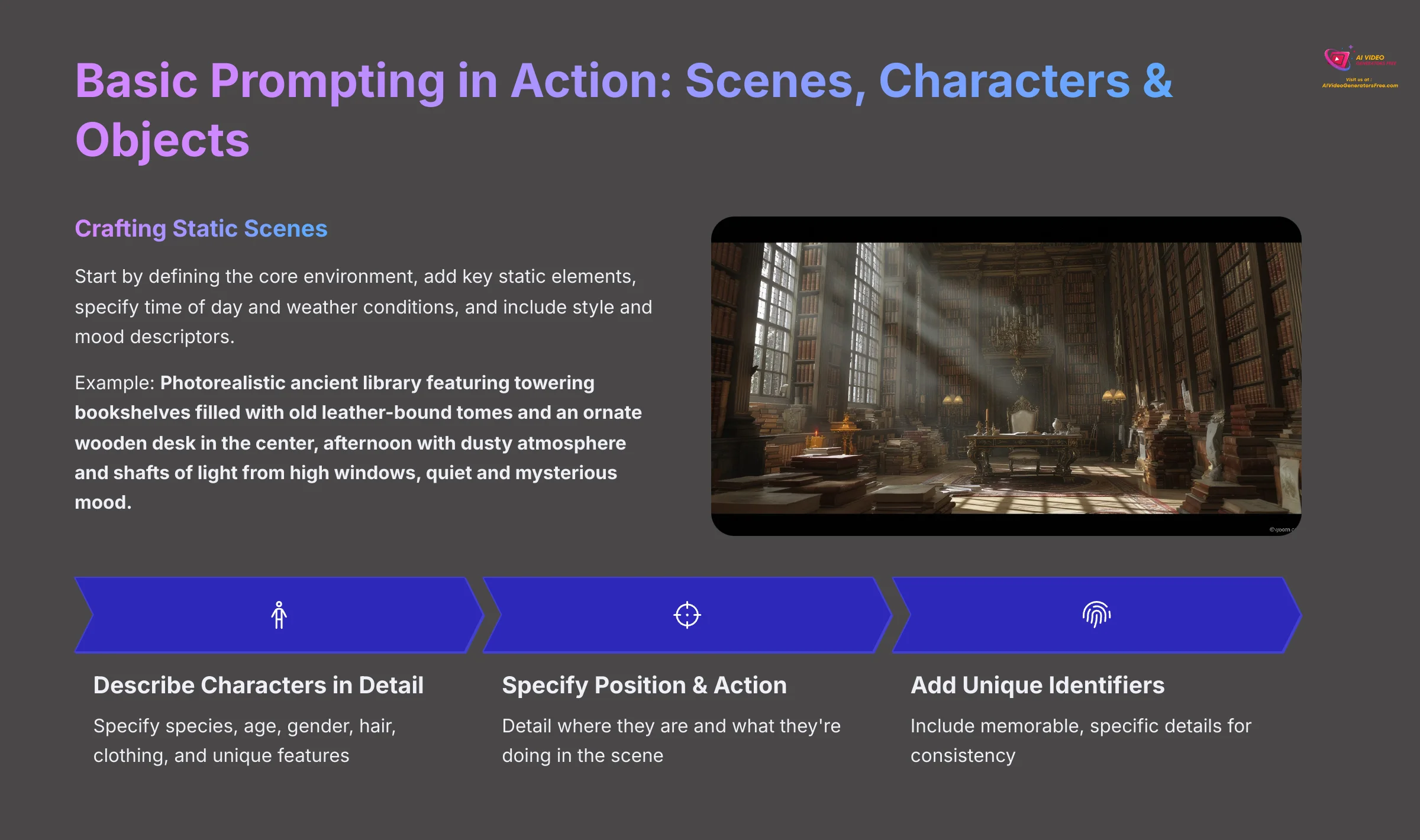
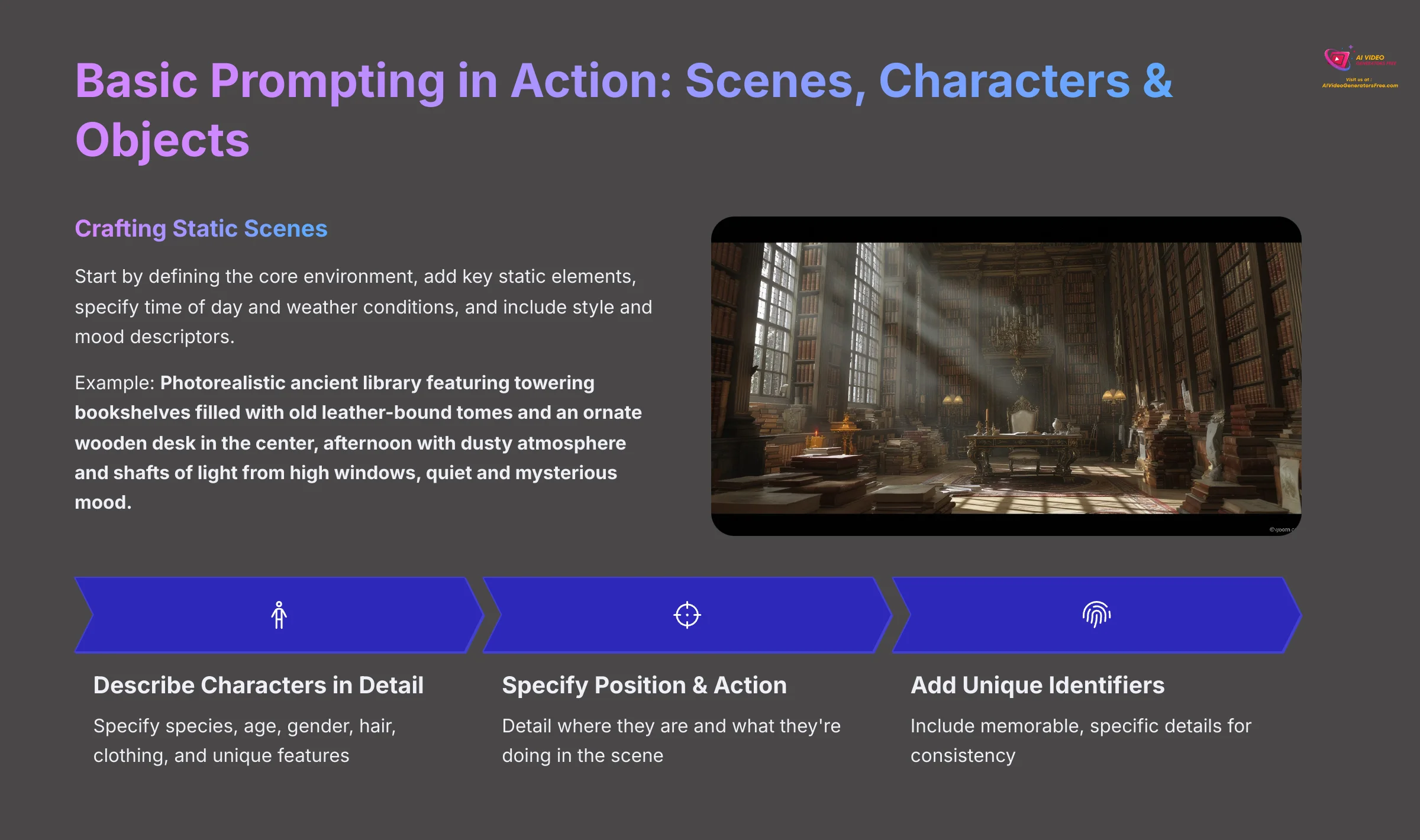
Now we'll apply that foundational knowledge by focusing on generating basic elements: scenes, characters, and objects. This builds your skills incrementally through practical application.
Crafting Your World: Generating Stable & Consistent Static Scenes
Let's start by crafting your world with stable and consistent static scenes. First, define the core environment—this could be “a serene Japanese garden,” “a bustling medieval marketplace,” or “a modern minimalist apartment.” Then add key static elements—prominent fixed features like “a stone lantern and koi pond,” “wooden stalls filled with colorful fabrics and pottery,” or “a white leather sofa and glass coffee table.”
Next, specify the time of day and weather conditions. Details like “at dawn with soft mist hanging in the air,” “on a bright sunny afternoon with gentle breeze,” or “during blue hour with warm interior lights” add significant atmosphere. Don't forget to include style and mood descriptors: “photorealistic, tranquil,” “painterly, vibrant,” or “cinematic, mysterious.”
For purely static scenes, review your prompt to ensure it doesn't unintentionally imply action or movement. Avoid phrases like “wind blowing hard” if you want gentle stillness. A good structure is: [Style] [Setting Description] featuring [Key Static Element 1] and [Key Static Element 2], [Time of Day], [Weather Condition], [Mood].
Here's an example we've used successfully: Photorealistic ancient library featuring towering bookshelves filled with old leather-bound tomes and an ornate wooden desk in the center, afternoon with dusty atmosphere and shafts of light from high windows, quiet and mysterious mood.
For maximum stability in static shots, especially backgrounds, we've found that sometimes less is more. Over-specifying minor details can occasionally introduce flicker if the AI struggles to render everything consistently. Focus on 3-5 key elements rather than listing everything visible.
Veo 3 might still introduce subtle ‘breathing' or minor shifts even in static scenes—this is common with current AI video models. For absolute stillness, you may need to export a single high-quality frame. For practice, generate two static scenes: (1) ‘A futuristic cyberpunk alleyway at night during heavy rain' and (2) ‘A peaceful tropical beach at sunset with calm waters.' Focus on scene stability and atmospheric details.
Populating Your Scenes: Introducing Consistent Characters & Objects
Once you have your scene, it's time to populate it. We'll focus on introducing characters and objects while aiming for consistency within a single clip. Start with your base scene prompt, then describe the character or object in detail. For characters, specify: species (if non-human), apparent age, gender presentation, hair color and style, clothing details (color, type, style), and any unique features or accessories.
An example: “A tall woman with long curly red hair, wearing a dark green velvet cloak and silver circlet, standing near the fireplace.” For objects, detail the type, material, color, shape, distinguishing marks, and era or style: “An antique brass telescope with tarnished surface on a mahogany tripod, placed on cobblestone street.”
Next, specify position and basic action within the scene: “standing near the fireplace reading an old tome” or “sitting at the wooden desk examining a map.” If a feature is critical for consistency, reiterate it or use strong, specific descriptors. Our experience shows that for character consistency within clips, the more unique and specific your descriptors, the better Veo 3 can maintain the intended appearance.
Generic terms like ‘a man' are much harder for AI to keep consistent than ‘a man with a bright purple top hat, wire-rimmed spectacles, and a distinctive handlebar mustache.' The more memorable and specific the description, the better the AI can latch onto those features.
Here's a complete example: Photorealistic ancient library with towering bookshelves and ornate wooden desk. In the center, a wise elderly man with long white beard, wearing round spectacles and brown tweed jacket, sits at the desk examining an open leather-bound book. Golden afternoon light, quiet scholarly atmosphere.
Maintaining perfect visual consistency of characters and objects, especially faces or intricate details, remains challenging with current AI video generation technology. Expect some variation and be prepared to iterate multiple times. As an exercise, take your ‘futuristic cyberpunk alleyway' scene prompt and add ‘a mysterious figure in a hooded neon-trimmed cloak leaning against a graffiti-covered wall.' Evaluate the figure's consistency within the generated clip.
The Consistency Challenge: Maintaining Characters Across Multiple Clips/Scenes
Maintaining character consistency across multiple clips or scenes represents a greater challenge but is vital for storytelling projects. The first strategy is using identical, hyper-specific descriptions. You must use the exact same detailed character description in prompts for every new clip. Copy-pasting descriptions like “wise elderly man with long white beard, round wire-rimmed spectacles, and brown tweed jacket” is essential—even small variations can result in different appearances.
A second powerful strategy, if Veo 3 supports it robustly, is using reference images for image-to-video generation. Upload a reference image of your character, then use text prompts to animate them. This provides a visual anchor that text-only descriptions cannot match.
Third, future iterations of Veo 3 might introduce character locking or unique identifiers that lock a generated character's appearance for reuse across multiple clips. Always check official documentation for such features as they become available.
Achieving flawless character consistency across multiple, distinctly different scenes without dedicated features like reference image input remains challenging with 2025 AI video technology. Manage expectations and be prepared for iterative work or minor post-production touch-ups for small discrepancies.
For multi-clip projects, we always keep a separate document with ‘master descriptions' for each key character and object. Copy and paste these descriptions exactly into your prompts to avoid accidental variations. For practice, craft two separate prompts for your ‘mysterious cyberpunk figure': Prompt 1 showing the figure leaning, Prompt 2 showing the figure walking slowly down the alley. Use identical descriptions for the figure in both, generate them, and compare consistency.
Section 4: Level Up Your Veo 3 Prompts: Advanced Cinematic Control & Realism
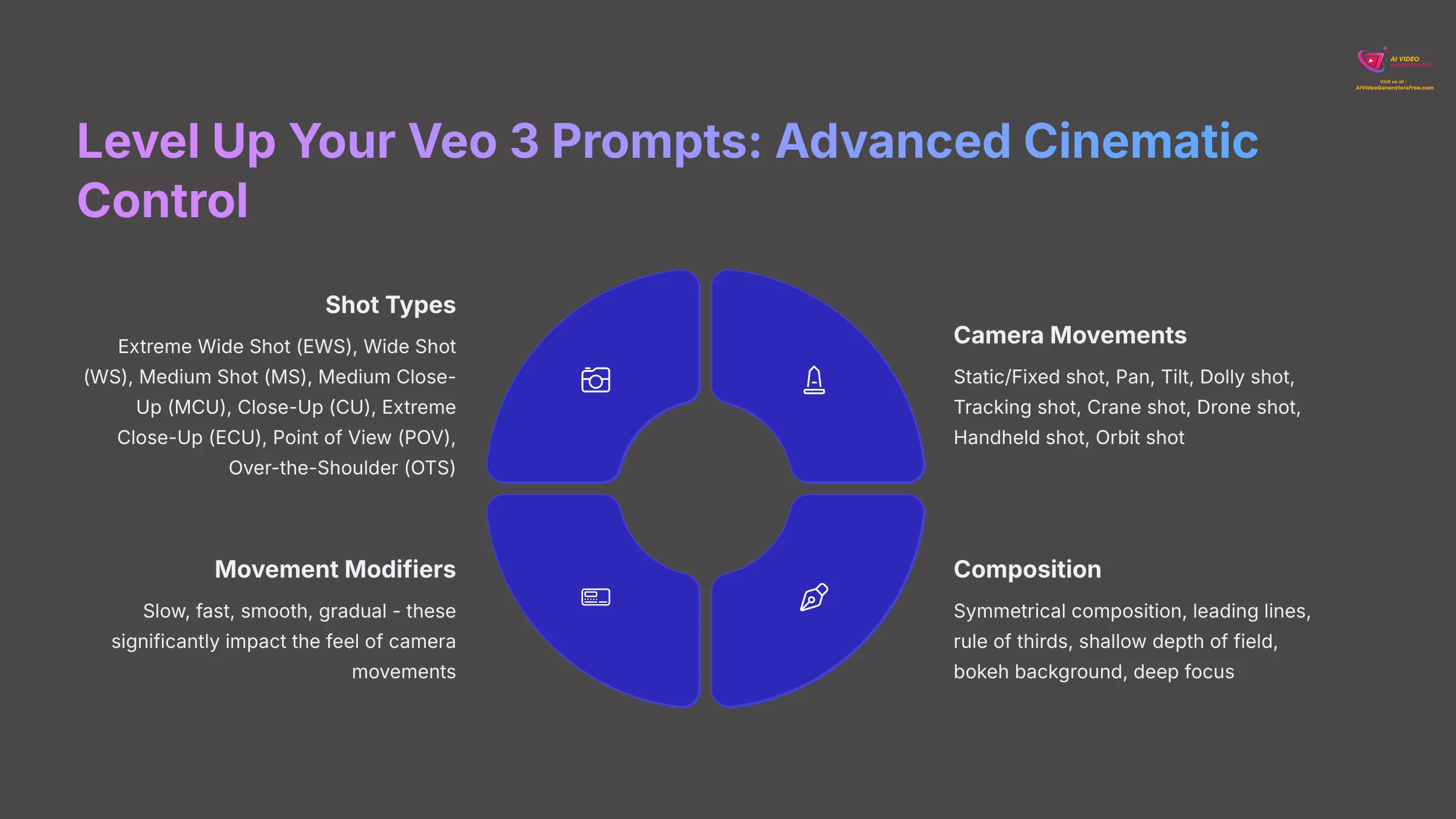
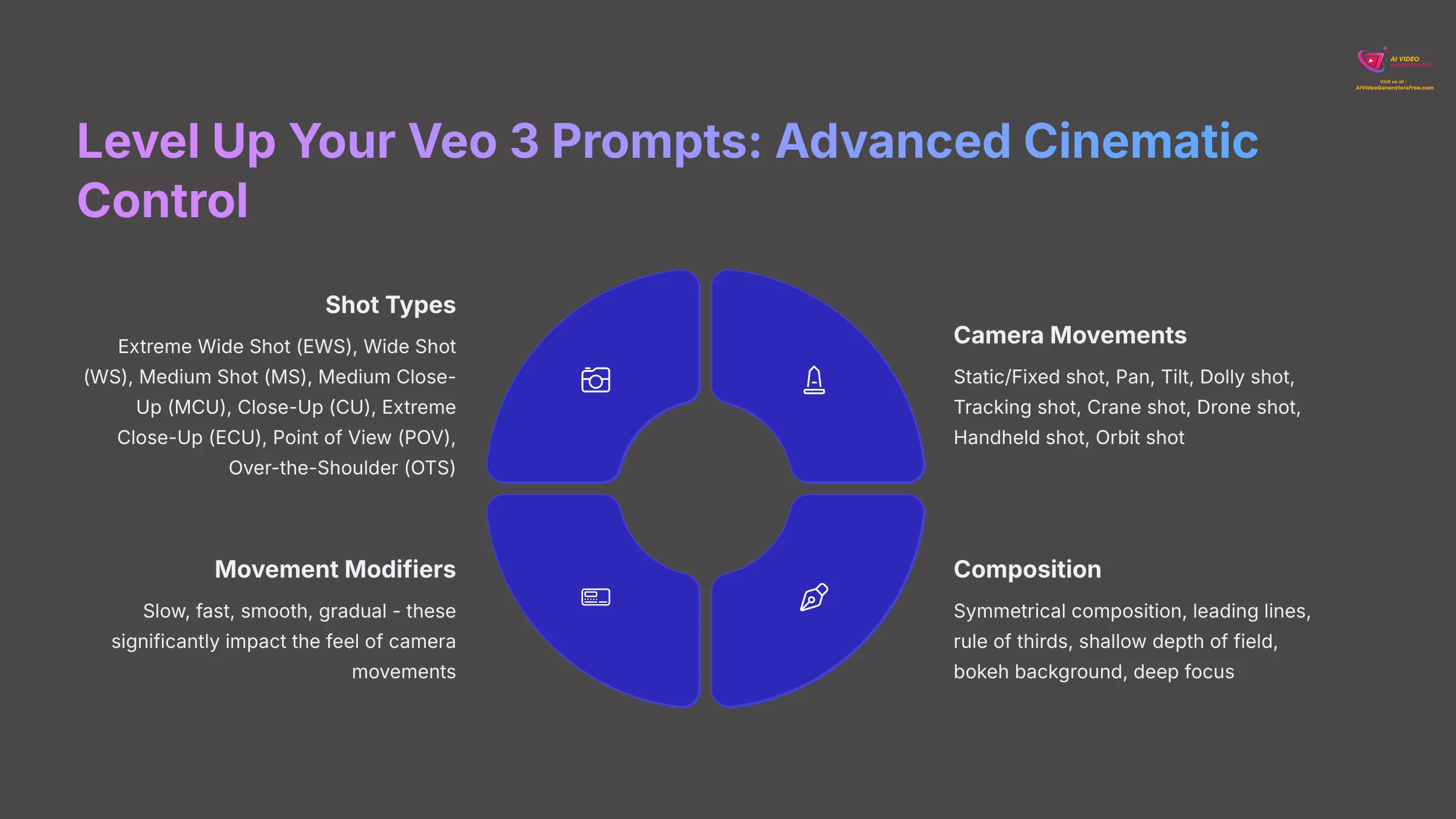
Ready to direct like a professional filmmaker? This section covers advanced techniques for camera control, lighting, character actions, and artistic styles to achieve professional-level results.
Directing the Shot: Mastering Camera Angles, Movements & Composition
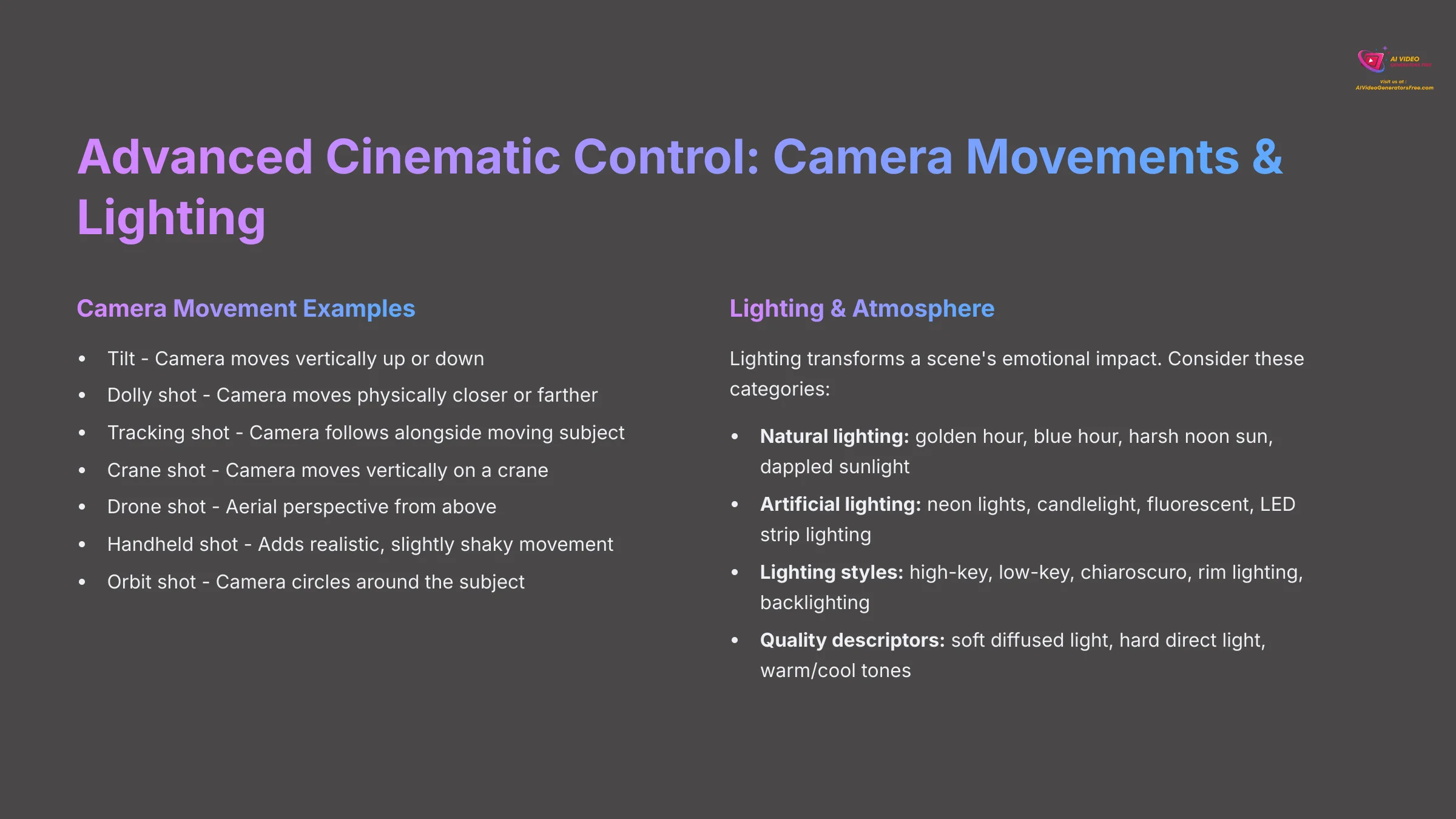
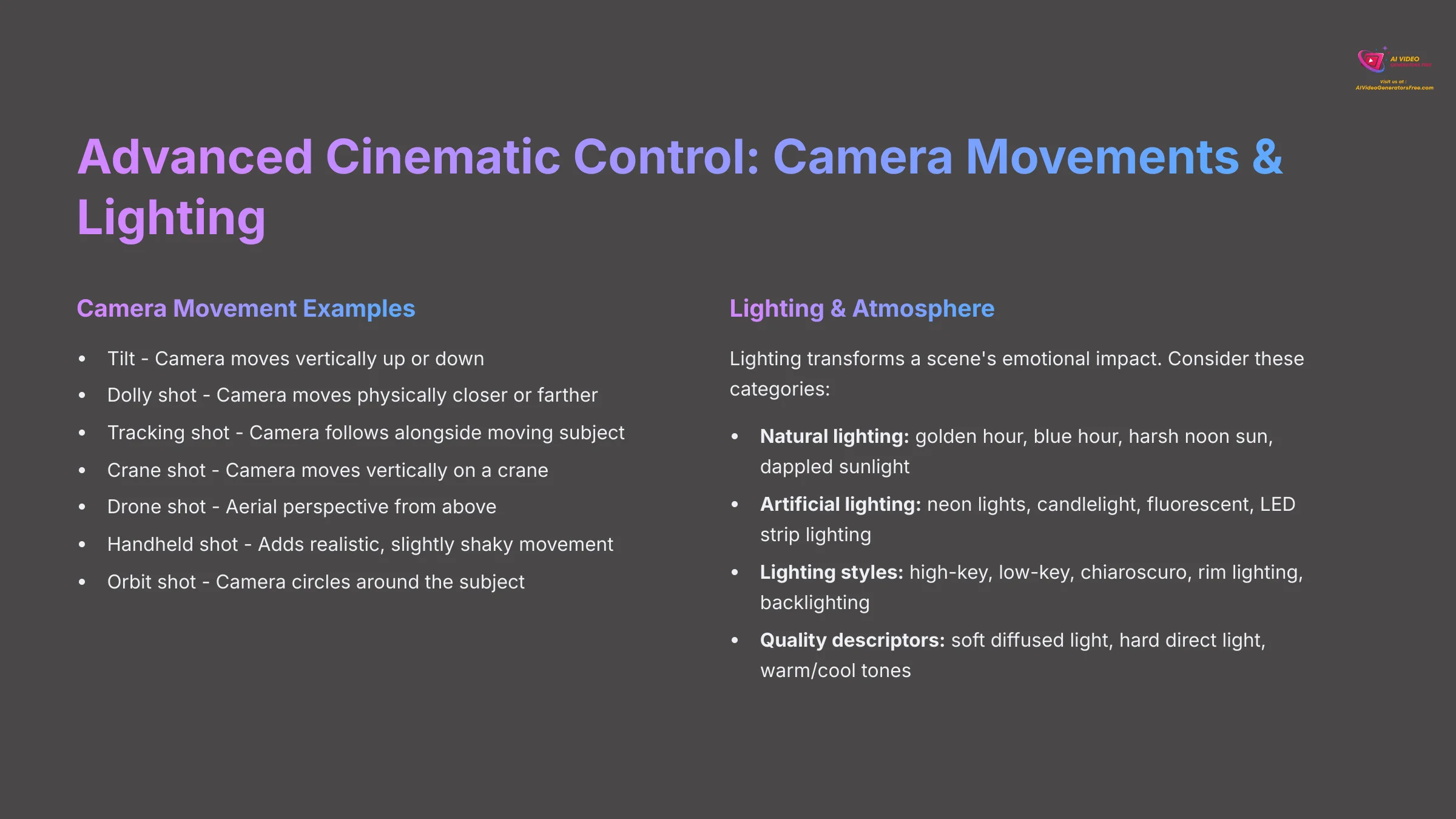
Using cinematic language in your prompts gives you incredible control over the visual storytelling. Let's start with shot types and framing:
Extreme Wide Shot (EWS)– Shows vast environments and establishes locationWide Shot (WS)– Shows subject fully within their settingMedium Shot (MS)– Shows subject from waist upMedium Close-Up (MCU)– Shows subject from chest upClose-Up (CU)– Focuses on faces or important detailsExtreme Close-Up (ECU)– Shows tiny details like eyes or handsPoint of View (POV)– Shows what character seesOver-the-Shoulder (OTS)– Shows conversation or interaction
Next are camera movements that add dynamism:
Static/Fixed shot– Camera remains perfectly stillPan– Camera moves horizontally left or rightTilt– Camera moves vertically up or downDolly shot– Camera moves physically closer or fartherTracking shot– Camera follows alongside moving subjectCrane shot– Camera moves vertically on a craneDrone shot– Aerial perspective from aboveHandheld shot– Adds realistic, slightly shaky movementOrbit shot– Camera circles around the subject
When prompting camera movements, consider speed and smoothness: adding ‘slow,' ‘fast,' ‘smooth,' or ‘gradual' significantly impacts the feel. You can combine elements: “Medium close-up, slow dolly in on character's face, shallow depth of field.”
For compositional descriptors, try terms like ‘symmetrical composition,' ‘leading lines,' ‘rule of thirds,' ‘shallow depth of field,' ‘bokeh background,' or ‘deep focus.' These create visual interest and professional polish.
Complex or rapid camera movements can sometimes lead to artifacts or inconsistencies in AI-generated video. Start with simpler movements and build complexity gradually. Test how Veo 3 interprets combined movements like ‘panning while dollying.' For practice, take your ‘person reading a book' scene and generate three versions: (1) ‘Wide shot, slow pan from left to right revealing the room,' (2) ‘Close-up on book's pages, then slow tilt up to reader's thoughtful expression,' and (3) ‘Dynamic handheld tracking shot circling around the reader.'
Painting with Light & Air: Advanced Lighting, Atmosphere & Mood
Lighting and atmosphere are like paint and canvas for your video's emotional impact—they can completely transform a scene's feeling. For advanced lighting descriptors, consider these categories:
Natural lighting: golden hour, blue hour, harsh noon sun, dappled sunlight, overcast diffused light, sunrise glow, sunset warmth
Artificial lighting: neon lights, candlelight, fluorescent, LED strip lighting, streetlights, stage lighting, car headlights
Lighting styles: high-key lighting (bright, low contrast), low-key lighting (dark, high contrast), chiaroscuro (dramatic light/dark), rim lighting, backlighting, three-point lighting, volumetric lighting
Quality descriptors: soft diffused light, hard direct light, warm color temperature, cool blue tones, dramatic shadows, long shadows, reflected light
Don't just describe the source—describe how light interacts with the scene. For example, ‘warm golden light streaming through dusty air, creating visible light beams and long dramatic shadows across wooden floors.'
For atmospheric effects, try: misty, foggy, hazy, smoky, dusty, rainy, snowy, humid, crisp clear air. Specify intensity: light morning mist versus dense fog. Add particle effects: floating dust, falling snow, drifting smoke, lens flare, light rays.
Mood modifiers with visual focus: ethereal, dreamlike, surreal, nostalgic, gritty, ominous, serene, energetic, melancholic, hopeful, tense, peaceful.
Layer these elements thoughtfully: “Low-key lighting with single flickering candlelight casting dancing shadows in dusty abandoned room, ominous and mysterious mood.”
Overly complex atmospheric effects (e.g., ‘heavy snow, thick fog, and flying debris simultaneously') can challenge Veo 3's rendering capabilities and may result in visual clutter. Build atmospheric layers incrementally. For practice, take a simple scene like ‘a car parked on a street' and generate versions with: (1) ‘Golden hour lighting, nostalgic mood, soft lens flare,' (2) ‘Dark stormy night, streetlights casting long shadows, gritty atmosphere,' and (3) ‘Misty morning, diffused cool light, mysterious mood.'
Bringing Life to Motion: Directing Character Actions & Emotions
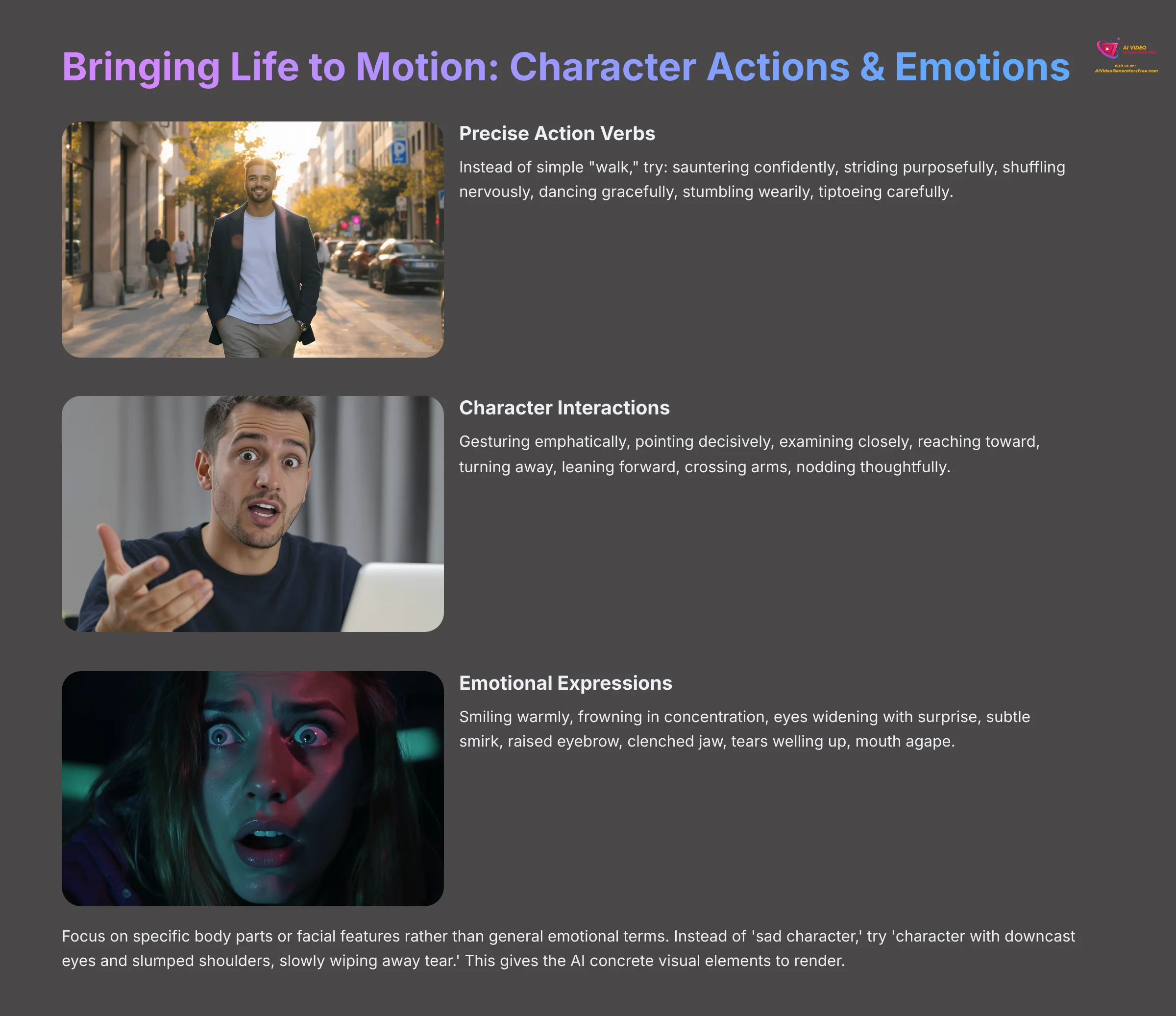
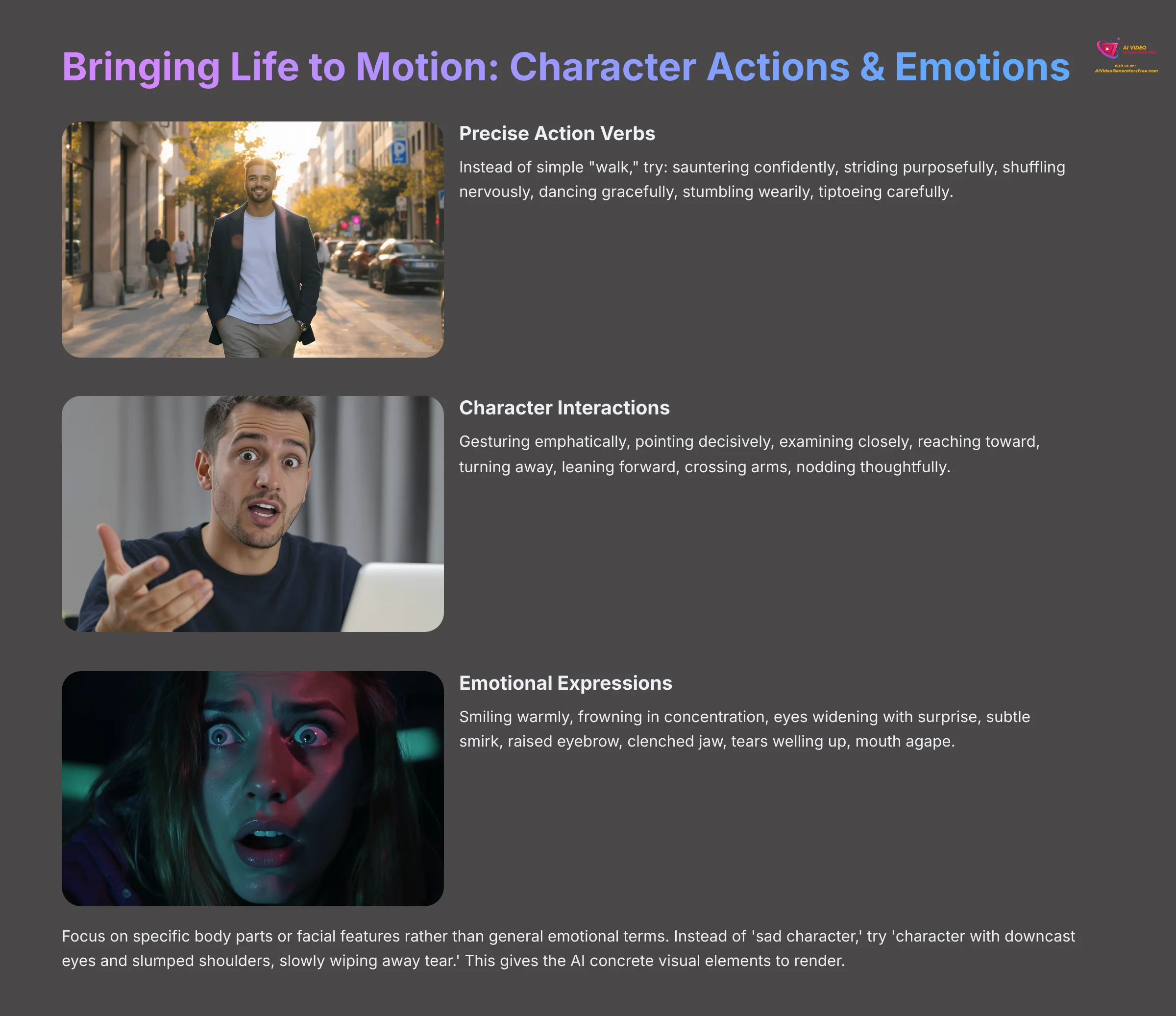
To make characters believable and engaging, you need precise action verbs and emotional qualifiers that go beyond basic movements. Instead of simple “walk,” try: sauntering confidently, striding purposefully, shuffling nervously, dancing gracefully, stumbling wearily, tiptoeing carefully.
For character interactions and gestures: gesturing emphatically, pointing decisively, examining closely, reaching toward, turning away, leaning forward, crossing arms, nodding thoughtfully, shaking head, applauding enthusiastically.
For emotional and expressive details, focus on specific facial expressions: smiling warmly, frowning in concentration, eyes widening with surprise, subtle smirk, raised eyebrow, clenched jaw, tears welling up, mouth agape.
Body language conveys emotion powerfully: shoulders slumped in defeat, standing tall with pride, arms crossed defensively, hands on hips confidently, fidgeting nervously, relaxed posture, tense stance.
We've found that focusing on specific body parts or facial features often proves more effective than general emotional terms. Instead of ‘sad character,' try ‘character with downcast eyes and slumped shoulders, slowly wiping away tear.' This gives the AI concrete visual elements to render.
Combine action and emotion strategically: “Character pacing anxiously back and forth while wringing hands” or “Knight proudly raising sword skyward, face determined and eyes fierce, shouting battle cry.”
You can also control intensity and subtlety. Compare “slight nervous fidgeting” with “frantically wringing hands” or “subtle knowing smile” with “broad triumphant grin.”
Over-prompting multiple complex simultaneous actions for a single character can lead to unnatural or glitchy animations. Keep actions clear and sequential when possible. For longer action sequences, consider breaking them into multiple shorter clips. For practice, using a consistent character description, generate three short clips: (1) Character ‘gazing thoughtfully out window,' (2) Character ‘reacting with sudden surprise to off-screen sound,' and (3) Character ‘celebrating small victory with joyful fist pump.'
Defining the Vibe: Style Transfer & Artistic Influences in Veo 3
You can dramatically change your video's look and feel by prompting for specific artistic styles or cinematic influences. This transforms not just appearance but emotional impact.
- Photorealistic styles:
photorealistic,hyperrealistic,lifelike,documentary style,cinematic realism,ultra-detailed,professional photography quality - Artistic and illustrated styles:
oil painting style,watercolor style,charcoal drawing,digital art style,concept art style,pixel art style,clay animation style - Animation styles:
anime style,Studio Ghibli style,Disney animation,stop-motion style,2D animation,3D rendered style - Aesthetic movements:
steampunk aesthetic,cyberpunk aesthetic,art deco style,vintage 1950s,retro 80s,minimalist design,baroque ornate style - Film and video styles:
vintage film look,black and white film,sepia tone,VHS aesthetic,8mm film grain,Technicolor style,film noir style - Genre influences:
sci-fi epic style,fantasy adventure style,horror movie aesthetic,romantic comedy feel,action movie style,documentary realism
When aiming for specific directors' or artists' styles, include descriptive elements of their approach rather than just names. For ‘Wes Anderson style,' add ‘symmetrical composition, pastel color palette, whimsical characters, meticulous framing.' For ‘film noir style,' include ‘high contrast lighting, dramatic shadows, urban nighttime setting.'
The effectiveness of ‘style of [artist/director]' prompts varies significantly. Veo 3 might not be trained extensively on all artists or directors. It's often more reliable to describe attributes of the desired style rather than just naming an artist.
For practice, take a simple prompt like ‘cat sitting on windowsill' and generate it in three styles: (1) ‘Studio Ghibli anime style with soft colors and dreamy atmosphere,' (2) ‘Dark moody film noir style with dramatic lighting and shadows,' and (3) ‘Impressionistic oil painting style with loose brushstrokes and warm colors.'
Section 5: The Sound of Realism: Audio Integration & Synchronization in Veo 3
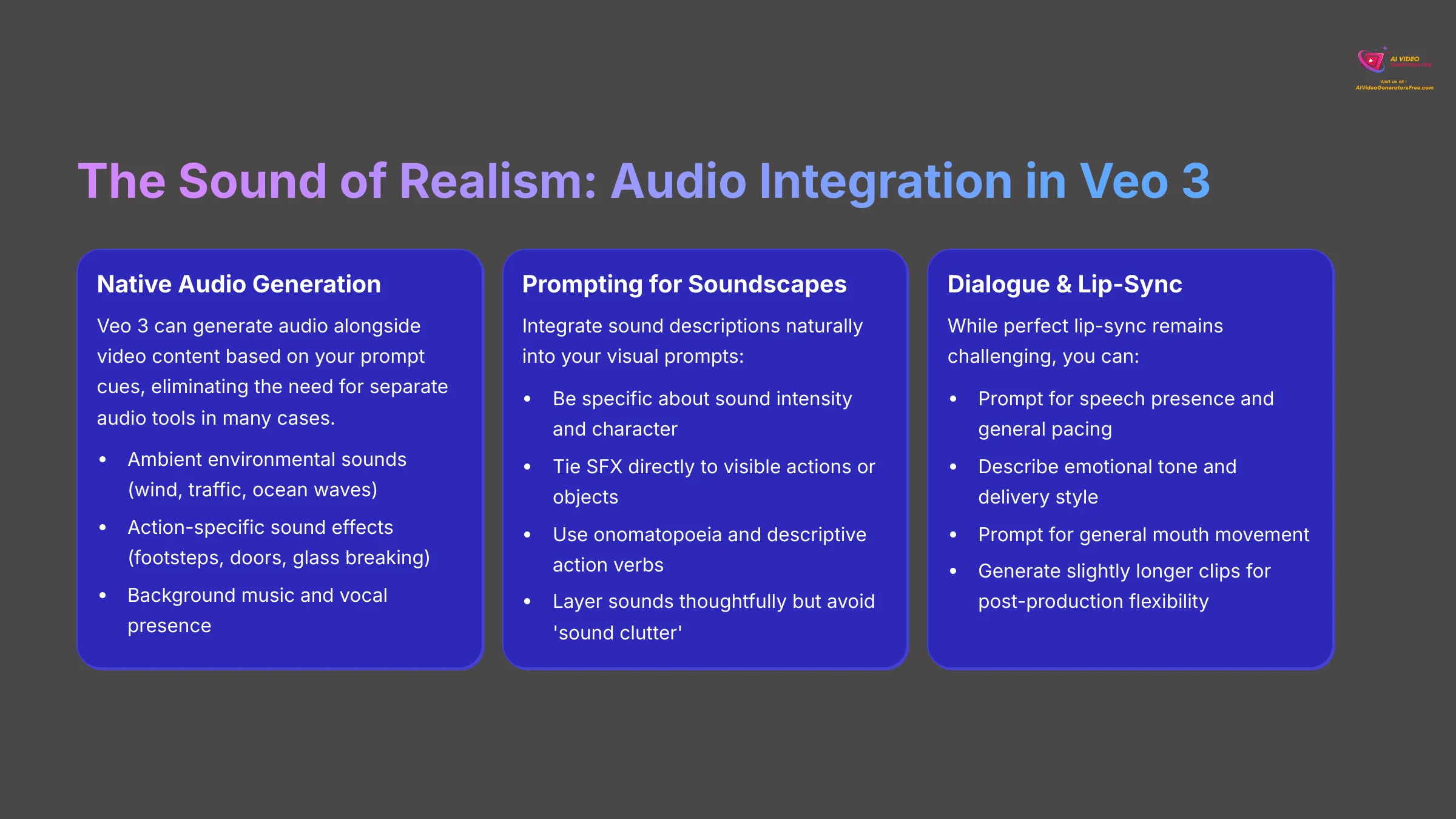
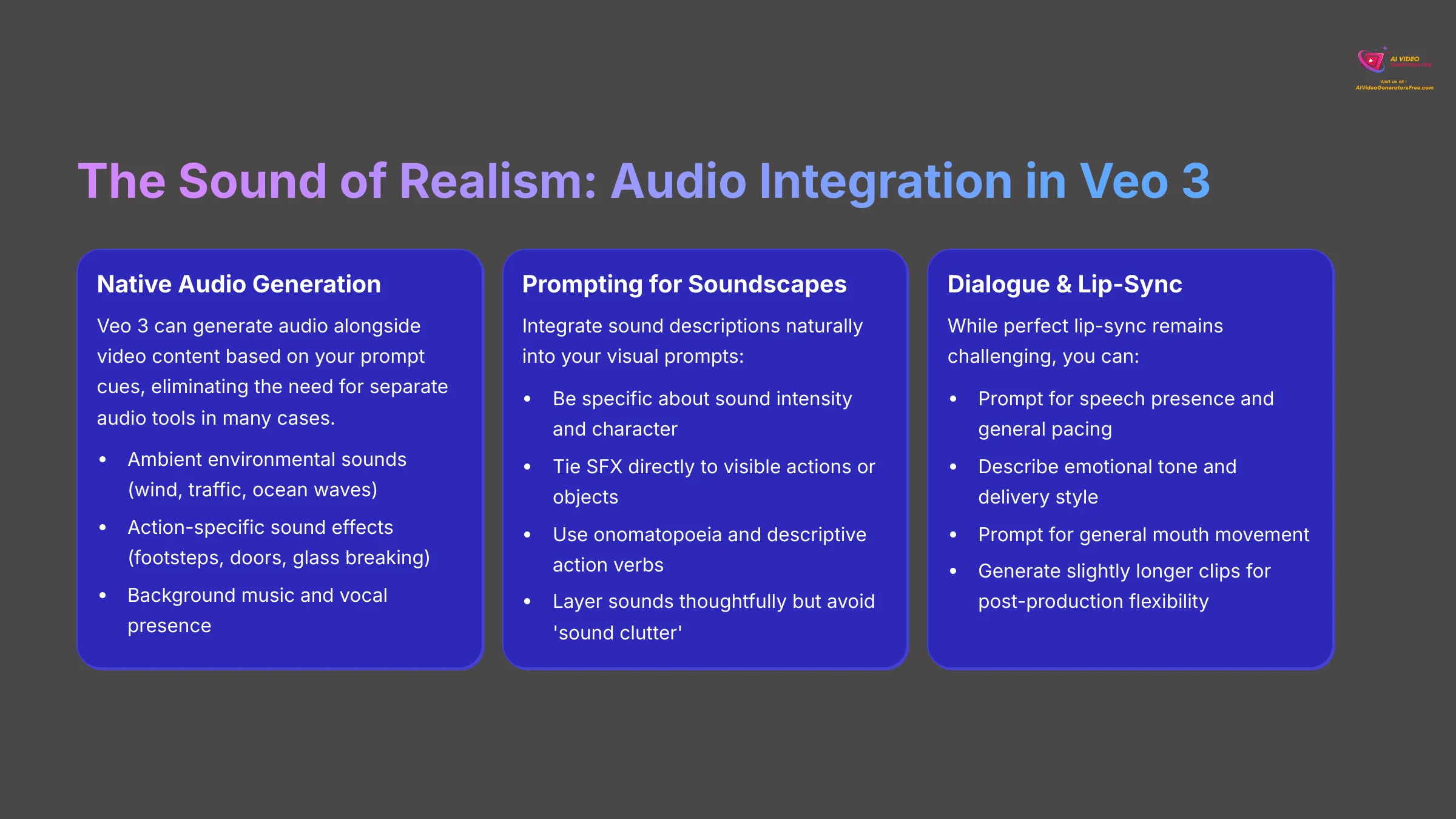
Sound plays a massive role in creating realistic, immersive videos. Veo 3's ability to generate audio natively alongside video represents a huge advantage for creators. This section explores how to prompt effectively for sound.
Understanding Veo 3's Native Audio Generation Powers
One of Veo 3's significant advantages over many competitors is its ability to generate audio natively with video content. This means it can create sounds that match visuals based on your prompt cues, eliminating the need for separate audio tools in many cases. We've seen this capability be a major time-saver for creators.
Veo 3 can generate ambient environmental sounds like wind rustling through leaves, city traffic hum, ocean waves, rain falling, or birds chirping. It can also create action-specific sound effects (SFX) tied to movements like footsteps on different surfaces, doors opening/closing, glass breaking, water splashing, or metal clanging.
Depending on its 2025 capabilities, Veo 3 might generate appropriate background music or capture the tone and presence of speech without necessarily achieving perfect lip-sync. While perfect lip-synced dialogue from text prompts remains technically challenging, Veo 3 can interpret cues for vocal delivery and emotional tone.
Our advice is to utilize Veo 3's native audio generation as your foundation. Even if you plan to add custom music or professional voiceover later, getting good base ambient sound and SFX directly from Veo 3 significantly speeds up your workflow and provides a solid starting point.
While Veo 3 aims for synchronized audio-visual generation, the complexity and naturalness will vary depending on scene complexity. For critical audio elements like precise dialogue or complex musical scores, post-production editing with dedicated audio tools may still be necessary. To understand Veo 3's audio capabilities, listen carefully to official demo videos and notice how soundscapes match visuals. Try to identify ambient sounds versus specific sound effects and their timing.
Prompting for Immersive Soundscapes: Ambient Audio & SFX
To create immersive soundscapes, integrate sound descriptions naturally into your visual prompts. For ambient environmental audio, add atmospheric sound descriptions to scene prompts: A bustling city street with honking cars, distant sirens, and chatter of pedestrians or A quiet forest with rustling leaves, chirping birds, and gentle breeze blowing through branches.
Be specific about sound intensity and character: Heavy rain pounding on pavement versus Light drizzle pattering softly or Roaring ocean waves crashing versus Gentle waves lapping at shore.
For specific sound effects (SFX), tie them directly to visible actions or objects: Character walks across gravel, footsteps crunching with each step or Old wooden door opens with loud creaking sound, hinges groaning. You could also try Futuristic weapon fires with sharp electric zap sound or Cat purring contentedly while being petted.
Use onomatopoeia and descriptive action verbs for clarity: ‘glass SHATTERS with loud crash,' ‘water DRIPS slowly into puddle,' ‘wind HOWLS through empty building,' ‘fire CRACKLES in fireplace.'
Generally, include audio descriptors alongside the visual elements they relate to within the same prompt. While Veo 3 can infer some sounds from strong visual cues (rain visually will likely produce rain audio), explicit prompts offer much more control over timing, intensity, and character.
Layer sounds thoughtfully but avoid ‘sound clutter.' Prompting too many distinct, loud sounds simultaneously can result in a messy, unclear audio mix. Prioritize the most important sounds for scene realism and emotional impact.
For practice, take your ‘futuristic cyberpunk alleyway' scene and add audio prompts: ‘Heavy rain splashing against wet pavement, distant synth music drifting from neon-lit doorway, electric hum of overhead signs, echoing footsteps.' Generate and listen carefully, then add ‘character's footsteps splashing through puddles' for your mysterious figure.
Dialogue & Lip-Sync: Strategies for Near Synchronicity in Veo 3
Achieving perfect, nuanced lip-sync from text prompts alone represents frontier technology even in 2025. Be realistic about current limitations while maximizing what's possible.
You can prompt for speech presence and general pacing. Use phrases like “character speaking” or “delivering speech” or “explaining something.” Add temporal cues to pace visuals around implied dialogue: “General gives stern command, then points toward map” or “She whispers secret, then looks around nervously.”
Describe emotional tone and delivery style: “speaking angrily with clenched jaw,” “laughing while talking,” “whispering conspiratorially,” “shouting with raised voice,” “speaking softly with gentle expression.” This influences facial animation more than precise lip movement but creates believable interaction.
Prompt for general mouth movement: “character's mouth moving as if speaking” or “lips moving in conversation” gives Veo 3 guidance for facial animation without requiring perfect sync.
If you have pre-recorded audio, generate slightly longer video clips than your audio segment. This provides flexibility for alignment during post-production editing. Focus on “believable interaction” over perfect sync—aim for general timing and emotionally appropriate facial animation rather than precise word-to-lip matching.
For critical dialogue scenes, consider generating multiple short takes with slight prompt variations, then choose the best visual take and align pre-recorded voiceover in post-production software like DaVinci Resolve or Adobe Premiere Pro.
Do not expect Veo 3 (or most 2025 AI video tools) to generate perfectly lip-synced monologues directly from long text scripts. This capability remains largely in research phases. Focus on shorter utterances, suggestive animation, and believable character interaction.
For practice, create this prompt: ‘News anchor at desk looking directly at camera, professionally delivering news report with mouth moving as they speak, confident expression.' Generate a 10-second clip and evaluate any mouth movement, facial animation, and overall believability of speech presence.
Section 6: Troubleshooting Your Veo 3 Prompts: Common Issues & Fixes
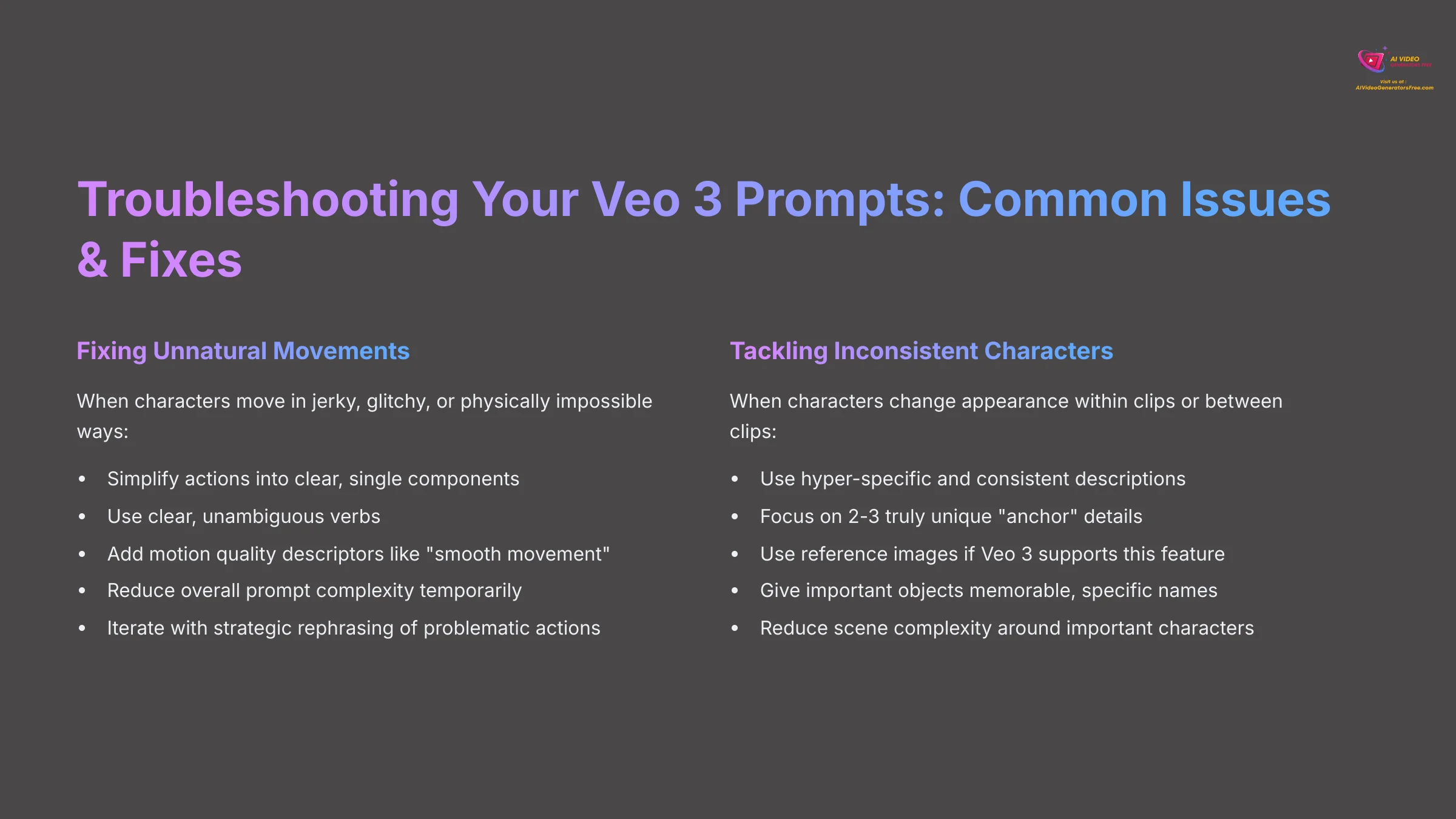
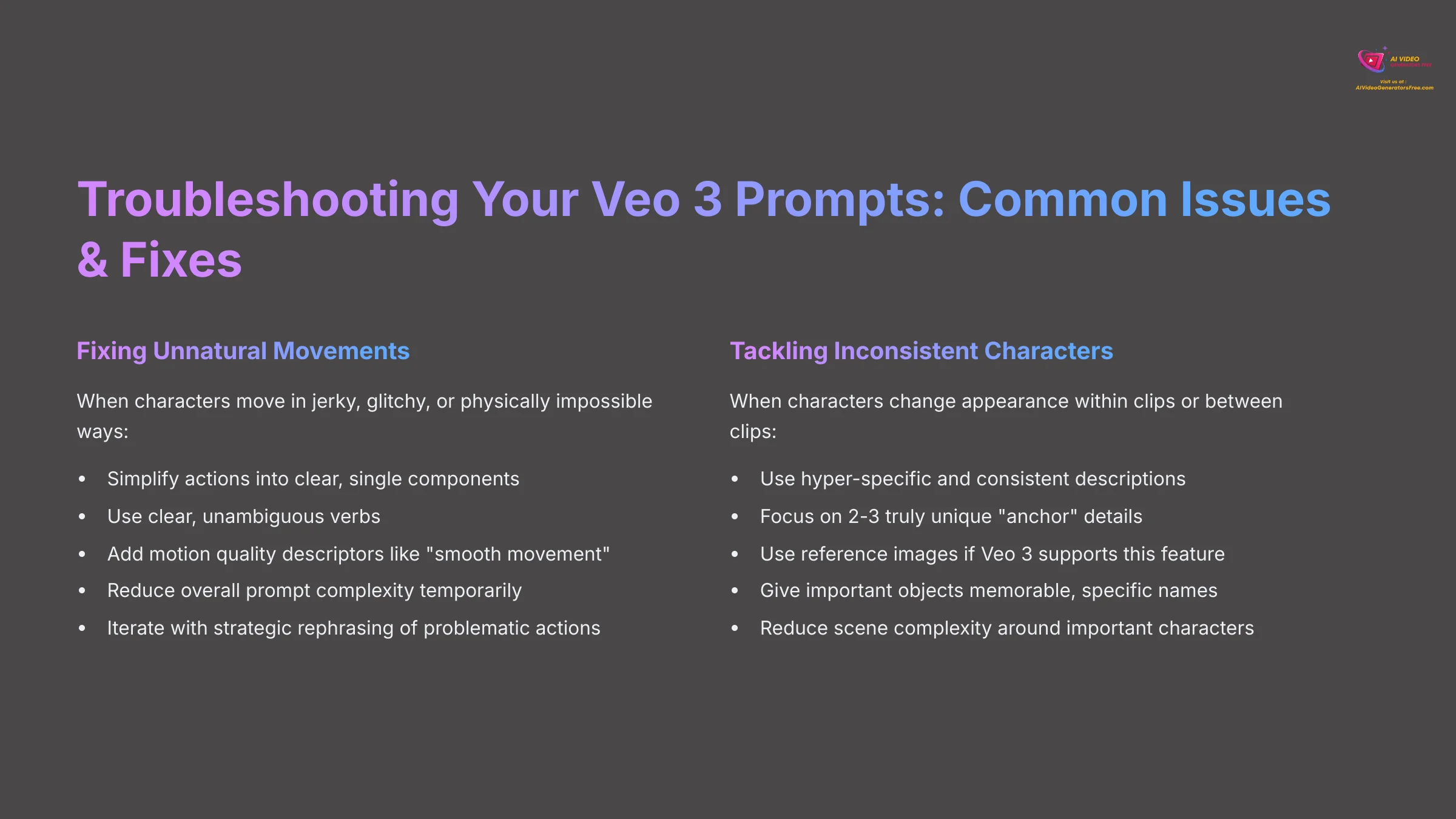
Even with excellent prompting skills, you'll sometimes encounter output issues. Here's how we troubleshoot common problems with Veo 3 generation to get the results you want.
Glitches & Ghosts: Fixing Unnatural Movements & Distortions
One common issue is jerky, “glitchy,” distorted, or physically impossible movements that break the illusion of realism. This often happens due to several factors: ambiguous or conflicting action verbs like “running while calmly walking,” prompting too many complex actions simultaneously for one character, overly long prompts for single actions, or requesting movements the AI struggles with like very fine motor skills.
The AI gets confused when it receives contradictory instructions. For example, “character quickly floating upward while breakdancing” gives impossible physics that the AI can't resolve naturally.
To fix unnatural movements, simplify actions into clear, single components. Break complex movements into simpler parts and focus on one key action at a time. Use clear, unambiguous verbs: instead of “moving gracefully,” try “walking slowly” or “dancing smoothly.”
Add motion quality descriptors: terms like “smooth movement,” “fluid motion,” “natural walking,” or “gracefully stepping” can help guide the AI toward more realistic animation. You can also reduce overall prompt complexity temporarily by removing stylistic elements to see if core motion improves.
Iterate with strategic rephrasing of problematic actions. If character limbs are distorting, check if your prompt implies impossible poses or if character descriptions are too generic for the AI to maintain consistency.
Some level of subtle unnaturalness can persist with complex AI-generated motion. If a specific complex action consistently fails, consider whether there's a simpler way to visually tell that part of your story, or plan for a different camera angle.
For practice, intentionally create a problematic movement prompt like ‘person quickly floating upward while breakdancing and juggling objects.' Observe the result and note specific issues. Then simplify to ‘person breakdancing smoothly with fluid movements' and compare the improvement.
The Morphing Menace: Tackling Inconsistent Characters & Objects
Characters or objects changing appearance—clothes, facial features, shape, or details—within clips or between clips is what we call the “morphing menace.” Within a single clip, this can result from vague initial descriptions, complex movements that distract the AI's attention, extreme lighting changes, or dramatic camera movements that make it hard for AI to track features.
Across multiple clips, inconsistencies usually stem from variations in descriptions or lack of strong visual anchors like reference images.
The solution lies in hyper-specificity and consistency. Be extremely detailed and use identical descriptors across all instances. For example: “the tall man with distinctive bright blue fedora, wire-rimmed glasses, and prominent scar above left eyebrow”—repeat this exact phrase whenever he reappears.
Focus on 2-3 truly unique “anchor” details rather than many generic ones. “Woman with silver hair in elaborate braids” is more memorable than “woman with nice hair.” If Veo 3 supports reference image input robustly, this becomes the gold standard for consistency.
For important recurring objects, give them memorable, specific names or descriptors in prompts: ‘the ancient bronze Chronos medallion with Celtic engravings' instead of just ‘a medallion.' This helps the AI treat it as a distinct entity with specific characteristics.
Reduce scene complexity around important characters or objects if morphing occurs. Sometimes the AI can maintain consistency better with simpler backgrounds or fewer simultaneous elements.
Character and object consistency remains an active research area for AI video generation. While Veo 3 represents advanced 2025 technology, perfect consistency over long, complex narratives isn't guaranteed. Patience and systematic iteration remain essential.
Try the multi-clip character exercise from earlier with even more specific, unique descriptors. If you noticed inconsistencies, make your character description more detailed and memorable—did this improve results?
Sound Out of Sync: Fixing Audio-Visual Desynchronization
Sometimes sounds occur too early, too late, or don't match the timing of visual events. Audio-visual desynchronization might happen due to ambiguous temporal cues in prompts, very complex scenes where AI struggles to align multiple audio-visual events, prompting sounds that don't naturally align with primary visual action, or over-relying on AI to guess timing without clear guidance.
To fix synchronization issues, strengthen temporal cues with clearer timing language. Instead of “man walks, footsteps,” try “as the man takes each step, his footsteps crunch loudly on gravel” or “door creaks open slowly, then ghostly whisper emerges from darkness.”
Simplify complex audio scenes by reducing the number of distinct audio events prompted simultaneously. Focus on key sound-action pairings that are most important for scene impact. For scenes with multiple audio-visual events, consider breaking them into shorter, more focused segments.
Use sequential language like “first… then… followed by” to guide timing: “Character approaches door, then knocks three times with distinct raps, pause, then door opens with creaking sound.”
Often, for minor desync issues, shifting the audio track slightly in post-production software provides the quickest fix while maintaining the benefits of AI-generated sound.
Perfect audio-visual synchronization for every single event in complex, AI-generated scenes remains challenging. Aim for good overall sync and be prepared to use editing software for fine-tuning critical moments.
For practice, create a prompt for ‘character claps hands three times, each clap loud and distinct, echo fading.' Generate and check timing. If claps are out of sync, try refining with stronger temporal cues like ‘character slowly lifts hands, then claps once—pause—claps again—pause—final clap with extended echo.'
Grainy & Glitchy: Improving Output Quality & Resolution
If your video output appears blurry, pixelated, low-resolution, or lacks fine detail, several factors might be responsible: your prompt might lack explicit quality descriptors, default output settings might be lower to save processing time or cost, scene complexity might exceed AI's ability to render all details sharply, or account tier limitations might affect maximum output quality.
To improve visual quality, add quality keywords consistently throughout your prompts. Include terms like 4K resolution, 8K ultra HD, high resolution, ultra realistic, photorealistic quality, highly detailed, sharp focus, cinematic quality, professional photography, or crystal clear imagery.
Check and adjust output settings if the interface allows explicit resolution selection. Choose higher resolution options in Veo 3's generation parameters, keeping in mind this typically increases processing time and potentially cost.
If very busy, complex scenes appear blurry, try temporarily removing some background elements to test if the AI is resource-limited. This helps identify whether complexity is the limiting factor.
Ensure style prompts don't conflict with quality goals. Some artistic styles are inherently less sharp—make sure your style descriptors align with your quality expectations if aiming for photorealism.
Consider source material quality if using image-to-video generation. Low-resolution input images will likely produce low-quality videos regardless of prompting.
There's often a trade-off between quality and generation time/cost. Higher quality usually means longer generation times and potentially higher costs. Test with shorter clips first to understand these relationships before committing to longer, expensive generations.
‘4K' in prompts doesn't magically create detail that wasn't described—it primarily tells AI to render at that resolution if supported. Combine quality keywords with detailed scene descriptions for best results.
For practice, regenerate a previous video adding at least three strong quality keywords like ‘4K resolution, ultra realistic detail, sharp cinematic quality.' Compare visual fidelity against the original version to see improvement.
Section 7: Veo 3 in the Wild: Practical Use Cases & Project Examples
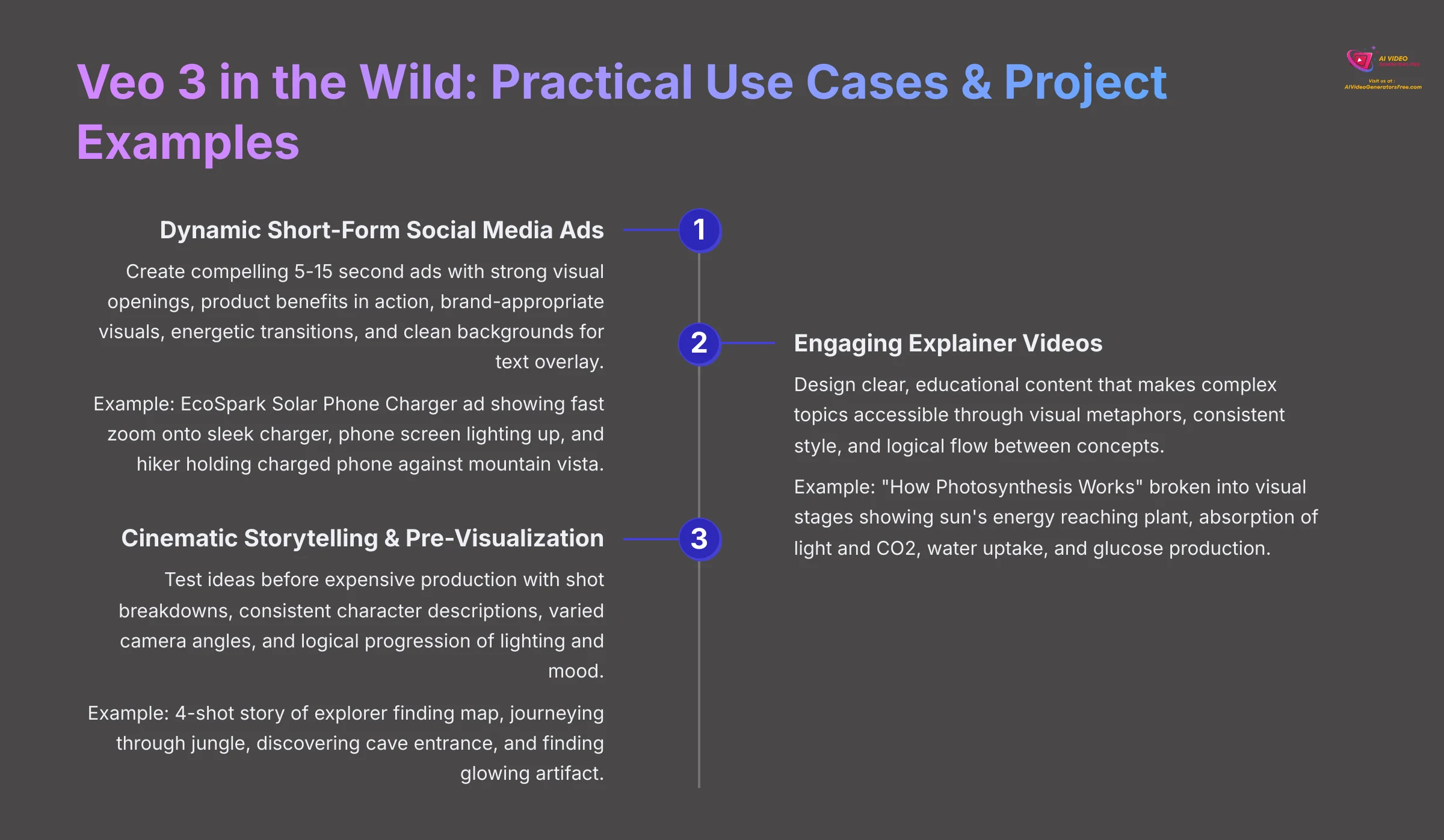
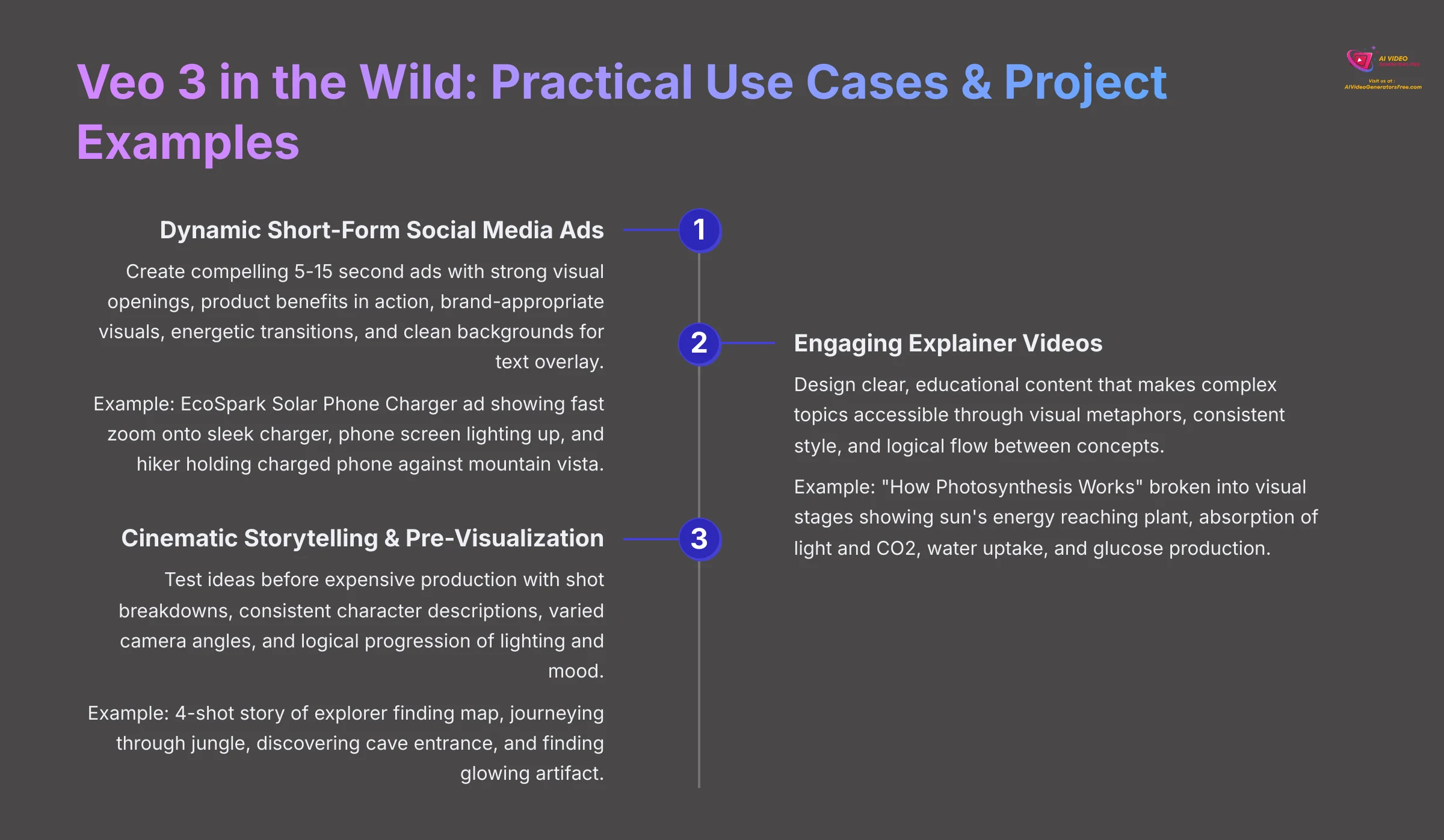
Let's explore how to apply these Veo 3 prompting skills to real-world projects. These examples demonstrate the versatility and practical applications of AI video generation across different industries and creative needs.
Use Case 1: Dynamic Short-Form Social Media Ads & Promos
Imagine creating a compelling short ad for a fictional “EcoSpark Solar Phone Charger.” The core message is “Charge anywhere with sunlight” and the visual hook shows a phone charging in a remote, sunny location. For effective 5-15 second social media ads, your prompting strategy needs several key elements.
Start with a strong visual opening that immediately grabs attention: Opening shot: Fast zoom onto sleek EcoSpark charger sitting on mountain rock, bright sunlight gleaming off solar panel surface. Then showcase the product benefit in action: Medium shot: Phone screen lighting up as it connects to EcoSpark, green LED indicator glowing, user's surprised and delighted expression.
Include brand-appropriate visual elements using color cues: Subtle blue and green energy aura around charger, clean modern aesthetic. For social media pacing, prompt for energetic transitions: Quick cuts between shots, dynamic camera movements, upbeat energetic mood.
Plan for text overlay space by prompting for clean backgrounds: Wide shot: Hiker holding fully charged phone, vast sunny mountain landscape behind them, plenty of sky space for text overlay.
Here are example prompt snippets to combine:
Shot 1: 4K cinematic quality: Fast dolly zoom onto sleek white solar phone charger on granite rock, intense sunlight creating dramatic lens flare, modern tech aesthetic.
Shot 2: Close-up: Smartphone screen brightening as charger connects, green LED pulsing, clean white background, product photography lighting.
Shot 3: Wide angle: Happy hiker raising charged phone triumphantly, vast sunny mountain vista, blue sky with space for text, inspirational mood.
Audio: Uplifting electronic music, subtle tech sound effects on connection, nature ambience in background.
For social media success, the first 2-3 seconds are crucial—prompt for immediate visual impact. Veo 3's ability to generate variations quickly makes it excellent for A/B testing different opening hooks, color schemes, or emotional tones.
Ensure any branding elements you prompt are visually simple. Complex logos are unlikely to render accurately from text prompts alone. Focus on color schemes, general aesthetic, and mood rather than intricate details.
For practice, develop a 3-shot prompt sequence for a 10-second social media ad promoting a fictional ‘Instant Language Learning App'—consider what visual story would compel users to download it.
Use Case 2: Engaging Explainer Videos & Educational Snippets
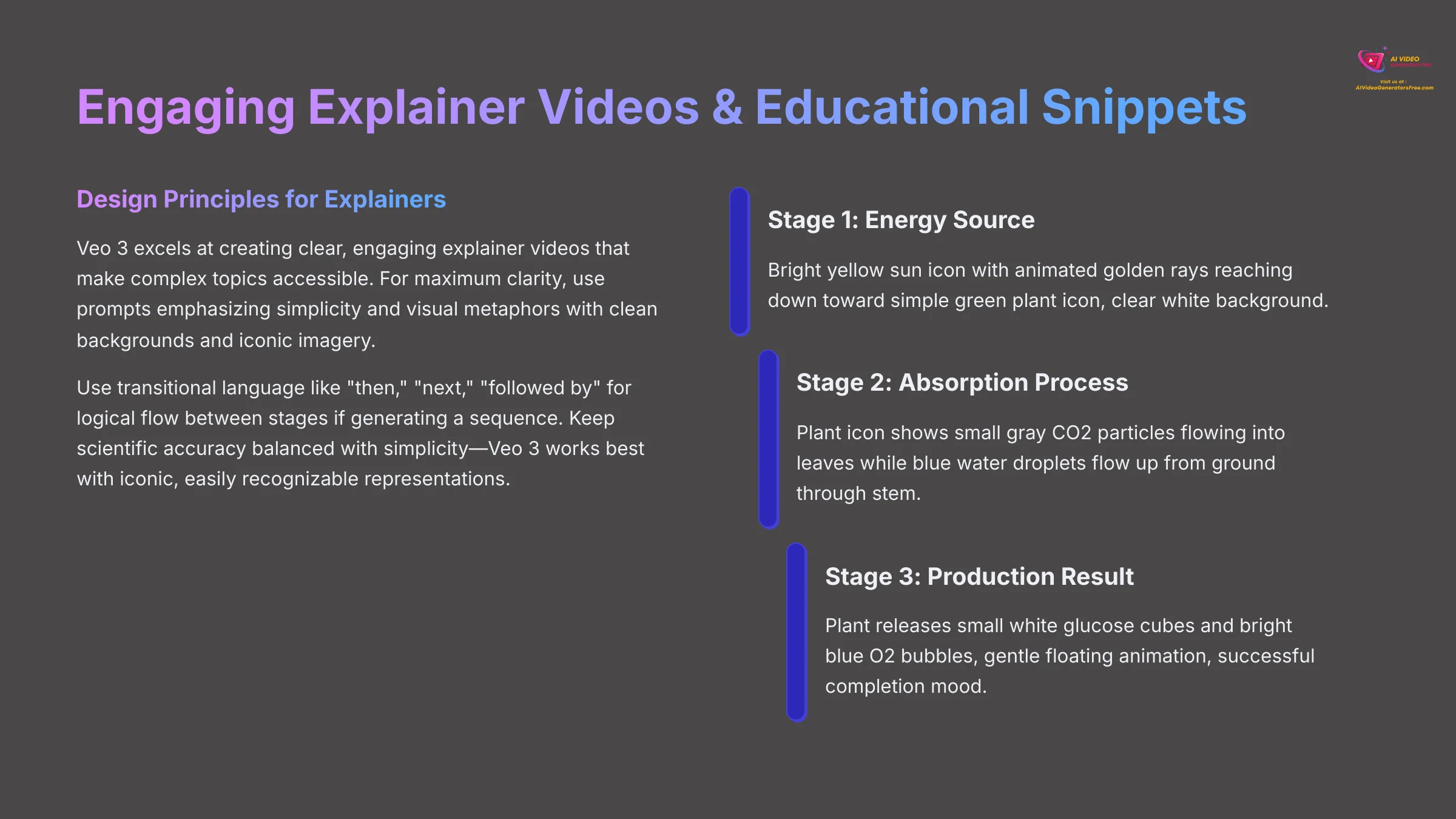
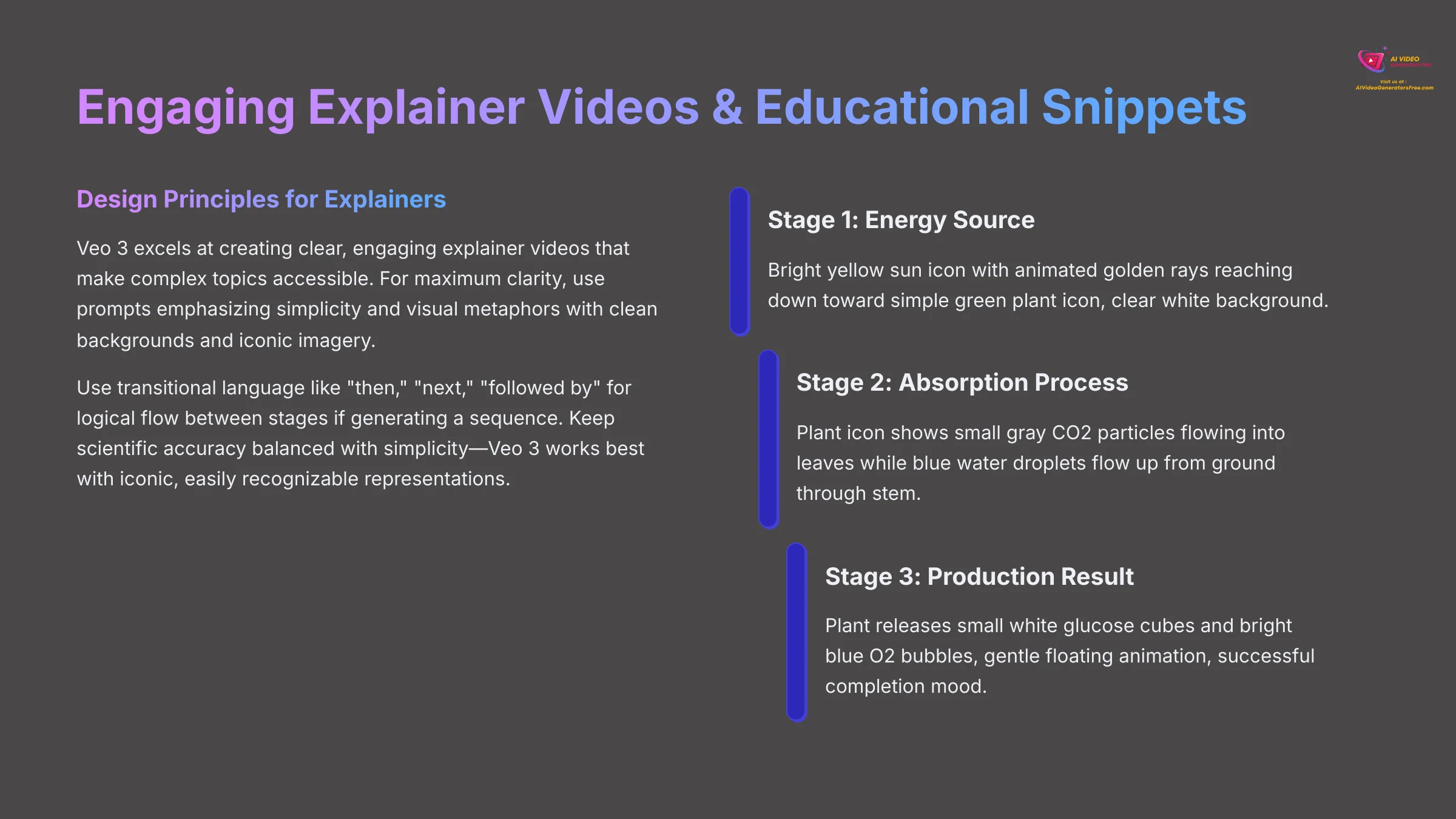
Veo 3 excels at creating clear, engaging explainer videos that make complex topics accessible. Let's design an explanation for “How Photosynthesis Works – Simplified” broken into 3-4 core visual stages: (1) Sun's energy reaches plant, (2) Plant absorbs light and CO2, (3) Plant absorbs water from roots, (4) Plant produces glucose and releases oxygen.
For maximum clarity, use prompts emphasizing simplicity and visual metaphors: Educational animation style, clean minimalist background, clear iconic imagery. Use transitional language like “then,” “next,” “followed by” for logical flow between stages if generating a sequence.
Example prompt segments:
Stage 1: Educational animation style: Bright yellow sun icon with animated golden rays reaching down toward simple green plant icon, clear white background, cheerful explanatory mood.
Stage 2: Then: Plant icon shows small gray CO2 particles flowing into leaves while blue water droplets flow up from ground through stem, arrows indicating movement, clear and scientific.
Stage 3: Finally: Plant releases small white glucose cubes and bright blue O2 bubbles, gentle floating animation, successful completion mood.
Audio: Gentle explanatory background music, subtle 'whoosh' sounds for absorption, positive 'chime' for glucose production, clear and educational.
For explainer videos, the ‘show, don't just tell' principle is crucial. If Veo 3 can animate a process visually, it's usually more engaging than static illustrations. Use clear, contrasting colors for different elements and maintain consistent visual style across all segments.
Keep scientific accuracy balanced with simplicity—Veo 3 works best with iconic, easily recognizable representations rather than complex detailed diagrams.
Complex scientific accuracy or detailed data visualization remains challenging for direct text-to-video generation. Keep concepts simple and visuals iconic for best results with AI-generated explainers.
For practice, outline prompt ideas for a 3-stage visual explanation of ‘The Water Cycle' covering Evaporation, Condensation, and Precipitation. Think about how to make each stage visually clear and memorable.
Use Case 3: Cinematic Storytelling & Pre-Visualization for Short Sequences
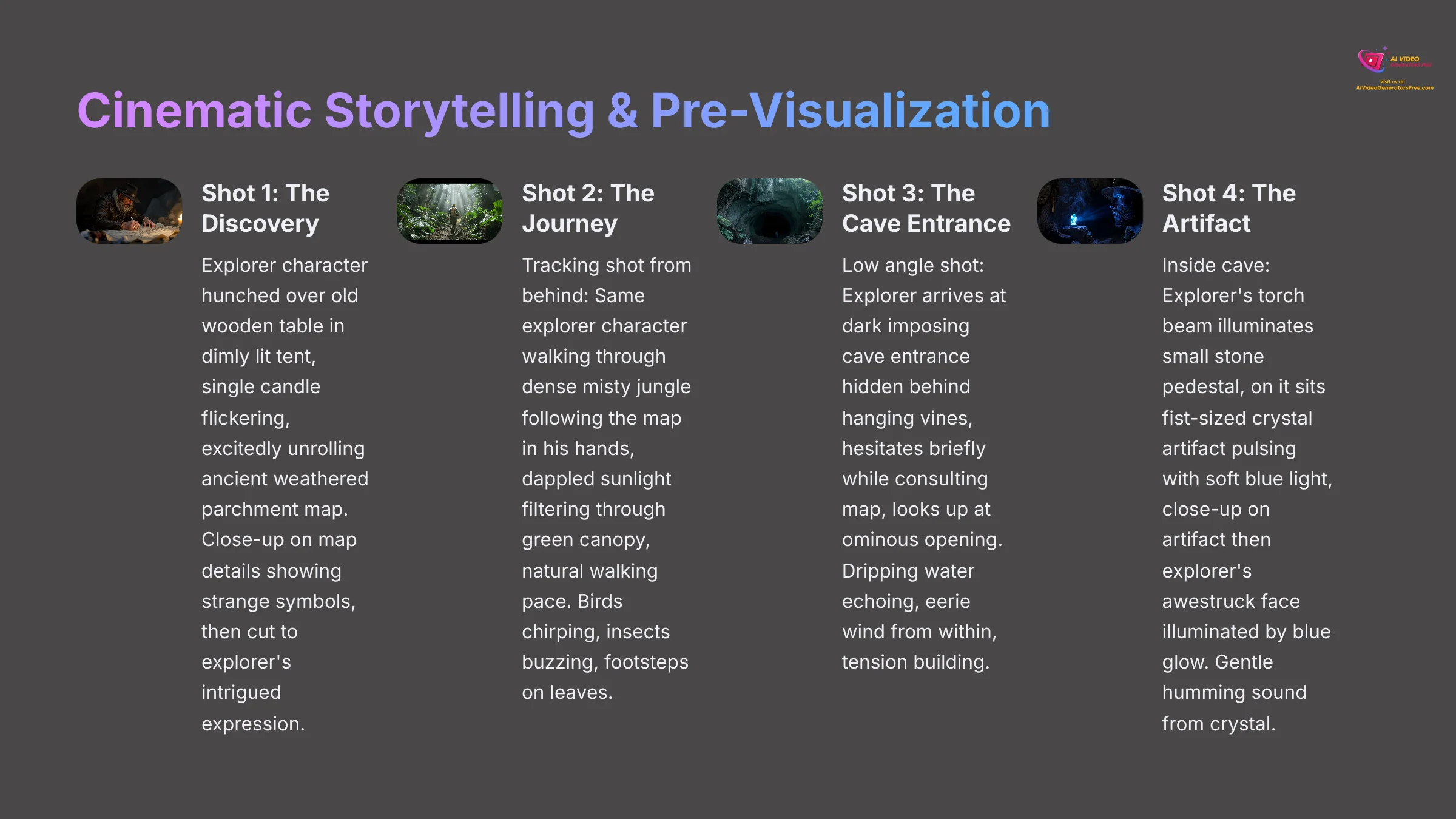
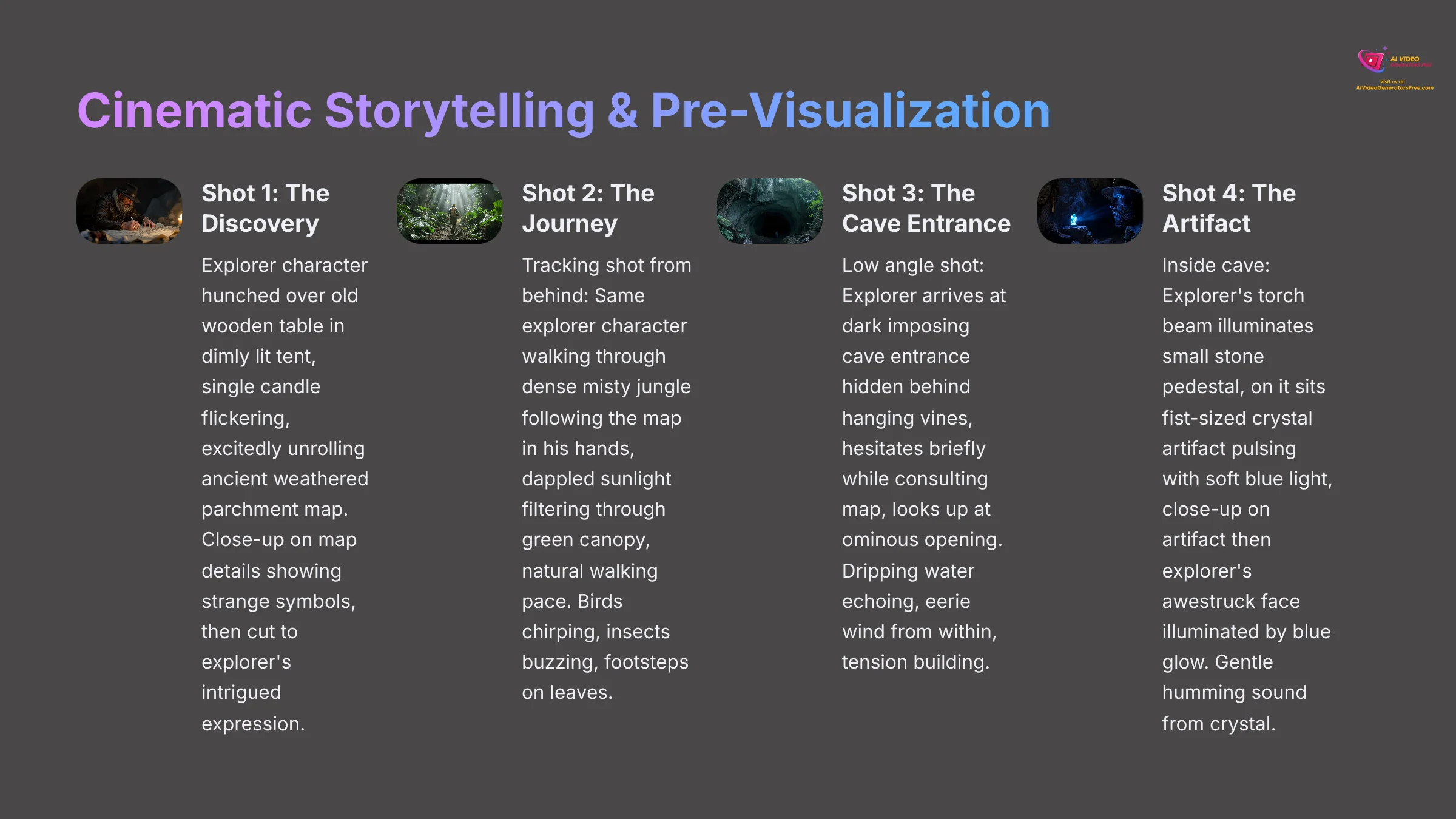
Veo 3 serves as a powerful tool for cinematic storytelling and pre-visualization, especially for testing ideas before expensive production. Let's create a simple 4-shot story: “Explorer finds mysterious map, follows it to hidden cave, discovers glowing artifact.”
Shot breakdown with core prompts:
Shot 1: The DiscoveryCinematic lighting: Explorer character (rugged man with weathered brown fedora, leather jacket, distinctive stubble) hunched over old wooden table in dimly lit tent, single candle flickering, excitedly unrolling ancient weathered parchment map. Close-up on map details showing strange symbols, then cut to explorer's intrigued expression. Mysterious adventure mood. Soft paper rustling sounds, distant creature calls.
Shot 2: The JourneyTracking shot from behind: Same explorer character walking through dense misty jungle following the map in his hands, dappled sunlight filtering through green canopy, natural walking pace. Adventure movie aesthetic. Birds chirping, insects buzzing, footsteps on leaves, breathing sounds.
Shot 3: The Cave EntranceLow angle shot: Explorer arrives at dark imposing cave entrance hidden behind hanging vines, hesitates briefly while consulting map, looks up at ominous opening. Dramatic lighting contrast between bright jungle and dark cave. Dripping water echoing, eerie wind from within, tension building.
Shot 4: The ArtifactInside cave: Explorer's torch beam illuminates small stone pedestal, on it sits fist-sized crystal artifact pulsing with soft blue light, close-up on artifact then explorer's awestruck face illuminated by blue glow. Magical wonder mood. Gentle humming sound from crystal, echoing cave acoustics.
Maintaining continuity is essential—use identical character descriptions, recurring props like the map, and logical progression of lighting and mood. Employ varied camera angles and consistent environmental storytelling.
For pre-visualization, Veo 3 is excellent for testing different moods, camera angles, or lighting approaches quickly and cost-effectively before committing to expensive live-action production.
Creating extended, perfectly coherent narratives solely through AI video generation remains ambitious for 2025 technology. Veo 3 excels at short sequences and conceptual testing rather than feature-length storytelling.
For practice, develop a 3-shot visual story: ‘A lonely robot in a junkyard finds a wilted flower, carefully tends to it, and watches it bloom brightly.' Write detailed prompts including consistent robot description, emotional progression, and visual transformation of the flower.
Section 8: Beyond Generation: Veo 3 in Your Wider Creative Workflow
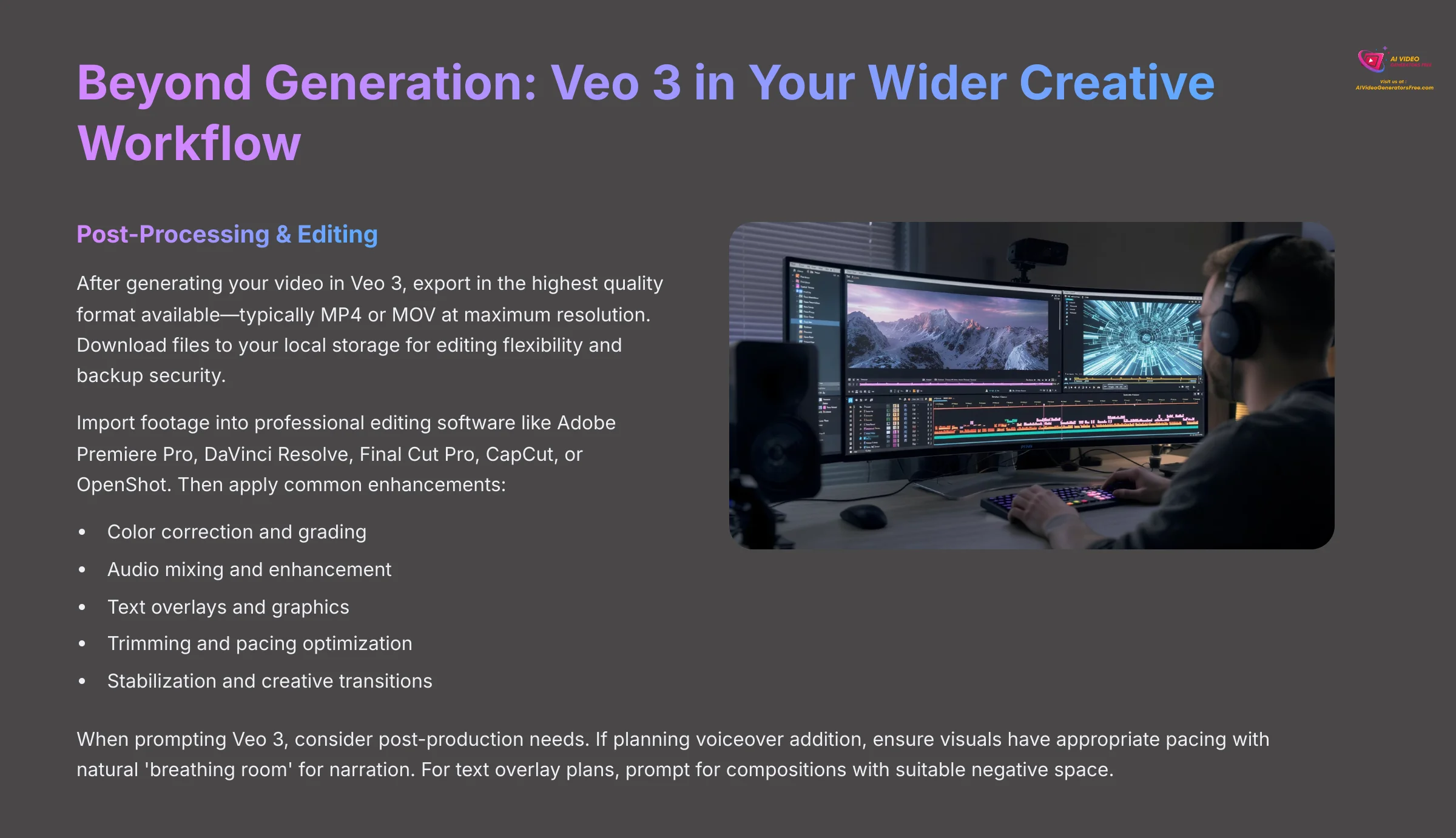
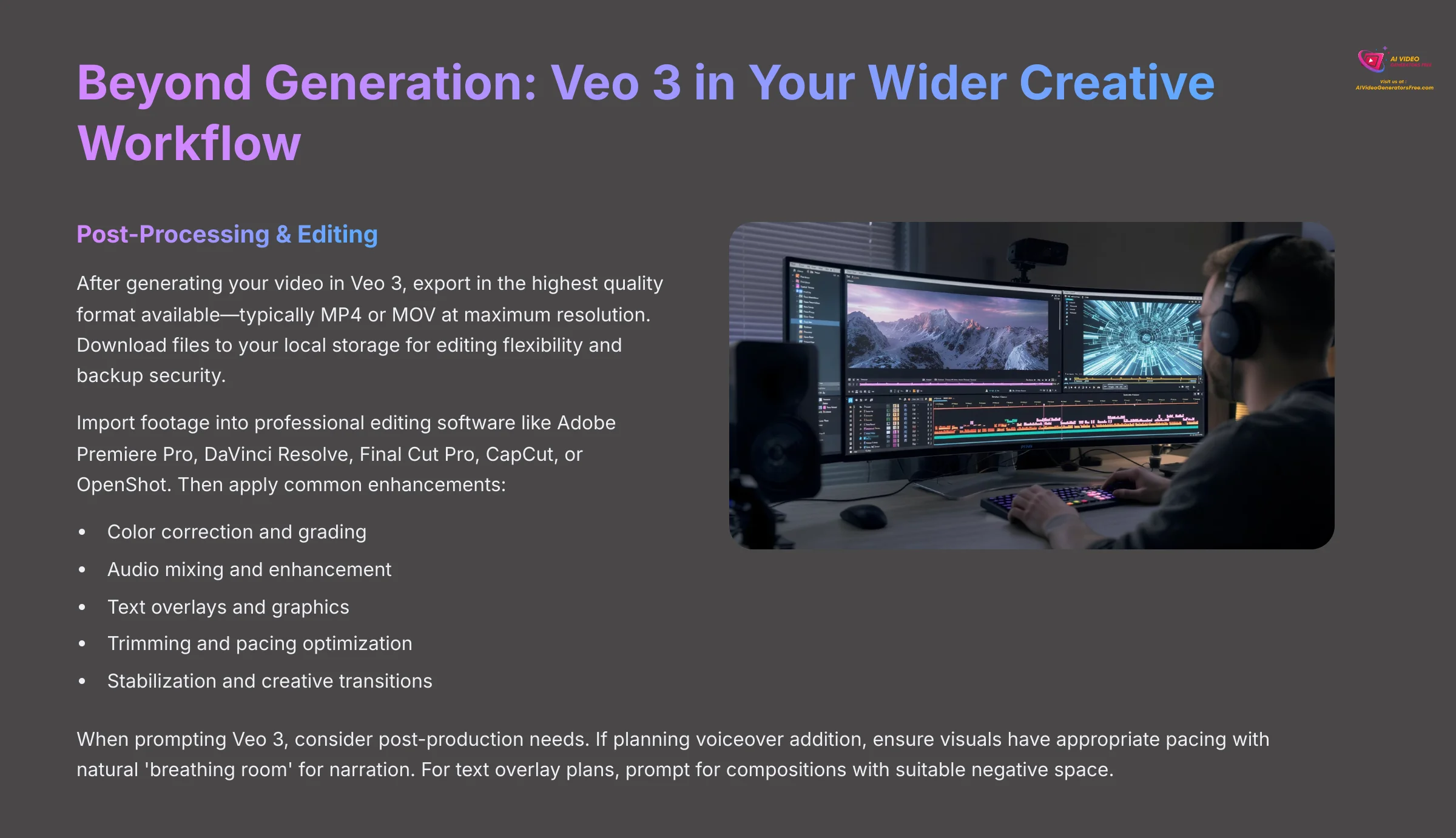
Generating video is just one part of the creative process. Let's explore what comes next: polishing your content and integrating Veo 3 into professional workflows for maximum impact.
Polishing Your Masterpiece: Post-Processing & Editing Veo 3 Videos
After generating your video in Veo 3, first export in the highest quality format available—typically MP4 or MOV at maximum resolution (1080p, 4K, or higher if supported). Download files to your local storage for editing flexibility and backup security.
Import footage into professional editing software. Popular choices include Adobe Premiere Pro (industry standard), DaVinci Resolve (excellent free version with professional color tools), Final Cut Pro (Mac users), CapCut (mobile and desktop), or OpenShot (free, open-source option).
Common post-processing enhancements that elevate AI-generated content include:
- Color correction and grading: Adjust exposure, contrast, saturation, and color balance to match your intended aesthetic or ensure consistency across multiple clips. DaVinci Resolve offers particularly powerful color tools.
- Audio mixing and enhancement: Balance levels between dialogue, music, and sound effects. Add custom background music, professional voiceovers, or enhance Veo 3's generated audio with EQ and compression.
- Text overlays and graphics: Add titles, lower thirds, call-to-action text, logos, or animated graphics using built-in tools or After Effects integration.
- Trimming and pacing optimization: Cut unnecessary seconds, adjust timing for better flow, remove awkward pauses, or create tighter storytelling rhythm.
- Stabilization: Apply software stabilization to reduce any residual AI-generated camera shake or inconsistencies, especially for handheld-style shots.
- Creative transitions: Add smooth cuts, crossfades, or stylized transitions between scenes that complement your content style.
Our approach treats Veo 3 footage as high-quality foundation material or B-roll content. Professional polish typically involves post-production refinement regardless of source—whether AI-generated, filmed, or stock footage.
When prompting Veo 3, consider post-production needs. If planning voiceover addition, ensure visuals have appropriate pacing with natural ‘breathing room' for narration. For text overlay plans, prompt for compositions with suitable negative space.
For practice, take 2-3 short Veo 3 clips and import them into free editing software like DaVinci Resolve. Try arranging them in sequence, adding a simple title card, and applying a basic color grade or transition effect.
Scaling Up: Batch Processing & Automation Concepts for 2025
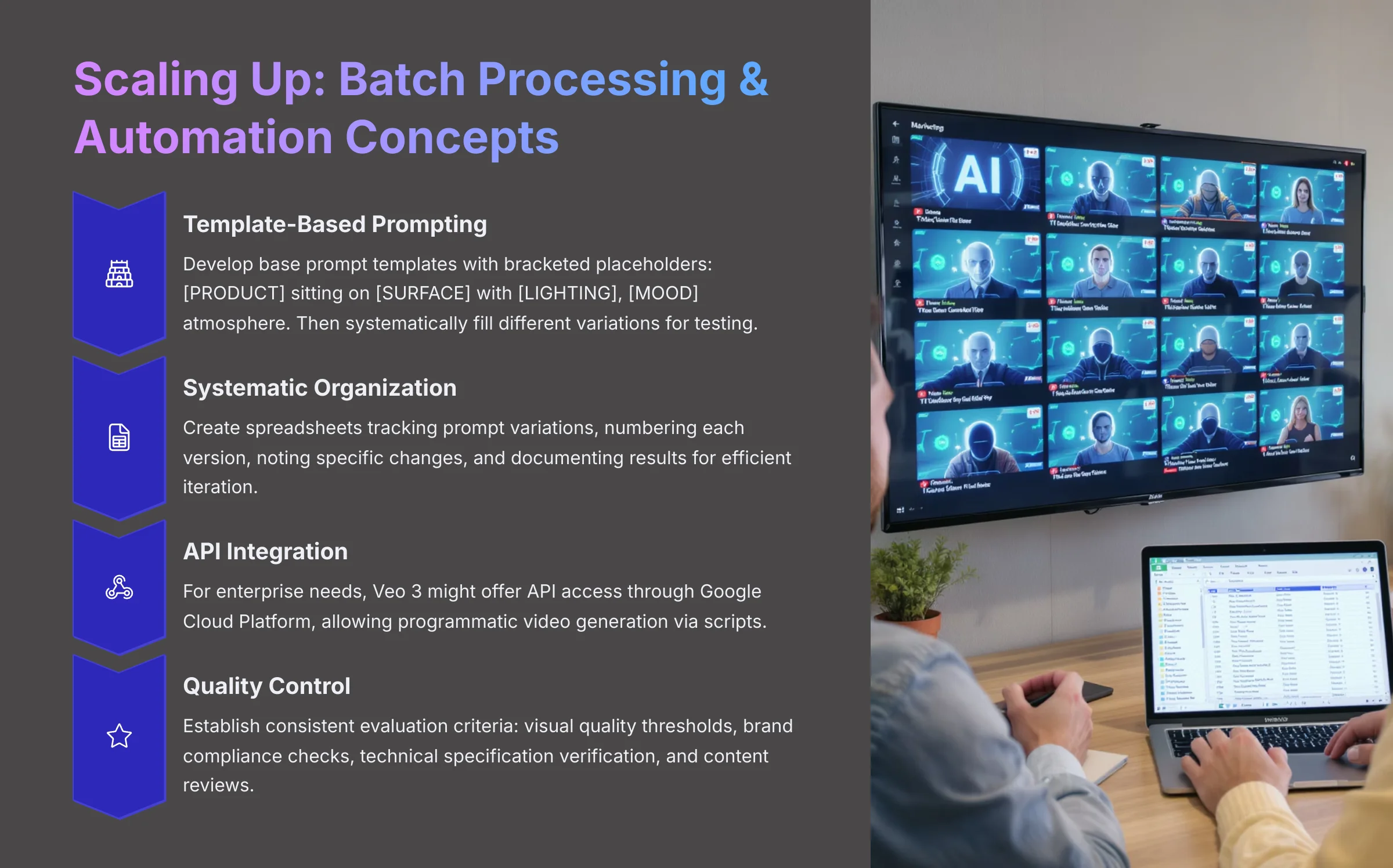
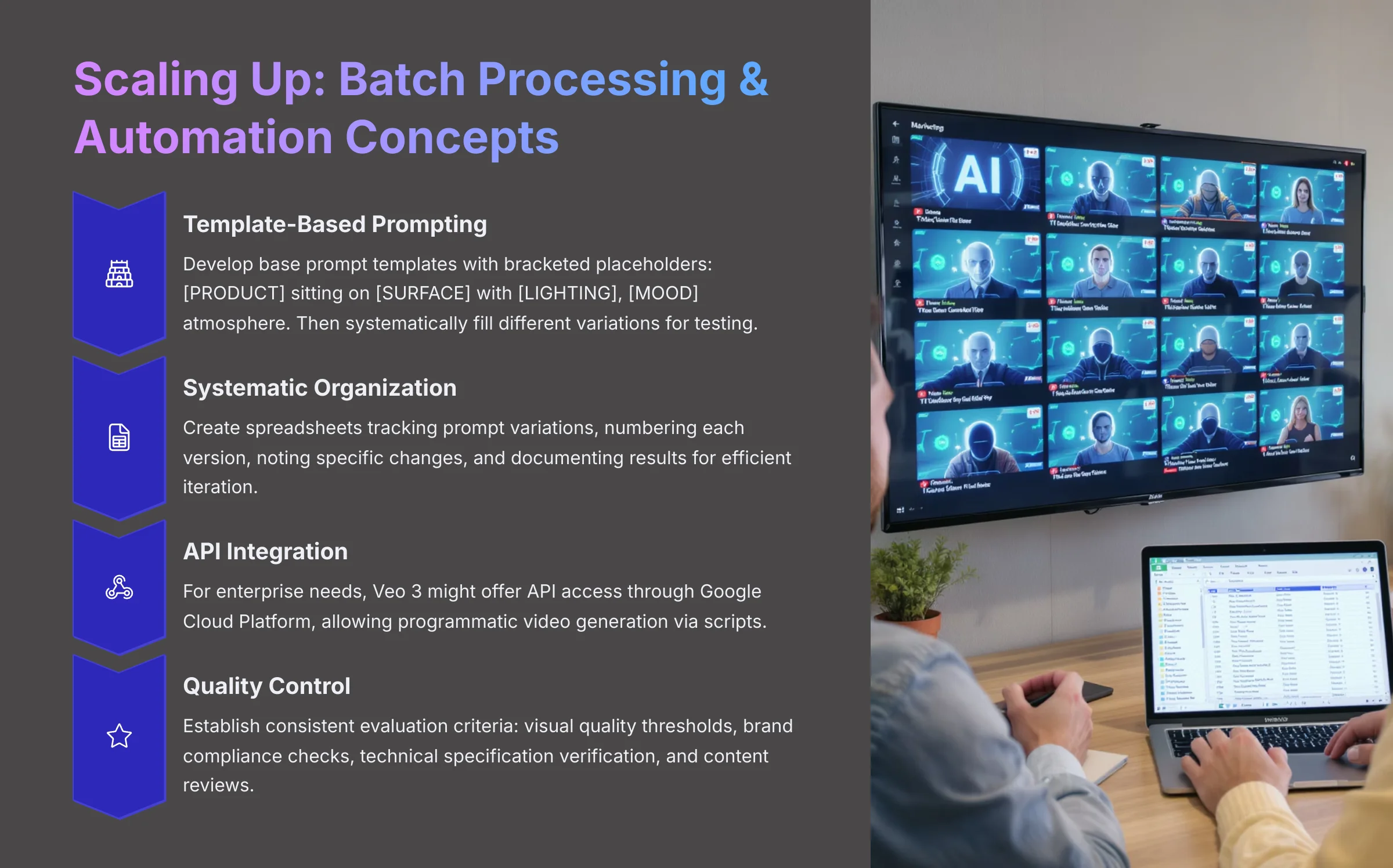
For projects requiring multiple video variations, batch processing becomes invaluable—generating multiple versions from prompt templates or sets with minor variations. This proves useful for A/B testing ad creatives, creating personalized video content at scale, or producing multiple language/region versions of the same concept.
Effective batch processing requires systematic prompt organization. Create spreadsheets tracking prompt variations, numbering each version, noting specific changes, and documenting results. For example: “Base Prompt v1.0,” “v1.1: Changed lighting from ‘golden hour' to ‘blue hour',” “v1.2: Changed character from ‘young woman' to ‘elderly man'.”
Template-based prompting speeds up variation creation. Develop base prompt templates with bracketed placeholders: [PRODUCT NAME] sitting on [SURFACE] with [LIGHTING CONDITION], [MOOD DESCRIPTOR] atmosphere. Then systematically fill different variations for testing.
For enterprise or developer needs, Veo 3 might offer API access through Google Cloud Platform, allowing programmatic video generation. This enables scripts (Python, JavaScript, etc.) that automatically generate videos based on data feeds, user inputs, or content templates. However, full API automation may be geared toward enterprise users with Google Cloud expertise.
Quality control becomes critical at scale. Establish consistent evaluation criteria: visual quality thresholds, brand compliance checks, technical specification verification, and content appropriateness reviews before deployment.
Even without full API access, organized manual batch processing significantly improves efficiency. Use project management tools like Notion, Airtable, or simple spreadsheets to track prompt versions, generation results, and iteration decisions.
True API-driven automation for Veo 3 may initially target enterprise users or developers with Google Cloud experience. Individual creators can benefit from systematic manual batching and careful prompt management.
For reflection, consider a project where you might need 5-10 slightly different versions of the same core video concept—what elements would you vary? How would you organize and track those variations systematically?
Section 9: The Cutting Edge & Future of Veo 3 (2025 Outlook)
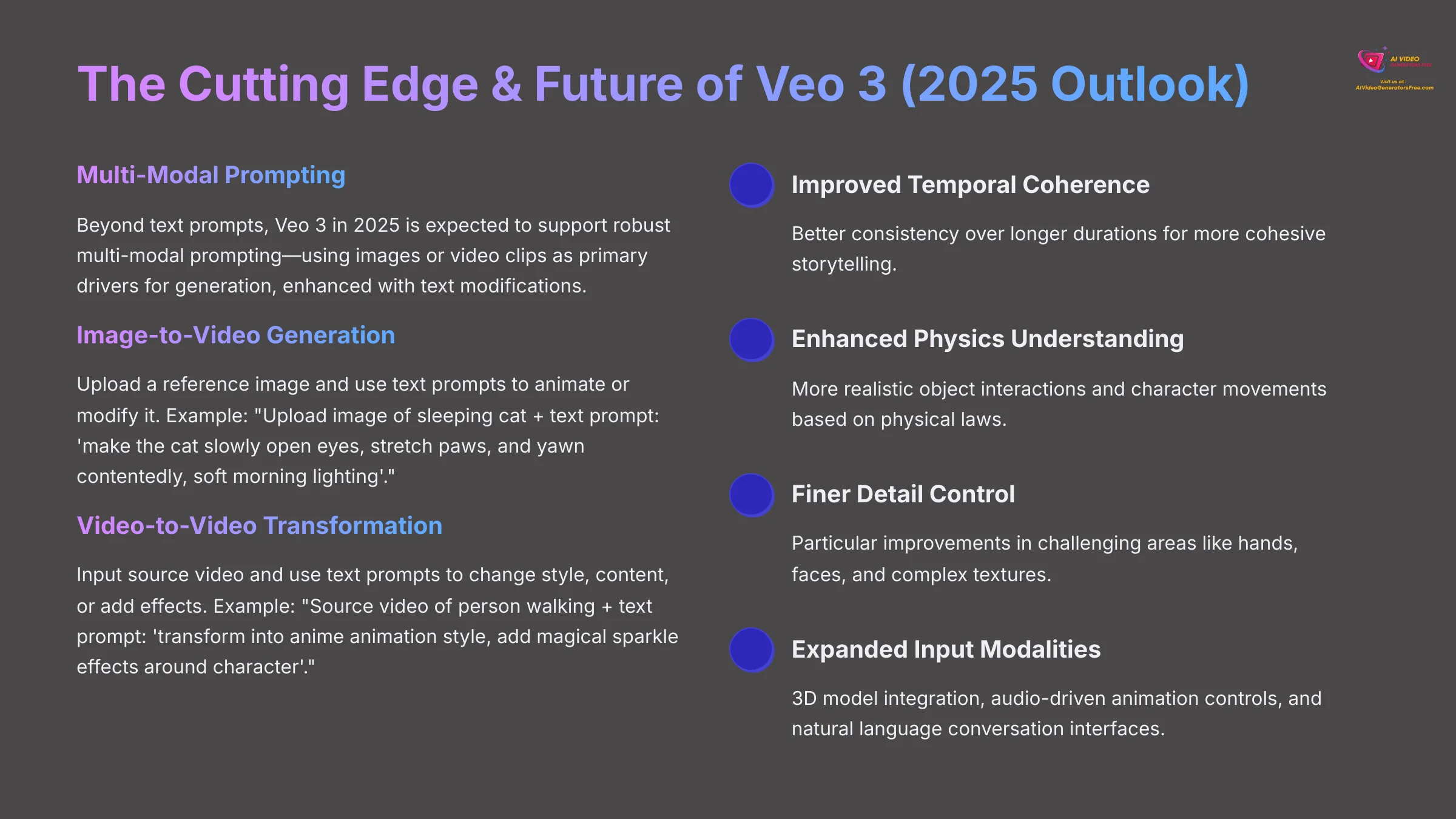
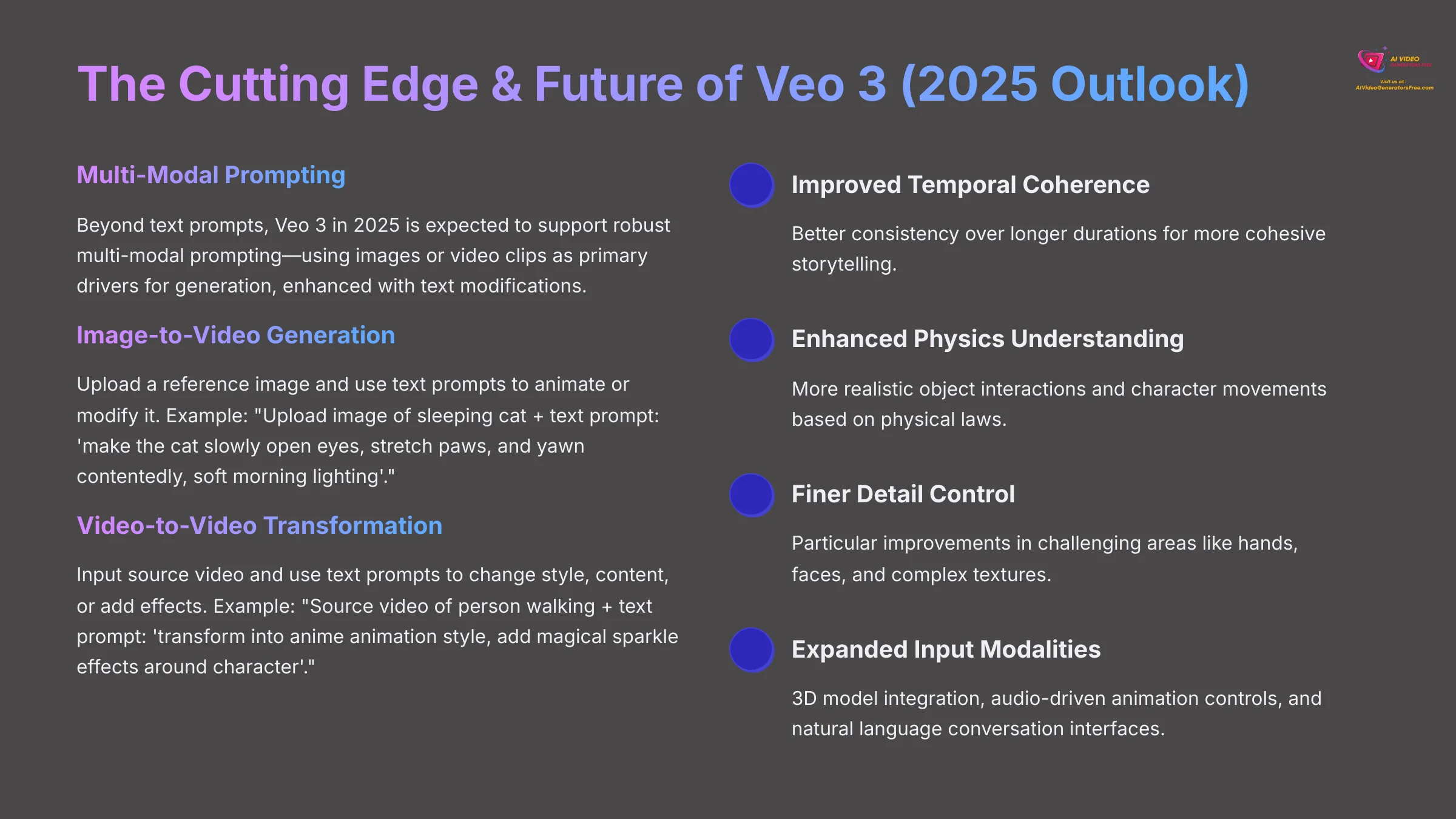
AI video technology evolves at incredible speed. Let's explore advanced input methods and examine where Veo 3 might head in the near future.
Beyond Text: Multi-Modal Prompting with Images & Video
Beyond text prompts, Veo 3 in 2025 is expected to support robust multi-modal prompting—using images or video clips as primary drivers for generation, enhanced with text modifications. This dramatically expands creative possibilities.
For image-to-video generation, upload a reference image and use text prompts to animate or modify it. Example workflow: “Upload image of sleeping cat + text prompt: ‘make the cat slowly open eyes, stretch paws, and yawn contentedly, soft morning lighting'.” This approach excels at animating photographs, maintaining character consistency, applying style transfers to existing imagery, or creating specific scenarios from concept art.
For video-to-video transformation, input source video and use text prompts to change style, content, or add effects. Example: “Source video of person walking + text prompt: ‘transform into anime animation style, add magical sparkle effects around character, fantasy forest background'.” Applications include style transfer effects, rotoscoping-like transformations, adding impossible elements to real footage, or creating artistic interpretations of existing content.
Best practices for multi-modal prompting include using high-quality, well-composed source images for optimal results, keeping text modifications focused on specific changes rather than complete transformations, testing with shorter clips first to understand capabilities and limitations, and preparing multiple source options since different images may work better for intended outcomes.
The degree of control and fidelity in multi-modal prompting can vary significantly. Complex transformations in video-to-video might produce unpredictable or artifact-heavy results. Start with simpler modifications and build complexity gradually.
If Veo 3 supports robust image input, experiment by taking a clear photo of a pet or object, using it as an image prompt, and adding text to bring it to life with simple, natural animation.
Peeking into Tomorrow: AI Video Trends & Veo 3's 2025+ Trajectory
The AI video generation field evolves rapidly with several clear trends emerging. We're seeing improved temporal coherence with better consistency over longer durations, enhanced physics understanding for more realistic object interactions and character movements, and finer detail control with particular improvements in challenging areas like hands, faces, and complex textures.
Expanded input modalities are emerging, including 3D model integration, audio-driven animation controls, and natural language conversation interfaces for iterative prompting. We also expect interactive editing capabilities within AI platforms, allowing real-time adjustments and refinements without full regeneration.
Veo 3's anticipated strengths build on Google's core competencies: exceptional realism and high resolution output, sophisticated audio integration leveraging Google's speech and audio research, detailed prompt understanding through advanced language models, and seamless integration with Google's ecosystem including Google Photos, YouTube Create, and Cloud AI services.
We anticipate Google will focus on deeper ecosystem integration—direct connection with Google Photos for family video creation, YouTube Creator tools for streamlined publishing workflows, and Google Cloud AI for enterprise applications. Features around ethical AI and responsible generation will likely include content authenticity markers, bias detection and mitigation tools, and enhanced content moderation capabilities.
Industry-wide developments we're tracking include better real-time generation capabilities, collaborative creation tools for team workflows, advanced character and object libraries for consistency, and improved cost efficiency making high-quality generation more accessible.
The most valuable approach is staying curious and actively experimenting with available tools. The best way to keep up with AI video evolution is hands-on experience combined with following reputable AI research sources and industry publications.
Keep in mind that the AI video field remains highly dynamic. Features and capabilities discussed for the future reflect current trends and reasonable expectations but remain subject to change as research progresses and new breakthroughs emerge.
For staying current, search for the latest news about Google Veo 3 or major AI video model updates from late 2024 and early 2025. What new capabilities are being discussed in recent announcements or research papers?
Conclusion: Embark on Your AI Video Creation Journey with Veo 3
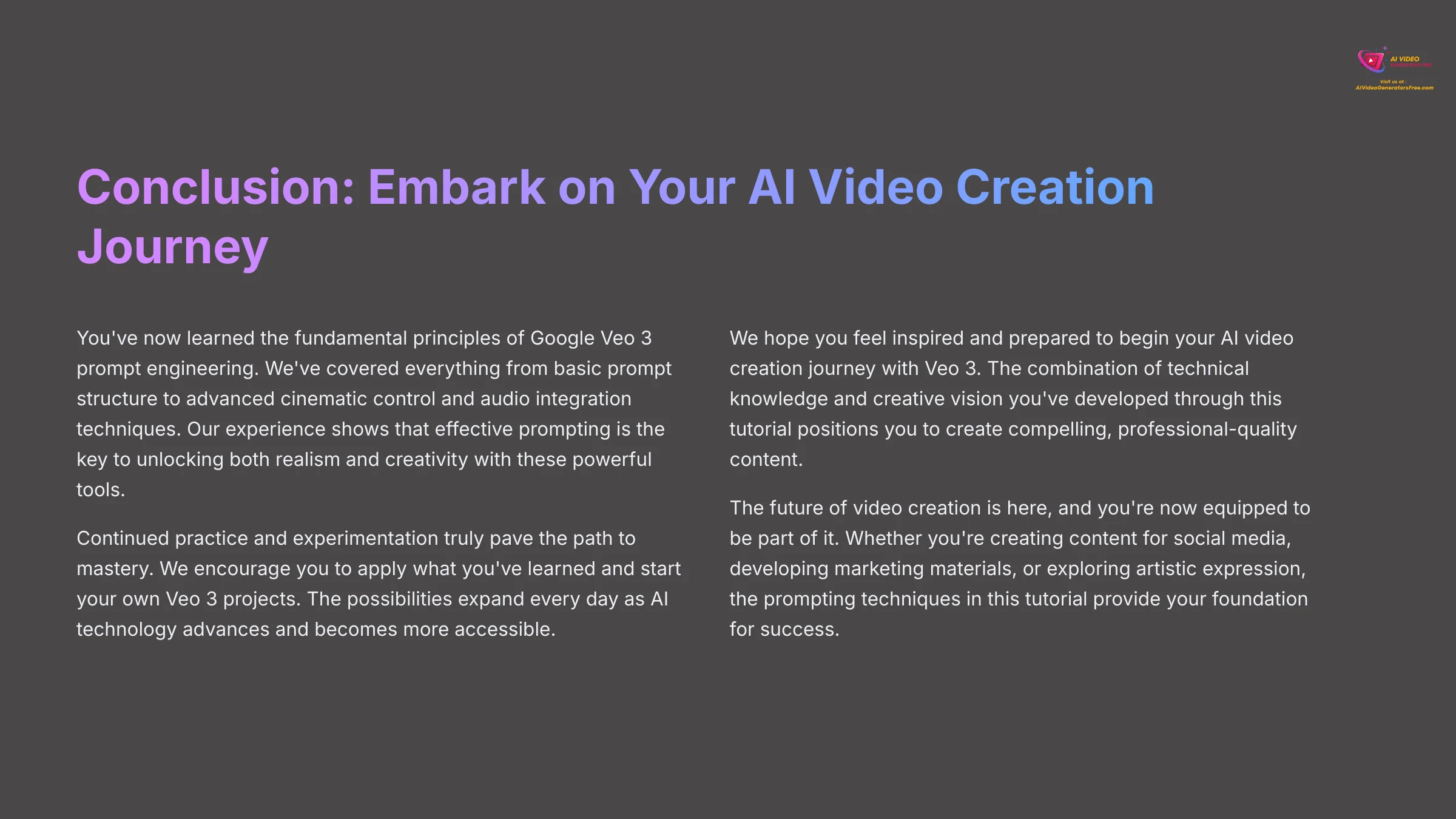
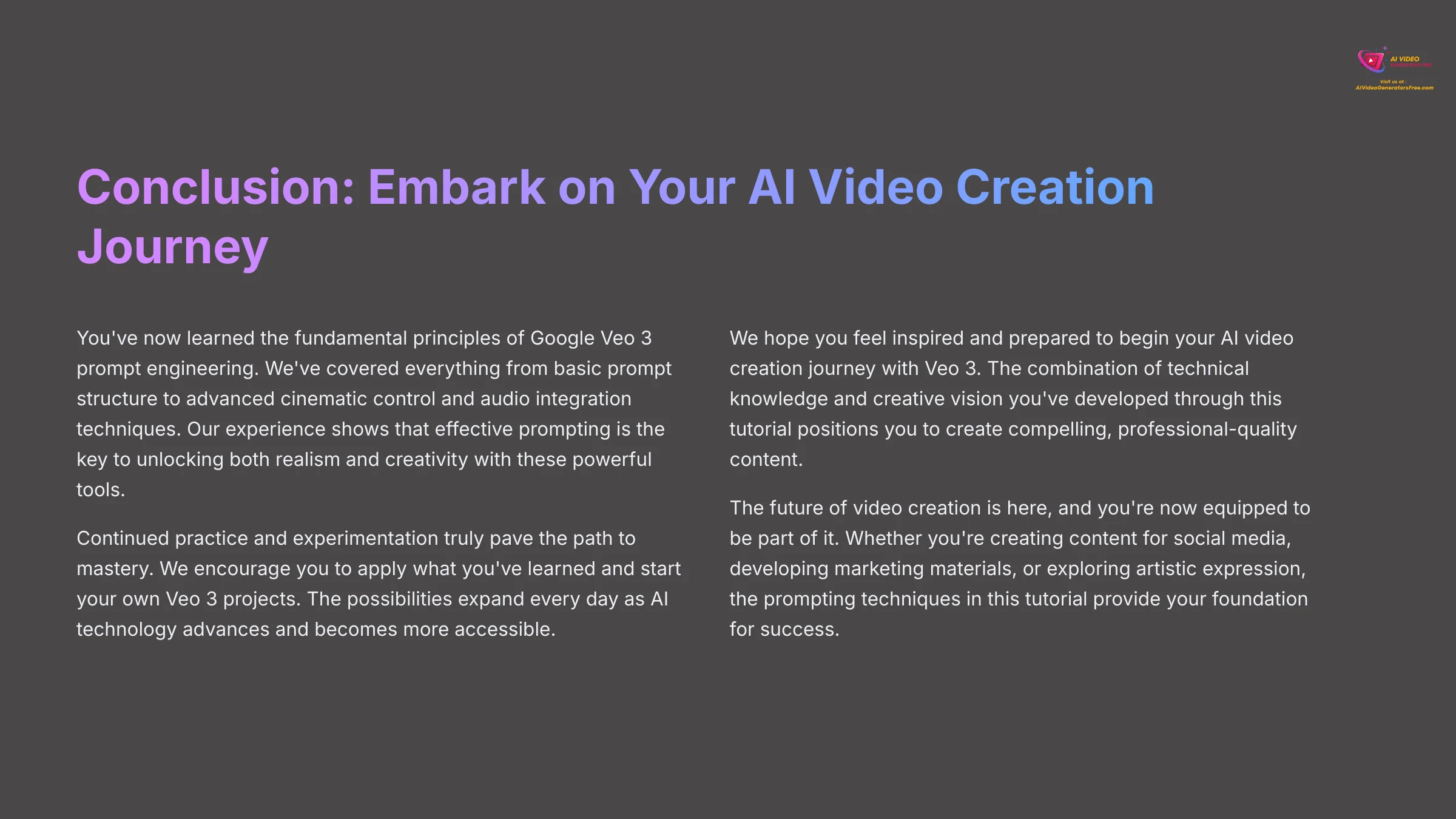
You've now learned the fundamental principles of Google Veo 3 prompt engineering. We've covered everything from basic prompt structure to advanced cinematic control and audio integration techniques. Our experience shows that effective prompting is the key to unlocking both realism and creativity with these powerful tools.
Continued practice and experimentation truly pave the path to mastery. We encourage you to apply what you've learned and start your own Veo 3 projects. The possibilities expand every day as AI technology advances and becomes more accessible.
We hope you feel inspired and prepared to begin your AI video creation journey with Veo 3. The combination of technical knowledge and creative vision you've developed through this tutorial positions you to create compelling, professional-quality content. As a personal project, outline your first AI video project using Google Veo 3—what story will you tell now that you understand prompting at this deeper level?
The future of video creation is here, and you're now equipped to be part of it. Whether you're creating content for social media, developing marketing materials, or exploring artistic expression, the prompting techniques in this tutorial provide your foundation for success.
Keep Learning: Veo 3 Resources & AI Video Community
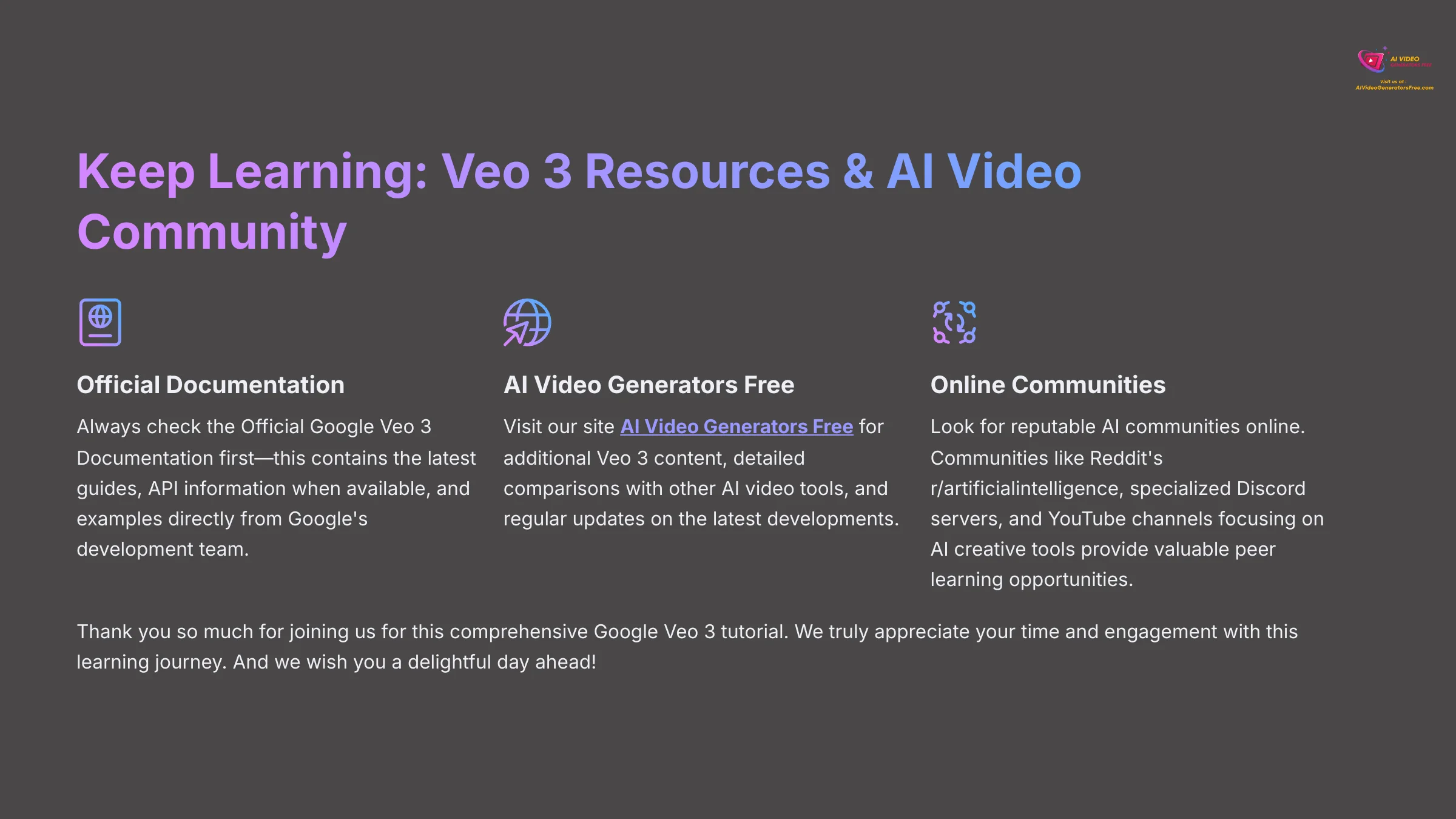
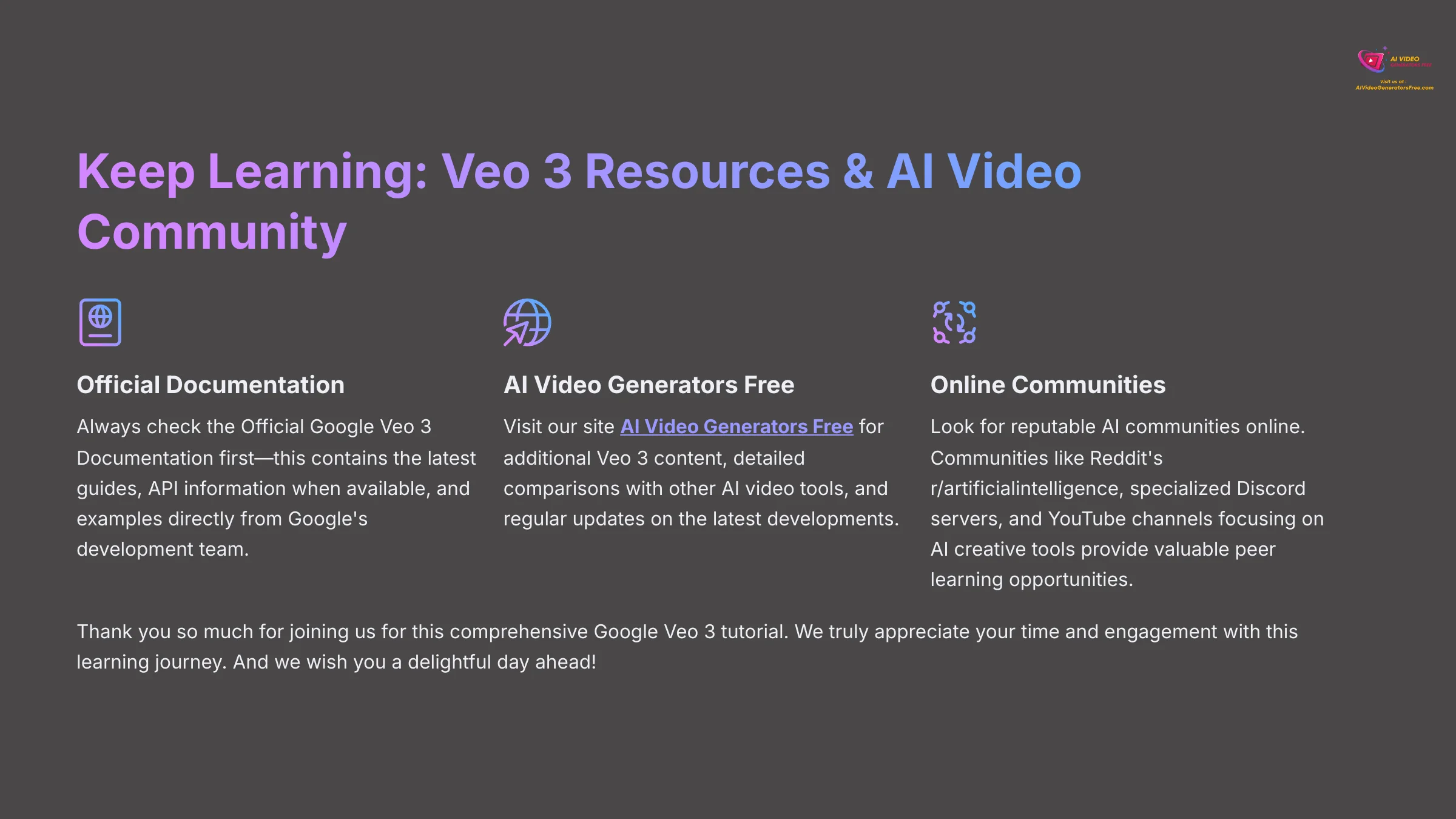
To continue your learning journey with Google Veo 3 and AI video generation, here are valuable resources to explore. Always check the Official Google Veo 3 Documentation first—this contains the latest guides, API information when available, and examples directly from Google's development team.
Of course, visit our site AI Video Generators Free for additional Veo 3 content, detailed comparisons with other AI video tools, and regular updates on the latest developments. Our tutorials are designed with the “Simplest Tutorials” approach and “Free & Budget Focus” that makes advanced techniques accessible.
Look for reputable AI communities online. Communities like Reddit's r/artificialintelligence, specialized Discord servers, and YouTube channels focusing on AI creative tools provide valuable peer learning opportunities. We find that sharing creations and learning from others accelerates skill development significantly.
Join at least one online forum or follow one social media account dedicated to AI video generation to stay updated on techniques, new features, and creative inspiration from the community.
Thank you so much for joining us for this comprehensive Google Veo 3 tutorial. We truly appreciate your time and engagement with this learning journey. And we wish you a delightful day ahead!
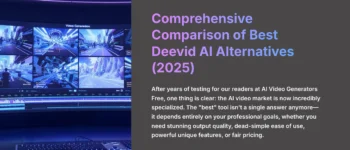
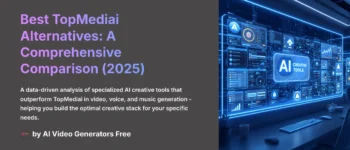
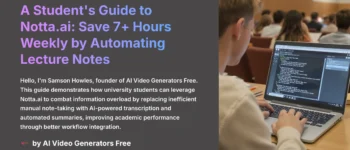
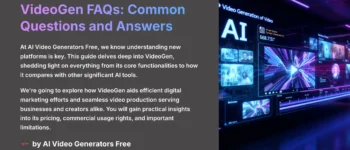
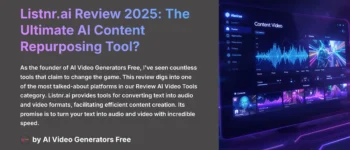
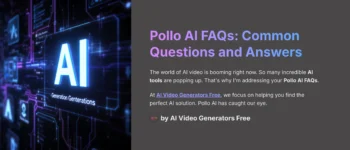

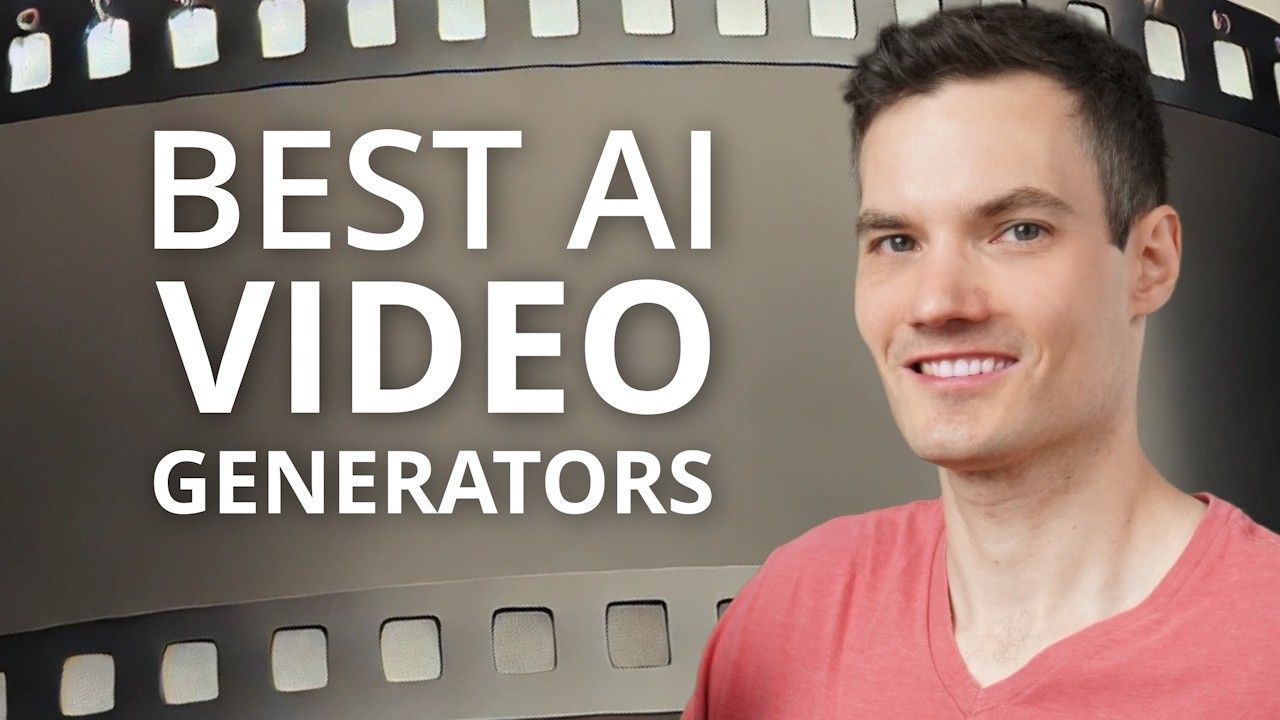

Leave a Reply