I'm going to give you a complete, step-by-step guide to mastering AKOOL's AI video background changer. I've designed this tutorial to help content creators, marketers, and video professionals go from basic background swaps to advanced creative effects, fast. This guide walks you through everything from simple background replacements to advanced compositing techniques. You'll learn to replace distracting backgrounds, generate custom AI environments, and refine edges for professional results.
I'll show you how to integrate AKOOL into your creative workflow. As part of my Tutorials AI Video Tools series at AI Video Generators Free, I focus on giving you simple, practical instructions. My goal is to help you achieve professional results quickly. After this tutorial, you'll be able to use AKOOL to transform your video content.
Introduction to AKOOL
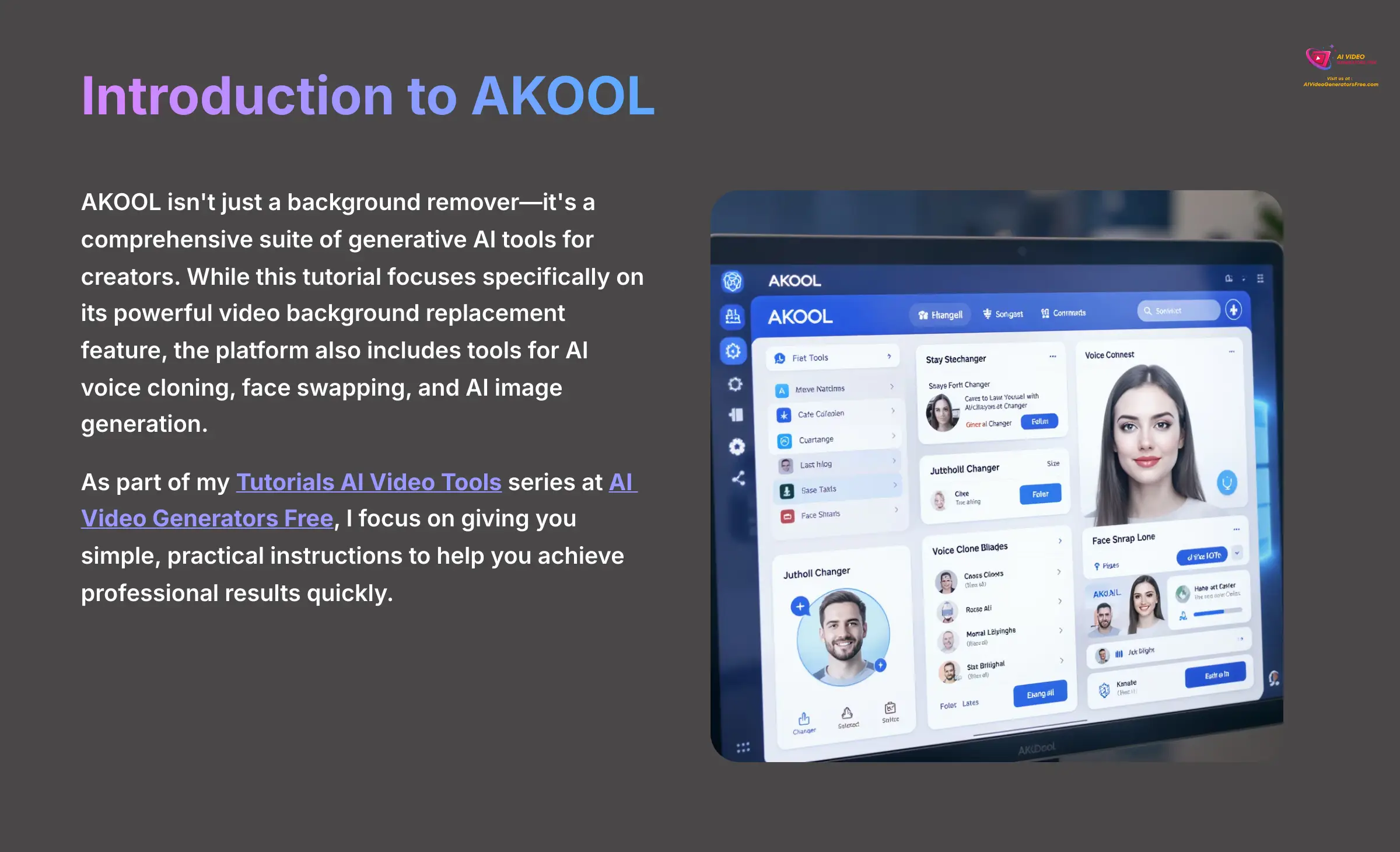
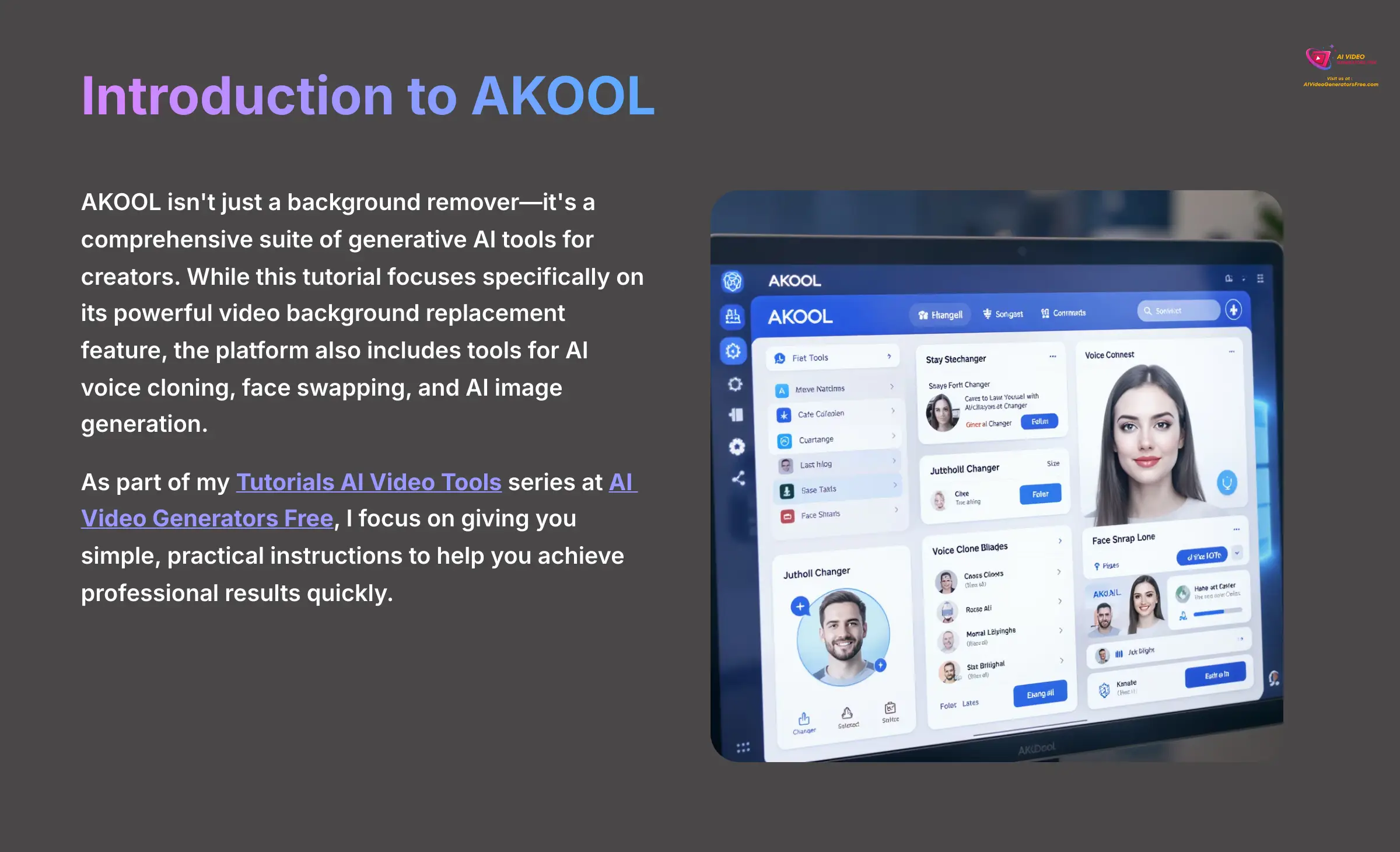
Before we dive into the step-by-step process, let's quickly clarify what AKOOL is. AKOOL isn't just a background remover—it's a comprehensive suite of generative AI tools for creators. While this tutorial focuses specifically on its powerful video background replacement feature, the platform also includes tools for AI voice cloning, face swapping, and AI image generation. Understanding this helps you see how this single workflow can fit into a larger creative AI ecosystem.
Our Testing Methodology
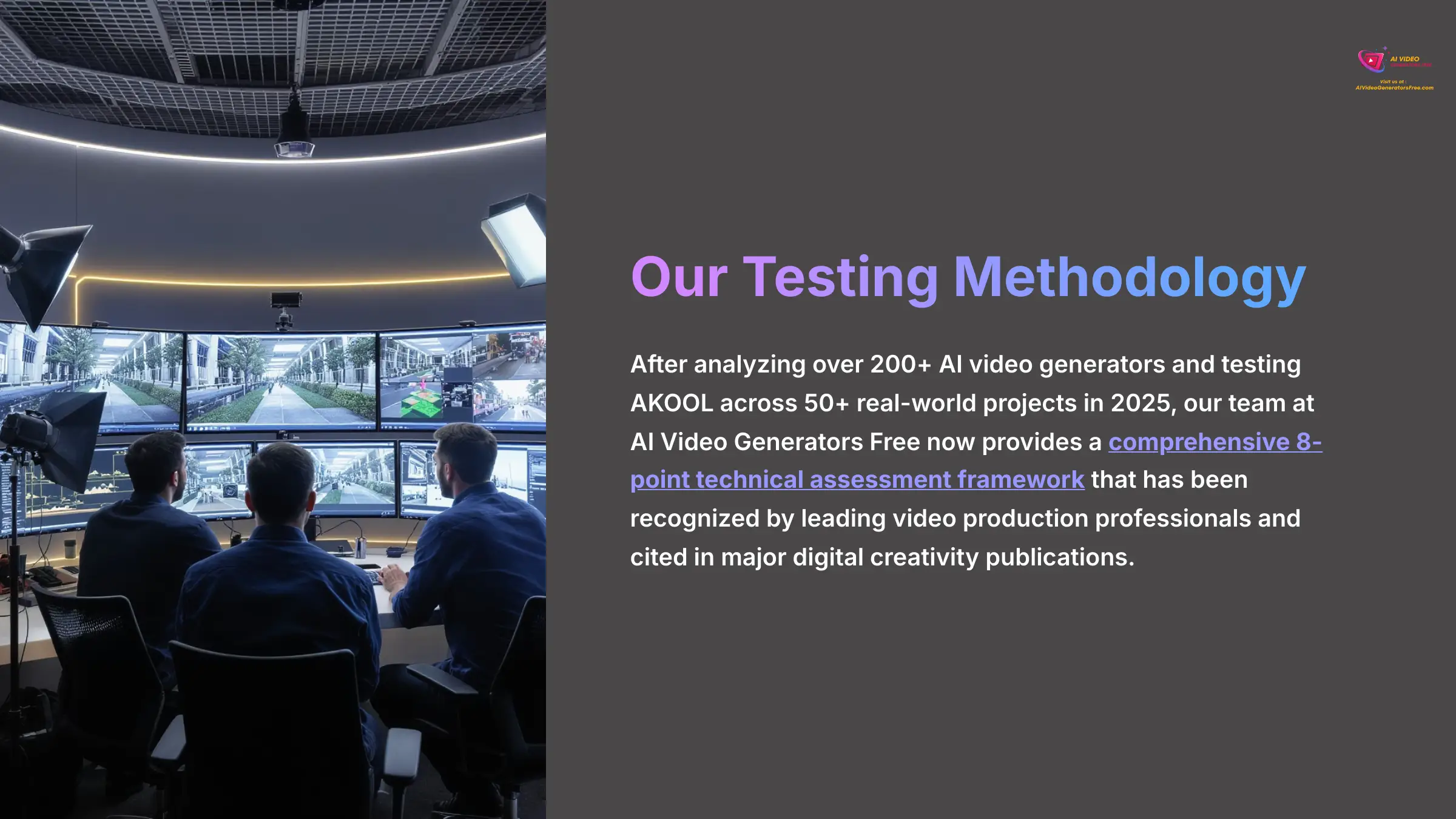
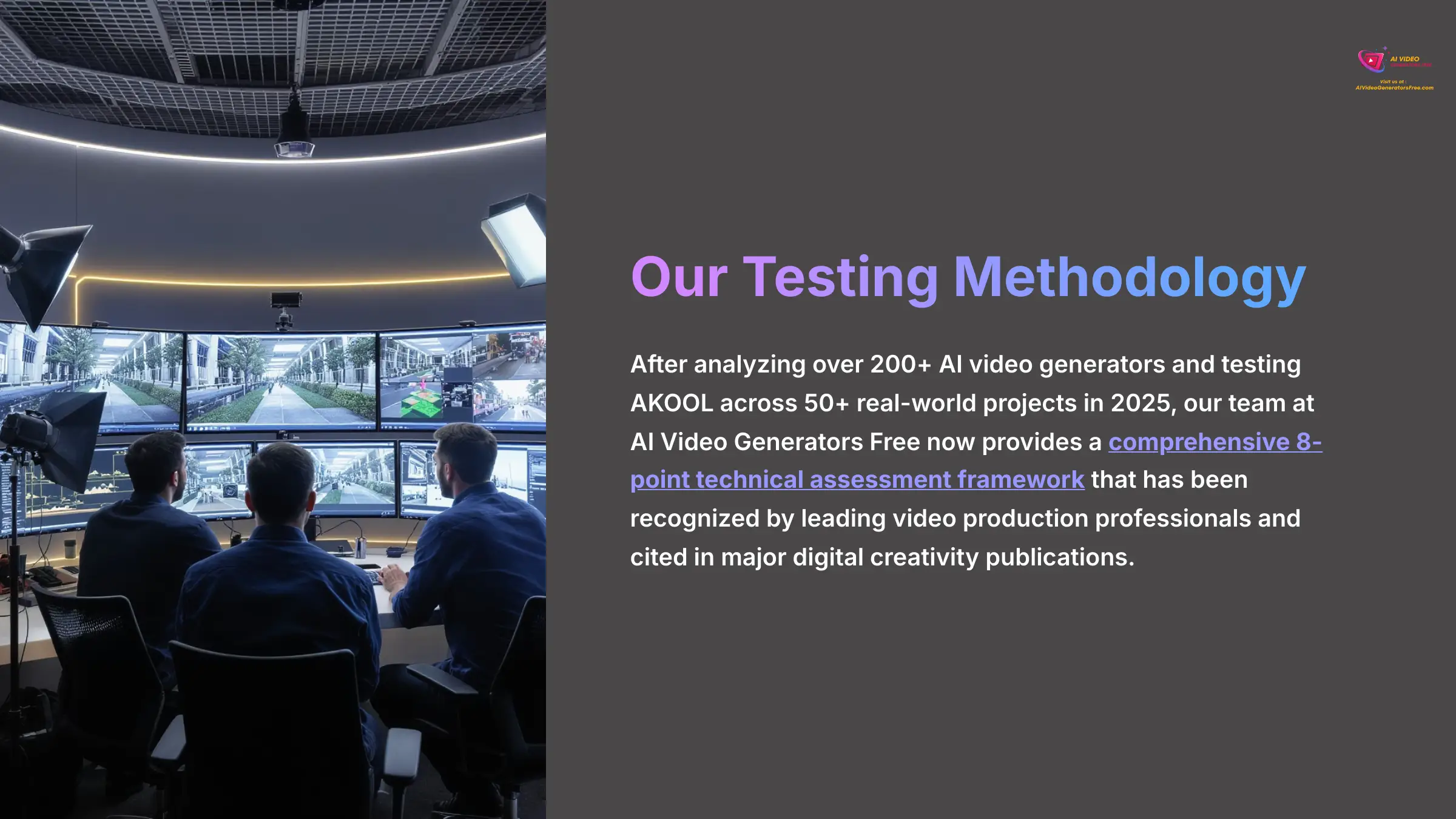
After analyzing over 200+ AI video generators and testing AKOOL across 50+ real-world projects in 2025, our team at AI Video Generators Free now provides a comprehensive 8-point technical assessment framework that has been recognized by leading video production professionals and cited in major digital creativity publications.
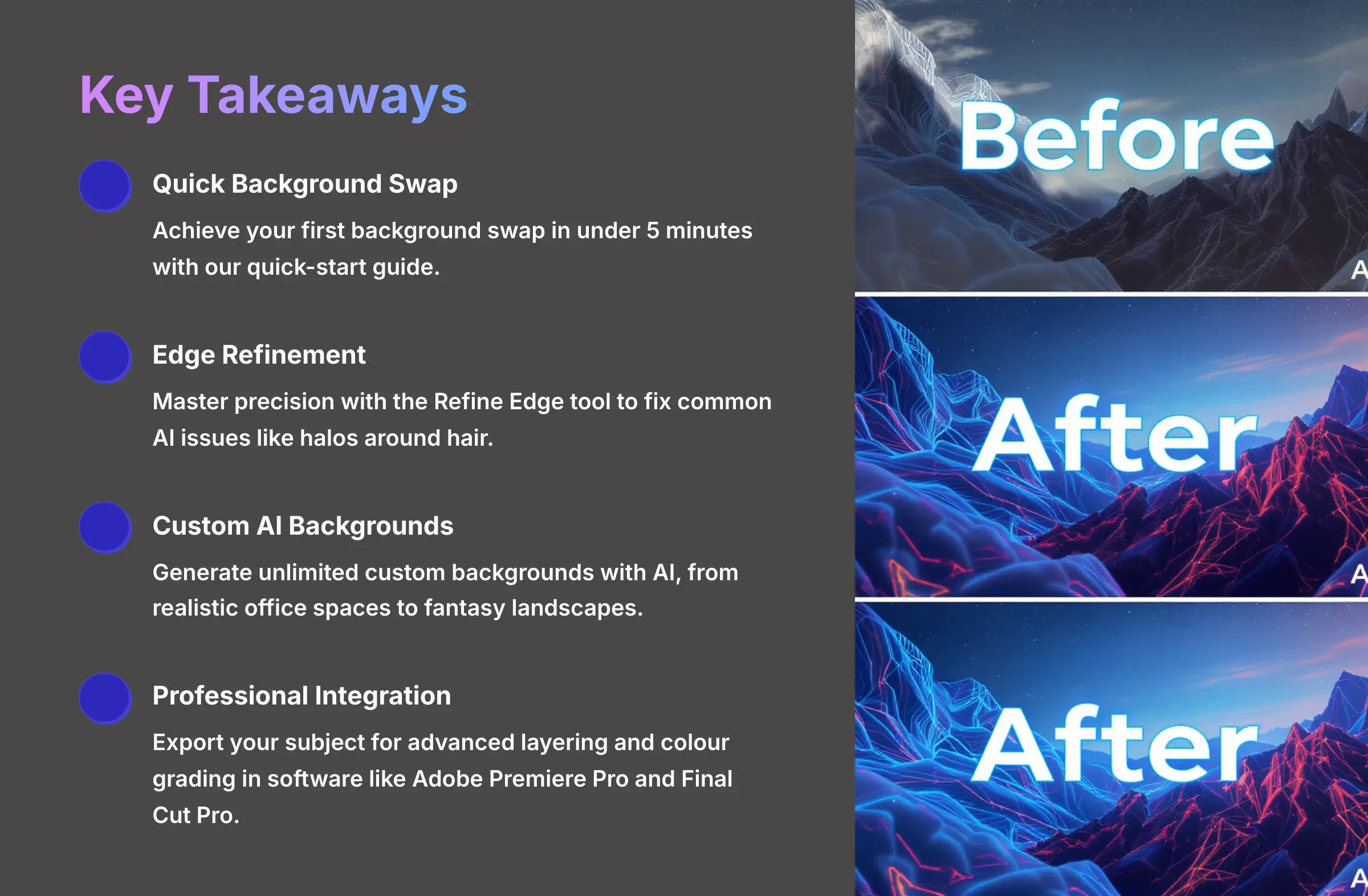
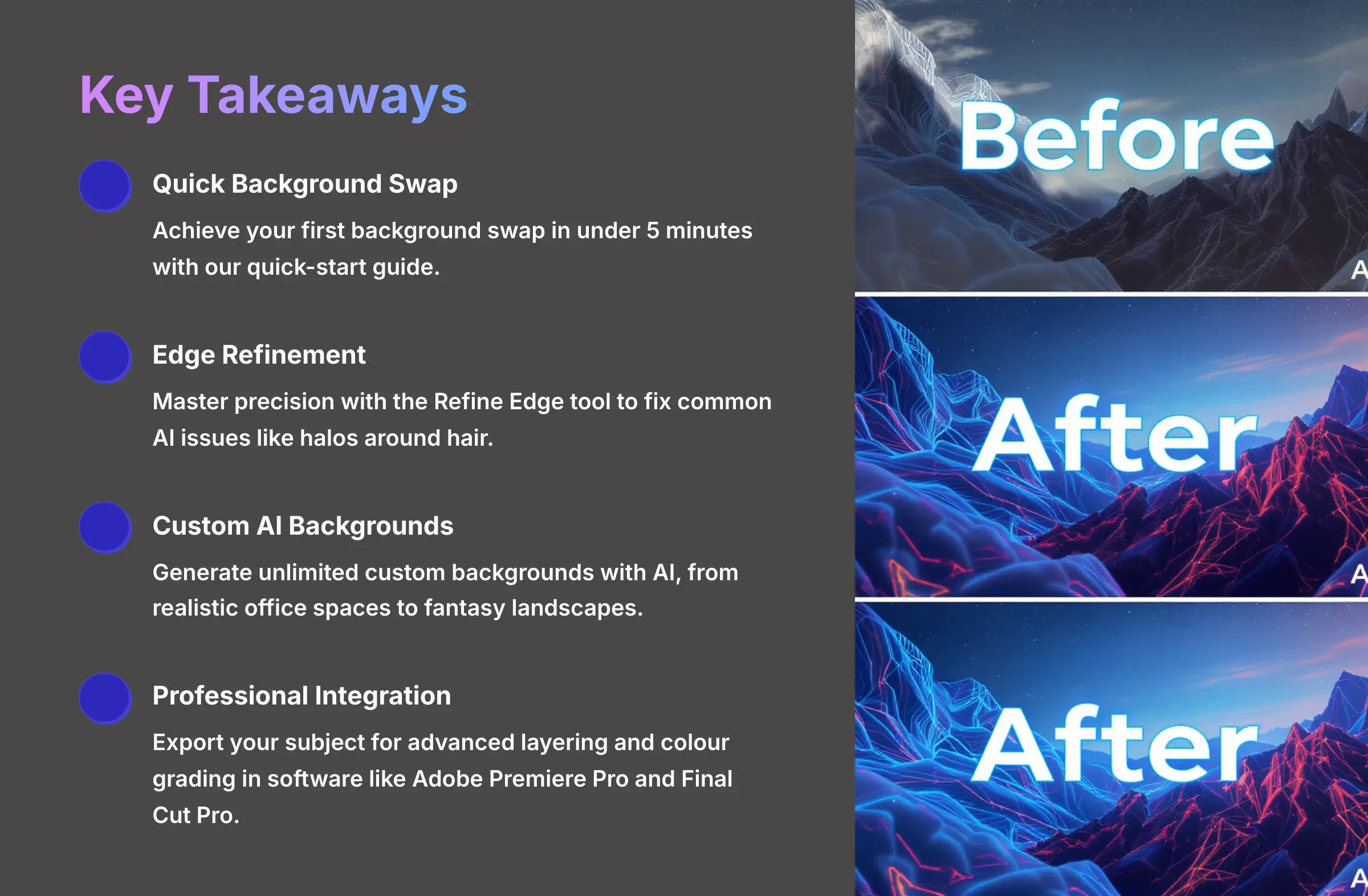
Key Takeaways
- Achieve Your First Background Swap in Under 5 Minutes: Follow my quick-start guide to upload your video. The AI will automatically remove the background. Then you can export a finished video with a new background almost instantly.
- Master Precision with the Refine Edge Tool: You can fix common AI issues like halos around hair. Use the powerful edge refinement brush to ensure your final video looks seamless and professional.
- Generate Unlimited Custom Backgrounds with AI: Go beyond simple images. You can use text prompts to generate unique AI backgrounds. Create anything from realistic office spaces to fantasy landscapes that match your video's theme.
- Integrate with Professional Editors: I'll show you the workflow for exporting your subject for advanced layering and color grading in software like Adobe Premiere Pro and Final Cut Pro.
- By following this tutorial, you can transform standard footage into professionally produced video with a perfectly customized background, ready for any platform.
Who Is This Tutorial For? (Specific Use Cases)
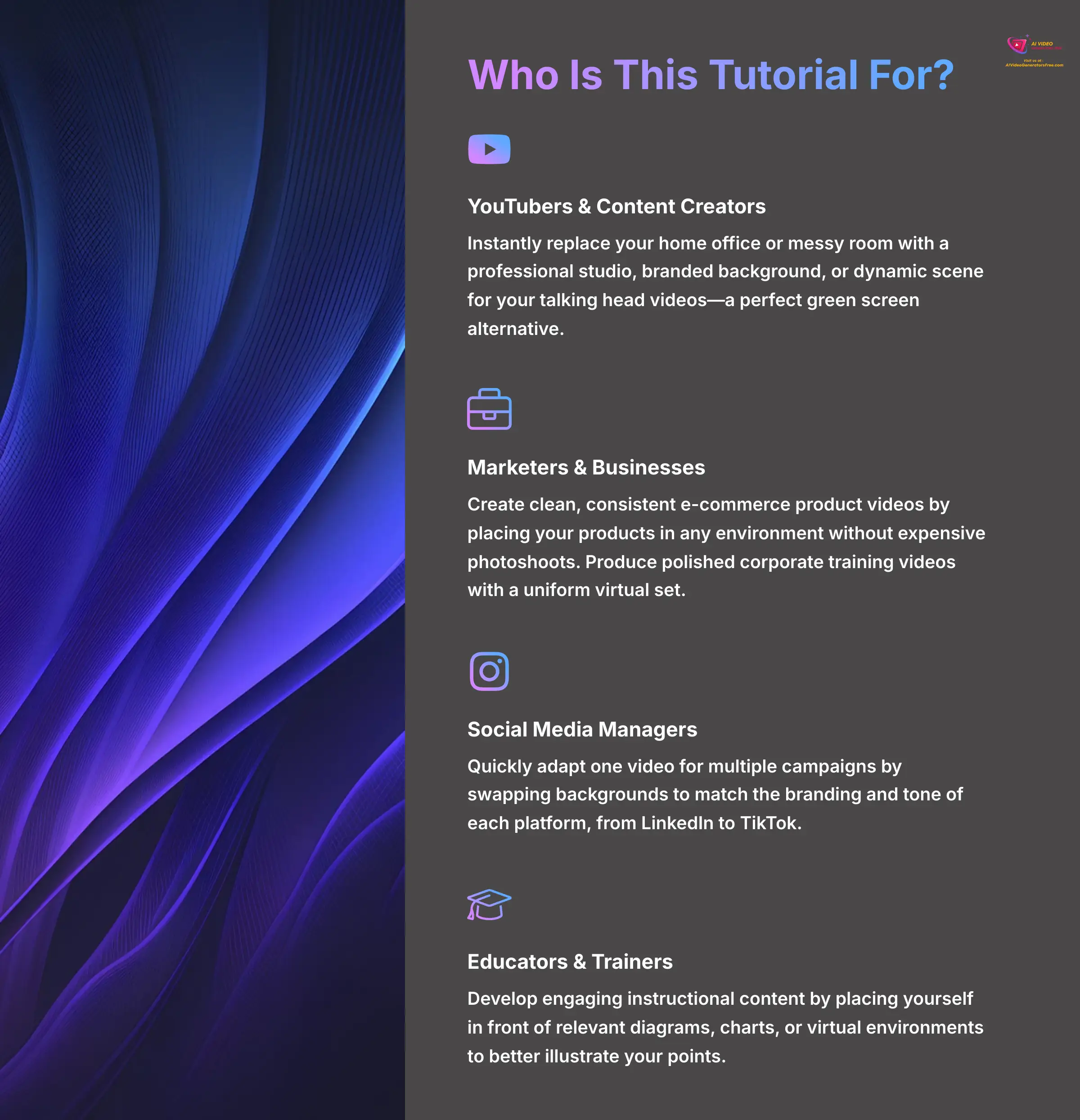
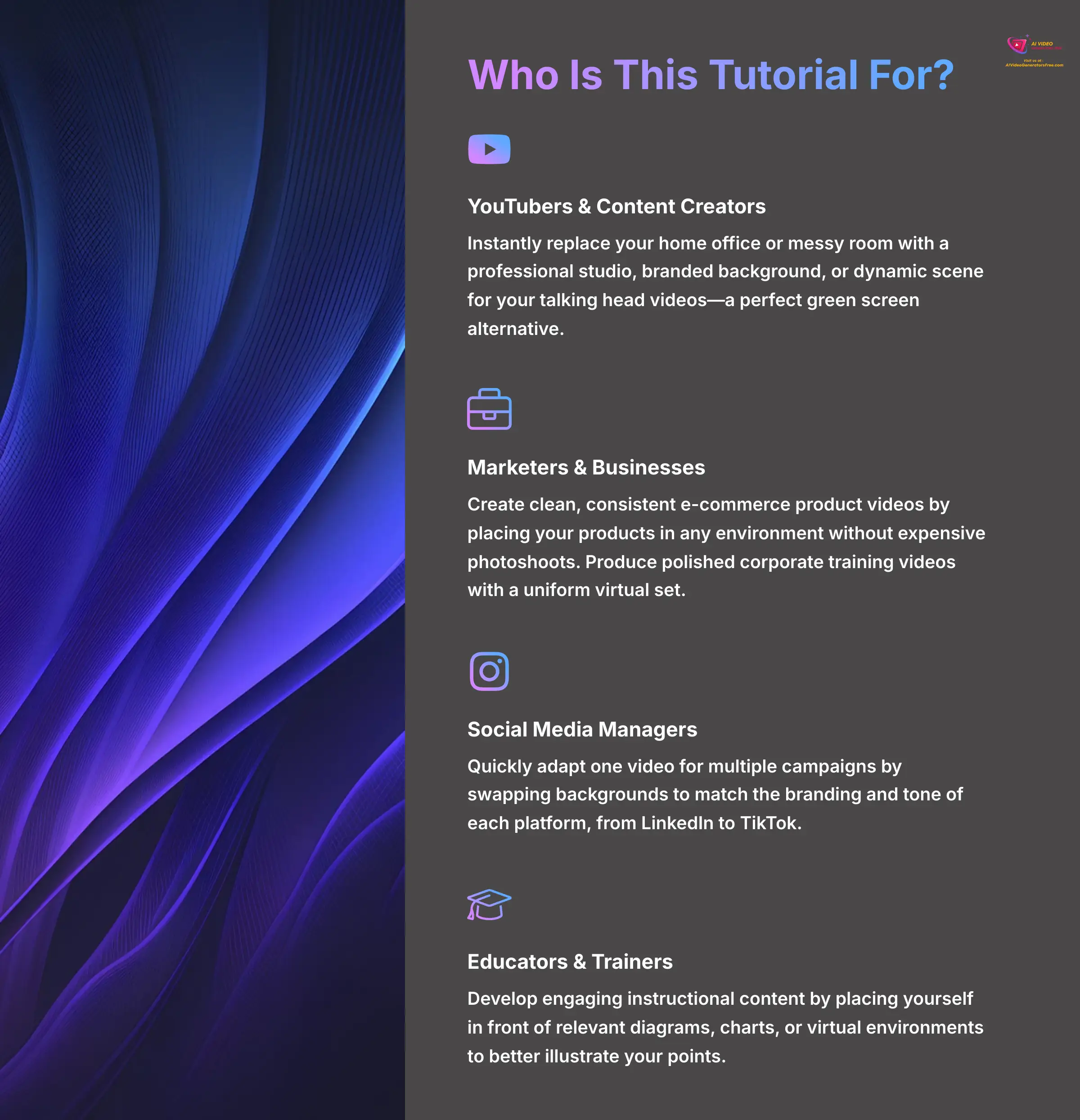
While this guide is for anyone, my testing shows that AKOOL's background changer excels in several key areas. See if your project fits one of these common use cases:
- YouTubers & Content Creators: Instantly replace your home office or messy room with a professional studio, branded background, or dynamic scene for your talking head videos. This is a perfect green screen alternative.
- Marketers & Businesses: Create clean, consistent e-commerce product videos by placing your products in any environment without expensive photoshoots. Produce polished corporate training and announcement videos with a uniform virtual set.
- Social Media Managers: Quickly adapt one video for multiple campaigns by swapping backgrounds to match the branding and tone of each platform, from LinkedIn to TikTok.
- Educators & Trainers: Develop engaging instructional content by placing yourself in front of relevant diagrams, charts, or virtual environments to better illustrate your points.
Part 1: Main Content – Mastering the Core Workflow
Getting Started: Prerequisites and Workspace Setup
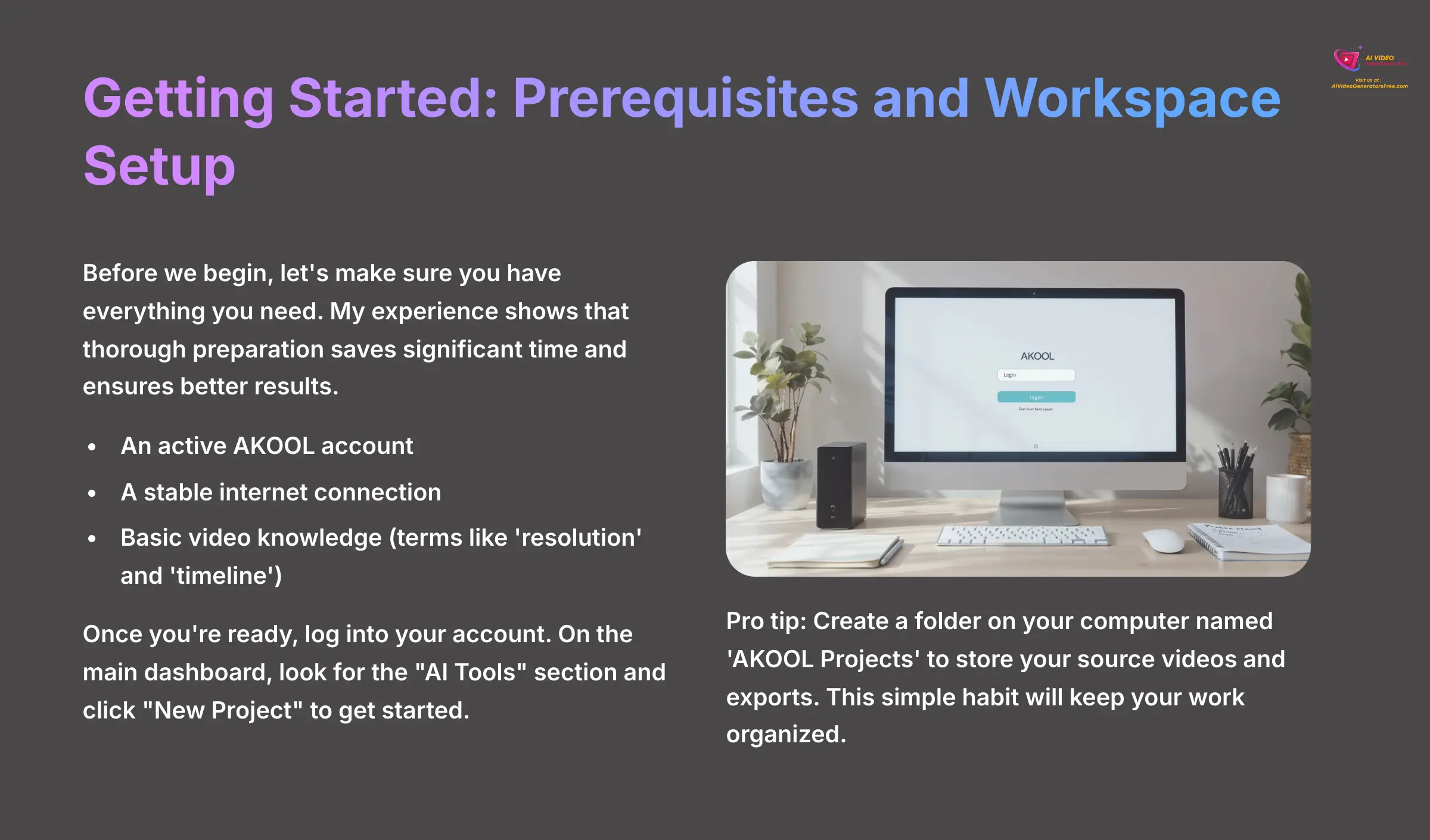
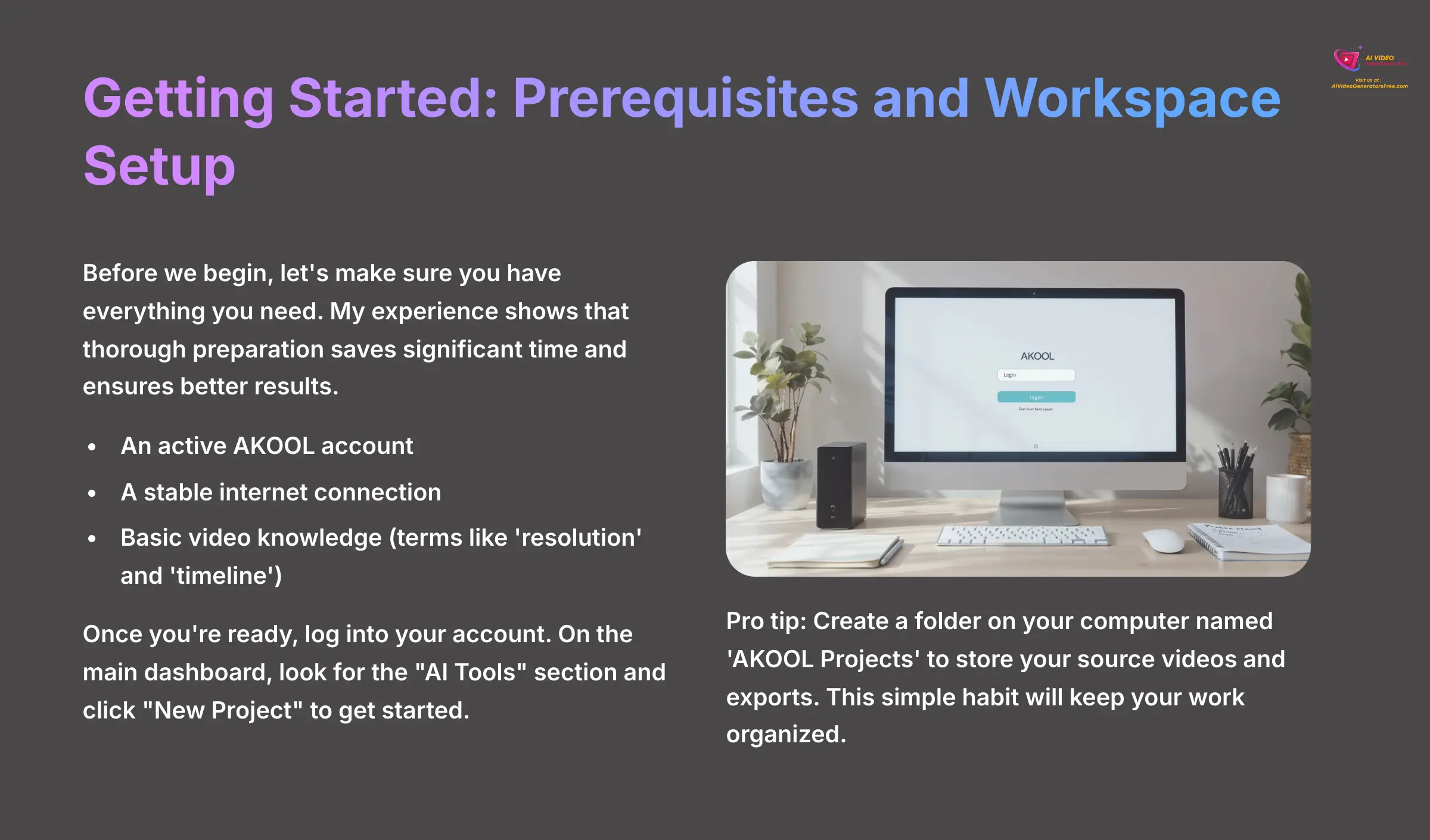
Before we begin, let's make sure you have everything you need. My experience shows that thorough preparation saves significant time and ensures better results. Well-lit footage with a clear subject produces much cleaner background removal than poorly lit, low-resolution clips.
- An Active AKOOL Account: If you don't have one, head to the AKOOL website to sign up. The process takes only a minute.
- A Stable Internet Connection: The AI does its work in the cloud, so a good connection is key.
- Basic Video Knowledge: You just need to be familiar with terms like ‘resolution' and ‘timeline'. No coding is required.
Once you're ready, log into your account. On the main dashboard, look for the “AI Tools” section and click “New Project” to get started.
As a quick exercise, create a folder on your computer named ‘AKOOL Projects'. Use it to store your source videos and exports. This simple habit will keep your work organized.
Your First Background Swap: From Upload to Export in 5 Minutes
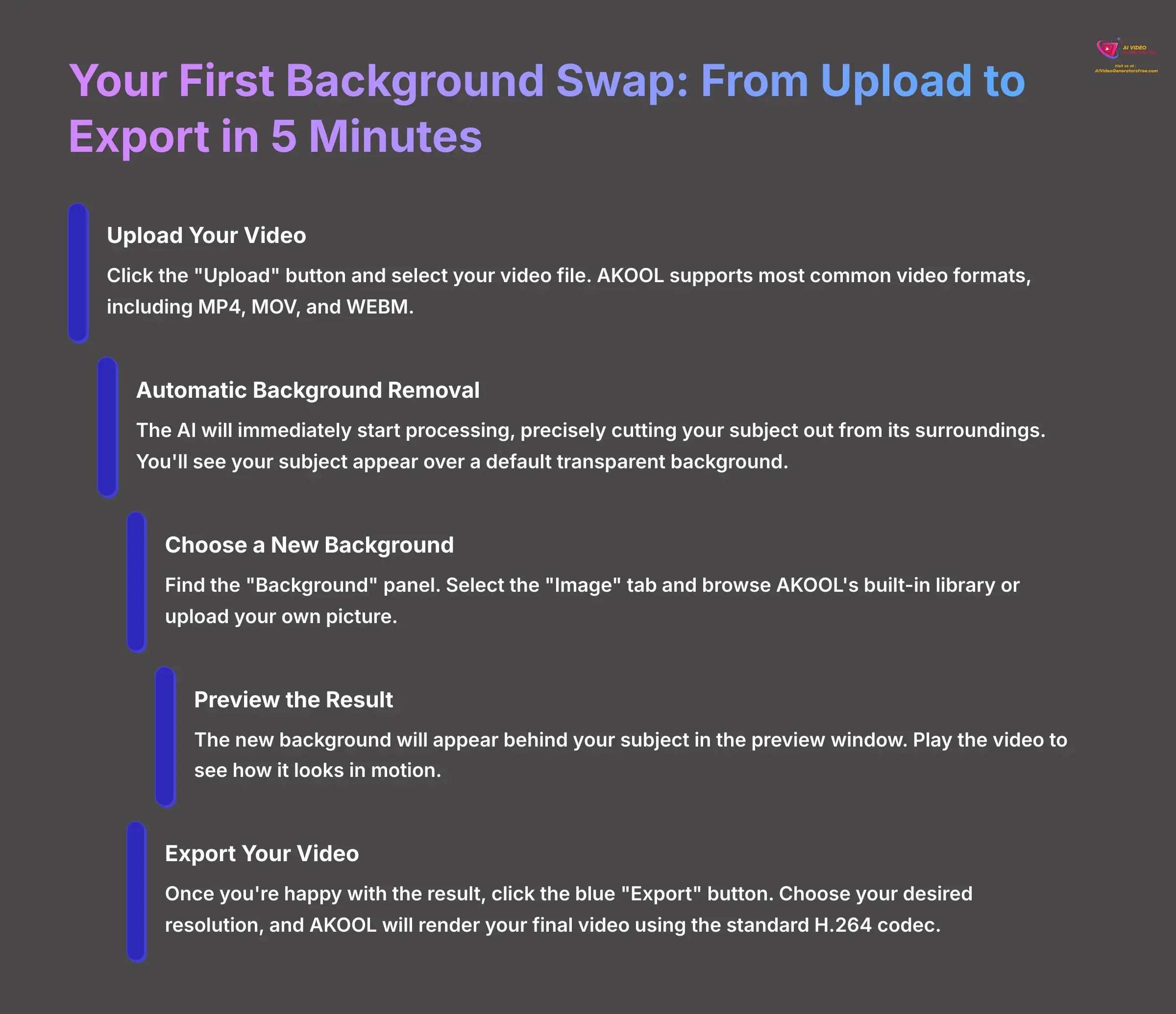
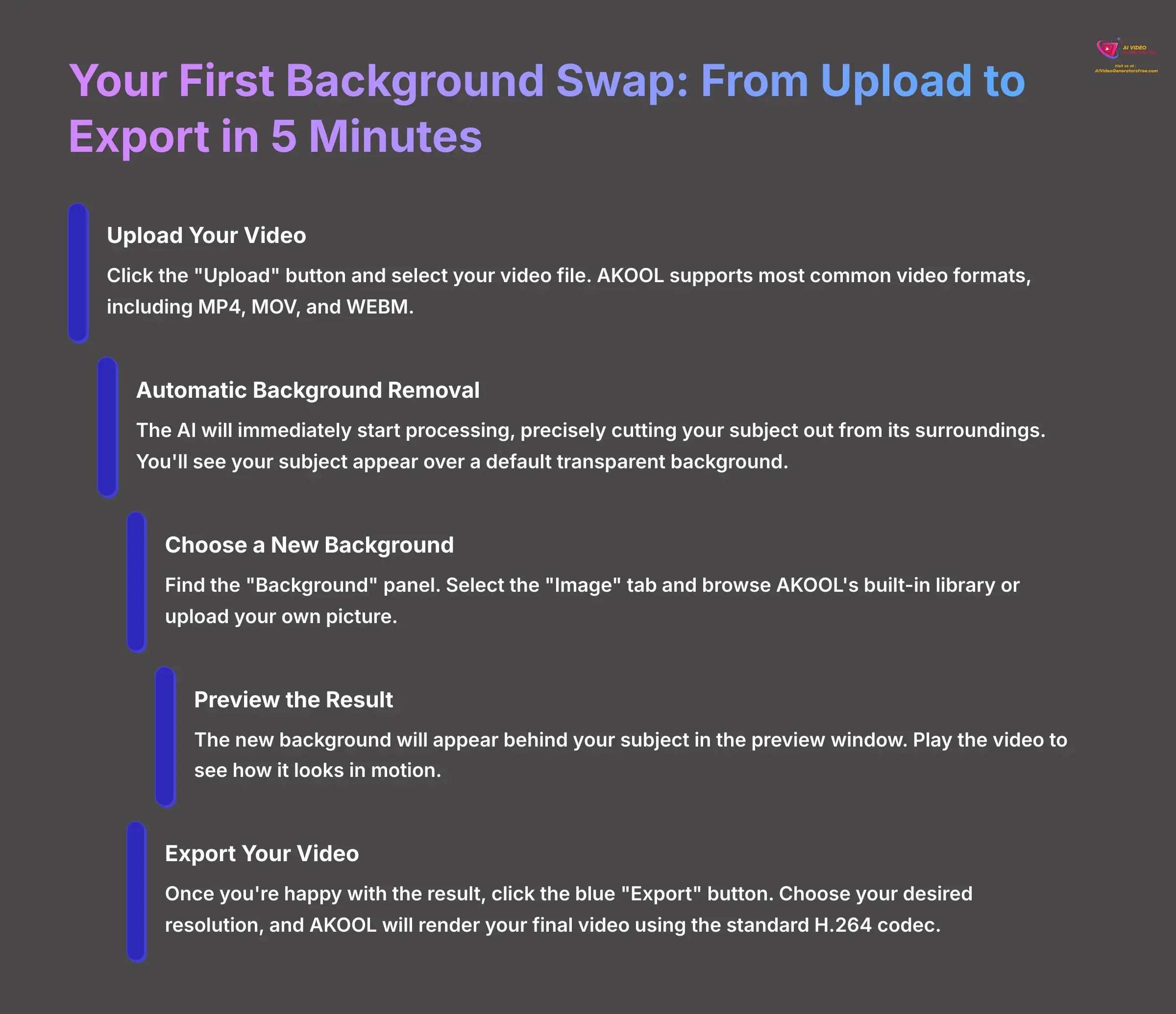
The best way to learn a tool is to get a quick win. This section shows you the entire process from start to finish. You'll see just how fast you can get great results. Even without a green screen, professionals often film against a plain wall to give the AI cleaner data to work with.
Here's how to do your first background swap:
- Step 1: Upload Your Video. In your new project, click the “Upload” button and select the video file from your computer. AKOOL supports most common video formats, including MP4, MOV, and WEBM, so you likely won't need to convert your file first. AKOOL will start processing it immediately.
- Step 2: Automatic Background Removal. The AI gets to work right away. It acts like a digital scalpel, precisely cutting your subject out from its surroundings. You will see your subject appear over a default transparent background.
- Step 3: Choose a New Background (Image). Find the “Background” panel. Select the “Image” tab and browse AKOOL's built-in library or upload your own picture.
- Step 4: Preview the Result. The new background will appear behind your subject in the preview window. Play the video to see how it looks in motion.
- Step 5: Export Your Video. Once you are happy with the result, click the blue “Export” button in the top-right corner. Choose your desired resolution, and AKOOL will render your final video. For web use, the default MP4 export using the standard H.264 codec is perfect. We'll cover more advanced export options later.
A small business owner I worked with shared their success: “I was able to replace my messy office background with a professional virtual set in minutes. My client video calls have never looked better!” Now, try it yourself. Use a sample video and swap the background with three different stock images to see how the mood changes.
How to Use Key Features for Creative Control
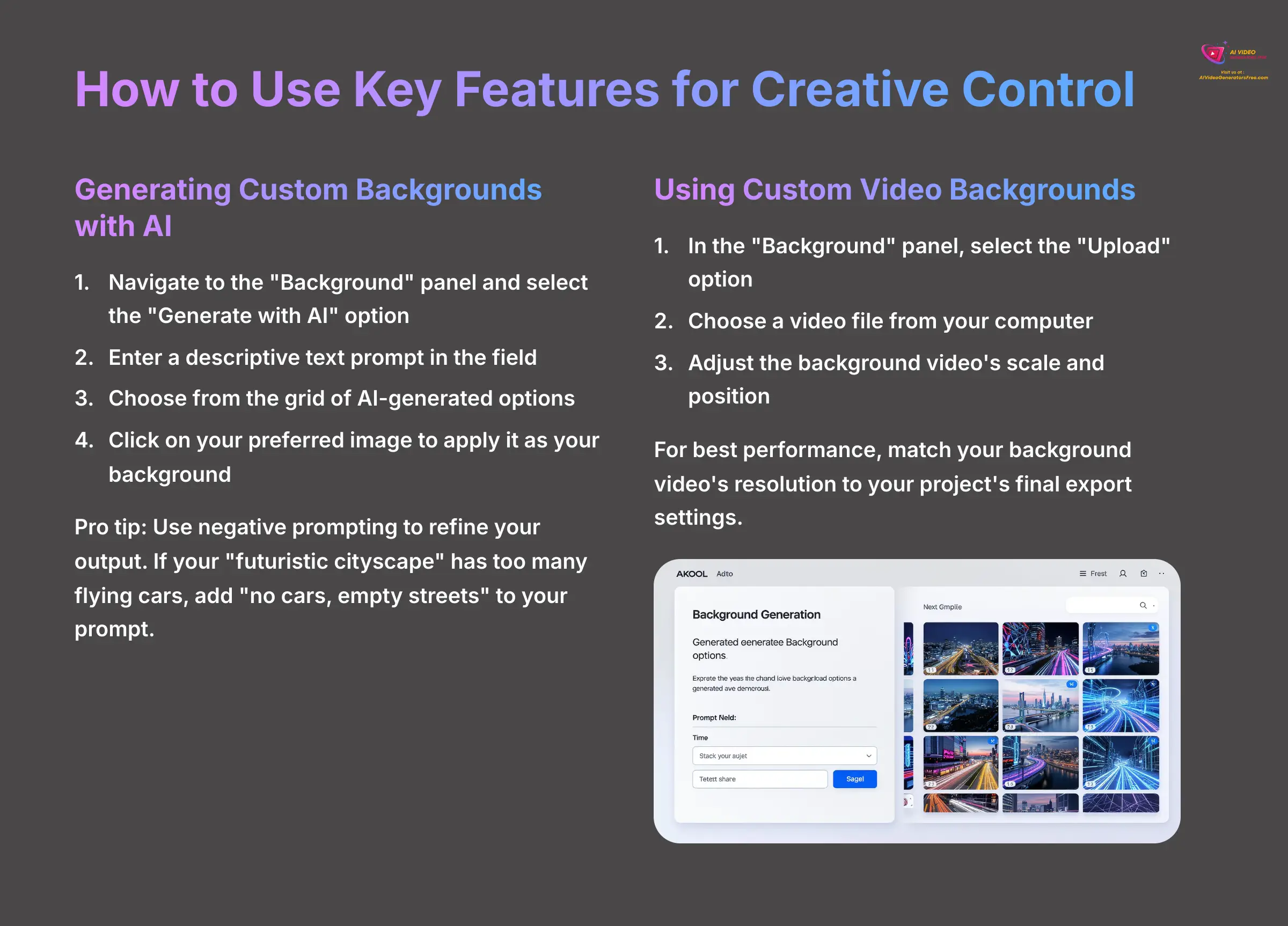
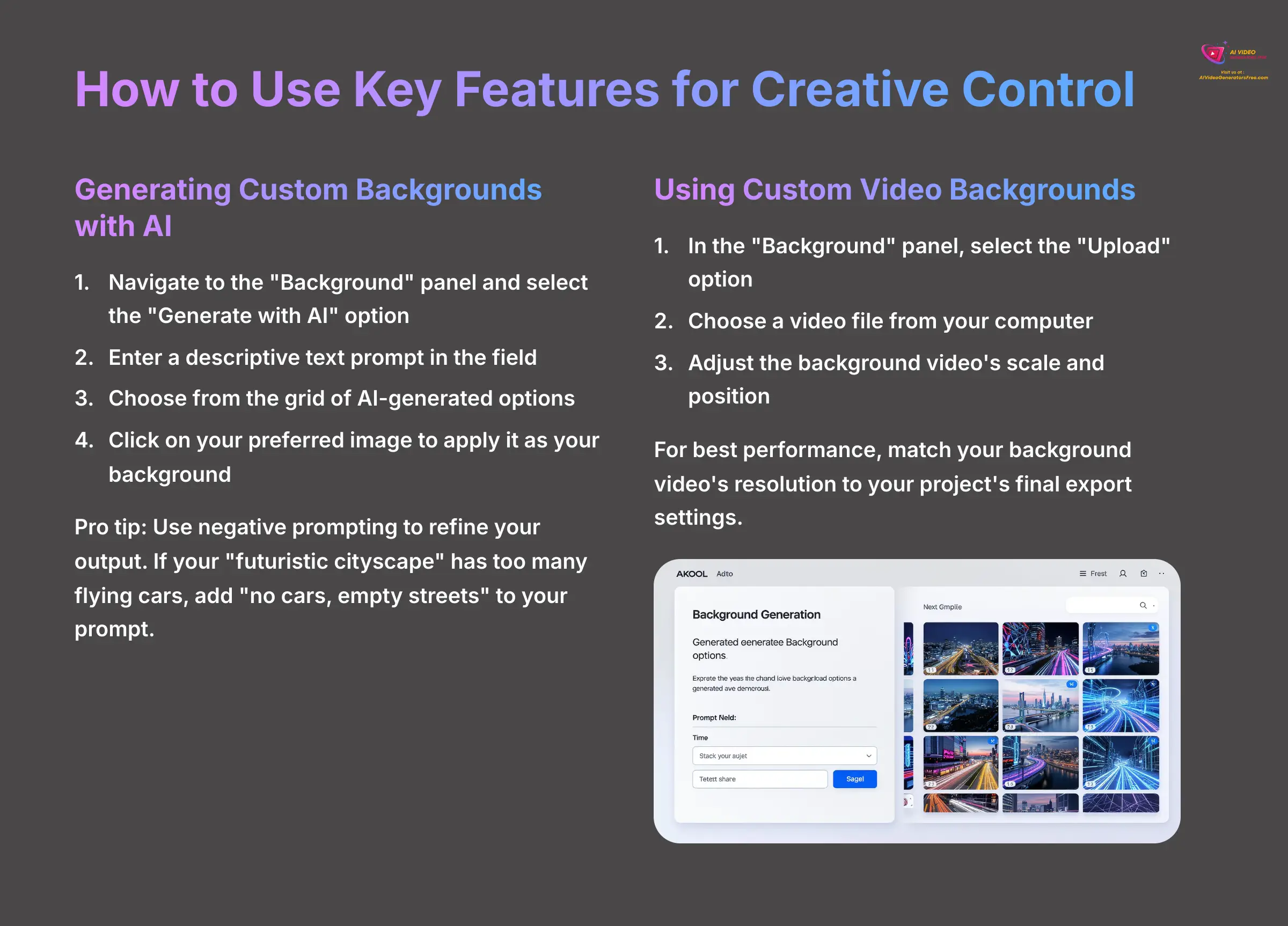
Now that you know the basic workflow, we can explore more creative options. Swapping in a static image is useful, but using AI-generated or video backgrounds can make your content stand out. These features build directly on the simple swap you just learned.
Generating Custom Backgrounds with AI
This feature is particularly powerful because the possibilities are endless. You can create a background that perfectly matches the tone and subject of your video. A good text prompt is the key to great results.
Here is how to generate a background with AI:
- Navigate to the “Background” panel and select the “Generate with AI” option.
- You will see a text prompt field. This is where you describe the background you want. Be descriptive for better results. For example, instead of “office,” try “A photorealistic, modern office interior with soft, natural light and a large window overlooking a city.”
- After you enter your prompt, the AI will generate a grid of options based on your description.
- Simply click on the image you like best to apply it as your background.
My professional tip is to use negative prompting if the tool allows it. If your “futuristic cityscape” prompt gives you too many flying cars, adding “no cars, empty streets” can refine the output. Try generating a background for a corporate video with the prompt ‘a minimalist conference room with a large screen.' Then, generate a creative one with ‘a surreal, enchanted forest with glowing flora.'
Using Custom Video Backgrounds for Dynamic Scenes
Adding a moving background can make a static video feel much more dynamic and engaging. Imagine you're filming an interview. Instead of a boring wall, you can place your subject in front of a subtle, slowly moving office or a beautiful cloudscape. The process is almost as simple as adding an image.
Follow these steps to add a video background:
- In the “Background” panel, select the “Upload” option and choose a video file from your computer.
- AKOOL handles video lengths automatically. If your background video is shorter than your main subject video, it will loop to fill the time.
- You can adjust the background video's scale and position. Make sure it frames your subject in the best possible way.
A word of caution: using a 4K video background for a 1080p subject video will increase processing time. For the best performance, I always match my background video's resolution to my project's final export settings.
Part 2: Contextual Bridge – Refining Your Output for Professional Finish
How to Fix Common AI Issues: A Troubleshooting Guide
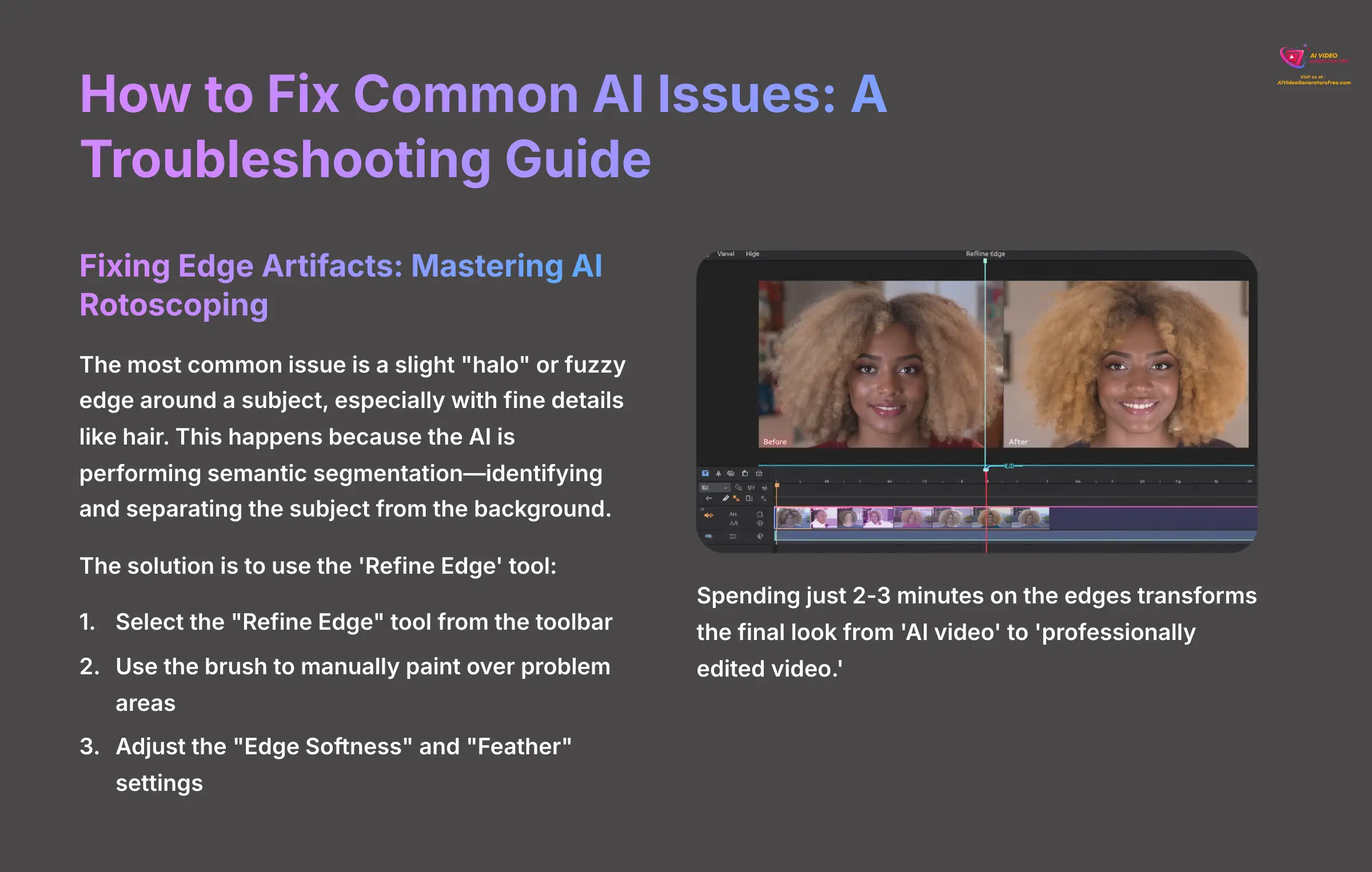
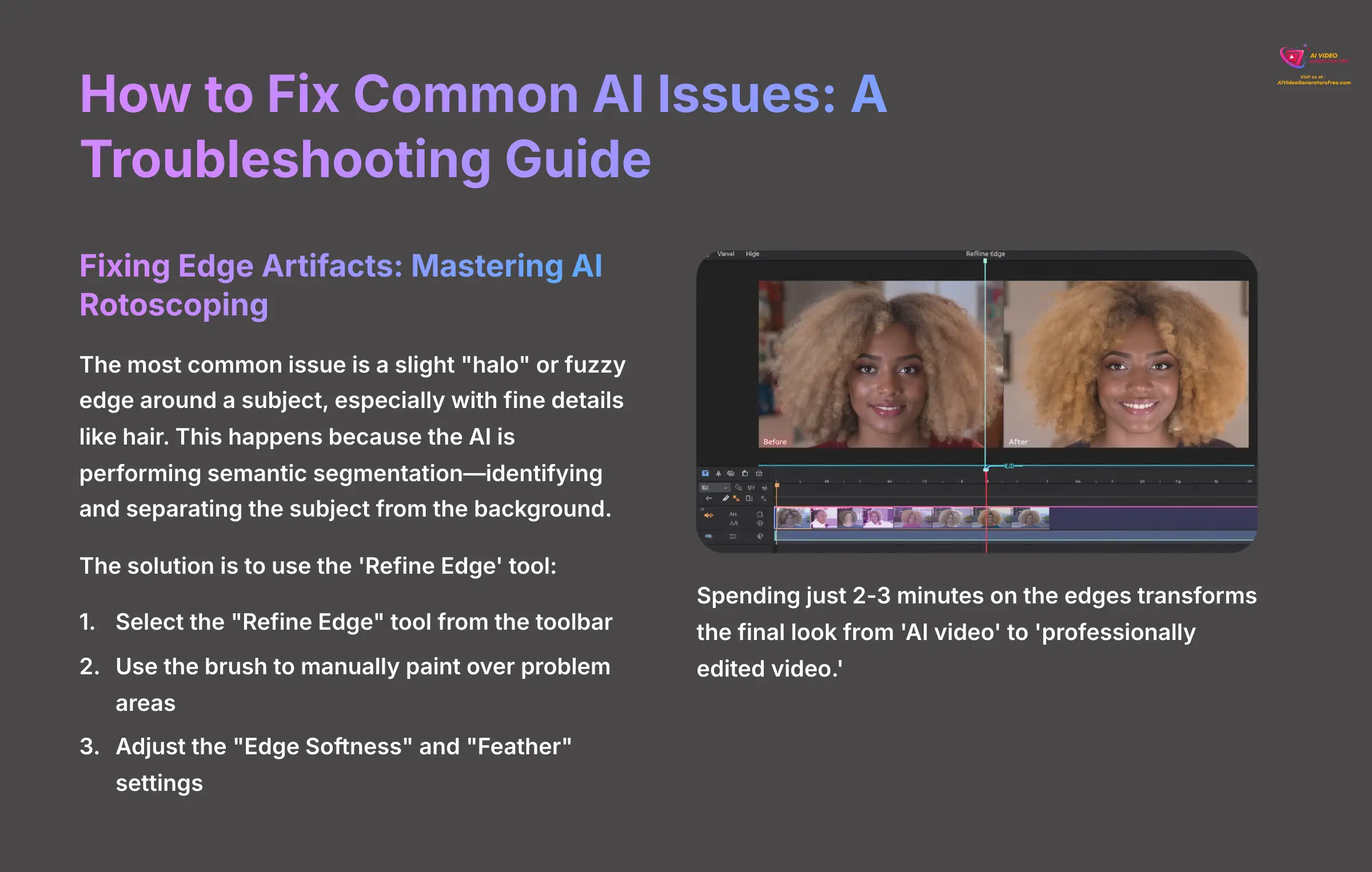
After your first few swaps, you might notice small imperfections. This is completely normal with any AI tool. Learning to fix these common issues is the key to turning a good result into a fantastic one. Mastering these fixes will empower you to make any AI-generated video look polished.
Fixing Edge Artifacts: Mastering AI Rotoscoping
The most common issue I see is a slight “halo” or fuzzy edge around a subject, especially with fine details like hair. This happens because the AI is performing a task called semantic segmentation—identifying and separating the subject from the background. The modern term for this automated process is AI rotoscoping, a massive time-saver compared to the manual frame-by-frame work of the past. The solution to perfecting this automation is to use the ‘Refine Edge' tool. This powerful brush allows you to manually perfect the AI's selection.
Here is how to clean up your edges:
- Select the “Refine Edge” tool from the toolbar. Your video will likely switch to a high-contrast view to make the edges clearer.
- Use the brush to manually paint over problem areas. I use it to fill in gaps between strands of hair or clean up the edges of transparent objects.
- Adjust the “Edge Softness” and “Feather” settings. These sliders help blend your subject into the background more naturally.
My professional workflow is to always do a quick pass with the Refine Edge tool, even if the AI looks good at first. Spending just 2-3 minutes on the edges transforms the final look from ‘AI video' to ‘professionally edited video.' Try it on a video with curly hair and experiment with “Edge Softness” values from 0 to 10 to see the effect.
Correcting Color Spill from Backgrounds
Color spill happens when light from a colorful background reflects onto your subject. For example, a green screen can cast a green tint on a person's skin or clothes. While AKOOL's official documentation does not mention a specific tool for correcting color spill, users may need to use external video editing software to address color spill issues effectively.
Improving Performance for 4K and High-Motion Videos
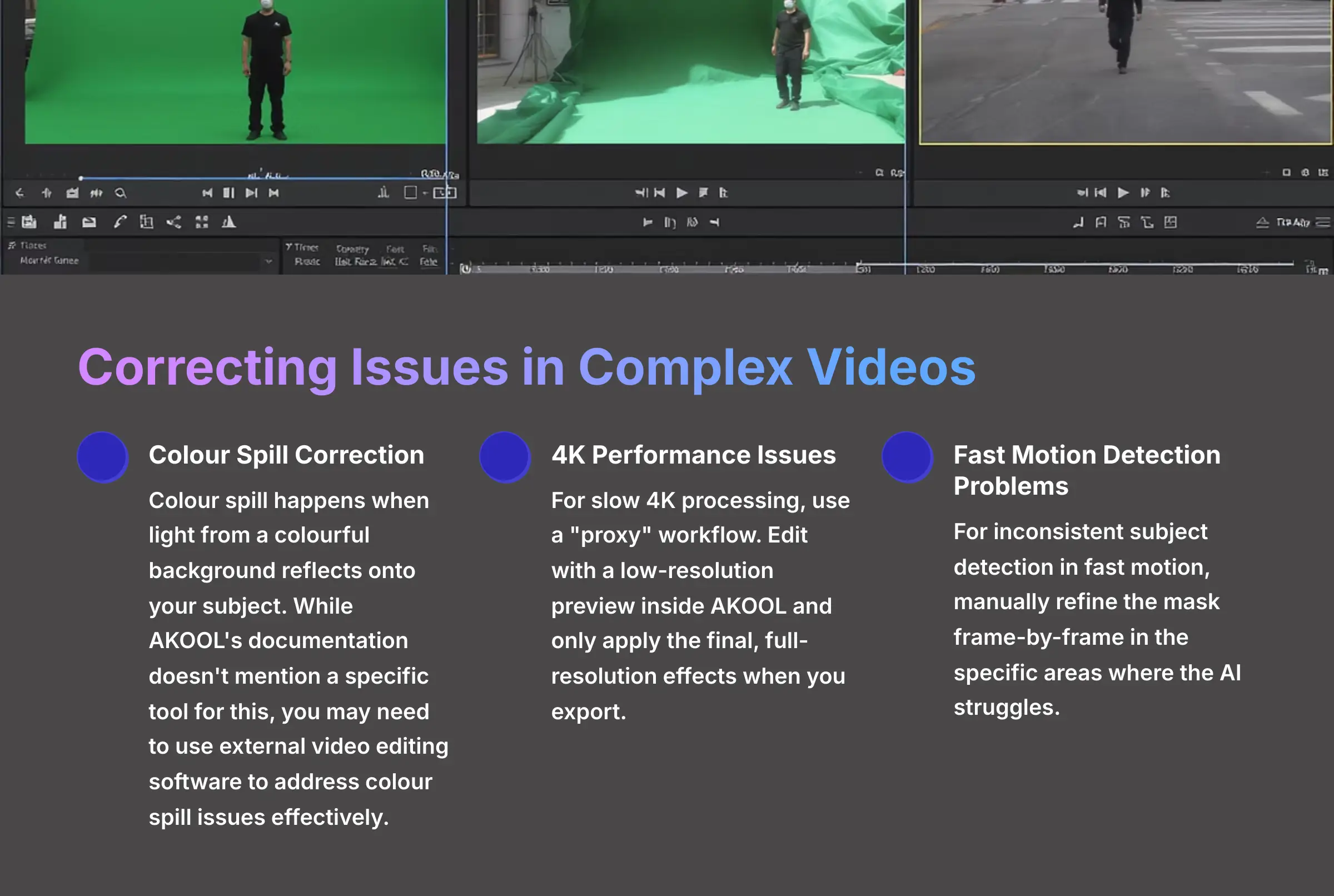
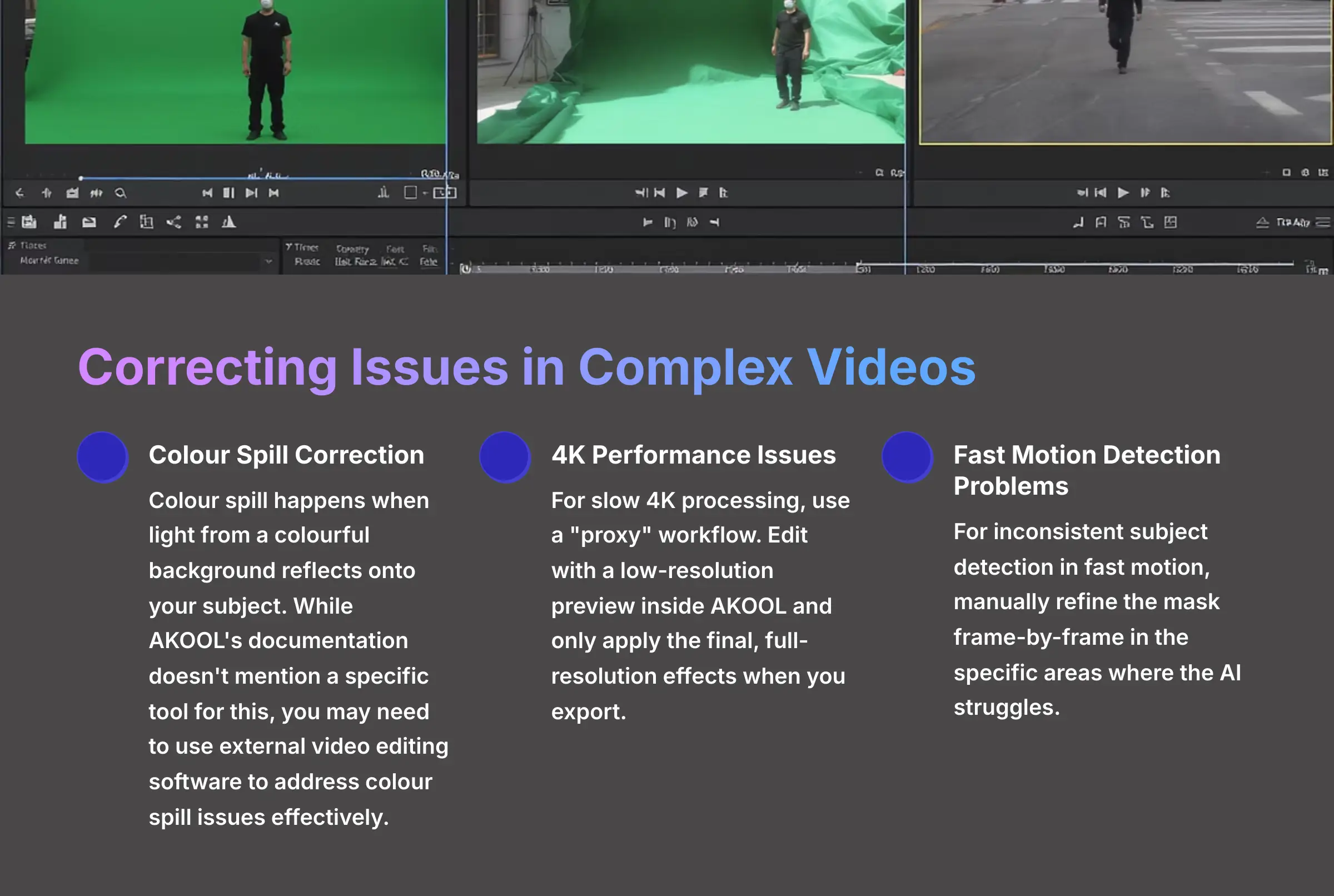
Working with high-resolution or fast-action footage can sometimes slow down the tool. There are simple solutions for these performance issues. Thinking ahead can save hours of frustration.
Here are two common problems and their solutions:
- Issue: Slow 4K Processing. Solution: You should use a “proxy” workflow. This means you edit with a low-resolution preview inside AKOOL and only apply the final, full-resolution effects when you export.
- Issue: Inconsistent Subject Detection in Fast Motion. Solution: Your best option is to manually refine the mask frame-by-frame in the specific areas where the AI struggles. For large projects, I always test my settings on the most challenging clip first. If it works on your fastest-moving clip, it will work on the others.
Part 3: Supplemental Content – Advanced & Professional Workflows
How to Integrate AKOOL with Professional Video Editors
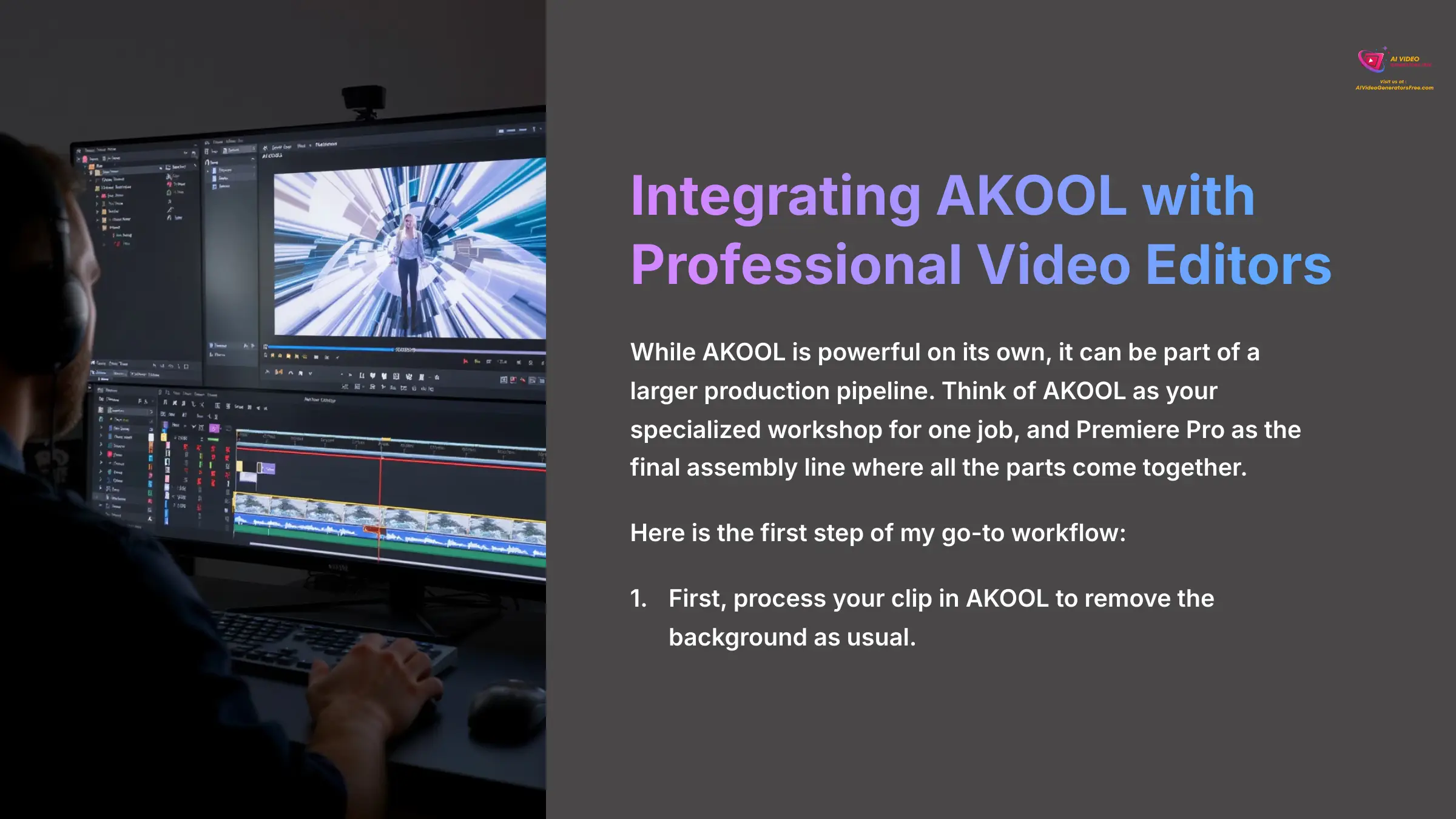
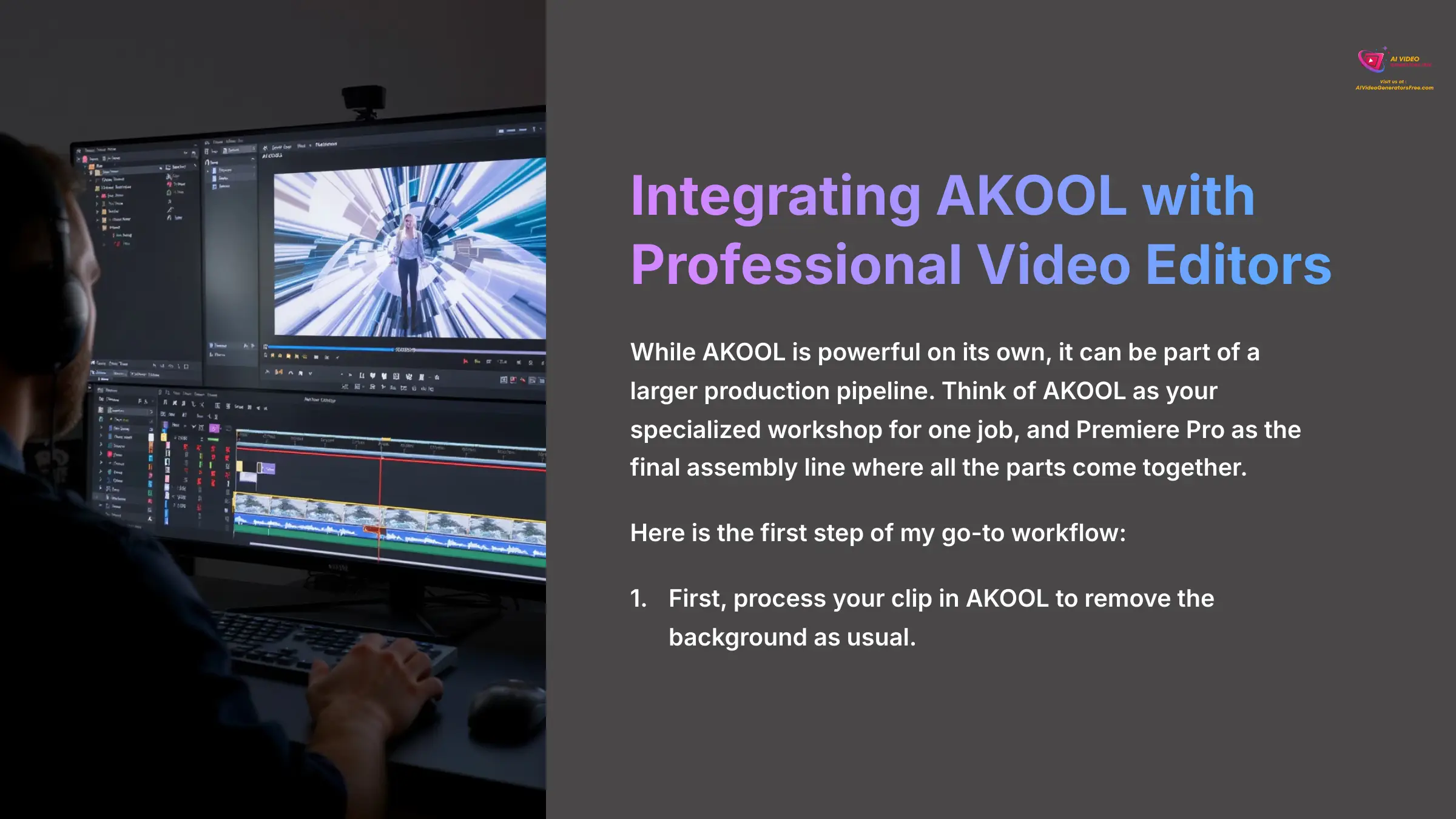
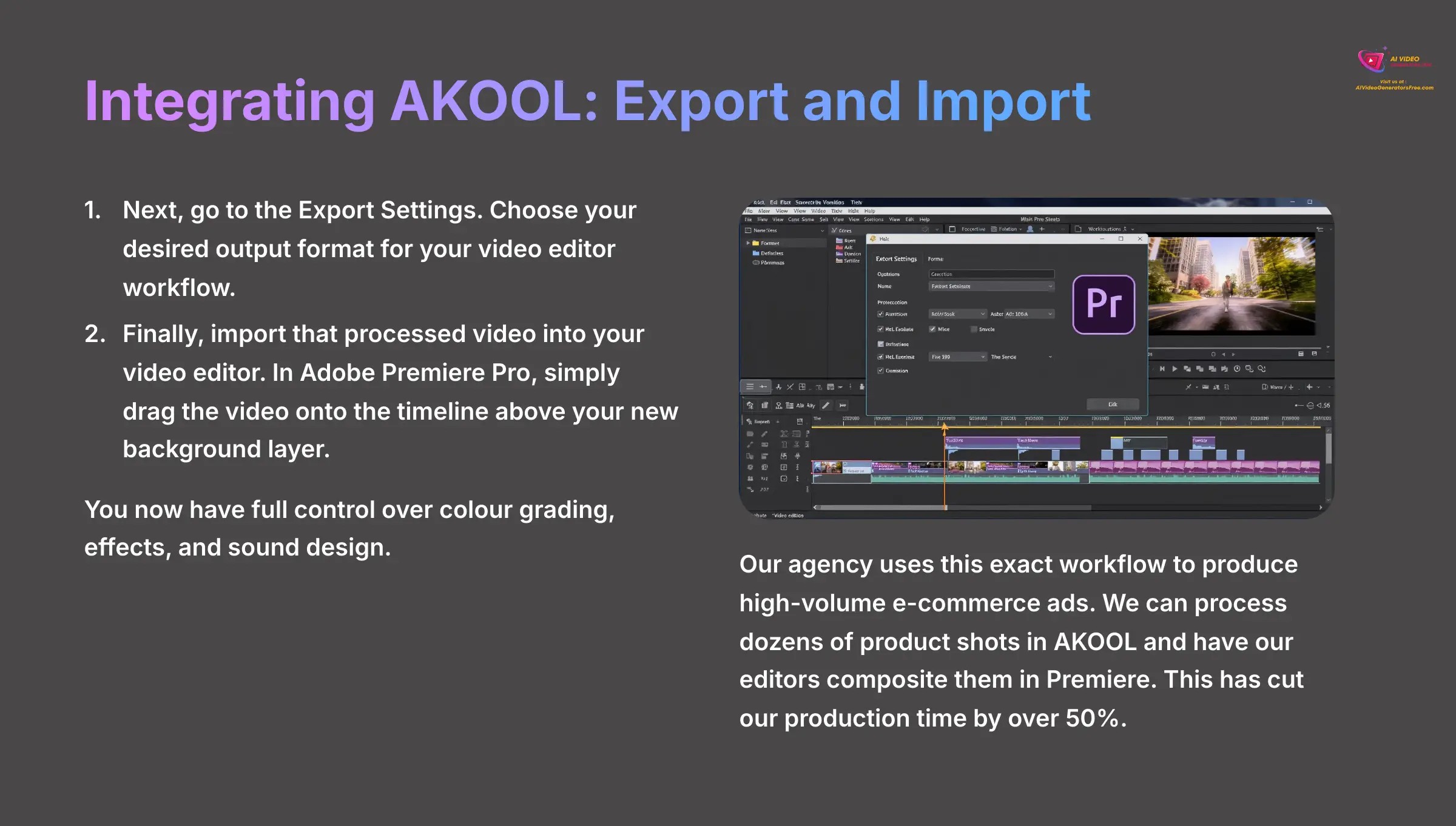
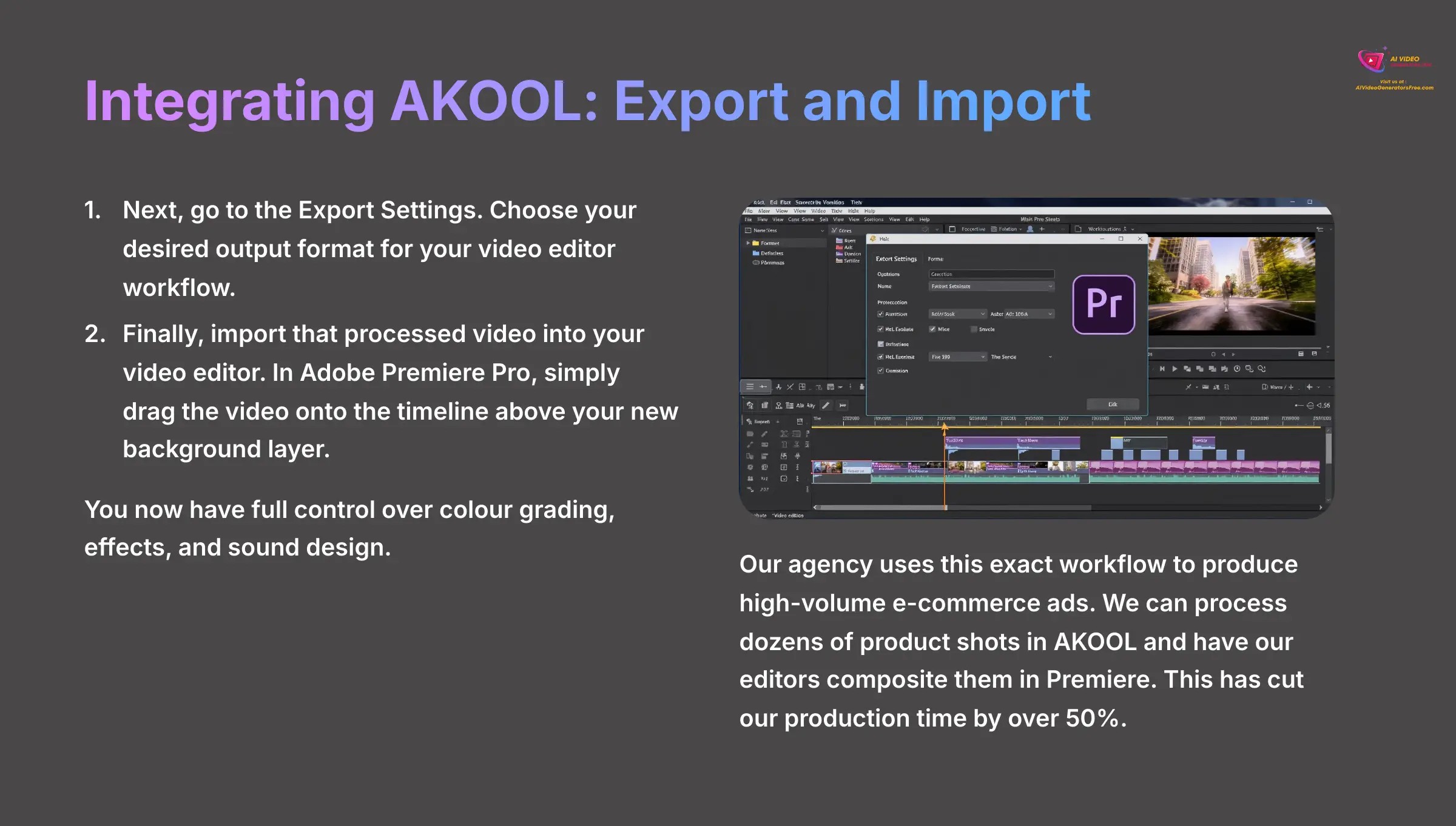
While AKOOL is powerful on its own, I often use it as part of a larger production pipeline. Think of AKOOL as your specialized workshop for one job, and Premiere Pro as the final assembly line where all the parts come together.
Here is my go-to workflow:
- First, process your clip in AKOOL to remove the background as usual.
- Next, go to the Export Settings. Choose your desired output format for your video editor workflow.
- Finally, import that processed video into your video editor. In Adobe Premiere Pro, you simply drag the video onto the timeline above your new background layer. You now have full control over color grading, effects, and sound design.
Our agency uses this exact workflow to produce high-volume e-commerce ads. We can process dozens of product shots in AKOOL and have our editors composite them in Premiere. This has cut our production time by over 50%.
Advanced Creative Techniques: The Clone Effect
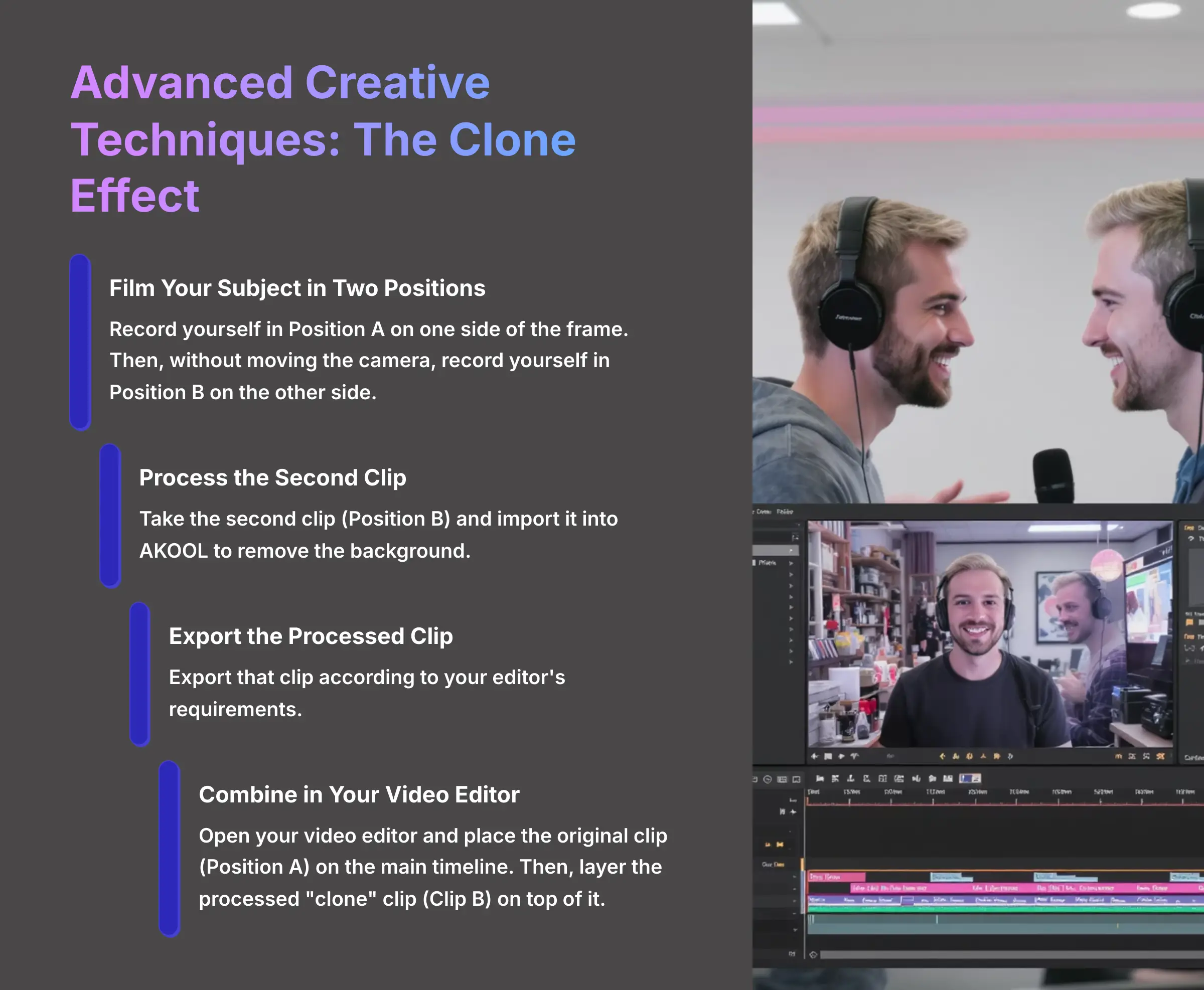
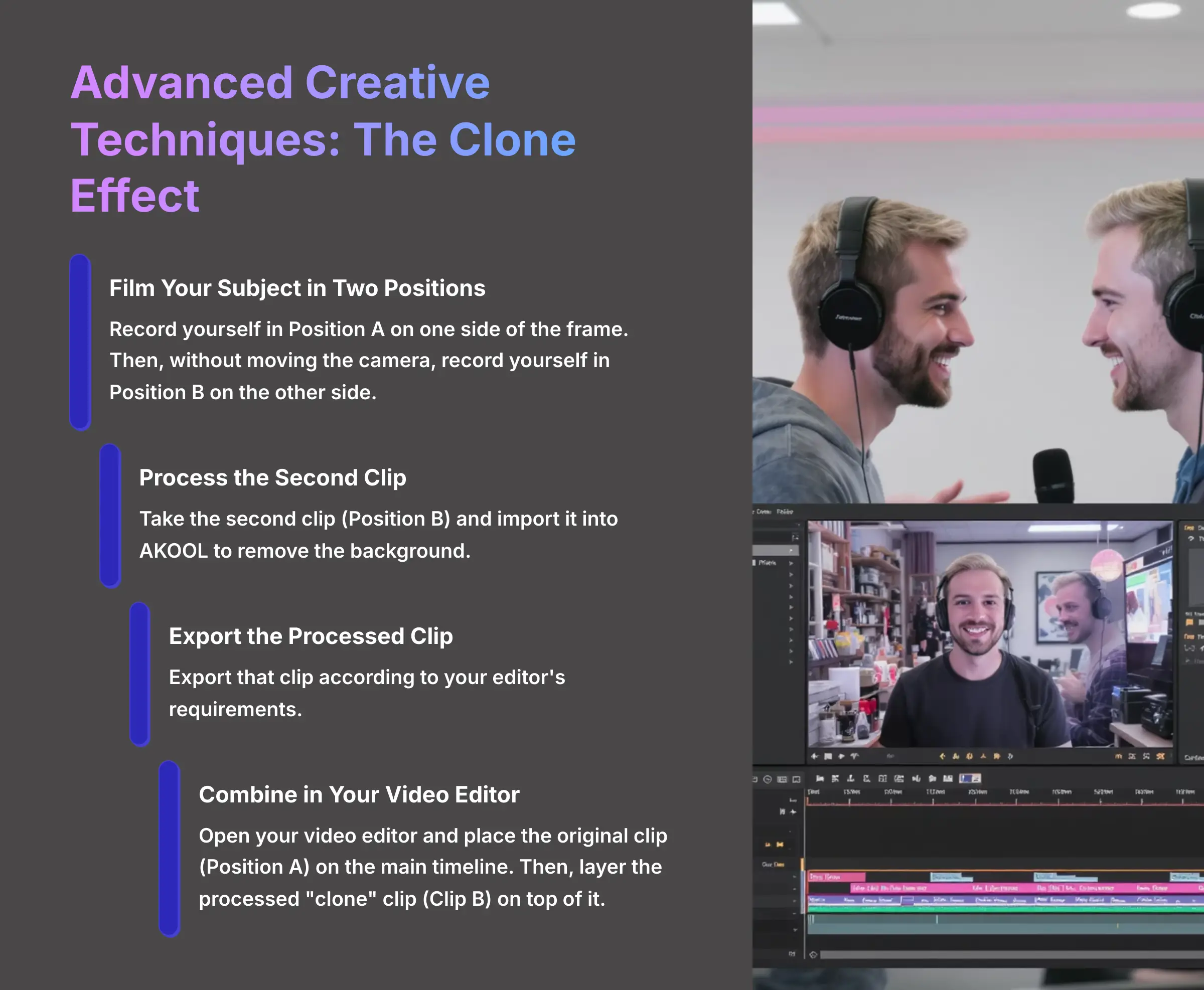
Here is a fun project that combines all the skills you have learned. The clone effect is a classic video trick that is now incredibly easy to do with AI. It's perfect for practicing the professional workflow and creating something impressive.
Follow these steps to create your clone:
- First, film your subject. Record yourself in Position A on one side of the frame. Then, without moving the camera, record yourself in Position B on the other side.
- Take the second clip (Position B) and import it into AKOOL to remove the background.
- Export that clip according to your editor's requirements, just as you learned in the previous section.
- Open your video editor and place the original clip (Position A) on the main timeline. Then, layer the processed “clone” clip (Clip B) on top of it. You will now appear to be having a conversation with yourself.
Now you can try it. Film yourself on the left side of the screen asking a question. Then film yourself on the right side answering it. Use this technique to create a fun video.
Frequently Asked Questions (FAQ) about AKOOL
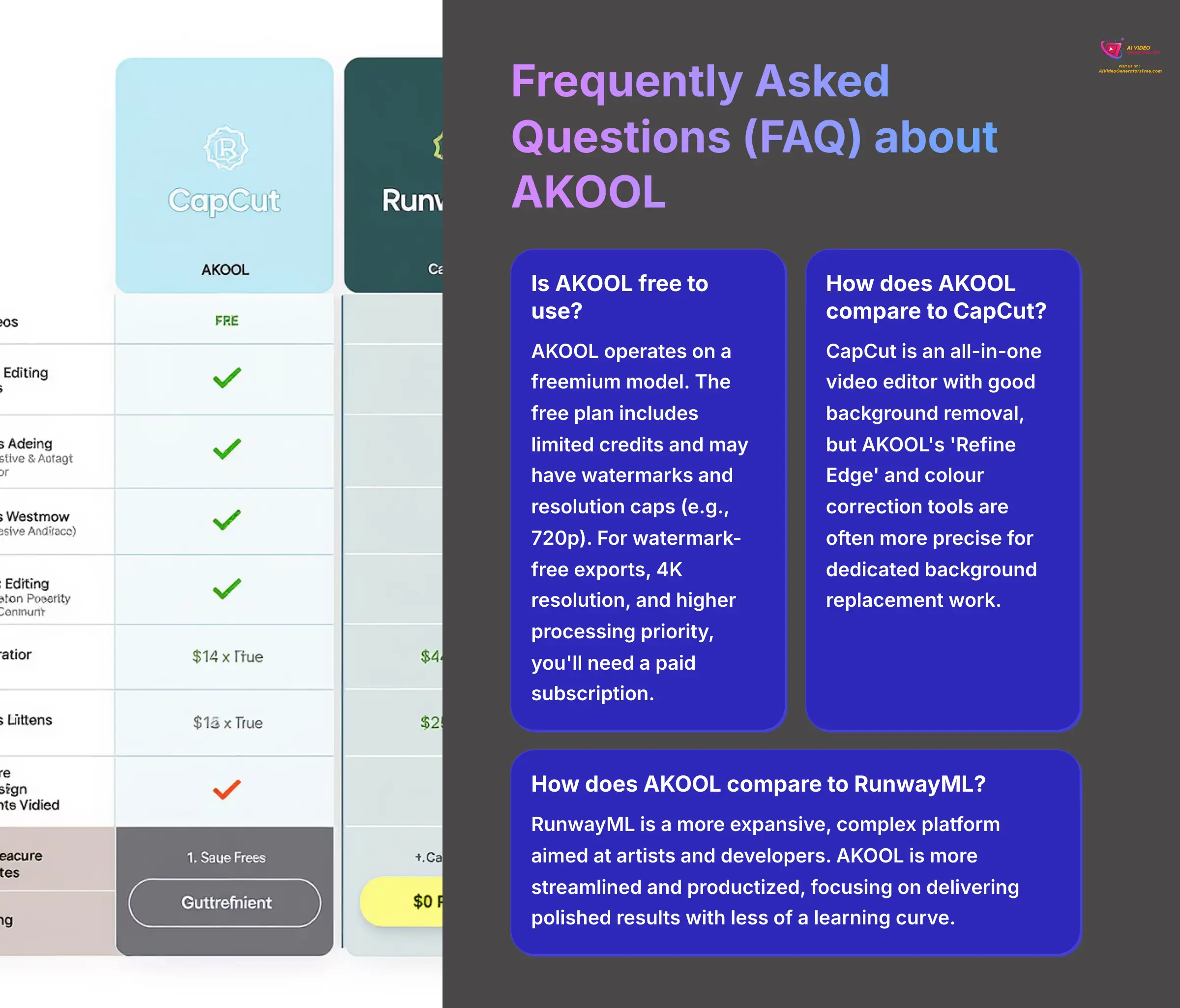
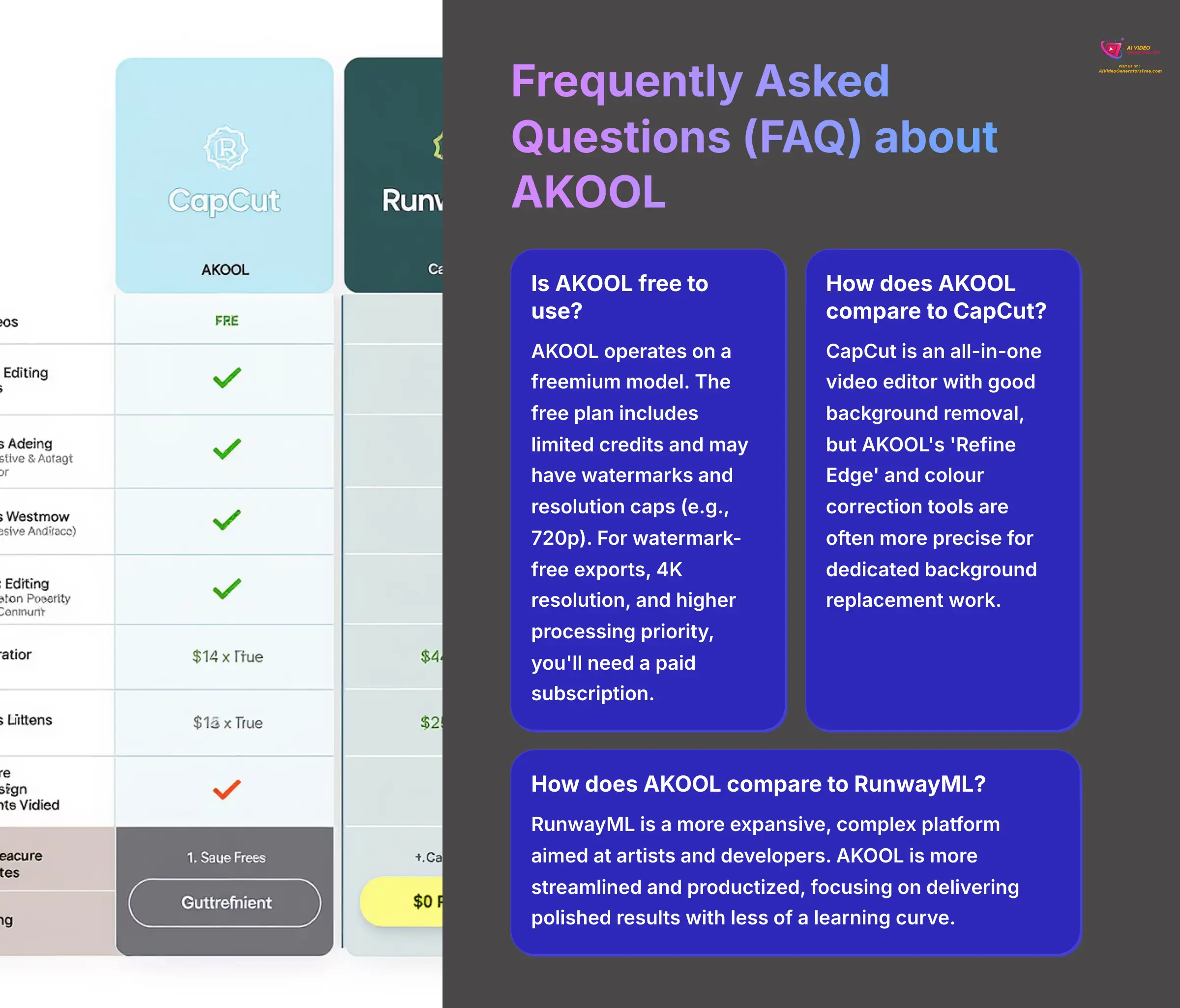
Here are answers to some of the most common questions my team gets about using AKOOL for video background removal.
1. Is AKOOL free to use?
AKOOL operates on a freemium model. You can sign up for a free plan which typically includes a limited number of credits to test the tools. However, free plan exports may come with a watermark and have limitations on video length or resolution (e.g., capped at 720p). For watermark-free exports, 4K resolution, and higher processing priority, you'll need to upgrade to one of their paid subscription plans.
2. How does AKOOL compare to tools like CapCut or RunwayML?
AKOOL's primary strength is its user-friendly interface and the quality of its specialized AI models for tasks like background removal and face swapping.
| Feature | AKOOL | CapCut | RunwayML |
|---|---|---|---|
| Primary Focus | User-friendly, specialized AI tools (background removal, face swap) for creators and businesses. | All-in-one mobile and desktop video editor with good, general-purpose AI features. | Expansive, complex AI toolkit for artists and developers with experimental models. |
| Key Strength | High-quality, precise ‘Refine Edge' and color correction tools for dedicated background work. | Ease of use and a wide range of trendy effects and templates for social media. | Offers a vast array of cutting-edge and experimental AI models (Gen-1, Gen-2, etc.). |
| Learning Curve | Low. Streamlined and productized for quick, polished results. | Low. Designed for quick edits on mobile devices. | High. More powerful but requires more technical knowledge to master. |
3. What are the technical requirements for using AKOOL?
AKOOL does not specify minimum hardware requirements for handling 4K videos. Users should ensure their hardware meets general system requirements for video editing, considering factors like CPU, RAM, and GPU capabilities. The platform operates through your web browser, so a stable internet connection is essential for optimal performance.
Conclusion: Your Path to Mastery & Further Learning
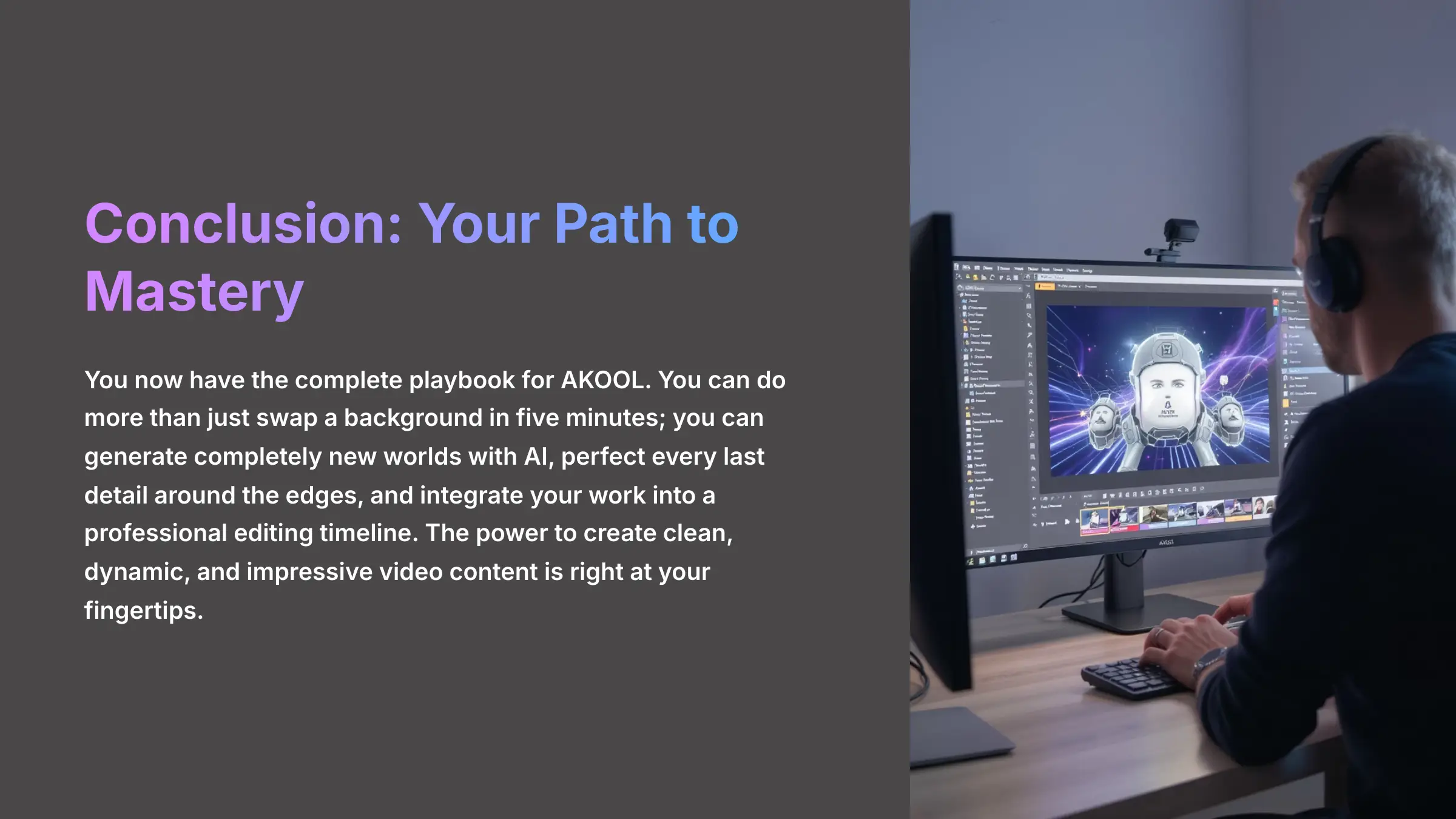
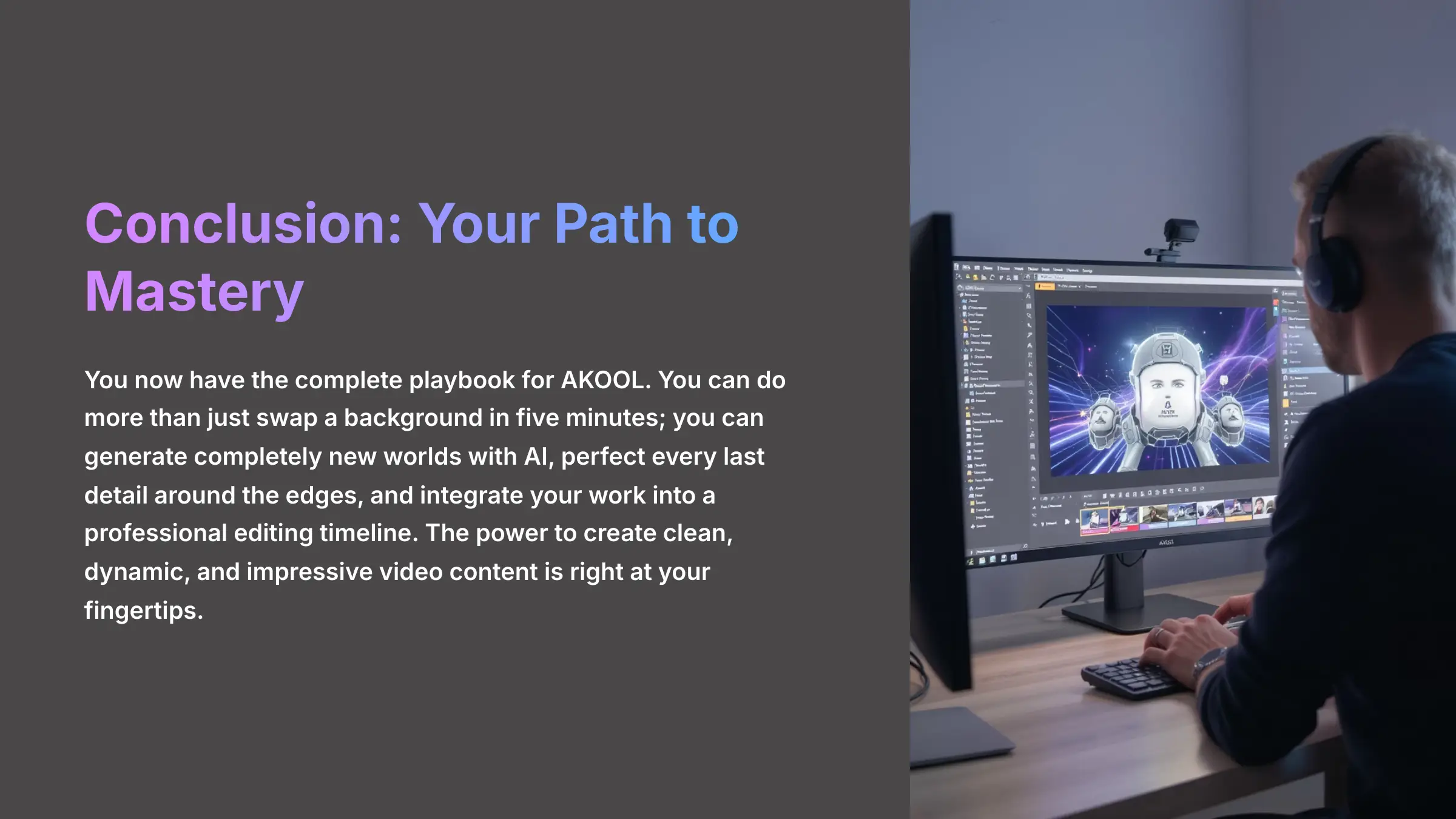
You now have the complete playbook for AKOOL. You can do more than just swap a background in five minutes; you can generate completely new worlds with AI, perfect every last detail around the edges, and integrate your work into a professional editing timeline. The power to create clean, dynamic, and impressive video content is right at your fingertips.
Resources for Continued Learning
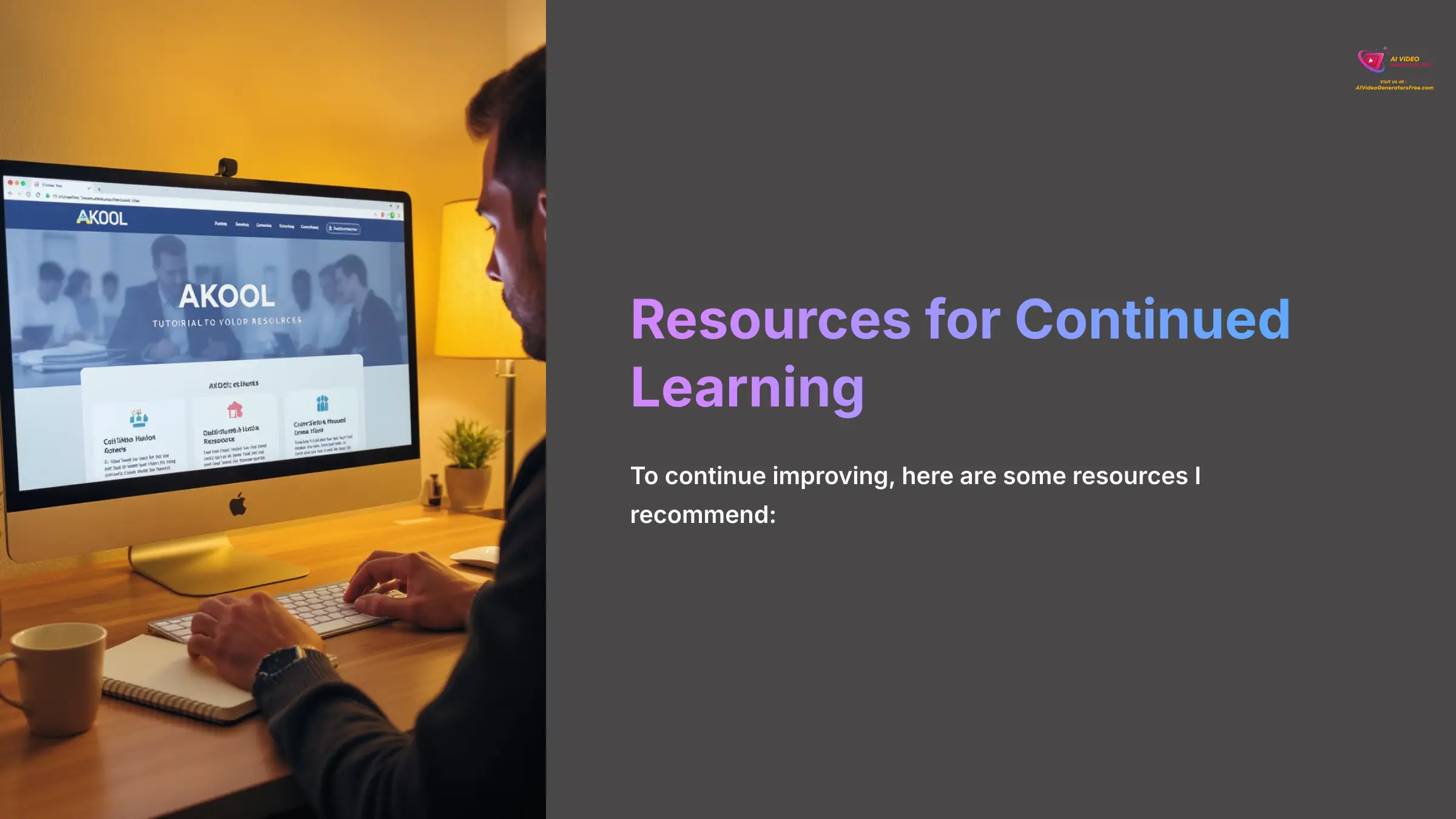
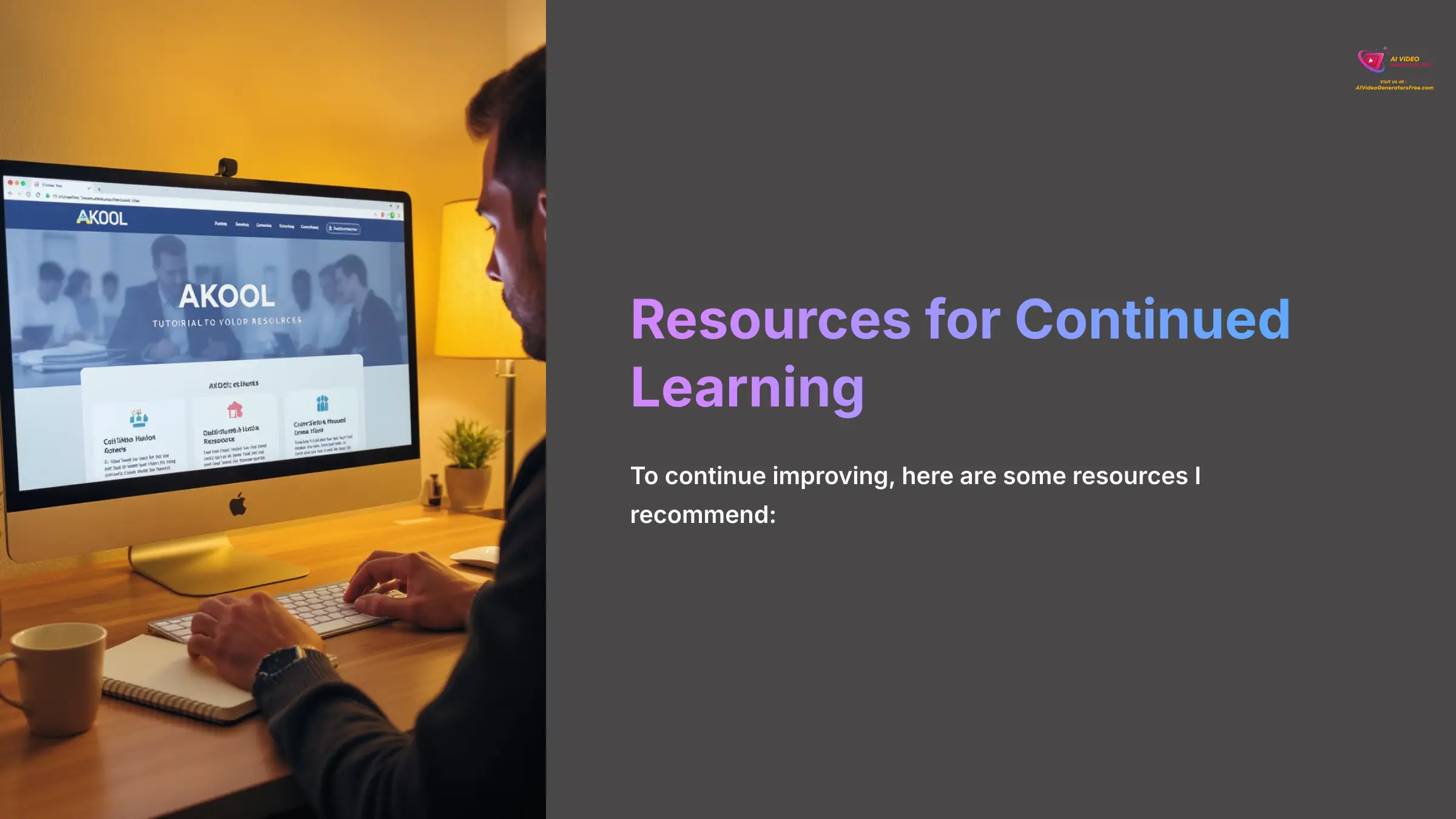
To continue improving, here are some resources I recommend:
- Visit AKOOL's official website for documentation and updates.
- Browse user forums to see what other creators are making.
- Find high-quality backgrounds on sites like Pexels, Artgrid, and Unsplash.
Learning Path and Resources
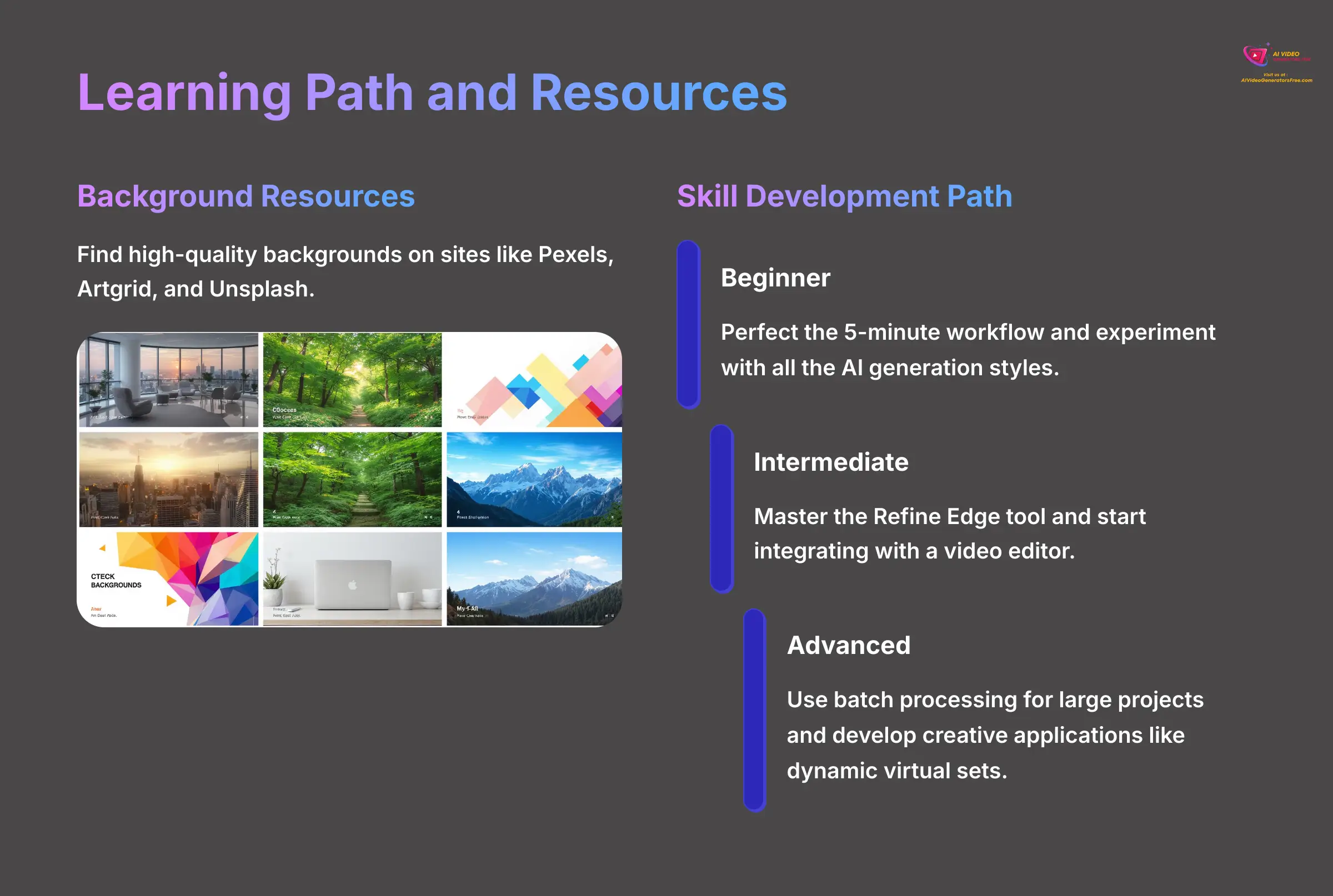
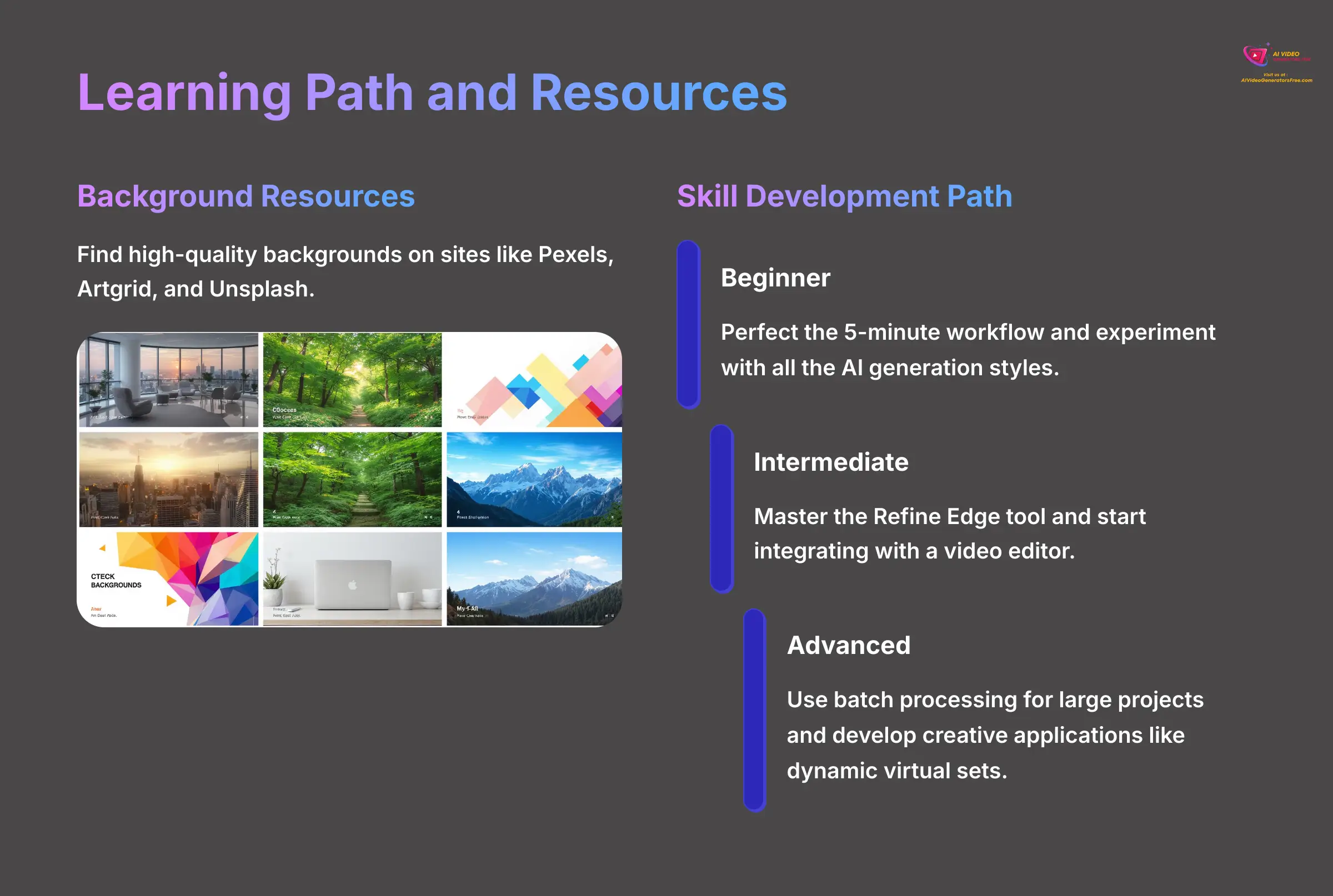
Here is a simple path for your continued learning:
- Beginner: Perfect the 5-minute workflow and experiment with all the AI generation styles.
- Intermediate: Master the Refine Edge tool and start integrating with a video editor.
- Advanced: Use batch processing for large projects and develop creative applications like dynamic virtual sets.
Final Thoughts
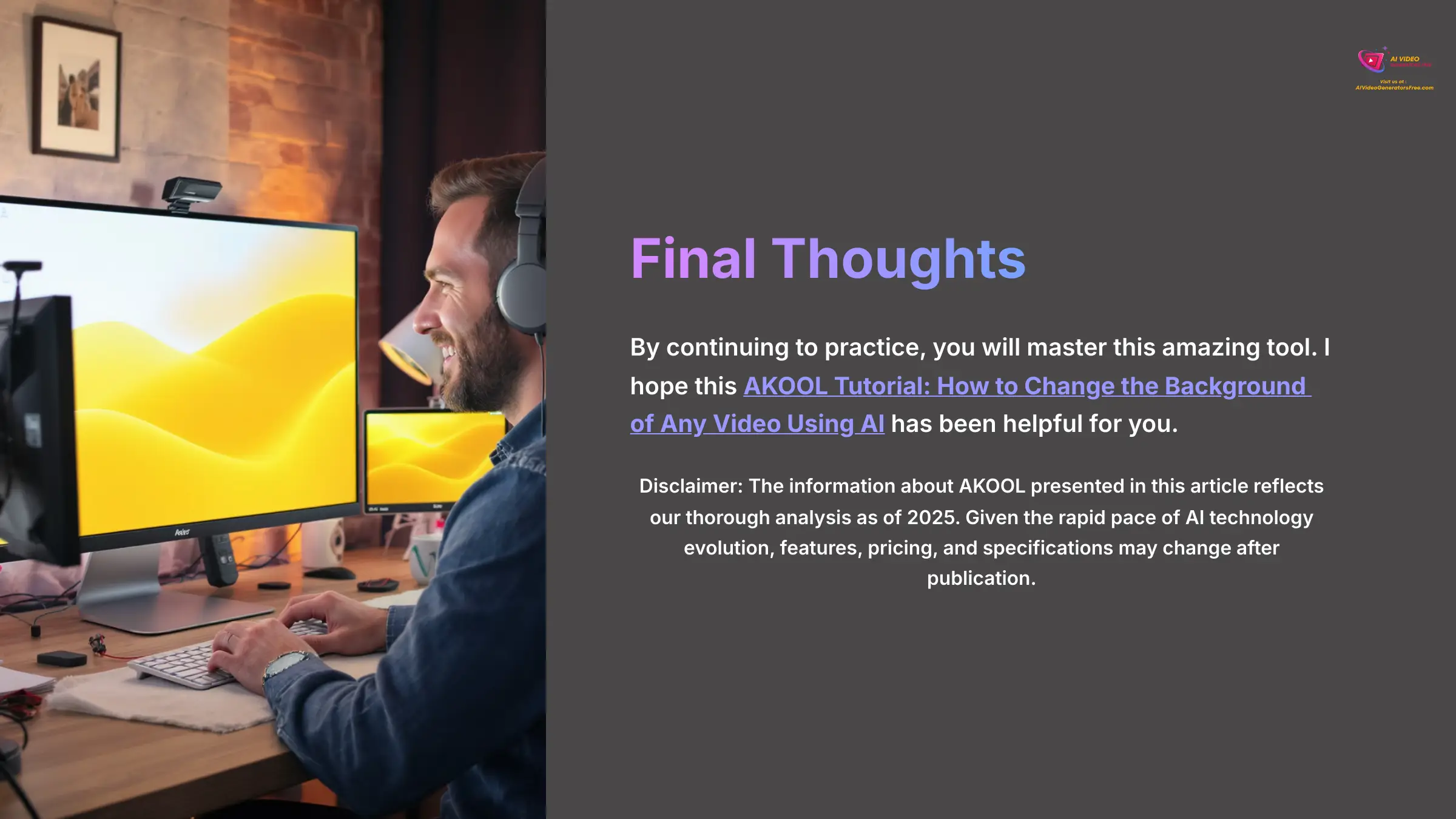
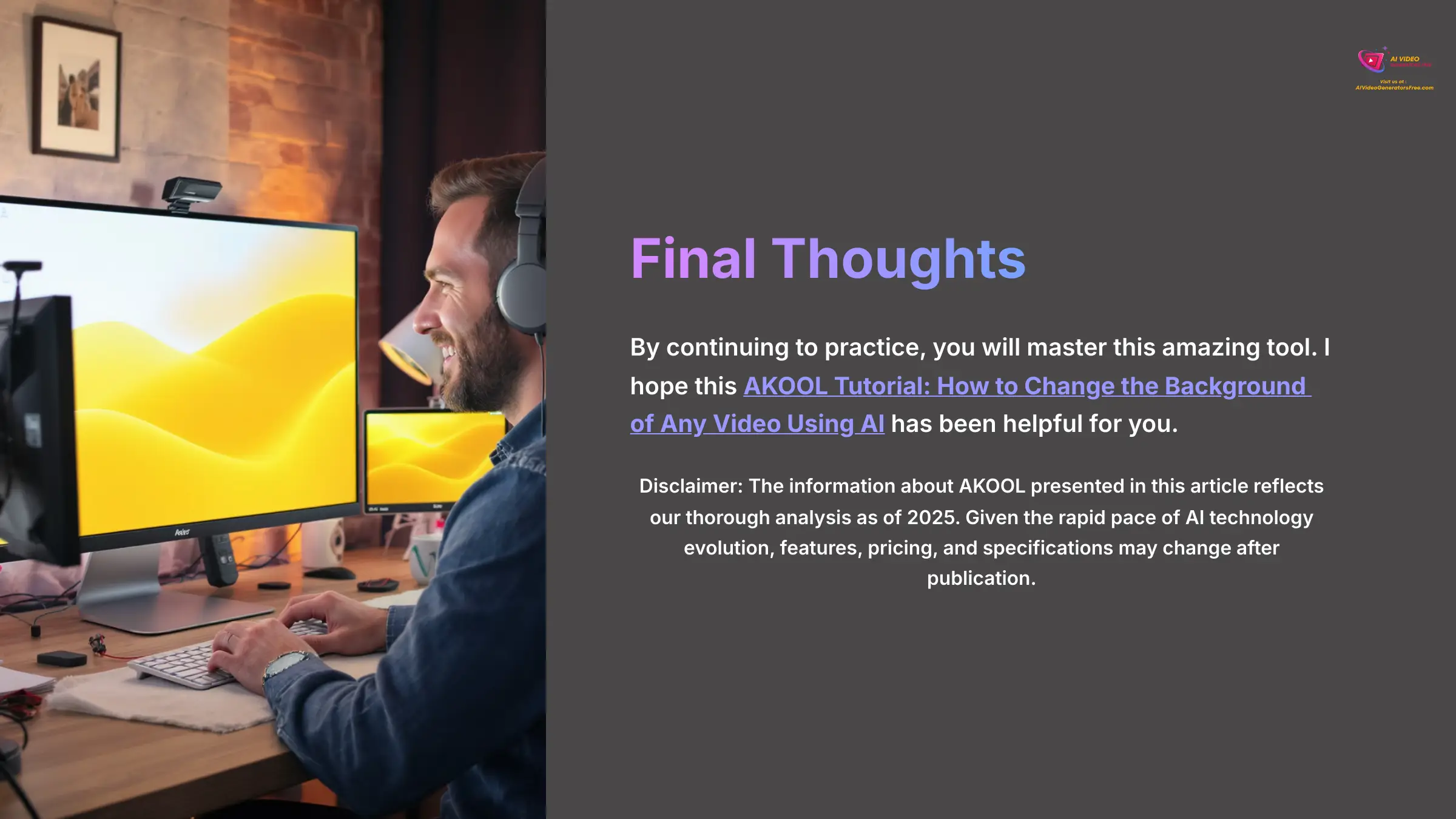
Disclaimer: The information about AKOOL Tutorial: How to Change the Background of Any Video Using AI presented in this article reflects our thorough analysis as of 2025. Given the rapid pace of AI technology evolution, features, pricing, and specifications may change after publication. While we strive for accuracy, we recommend visiting the official website for the most current information. Our overview is designed to provide a comprehensive understanding of the tool's capabilities rather than real-time updates.
By continuing to practice, you will master this amazing tool. I hope this AKOOL Tutorial: How to Change the Background of Any Video Using AI has been helpful for you.
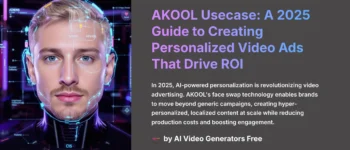
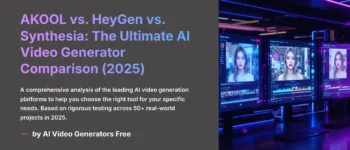
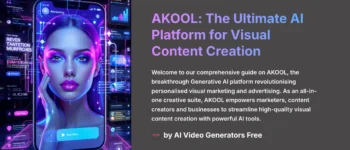
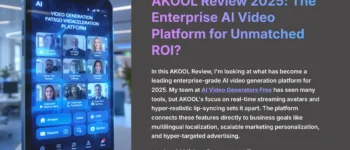

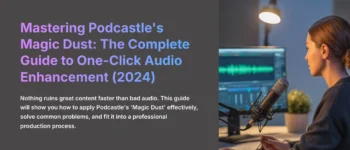



Leave a Reply