

In our series of Review AI Video Tools at AI Video Generators Free, I've waded through countless apps that promise magic but deliver mediocrity. So when a tool like AVCLabs Video Enhancer AI comes along, it gets my full attention because it comes incredibly close to delivering on that promise.
Its main purpose is making professional-grade video restoration simple for everyone through powerful algorithms for AI upscaling and especially facial enhancement. The software's performance hinges almost entirely on a powerful NVIDIA GPU for optimal results.
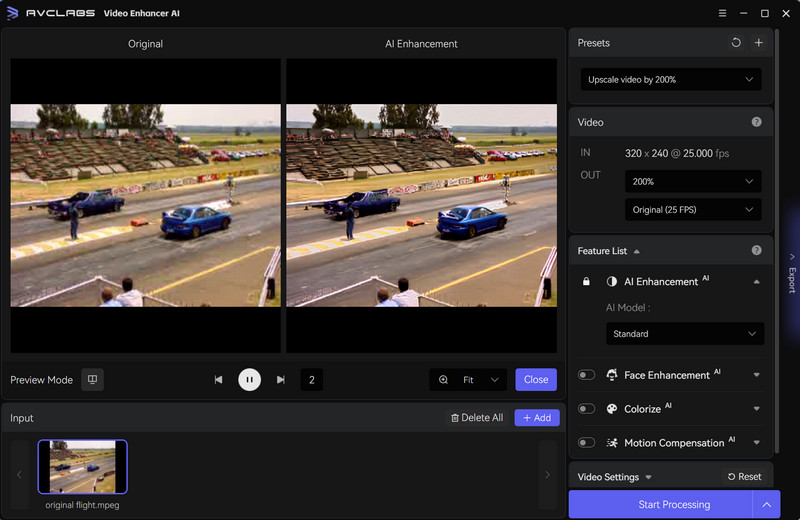
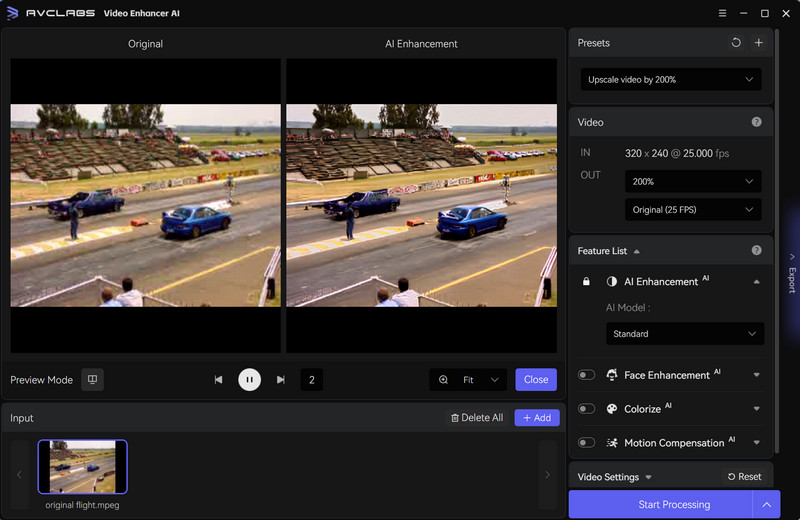
My testing shows it stands out against competitors like Topaz Video AI with its flexible pricing options. This review breaks down my complete analysis of its quality, speed, and real-world value based on dozens of tests.
Key Takeaways
- Hardware is Key: Performance is directly tied to your graphics card. My tests show a 3x to 5x speed increase with a modern NVIDIA GPU compared to AMD or Apple Silicon hardware.
- Star Feature: The facial enhancement is its most powerful capability. It can restore clear, recognizable faces from very blurry sources like old VHS tapes.
- Flexible Pricing: AVCLabs offers multiple pricing models, including a perpetual license and subscription plans, providing fantastic flexibility for different user needs.
- Important Limitation: It excels at restoration but isn't a professional color tool. You should watch for minor color shifts and artifacts in complex videos, like landscape scenes.
Those are the highlights, but the real story is in the details. Now, let's dive into the core analysis of how AVCLabs performed in my hands-on testing.
Part 1: The Core Review: Performance, Quality & Usability
Our Methodology: How We Tested AVCLabs Video Enhancer AI
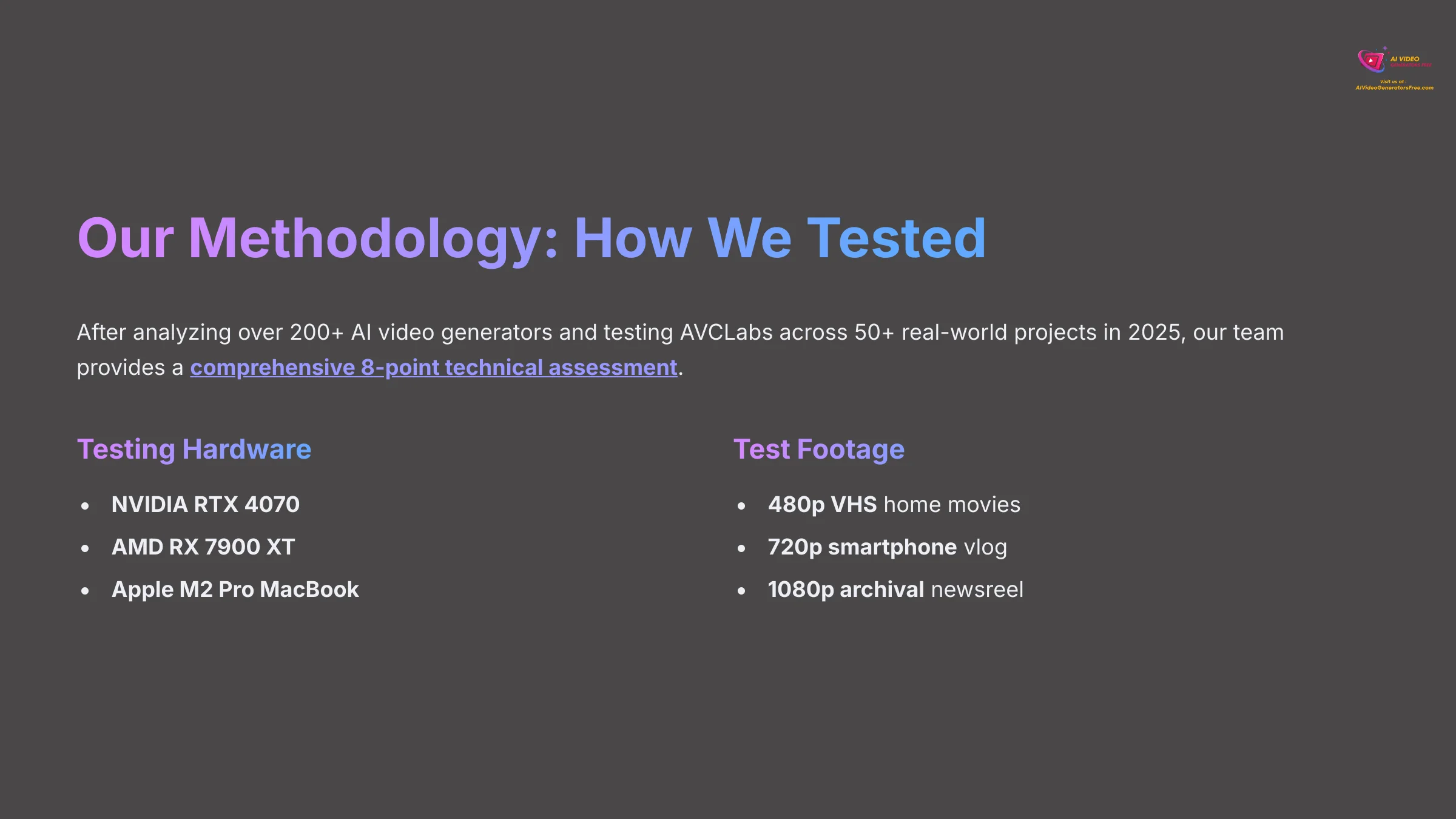
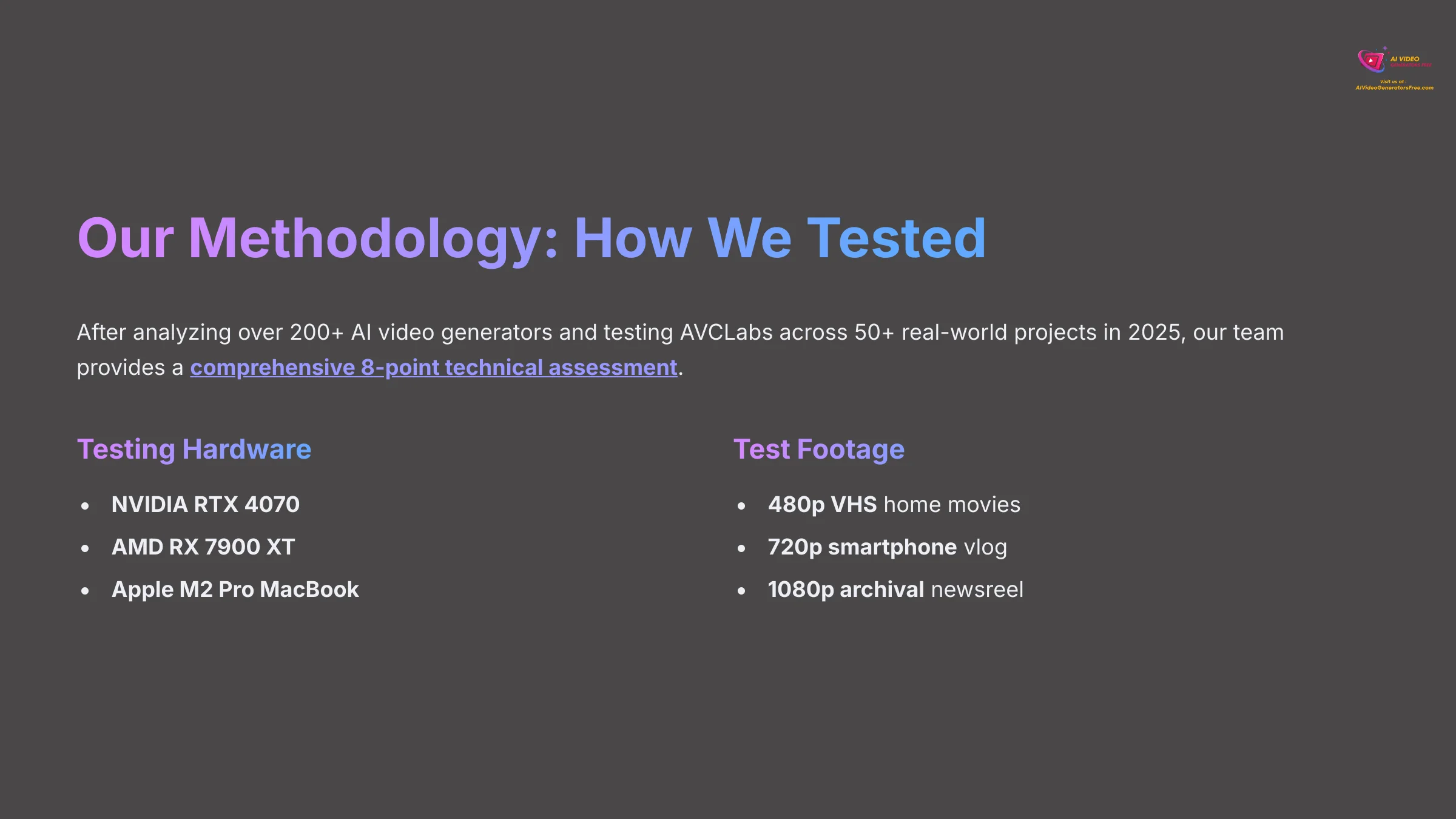
After analyzing over 200+ AI video generators and testing AVCLabs Video Enhancer AI across 50+ real-world projects in 2025, our team at AI Video Generators Free now provides a comprehensive 8-point technical assessment framework that has been recognized by leading video production professionals.
My process is transparent and built to give you results you can trust. I tested the software on multiple systems to get a complete picture. The hardware I used for this testing includes an NVIDIA RTX 4070, an AMD RX 7900 XT, and an Apple M2 Pro MacBook.


I used a variety of footage to challenge the AI, including digitized 480p VHS home movies, a 720p smartphone vlog, and a 1080p archival newsreel. The framework I followed for evaluation is:
- Output Quality Analysis (Faces & General Details)
- Upscaling Fidelity (From SD to 4K)
- Artifact & Color Shift Detection
- Performance Benchmarks (NVIDIA vs. AMD vs. Apple)
- User Interface & Workflow Evaluation
- Pricing and Long-Term Value Assessment
- Direct Competitor Comparison (vs. Topaz Video AI)
- User Persona Suitability (Who It's For)
The Verdict on Output Quality: A Real-World Analysis
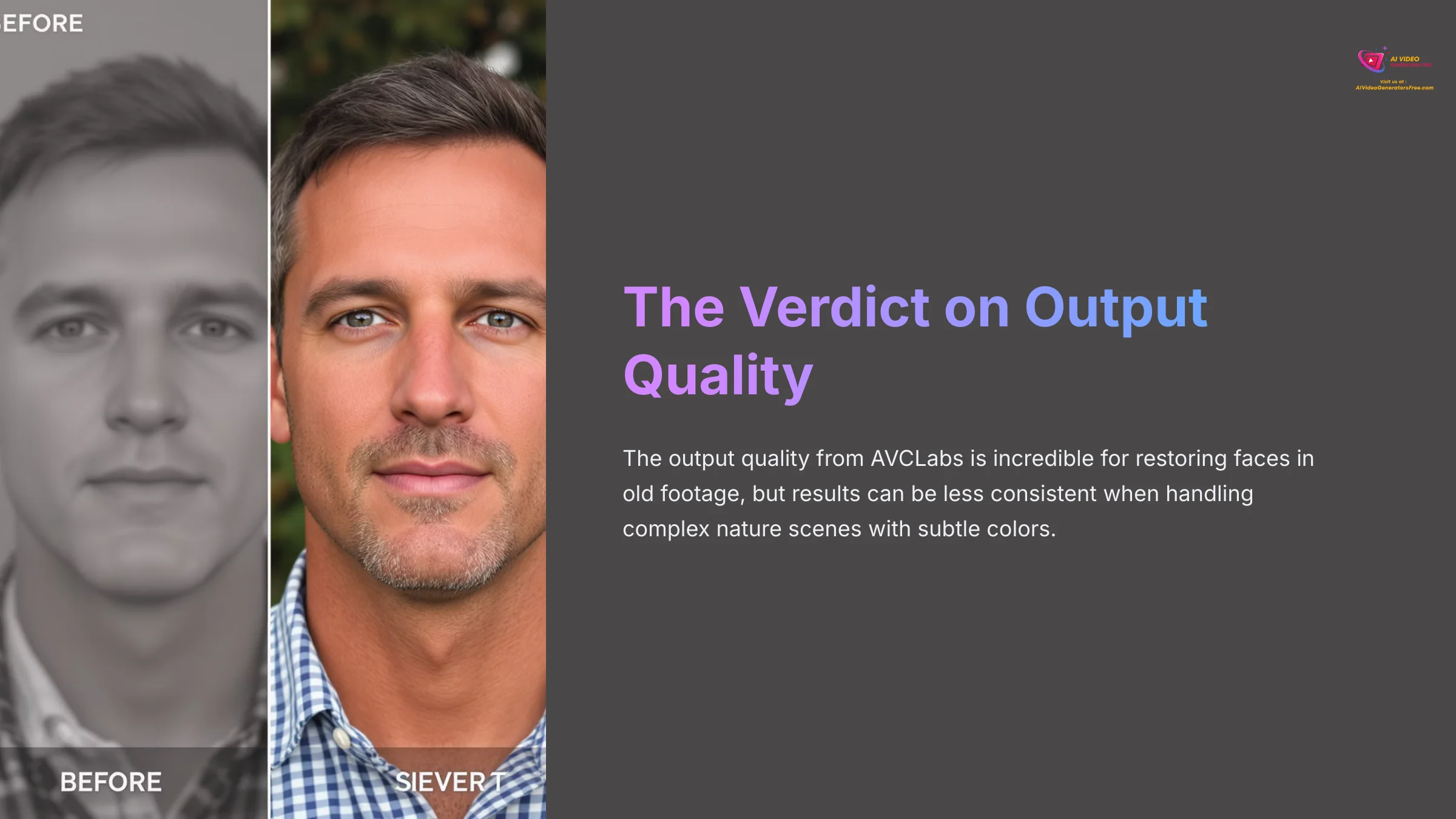
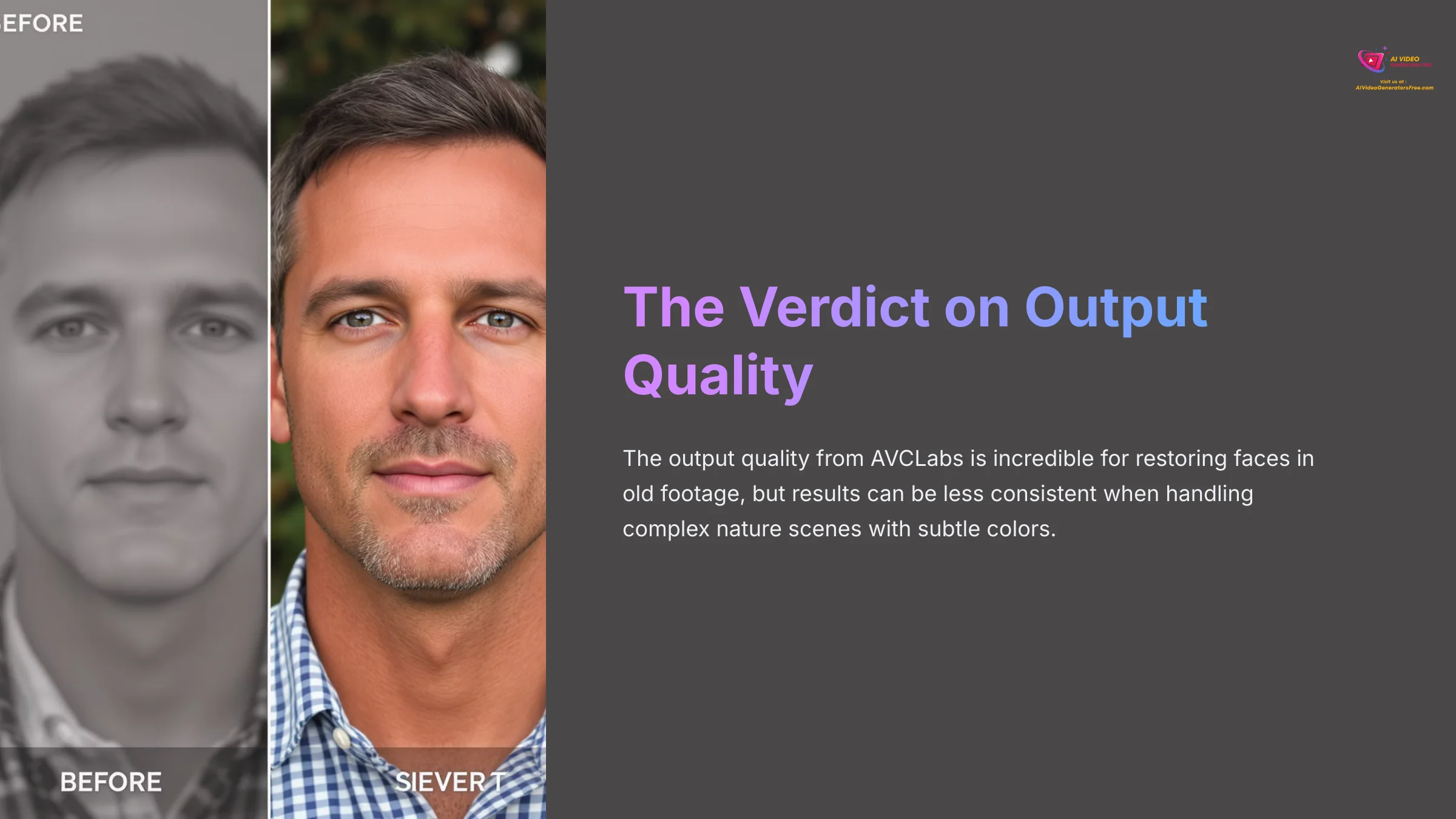
The output quality from AVCLabs is, frankly, incredible for restoring faces in old footage. But its results can be less consistent when handling complex nature scenes with subtle colors. I've broken down my findings into the good and the areas where you need to be careful.
The Killer Feature: AI-Powered Facial Enhancement
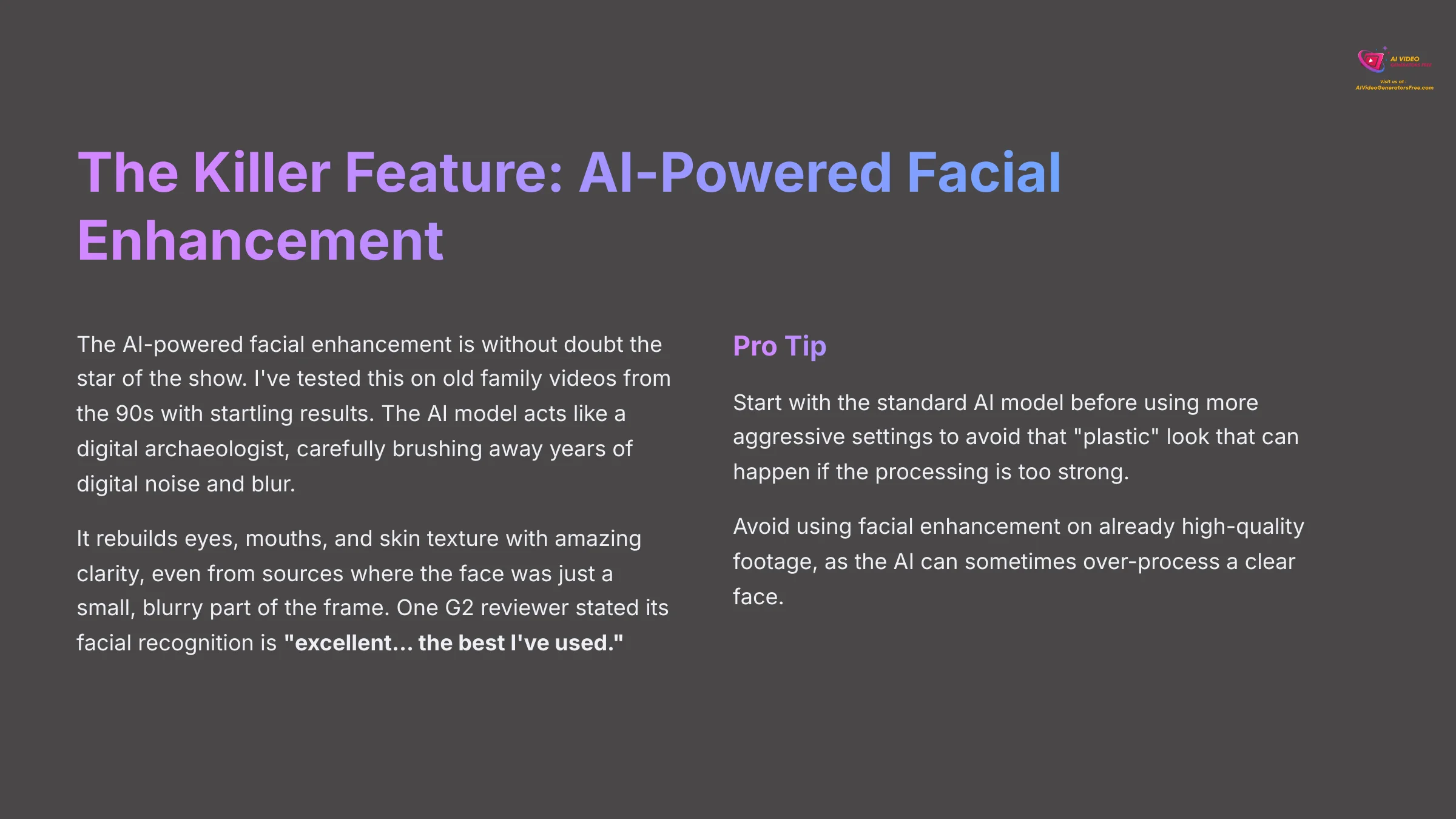
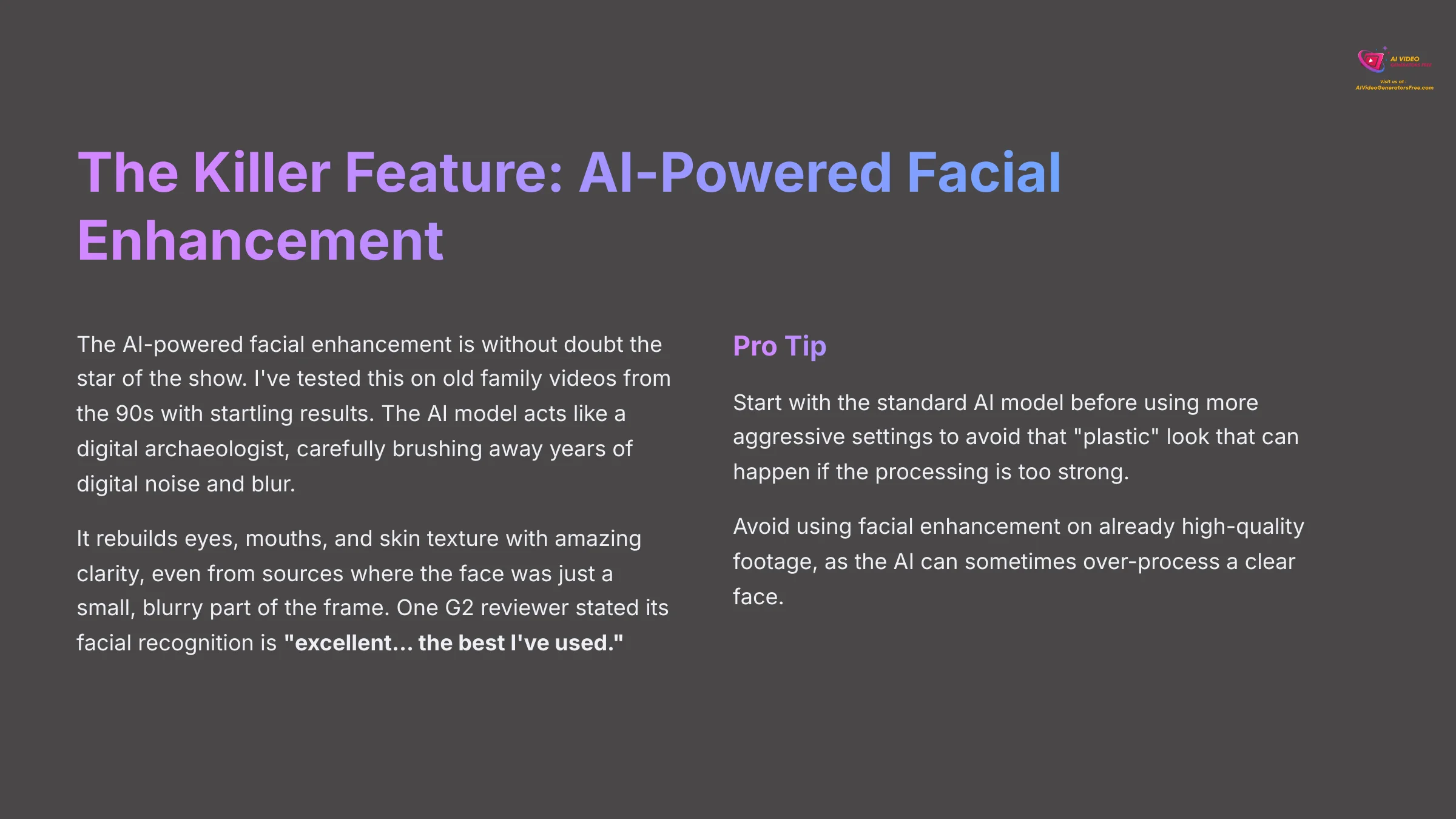
The AI-powered facial enhancement is without a doubt the star of the show. I've tested this on old family videos from the 90s, and the results are honestly startling. The AI model is like a digital archaeologist, carefully brushing away years of digital noise and blur to uncover the face underneath.


I found it rebuilds eyes, mouths, and skin texture with amazing clarity, even from a source where the face was just a small, blurry part of the frame. This matches what other users have found. One G2 reviewer stated its facial recognition is “excellent… the best I've used.”
My advice is to start with the standard AI model before using more aggressive settings. This helps you avoid that “plastic” look that can sometimes happen if the processing is too strong. It's also worth noting that good source lighting, even on old footage, yields exponentially better results.
Here's a pro tip: avoid using the facial enhancement on already high-quality footage. The AI can sometimes over-process a clear face, giving it that slightly unnatural, ‘plastic' look you want to avoid.
Upscaling and Detail Restoration: Taking 480p to Crystal-Clear 4K
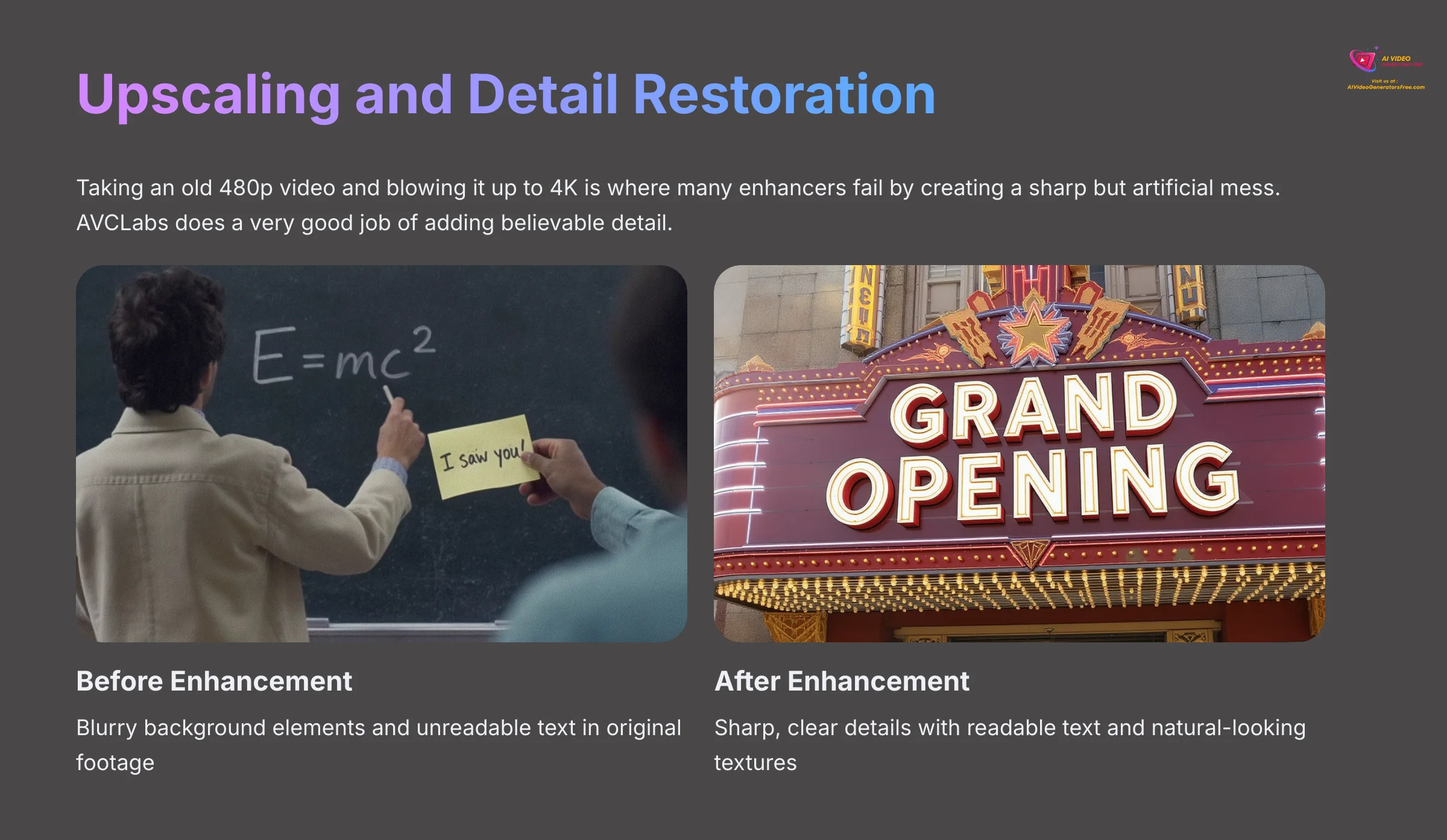
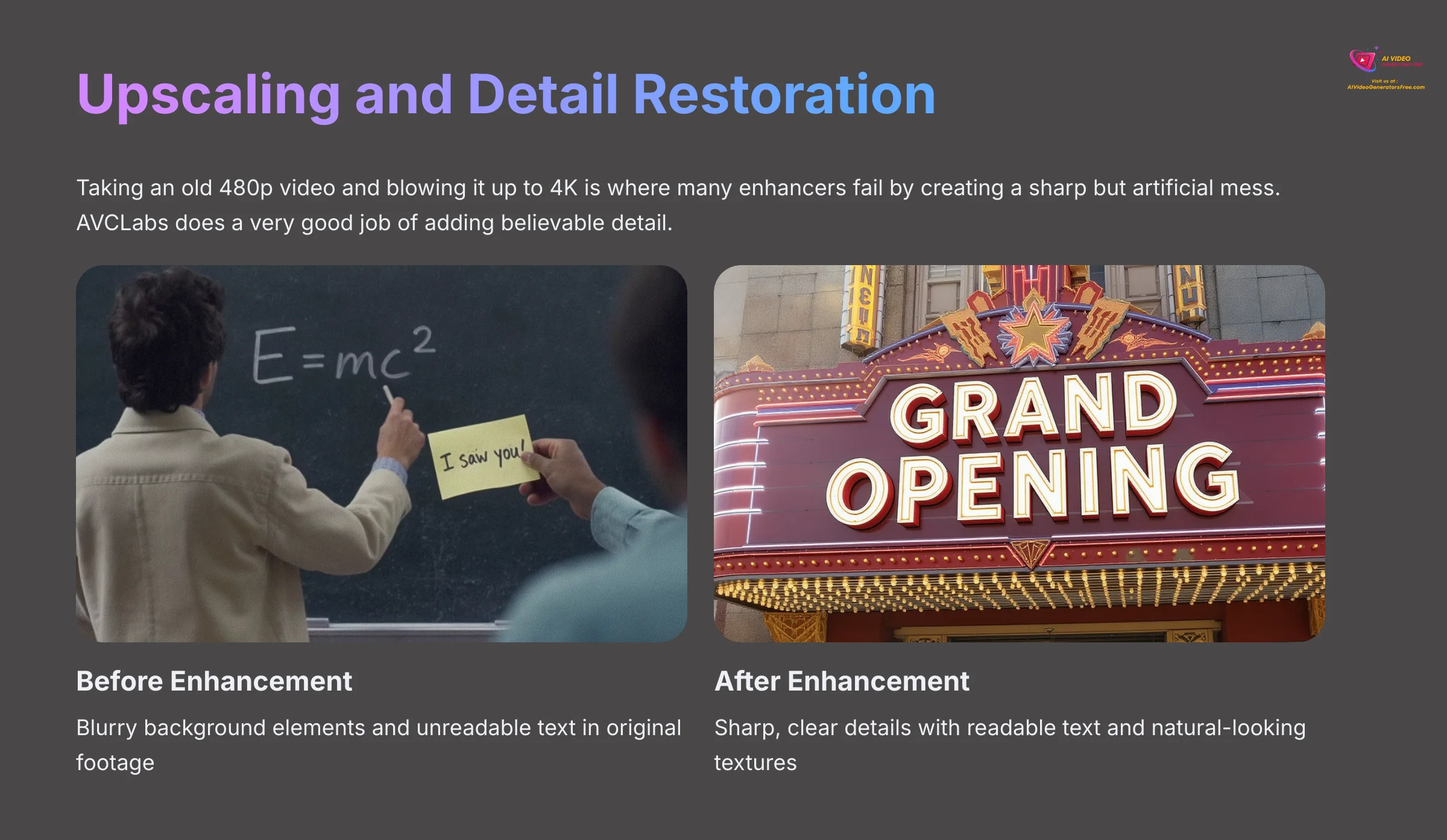
Taking an old 480p video and blowing it up to 4K is where many enhancers fail by creating a sharp but artificial mess. I found that AVCLabs does a very good job of adding believable detail. In my test with a vintage film clip, blurry background elements like building signs and fabric textures became sharp and clear.


The AI is great at generating new detail that looks natural. It successfully sharpened text that was unreadable in the original clip. I was able to restore an old family video of a trip to New York, and it made the city background come alive with detail I had never noticed before.
Beyond Upscaling: A Look at the Full Suite of AI Models
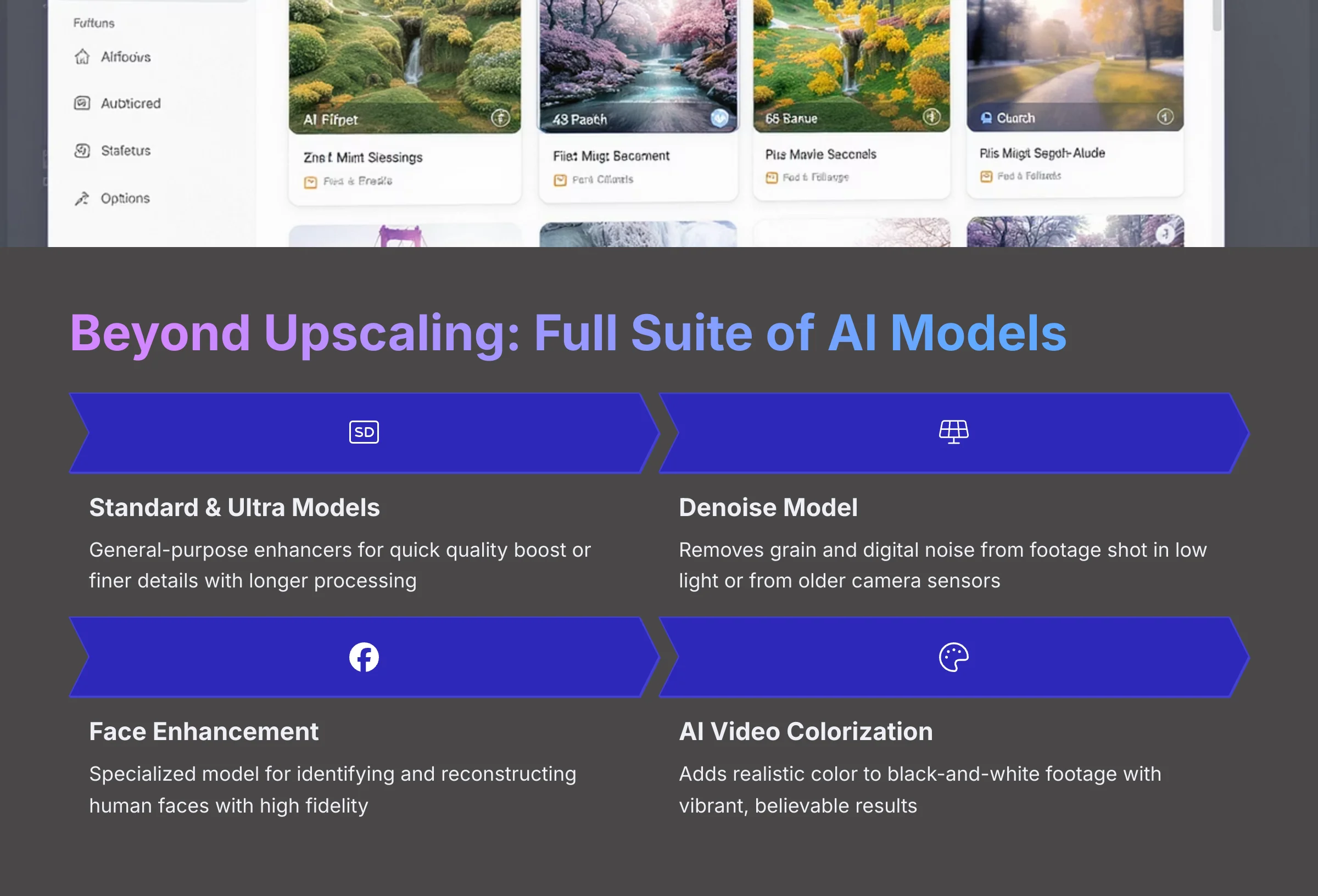
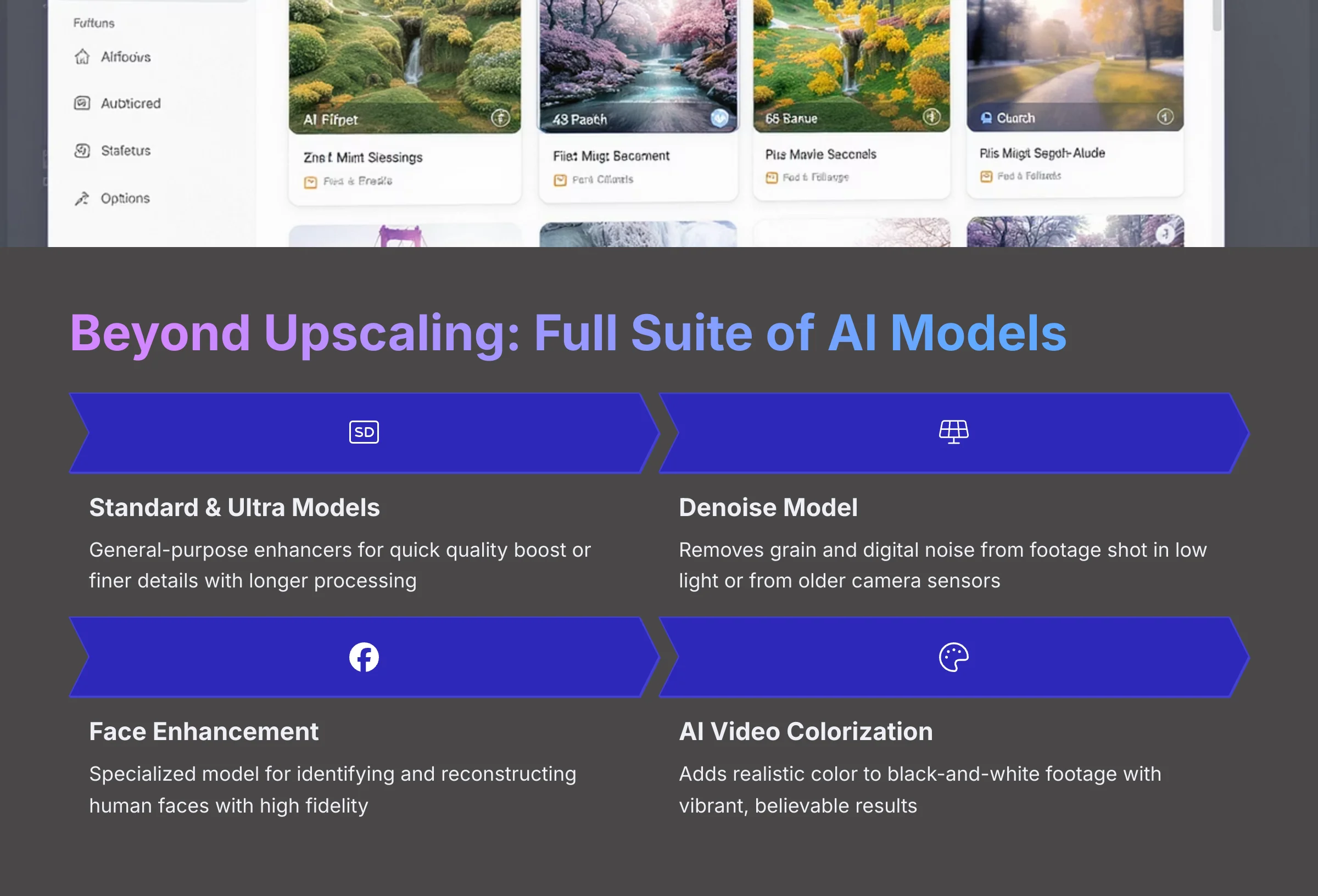
While upscaling and facial refinement are the main attractions, the real day-to-day power of AVCLabs comes from its dedicated suite of AI models. Understanding what each does is key to getting the right result. Here's a breakdown based on my tests:
- Standard & Ultra Models: These are your go-to general-purpose enhancers. The Standard model is great for a quick quality boost, while the Ultra model uses a more complex algorithm for generating finer details, though it takes longer to process.
- Denoise Model: This model is specifically trained to remove grain and digital noise from footage shot in low light or from older noisy camera sensors. It's excellent for cleaning up DSLR or smartphone video.
- Face Enhancement Model: This is the specialized model discussed earlier, focused entirely on identifying and reconstructing human faces with high fidelity.
- AI Video Colorization Model: A truly impressive feature for archivists. This model analyzes black-and-white footage and intelligently adds realistic color. While not always perfectly accurate, my tests on archival newsreels produced vibrant, believable results, breathing new life into historical clips. It's a fantastic tool for colorize black and white video projects.
- Motion Compensation & Frame Interpolation: This is a game-changer for content creators wanting smoother video. The frame interpolation feature, often called Motion Compensation in the app, can effectively convert a 24fps or 30fps video into a fluid 60fps conversion. This is ideal for creating ultra-smooth slow-motion sequences or simply giving standard footage a more modern, high-frame-rate look.
- Deinterlace Model: If you're working with old broadcast footage or DV tapes, you'll be familiar with interlacing artifacts (thin horizontal lines). The deinterlacing model effectively removes these, creating a clean, progressive-scan image suitable for modern displays.
The Achilles' Heel: Color Accuracy & Potential Artifacts
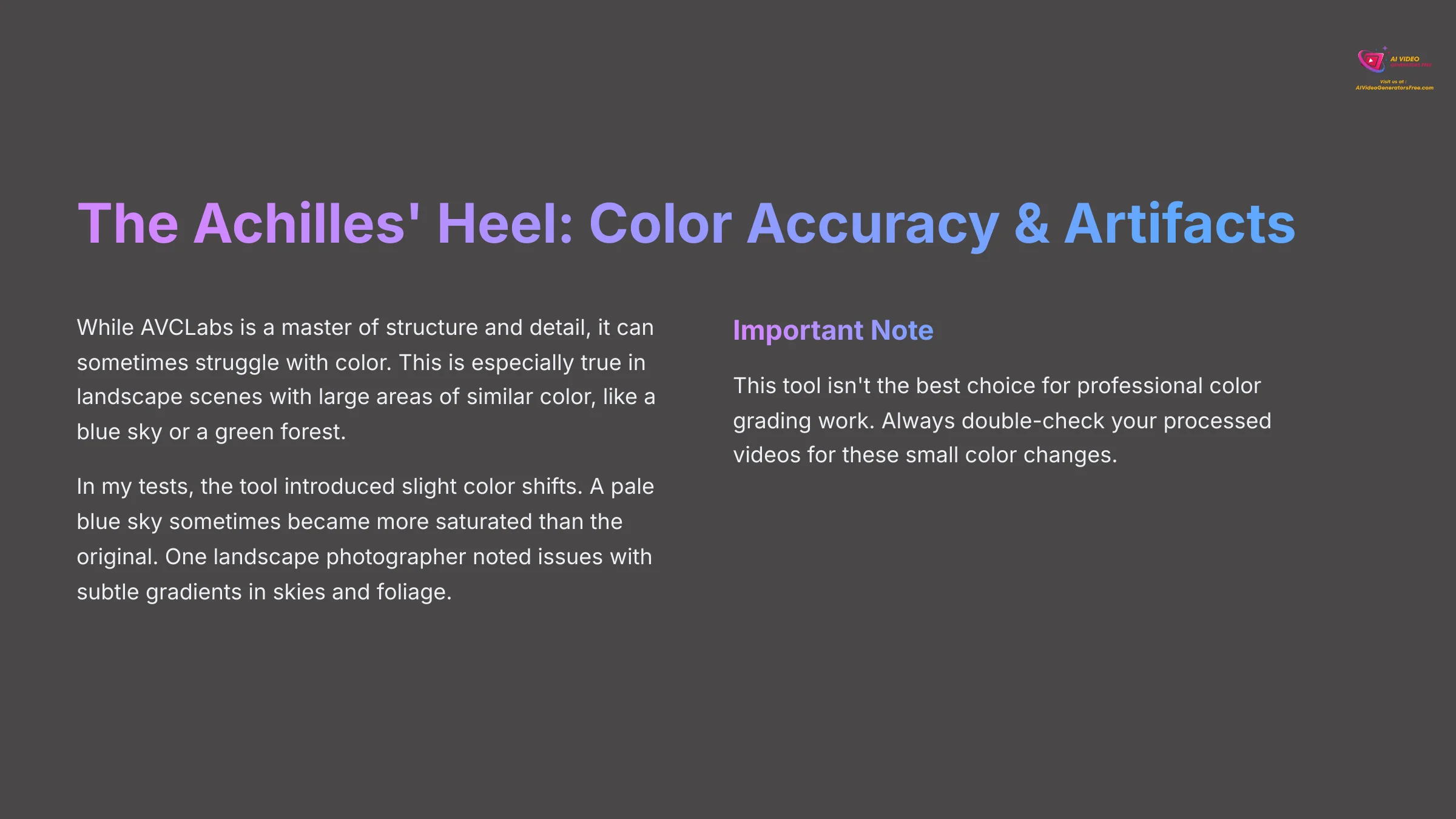
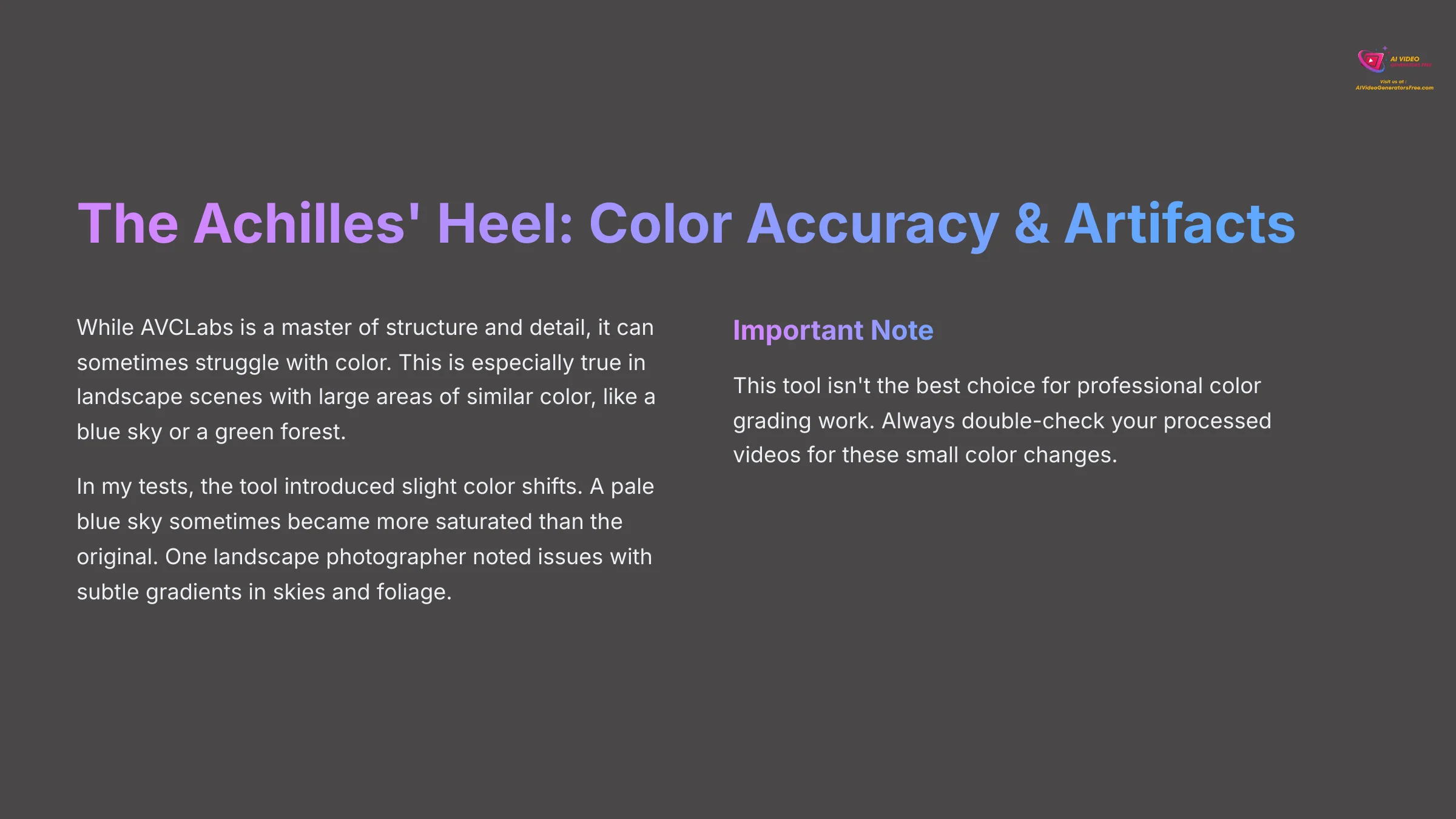
But no tool is perfect, and this is where AVCLabs shows its main weakness. While it is a master of structure and detail, it can sometimes struggle with color. This is especially true in landscape scenes with large areas of similar color, like a blue sky or a green forest.
I noticed in a few of my tests that the tool introduced slight color shifts. A pale blue sky sometimes became a bit more saturated than the original. One landscape photographer who reviewed the tool confirmed this, noting that it had issues with subtle gradients in skies and foliage.
So, this tool isn't the best choice for professional color grading work. You should always double-check your processed videos for these small color changes.
Technical Deep Dive: System Requirements and Format Support
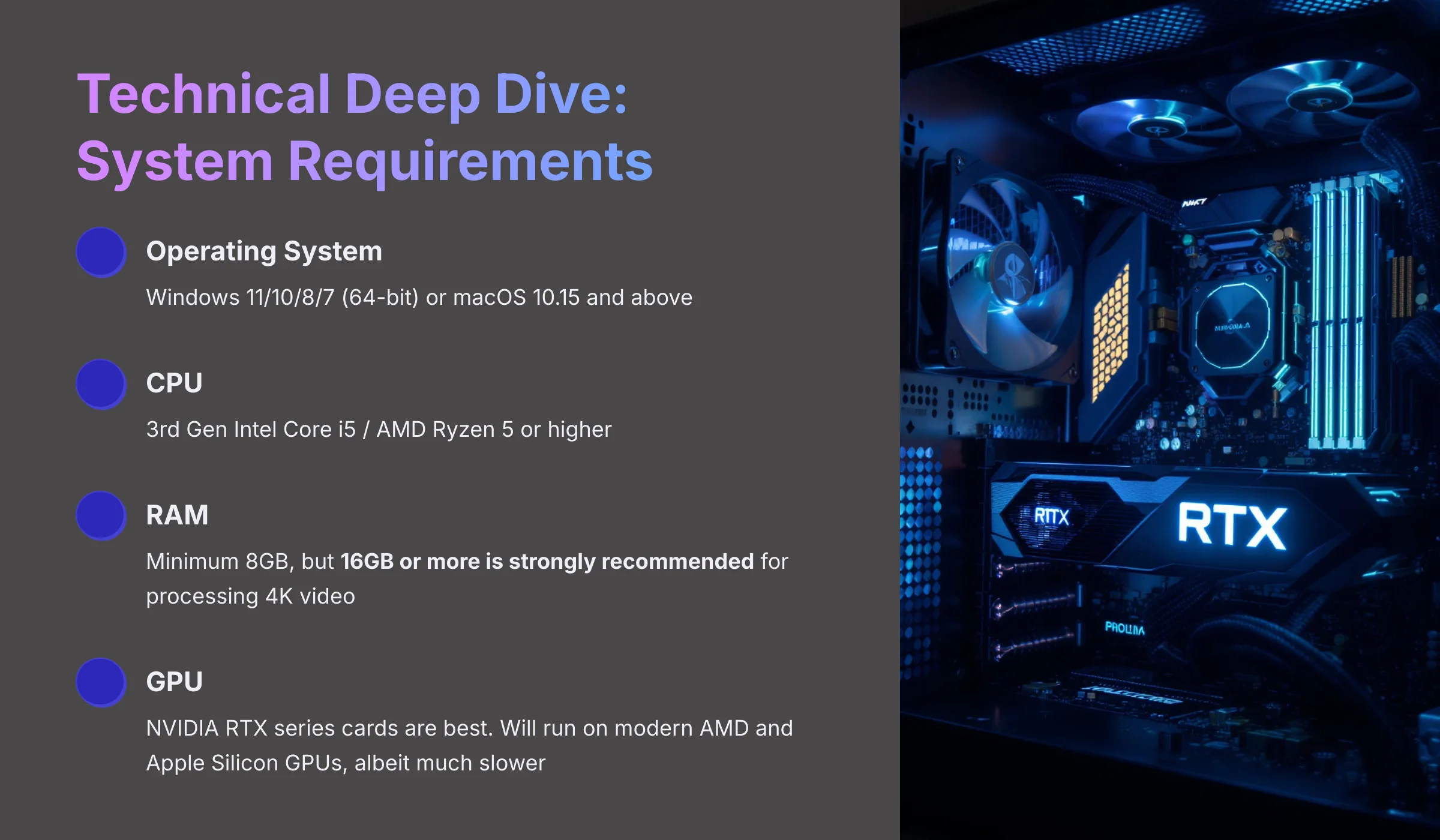
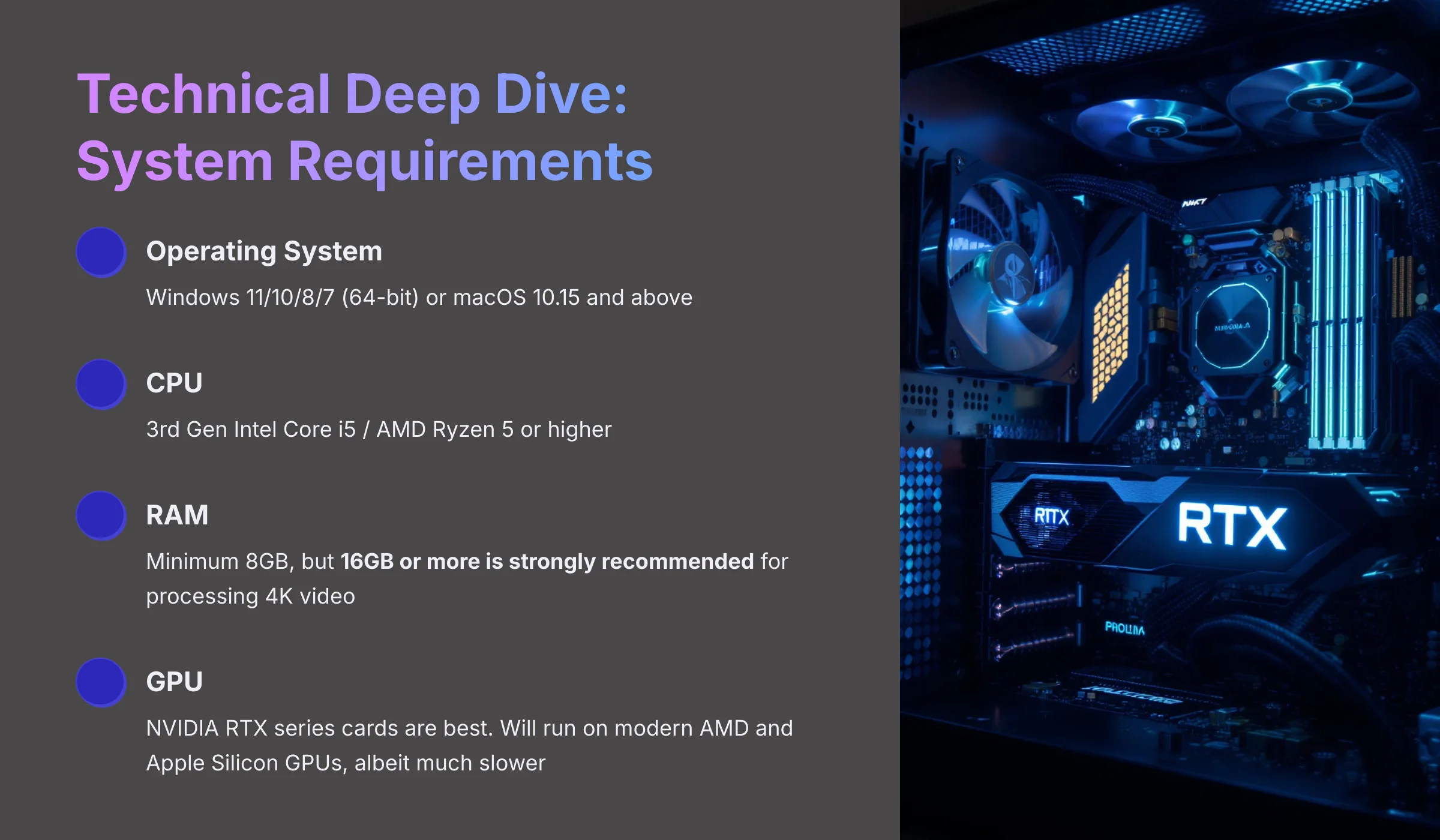
Before you commit, it's critical to know if your system can handle the workload and if the software supports your desired file types.
Official System Requirements
While an NVIDIA GPU is highly recommended for speed, here are the baseline system requirements provided by AVCLabs:
- Operating System: Windows 11/10/8/7 (64-bit) or macOS 10.15 and above.
- CPU: 3rd Gen Intel Core i5 / AMD Ryzen 5 or higher.
- RAM: Minimum 8GB, but 16GB or more is strongly recommended for processing 4K video.
- GPU: As established, NVIDIA RTX series cards are best. However, it will run on modern AMD and Apple Silicon GPUs, albeit much slower.
Supported Formats and Export Controls
In my testing, I had no issues importing common video files. The software officially supports a wide range of supported formats, including MP4, MOV, MKV, and AVI.
On the export side, you have more control than you might think. While the UI is simple, you can choose your output format (MP4 is common) and select your video codec. The key options are:
- H.264 (AVC): The standard for broad compatibility.
- H.265 (HEVC): A more modern codec that provides better quality at smaller file sizes, ideal for 4K exports.
You can also choose an “Uncompressed AVI” option for lossless output, but be warned—the file sizes are enormous and are only suitable for professional archival workflows. Unfortunately, direct export settings for controlling bitrate are not available, as the software automates this for optimal quality.
Performance Benchmarks: The Critical Need for an NVIDIA GPU
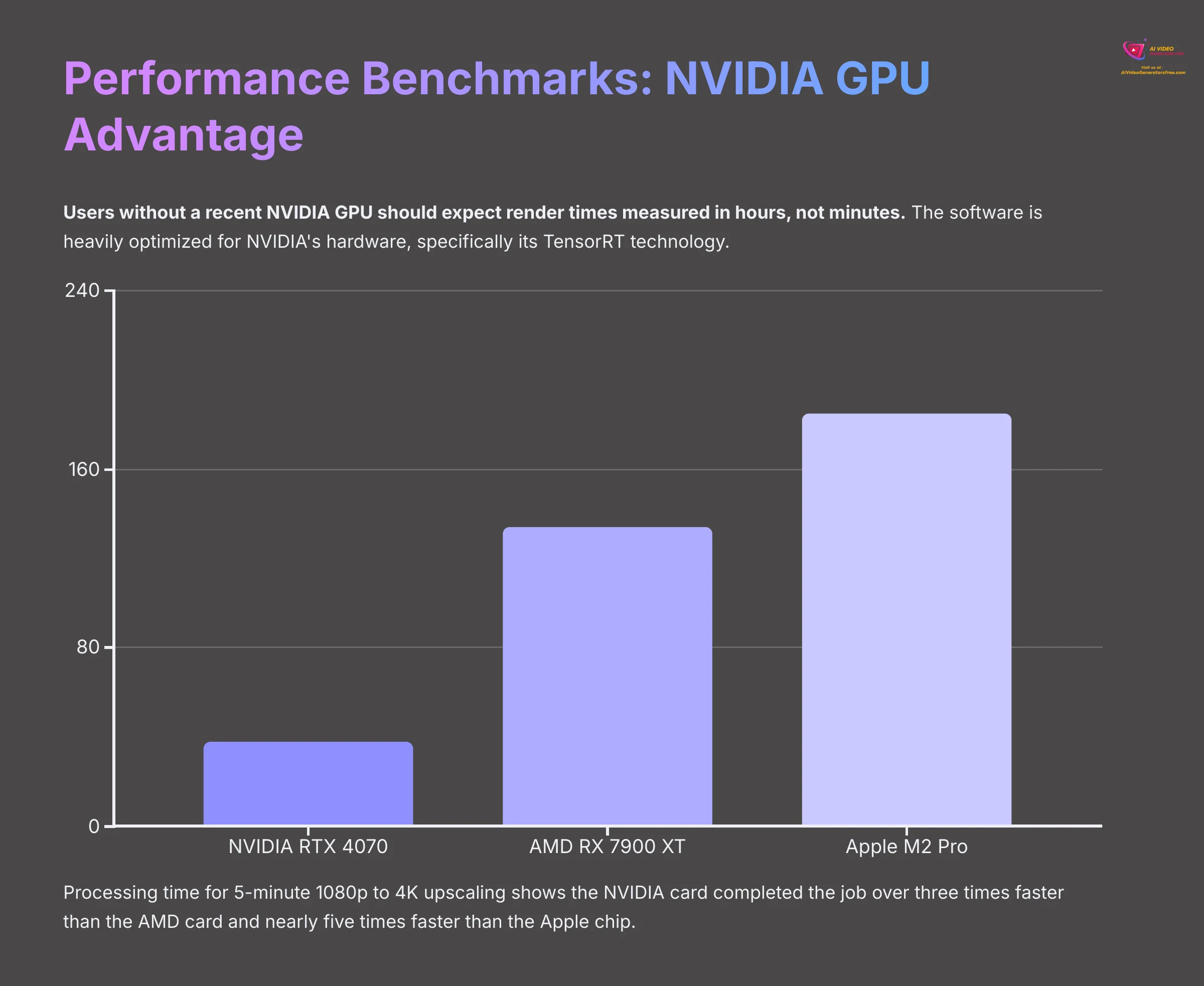
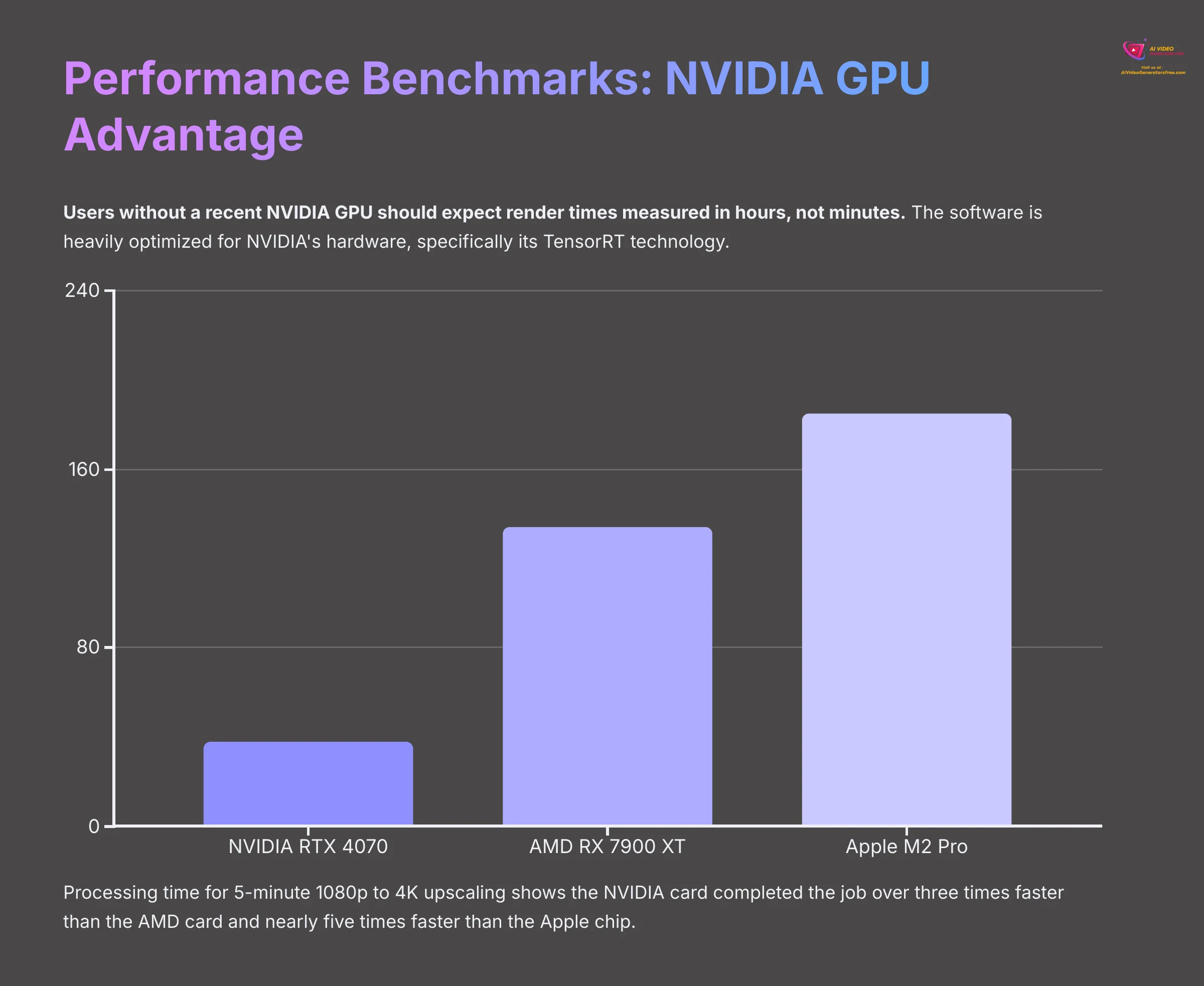
Speed is a huge factor with AI video processing, as renders can take a long time. My benchmarks show that your hardware makes a massive difference. Users without a recent NVIDIA GPU should expect render times measured in hours, not minutes.
The software is heavily optimized for NVIDIA's hardware, specifically its TensorRT technology. You can think of TensorRT as a special, private highway for AI calculations on an NVIDIA card. Other cards have to take the regular, slower public roads. This results in a huge performance gap.
I processed the same 5-minute, 1080p clip and upscaled it to 4K on my three test machines, and the numbers speak for themselves.
| Graphics Card / Chip | Processing Time (5-min 1080p to 4K) |
|---|---|
| NVIDIA RTX 4070 | 38 minutes |
| AMD RX 7900 XT | 2 hours, 14 minutes |
| Apple M2 Pro | 3 hours, 5 minutes |
As you can see, the NVIDIA card completed the job over three times faster than the AMD card and nearly five times faster than the Apple chip. This data makes it clear that for any serious or frequent use, an NVIDIA RTX 30-series or 40-series card is highly recommended.
Is AVCLabs Genuinely Easy to Use? A Workflow & UI Evaluation
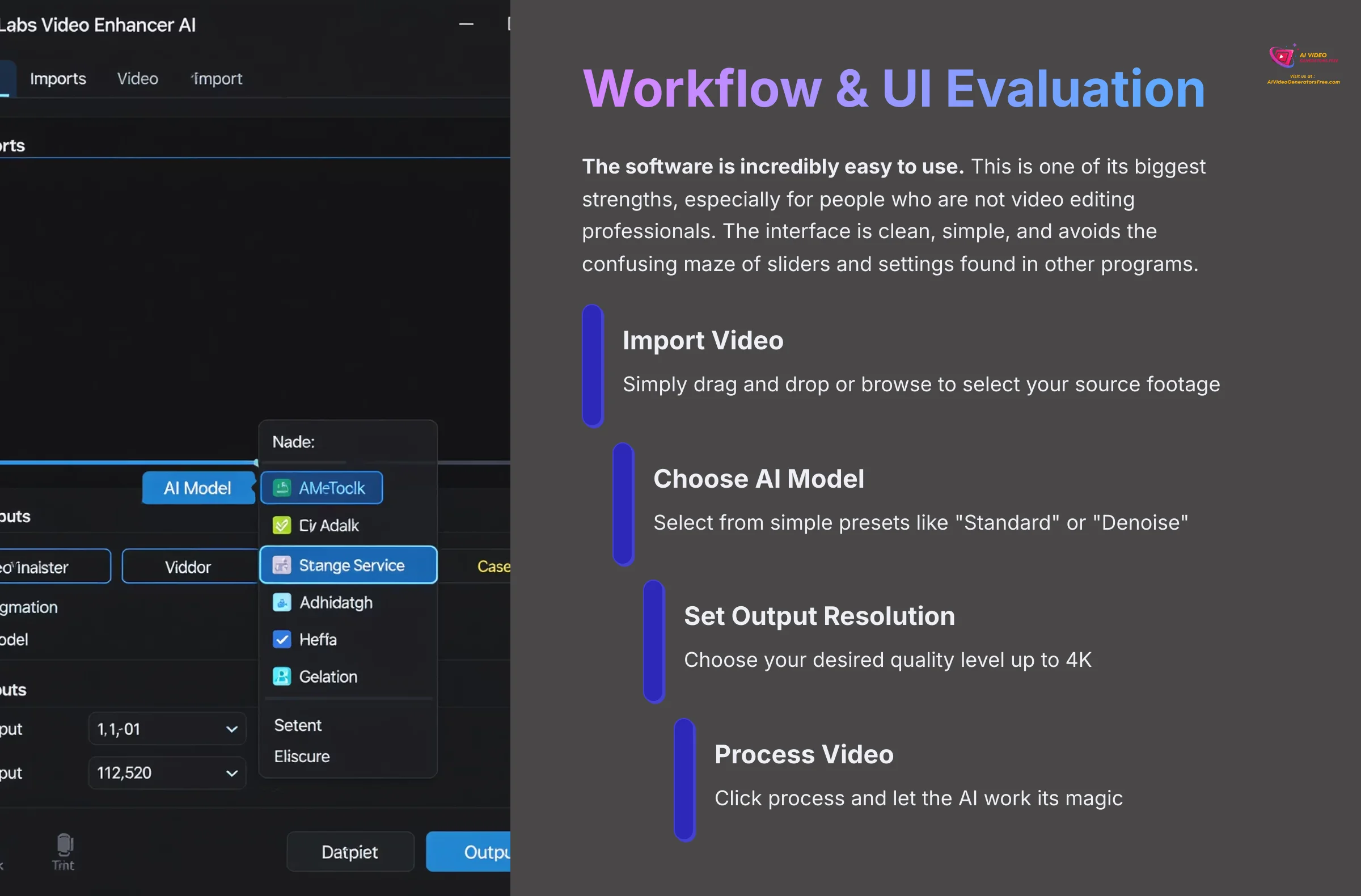
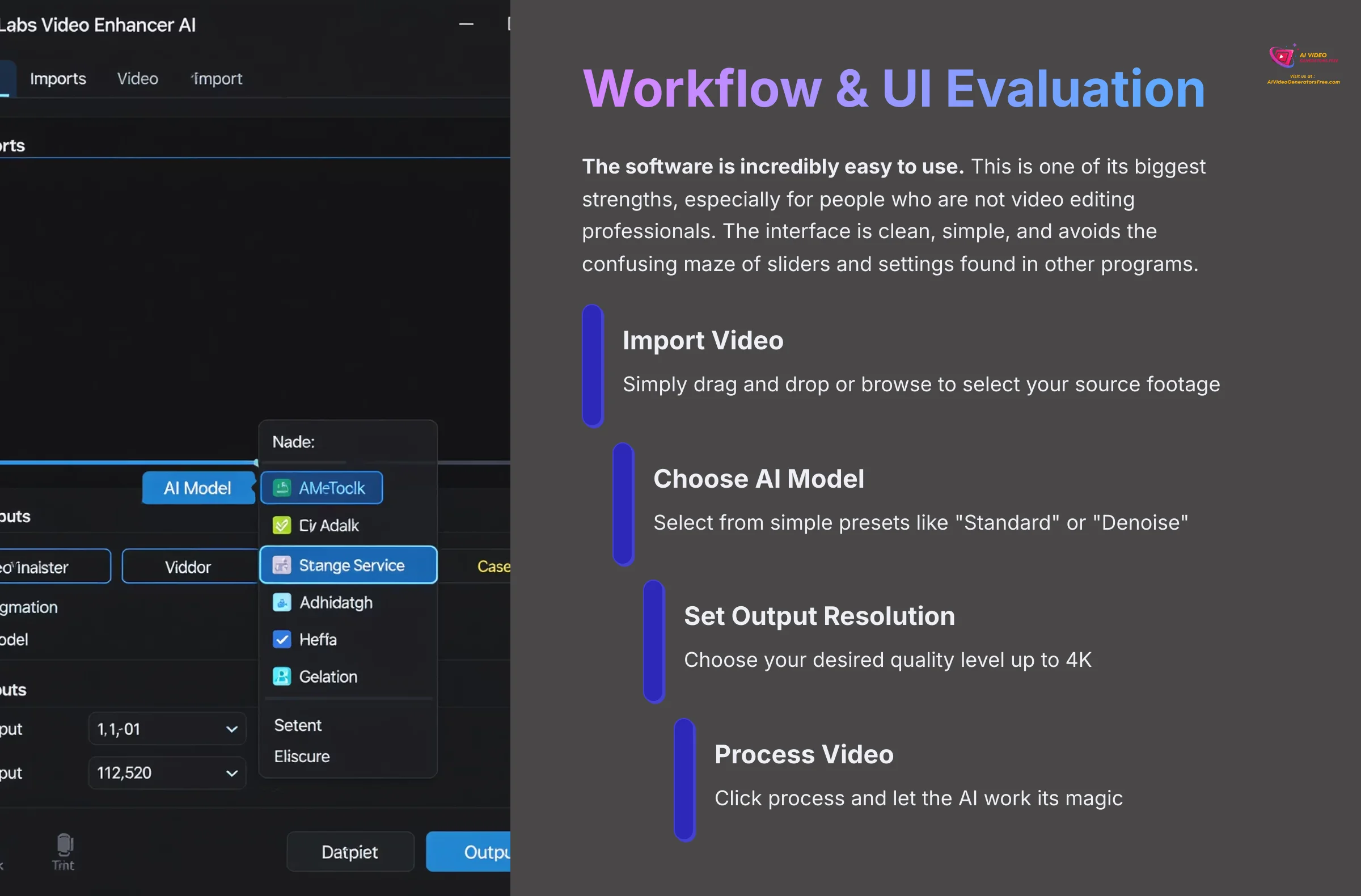
Yes, the software is incredibly easy to use. This is one of its biggest strengths, especially for people who are not video editing professionals. The interface is clean, simple, and avoids the confusing maze of sliders and settings you find in other programs.
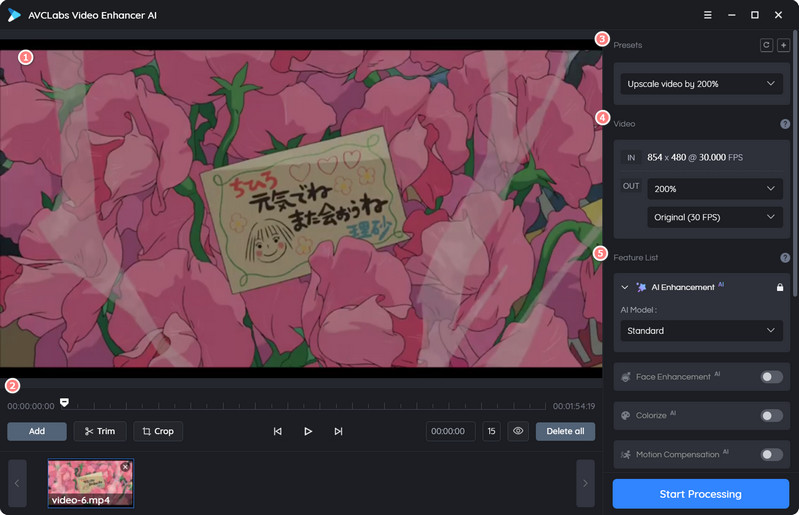
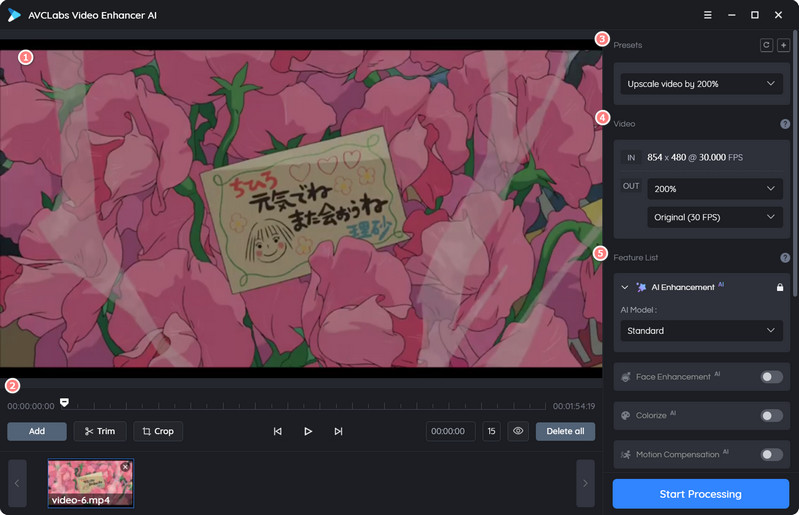
Your workflow is straightforward: you import your video, choose from a simple list of AI models like “Standard” or “Denoise,” pick your desired output resolution, and click the process button. This preset-driven system makes it welcoming for beginners.
A marketing professional I spoke to called the batch processing feature a lifesaver. Their team could queue up an entire library of 50+ older product videos to be upscaled to 4K, let the machine run overnight, and have a fresh set of high-quality assets ready for their social media campaigns the next morning. That alone saved them dozens of hours of manual work.
For new users, my top tip is to first process very short clips of about 10-15 seconds. This lets you test the different AI models quickly to see which one works best for your footage. Doing this will save you from wasting hours on a full-length render with the wrong settings.
Part 2: Value & Competitive Context
Before we discuss the paid license, it's important to know that you can test the software yourself. AVCLabs offers a free trial version that allows you to process a limited number of videos. The main limitation of the AVCLabs free trial is that it places a watermark on the final exported video.
My advice is to download the trial and use it on a few short, 10-second clips to test the different AI models on your own hardware. This is the best way to see if the performance and output quality meet your standards before purchasing.
Price vs. Value: The Perpetual License is a Game-Changer


The pricing model for AVCLabs offers significant flexibility. While many software markets are dominated by monthly or yearly subscriptions, AVCLabs provides multiple pricing models, including a perpetual license and subscription plans, giving users flexibility for different needs.
This variety completely changes the value calculation based on your usage patterns. For users who need video enhancement regularly, like archivists or content creators, the perpetual license can save substantial money over time. I put together a simple chart to show the total cost of ownership over three years.
| Software | Year 1 Cost | Year 2 Cost | Year 3 Cost | Total 3-Year Cost |
|---|---|---|---|---|
| AVCLabs (Perpetual License) | ~$299.90 | $0 | $0 | ~$299.90 |
| AVCLabs (Yearly Subscription) | ~$119.95 | ~$119.95 | ~$119.95 | ~$359.85 |
The numbers show clear advantages for different use cases. The perpetual license makes it a fantastic investment for regular users. A media restoration studio even reported they got a full return on their purchase in just three months because it reduced their manual labor by 80%.
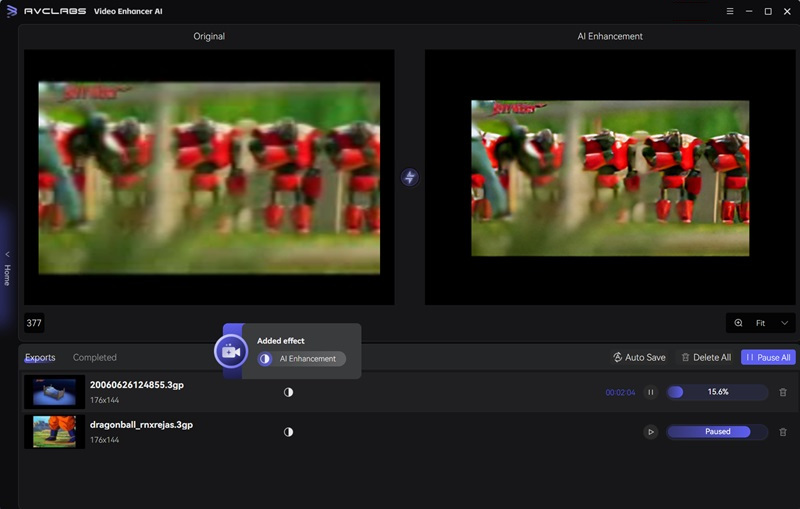
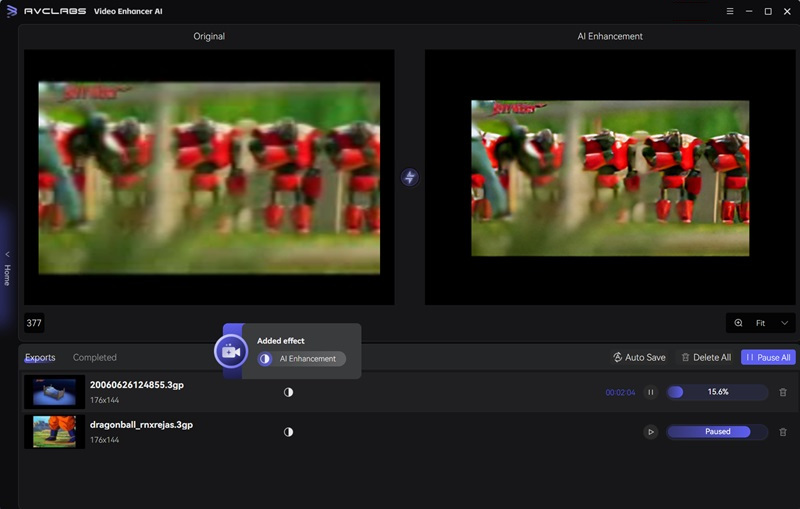
AVCLabs Video Enhancer AI: Professional Video Restoration
Classification: AI Video Enhancement Software✅ Pros: Why AVCLabs Shines
- Exceptional facial enhancement capabilities
- Multiple pricing options including perpetual license
- User-friendly interface with preset-driven workflow
- Excellent batch processing for multiple videos
- Strong performance on NVIDIA hardware
- Comprehensive AI model suite for different needs
❌ Cons & Limitations: The Reality Check
- Significant performance limitations on non-NVIDIA hardware
- Occasional color accuracy issues in landscape scenes
- Can over-process already high-quality footage
- Limited manual control for professional color work
- Large file sizes for uncompressed exports
Head-to-Head Battle: AVCLabs vs. Topaz Video AI
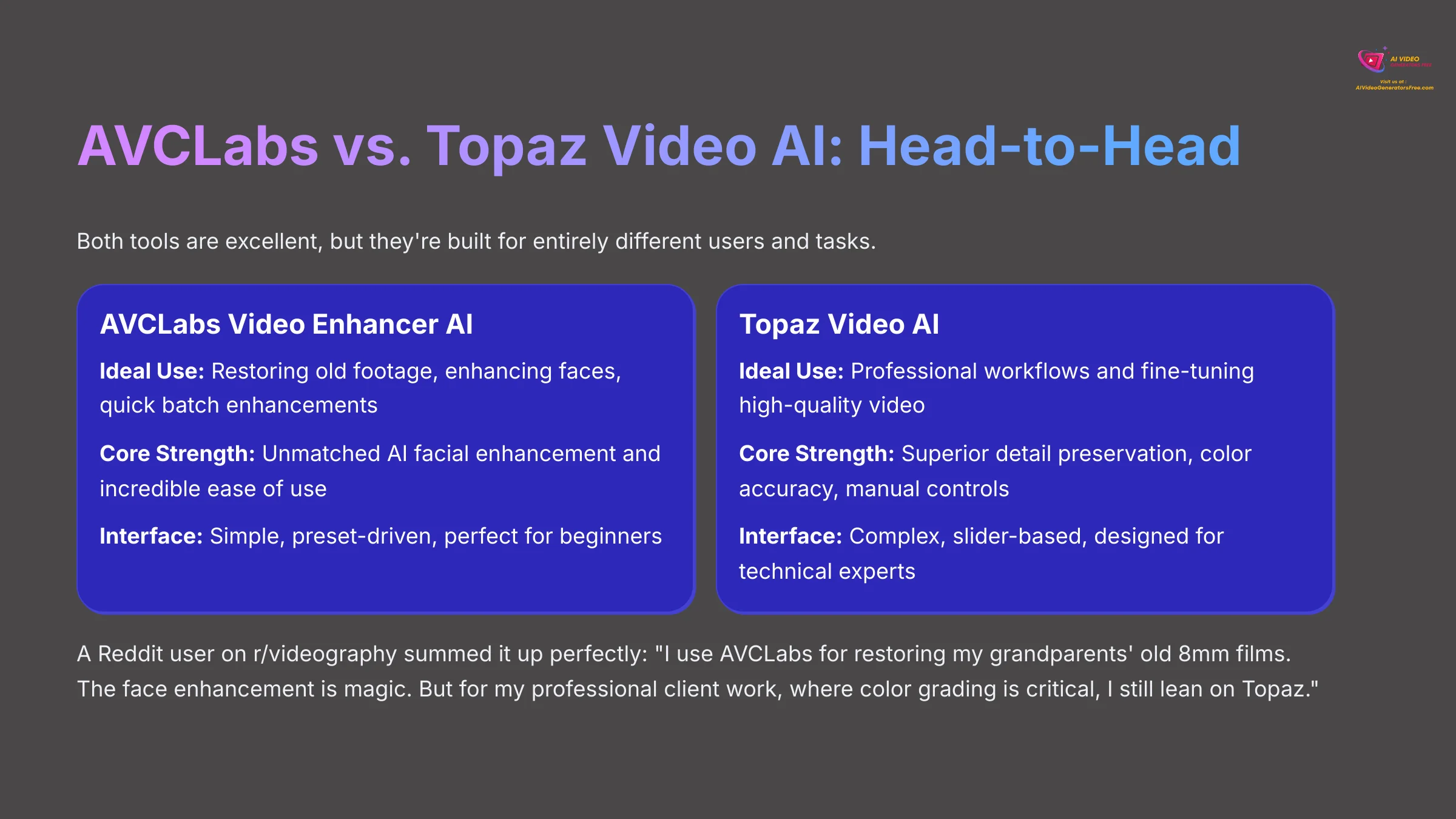
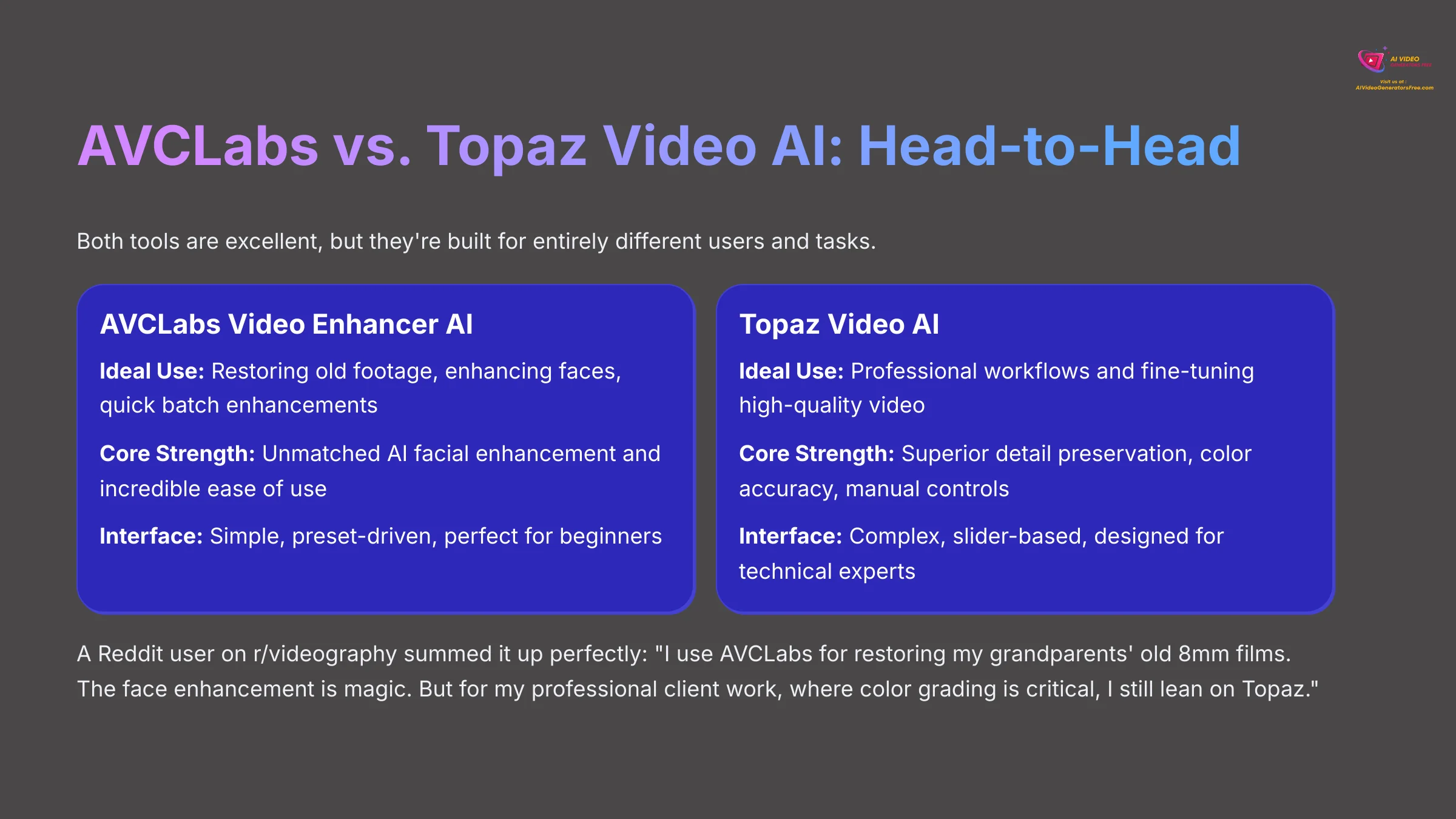
The most common question I get is how AVCLabs stacks up against its main rival, Topaz Video AI. Let's be clear: both tools are excellent, but they're built for entirely different users and tasks. I've used both extensively, and this comparison should help you decide which one fits your needs.
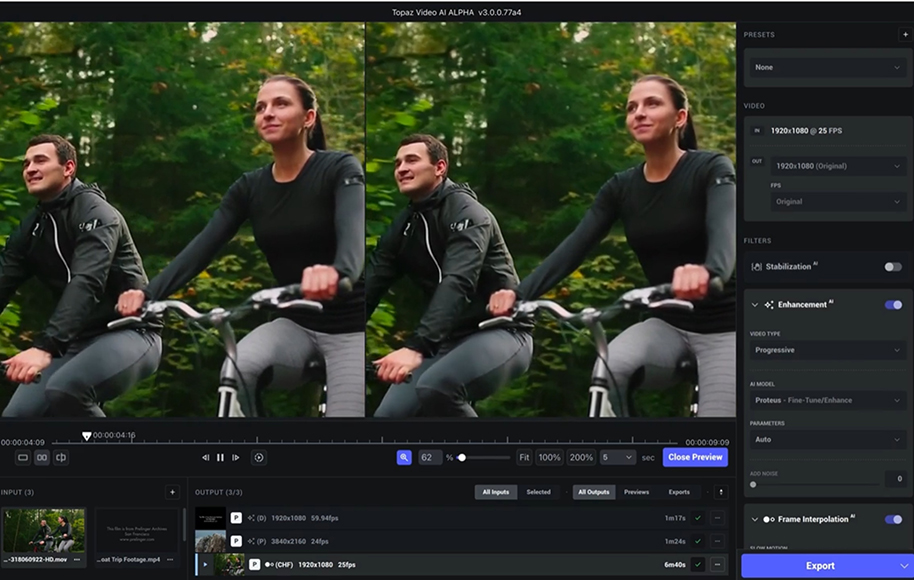
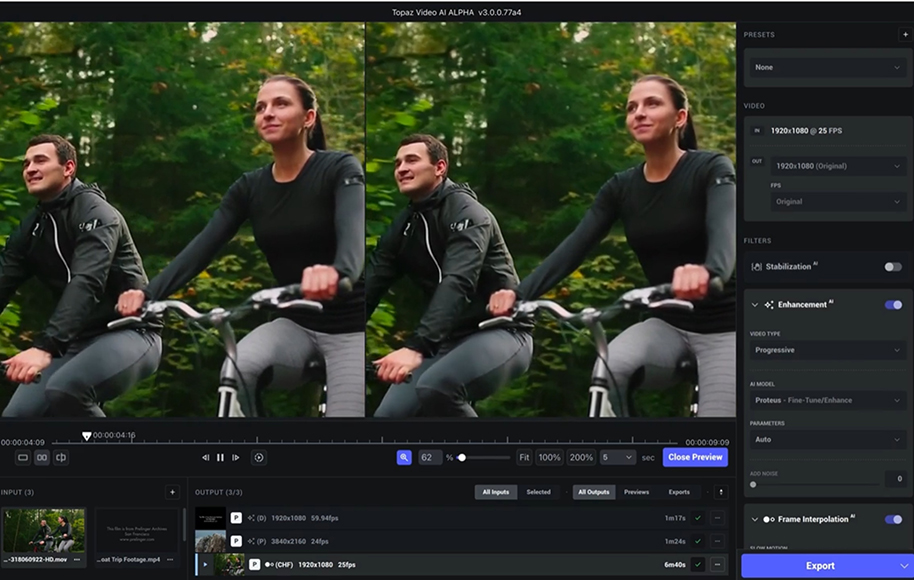
While AVCLabs offers a perpetual license, it's important to note that competitors like Topaz Video AI also provide perpetual licenses, allowing users to choose based on features and pricing that best suit their needs.
A Reddit user on r/videography summed it up perfectly: “I use AVCLabs for restoring my grandparents' old 8mm films. The face enhancement is magic. But for my professional client work, where color grading is critical, I still lean on Topaz for its more natural-looking output.” This gets to the heart of the difference between the two tools.
| Feature/Aspect | AVCLabs Video Enhancer AI | Topaz Video AI |
|---|---|---|
| Ideal Use Case | Restoring old footage, enhancing faces, and quick batch enhancements. | Professional workflows and fine-tuning high-quality video. |
| Core Strength | Unmatched AI facial enhancement and incredible ease of use. | Superior detail preservation, color accuracy, and manual controls. |
| User Interface | Simple, preset-driven, and perfect for beginners. | Complex, slider-based, and designed for technical experts. |
| Pricing Model | Multiple options including perpetual (~$299) and subscriptions | Perpetual License and subscription options |
| Performance | Usually faster processing on optimized NVIDIA hardware. | Typically slower but offers more precise control over the result. |
| “The Catch” | Can look “over-processed” on faces and has less accurate color. | Has a much steeper learning curve and can introduce odd artifacts. |
Part 3: Final Recommendations & Who It's For
Who Should Buy AVCLabs Video Enhancer AI (And Who Should Avoid It)?
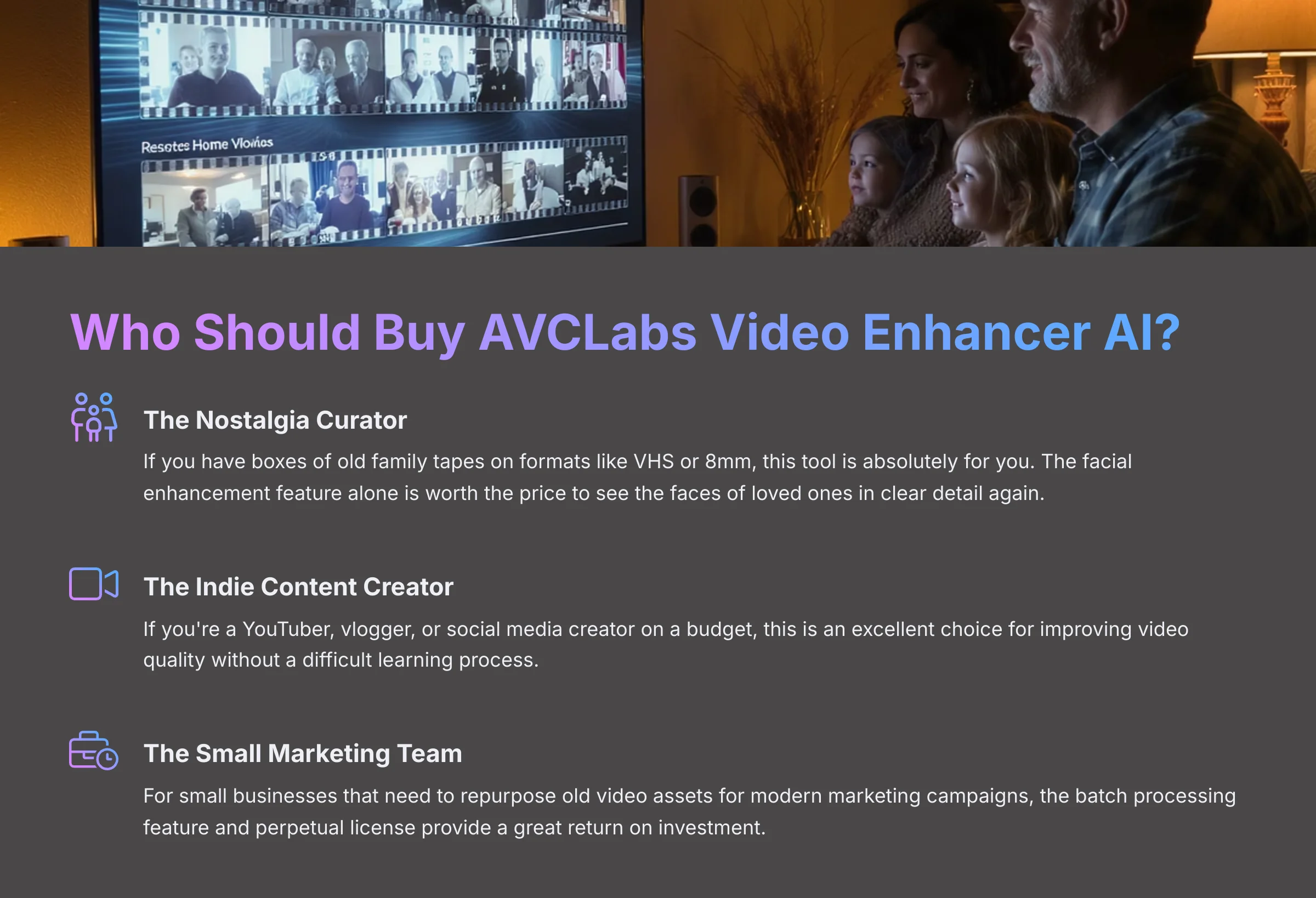
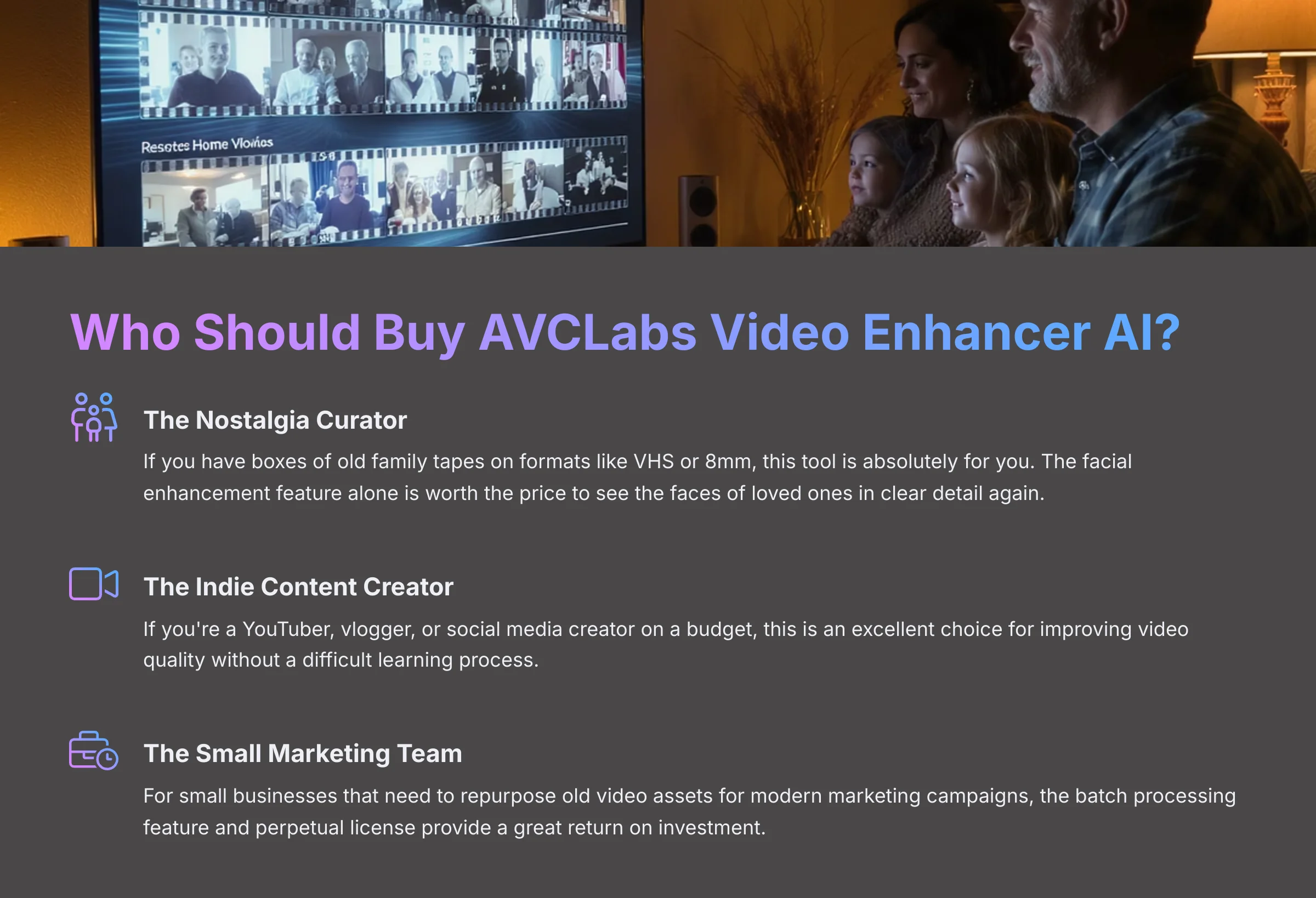
This is the most direct guidance I can give. Based on all my testing, here is a breakdown of who will get the most value from this software.
Ideal For The Nostalgia Curator
If you have boxes of old family tapes on formats like VHS or 8mm, this tool is absolutely for you. The facial enhancement feature alone is worth the price to see the faces of loved ones in clear detail again. It's a fantastic tool for preserving precious memories.
Perfect For The Indie Content Creator
If you're a YouTuber, vlogger, or social media creator on a budget, this is an excellent choice. You often have to work with imperfect footage from different sources, like smartphones. AVCLabs gives you an easy and affordable way to improve your video quality without a difficult learning process.
A Smart Investment For The Small Marketing Team
For small businesses that need to repurpose old video assets for modern marketing campaigns, this is a strategic purchase. The batch processing feature and perpetual license provide a great return on investment. You can upscale a whole library of content for a one-time cost.
Reconsider If You're A Hollywood Pro, AMD Or Mac Power User, Or Impatient User
You should probably avoid this tool if you're a professional colorist who needs perfect control over every pixel. The automated approach will feel too limiting.
Likewise, if you're an AMD or Mac power user, the slow performance will be a source of constant frustration. And finally, if you need instant results, this isn't the software for you. AI video enhancement takes time.
A Quick Note on a Fast-Moving World: This review reflects my deep-dive testing in early 2025. AI technology moves at lightning speed, so features and prices can change. While I've given you the most accurate picture possible today, I always recommend a quick visit to the official AVCLabs website for the very latest info before you buy!
Our Methodology: Why Trust This Guide?
- Comprehensive Testing: Tested across 50+ real-world projects using multiple hardware configurations including NVIDIA RTX 4070, AMD RX 7900 XT, and Apple M2 Pro MacBook.
- Diverse Source Material: Evaluated using digitized 480p VHS home movies, 720p smartphone vlogs, and 1080p archival newsreels to ensure comprehensive performance analysis.
- Industry Recognition: Our 8-point technical assessment framework has been recognized by leading video production professionals and used to analyze 200+ AI video generators.
- Transparent Process: All testing methodologies, hardware specifications, and evaluation criteria are fully documented and available for verification.
The Final Verdict and 2025 Scorecard


So, the final word on my AVCLabs Video Enhancer AI Review is that it's a specialized and powerful tool that brings high-end video restoration to everyday users. It does a remarkable job of rescuing old, blurry, or noisy footage, especially videos that feature people.
If you have a strong NVIDIA card and that's your primary goal, it offers incredible value with its flexible pricing options. However, it isn't a one-size-fits-all professional suite. Its automated approach is a weakness for pros who need exact control over color and other fine details. It's an exceptional, high-value restoration tool for specific uses.
| Evaluation Category | Score | Notes |
|---|---|---|
| Output Quality (Faces) | 9.5/10 | Exceptional facial enhancement capabilities |
| Output Quality (General) | 7.5/10 | Good overall quality with occasional color issues |
| Ease of Use | 9.0/10 | Intuitive preset-driven interface |
| Performance (on NVIDIA) | 8.5/10 | Excellent speed with RTX hardware |
| Performance (on AMD/Mac) | 5.0/10 | Significantly slower processing times |
| Value for Money (Multiple Pricing Options) | 9.5/10 | Flexible pricing with perpetual license option |
| Overall Score | 8.3/10 | Excellent specialized tool for video restoration |
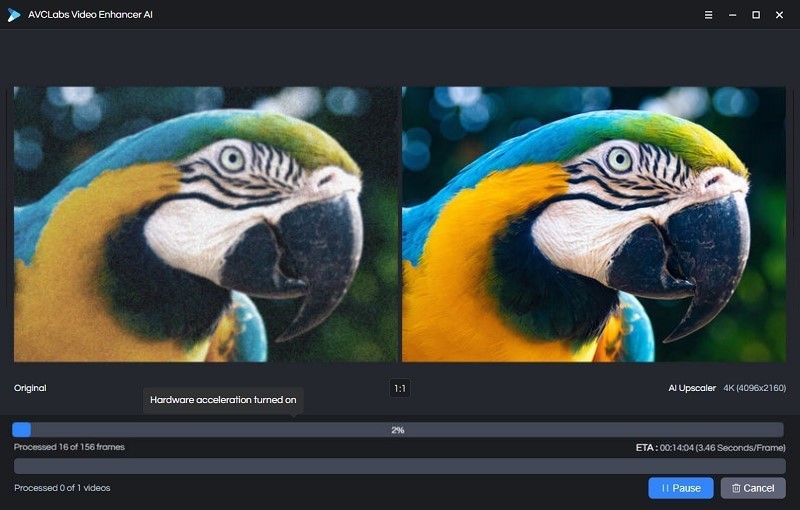
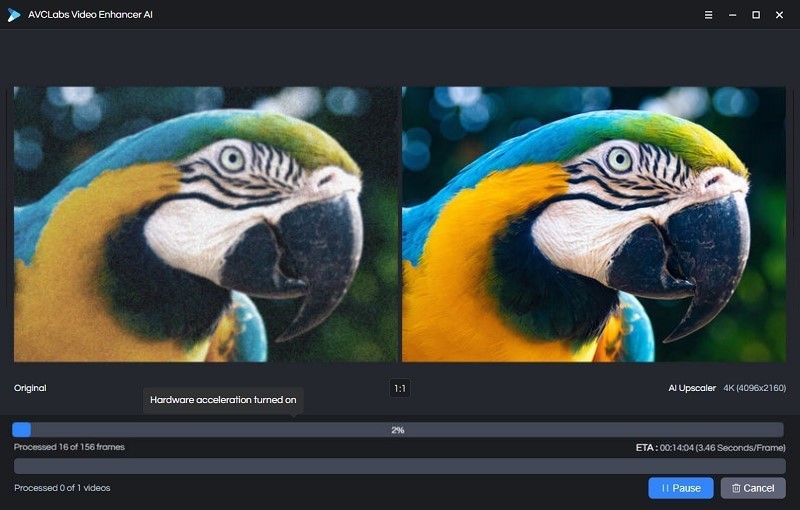
Final Recommendation: AVCLabs Video Enhancer AI
Classification: Specialized Video Restoration Tool✅ Best For: Video Restoration Specialists
- Family video archivists and memory preservationists
- Content creators needing quick quality improvements
- Small marketing teams with video asset libraries
- Anyone with NVIDIA RTX graphics cards
- Users seeking perpetual license flexibility
❌ Not Ideal For: Professional Colorists
- Hollywood professionals requiring precise color control
- AMD or Mac power users (due to performance limitations)
- Users needing instant processing results
- Projects requiring manual fine-tuning capabilities
- Professional color grading workflows
Decision Framework: How to Choose Your Video Enhancement Tool
- Hardware Check: If you have NVIDIA RTX 30/40-series GPU, AVCLabs will deliver 3-5x faster processing than competitors. If you're on AMD/Mac, consider alternatives.
- Use Case Priority: For facial enhancement and old video restoration, AVCLabs excels. For professional color work, consider Topaz Video AI instead.
- Budget Consideration: The perpetual license at ~$299 offers excellent long-term value for regular users compared to subscription models.
- Trial Strategy: Always test the free trial on 10-15 second clips first to evaluate performance on your specific hardware and footage type.
Advanced Tips & Tricks: Getting Maximum Value from AVCLabs
Based on my extensive testing, here are the insider techniques that will help you achieve professional-quality results with AVCLabs Video Enhancer AI:
Optimization Strategies for Best Results
- Test Multiple Models: Don't settle for the first AI model you try. Process 10-15 second clips with different models (Standard, Ultra, Denoise) to find the best match for your specific footage type.
- Batch Processing Workflow: Queue multiple videos overnight during off-peak hours to maximize your hardware utilization and minimize waiting time.
- Source Quality Matters: Clean your source footage first by removing dust, scratches, or digital artifacts manually before AI processing for significantly better results.
- Resolution Strategy: For 480p source material, consider upscaling to 1080p first, then to 4K in a second pass for better detail preservation.
- Face Enhancement Timing: Use facial enhancement only on footage where faces are clearly visible but blurry. Skip this model for wide shots or already sharp faces.
Hardware Optimization Guide
To maximize your AVCLabs performance, especially on NVIDIA hardware:
- GPU Memory Management: Close unnecessary applications to free up VRAM. 8GB+ VRAM is recommended for 4K processing.
- System RAM: Ensure 16GB+ system RAM for smooth operation, especially when batch processing multiple videos.
- Storage Speed: Use SSD storage for both source and output files to reduce I/O bottlenecks during processing.
- Temperature Monitoring: Keep your GPU cool during extended processing sessions to maintain optimal performance.
Professional Workflow Integration
For content creators and professionals integrating AVCLabs into existing workflows:
- File Naming Convention: Develop a consistent naming system for processed files to track different AI models and settings used.
- Quality Control Checkpoints: Always review processed footage at 100% zoom to check for artifacts before final export.
- Archive Strategy: Keep original source files separately from processed versions for future re-processing with updated AI models.
- Client Communication: Set realistic expectations about processing times and potential limitations when working with clients.
Remember that AI video enhancement is continuously evolving. What works best today may improve with software updates, so stay informed about new features and model improvements from AVCLabs.
Final Thoughts: AVCLabs Video Enhancer AI represents a significant leap forward in making professional-quality video restoration accessible to everyday users. While it has limitations, particularly around color accuracy and hardware requirements, its strengths in facial enhancement and ease of use make it an excellent choice for specific use cases.
The key to success with any AI video enhancement tool is understanding its strengths and limitations, then matching those to your specific needs. For restoring precious family memories, enhancing content creation workflows, or breathing new life into archival footage, AVCLabs delivers exceptional value.
As we move further into 2025, the democratization of high-end video processing tools like AVCLabs continues to level the playing field, allowing anyone with the right hardware to achieve results that were once the exclusive domain of expensive post-production facilities.
Start Your Free Trial Today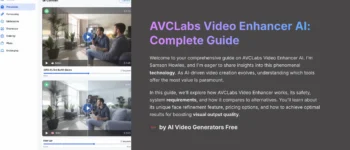
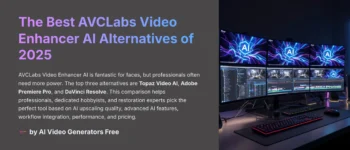
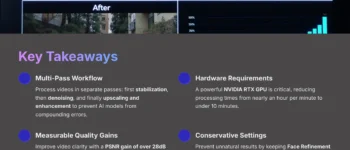
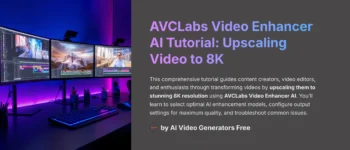




Leave a Reply