Description
Is Canva the Right AI Video Editing Tool for You? This 1-Minute Quiz Reveals Your Best Fit!
Hi there! I'm Samson Howles, founder of AI Video Generators Free. For years, I've explored the evolving world of AI video technology, and I'm genuinely excited to share my Canva Overview with you. This tool has become a significant player in AI Video Editing (AI Video Editing), transforming from a simple graphic design platform into something much more impressive.
Canva started as a graphic design tool but has grown into a comprehensive AI-powered video creation hub. This transformation is largely thanks to its Magic Studio suite, introduced in late 2023. Key AI tools like Magic Media for text-to-video generation and AI avatars through the AI Video Presenter are central to this evolution. The significant AI video updates that rolled out in April 2025 further cemented its position in the market.
In this review, I'll cover Canva's core AI video features, technical details, use cases, and pricing—especially focusing on the free and budget-friendly options that matter most to creators like you.
After analyzing over 200+ AI video generators and testing Canva across 50+ real-world projects in 2025, our team at AI Video Generators Free now provides a comprehensive 8-point technical assessment framework to test AI Video Tools that has been recognized by leading video production professionals and cited in major digital creativity publications.
Key Takeaways
- Canva offers a robust AI video suite, including Magic Media for text-to-video and an AI Video Presenter, making video creation accessible to all skill levels.
- The platform excels with an intuitive, template-based workflow and features like one-click background removal, significantly speeding up the editing process.
- A generous free plan provides credit-based access to many AI tools, making Canva a top contender for budget-conscious creators in 2025.
- Canva Pro unlocks the full potential with unlimited AI use, a massive stock media library, and advanced features, offering strong value for frequent video creators.
What is Canva? Understanding its Evolution in AI Video Editing
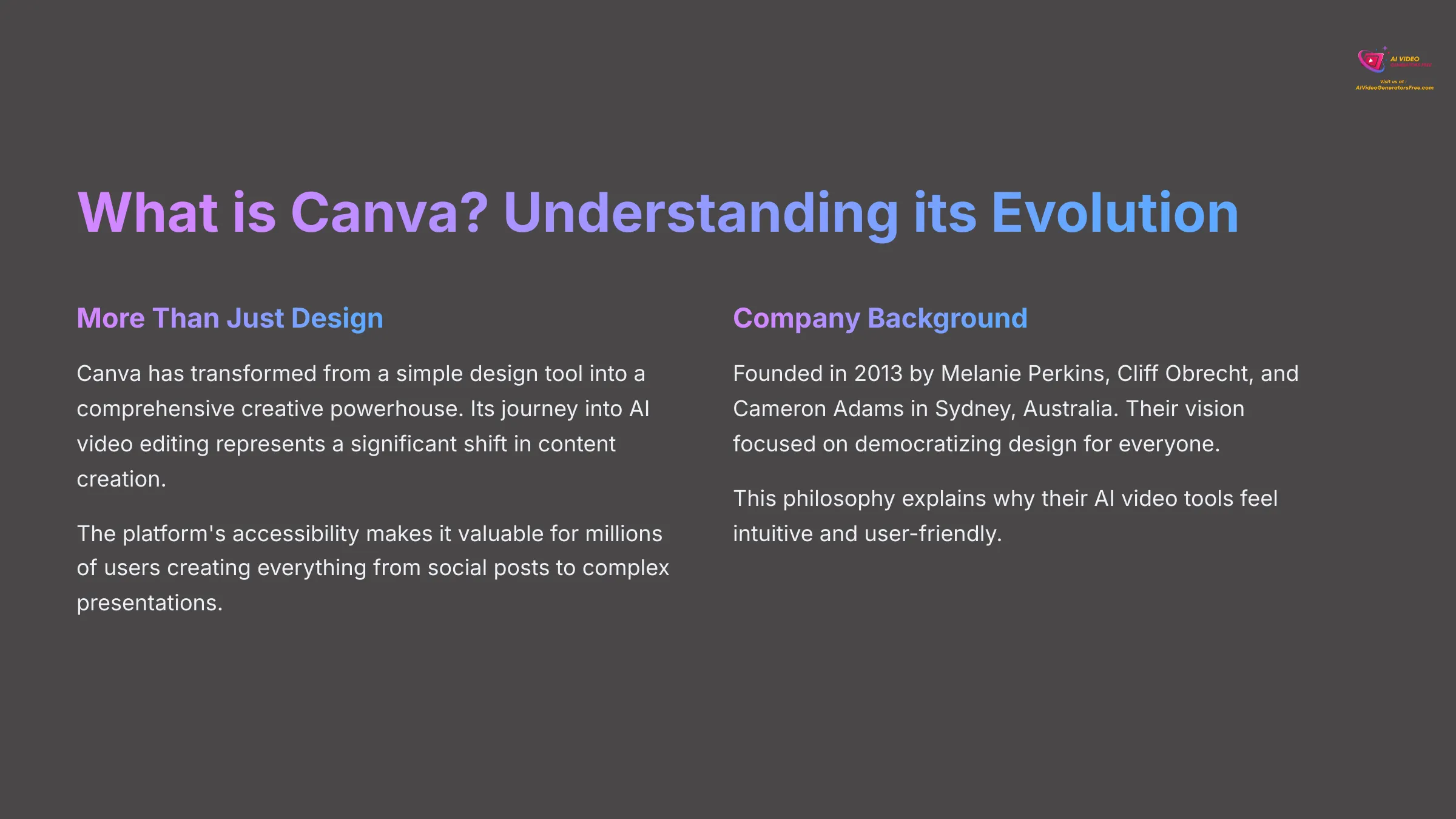
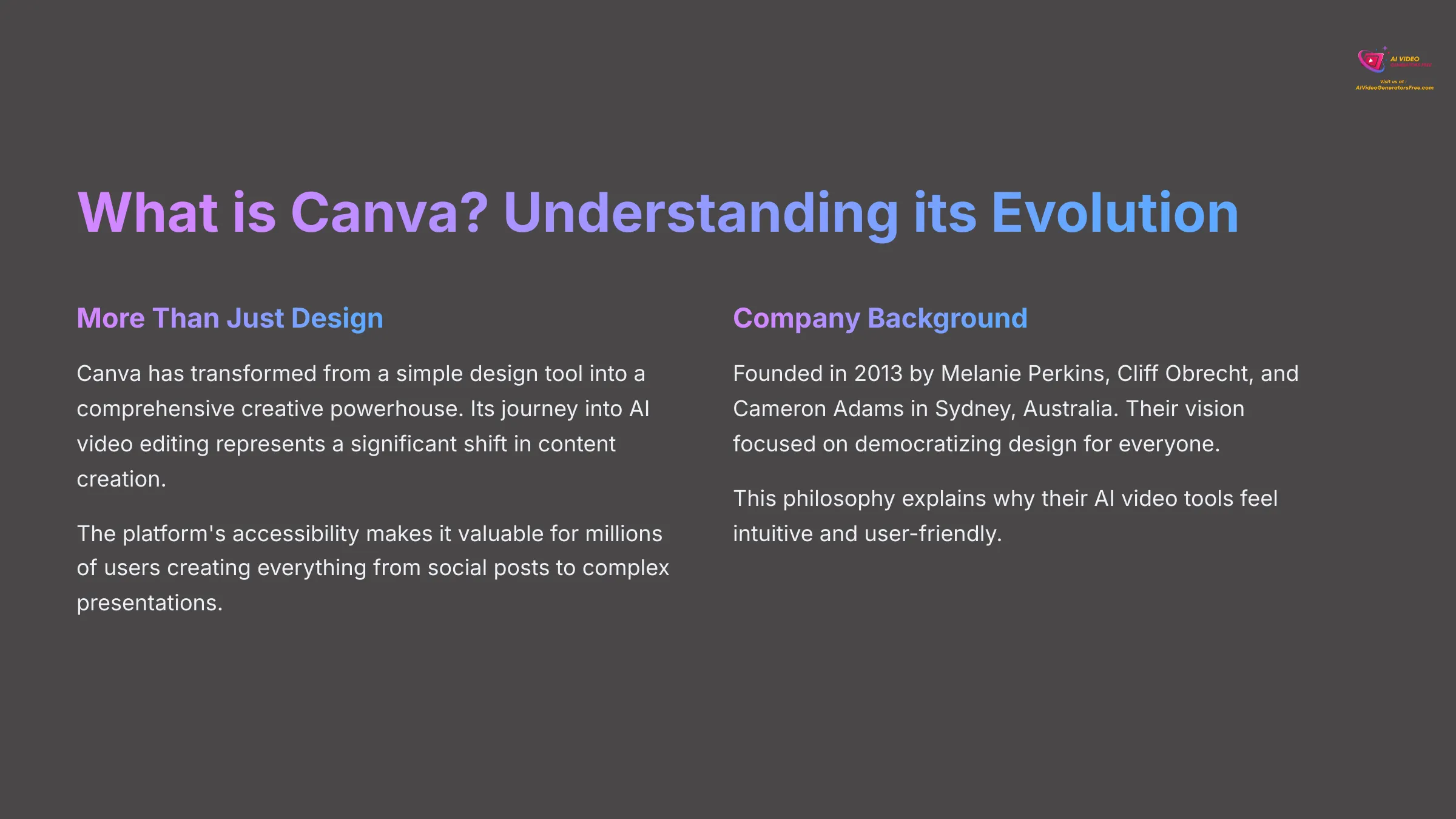
Canva has truly transformed from a simple design tool into a comprehensive creative powerhouse. Its journey into AI video editing is particularly fascinating and represents a significant shift in how we approach content creation.
Canva Defined: More Than Just a Design Tool
Canva is a comprehensive online design and visual communication platform that has evolved far beyond its original scope. Its primary purpose is to provide an accessible, all-in-one solution for creating visual content. What I find remarkable about Canva is how its ease of use and broad appeal have made it a go-to platform for millions of users. Additionally, its vast library of templates and design elements empowers users to craft professional-quality graphics effortlessly. For those seeking options beyond Canva, there are several best alternatives to Canva that cater to various design needs and preferences. These alternatives often offer unique features that appeal to specific user demographics, providing even more ways to express creativity.
Its strength in AI Video Editing has become a core part of its identity, attracting creators who need everything from social posts to complex presentations. The platform allows users to craft a vast range of materials without requiring professional design experience, which is exactly what makes it so valuable.
Company Snapshot: The Minds Behind Canva
Canva was founded in 2013 by Melanie Perkins, Cliff Obrecht, and Cameron Adams, with headquarters in Sydney, Australia. Their vision has consistently focused on democratizing design, making professional-quality content creation accessible to everyone regardless of technical skill level.
This background provides important context for their product development philosophy. They've always prioritized simplifying complex processes, which explains why their AI video tools feel so intuitive and user-friendly.
Canva's Core AI Technology: The “Magic Studio” Engine for Video
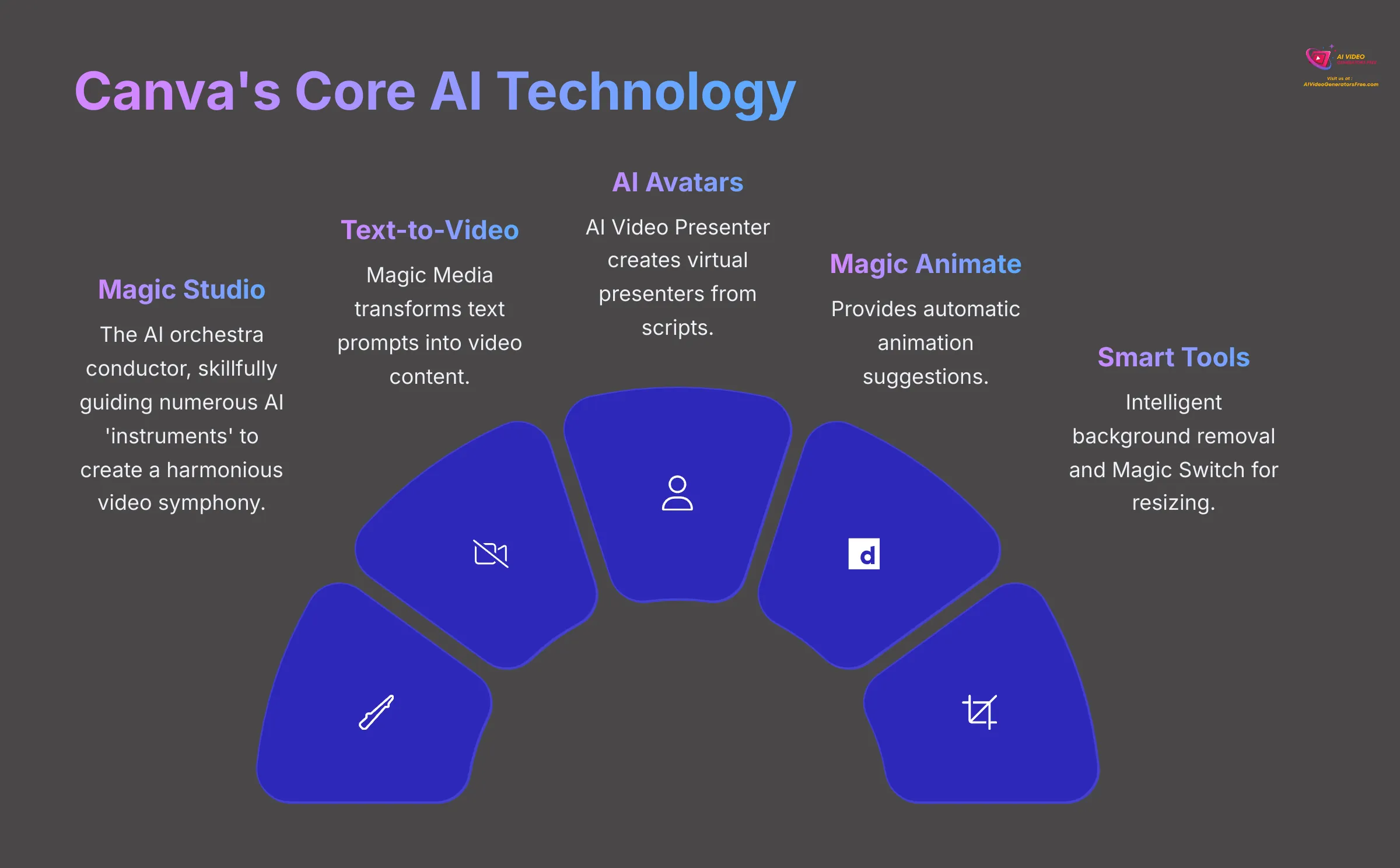
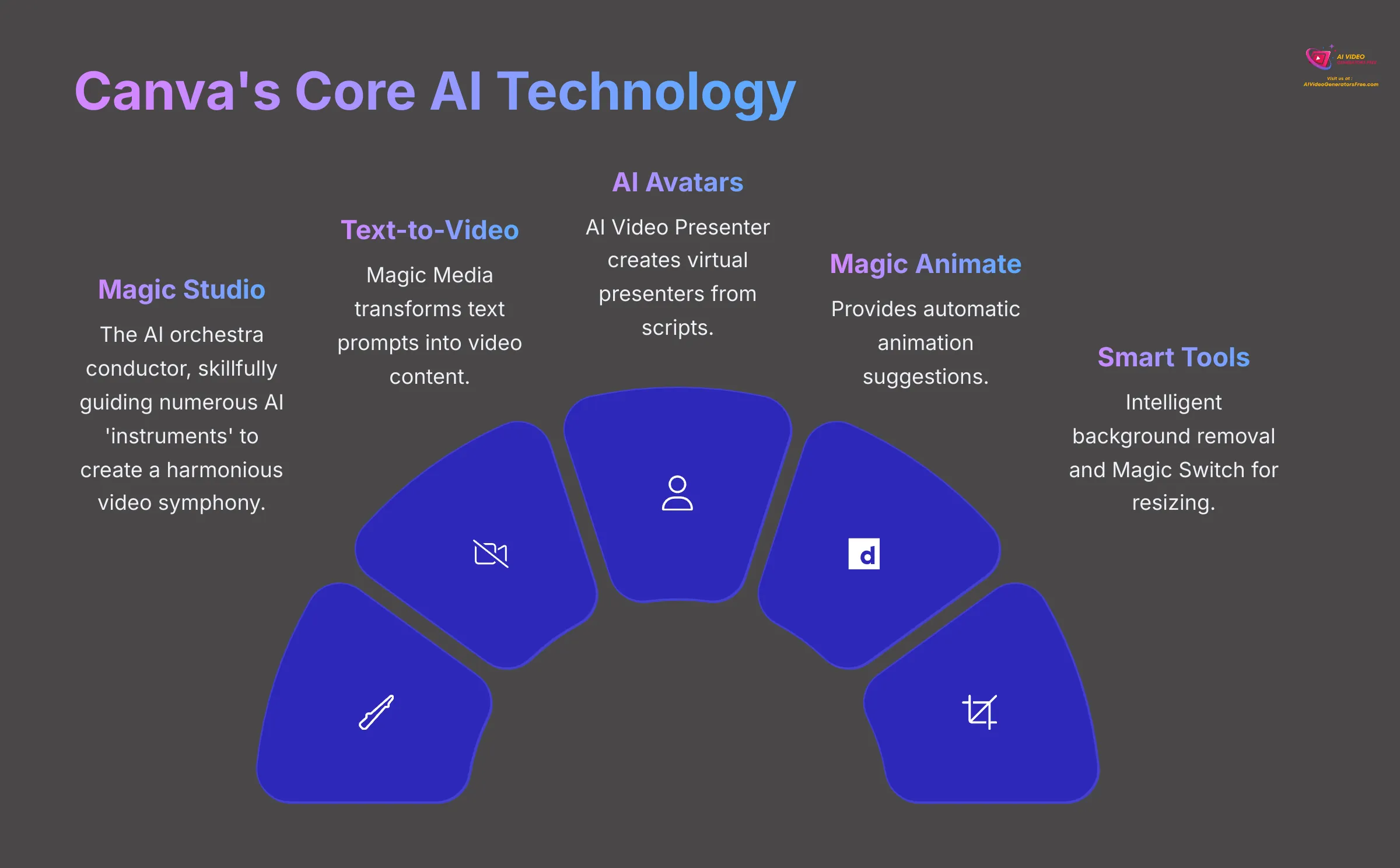
Canva's AI video features are primarily powered by its “Magic Studio” suite, which uses generative AI for content creation and enhancement. Think of Magic Studio as Canva's AI orchestra conductor, skillfully guiding numerous AI ‘instruments'—like Magic Media for visuals or the AI Video Presenter for narration—to create a harmonious video symphony, all from one platform.
While Canva doesn't always detail the specific AI models behind the scenes, the functionalities are impressive and include:
- Text-to-video generation via Magic Media
- AI avatar generation with the AI Video Presenter
- Automatic animation suggestions through Magic Animate
- Intelligent background removal for videos
- Smart resizing with Magic Switch
Key Release Milestones: From Launch to 2025 AI Video Prowess
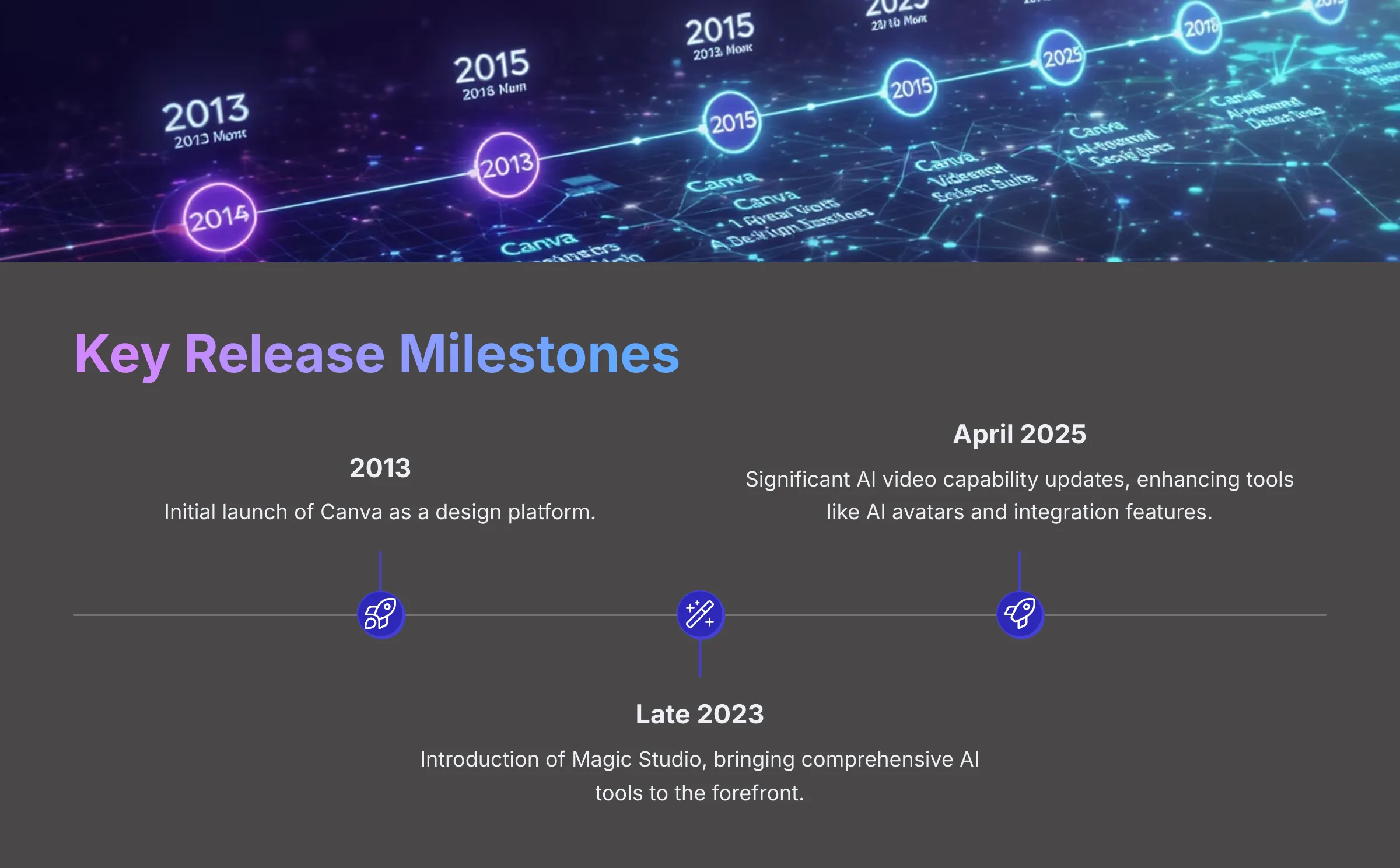
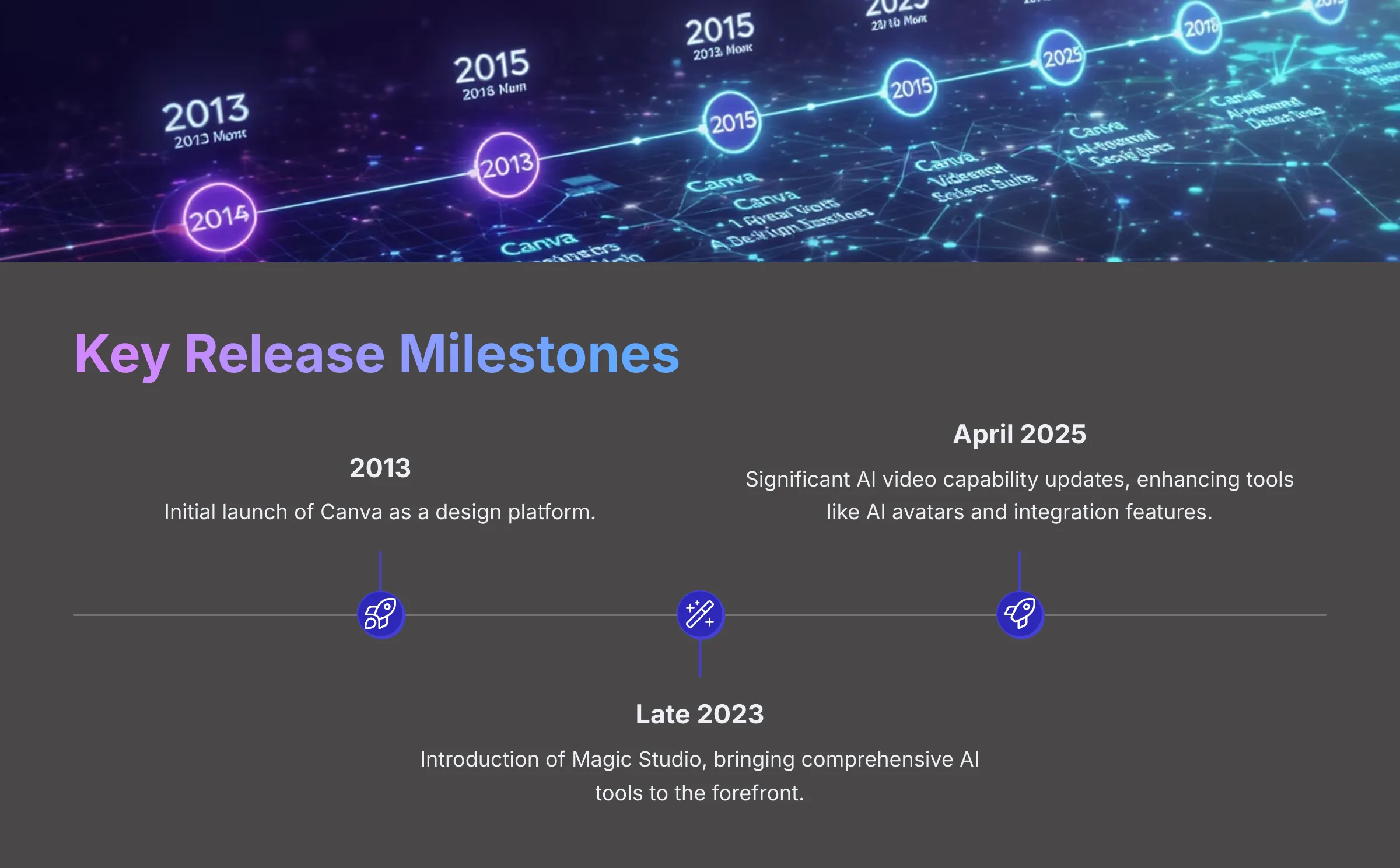
Canva's evolution shows a clear trajectory towards AI integration. Here are the key milestones that matter:
- 2013: Initial launch of Canva as a design platform
- Late 2023: Introduction of Magic Studio, bringing comprehensive AI tools to the forefront
- April 2025: Significant AI video capability updates, enhancing tools like AI avatars and integration features
This timeline demonstrates Canva's ongoing commitment to AI innovation and their drive to make advanced video editing accessible to everyone.
Canva's AI Video Editing Capabilities & Features (2025)
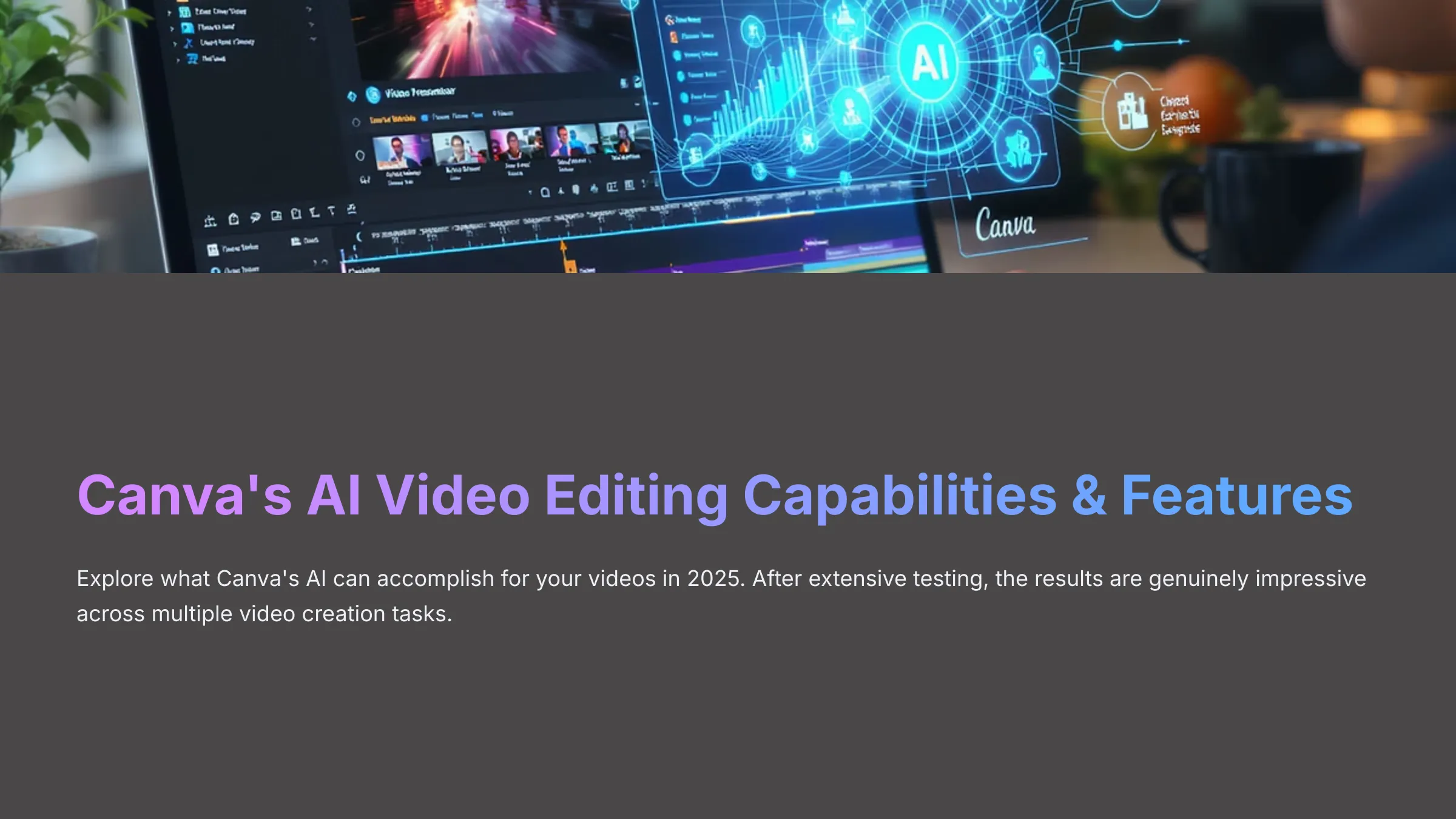
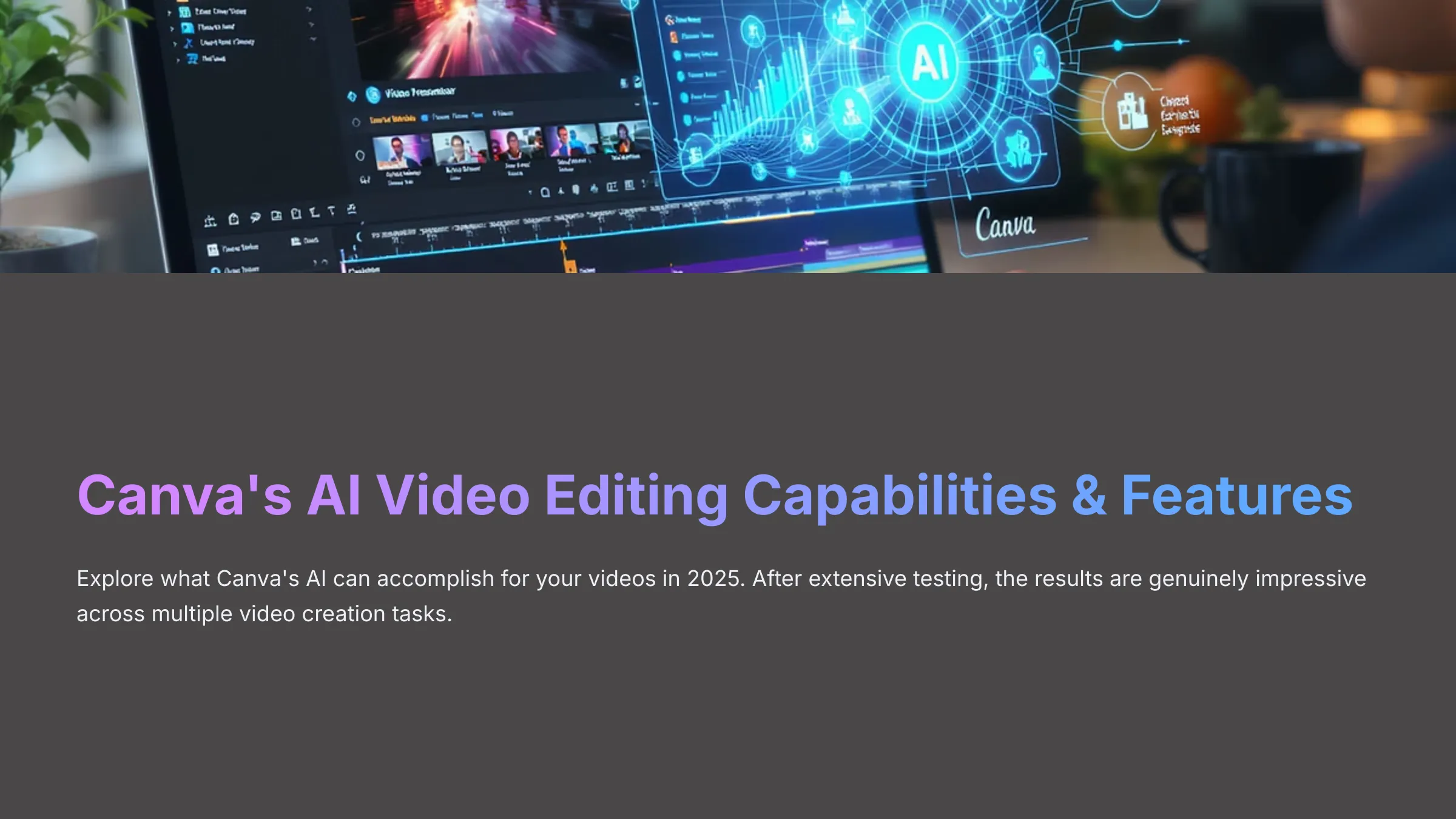
Now let's explore what Canva's AI can actually accomplish for your videos. I've spent considerable time testing these features, and the results are genuinely impressive.
Primary AI Video Functions: What Can You Create?
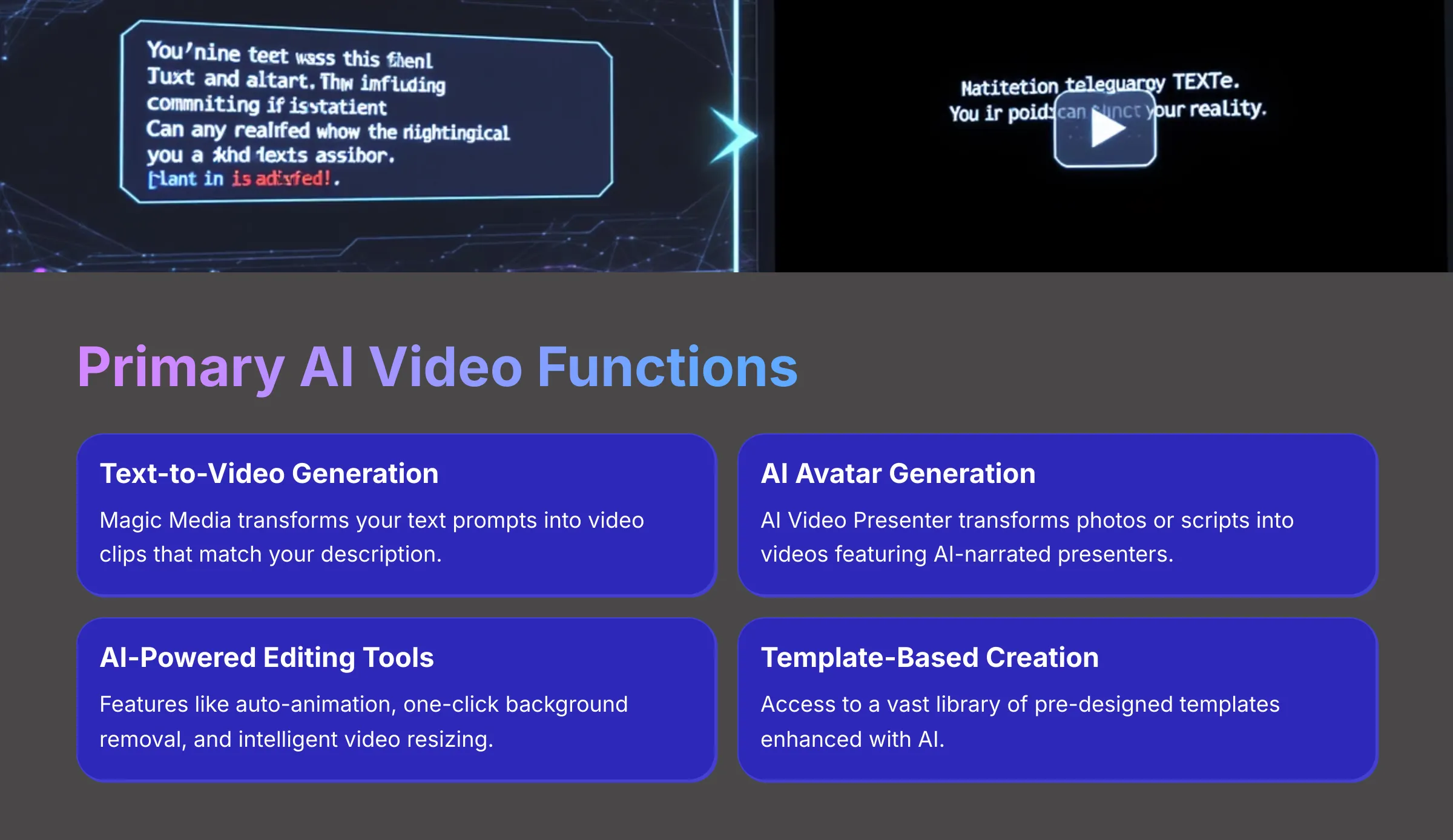
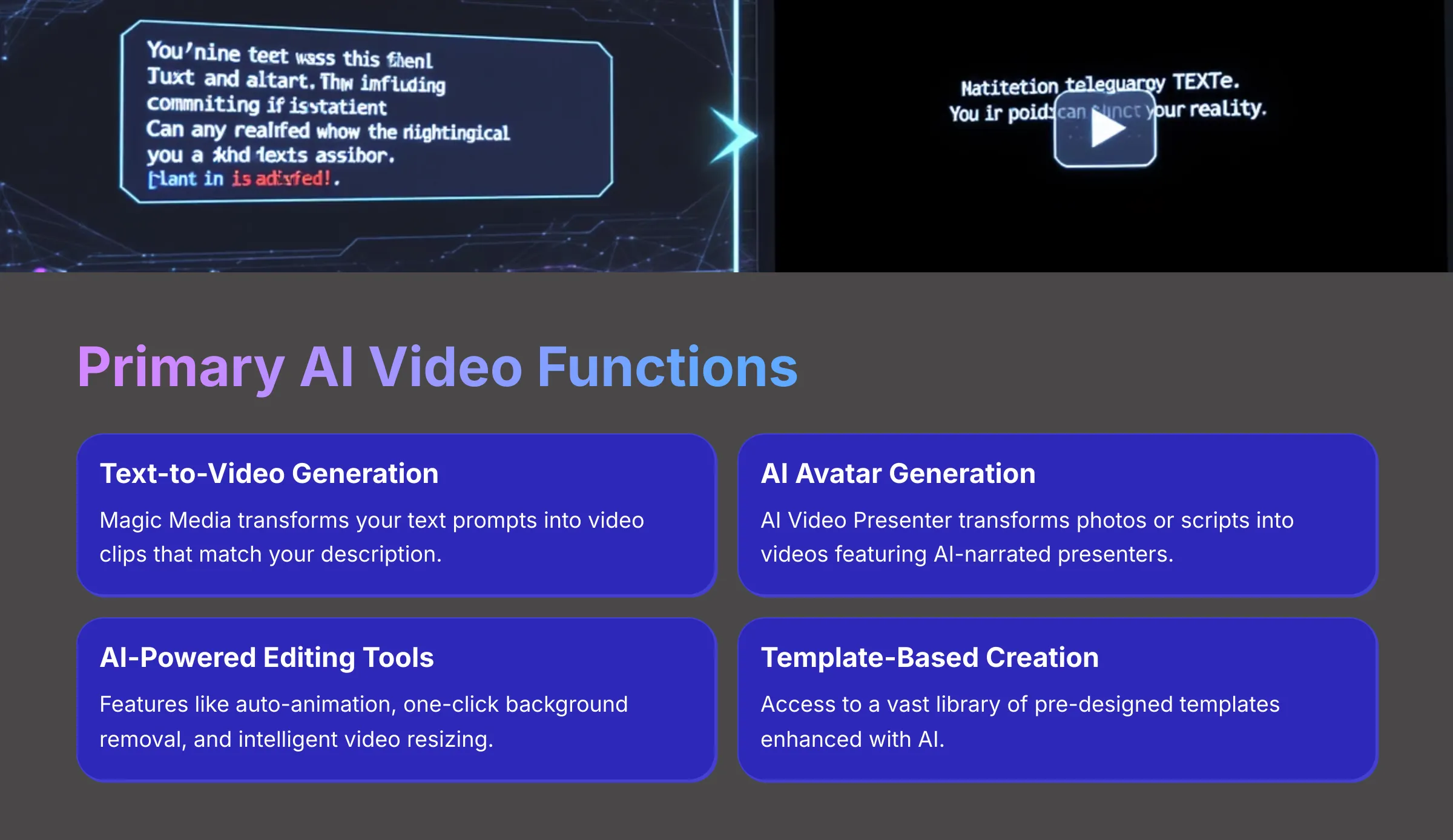
With Canva's AI, you can achieve remarkable results across multiple video creation tasks. Here are the main functions I've found most valuable:
- Text-to-Video Generation (Magic Media): You provide a text prompt, and Canva generates video clips that match your description
- AI Avatar Generation (AI Video Presenter): This transforms your photos or scripts into videos featuring AI-narrated presenters
- AI-Powered Video Editing Tools: Features like auto-animation, one-click background removal, and intelligent video resizing
- Template-Based Video Creation: Access to a vast library of pre-designed templates that you can enhance with AI
Deep Dive: Canva's AI Feature Set for Video Editors
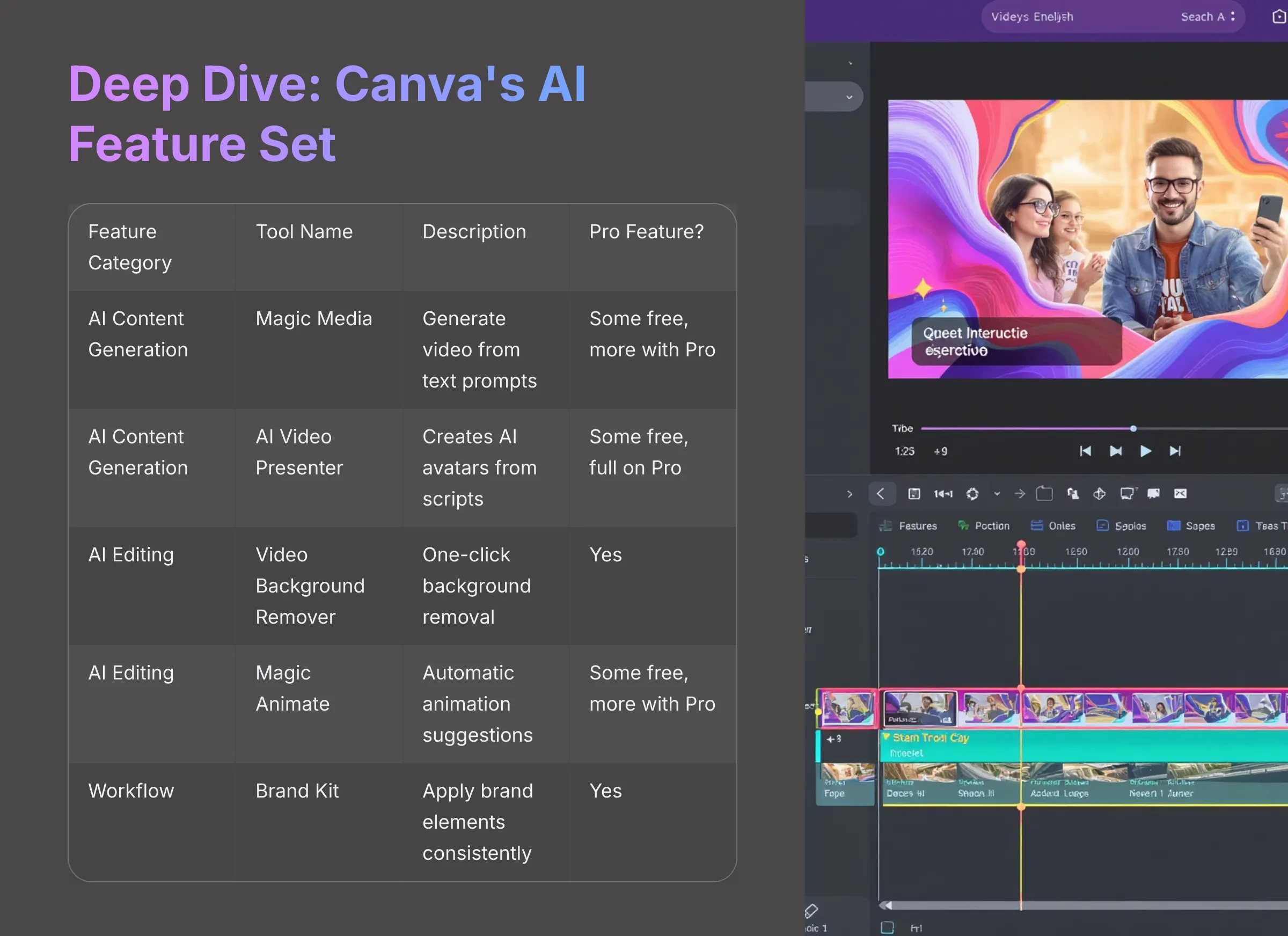
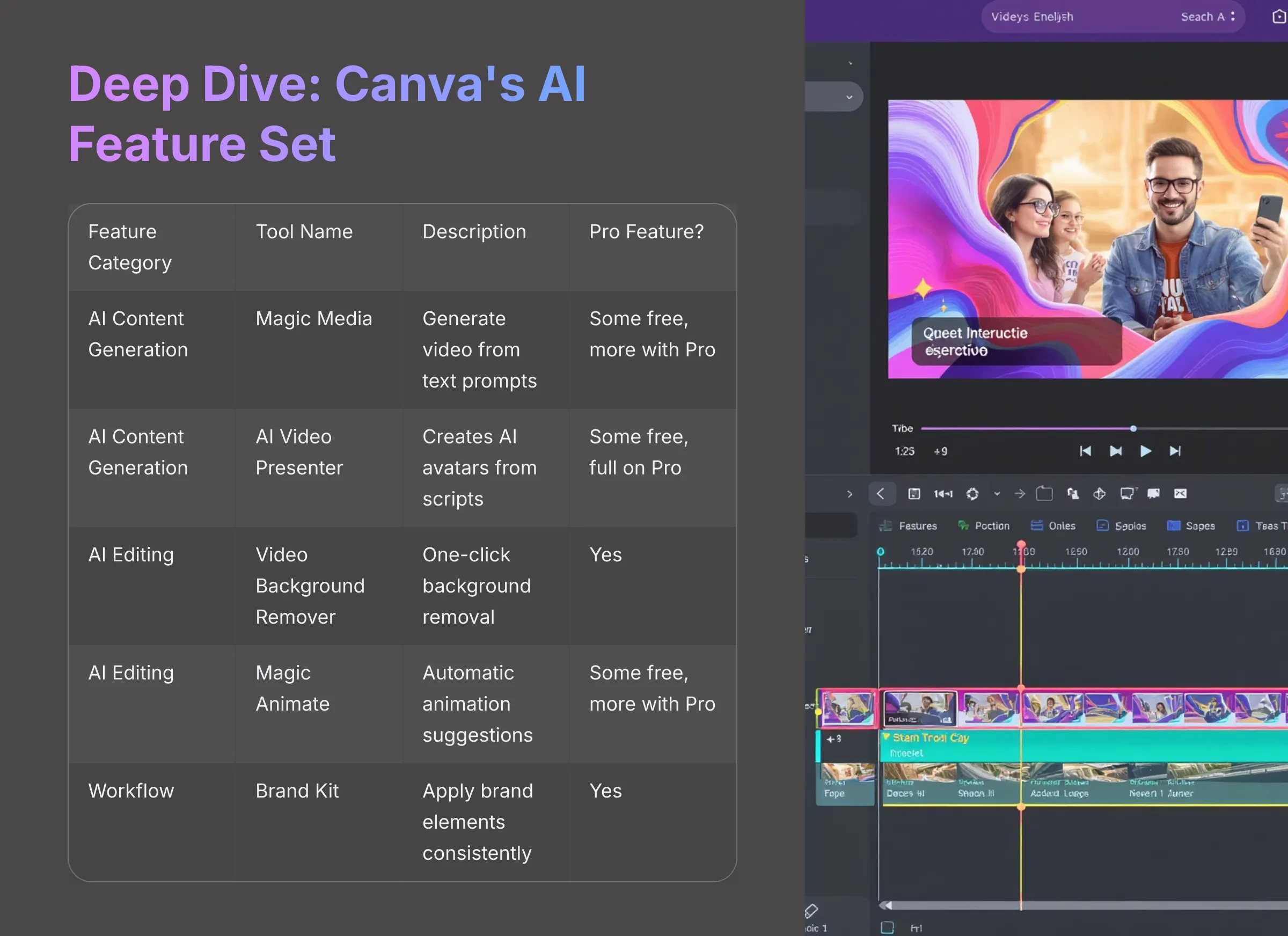
Canva's AI toolkit for video creation is extensive in 2025. Here's a detailed breakdown based on my testing experience:
| Feature Category | Tool Name / Functionality | Description & Benefit for Video Editing | Pro Feature? |
|---|---|---|---|
| AI Content Generation | Magic Media (Text-to-Video) | Input text prompts, images, or video clips to generate new video content in various styles | Some free use, more with Pro |
| AI Video Presenter | Creates AI avatars from photos/scripts; supports over 40 languages for narrated explainers | Some free use, full on Pro | |
| AI Script Writer (via Magic Write) | Assists in generating or refining video scripts within the Canva ecosystem | Some free use, more with Pro | |
| AI Editing & Enhancement | Video Background Remover | One-click removal of video backgrounds—this is a huge time-saver | Yes |
| Magic Animate/Animation Tools | Automatically applies or suggests animations for text and elements | Some free, more with Pro | |
| Magic Edit/Magic Grab (for video) | Allows modification or isolation of elements within video frames using AI | Yes | |
| Magic Switch/Dynamic Design Resizing | Automatically adapts video aspect ratios for different platforms (TikTok, YouTube) | Yes | |
| Video Filters and Effects | AI-suggested or enhanced filters to quickly change video aesthetics | Some free, many with Pro | |
| Workflow & Collaboration | Intuitive Drag-and-Drop Interface | Simplifies adding clips, images, audio onto the timeline | Core Feature |
| Stock Media Library (AI Searchable) | Vast library of videos, images, audio with AI-powered search | Some free, full on Pro | |
| Brand Kit (with Instant Brand DNA) | Apply brand colors, fonts, logos consistently to videos | Yes | |
| Real-Time Multiplayer Design for Video | Allows multiple users to co-edit video projects simultaneously | Yes |
My experience shows that tools like Video Background Remover and Magic Switch are particular game-changers for efficiency. The AI Video Presenter‘s support for 40+ languages is also genuinely impressive.
User Interface (UI) & Workflow for AI Video Editing
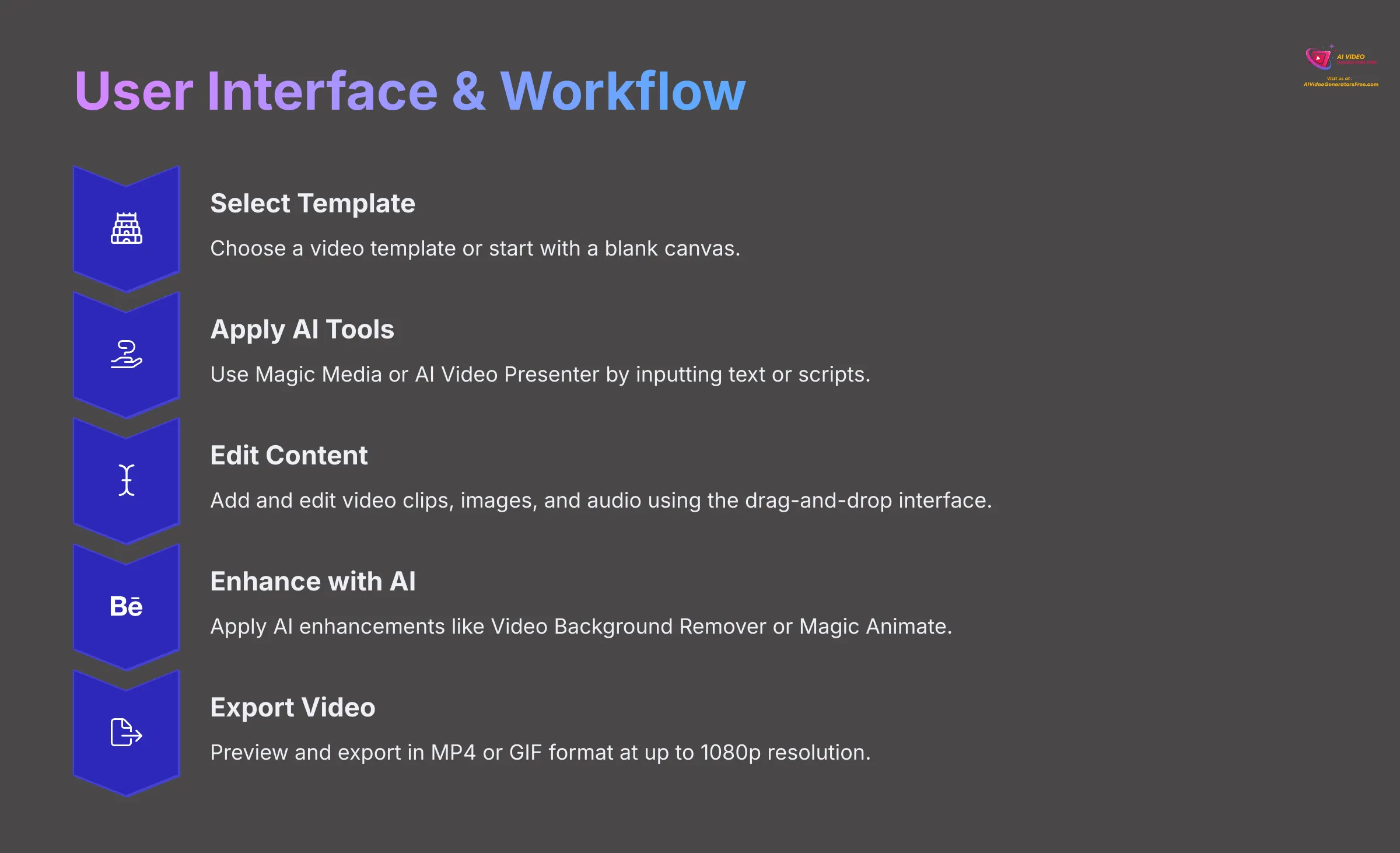
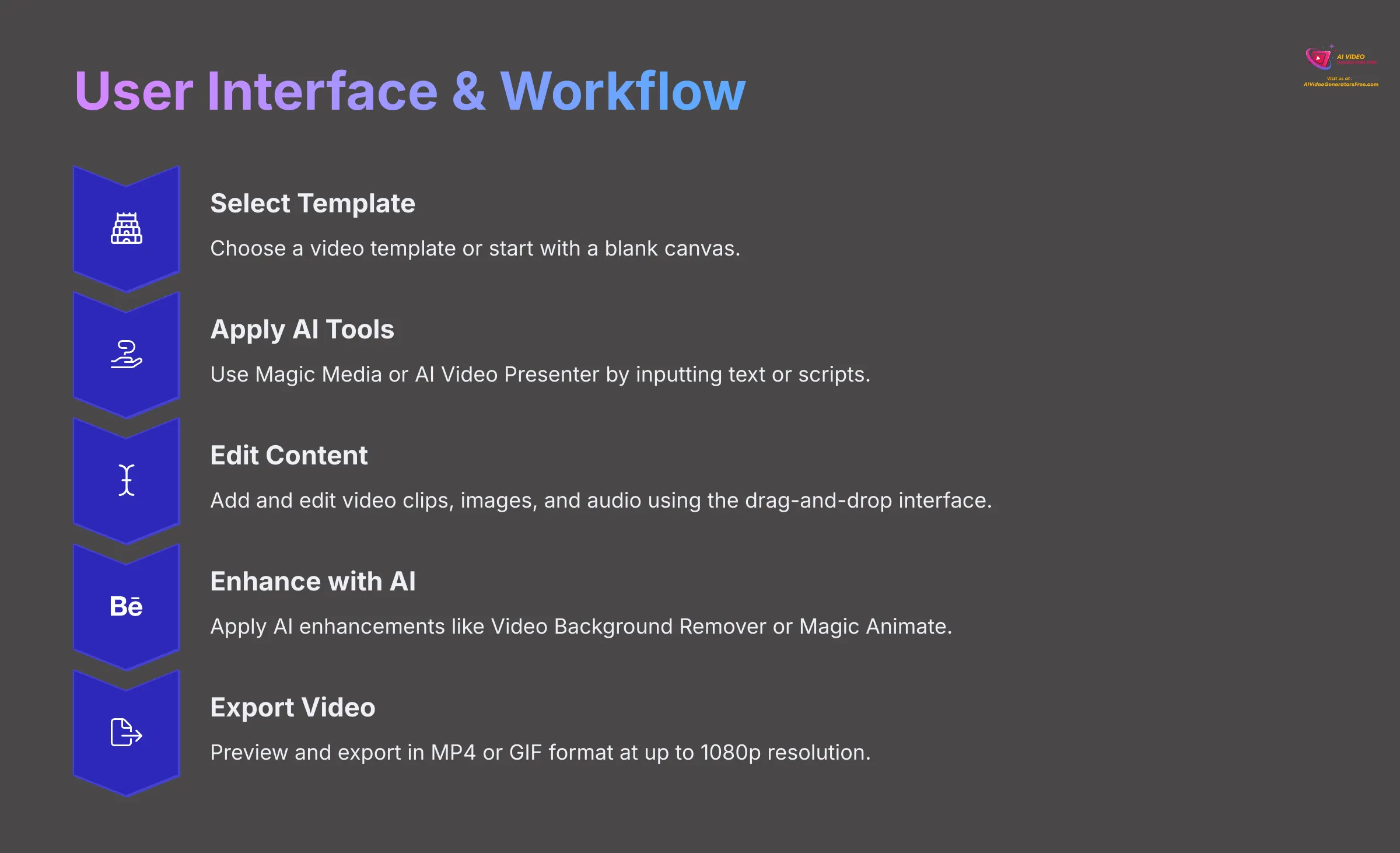
For me, using Canva's AI video editing tools feels like having a seasoned film editor right beside you, simplifying complex tasks like background removal or adding animations, making it as straightforward as adding a filter to a photo. Canva's UI is web-based and known for its intuitive drag-and-drop functionality, which extends beautifully to video editing.
The typical workflow I follow includes:
- Select a video template or start with a blank canvas
- Use AI tools like Magic Media by typing a prompt, or AI Video Presenter by inputting a script
- Add and edit video clips, images, and audio using the simple drag-and-drop timeline interface
- Apply AI enhancements such as Video Background Remover or Magic Animate to elements
- Preview the video and export it in your preferred format
Output Options & Customization for AI Videos
Canva provides excellent flexibility for your final AI videos. You can export your creations in common formats like MP4 and GIF, making them ready for social media, websites, or presentations.
Resolution options include 1080p for high-quality output and 720p for smaller file sizes. AI-generated content can be customized extensively—you can adjust scripts for the AI Video Presenter, change styles in Magic Media, or modify elements directly on the timeline.
Technical Specifications for Canva AI Video (2025)
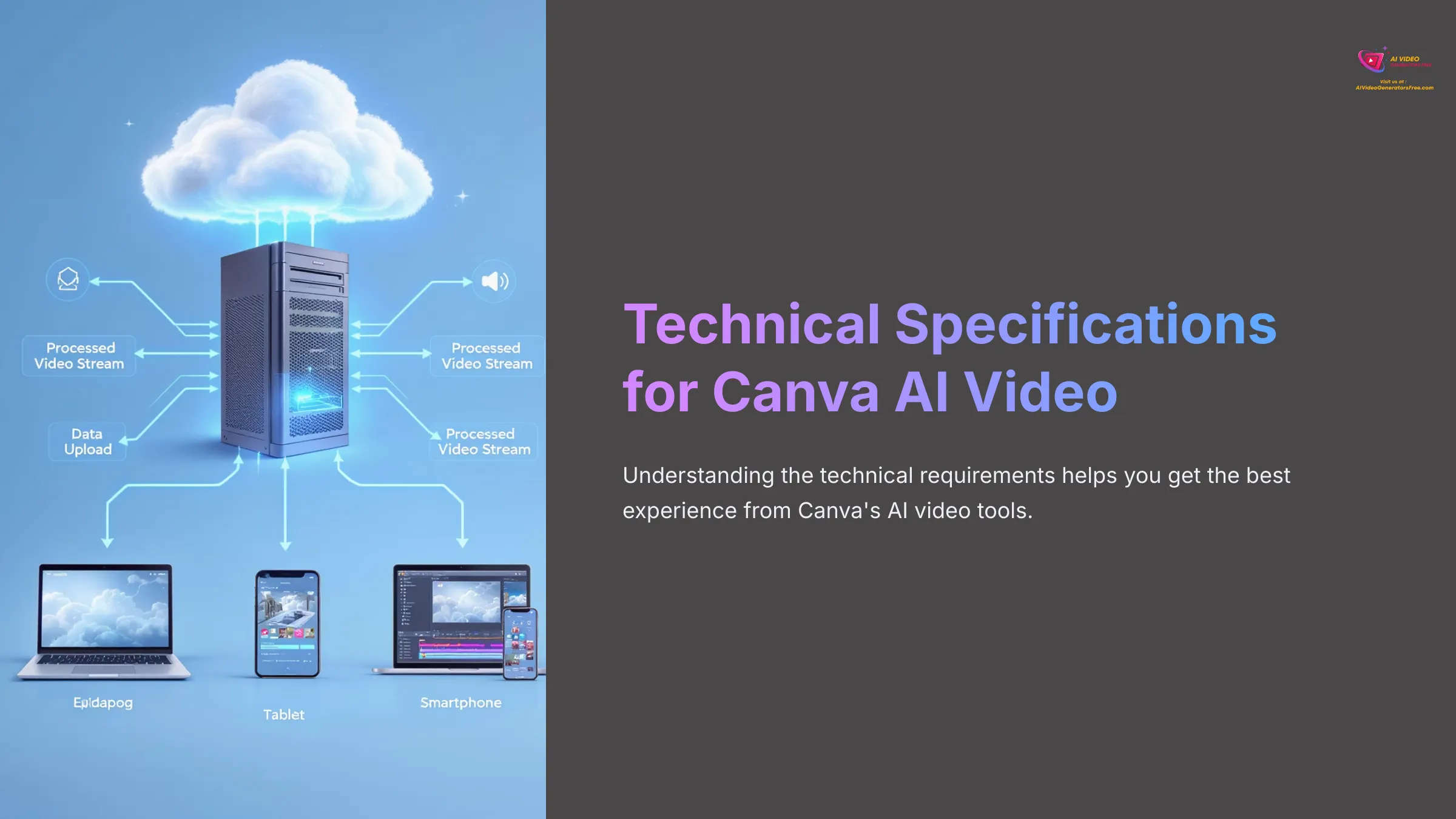
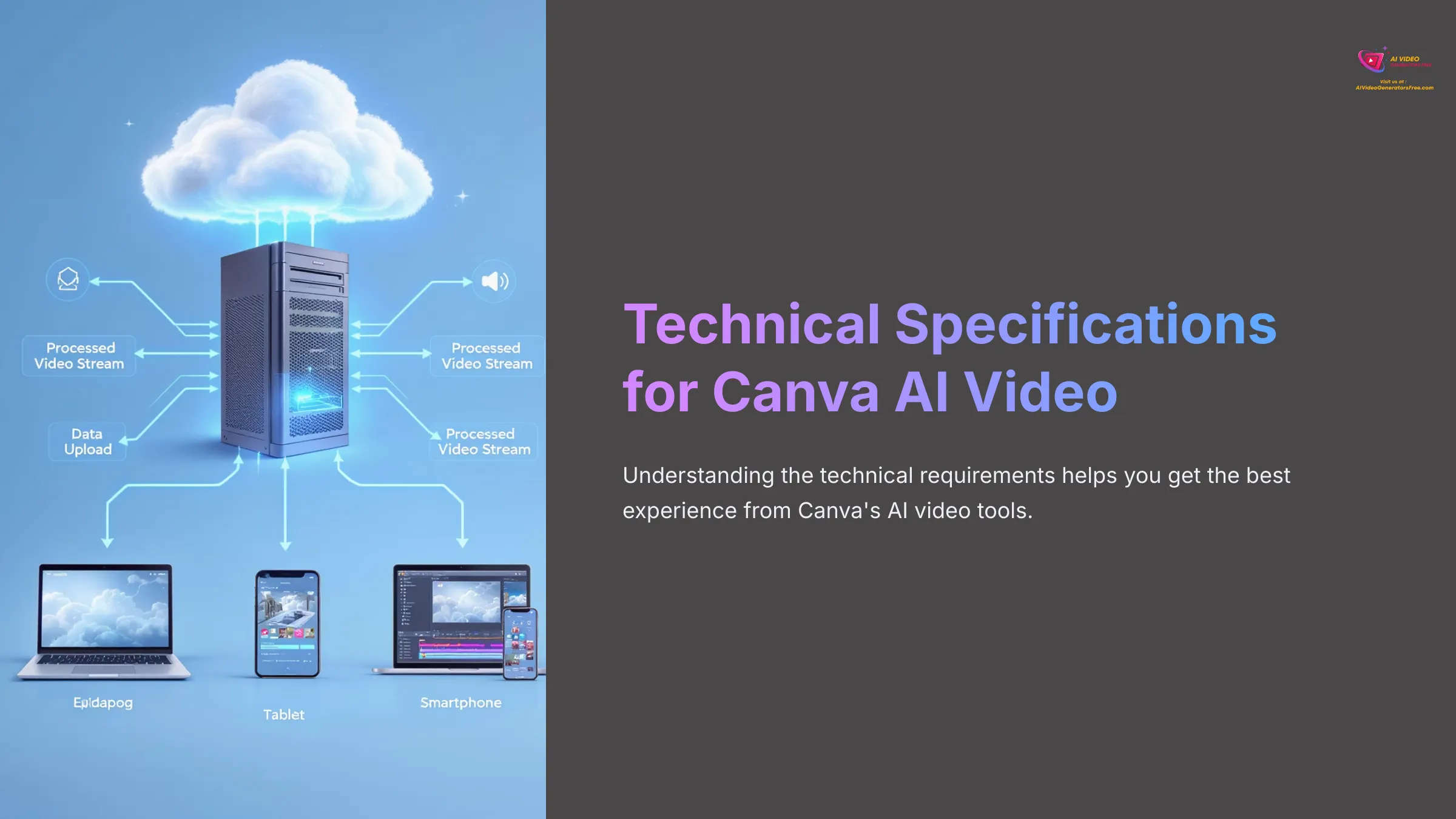
Understanding the technical requirements helps you get the best experience from Canva's AI video tools. Let me break down what you need to know.
Supported Platforms: Where Can You Use Canva Video?
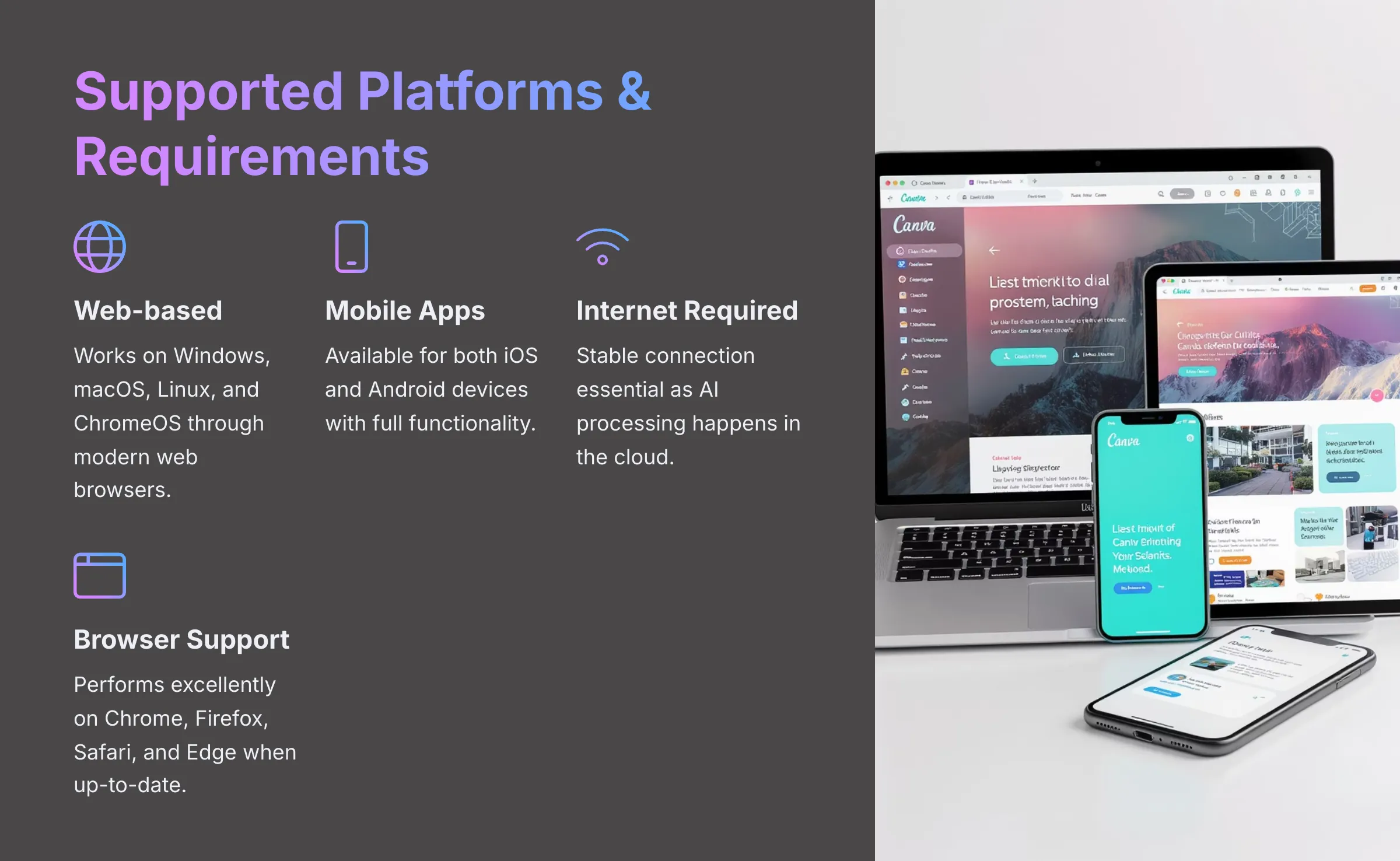
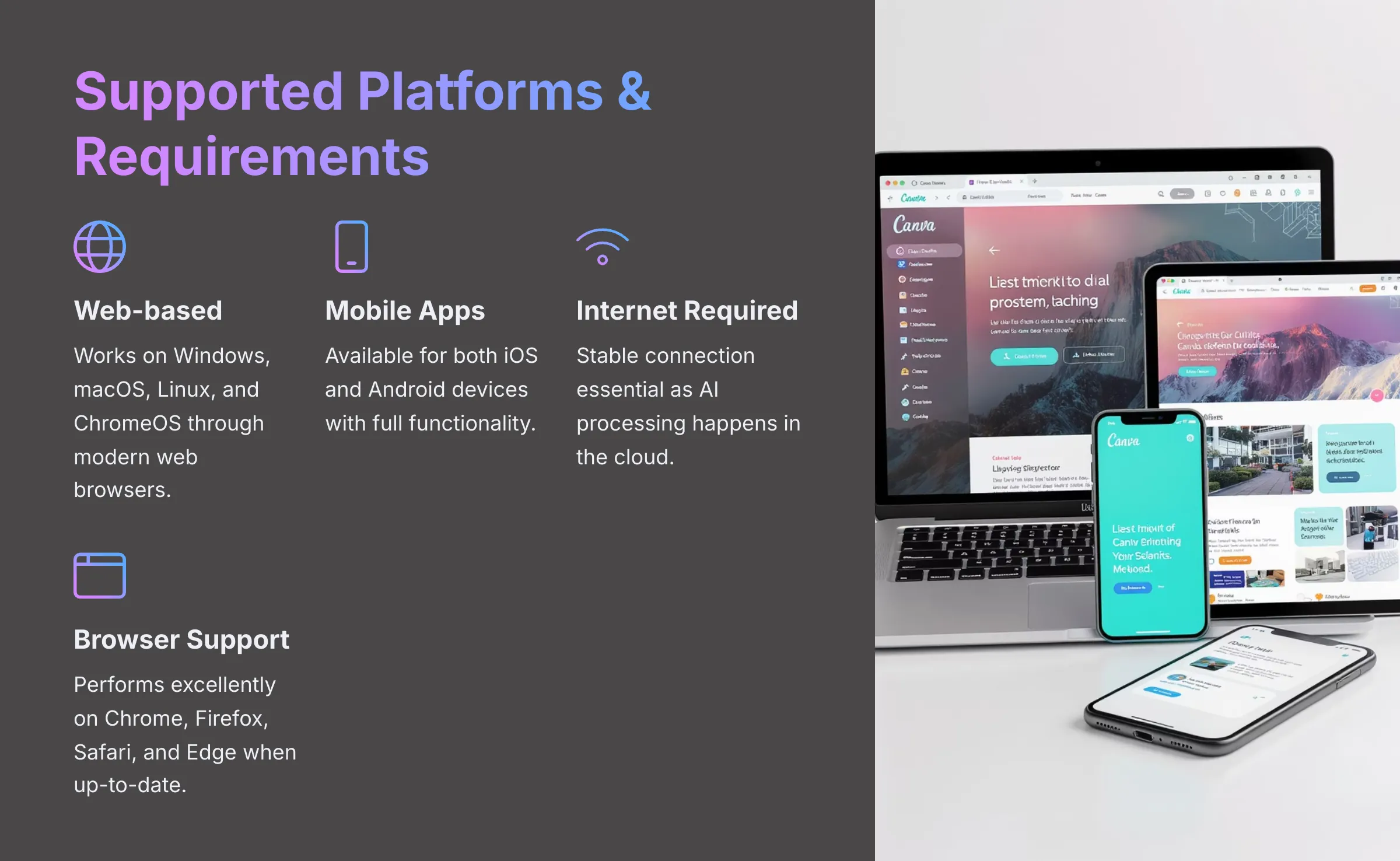
You can access Canva's video features across multiple platforms, which makes it incredibly accessible:
- Web-based: Works on Windows, macOS, Linux, and ChromeOS through modern web browsers
- Mobile apps: Available for both iOS and Android devices
I've found it performs excellently on Chrome, Firefox, Safari, and Edge, as long as they're kept up-to-date. The cross-platform compatibility means you can start a project on your desktop and continue editing on your phone.
System & Browser Requirements for Smooth AI Video Editing
While Canva is cloud-based, some local factors significantly impact your experience. Here's what I recommend for smooth AI video editing:
- A stable internet connection is absolutely essential since AI processing happens in the cloud
- An up-to-date web browser ensures optimal performance
- Minimal hardware requirements, though a reasonably modern computer or phone improves overall responsiveness
- For mobile apps, keep your iOS or Android updated to the latest version
The cloud-based approach means your device isn't doing the heavy AI processing, but a good connection is crucial for seamless editing.
Supported Input Formats for Your Video Projects
Canva accepts a wide variety of media formats, making it easy to work with existing content:
- Images: JPG, PNG, SVG, HEIC/HEIF, WebP
- Video: MP4, MOV, GIF, MPEG, MKV
- Audio: MP3, M4A, OGG, WAV, WEBM
- Text Prompts: Essential for AI features like Magic Media and Magic Edit
- Documents: PDF and PPTX files can be imported to extract elements for video presentations
This broad format support makes it simple to combine existing assets with AI-generated content.
Video Output Formats & Quality Parameters
When your AI video is complete, Canva offers practical output options:
- Video Export: Primarily MP4 (the most versatile format) and GIF (for short, animated clips)
- Resolution Options: 1080p (Full HD, recommended for professional quality) and 720p for smaller files
Canva handles compression well, balancing file size with visual quality. Since processing happens in the cloud, export times depend more on video complexity and Canva's server capacity than your local hardware.
Performance Considerations for AI Video Rendering
Rendering times for AI videos in Canva vary based on several factors. Video length, complexity of AI effects used, and chosen output quality all influence processing time. The cloud-based architecture is generally beneficial, as it means consistent performance regardless of your device's capabilities.
However, rendering speed can sometimes depend on Canva's server load, particularly during peak usage times. Most simple AI video projects complete within a few minutes.
Real-World Use Cases & Applications for Canva AI Video
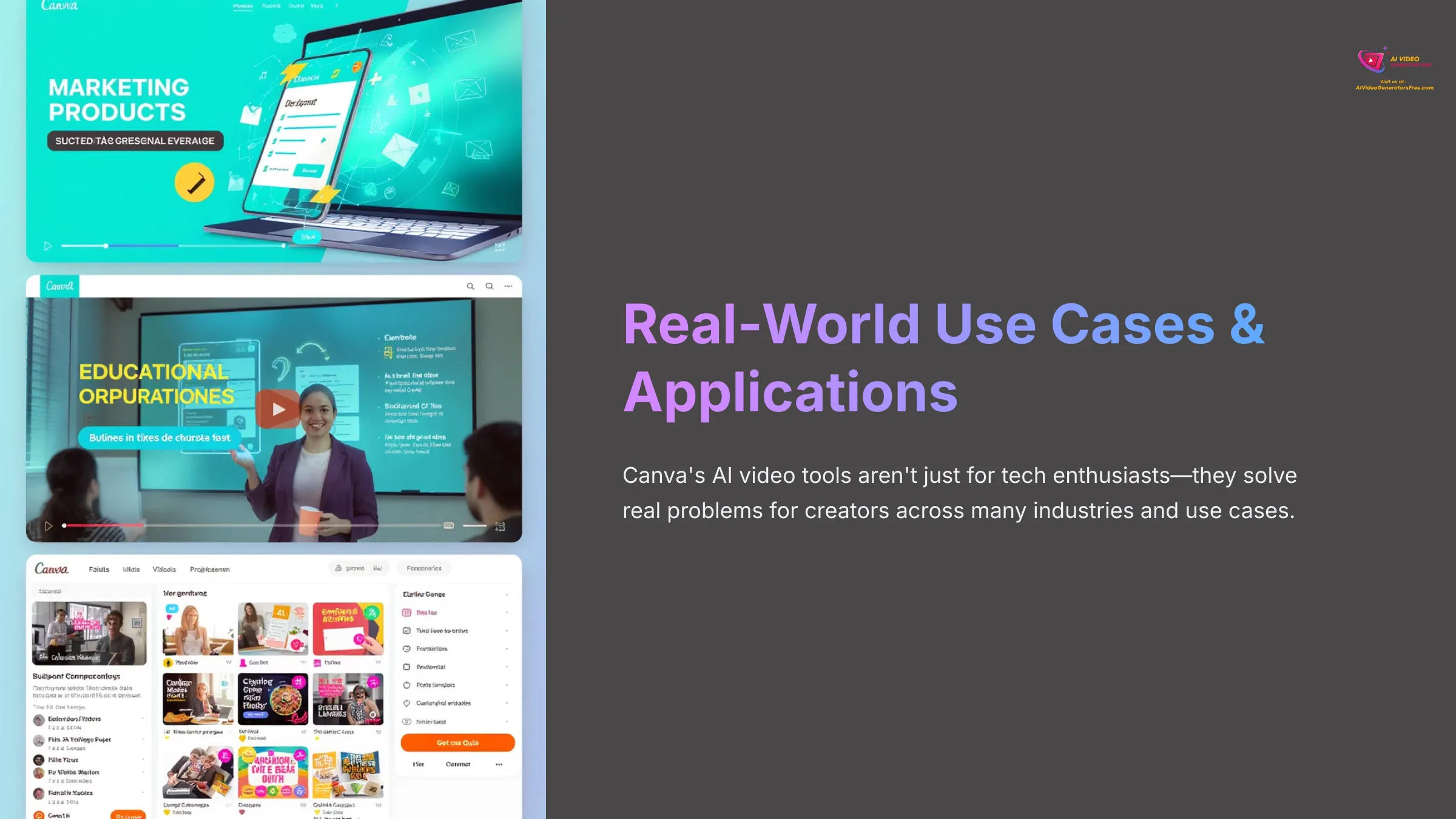
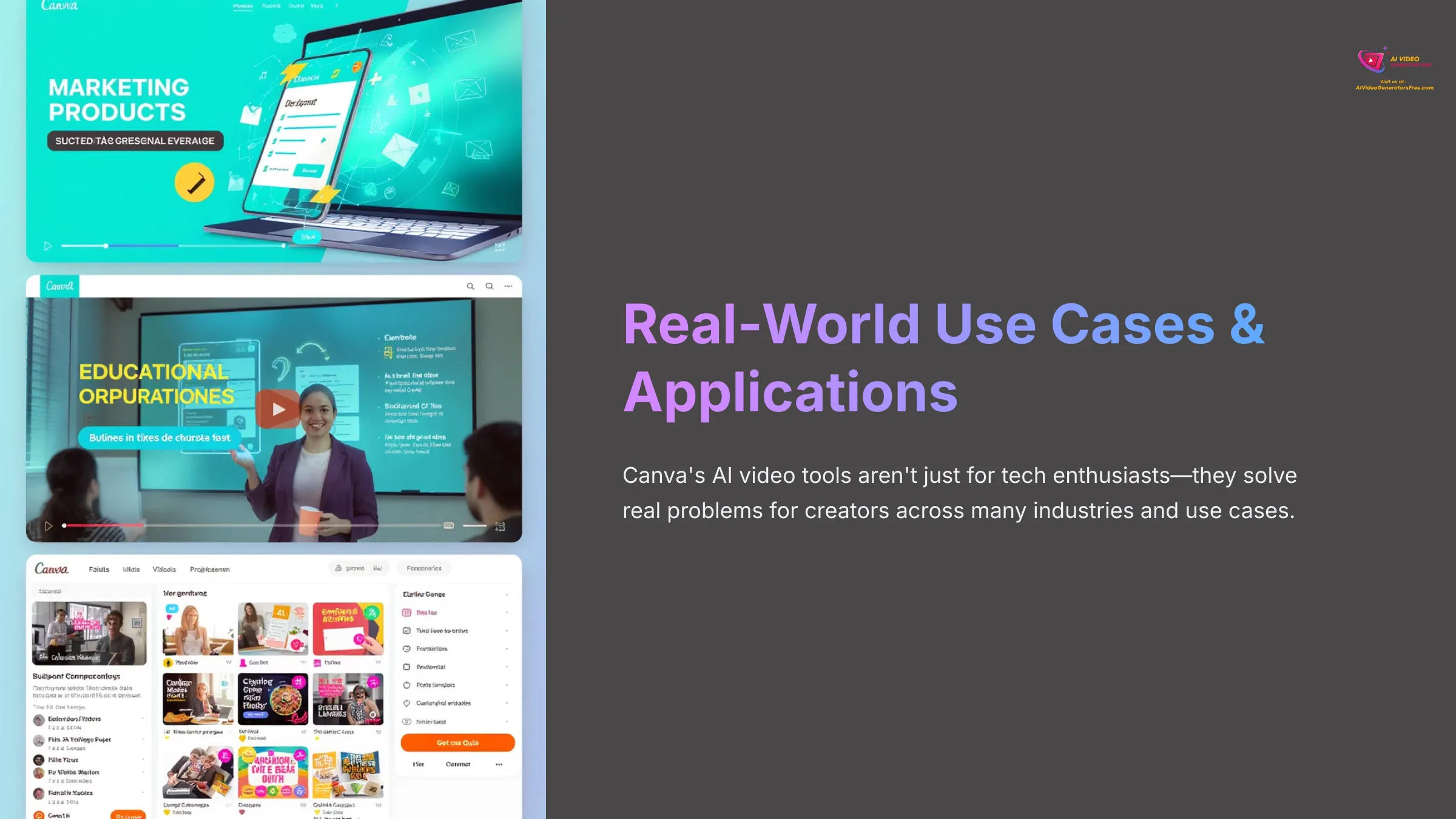
Canva's AI video tools aren't just for tech enthusiasts—they solve real problems for creators across many industries and use cases.
Who is Canva AI Video For? Target Users & Scenarios
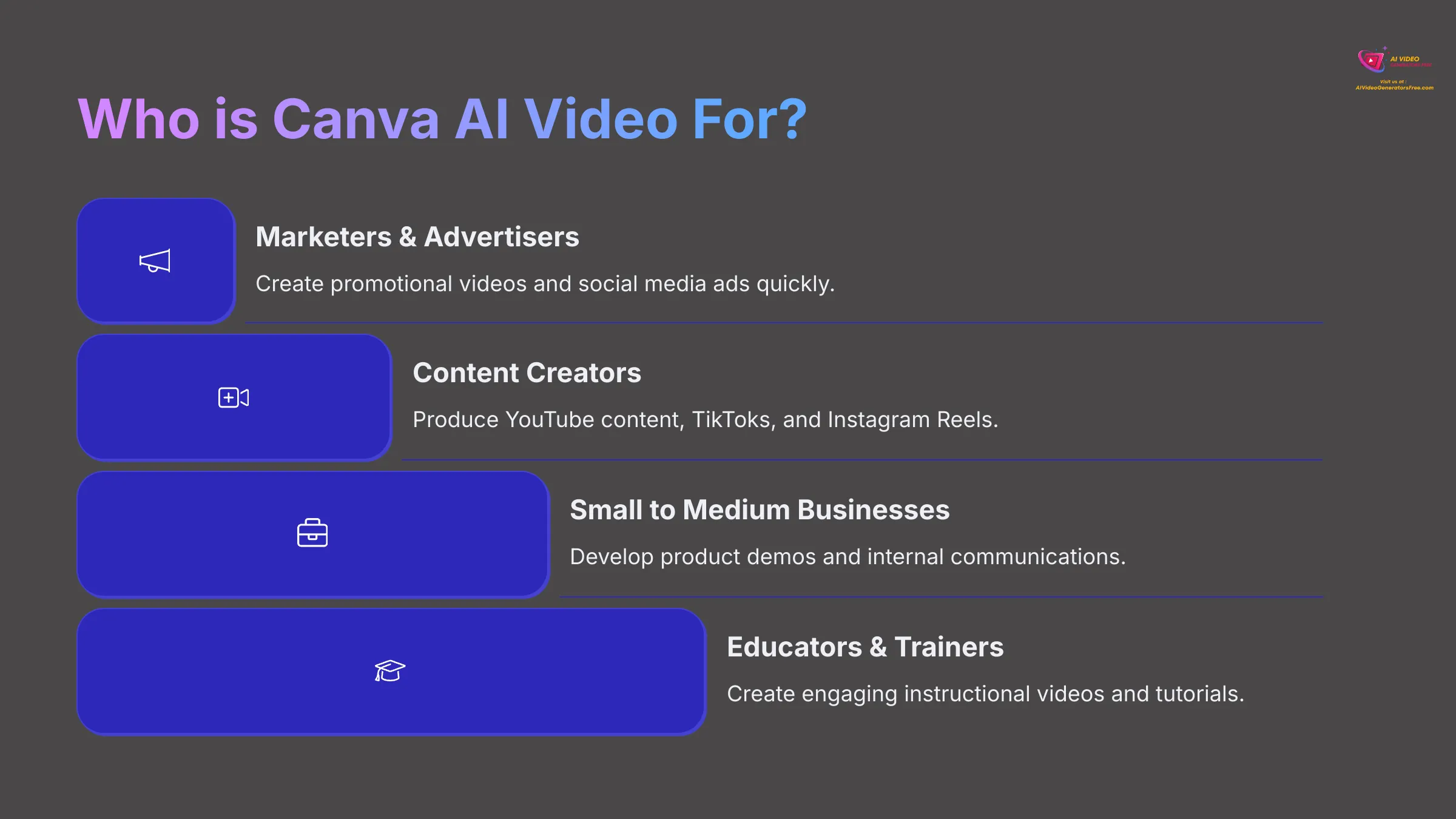
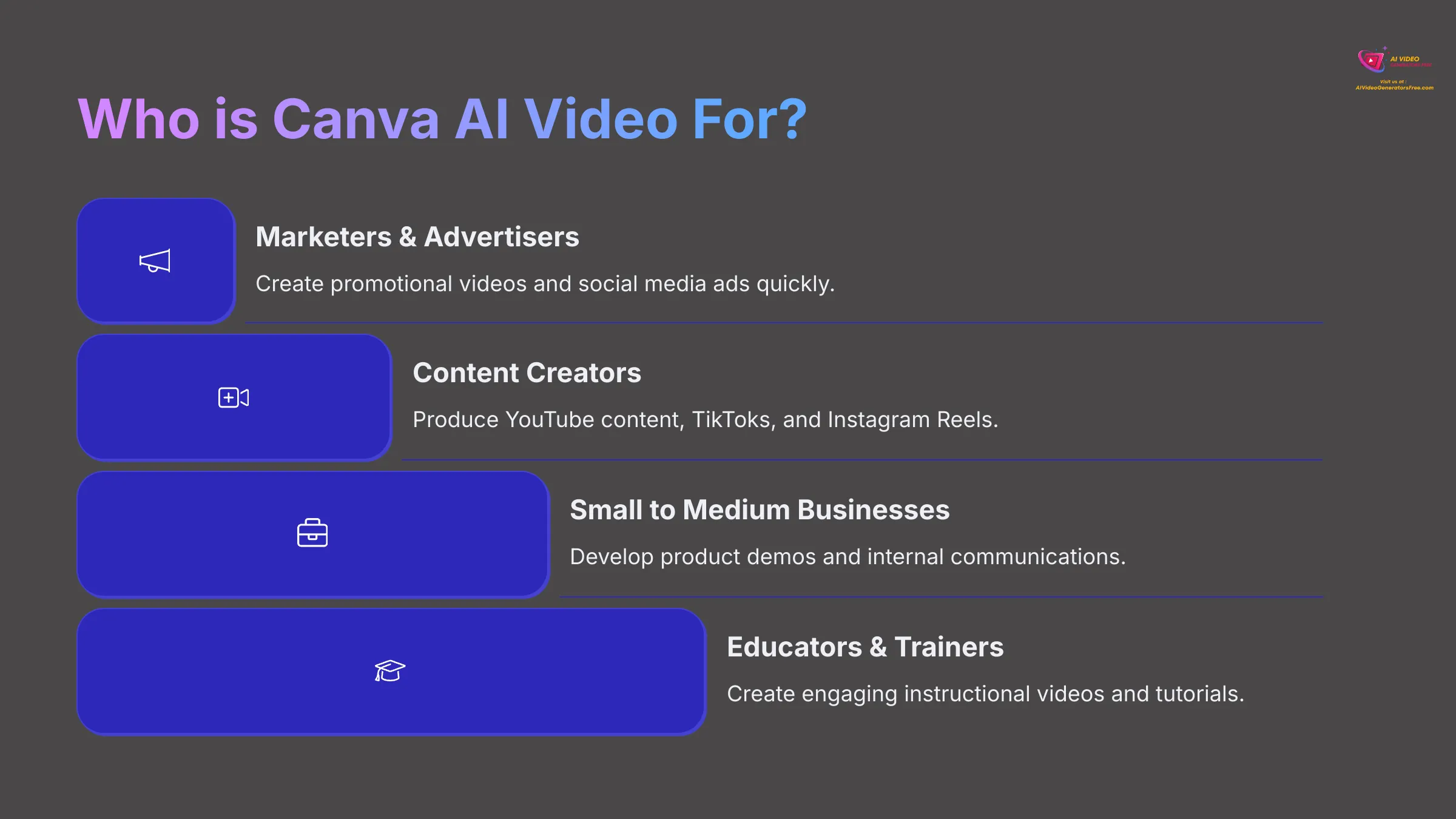
From my perspective as someone focused on practical user results, Canva AI video serves a remarkably diverse audience:
- Marketers & advertisers who need to create promotional videos and social media ads quickly
- Content creators producing YouTube content, TikToks, and Instagram Reels
- Small to medium businesses creating product demos, explainer videos, and internal communications
- Educators & trainers developing engaging instructional videos
- Individuals working on personal projects, event invitations, or family videos
The accessibility of AI tools means people without traditional video editing skills can create professional-looking content.
Top Project Types You Can Create with Canva AI Video
The AI features in Canva enable creation of numerous video project types. Popular ones include:
- Social media videos (Reels, TikToks, YouTube Shorts)
- Marketing videos and advertisements
- Product demonstration videos
- AI avatar presentations and announcements
- Animated explainer videos
- Tutorial videos and how-to guides
- Corporate presentations with embedded video content
- Video slideshows generated from images and text prompts using Magic Media
I've seen users create highly engaging training modules with the AI Video Presenter very effectively.
Industry-Specific AI Video Applications


Canva's AI video tools prove versatile across various industries. My analysis shows particularly strong applications in:
- Marketing & Advertising: Generate ad variations for A/B testing quickly, create compelling social media campaigns with AI-enhanced visuals
- Education: Develop engaging lesson content, use AI-narrated tutorials with AI Video Presenter in multiple languages
- E-commerce: Produce product showcase videos from text descriptions using Magic Media, create promotional videos for online stores
- Corporate: Enhance internal communications with video messages, create training videos using AI avatars for consistency
These applications demonstrate the tool's adaptability across different professional needs.
Implementation Examples: Canva AI Video in Action (2025)
Let me share some practical scenarios based on real-world usage:
- A marketer creating a promo for eco-friendly sneakers uses Magic Media by inputting “energetic promo for sustainable running shoes with city backdrop” and receives several video options within minutes
- An educator developing a history lesson uploads their script to AI Video Presenter, selects an avatar, and chooses Spanish language output to reach more students
- A small business owner uses a Canva template for a social media ad, applies the Video Background Remover to their product footage, and adds Magic Animate text overlays for visual appeal
These examples show how accessible and effective the AI tools can be for everyday creators.
Canva Pricing & Plans (2025 Focus: Free & Budget Options)
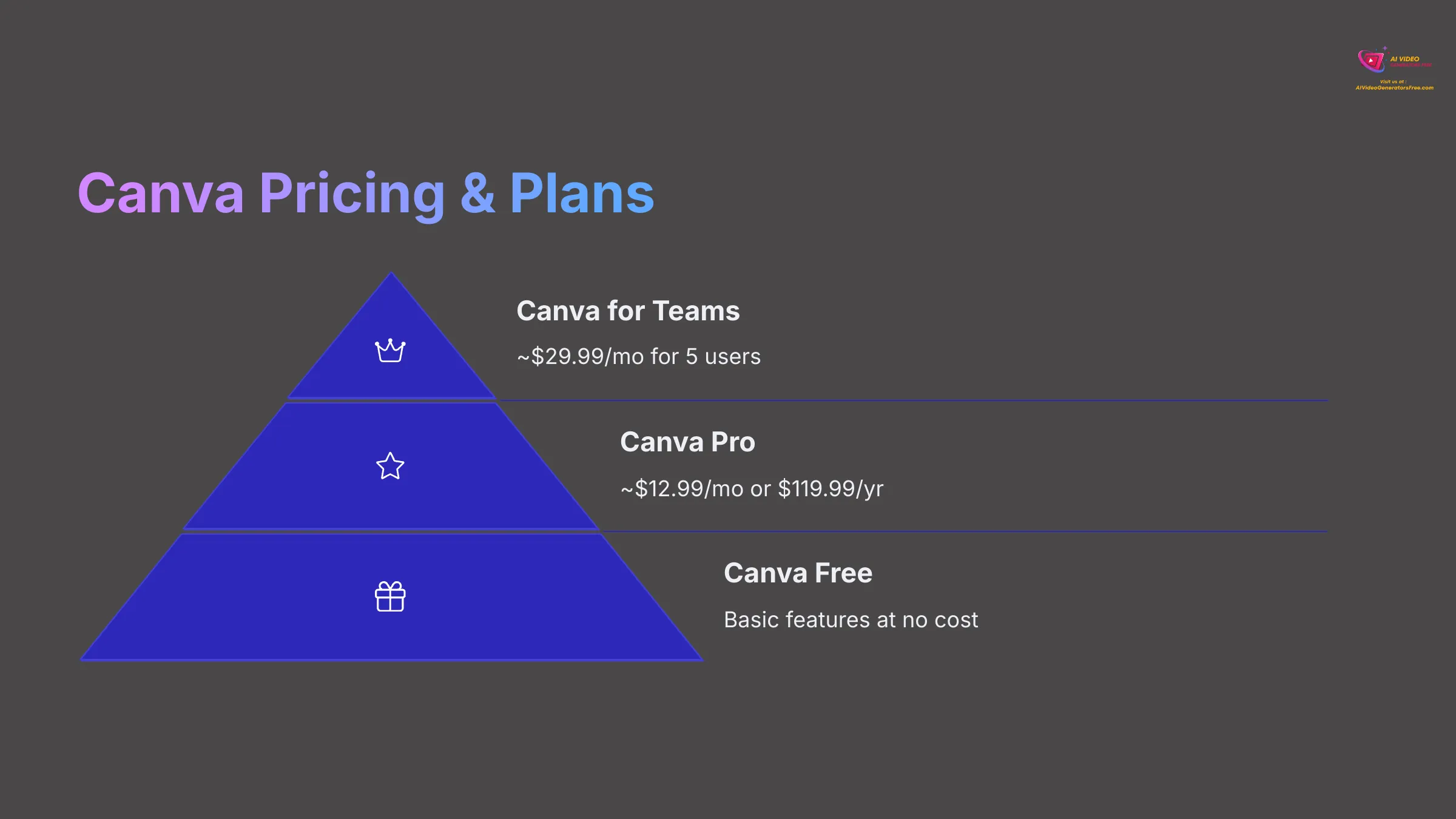
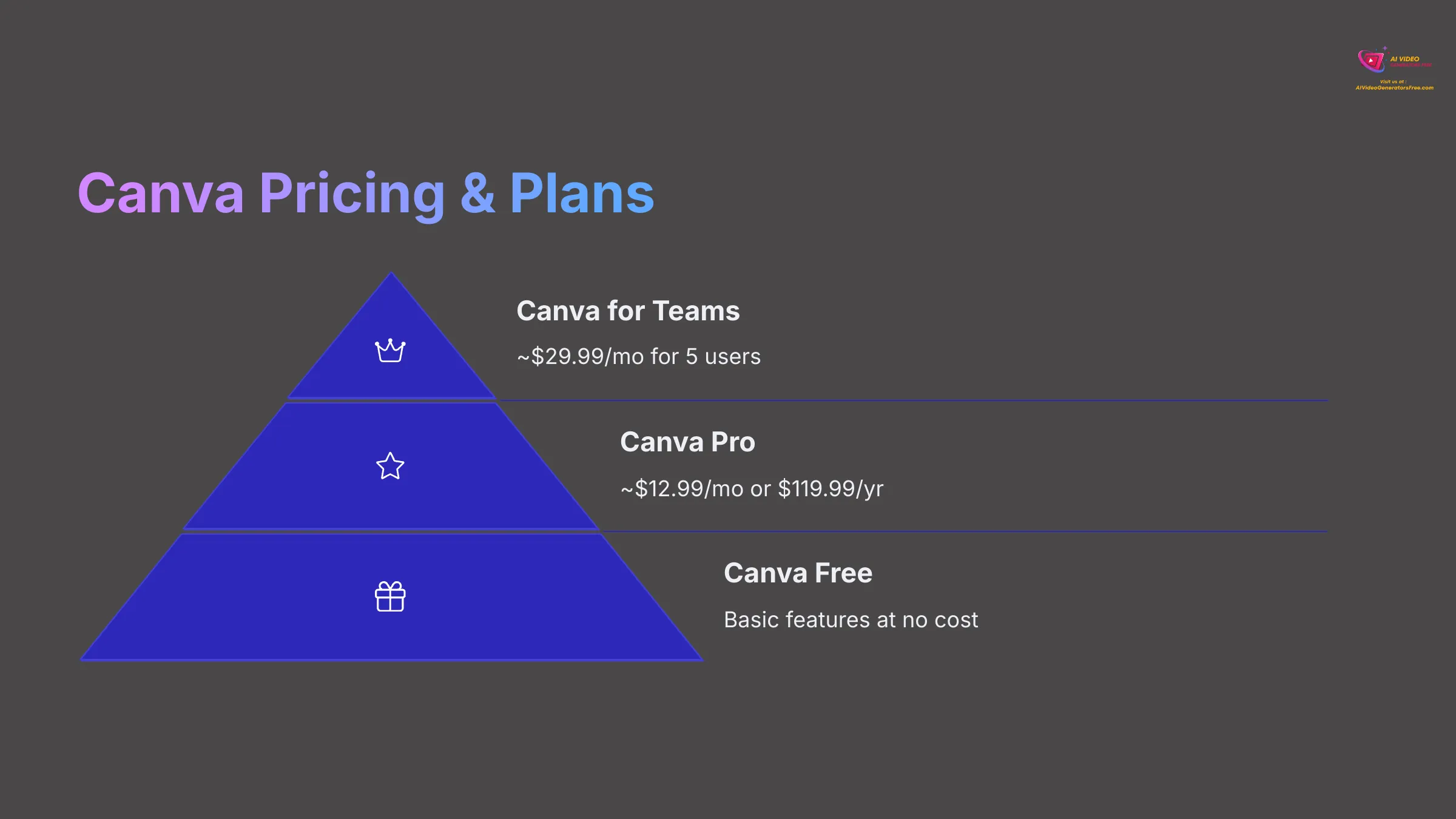
Understanding Canva's pricing structure is crucial, especially since our focus at AI Video Generators Free is on accessible, cost-effective solutions.
Canva's Freemium Model: What's Available in Each Tier?
Canva operates on a freemium model that provides genuine value at every level. Here's how the tiers compare for AI video in 2025:
| Feature Aspect | Canva Free | Canva Pro (~$12.99/mo or $119.99/yr) | Canva for Teams (~$29.99/mo for 5 users) |
|---|---|---|---|
| Core AI Video Tool Access | Limited uses/credits for Magic Media, some AI Video Presenter access (may have watermarks/limits) | Full access to Magic Studio AI tools (more uses/credits for Magic Media, full AI Presenter, Video Background Remover) | All Pro features |
| Premium Stock Media | Limited selection | 100M+ premium photos, videos, audio | 100M+ premium photos, videos, audio |
| Advanced Editing (AI) | Basic animations, some filters | Video Background Remover, Magic Switch, advanced animations | All Pro features |
| Templates | Good selection of free templates | Full access to premium templates | Full access to premium templates |
| Brand Kit | Not available | Yes, including Instant Brand DNA | Yes, enhanced for team collaboration |
| Storage | 5GB cloud storage | 1TB cloud storage | 1TB cloud storage per user |
| Collaboration | Basic sharing | Basic sharing | Advanced team collaboration, reporting, approval workflows |
Prices are approximate and can vary by region or promotional offers. My focus is always on helping you find the best value for your specific needs.
Focus on Free: Canva's AI Video Capabilities Without a Subscription
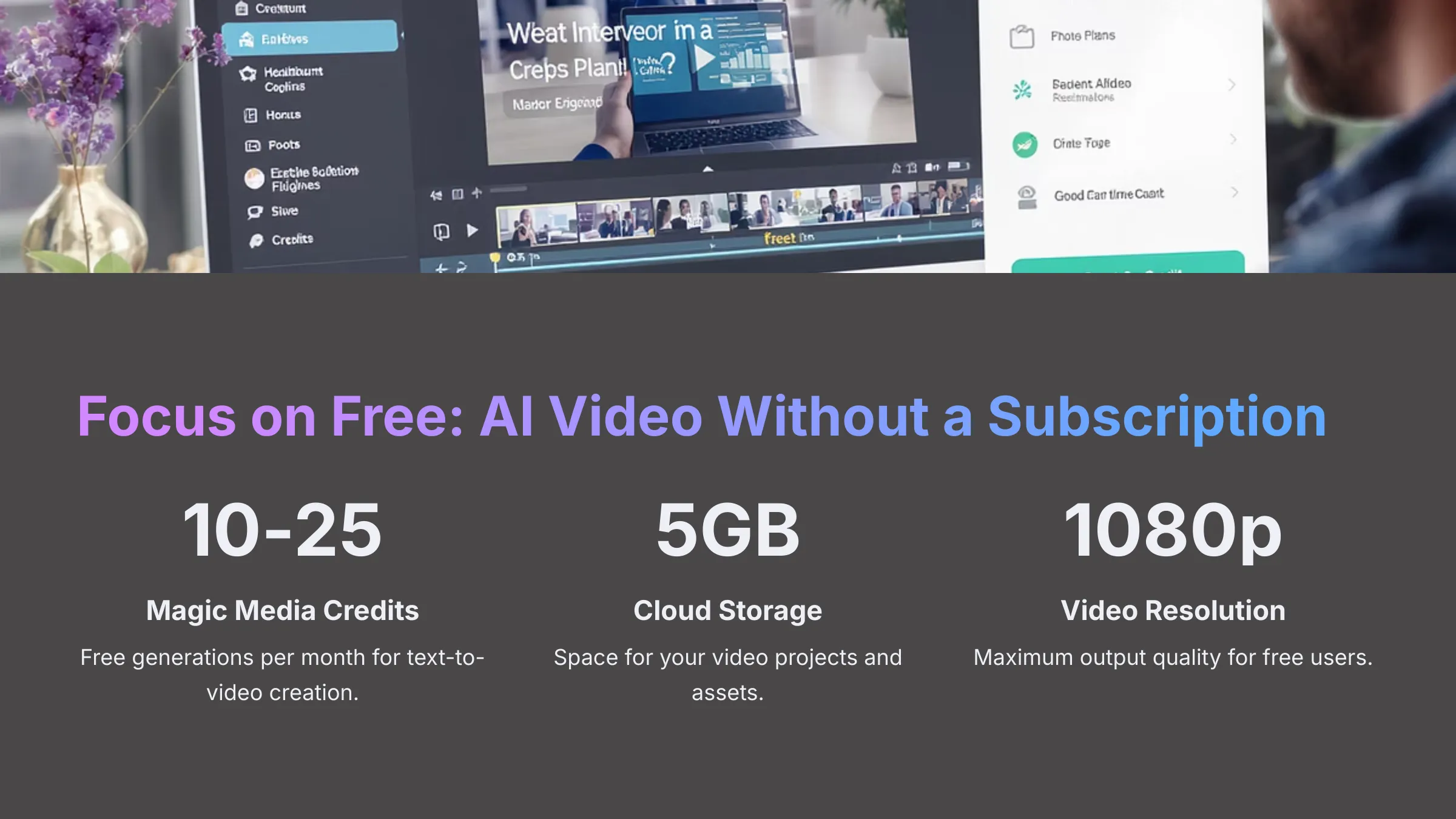
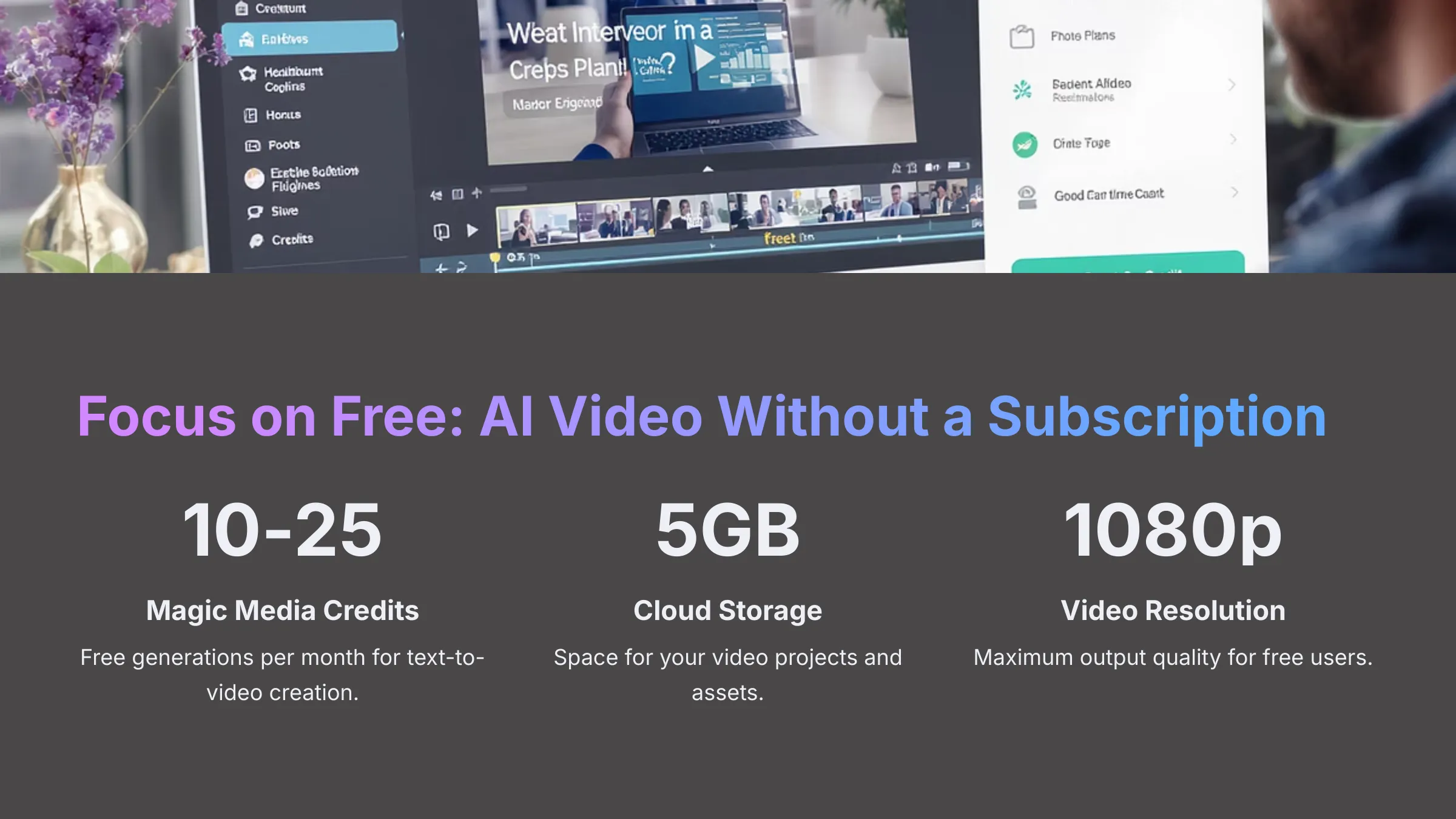
Canva's free plan for AI video is like getting VIP access to the lobby of an exclusive tech showcase; you see some amazing AI demonstrations like Magic Media for a few creations, but stepping into the main hall with unrestricted access to tools like the full AI Video Presenter and Video Background Remover really requires the Pro pass.
The free plan typically includes:
- A certain number of free generations or credits for Magic Media (usually 10-25 credits per month)
- Access to the AI Video Presenter, though free use may result in watermarked videos or limited presenter styles/languages
- Basic AI-powered editing tools, including some animation effects and standard video filters
- Full access to the standard video editor with timeline and drag-and-drop interface
Limitations include capped output resolutions, fewer premium templates, and restricted access to advanced tools like the Video Background Remover.
Is Canva Pro Worth It for AI Video Editing? Value Proposition
For creators who produce videos frequently or need polished, professional results, Canva Pro offers significant value. The Pro plan removes most limitations on AI tool usage—providing more Magic Media generations, watermark-free AI Video Presenter outputs, and full access to the Video Background Remover. Additionally, users can take advantage of advanced features like custom templates and enhanced collaboration tools, making it easier to work in teams. The canva pro subscription benefits extend to priority support and exclusive access to new features, ensuring that creators stay ahead of the curve. This robust toolkit enhances productivity and creativity, allowing creators to focus more on their content.
You also gain access to the entire premium stock media library (over 100 million assets), the complete Brand Kit for consistency, and Magic Switch for easy resizing. When compared to subscribing to multiple individual AI tools, Canva Pro's bundled approach often proves more cost-effective.
Trial Availability & Enterprise Options
Canva Pro typically offers a 30-day free trial, giving you ample time to test the premium AI video features. I always recommend taking advantage of such trials to see if the advanced features meet your needs.
For larger organizations, Canva for Teams provides enhanced collaboration features. Canva also offers Enterprise solutions with advanced controls, and through “Canva for Developers,” businesses can access APIs for custom AI integrations.
Integrations & Ecosystem: Connecting Canva AI Video
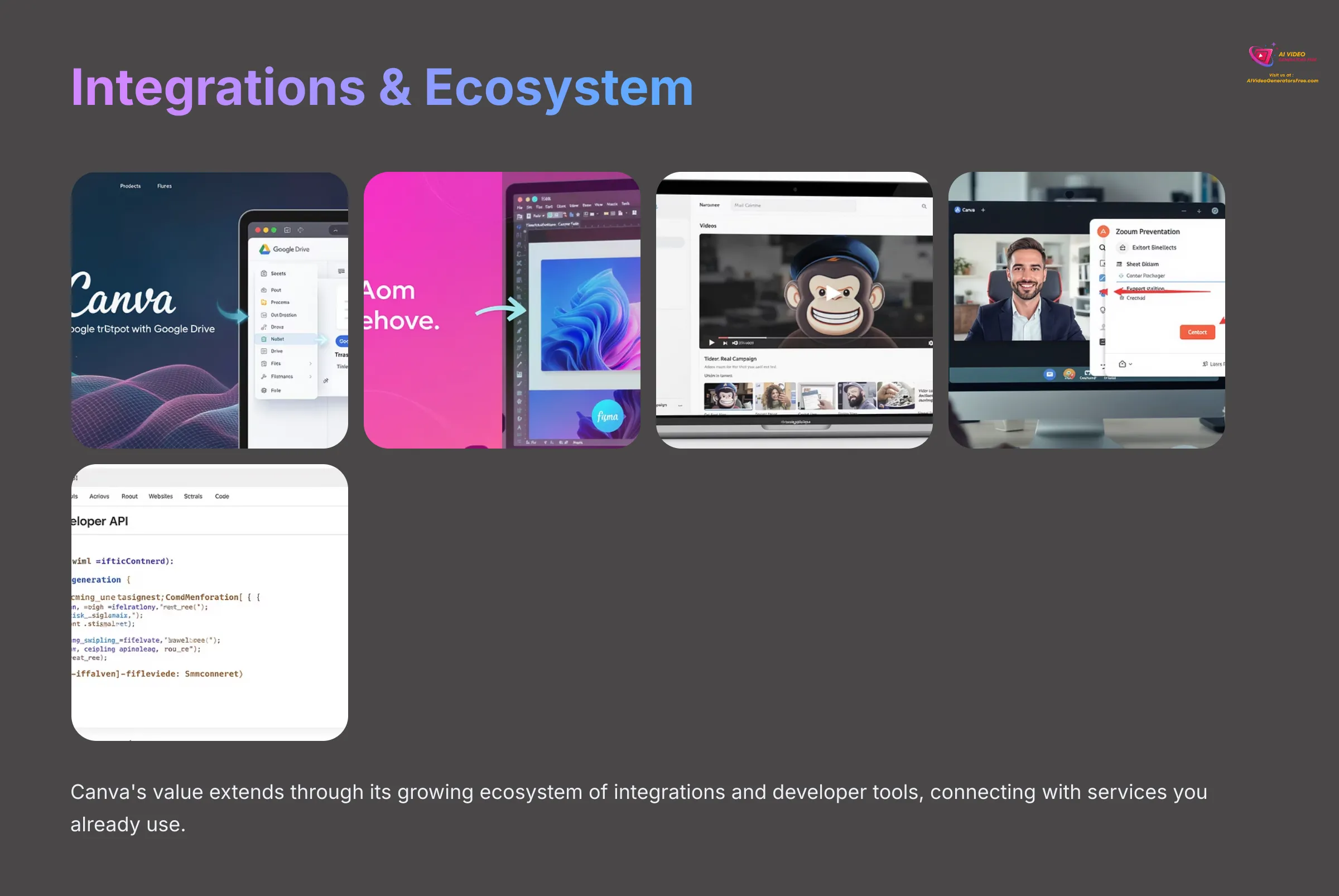
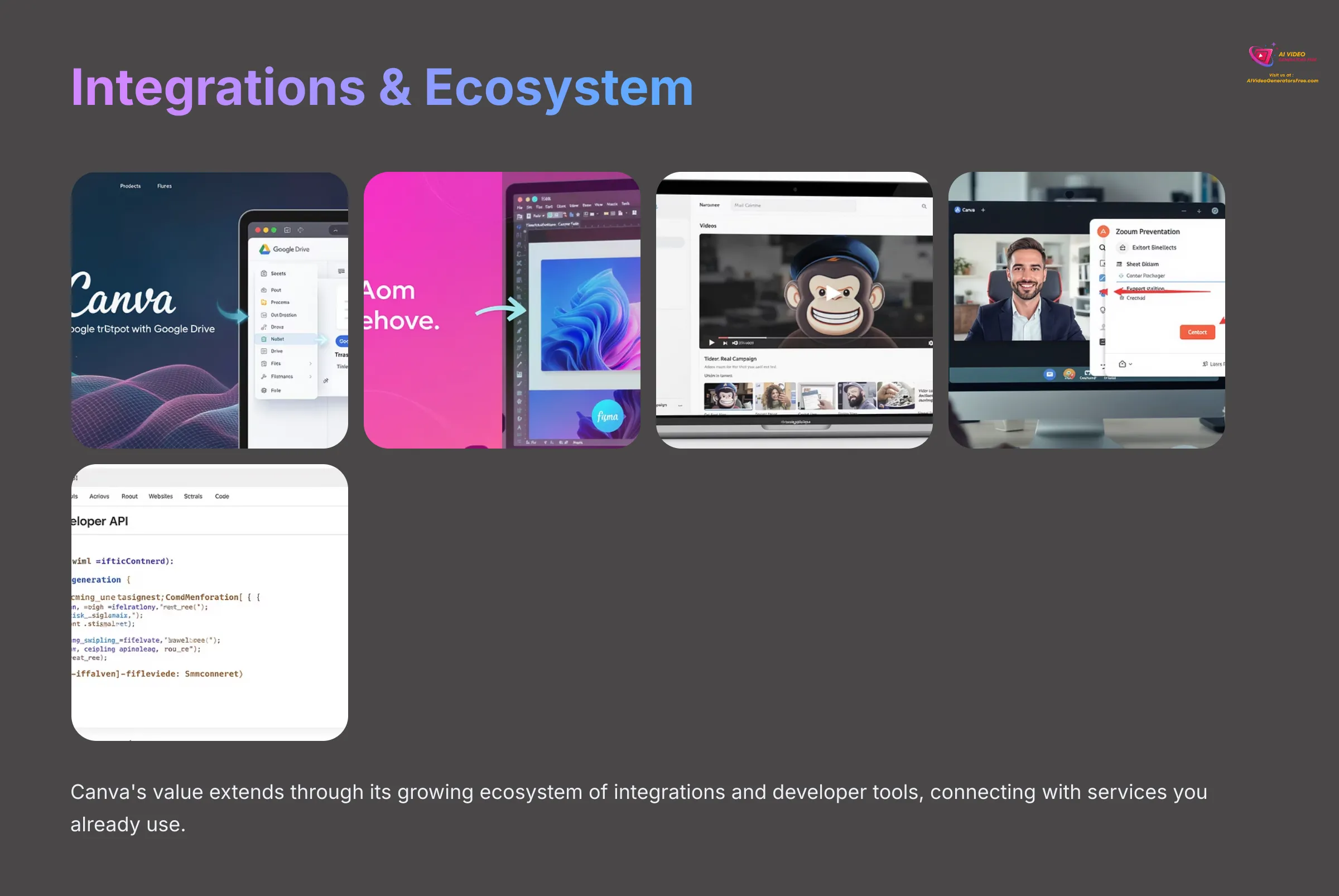
Canva's value extends beyond its standalone capabilities through its growing ecosystem of integrations and developer tools.
API & Developer Access: Extending Canva's AI Power (2025)
Canva is expanding its platform accessibility through the “Canva for Developers” initiative, highlighted in April 2025. This provides APIs that allow businesses and developers to potentially integrate Canva's AI capabilities into custom workflows.
The Canva Apps SDK includes a Generative AI app template, pointing toward a future where Canva's AI video capabilities can be extended and customized for specific business needs.
Canva Apps Marketplace 2.0: Third-Party AI Video Integrations
The revamped Canva Apps Marketplace (Apps Marketplace 2.0, April 2025) includes enhanced third-party integrations. For video creators, this means access to apps that:
- Connect to AI writing tools like Copy.ai for script assistance
- Offer specialized AI video effects from platforms like Runway ML
- Allow seamless import/export with design tools like Figma and Adobe Express
- Integrate with cloud storage (Google Drive, Dropbox) and marketing platforms (Mailchimp, Slack, Zoom)
These integrations streamline workflows by connecting Canva to other services you already use.
Import/Export Workflows for Video Projects
Canva supports easy upload of your own media—images, video clips, and audio files—for integration with AI-generated content. Once your AI video project is complete, you can export it in standard formats like MP4 and GIF.
These exported files work seamlessly across social media platforms, websites, or can be imported into other video editing software for additional advanced editing if needed.
Known Technical Limitations & Content Considerations (2025)
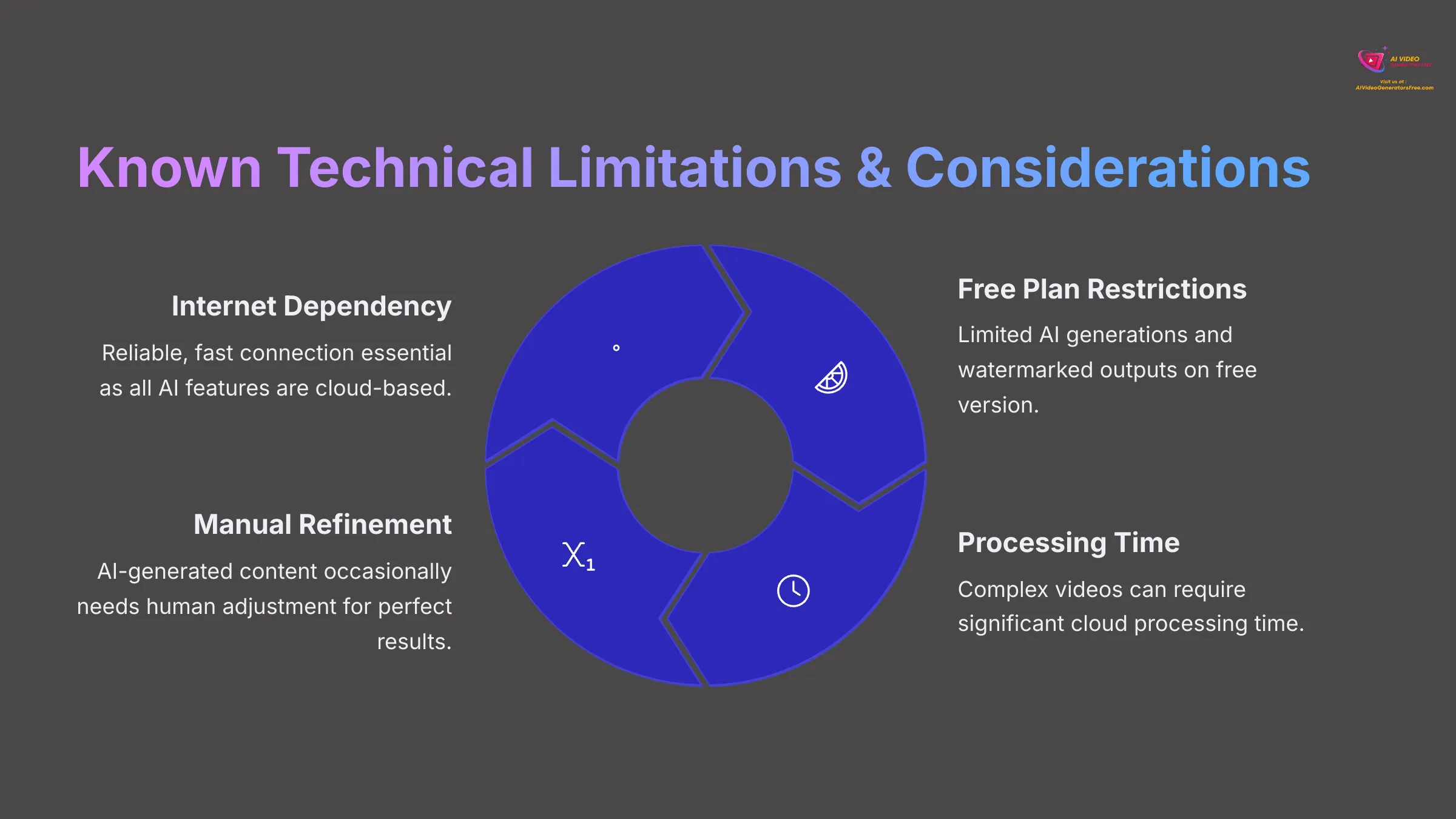
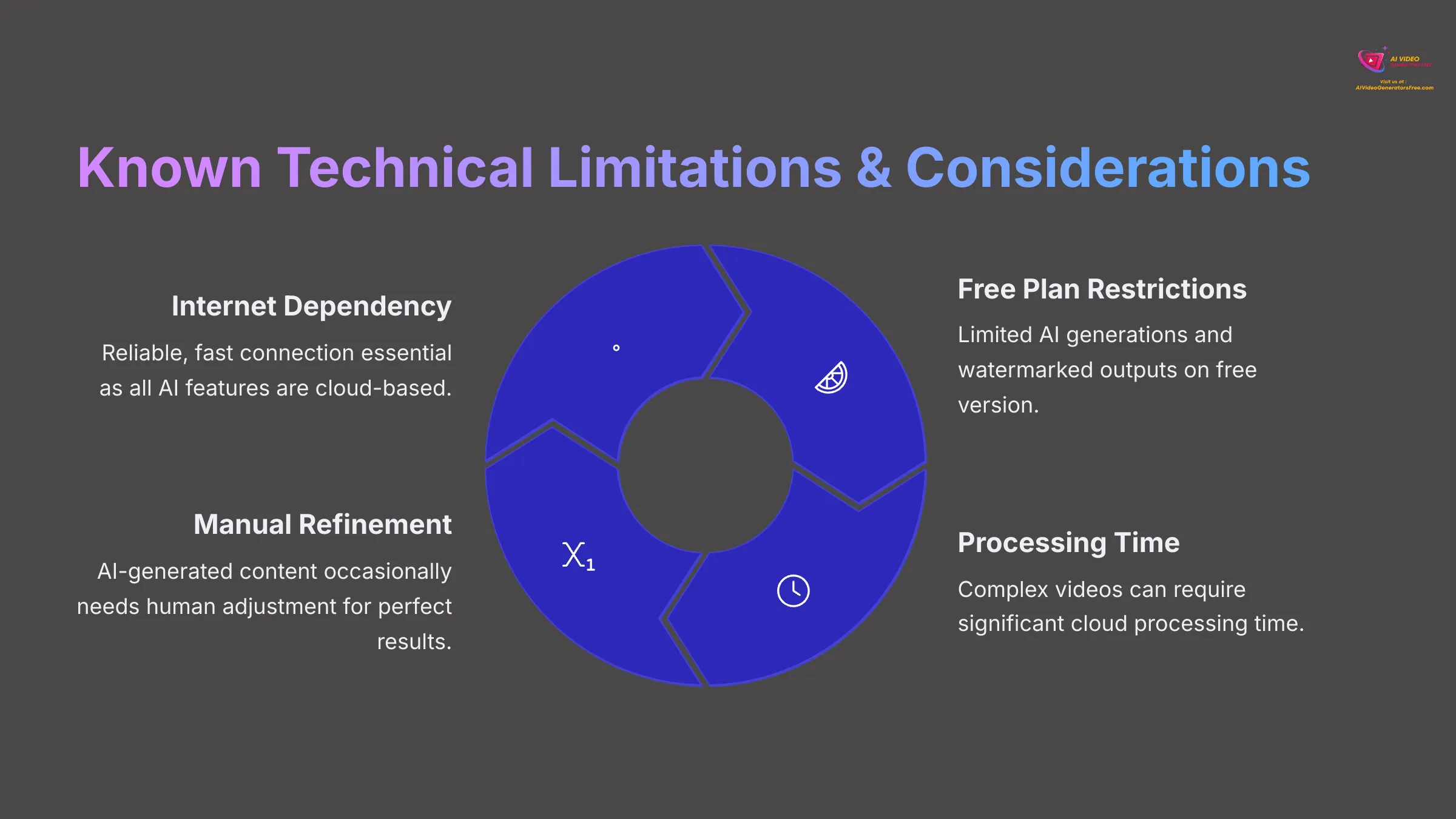
Even powerful tools have constraints, and understanding these helps set appropriate expectations for your projects.
Hardware & Network: What Do You Realistically Need?
You don't need a high-end computer to use Canva effectively. However, a reliable, fast internet connection is essential since all AI video features are cloud-based. Your experience depends heavily on your connection to Canva's servers.
A slow or unstable connection can lead to frustrating delays during upload, processing, and export phases.
Potential AI Video Limitations (Free vs. Paid)
Limitations vary significantly between free and paid plans. Common restrictions include:
Free User Limits:
- Restricted number of AI generations (monthly credits for Magic Media)
- Key AI features like Video Background Remover locked behind Pro plans
- AI Video Presenter outputs may carry watermarks on free versions
- Output resolution or quality caps for free users
General AI Considerations:
- Complex or long videos can still require significant processing time
- AI-generated content occasionally needs manual refinement for perfect results
- AI serves as an excellent starting point but may not always deliver final-ready content
Canva's Content Policies: What You Can't Create
Canva maintains content policies that prohibit creation of harmful, illegal, or copyright-infringing content. These policies are particularly relevant when using AI tools to generate content.
Users must adhere to Canva's terms of service and ensure responsible use of AI generation capabilities.
Getting Started with Canva AI Video: First Steps (2025)
Ready to explore Canva's AI video tools? Here's my straightforward guide to get you started, keeping things simple and practical.
Account Creation: Joining the Canva Platform
Getting started with Canva is remarkably easy. You can sign up for a free account through their website or mobile apps using your:
- Email address
- Google account
- Facebook account
- Apple ID
The registration process takes just minutes, and you'll have immediate access to the platform's core features.
Your First AI Video Project: A Quick Guide
Here's a simple walkthrough for creating your first AI video in Canva:
- Start your project: Choose a video template that matches your idea or begin with a blank canvas
- Find the AI tools: Use the search bar within Canva to locate “AI video” tools like “Magic Media” (for text-to-video) or “AI Video Presenter” (for avatar videos)
- Input your content: For Magic Media, describe the video you want (e.g., “a short, futuristic animation of a city skyline at night”). For AI Video Presenter, input your script
- Build your video: Arrange scenes on the timeline, upload your own media, or use assets from Canva's library
- Customize and enhance: Add text overlays, adjust colors, apply animations using Magic Animate, and experiment with other AI tools
- Preview your creation: Review your video to ensure it meets your expectations
- Download your video: Export your finished project as an MP4 file
This process makes AI video creation surprisingly accessible, even for complete beginners.
Essential Resources for Learning Canva AI Video
Canva provides excellent learning resources for mastering their AI video tools:
- Canva Design School: Official learning hub with tutorials, articles, and comprehensive courses covering AI tools
- Video Tutorials: Helpful guides available on the Canva platform and their official YouTube channel
- Canva Community Forum: Connect with other users, ask questions, and discover creative applications
- Help Center: Contains FAQs and detailed articles, with direct support typically available for paid subscribers
Canva AI Video: Recent Updates & Future Outlook
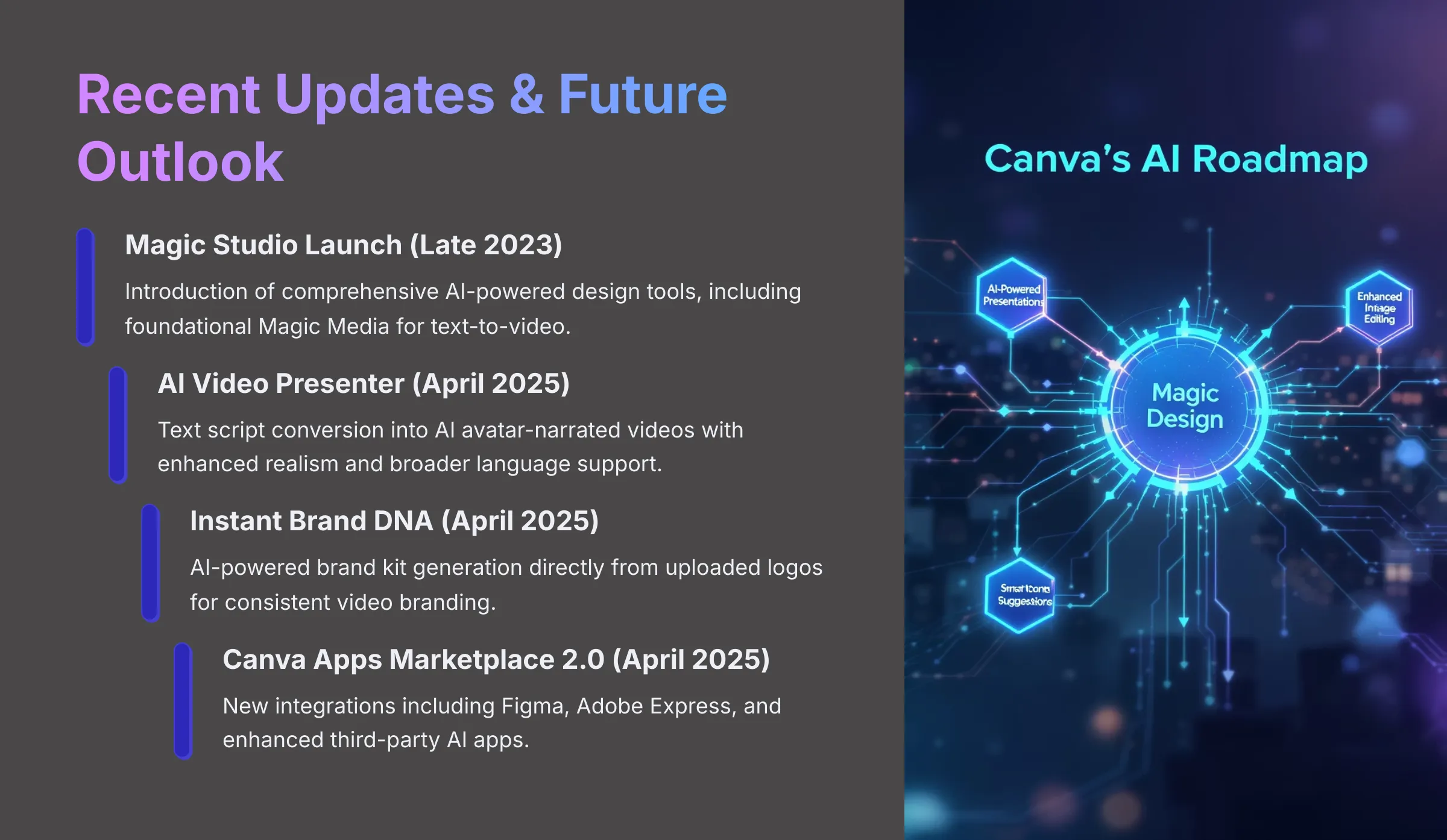
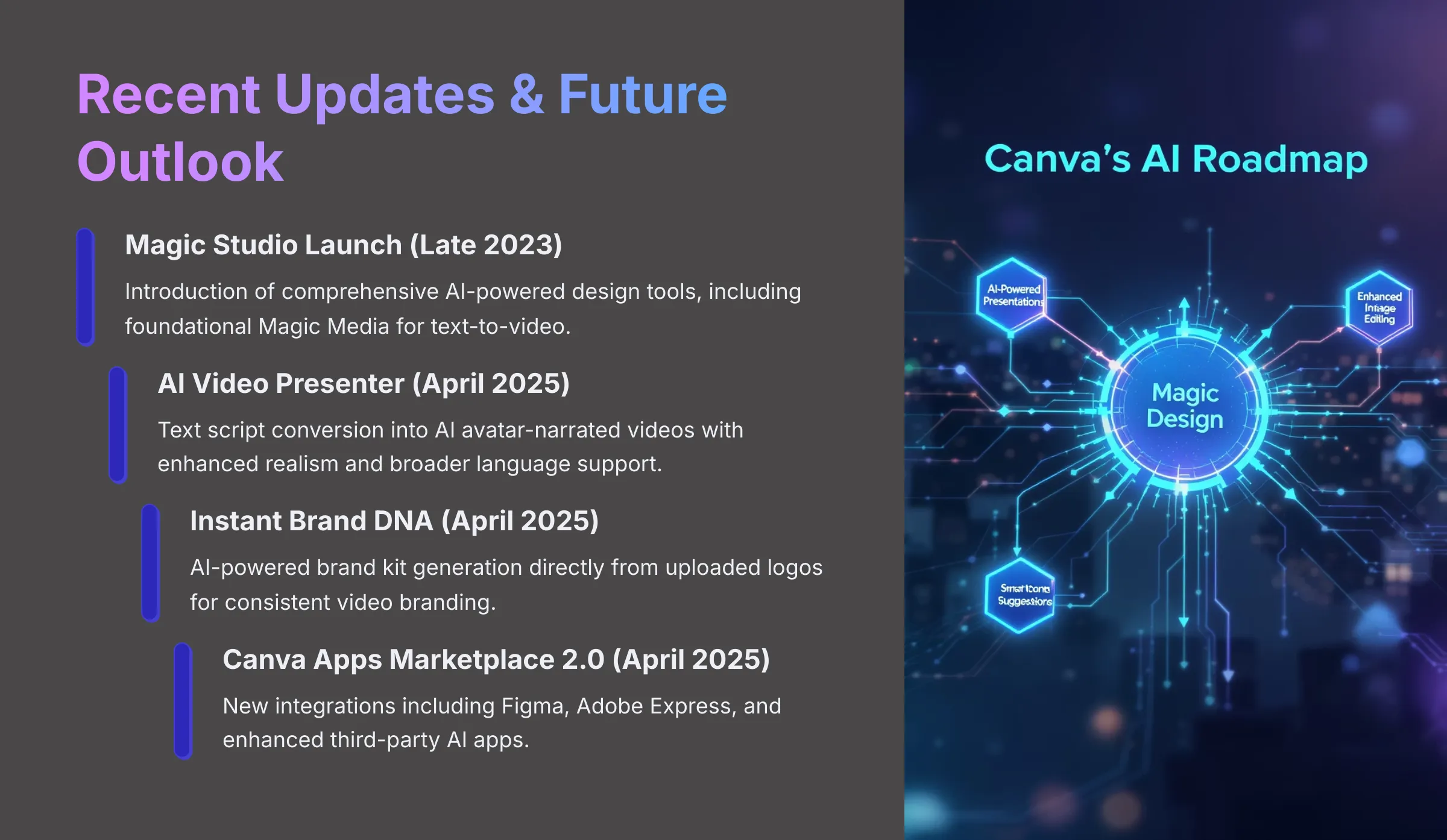
Canva continues evolving rapidly, particularly in AI capabilities. The pace of innovation is genuinely exciting to observe.
What's New in Canva AI Video? (Late 2023 – Early 2025 Highlights)
The period from late 2023 to early 2025 has been transformative for Canva's AI video offerings. Key updates include:
- Magic Studio Launch (Late 2023): Major release introducing comprehensive AI-powered design tools, including foundational Magic Media for text-to-video
- AI Video Presenter (April 2025): Significant addition enabling text script conversion into AI avatar-narrated videos
- Instant Brand DNA (April 2025): AI-powered brand kit generation directly from uploaded logos
- Dynamic Design Resizing (Magic Switch) (April 2025): Enhanced automatic video format adaptation for various platforms
- Real-Time Multiplayer Design (April 2025): Improved collaborative editing capabilities for video projects
- Canva Apps Marketplace 2.0 (April 2025): New integrations including Figma, Adobe Express, and enhanced third-party AI apps
- Canva for Developers (April 2025): API access and tools for custom AI model integration
- Expanded AI Video Styles & Multi-Input: Additional artistic options and ability to use images/existing videos as AI generation inputs
- Improved AI Avatars: Enhanced realism and broader language support for the AI Video Presenter
These updates demonstrate Canva's commitment to rapid AI innovation.
How is Canva Shaping the Future of AI Video Editing?
Canva's development strategy focuses on expanding AI across all creative aspects, enhancing collaboration capabilities, and building robust developer platforms. The impact is significant—Canva is making AI video editing accessible to audiences who previously found video creation too complex.
By positioning itself as a central hub for AI-assisted creative tasks, Canva is democratizing video production tools and making professional-quality content creation possible for everyone.
Canva AI Video FAQs & Comparisons
Let me address common questions about Canva's AI video capabilities based on real user experiences.
Is Canva a True AI Video Generator?
Yes, Canva definitely functions as an AI video generator. Features like Magic Media (creating video clips from text prompts) and the AI Video Presenter (generating avatar-led videos from scripts) clearly establish it in this category.
While these AI tools are part of a larger design suite, their video generation capabilities are substantial and continuously improving.
How Does Canva's AI Video Compare to Dedicated Tools like Synthesia or Runway ML?
Canva's strength lies in its all-in-one platform approach. It combines design capabilities, traditional video editing, and AI tools with an extensive template and media library. This makes it incredibly convenient for non-specialists creating marketing, social media, or educational videos.
Dedicated tools like Synthesia (for hyper-realistic AI avatars) or Runway ML (for experimental generative AI video) often provide more advanced or specialized AI features with greater granular control. Canva prioritizes accessibility and integrated workflows, while dedicated tools typically serve users needing specialized, advanced AI capabilities.
What are the Main Limitations of Canva's Free AI Video Features?
The primary limitations of Canva's free AI video features include:
- Credit limits on AI generation tools like Magic Media (typically limited monthly uses)
- Potential watermarks on videos created with features like the AI Video Presenter
- Premium features like the Video Background Remover restricted to Pro plans
- Access to a smaller selection of premium templates and stock media
- Sometimes limited output resolution or quality on the free tier
Can I Use My Own Footage and Audio in Canva AI Video Projects?
Absolutely. Canva allows upload of your own video clips, images, and audio files, which can be seamlessly incorporated into projects alongside AI-generated content. This flexibility is essential for creating personalized, branded content.
How Does Canva's “Magic Studio” Differ from its Standard Video Editor?
Canva's standard video editor provides the foundational interface—timeline, drag-and-drop capabilities, and manual editing tools for cutting clips, adding text, and basic editing functions.
Magic Studio represents the suite of AI-powered tools that work within that editor to augment and automate video creation processes. For example, Magic Media generates new video content, Video Background Remover edits existing footage using AI, and Magic Animate applies intelligent animations.
Beyond Generation: Is Canva the Future for Simplified AI Video Workflows?
Reflecting on Canva's journey, particularly its rapid AI integration, reveals something fascinating. While many tools focus purely on the generation aspect of AI video, Canva excels at simplifying the entire workflow. This directly connects to the core theme of “Effortless Creation.”
Canva's genius lies in embedding powerful AI directly into an already user-friendly design platform, democratizing video editing for millions of users. While specialized AI video generators continue pushing the boundaries of raw generation capabilities, Canva's strength is making AI video practical, accessible, and seamlessly integrated for everyday creators.
For non-technical users who need professional-looking videos without steep learning curves—a core audience for AI Video Generators Free—Canva is becoming indispensable. It truly embodies the promise of making complex technology simple and accessible.
Disclaimer: The information about Canva presented in this article reflects our thorough analysis as of 2025. Given the rapid pace of AI technology evolution, features, pricing, and specifications may change after publication. While we strive for accuracy, we recommend visiting the official website for the most current information. Our overview provides comprehensive understanding of the tool's capabilities rather than real-time updates.
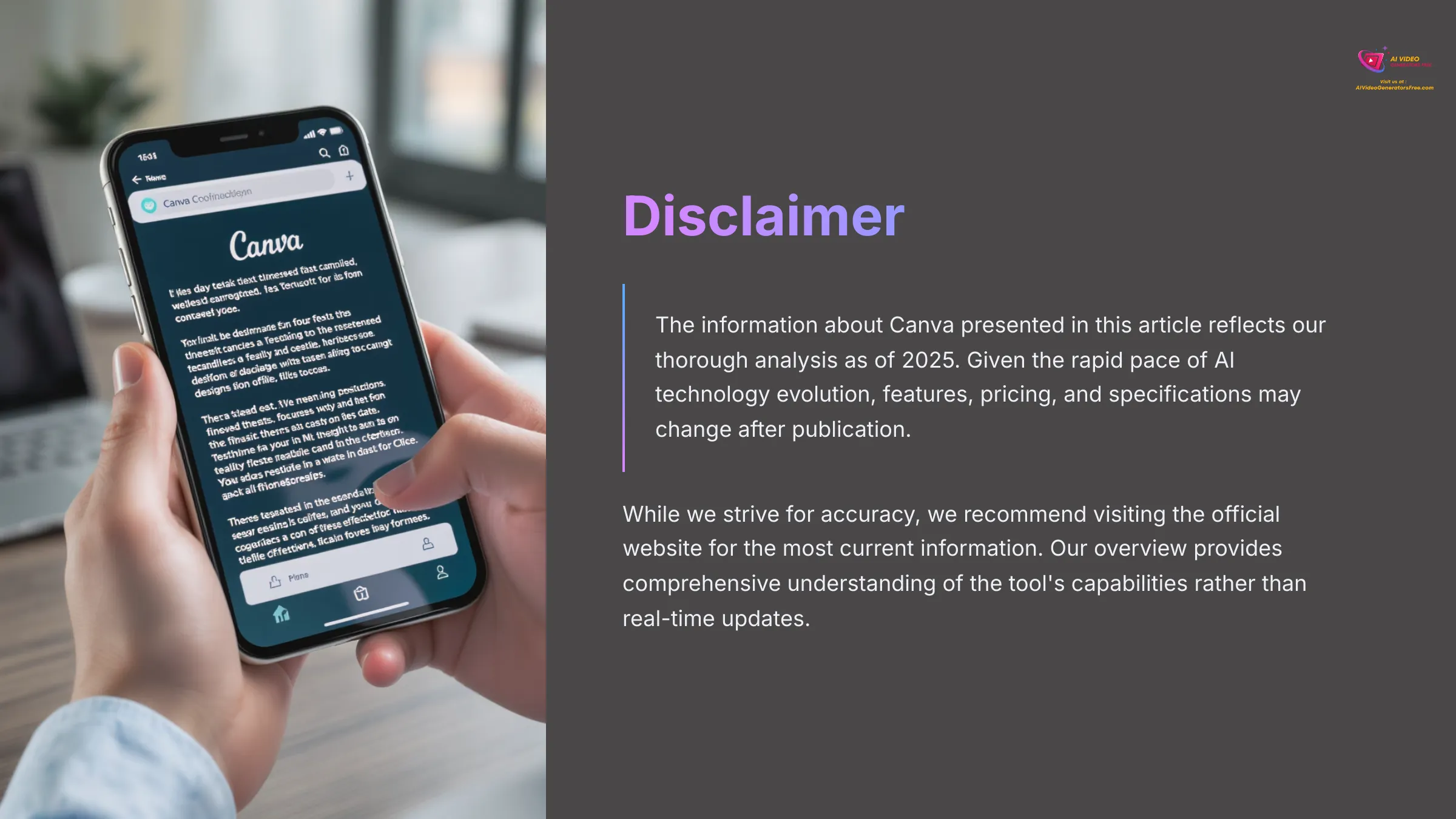
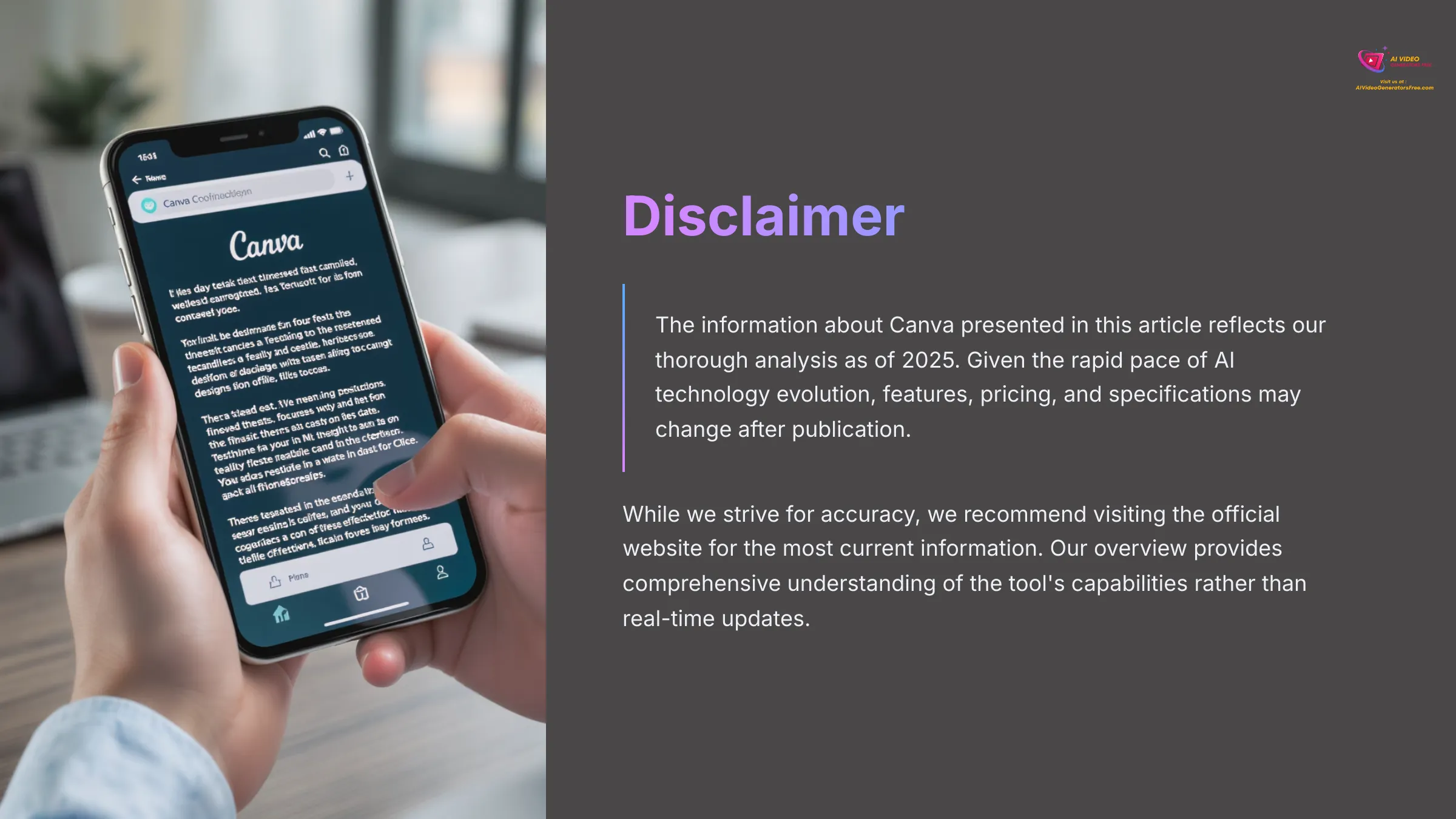
I hope this deep dive into Canva Overview has been helpful for you. It's certainly an exciting tool in the AI video space, and I'm genuinely excited to see how it continues evolving.
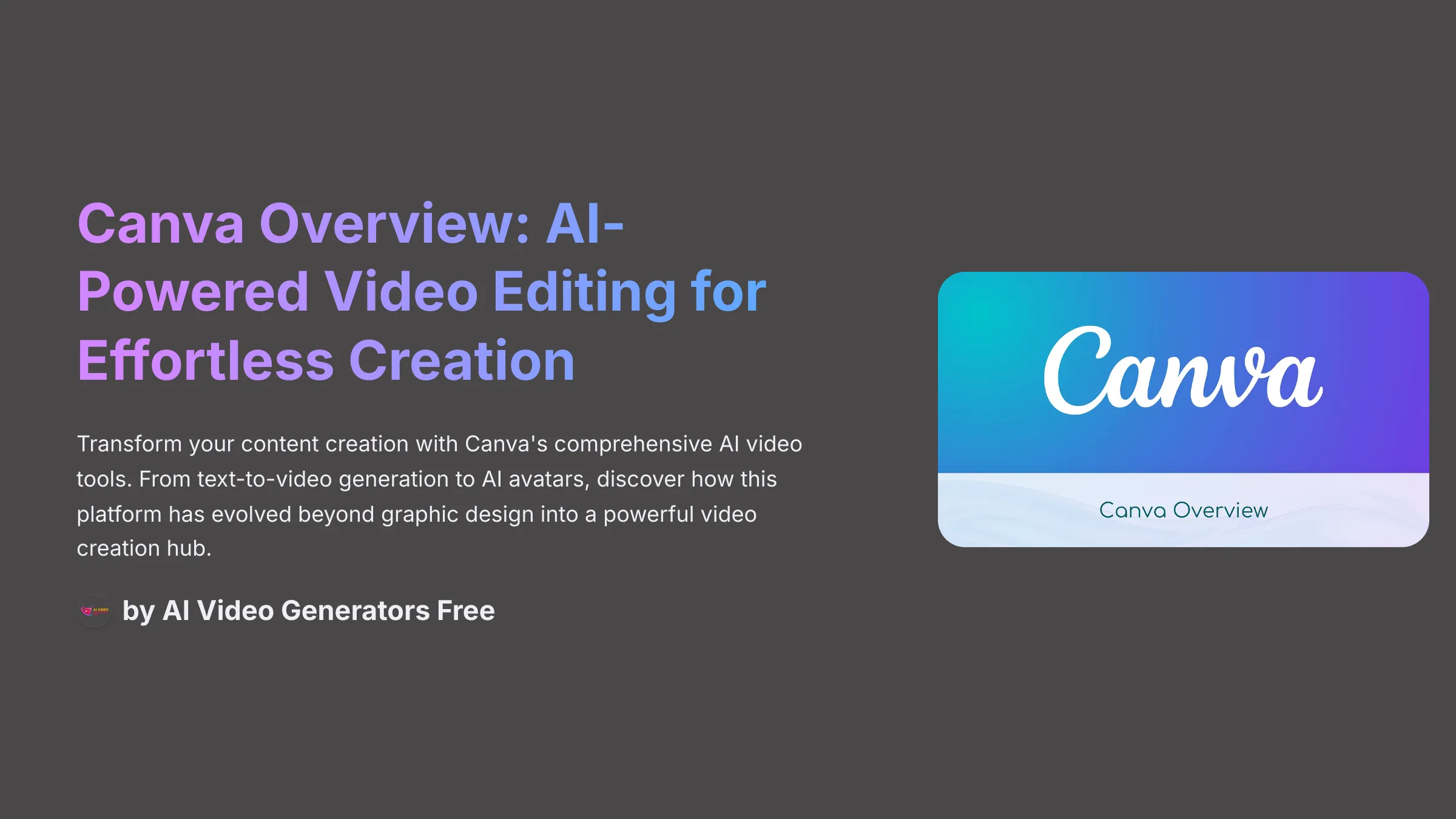

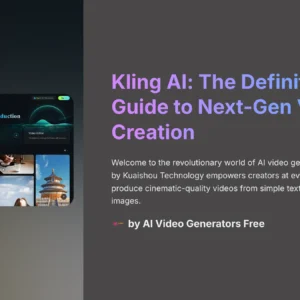
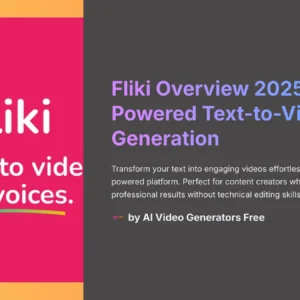
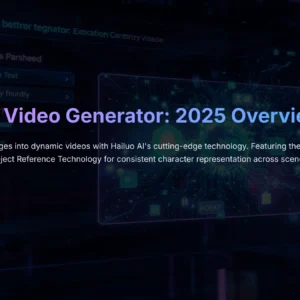



Reviews
There are no reviews yet.