This is a complete Animoto tutorial, designed to guide you through creating professional marketing videos quickly and efficiently using its powerful template-based editor. This guide from our Tutorials AI Video Tools series at AI Video Generators Free is for marketers, small business owners, and creators who want to produce high-quality video content without a steep learning curve.
I will show you how to select the perfect template and customize it with your branding and media. You will also learn to write compelling copy and export a shareable video, all in under 15 minutes. We will cover everything from initial setup to advanced techniques like A/B testing, making sure you leave with a finished video.
After analyzing over 200+ AI video generators and testing Animoto across 50+ real-world projects in 2025, our team at AI Video Generators Free now provides a comprehensive 8-point technical assessment framework that has been recognized by leading video production professionals and cited in major digital creativity publications.
Key Takeaways
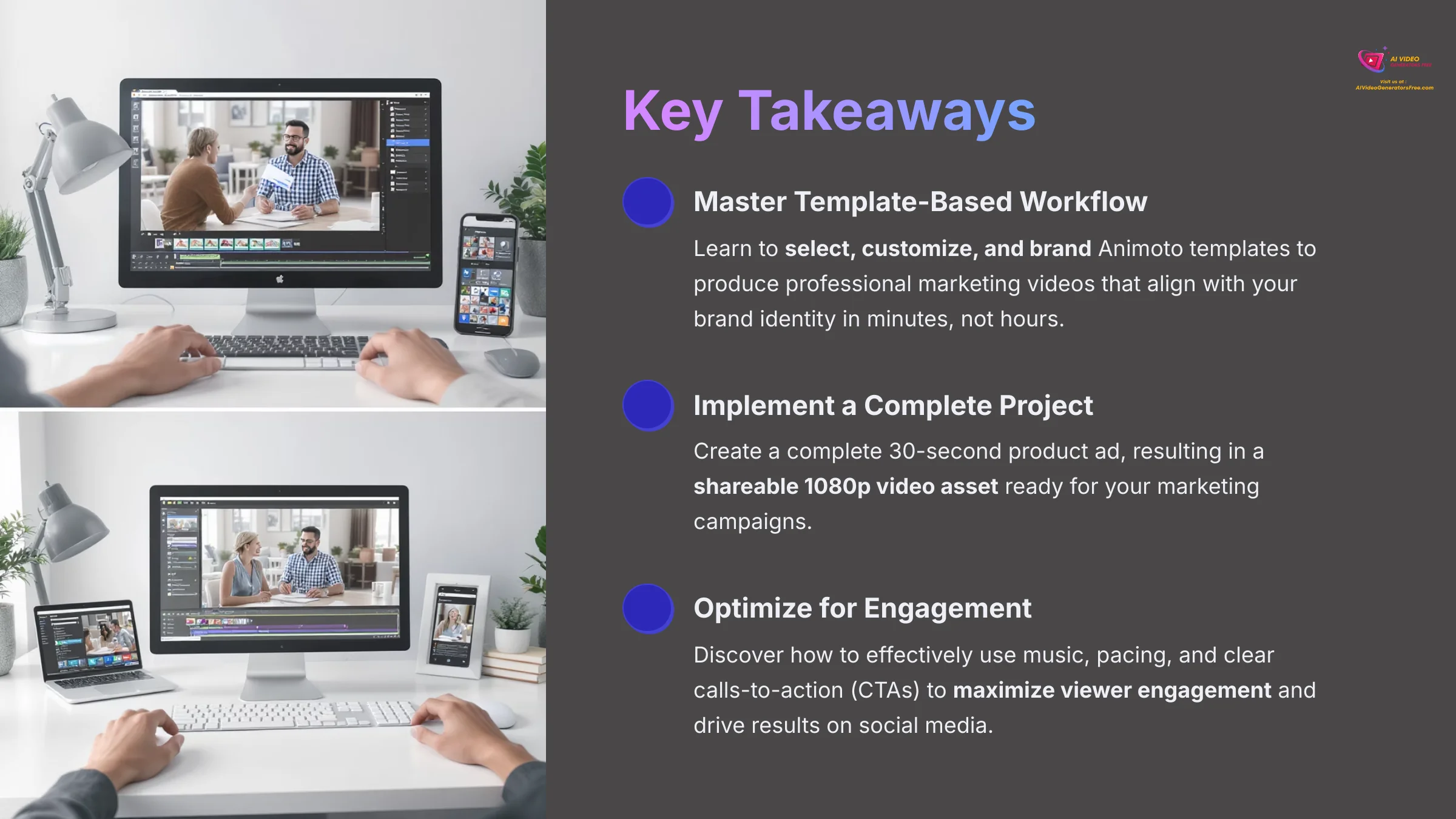
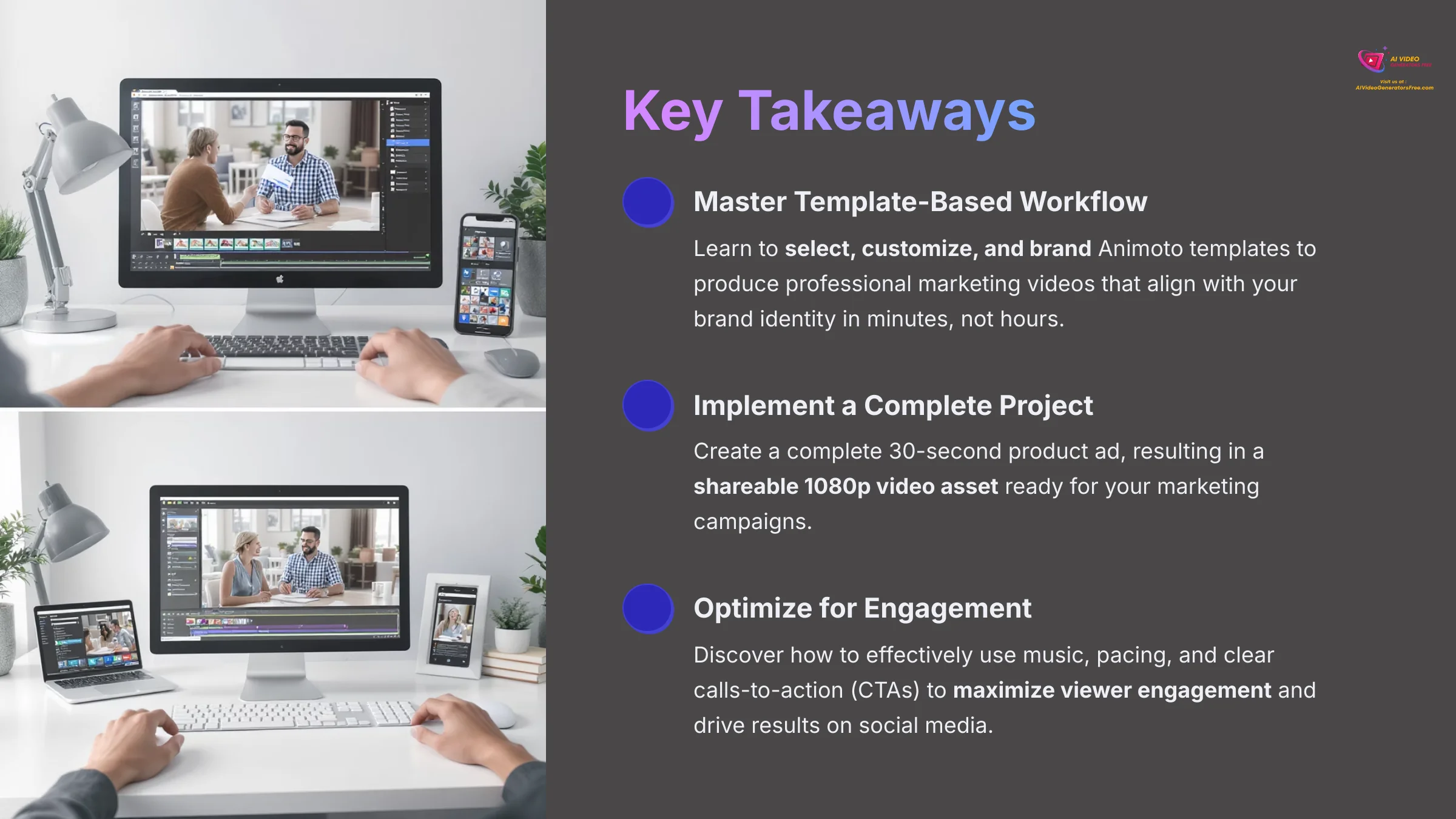
- Master Template-Based Workflow: Learn to select, customize, and brand Animoto templates to produce professional marketing videos that align with your brand identity in minutes, not hours.
- Implement a Project from Start to Finish: This tutorial guides you through creating a complete 30-second product ad, resulting in a shareable 1080p video asset ready for your marketing campaigns.
- Optimize for Engagement: Discover how to effectively use music, pacing, and clear calls-to-action (CTAs) to maximize viewer engagement and drive results on social media.
- Troubleshoot Common Issues: Gain the confidence to solve frequent problems like blurry video quality and ineffective CTAs, ensuring your final output is always polished and professional.
- Unlock Advanced Techniques: Go beyond the basics by learning how to A/B test different video hooks and create reusable branded assets for a more strategic and efficient video marketing workflow.
- Leverage AI-Assisted Design: Understand how Animoto's underlying AI helps streamline the creation process by intelligently applying your branding, suggesting layouts, and synchronizing scene transitions with music, which is a core advantage of the platform.
Your First 5 Minutes: Account Setup and Brand Configuration
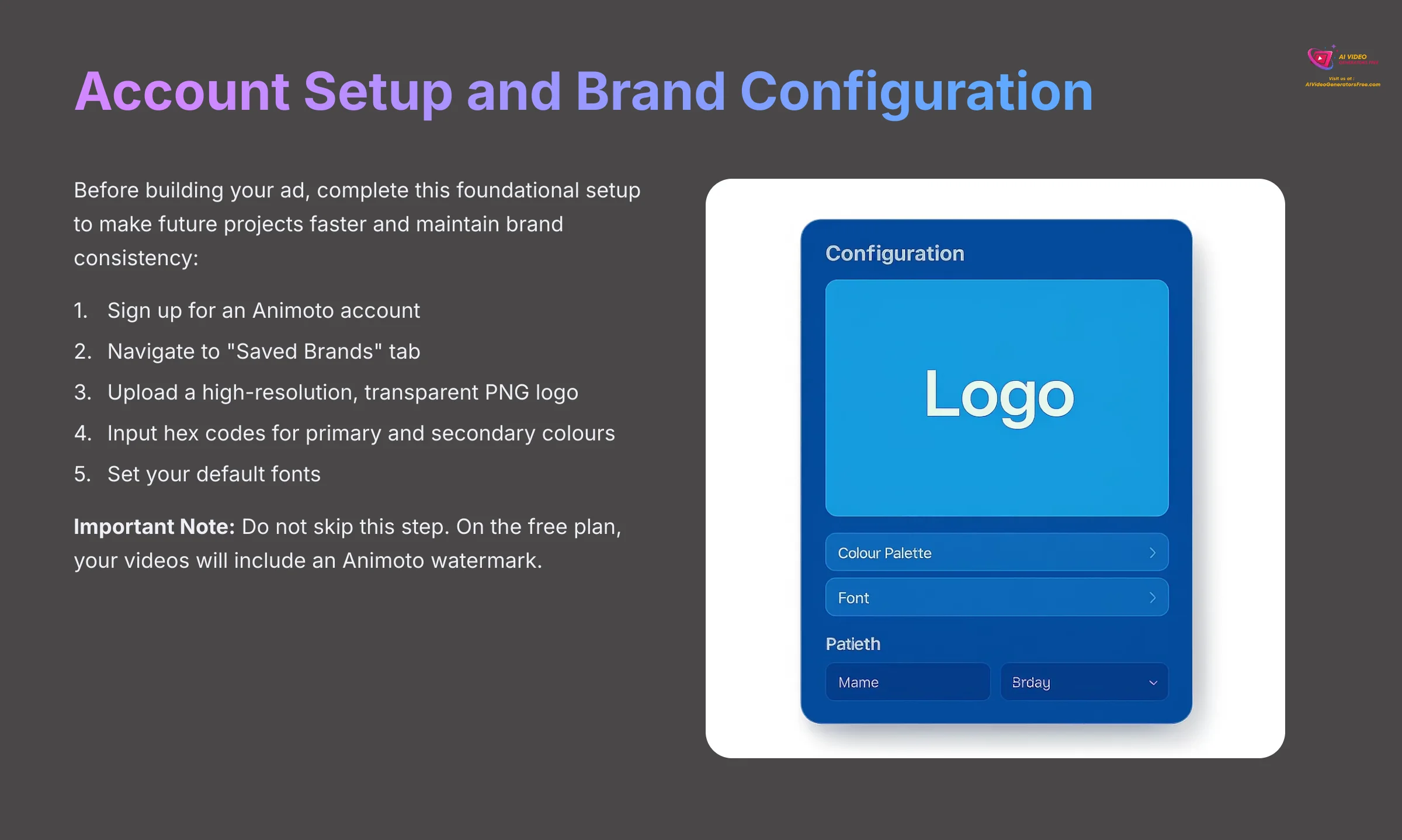
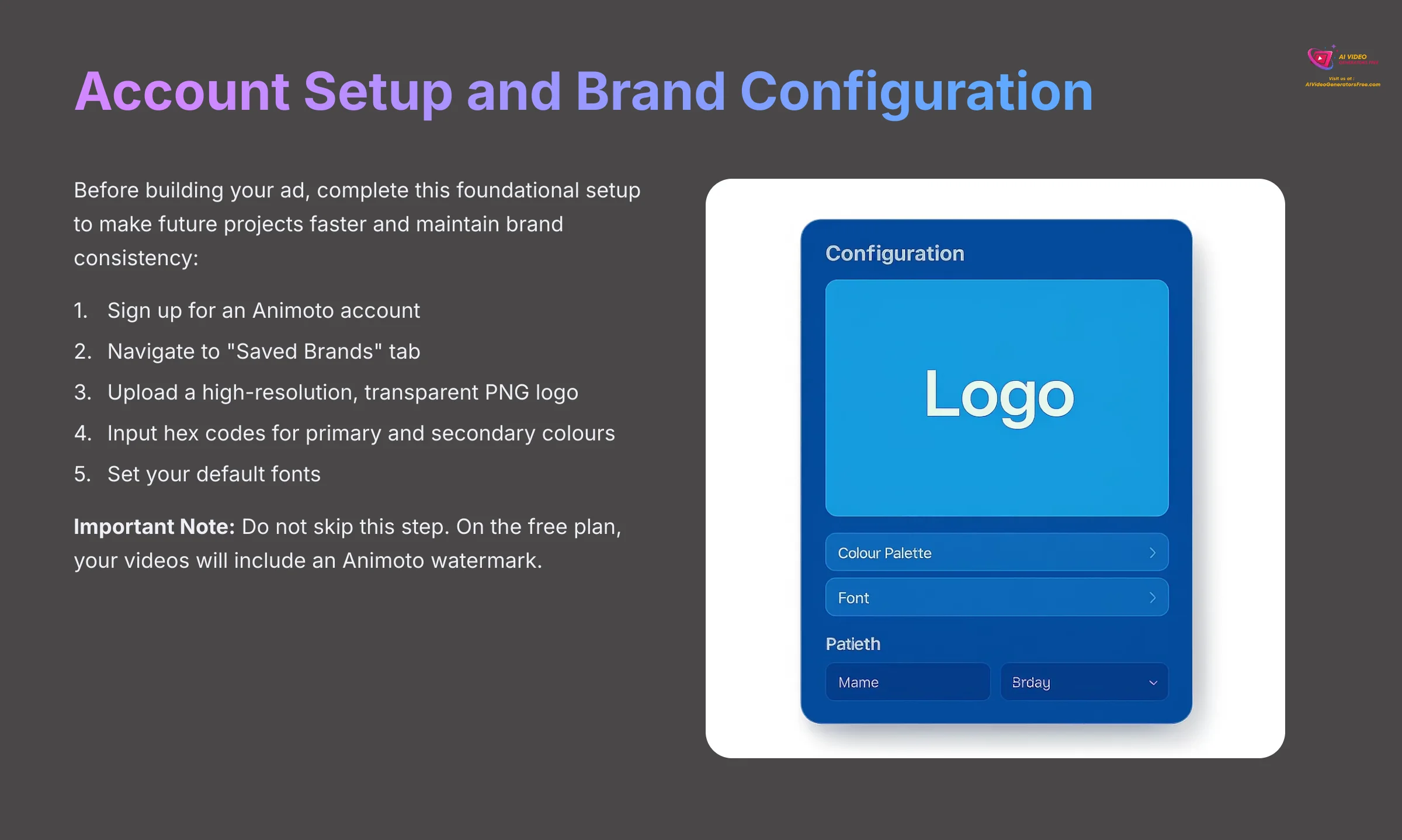
Before we build our ad, we need to complete a foundational setup. This one-time action makes every future project faster and keeps your branding consistent. We will create a Saved Brand, Animoto's official term for its brand kit feature. Think of it like a style guide in a document editor; it tells the software how to automatically apply your look to new projects.
First, sign up for an Animoto account. Once on the dashboard, navigate to the “Saved Brands” tab. This is where you will upload your company's logo. It is best to always upload a high-resolution, transparent PNG file for your logo. This prevents a white or black box from appearing around your logo. A transparent background means your logo will sit cleanly on top of any video clip or colored background, looking sharp and professional.
Next, input the hex codes for your primary and secondary colors and set your default fonts. You can get a perfect match by using your brand's specific color codes. As a small business owner, I found setting up my Saved Brand was a one-time, 5-minute task that has genuinely saved me hours. Every new video I start already has my branding applied, which is a massive workflow boost.
A critical note on plans: On the free Animoto plan, your Saved Brand will also include an Animoto watermark on exported videos. To remove this and unlock more advanced features, you'll need to upgrade to a Professional plan.
Important Note: Do not skip this step. If you ignore the Saved Brand setup, you will be forced to manually add your logo and select colors for every single video block. This is not only time-consuming but also opens the door to brand inconsistency.
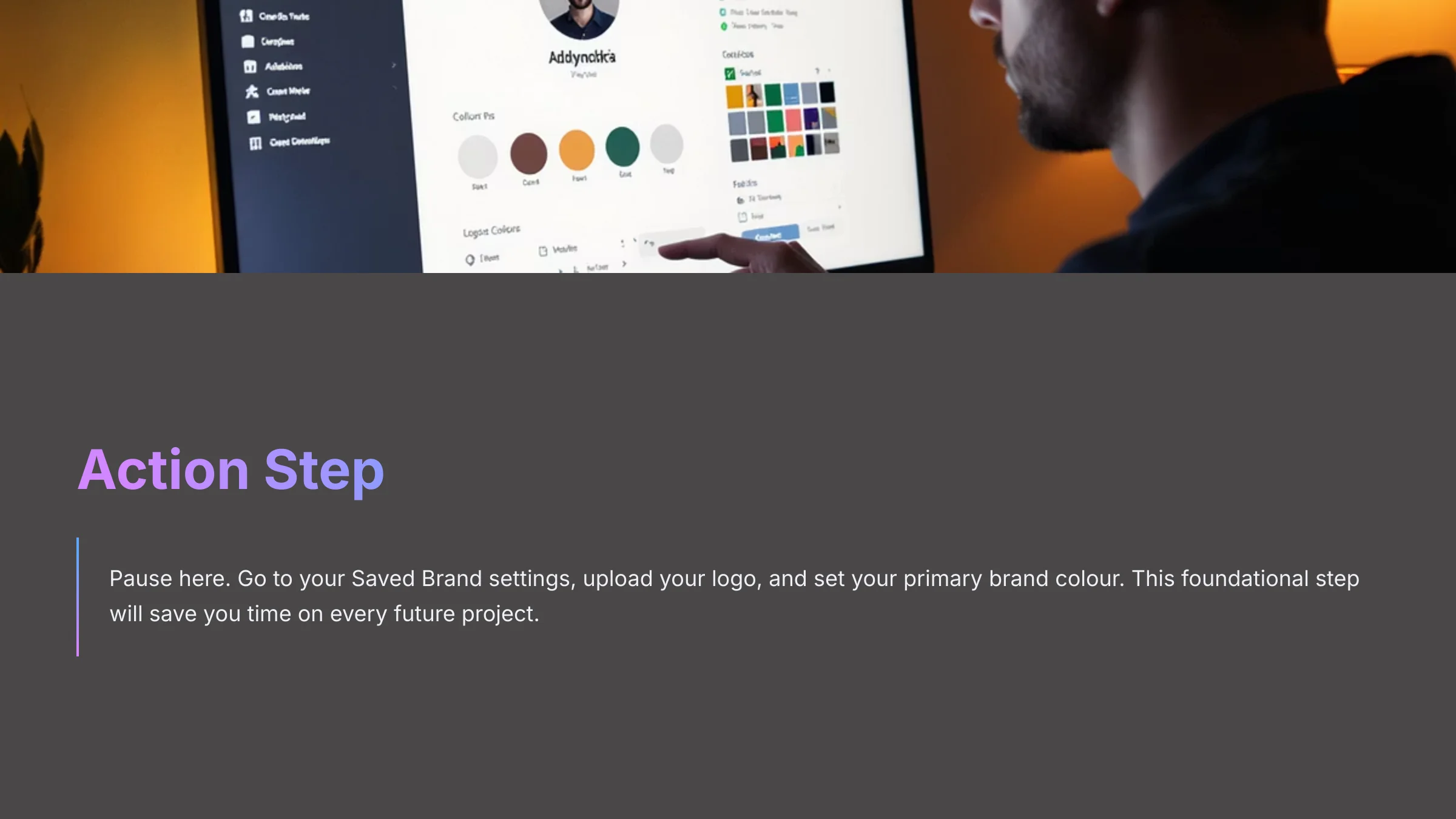
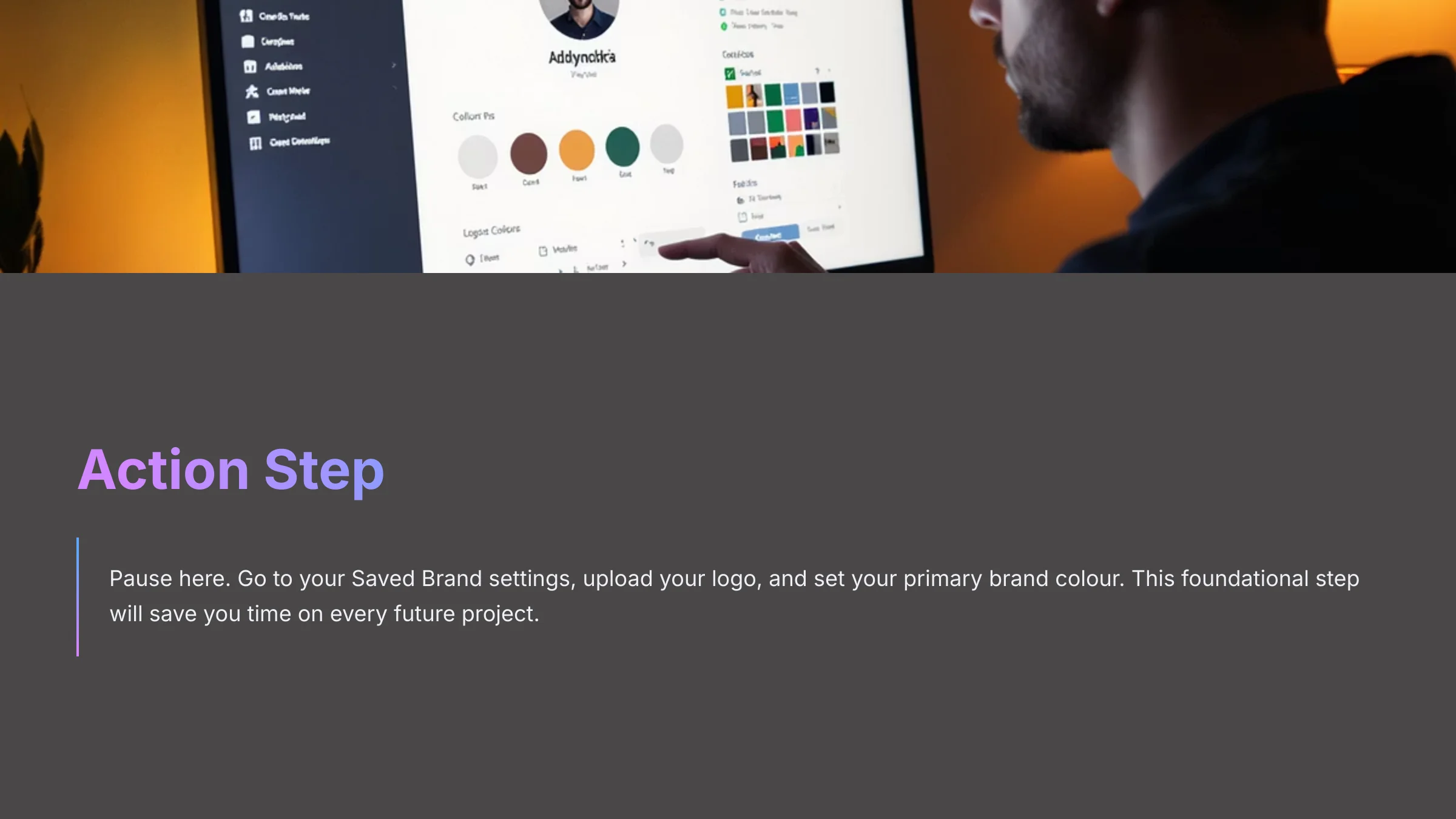
Action Step: Pause here. Go to your Saved Brand settings, upload your logo, and set your primary brand color. This foundational step will save you time on every future project.
Project-Based Tutorial: Create a 30-Second Product Ad
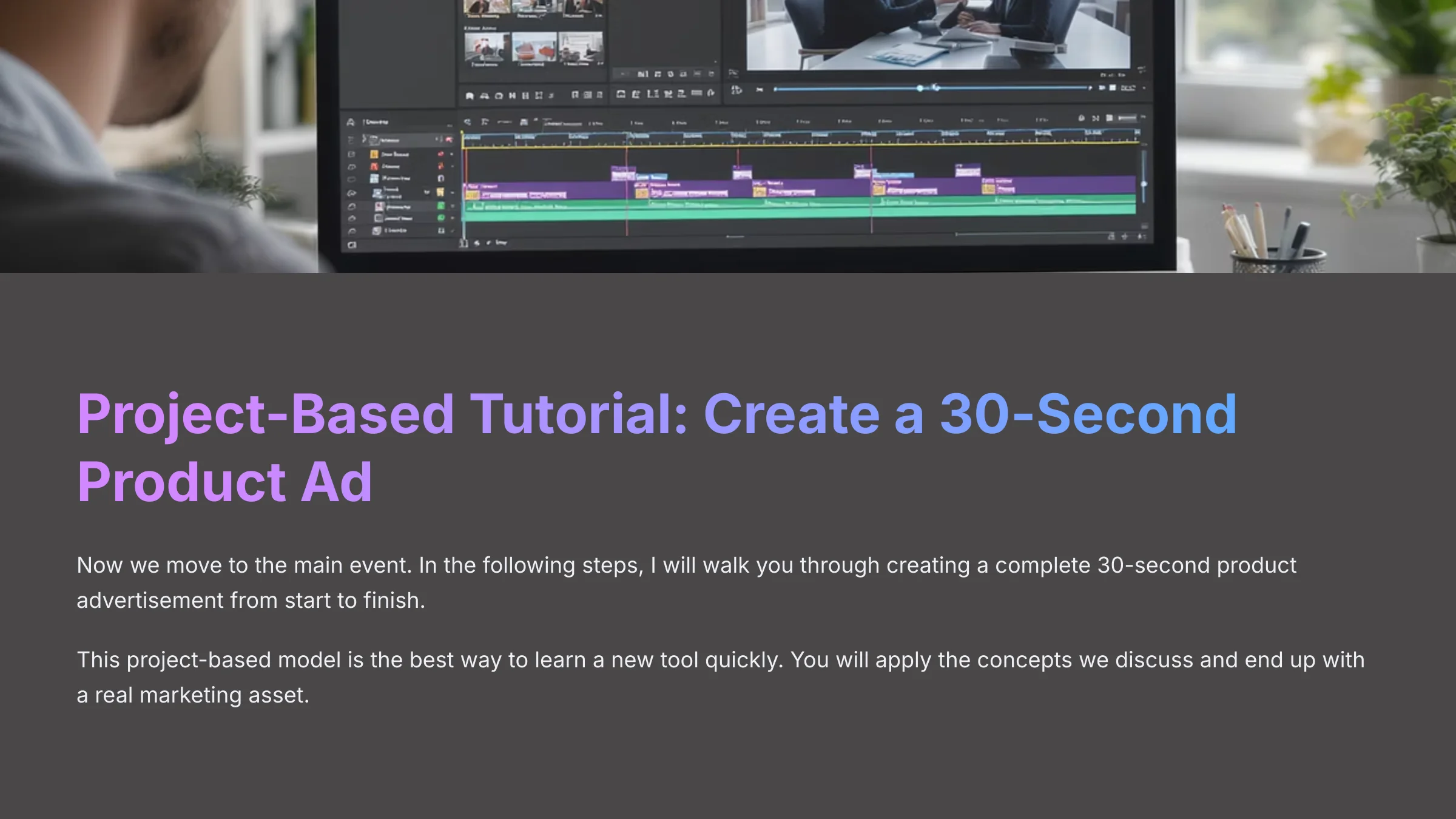
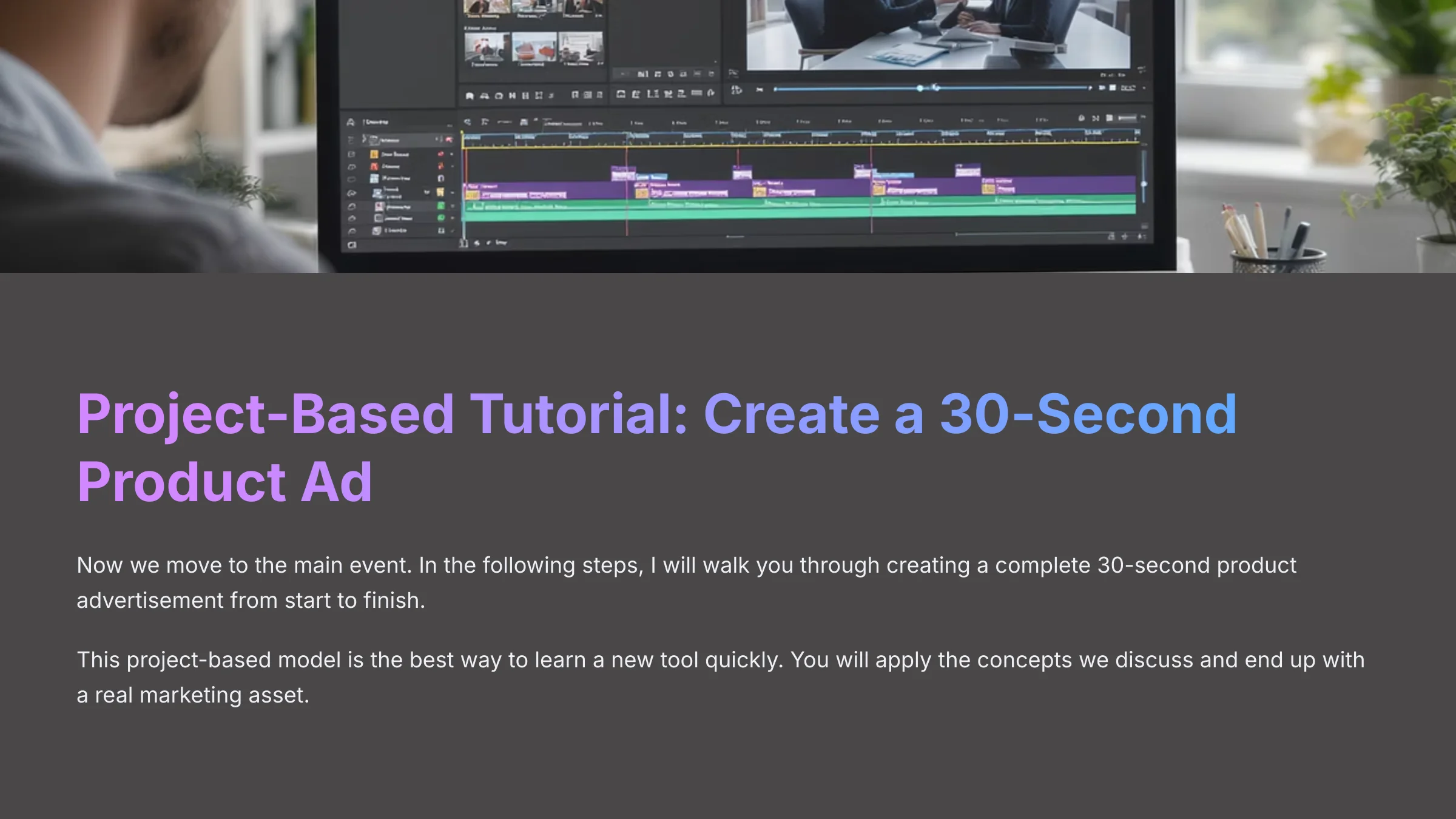
Now we move to the main event. In the following steps, I will walk you through creating a complete 30-second product advertisement from start to finish. This project-based model is the best way I know to learn a new tool quickly. You will apply the concepts we discuss and end up with a real marketing asset.
Step 1: Choosing the Perfect Marketing Template
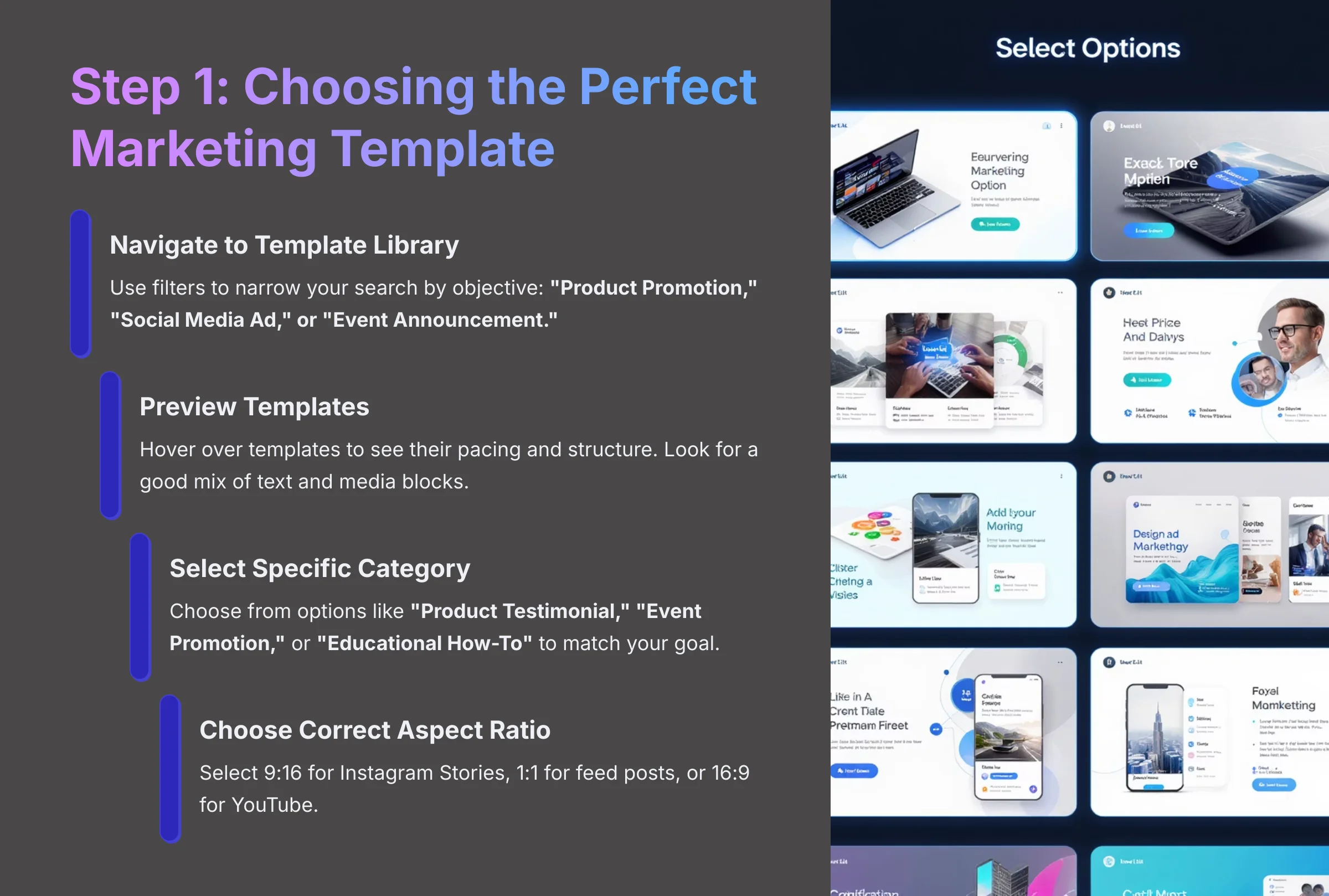
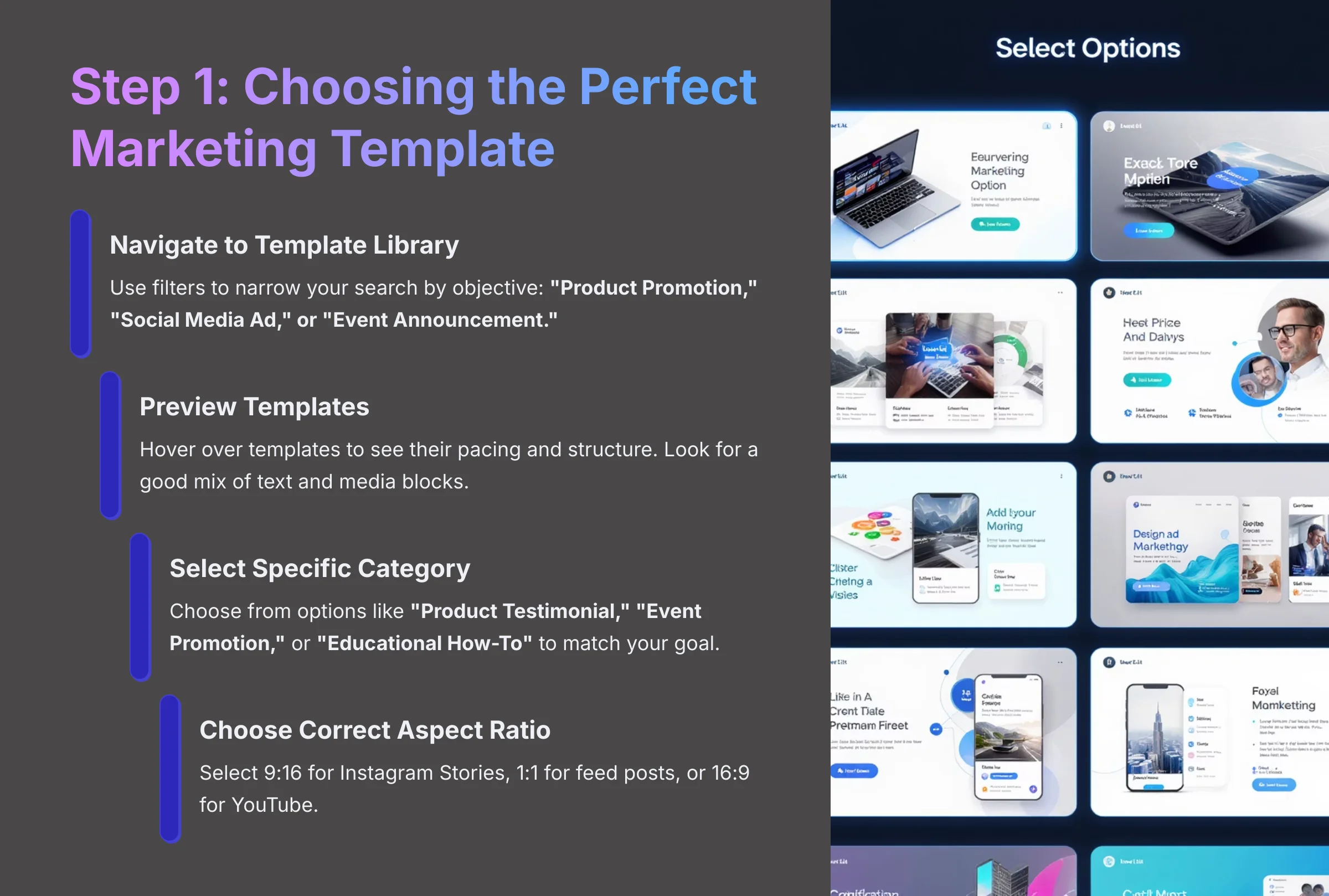
The first real action is picking the right template. Animoto's templates are more than just visuals; they are pre-built narrative structures. Think of a template as the architectural blueprint for a house. You don't focus on the paint color; you focus on the room layout. The underlying structure is what truly matters.
From your dashboard, navigate to the template library. Use the filters to narrow your search by objective, such as:
- Product Promotion
- Social Media Ad
- Event Announcement
As you hover over a template, you can preview it to see its pacing and structure. Look for a good mix of text and media blocks and a strong closing block for your call-to-action.
To make this more concrete, don't just look for a generic “ad” template. Animoto offers highly specific categories like “Product Testimonial,” “Event Promotion,” “Behind-the-Scenes Teaser,” or “Educational How-To.” Choosing a category that matches your goal gives you a narrative head start. This is where Animoto's subtle AI shines; it doesn't write the script for you, but it pre-selects music and pacing that aligns with the emotional intent of that video type, saving you creative guesswork.
For this project, select a template that fits a 30-second ad. A key step is to select the correct aspect ratio before you start editing. Choose 9:16 for Instagram Stories, 1:1 for feed posts, or 16:9 for YouTube. Starting with the right format for your target platform saves a lot of rework later. In my experience, templates with faster pacing work better for social media ads, getting your point across quickly.
Step 2: Customizing Media and Editing Text
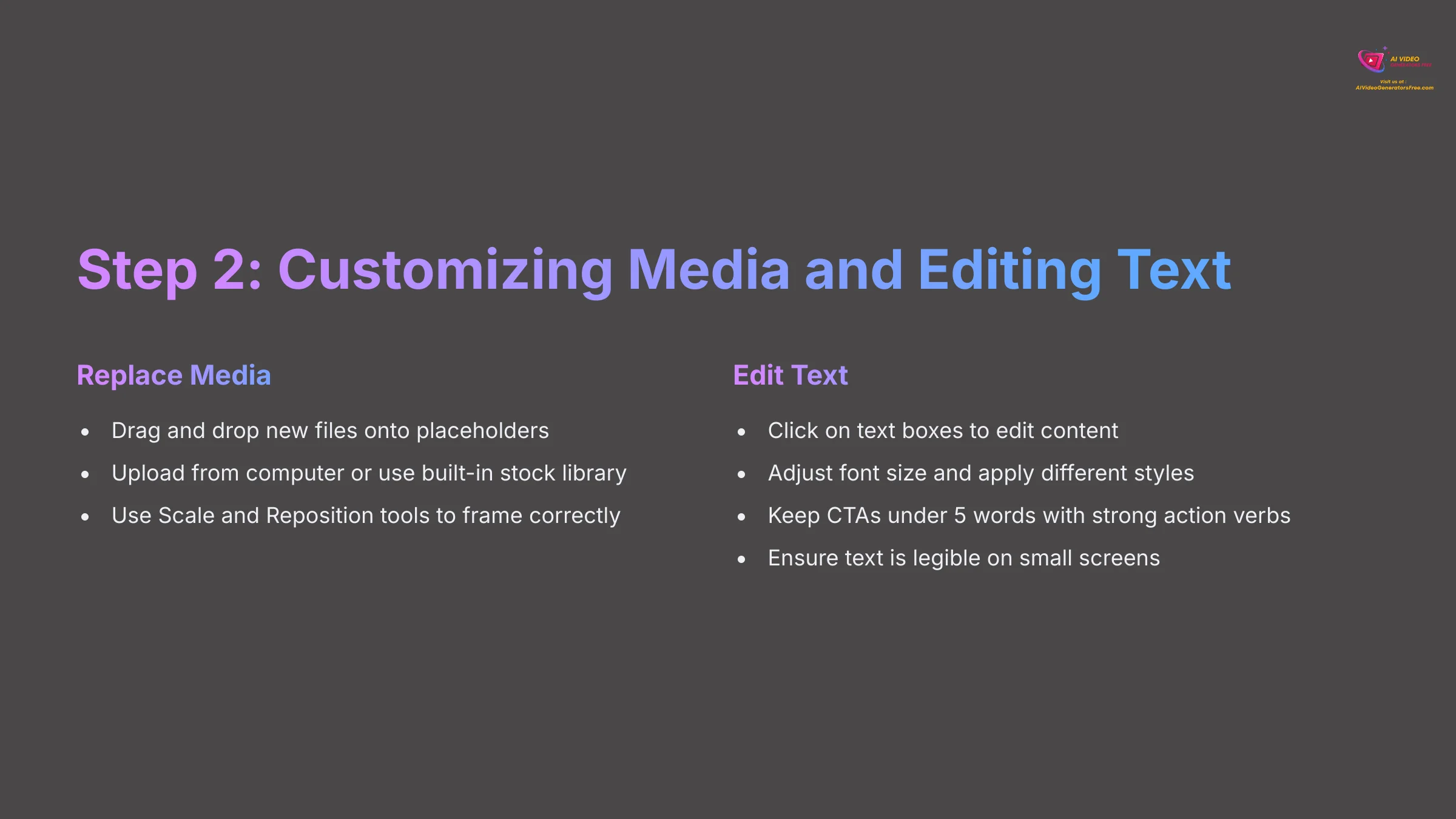
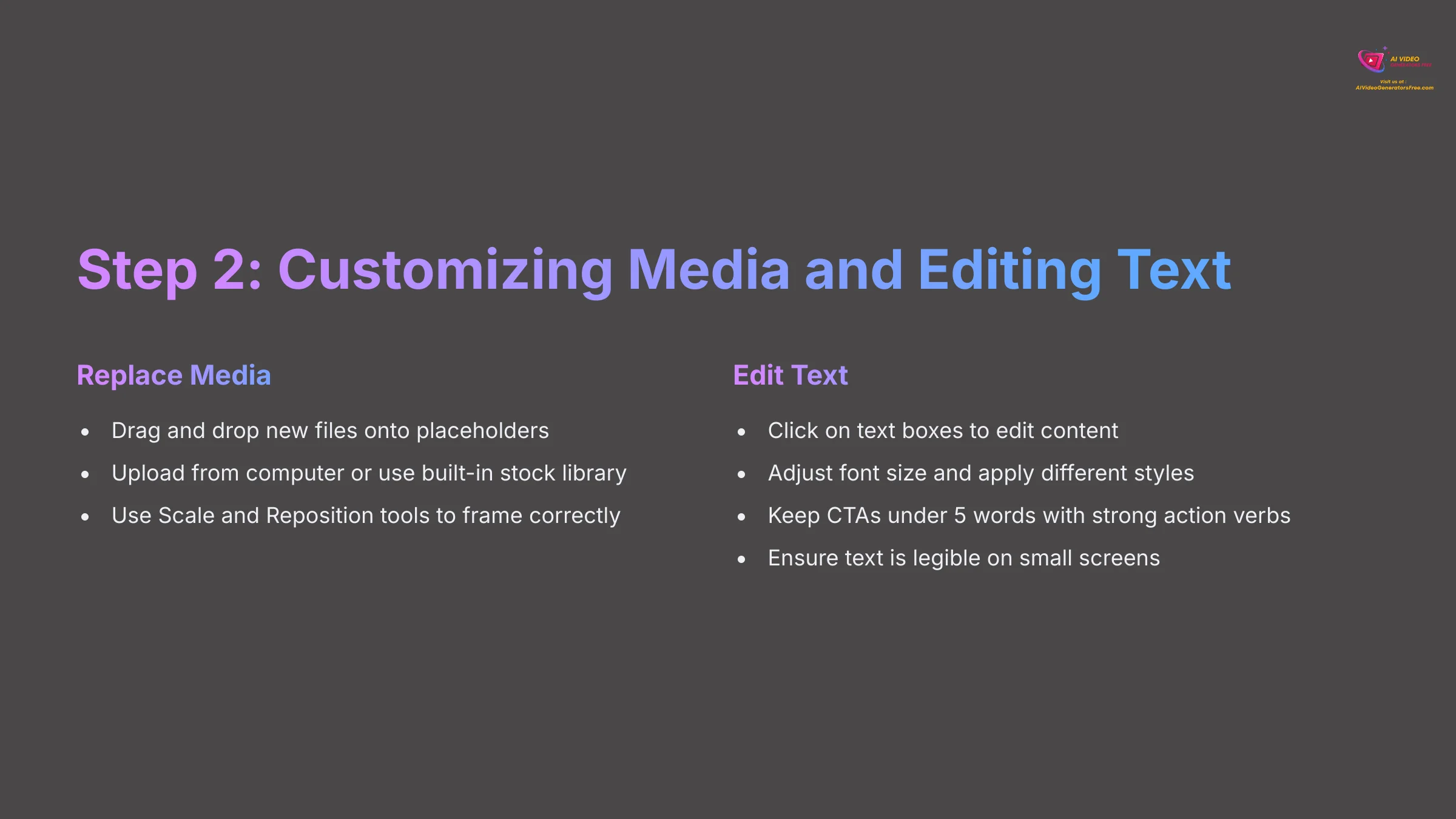
This is where the template becomes your own. The editing interface is a series of “blocks” or “scenes” in a timeline. Each block contains media and text layers you can change. To replace a placeholder image or video, simply drag and drop a new file onto it from your media library. You can upload files from your computer or use the built-in stock library.
Once your media is in place, use the Scale and Reposition tools to frame the shot correctly. To edit text, just click on a text box and start typing. You can adjust the font size and apply different styles for emphasis. The videos that perform best for my business communicate information both visually and with text. Never assume users have their sound on; your on-screen text must tell the story.
Your call-to-action, or CTA, is very important. For your CTA, keep it under 5 words and use a strong action verb. “Shop The Collection” is much better than “Our New Collection Is Now Available For You To See Here.” Always check your text for legibility on a small screen. Preview your video and hold your phone at arm's length. If you cannot read it easily, your audience can't either.
Step 3: Refining with Music and Pacing
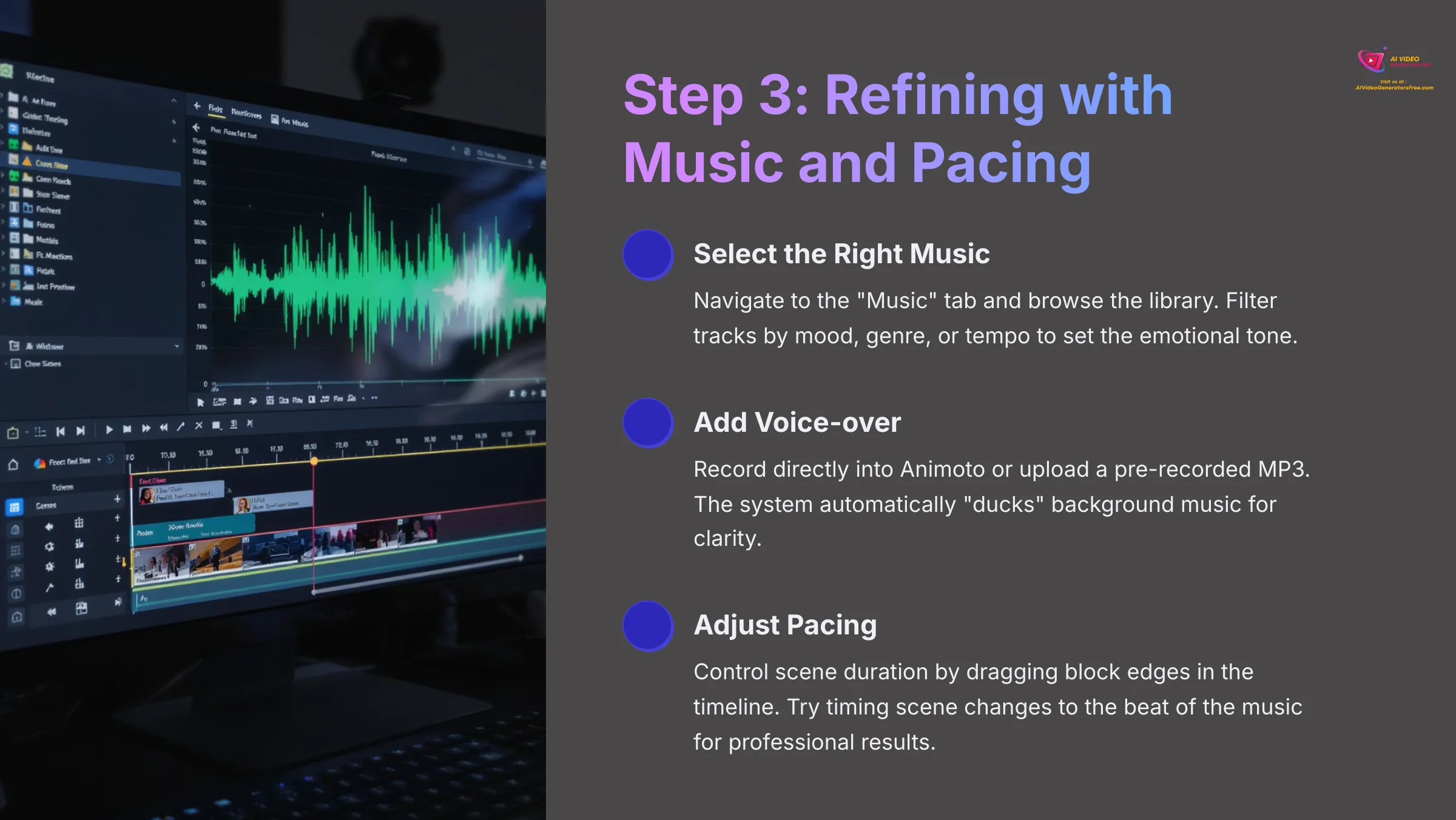
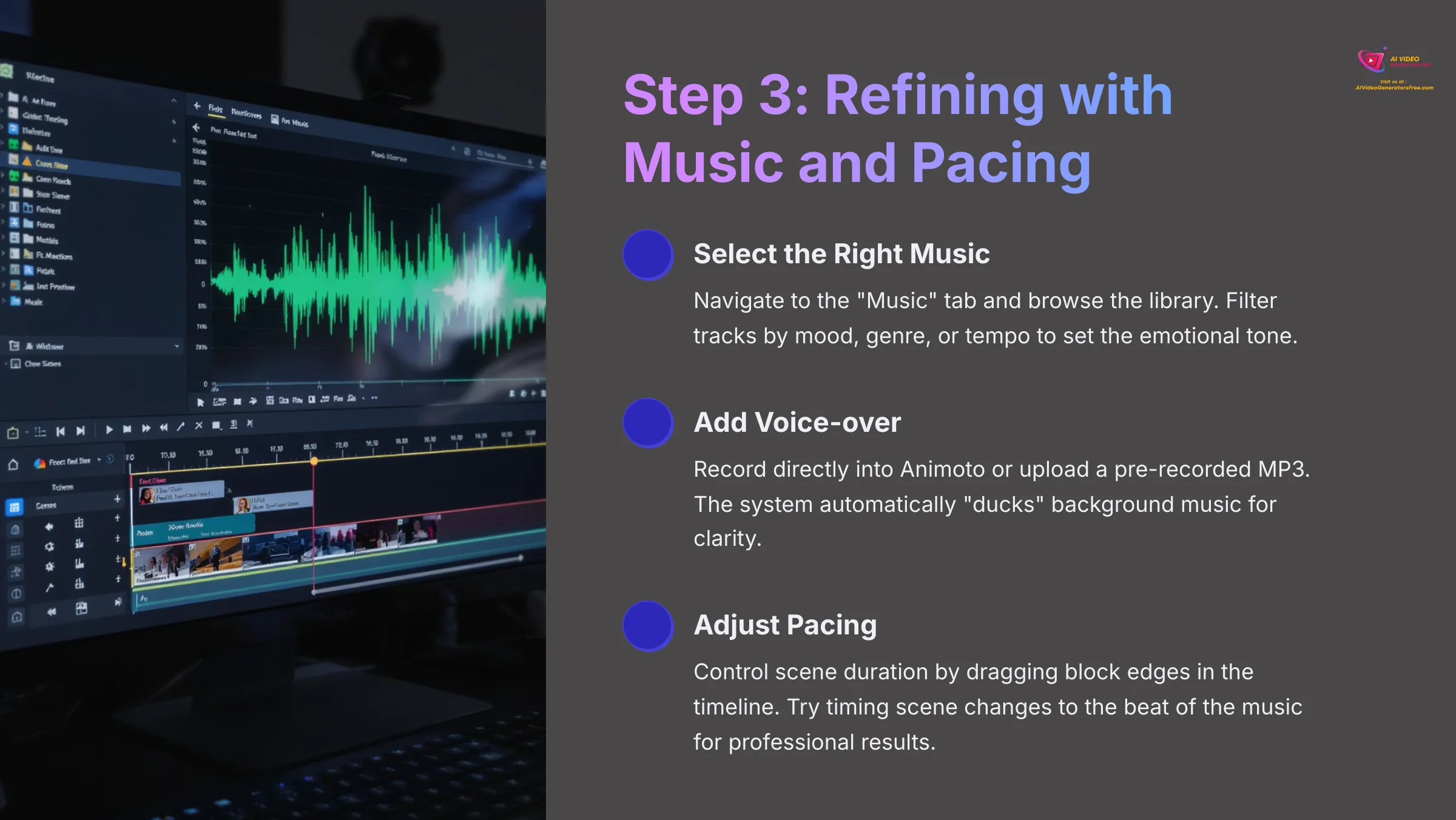
With your visuals and text in place, it is time for the final polish. Music and pacing work together to set the video's emotional tone and energy. Navigate to the “Music” or “Audio” tab and browse the library. You can filter tracks by mood, genre, or tempo. Preview your video with a few different tracks to see how the feeling changes.
Pro Tip: Adding a Voice-over. For many marketing videos, a human voice is essential for connecting with your audience. Animoto makes this easy. In the timeline, you will see a separate audio track for voice-over. You can record your voice directly into Animoto using your computer's microphone or upload a pre-recorded MP3 audio file. When you add a voice-over, Animoto automatically “ducks” the background music, lowering its volume so your voice is clear. This is a professional touch that elevates your final video.
Pacing is controlled by the duration of each scene in the timeline. You can make scene changes faster or slower by clicking and dragging the edge of a block to adjust its length. For a high-energy ad, try timing your scene changes to the beat of the music. Adjust your block durations so they transition on a drum hit or a big chord change. This simple trick makes videos feel much more professional.
I always lower the volume of my background music to about 15-20% if my video clips have any important sounds or dialogue. It is a small adjustment that makes a massive difference in clarity. All music in the Animoto library is commercially licensed for your use. Do not upload popular, copyrighted music tracks from your computer, as your video will likely be taken down from platforms like YouTube.
Step 4: Preview, Export, and Share
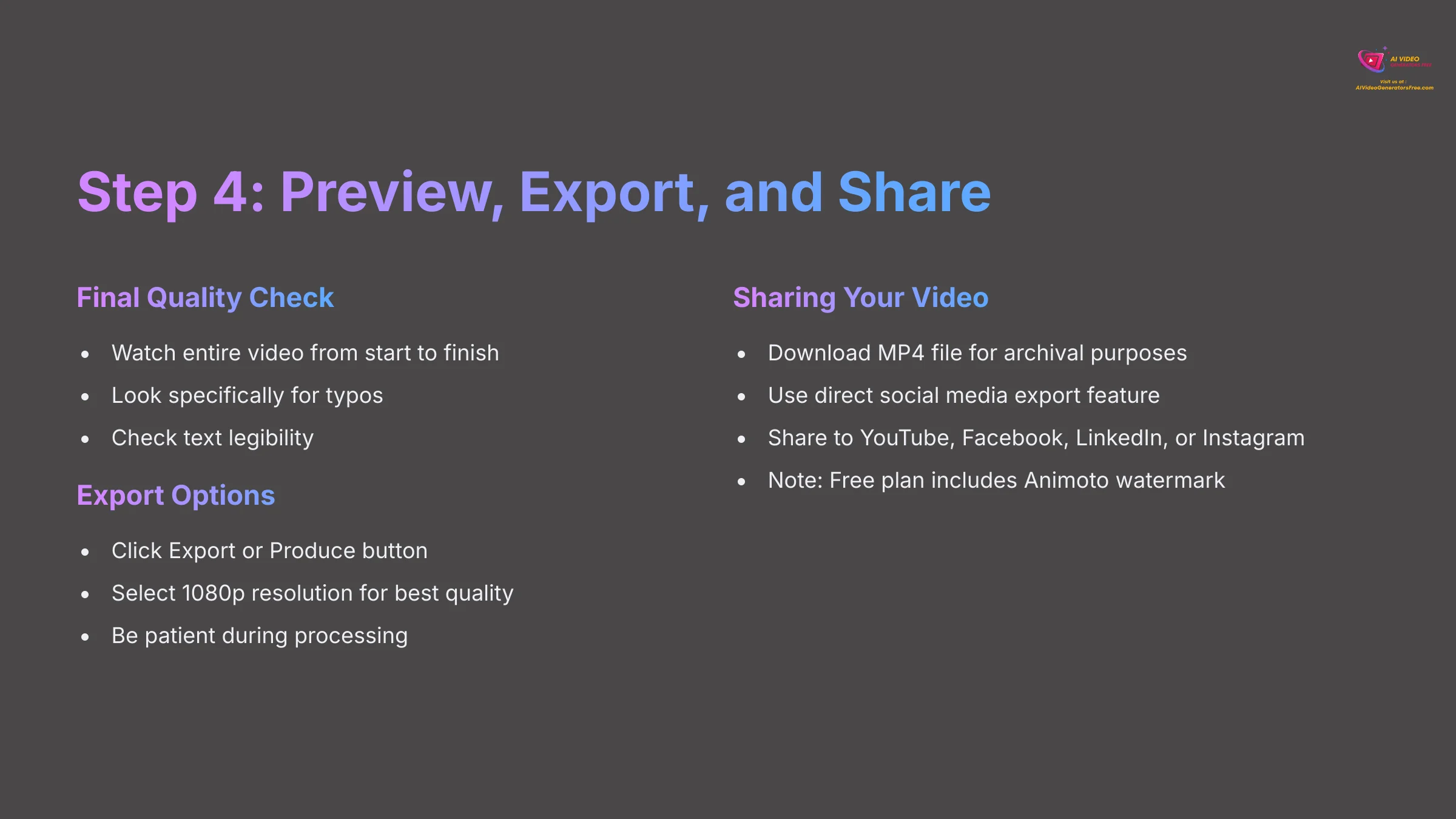
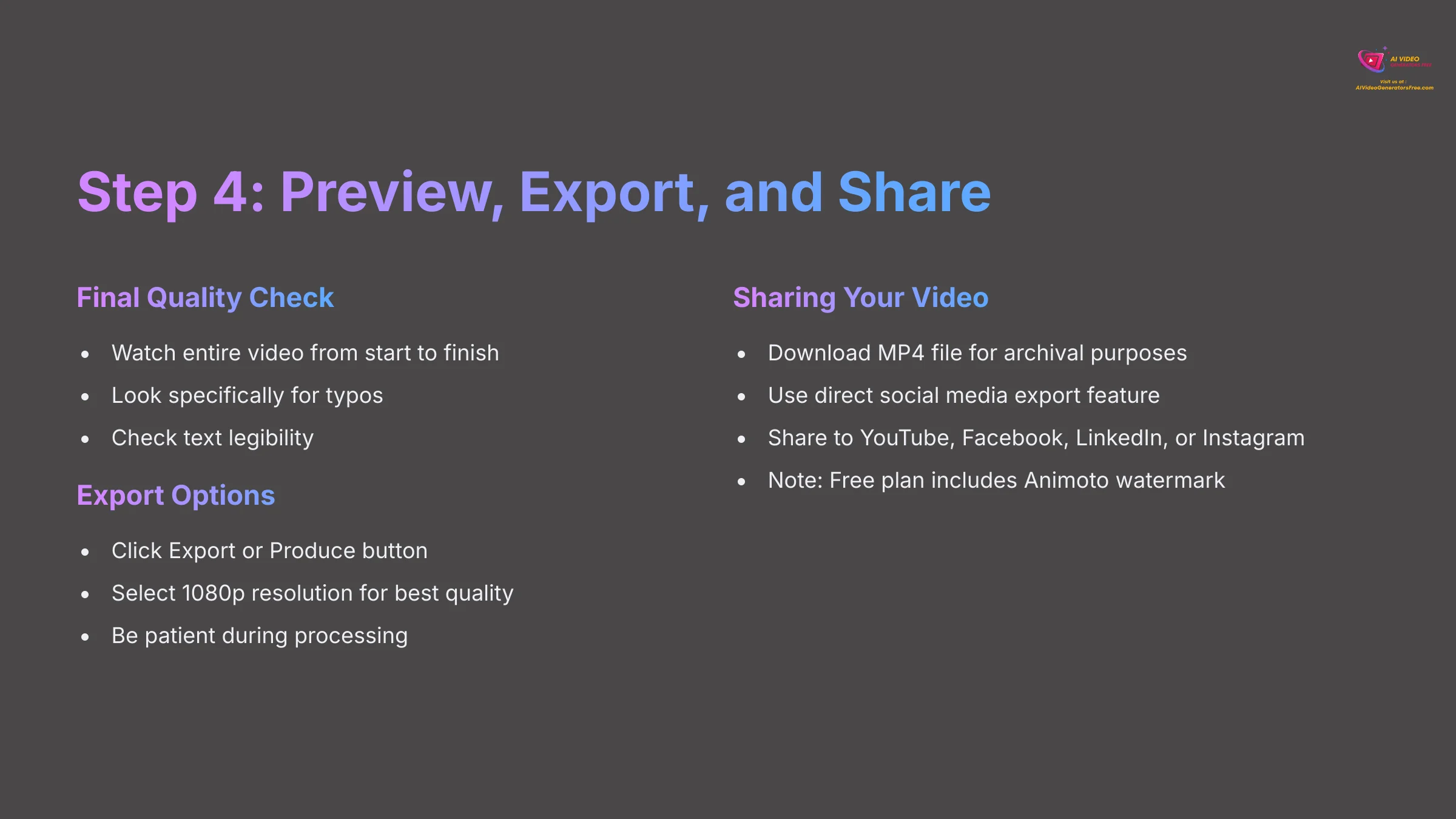
You are at the finish line. The final step is to do one last quality check and export your video. “Previewing” is a low-resolution playback for editing, while “Exporting” renders the final, high-quality file. Before you export, click the main “Play” button and watch the entire video from start to finish. I recommend watching it one last time with a single goal: look only for typos.
When you are ready, click the Export or Produce button. You will see options for resolution; I suggest using 1080p for the best quality. After you click export, be patient. Video processing is not instant and can take a few minutes. Do not close the browser tab until Animoto confirms your video is ready.
Once rendering is complete, you'll see several options. You can download the final MP4 file directly to your computer—I always recommend this for archival purposes. However, a major workflow benefit of Animoto is its direct social media export feature. You can share your finished video straight to platforms like YouTube, Facebook, LinkedIn, or Instagram, which saves time and avoids re-compression. Remember, if you are on the free plan, your exported video will have the Animoto watermark in the corner.
Having a local file is great for your archives and lets me re-upload it to other platforms later without having to export it again. Now, it's time to finish! Export your 30-second product ad in 1080p and save the file. You have just created a professional marketing asset.
Contextual Bridge: Solving Common Problems and Quick Fixes
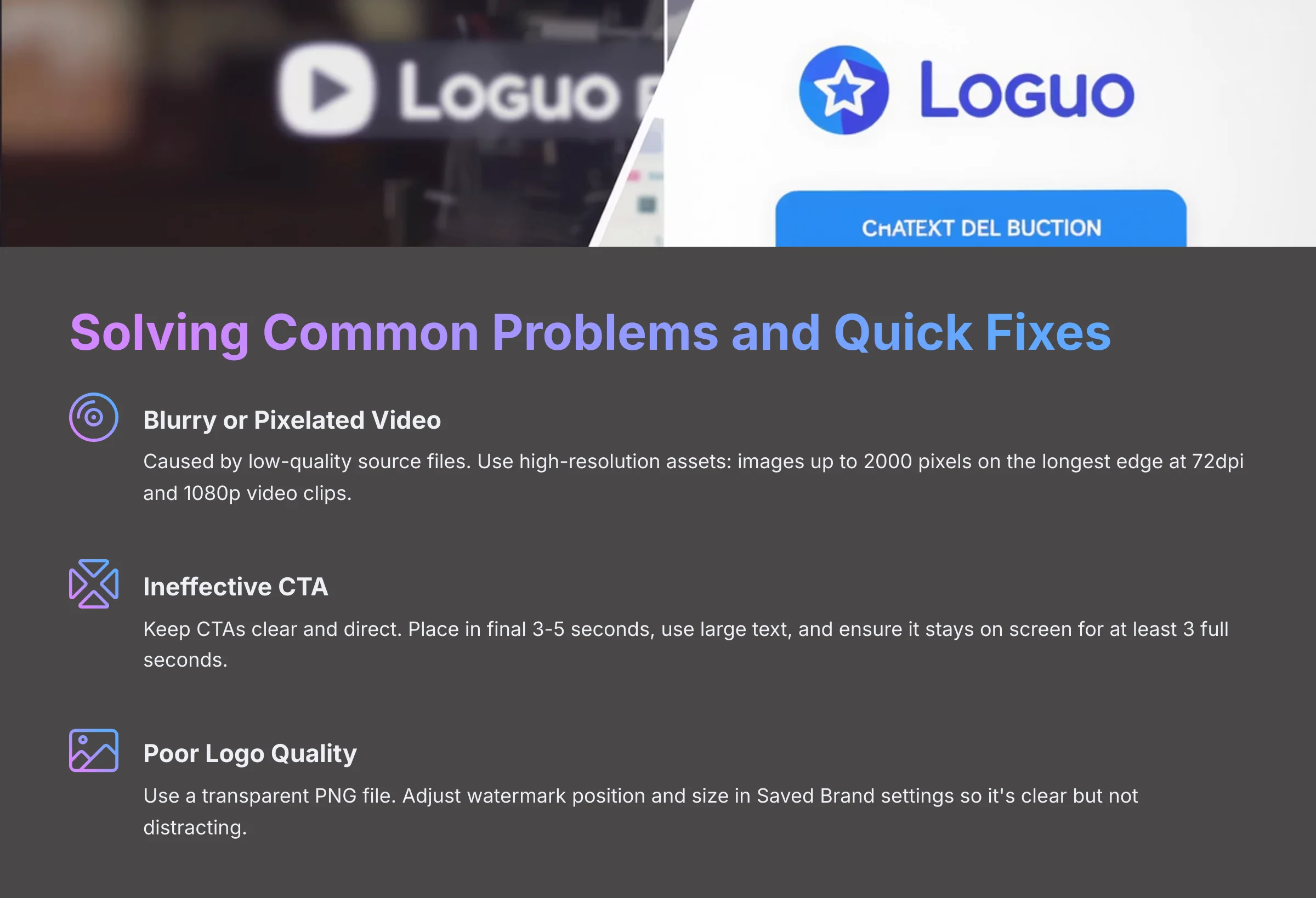
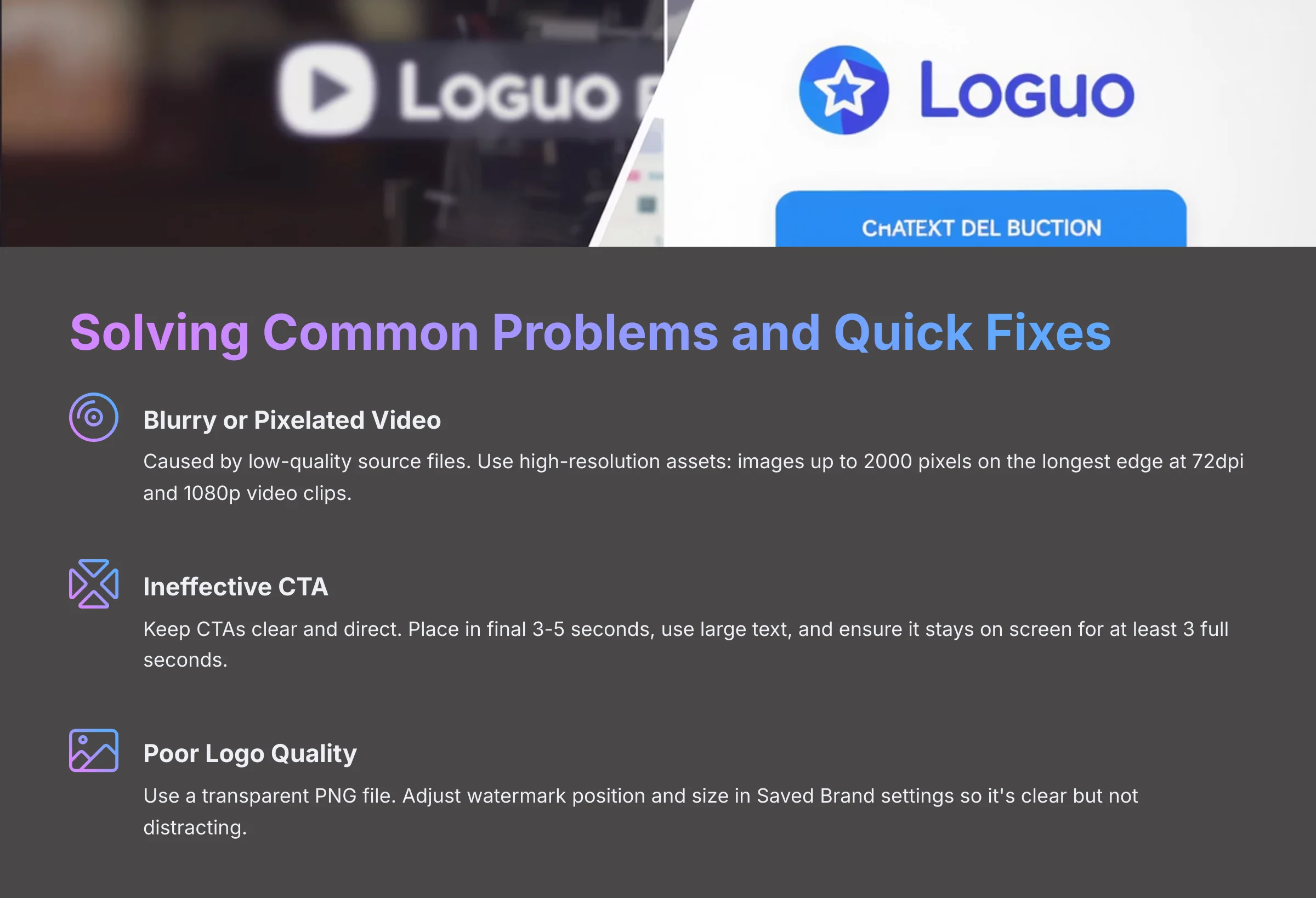
Now that you've created your first video, let's address a few common issues you might encounter. Think of this section as a ‘First Aid Kit' for new creators. It will help you fix the most frequent problems and keep you from getting stuck.
- Fixing Blurry Video: This is almost always caused by low-quality source files. Animoto cannot magically add details that are not there. The fix is to use high-resolution assets. For optimal quality, upload images up to 2000 pixels on the longest edge at 72dpi. Your video clips should be 1080p. If a clip you uploaded looks blurry, try replacing it with one from the built-in Getty Images stock library for a quick quality boost.
- Improving Ineffective CTAs: My biggest early mistake was making CTAs that were too clever. I learned that in marketing, “clear is kind.” Your viewers need to know exactly what you want them to do. Your CTA must be in the final 3-5 seconds of the video, the text must be large, and it must stay on screen for at least 3 full seconds.
- Correcting a Bad Logo: This often goes back to the setup step. Make sure you used a transparent PNG file. You can also go back into your Saved Brand to adjust the watermark's position and size so it is clear but not distracting.
Supplemental Content: Beyond the Basics and Advanced Workflows
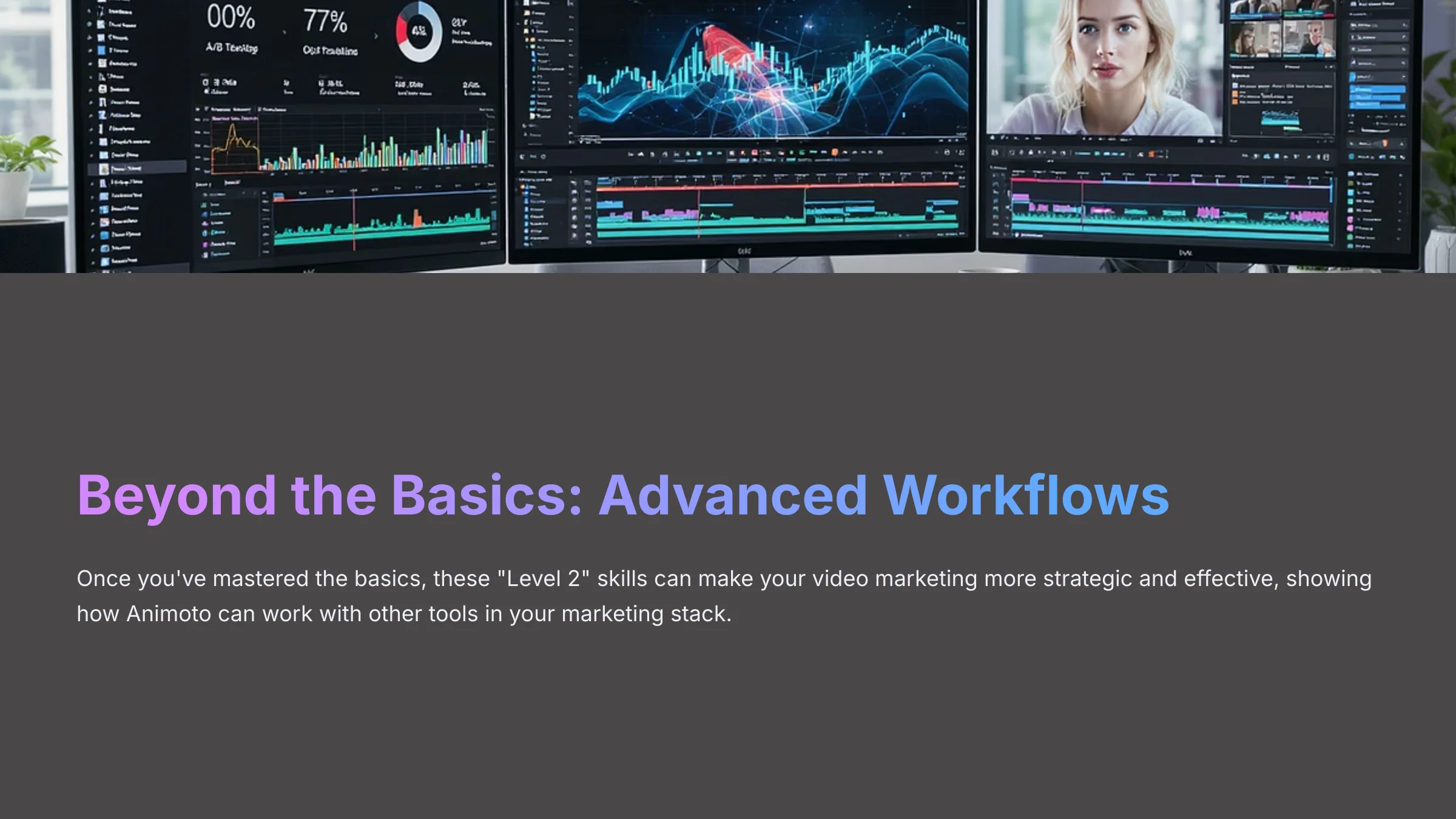
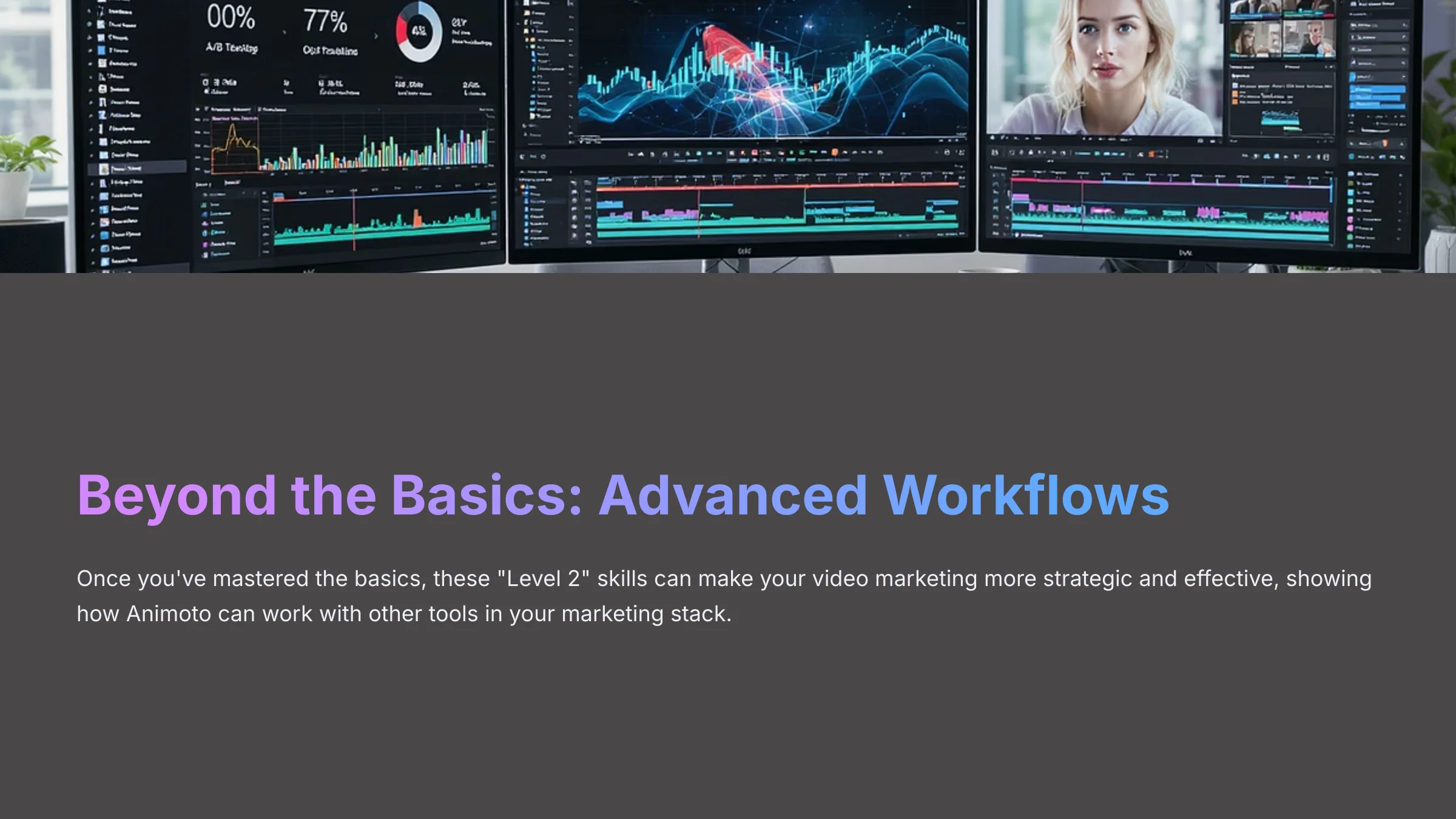
Once you have mastered the basics, you can move on to more advanced techniques. These “Level 2” skills can make your video marketing more strategic and effective. They also show how Animoto can work with other tools in your marketing stack.
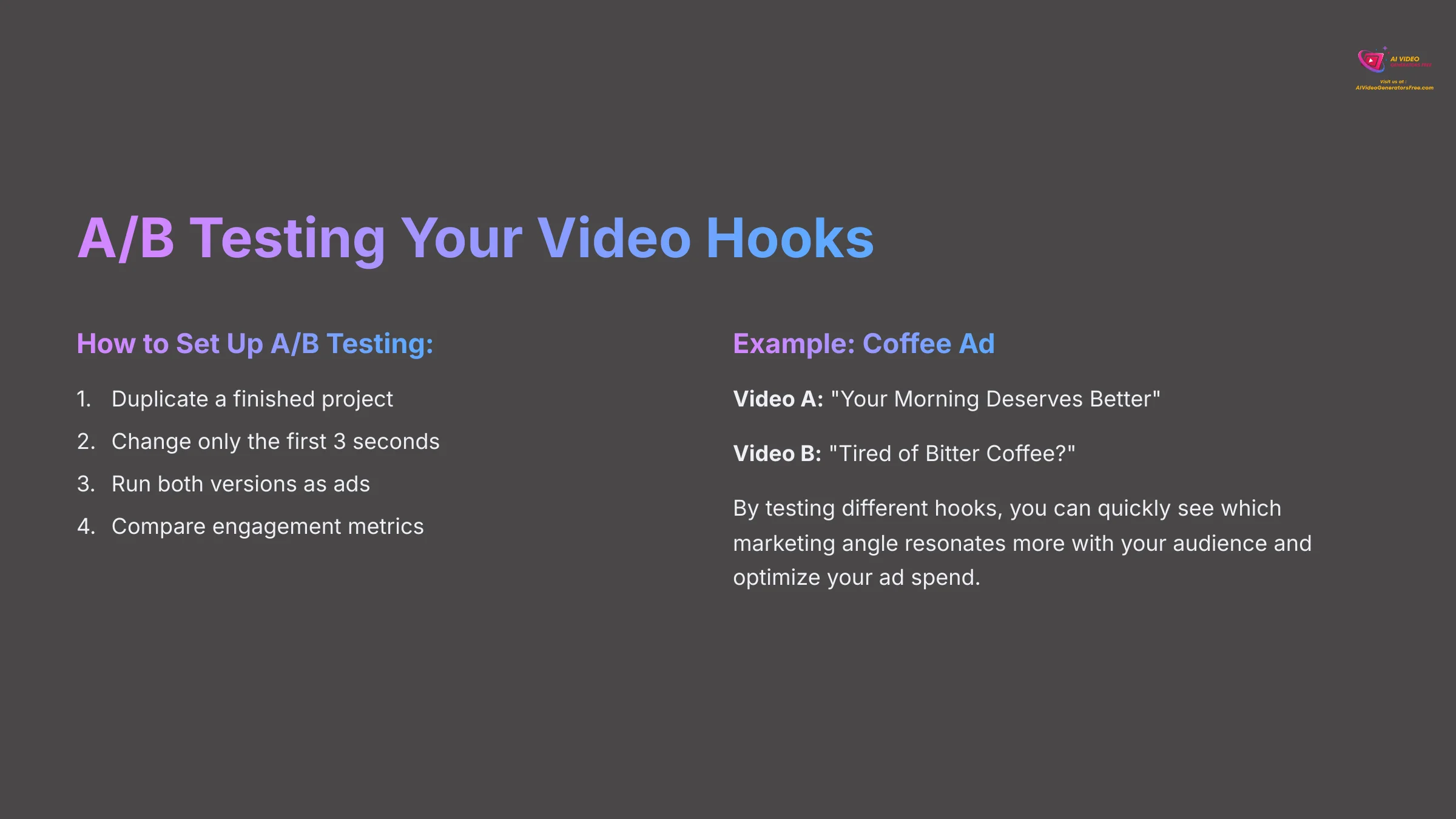
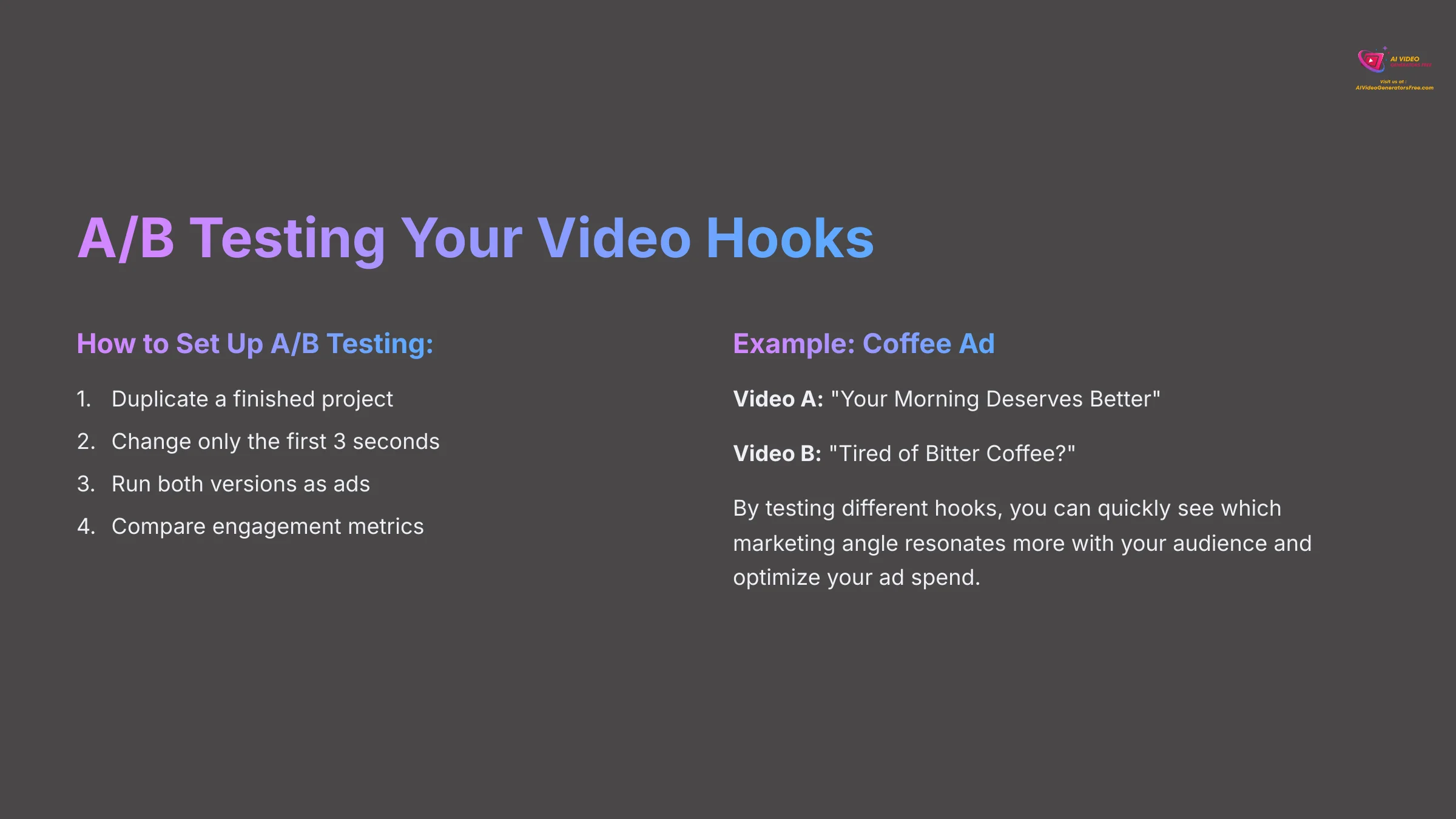
A powerful technique is A/B testing your video hooks. To do this, duplicate a finished project. In the copied version, change only the first 3 seconds. For example, if you're selling coffee, Video A's headline could be ‘Your Morning Deserves Better,' while Video B's could be ‘Tired of Bitter Coffee?' By running both as ads, you can quickly see which marketing angle resonates more with your audience. This helps you optimize your ad spend.
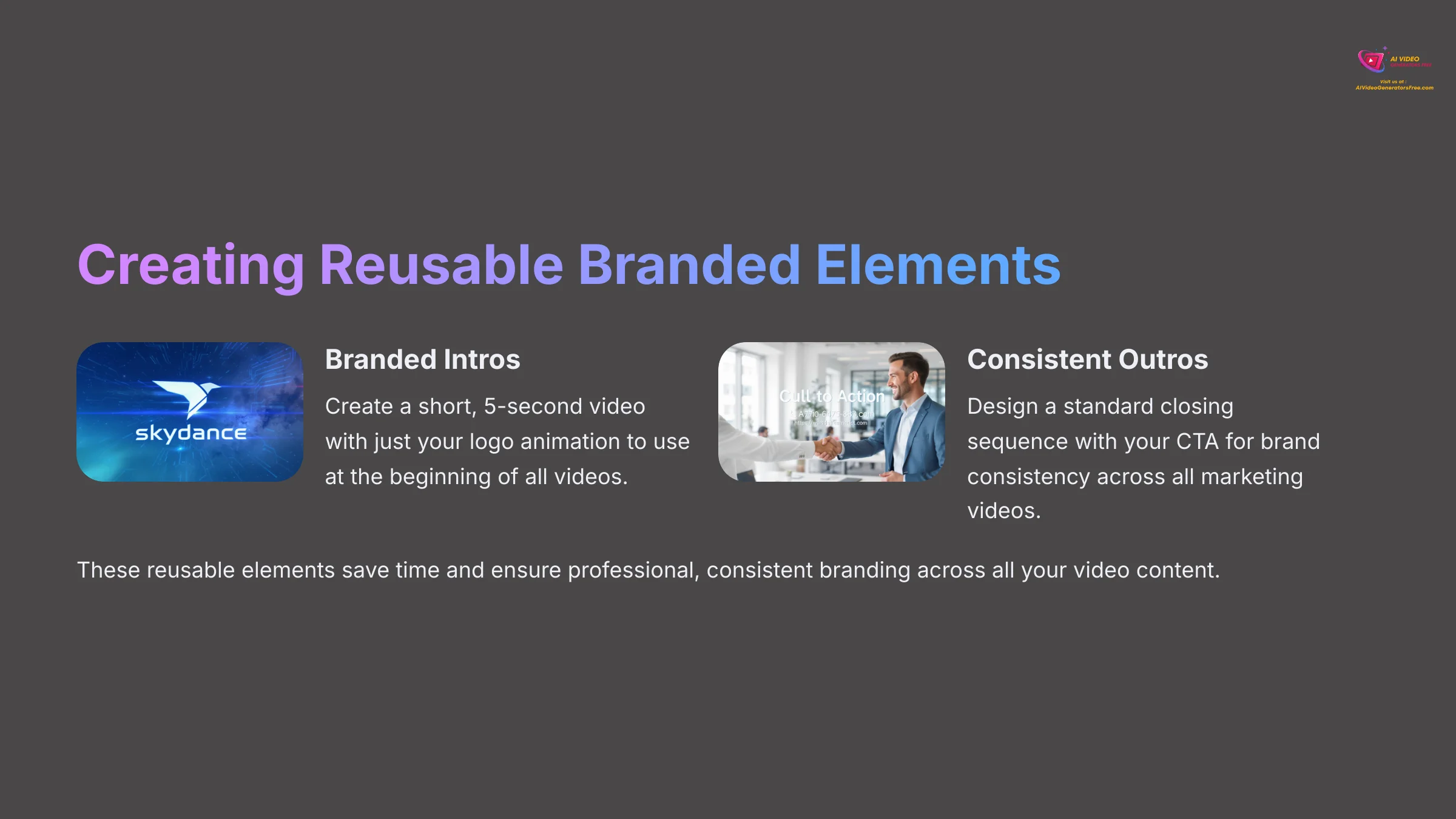
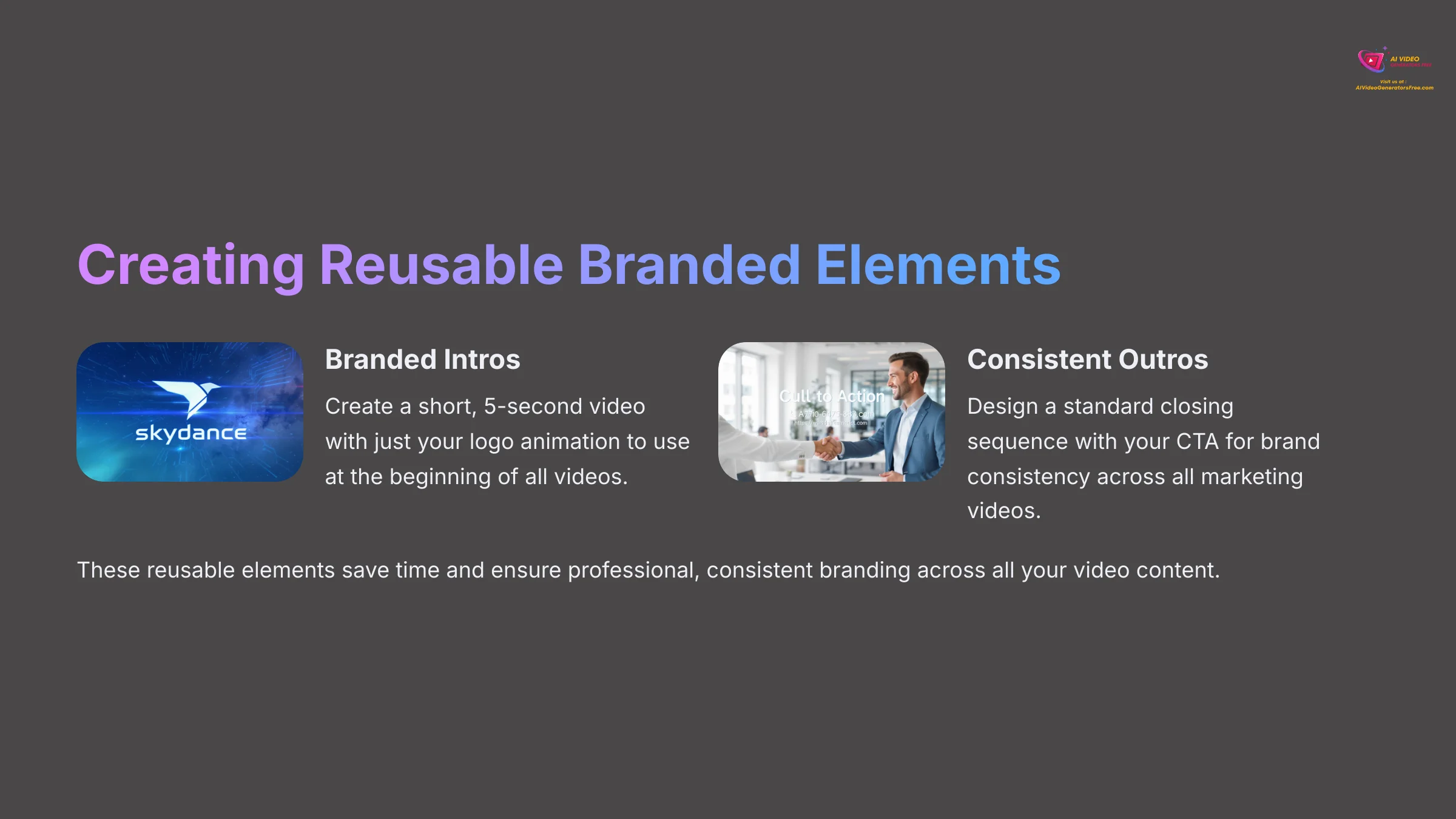
For brand consistency, you can create reusable branded intros and outros. I do this by creating a short, 5-second video with just my logo animation and another with just my CTA. I can then add these clips to the beginning and end of any new project for a consistent, professional look. It's a huge time-saver.
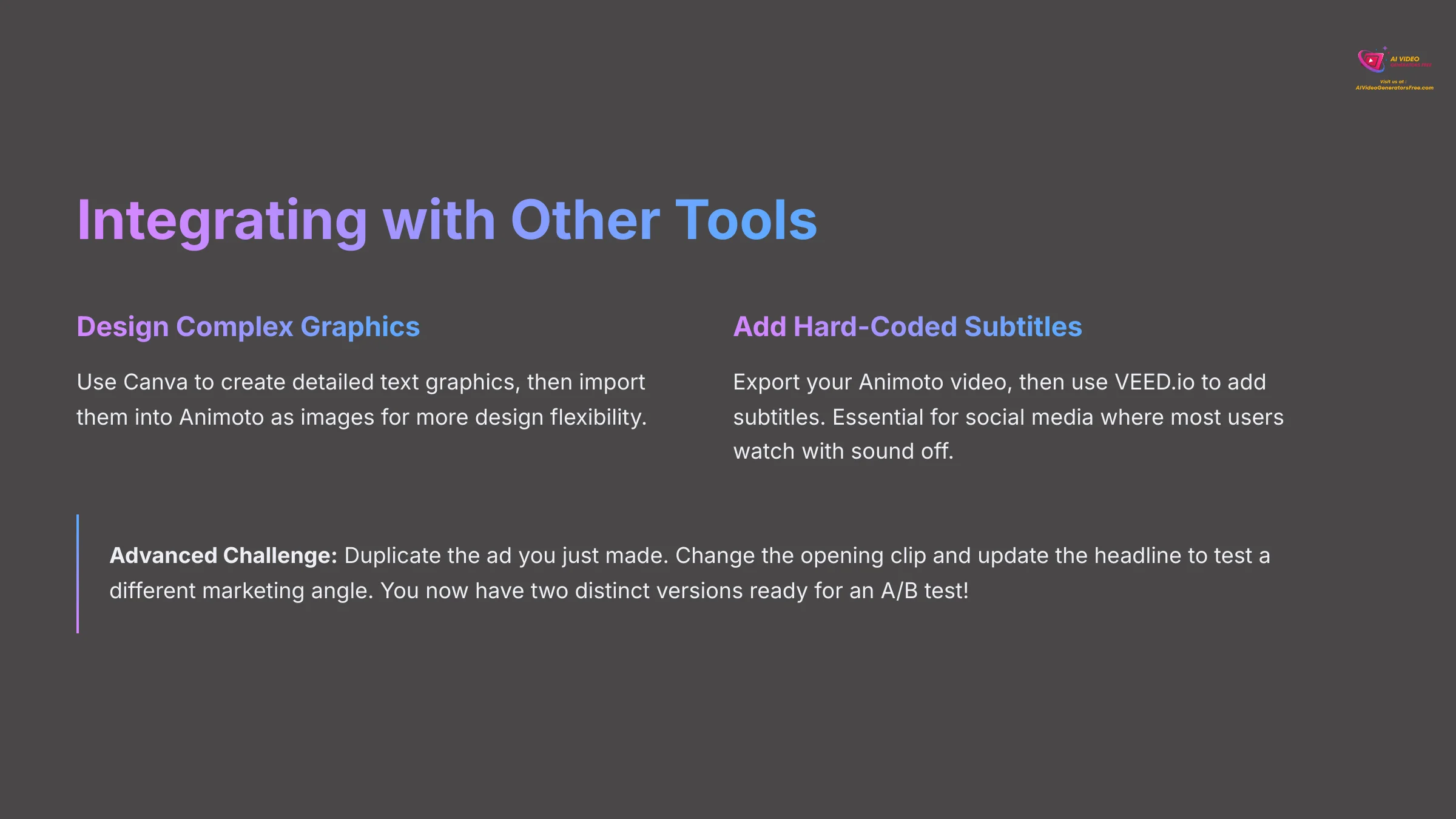
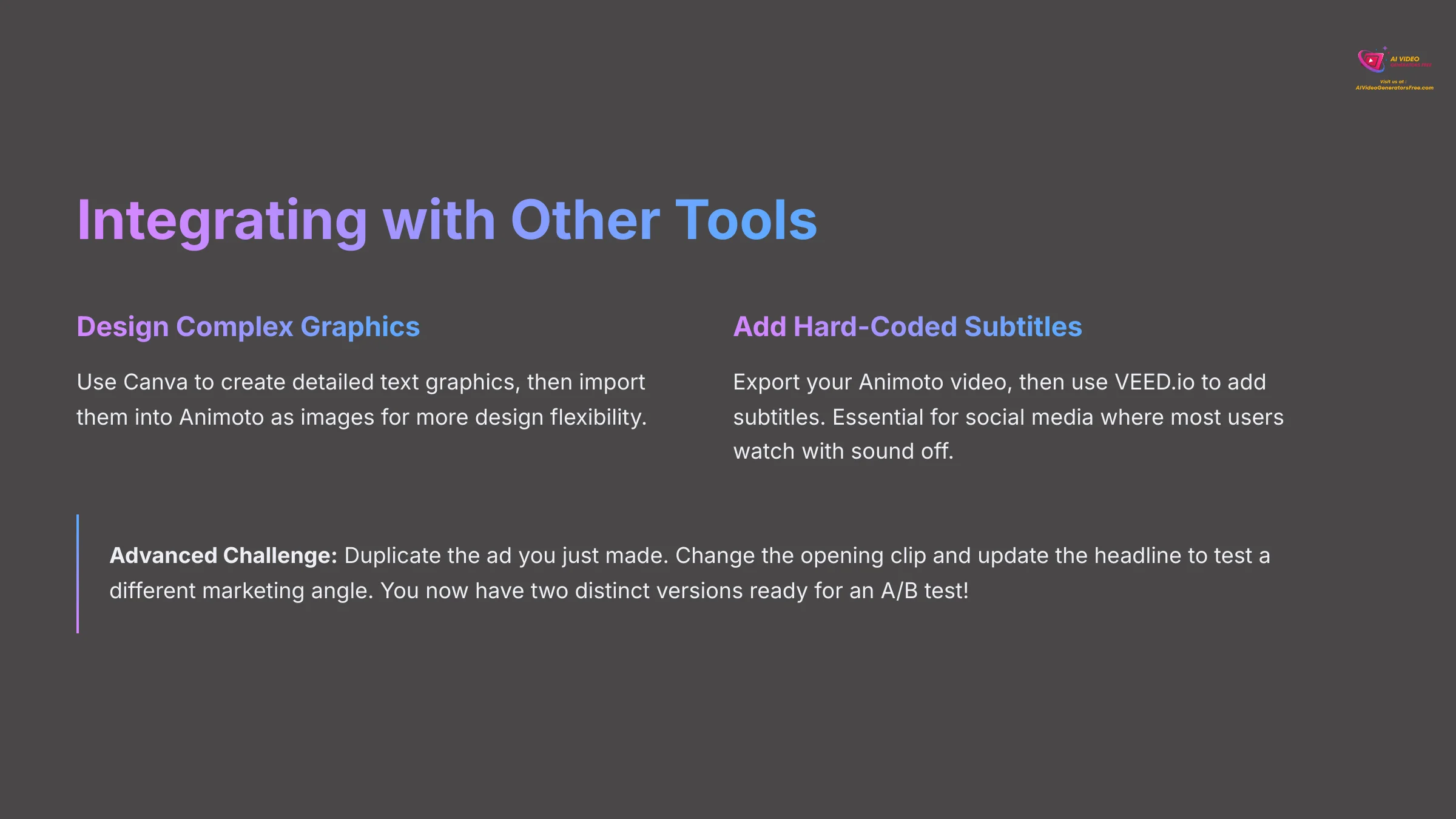
You can also improve your workflow by using other tools. I often use Canva to design complex text graphics and then import them into Animoto as images. After I export a video, I sometimes use a tool like VEED.io to add hard-coded subtitles. This is a non-negotiable step for social media marketing. The vast majority of users watch videos with the sound off, especially in public feeds. If your message requires audio, you are losing most of your audience. Hard-coded subtitles ensure your story gets told, sound on or off.
Advanced Challenge: Duplicate the ad you just made. In the copied version, change the opening clip and update the headline to test a different marketing angle. You now have two distinct versions ready for an A/B test!
Understanding Animoto's Place in Your Toolkit
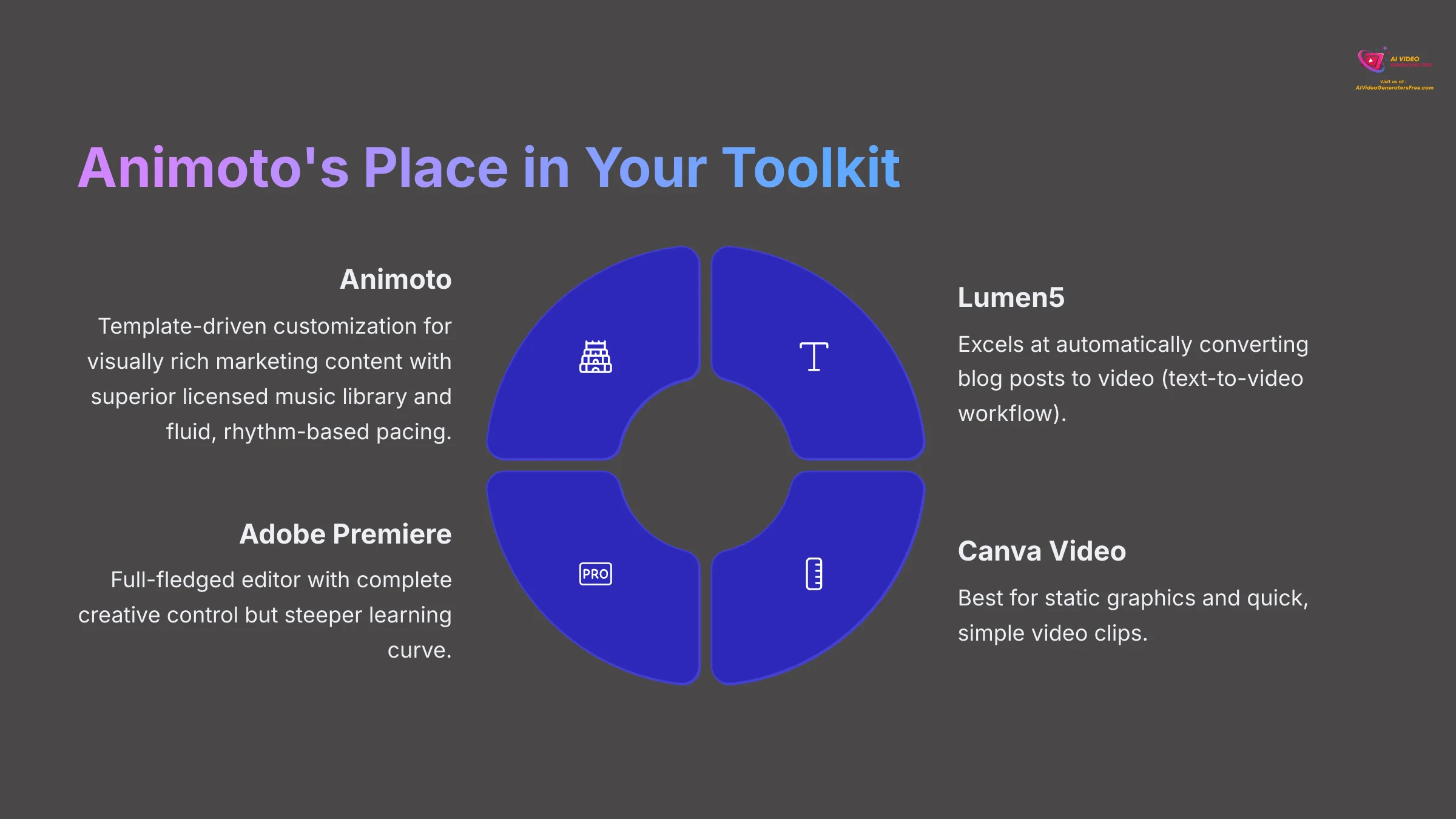
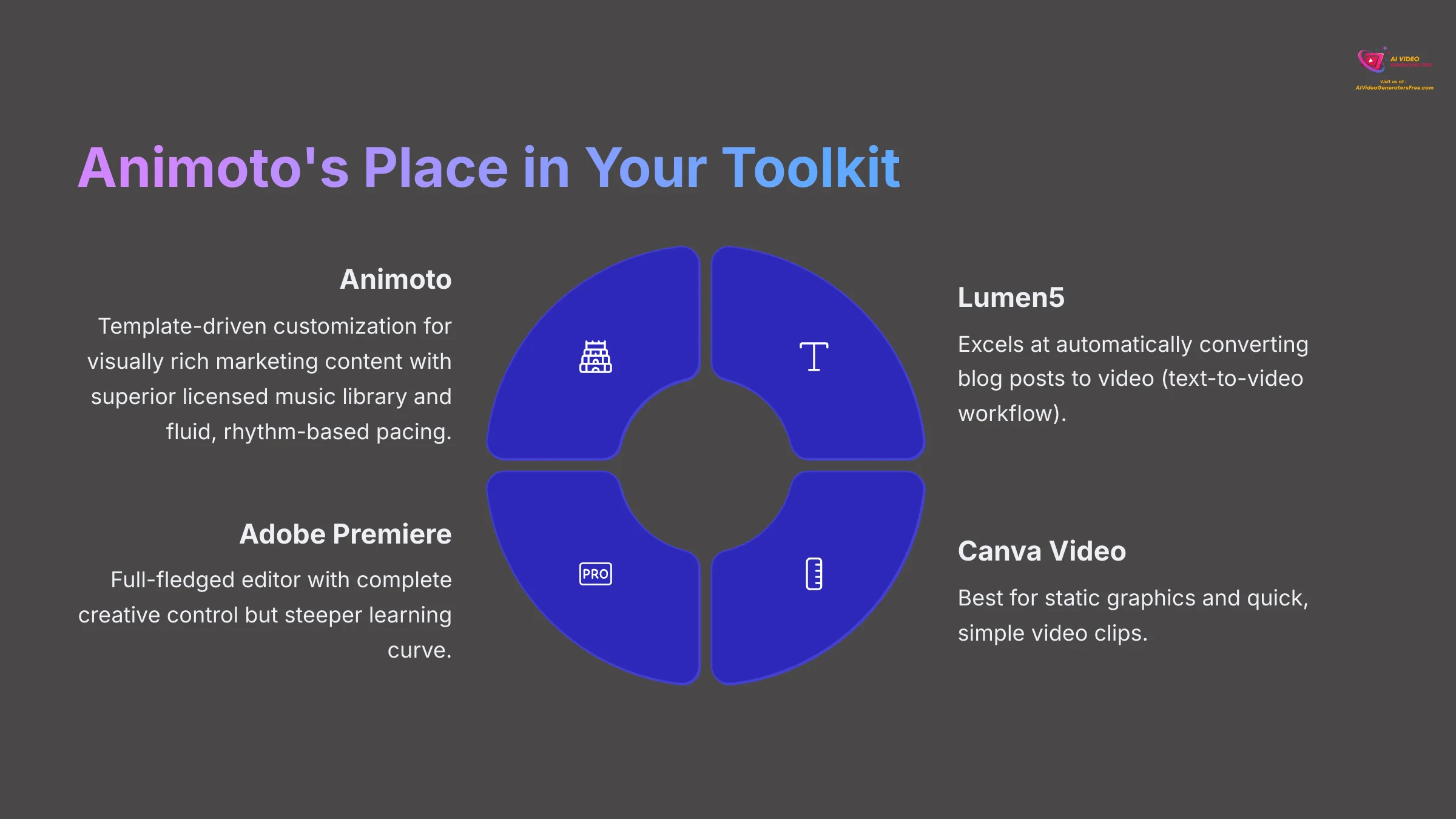
To use Animoto most effectively, it helps to know its strengths compared to other tools. While a tool like Lumen5 excels at automatically converting blog posts to video (a text-to-video workflow), Animoto's core strength is its guided, template-driven customization for visually rich marketing content. It gives you more creative control than text-to-video tools but is faster and simpler than a full-fledged editor like Adobe Premiere Pro.
Compared to Canva Video, Animoto is often praised for its superior licensed music library and its AI's ability to create more fluid, rhythm-based pacing in its templates. I use Canva for static graphics and quick, simple video clips, but I turn to Animoto when the video's flow, branding, and musicality are the top priorities.
| Tool | Core Strength | Best For |
|---|---|---|
| Animoto | Guided, template-driven customization | Visually rich, music-driven marketing videos with consistent branding. |
| Lumen5 | Automatic blog-post-to-video conversion | Quickly repurposing written content into simple videos. |
| Canva Video | All-in-one design platform integration | Static graphics and simple video clips as part of a broader design workflow. |
| Adobe Premiere Pro | Professional, full-fledged video editing | Complex projects requiring granular control and advanced effects. |
Advanced Workflow: Creating on the Go with the Mobile App


Don't overlook the Animoto mobile app (for iOS and Android). It's a powerful tool for creating content in the field. I often use it to quickly assemble behind-the-scenes stories or event recaps using photos and videos shot on my phone. The projects sync with your web account, so you can start on your phone and add finishing touches on your desktop later. This cross-platform capability is a secret weapon for social media managers.
Disclaimer: The information about Animoto Tutorial: How to Make a Professional Marketing Video Using Templates presented in this article reflects our thorough analysis as of 2025. Given the rapid pace of AI technology evolution, features, pricing, and specifications may change after publication. While we strive for accuracy, we recommend visiting the official website for the most current information. Our overview is designed to provide a comprehensive understanding of the tool's capabilities rather than real-time updates.
Conclusion and Your Path to Mastery
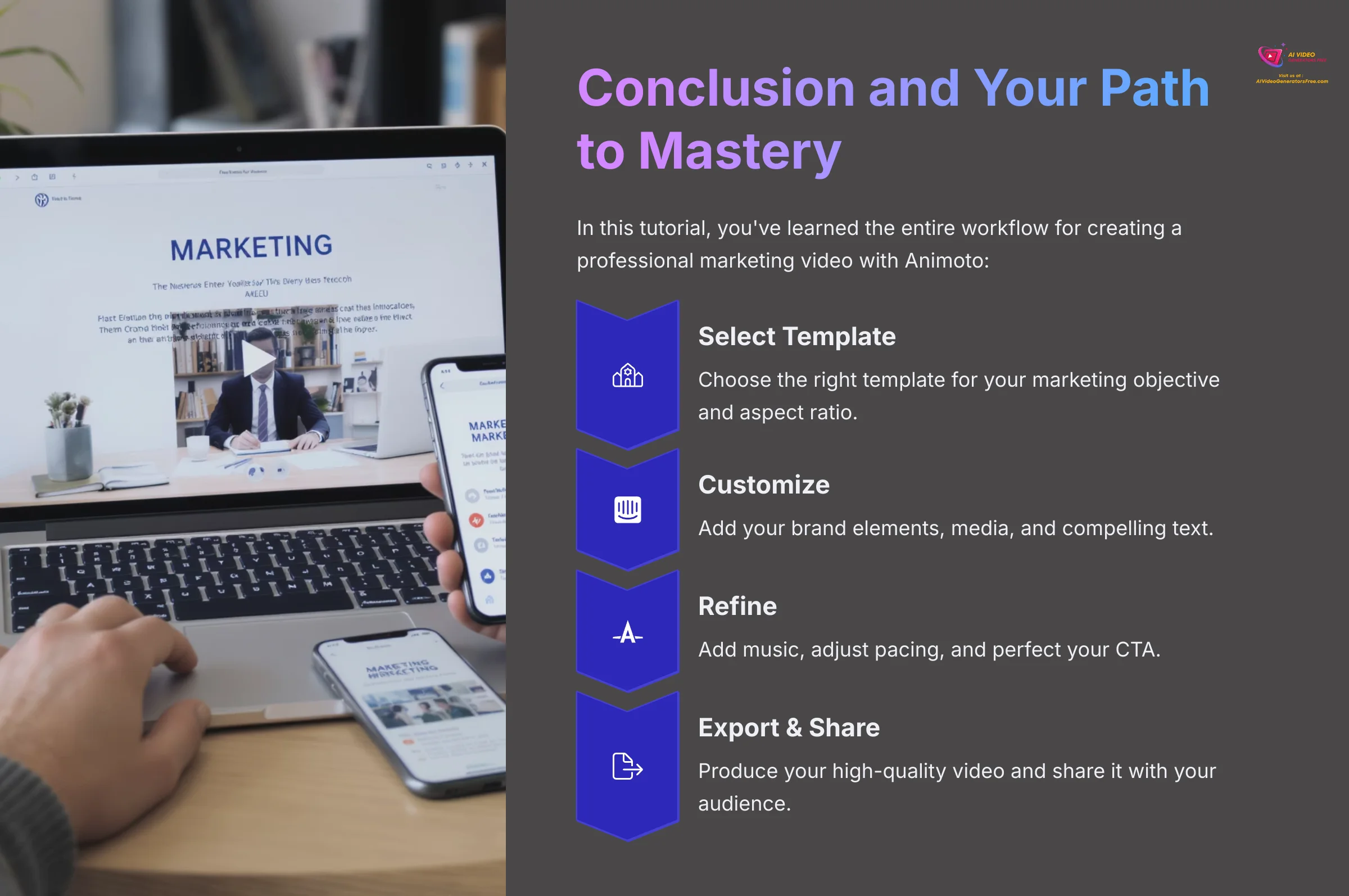
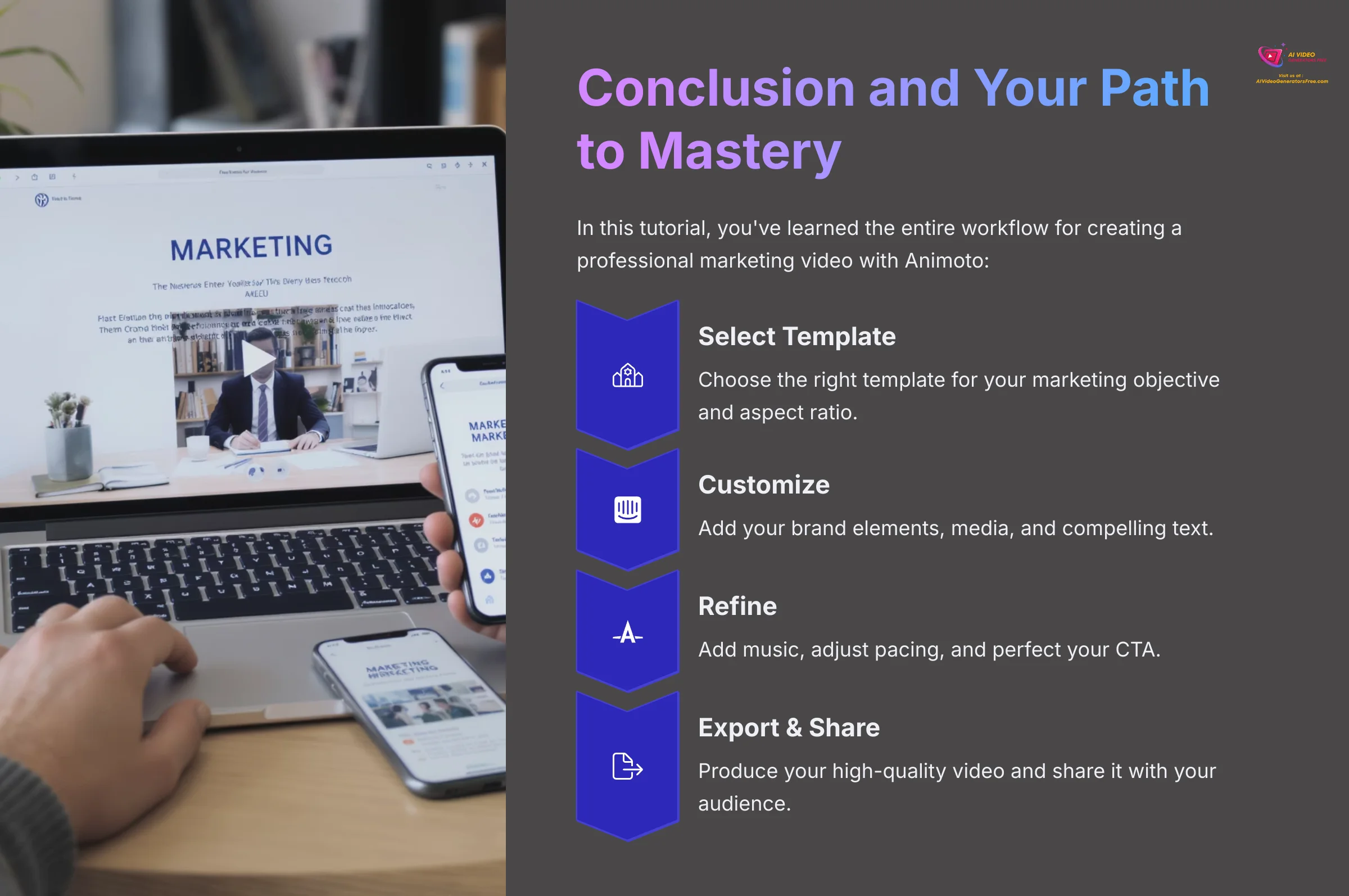
In this tutorial, you learned the entire workflow for creating a professional marketing video with Animoto. We covered selecting a template, customizing it with your brand and media, and exporting a finished ad. You now have a solid foundation for producing high-quality video content efficiently. As you explore more features, consider how versatile Animoto can be for various projects. For instance, Animoto Usecase: Making a Photo Slideshow Video for a Wedding showcases how easily you can compile cherished memories into a beautiful presentation. Experiment with different templates and effects to truly personalize your videos for any occasion.
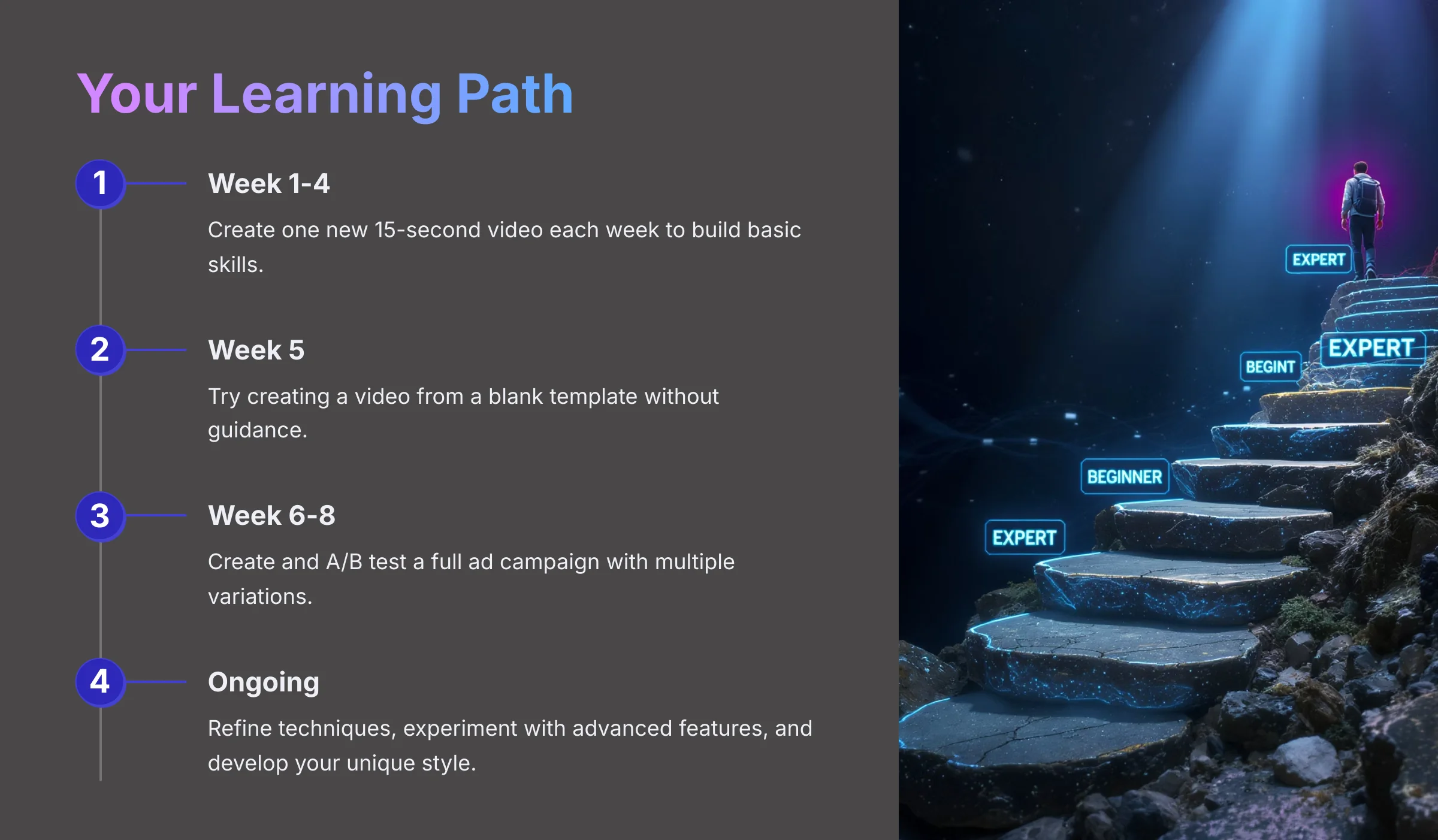
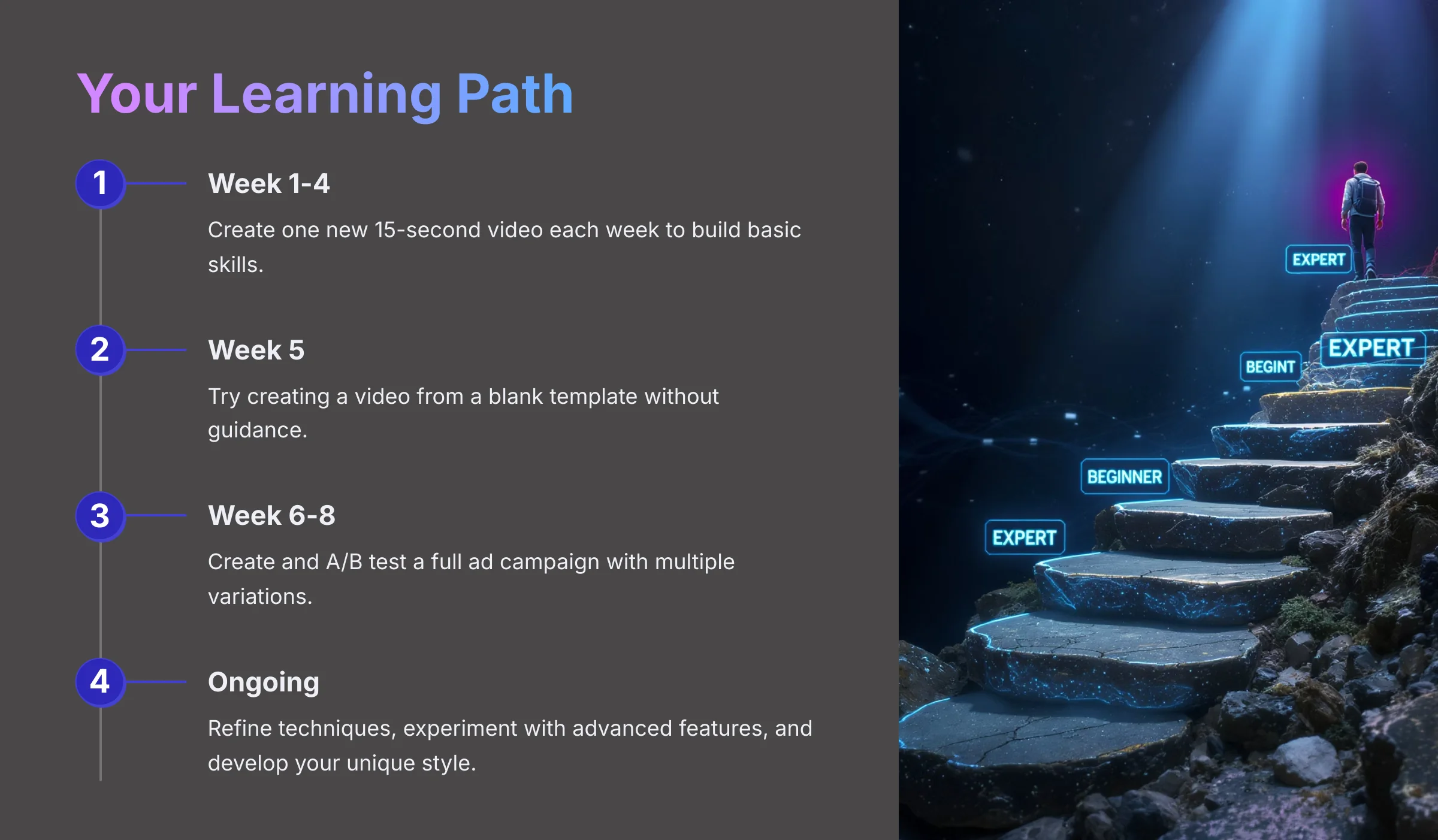
The single biggest key to mastery is repetition. Your first few videos will not be perfect, and that is okay. The goal is to communicate a message clearly. Don't let ‘perfect' be the enemy of ‘done.' I suggest a simple learning path to build your skill. For the next month, create one new 15-second video each week. After that, try creating a video from a blank template. Your advanced goal can be to A/B test a full ad campaign.
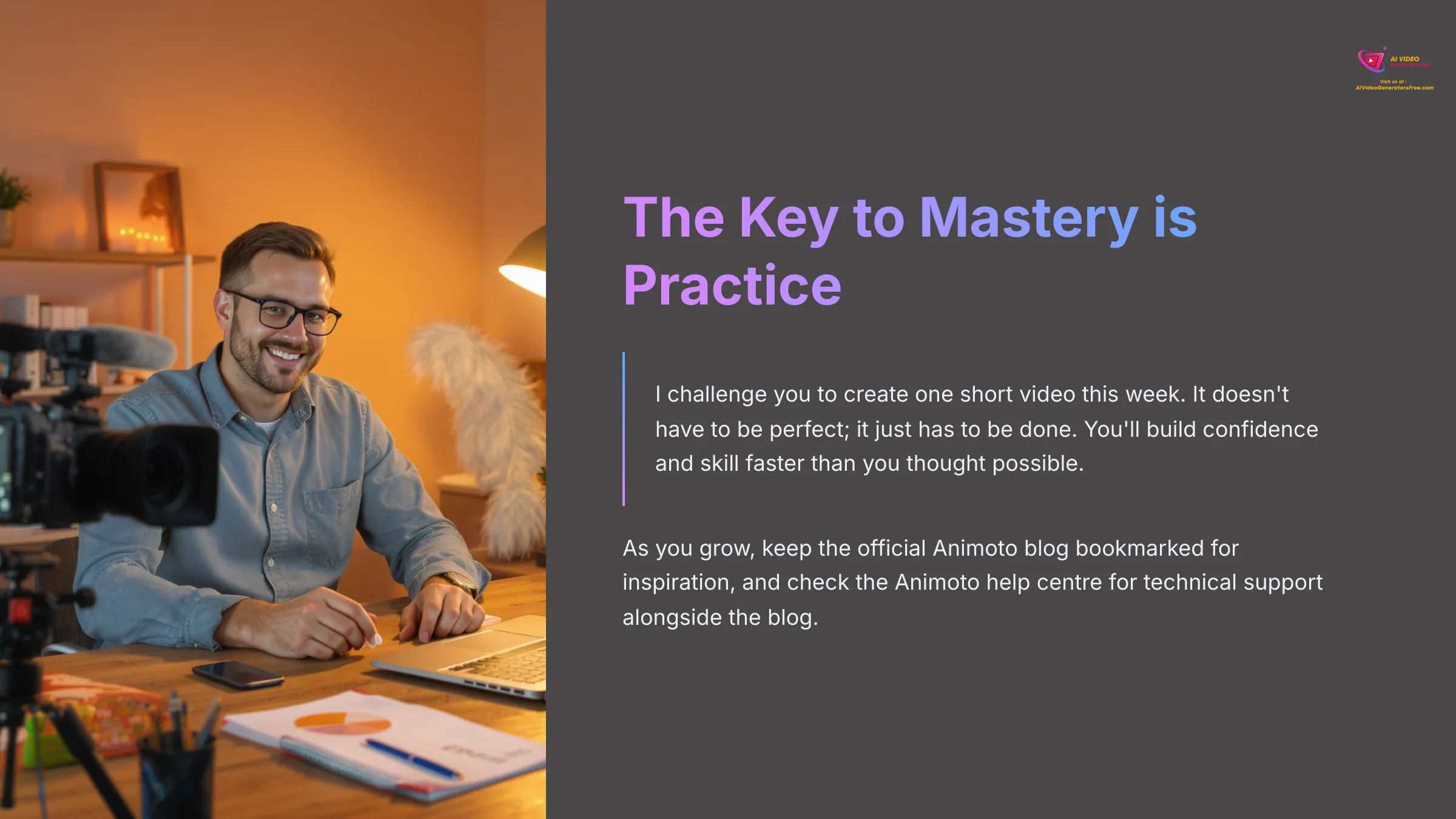
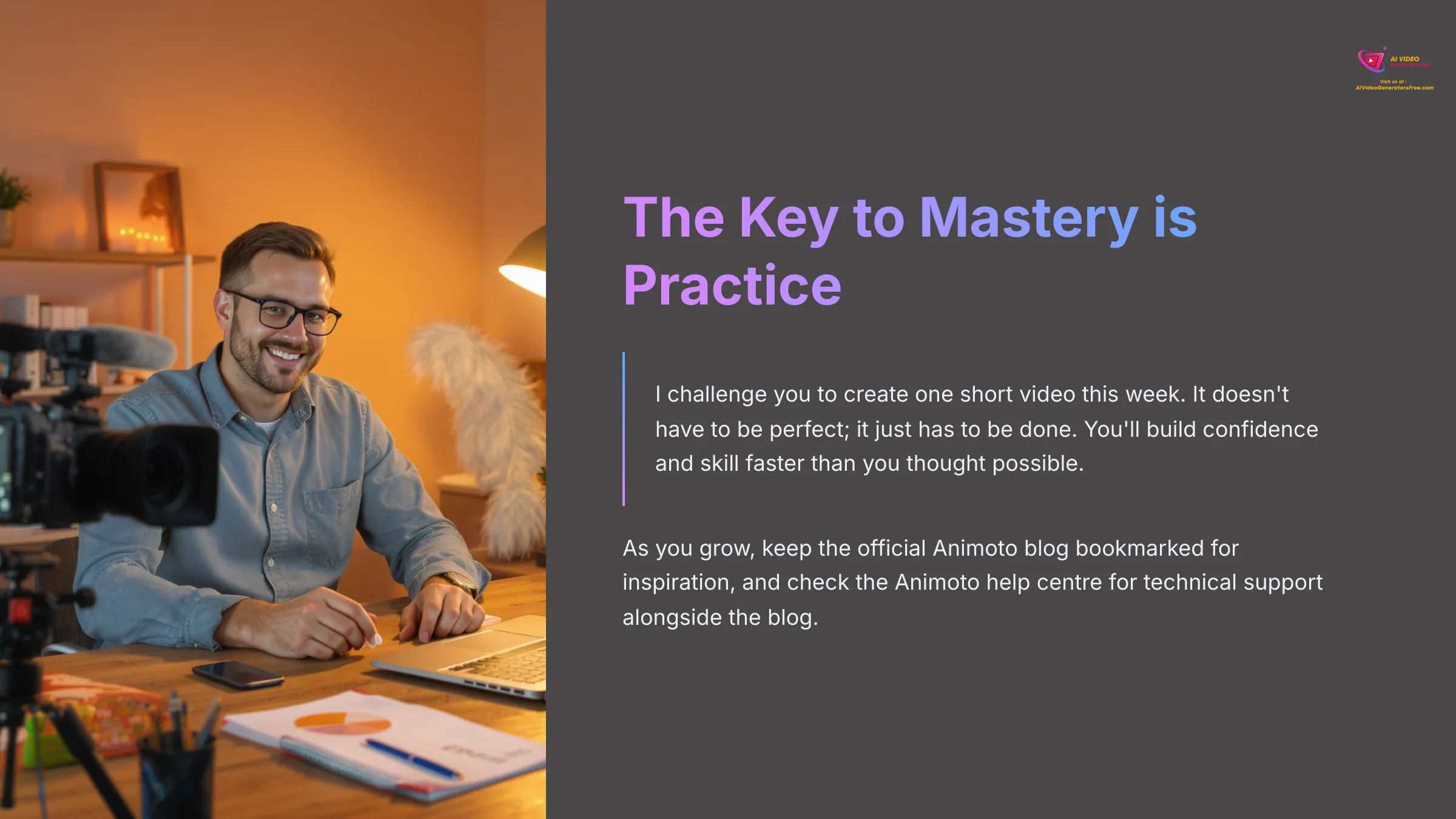
The key to mastery is practice. I challenge you to create one short video this week. It doesn't have to be perfect; it just has to be done. You'll build confidence and skill faster than you thought possible. As you grow, keep the official Animoto blog bookmarked for inspiration, and check the Animoto help center for technical support alongside the blog.
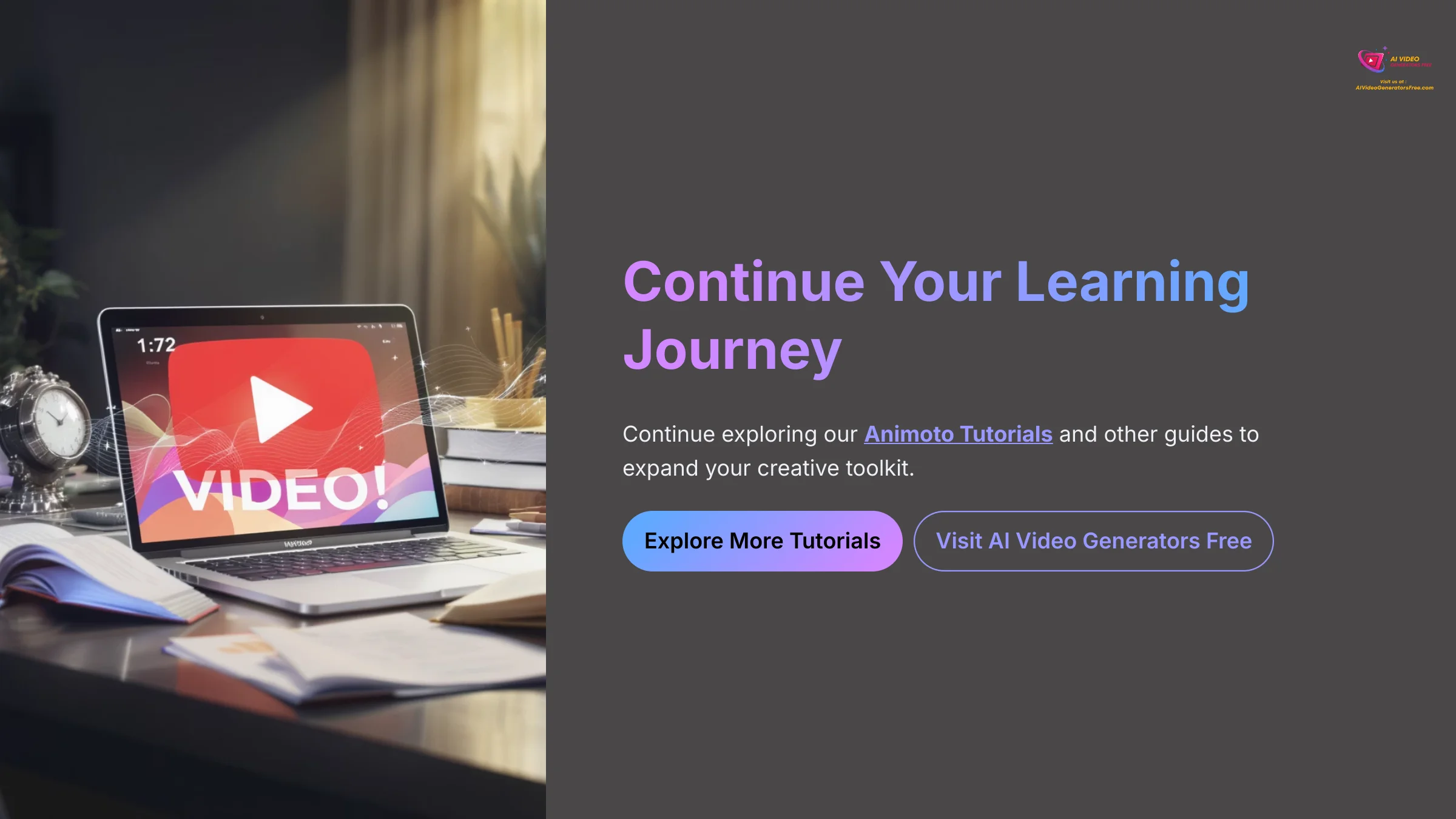
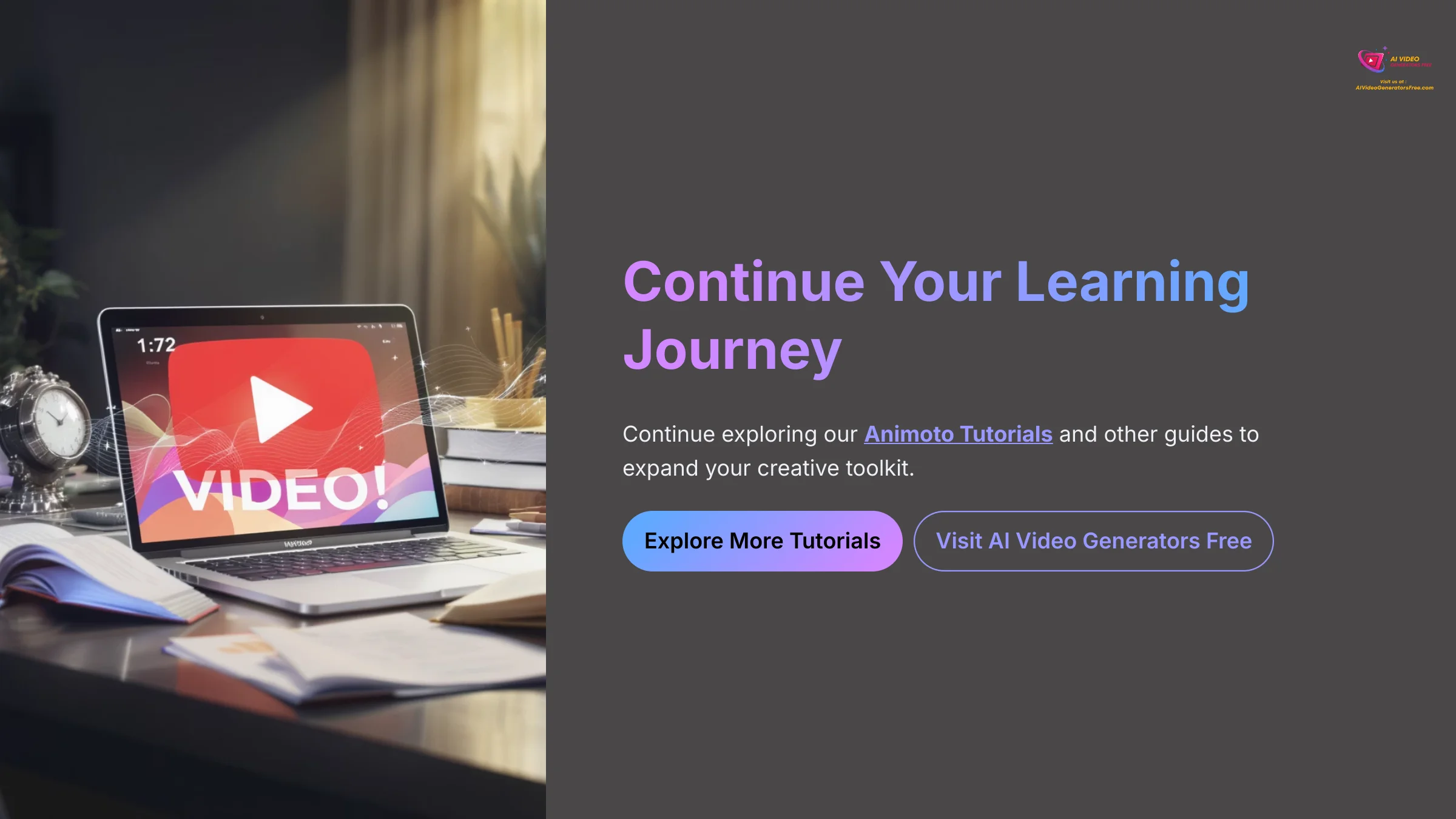
Continue exploring our Animoto Tutorials and other guides to expand your creative toolkit.
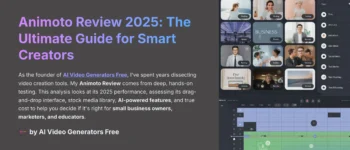
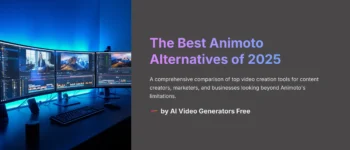
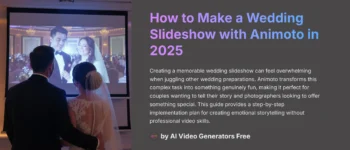
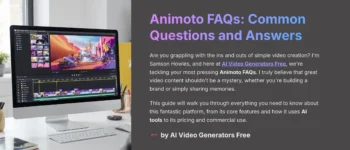



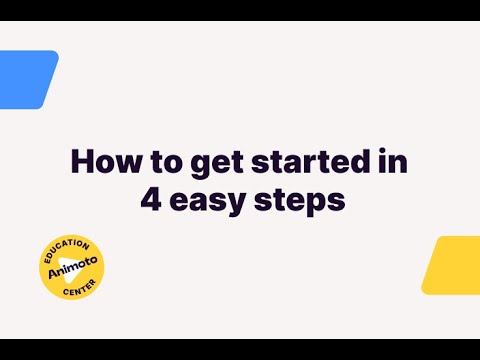

Leave a Reply